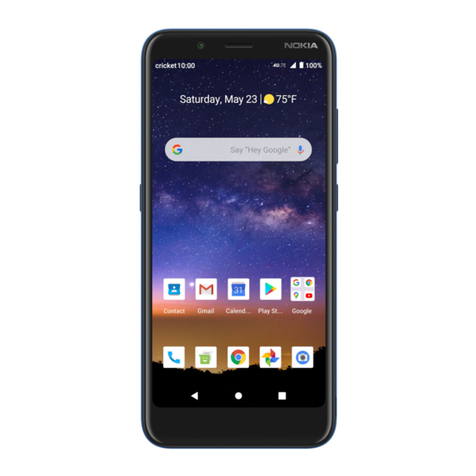Nokia 8810 Quick start guide
Other Nokia Cell Phone manuals

Nokia
Nokia 6085 - Cell Phone 4 MB User manual

Nokia
Nokia X2-00 User manual
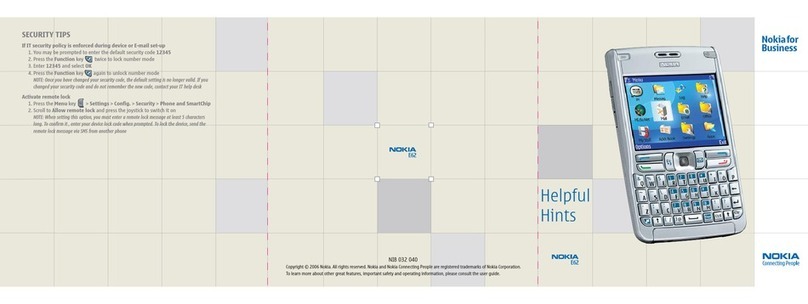
Nokia
Nokia E62 Service manual

Nokia
Nokia 9357204 Setup guide

Nokia
Nokia 5200 - Cell Phone 5 MB User manual
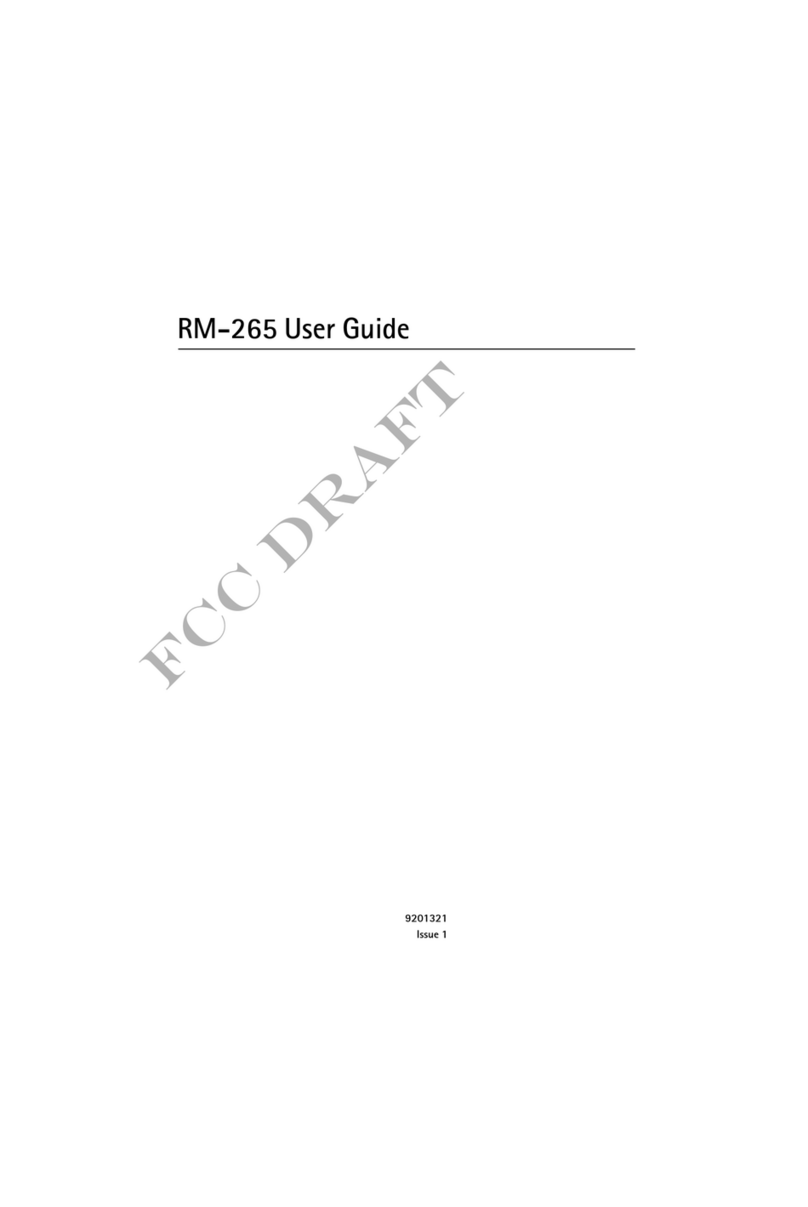
Nokia
Nokia 6500 classic RM-265 User manual

Nokia
Nokia 1280 User manual

Nokia
Nokia 6275i User manual

Nokia
Nokia C6-00 User manual

Nokia
Nokia 6303i classic User manual
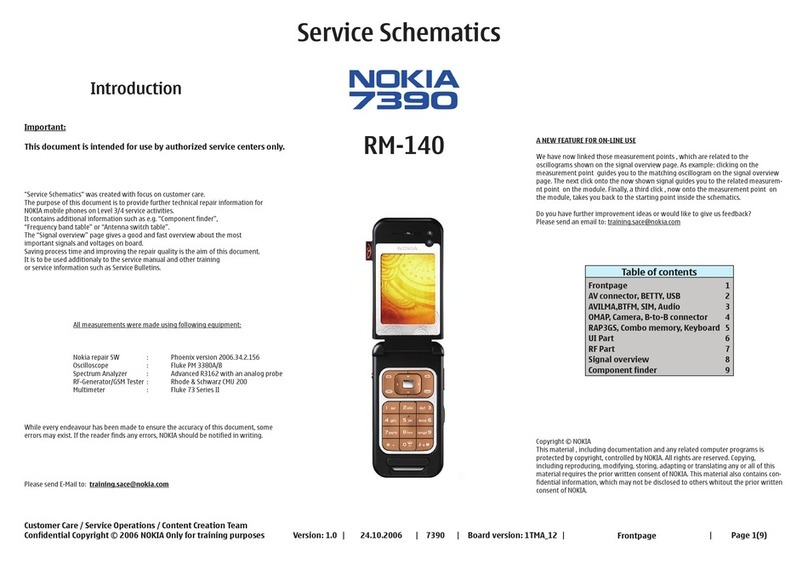
Nokia
Nokia 7390 - Cell Phone - WCDMA Quick start guide

Nokia
Nokia RM-346 User manual

Nokia
Nokia N97 RM-505 Quick start guide

Nokia
Nokia 2255 User manual

Nokia
Nokia Oro User manual
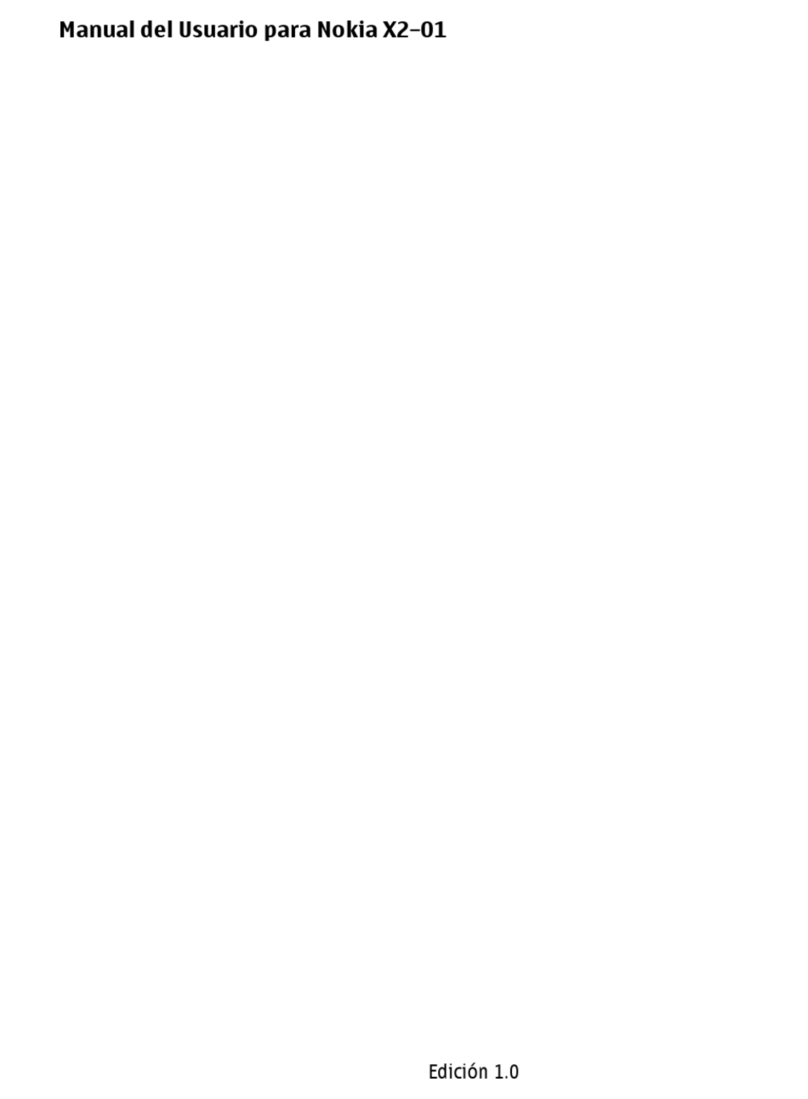
Nokia
Nokia X2-01 User manual

Nokia
Nokia 6600 slide User manual
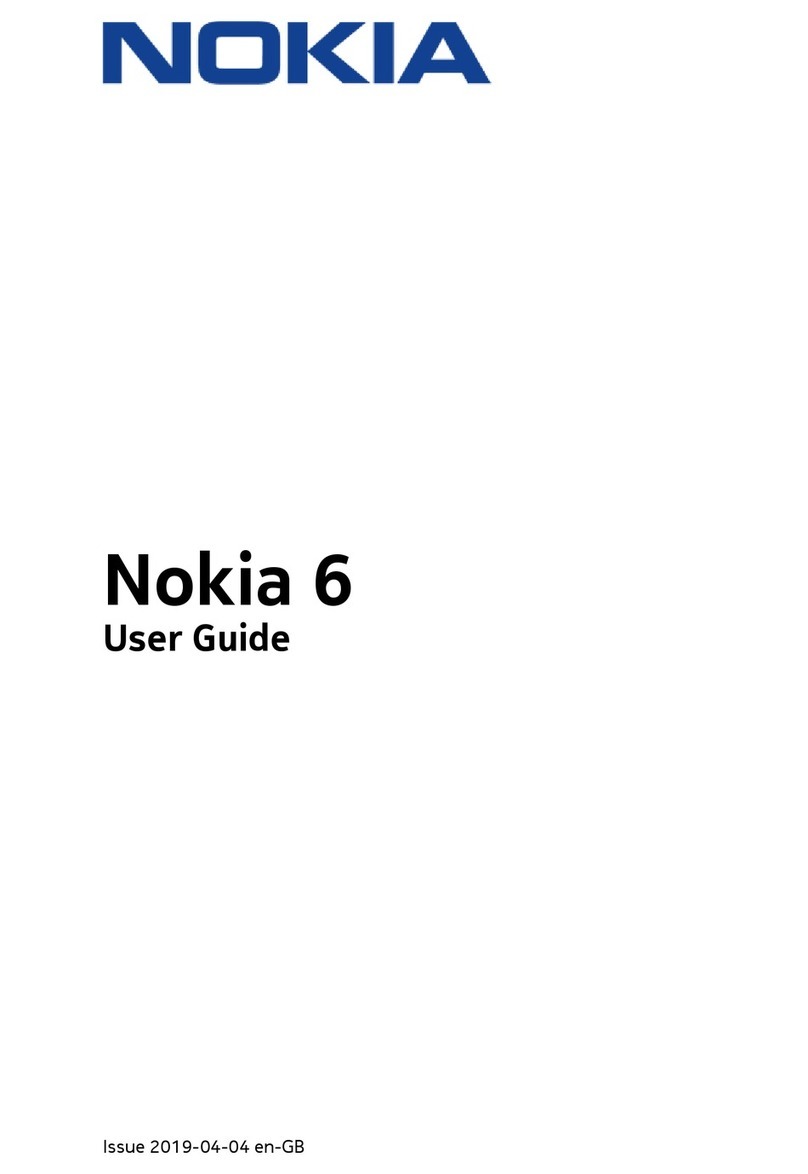
Nokia
Nokia 6 User manual

Nokia
Nokia 6124 classic User manual

Nokia
Nokia 6288 - Cell Phone - WCDMA User manual