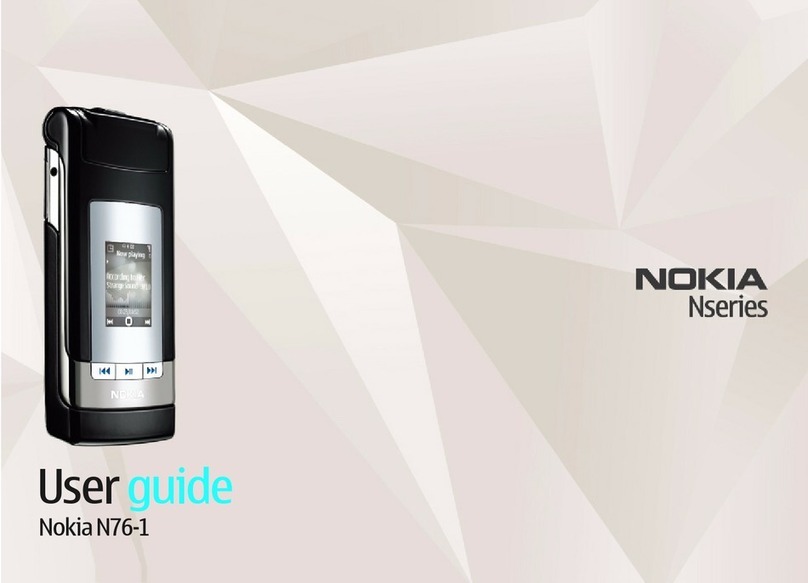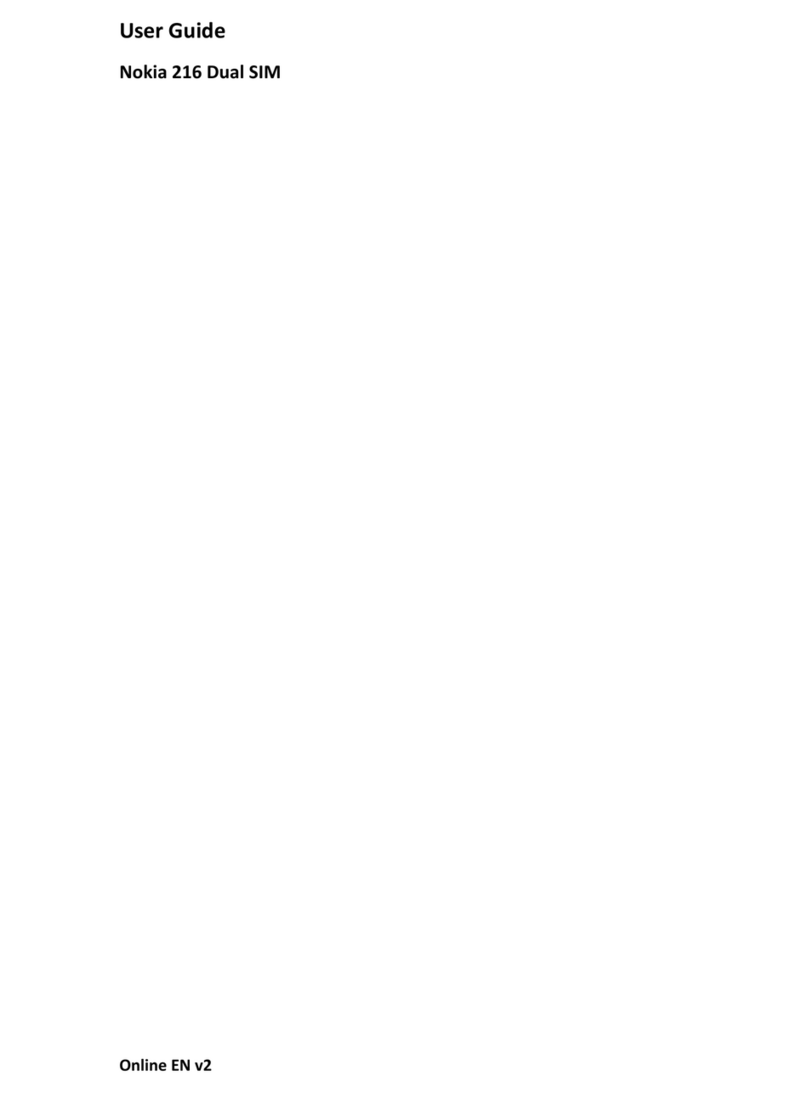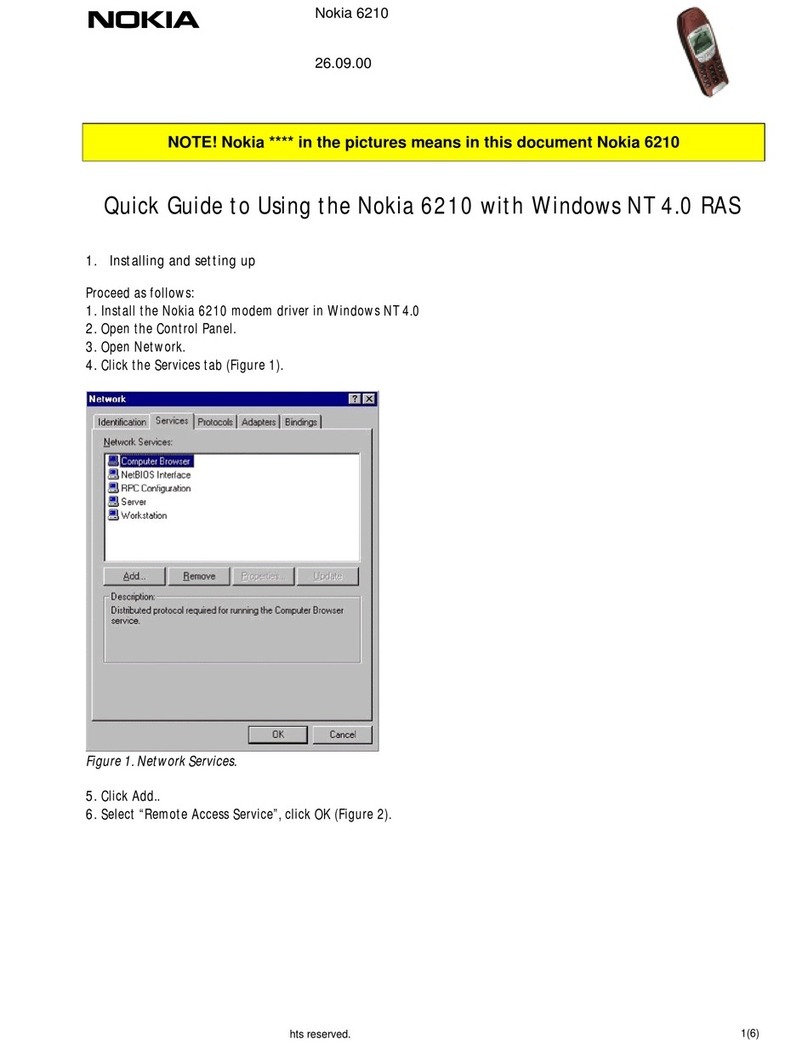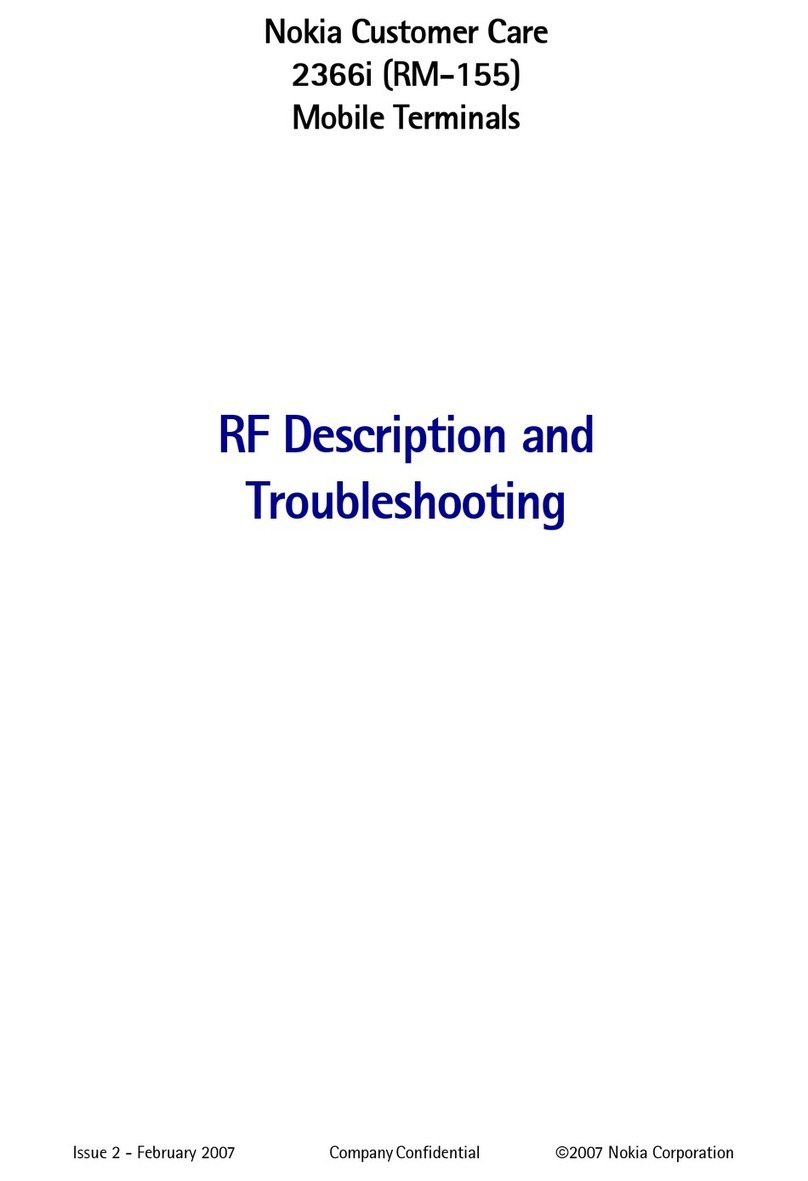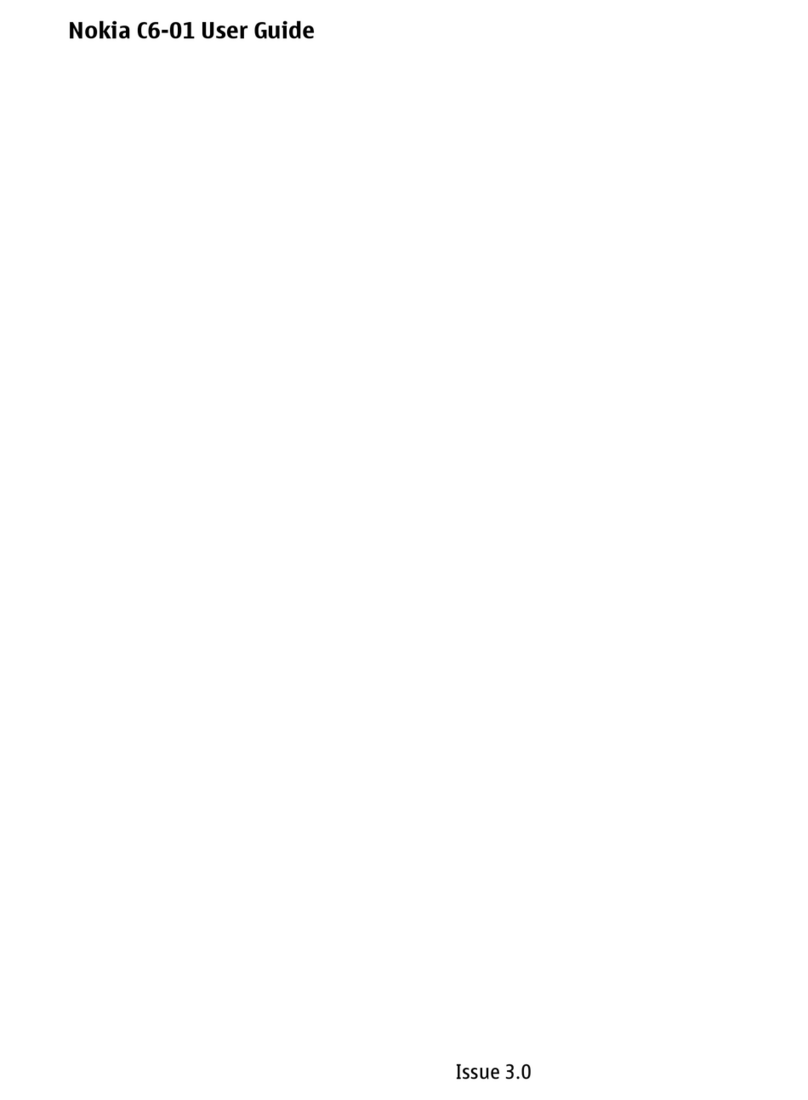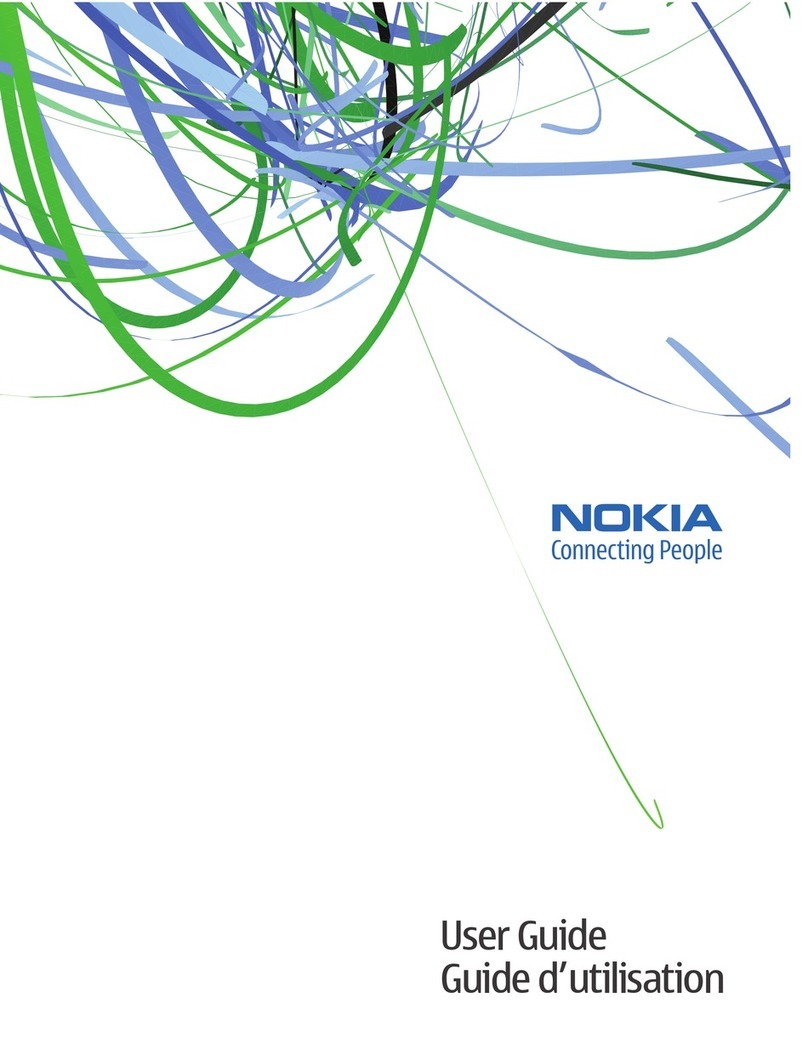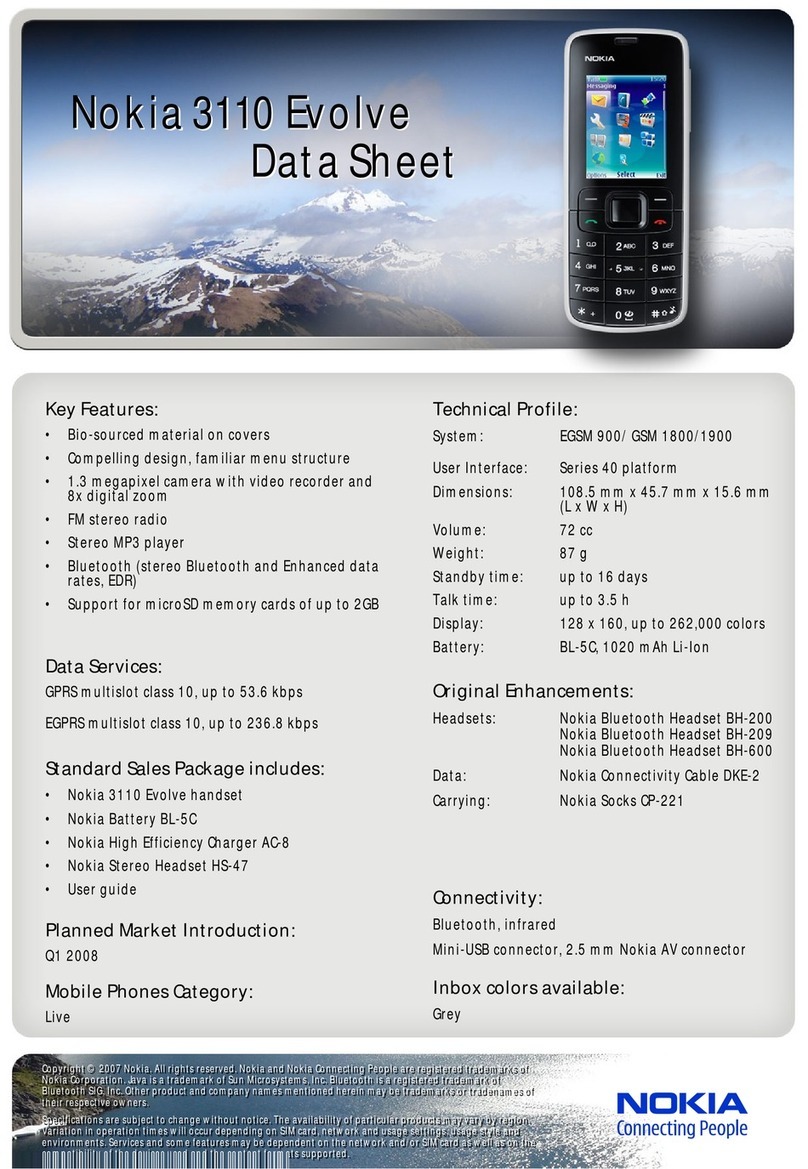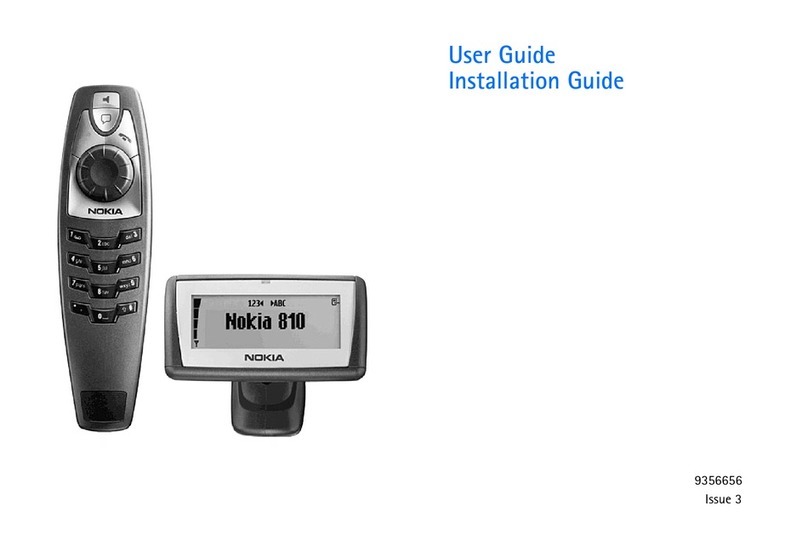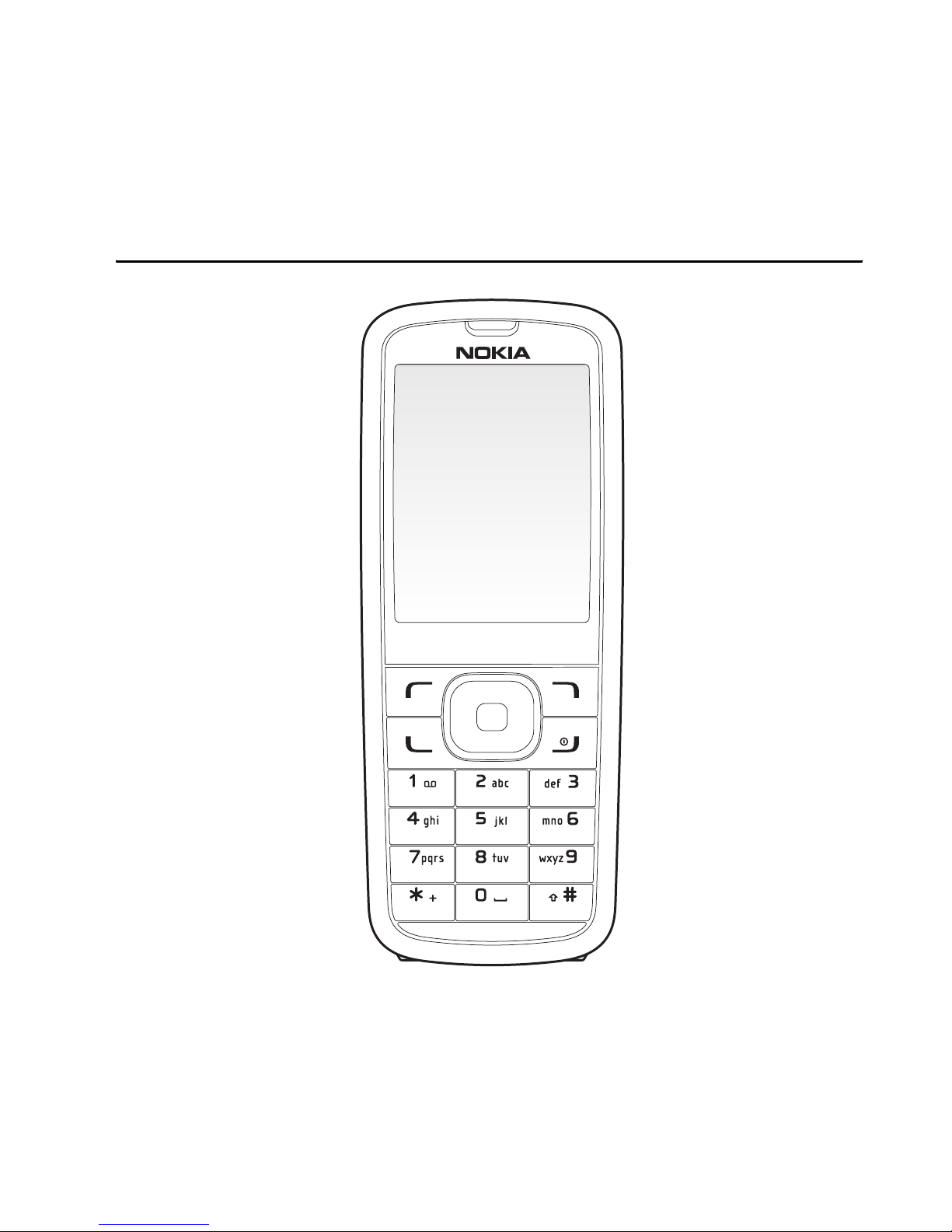For your safety
8
■Network services
To use the phone you must have service from a wireless service provider. Many of
the features in this device depend on features in the wireless network to function.
These network services may not be available on all networks or you may have to
make specific arrangements with your service provider before you can utilize network
services. Your service provider may need to give you additional instructions for their
use and explain what charges will apply. Some networks may have limitations that
affect how you can use network services. For instance, some networks may not
support all language-dependent characters and services.
Your service provider may have requested that certain features be disabled or not
activated in your device. If so, they will not appear on your device menu. Your device
may also have been specially configured. This configuration may include changes in
menu names, menu order and icons. Contact your service provider for more information.
This device supports WAP 2.0 protocols (HTTP and SSL) that run on TCP/IP protocols.
Some features of this device, such as Mobile web require network support for
these technologies.
■About your device
The wireless device described in this guide is approved for use on the CDMA 800
and 1900, and AMPS 800 networks. Contact your service provider for more
information about networks. When using the features in this device, obey all laws
and respect privacy and legitimate rights of others. When taking and using images
or video clips, obey all laws and respect local customs as well as privacy and
legitimate rights of others.
Warning: To use any features in this device, other than the alarm clock,
the device must be switched on. Do not switch the device on when
wireless device use may cause interference or danger.