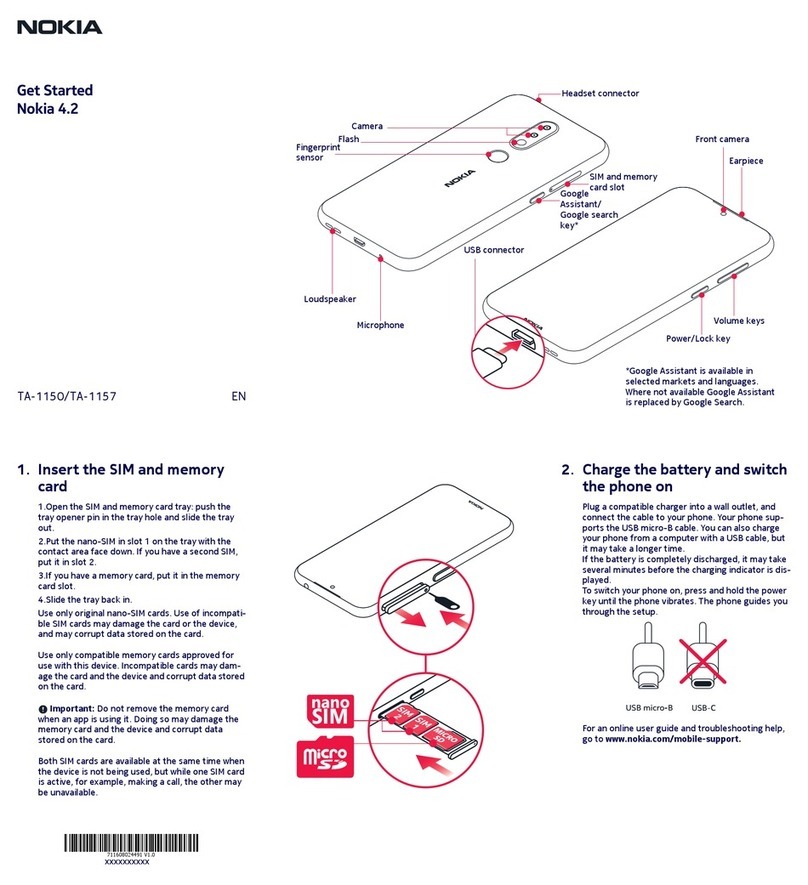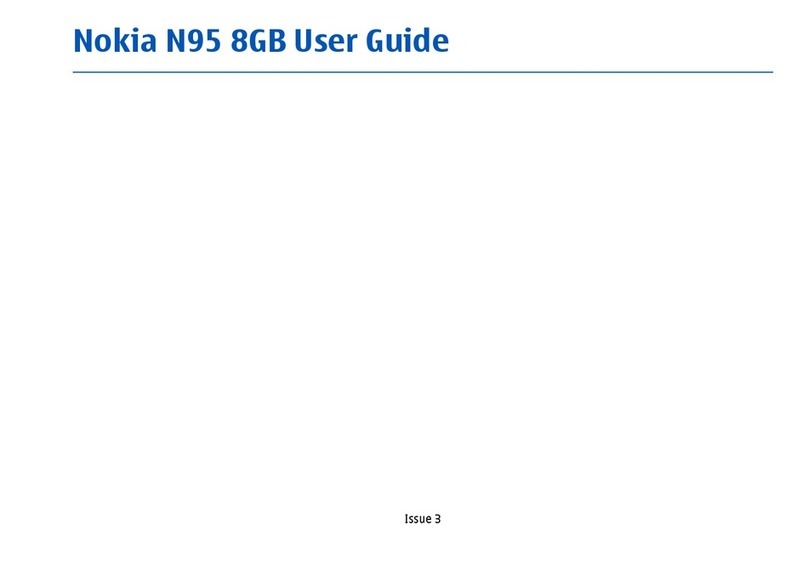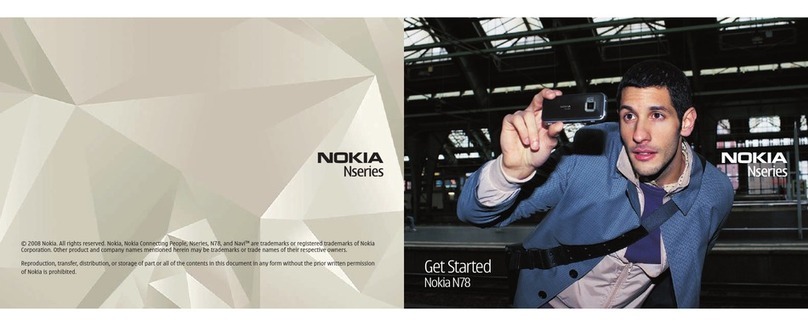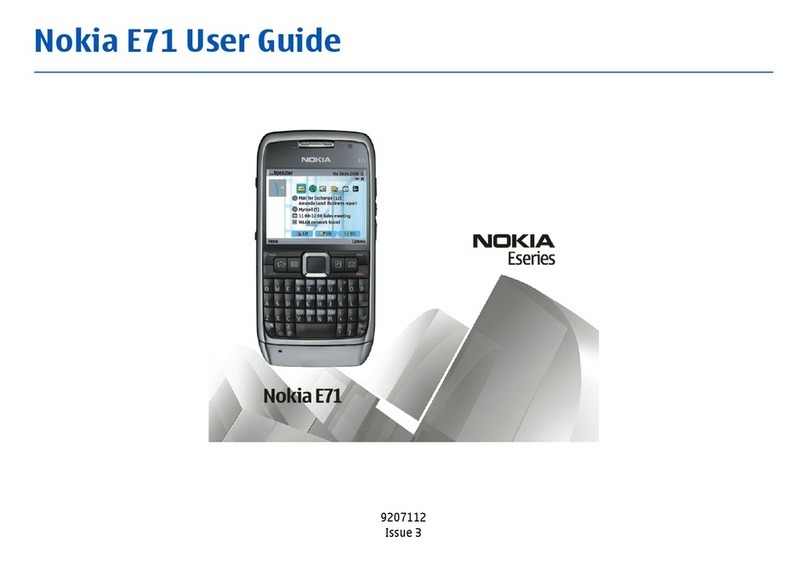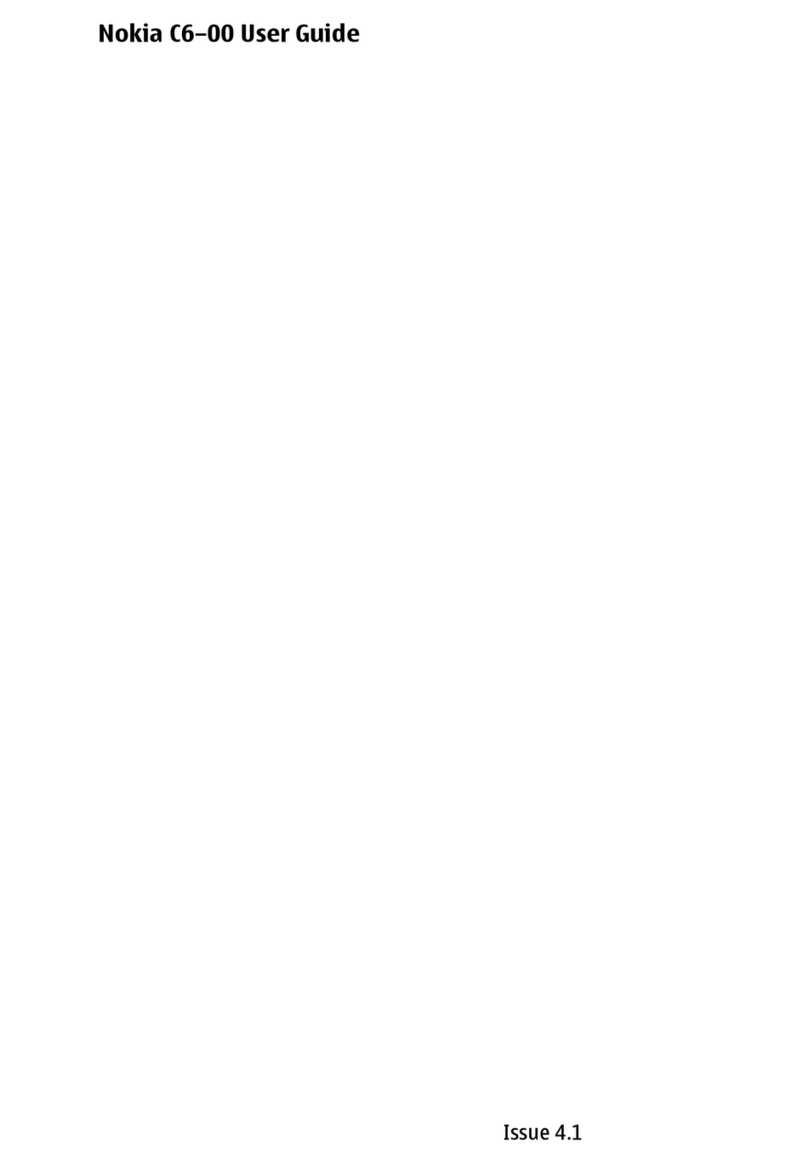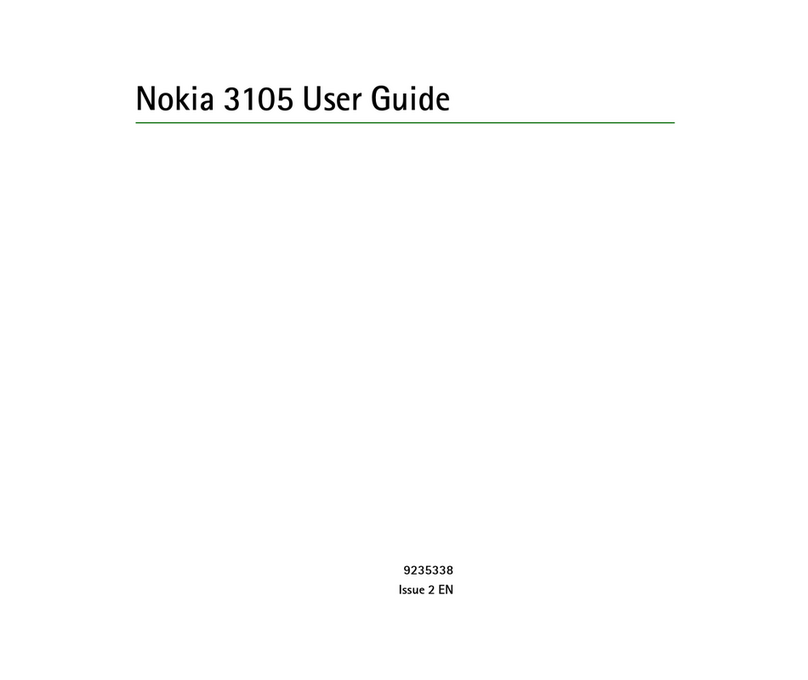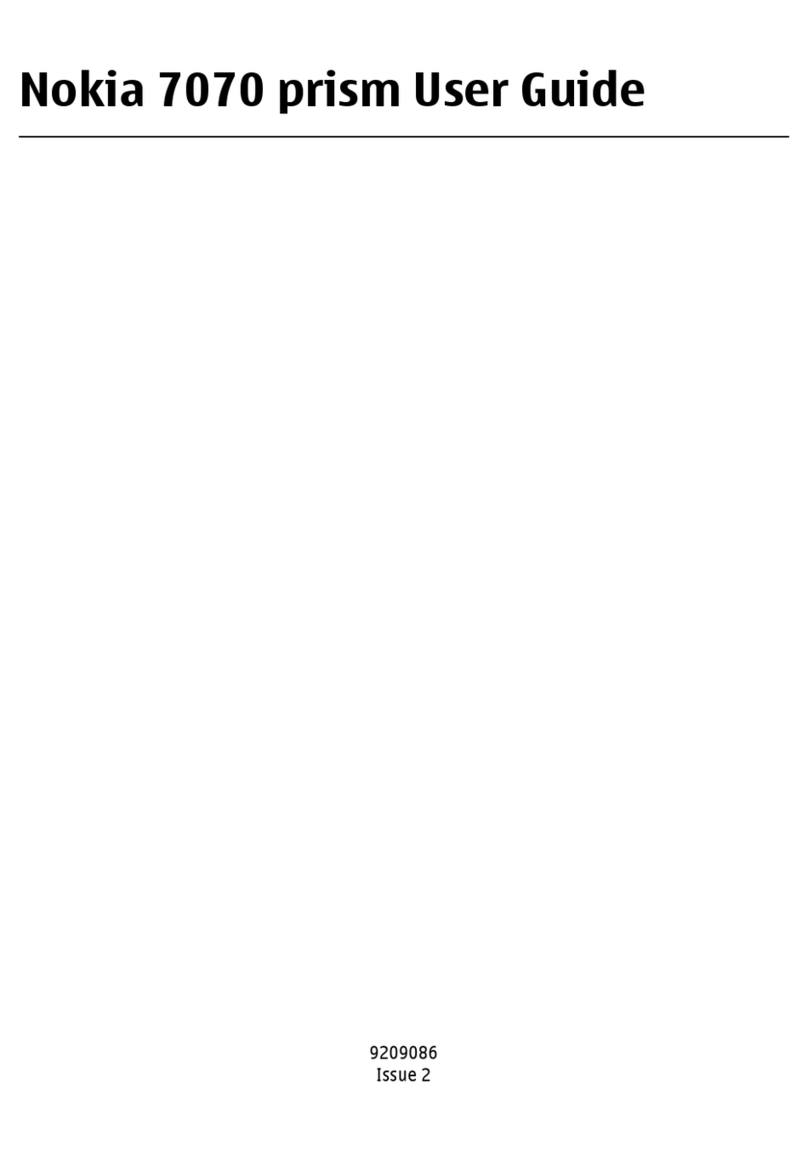Creating presentations...........................................................................50
Inserting tables.........................................................................................51
Working with different views..............................................................51
Outline view............................................................................................51
Notes view...............................................................................................51
Slide master view..................................................................................51
11. Calendar.................................................................... 52
Creating calendar entries.......................................................................52
Calendar icons........................................................................................52
Managing calendar entries................................................................53
Calendar settings......................................................................................53
Calendar views..........................................................................................53
Month view.............................................................................................53
Week view...............................................................................................54
Day view...................................................................................................54
Weekly time schedule view...............................................................54
Year schedule view...............................................................................54
Anniversaries view...............................................................................54
To-do lists view......................................................................................54
Calendar files..............................................................................................54
12. File manager............................................................ 55
Managing files and folders....................................................................55
Memory card security..............................................................................56
13. Control panel...........................................................57
General.........................................................................................................57
Date and time.........................................................................................57
Regional settings..................................................................................57
Time page............................................................................................57
Date page.............................................................................................57
Numbers page....................................................................................57
Currency page.....................................................................................58
Device language....................................................................................58
My own key.............................................................................................58
Display......................................................................................................58
Wallpapers..............................................................................................58
Enhancement settings.........................................................................58
Data management...................................................................................58
Application manager...........................................................................59
Modifying installation settings.....................................................59
Setting Java application security settings.................................59
Backup......................................................................................................59
Memory.....................................................................................................59
Messaging tools.....................................................................................59
Telephone...................................................................................................60
Profile settings.......................................................................................60
SIM access profile...............................................................................60
Data call and fax call diverting (network service)......................61
Data call and fax call barring (network service).........................61
Messaging...................................................................................................61
Service message....................................................................................61
Connections................................................................................................61
Cable setup..............................................................................................62
RealPlayer settings...............................................................................62
Security........................................................................................................62
Device security.......................................................................................62
Defining device lock settings.........................................................62
Defining PIN code settings.............................................................63
Changing the barring password...................................................63
Certificate manager..............................................................................63
Managing certificates.......................................................................63
Extras............................................................................................................64
About product........................................................................................64
Location privacy....................................................................................64
Location request log............................................................................64
Internet setup............................................................................................64
Setting up an Internet access point................................................64
Configuring advanced Internet access point settings..............64
IP configuration page.......................................................................65
Proxies page........................................................................................65
Data call page......................................................................................65
Script page...........................................................................................65
Other page...........................................................................................65
Configuring Internet connection settings....................................66
Selecting an Internet access point..................................................66
14. Media applications.................................................67
Images.........................................................................................................67
Viewing images.....................................................................................67
Editing images.......................................................................................67
Managing image files..........................................................................67
Voice recorder...........................................................................................68
Opening the voice recorder...............................................................68
Recording a phone call or voice memo.........................................68
Playing a voice recording...................................................................68
Sending a voice recording..................................................................69
Music player................................................................................................69
Listening to music................................................................................69
Managing music tracks.......................................................................70
Sending music........................................................................................70
RealPlayer...................................................................................................70
Playing media clips...............................................................................70
Adjusting media volume....................................................................70
Sending media clips.............................................................................71
15. Calculator..................................................................72
Making calculations.................................................................................72
Using the scientific calculator..............................................................72
Saving numbers to memory.................................................................72
Setting the number format in Calculator.........................................72
16. Clock..........................................................................73
Using world clock.....................................................................................73
Using Alarm clock.....................................................................................73
Alarms and reminders............................................................................73
Cities and countries.................................................................................73
Changing cities.......................................................................................73
Locating cities on the world map....................................................73
Creating and editing country entries.............................................74
Creating and editing city entries.....................................................74
17. Data and software management........................75
Data mover.................................................................................................75
Beginning a data transfer..................................................................75
Backup..........................................................................................................75
Data transfer..............................................................................................76
Synchronization........................................................................................76
Nokia PC Suite............................................................................................77
Installing applications and software.................................................77
Installing Symbian software.............................................................78
Installing Java™ applications............................................................78
Java™............................................................................................................78
Java MIDP.................................................................................................78
Java PP......................................................................................................78
18. Connectivity.............................................................79
Cable connection......................................................................................79
IP passthrough.......................................................................................79
Bluetooth....................................................................................................79
Bluetooth settings................................................................................79
Sending data with Bluetooth............................................................80
Receiving data with Bluetooth.........................................................80
Pairing with a device...........................................................................80
SIM access profile..................................................................................80
Ending a Bluetooth connection........................................................80
Checking the status of the Bluetooth connection......................80
Infrared........................................................................................................81
Modem.........................................................................................................81
Printing........................................................................................................81
Setting printing options.....................................................................81
Defining page setup.............................................................................81
Problems with printing.......................................................................82
Managing mobile printing settings................................................82
Remote configuration (network service).........................................82
Creating a new configuration server profile................................83
Data connections......................................................................................83
Packet data (general packet radio service, GPRS)......................83
High-speed data calls (high-speed circuit switched data,
HSCSD).......................................................................................................83
GSM data calls.........................................................................................83
19. Personalizing your device....................................84
Changing the front cover....................................................................84
Contents