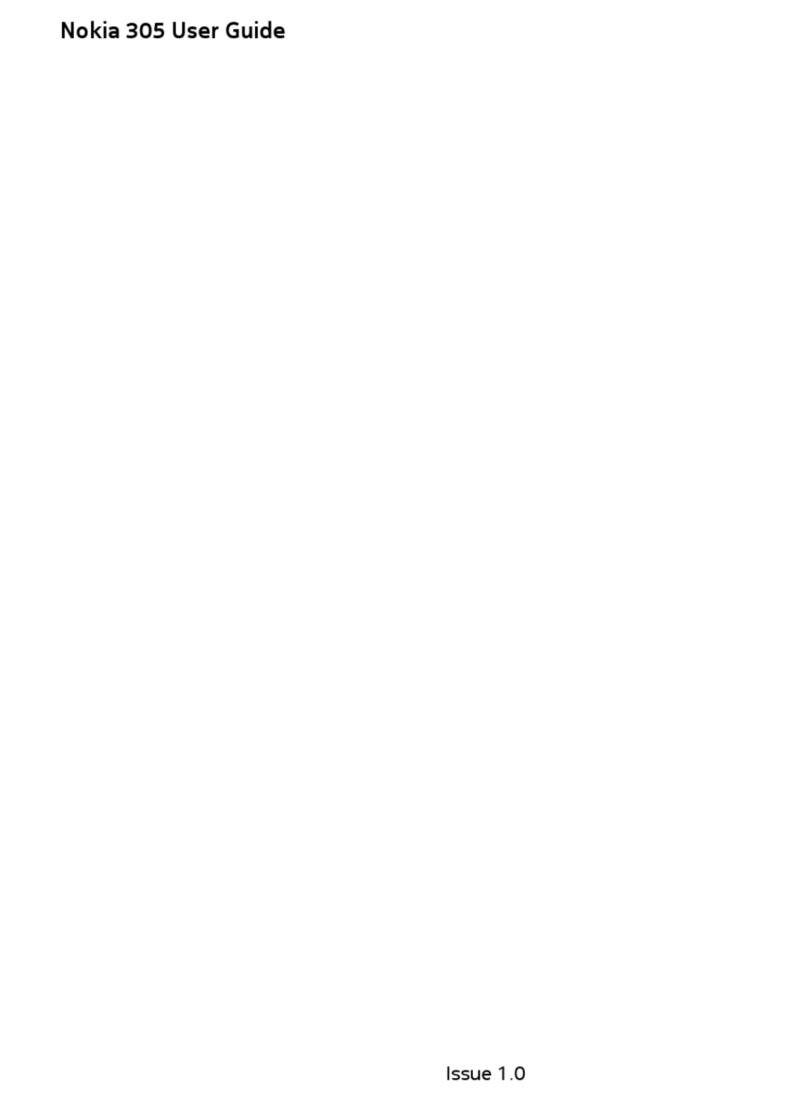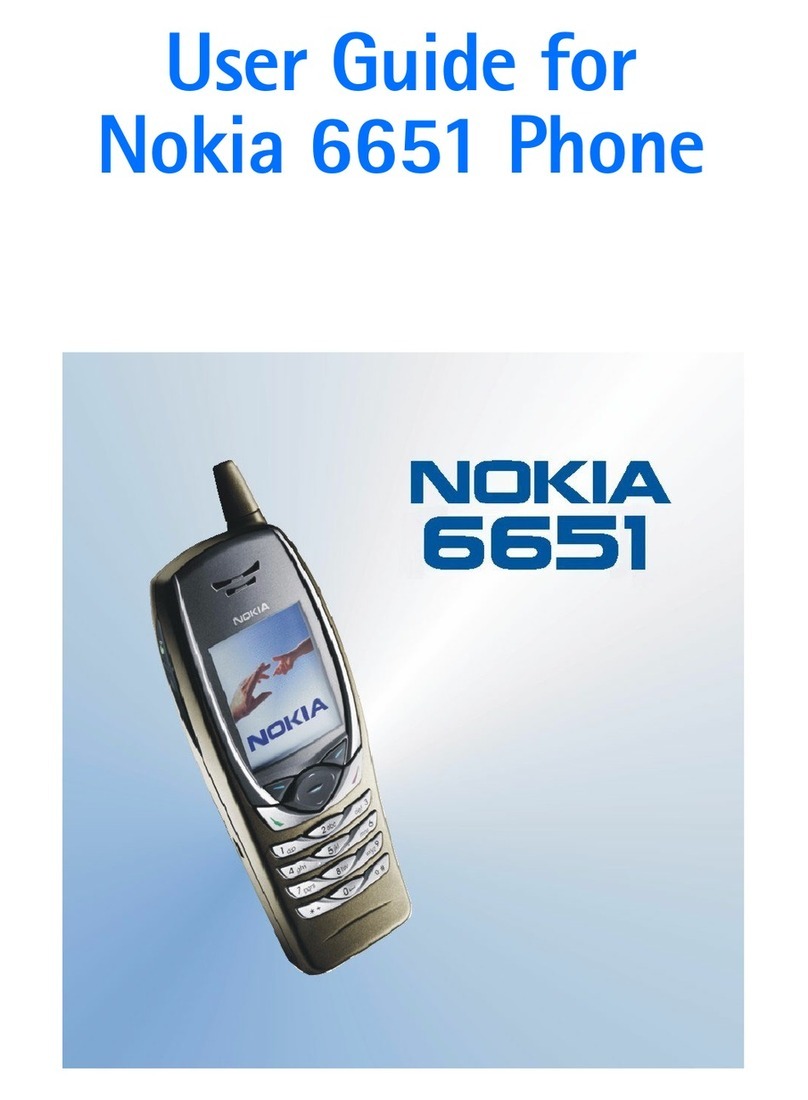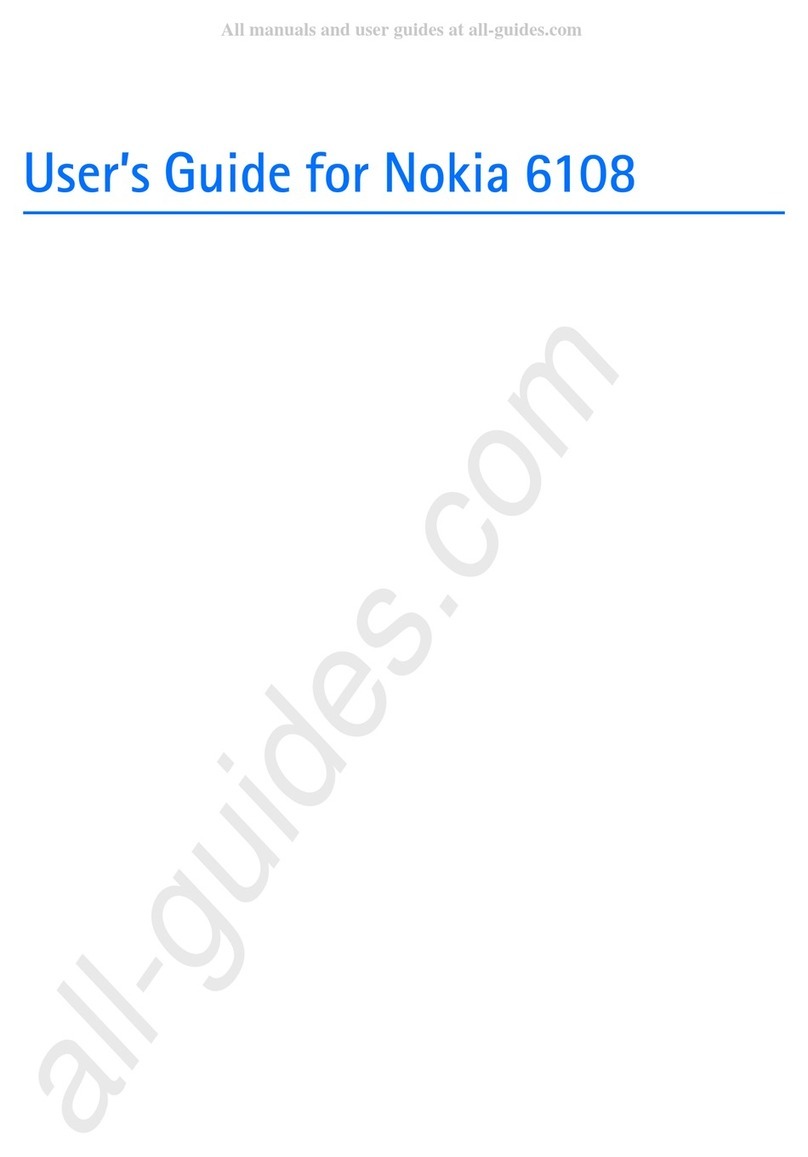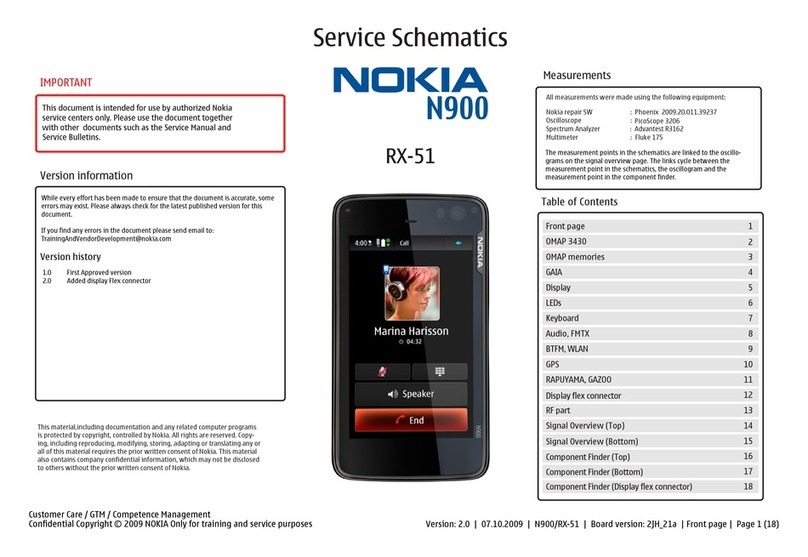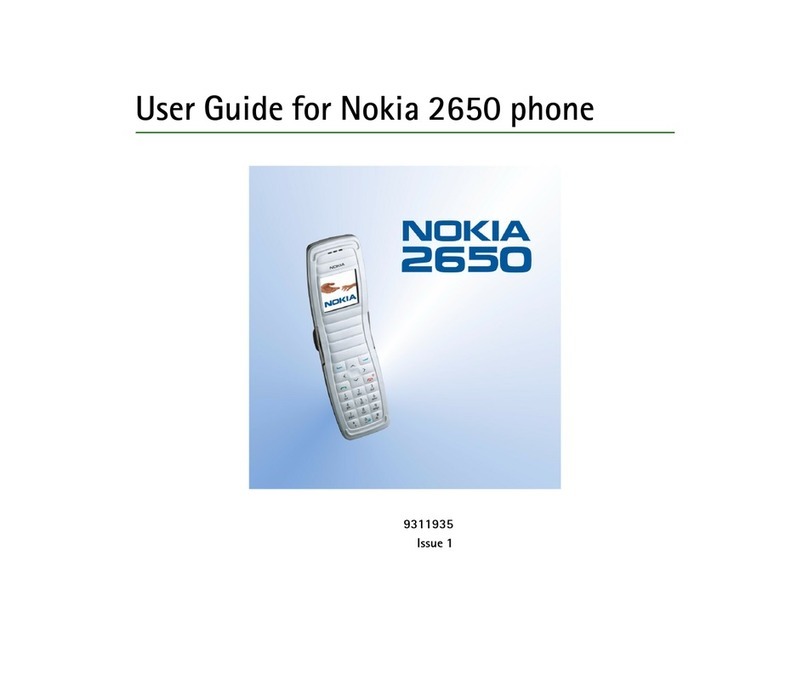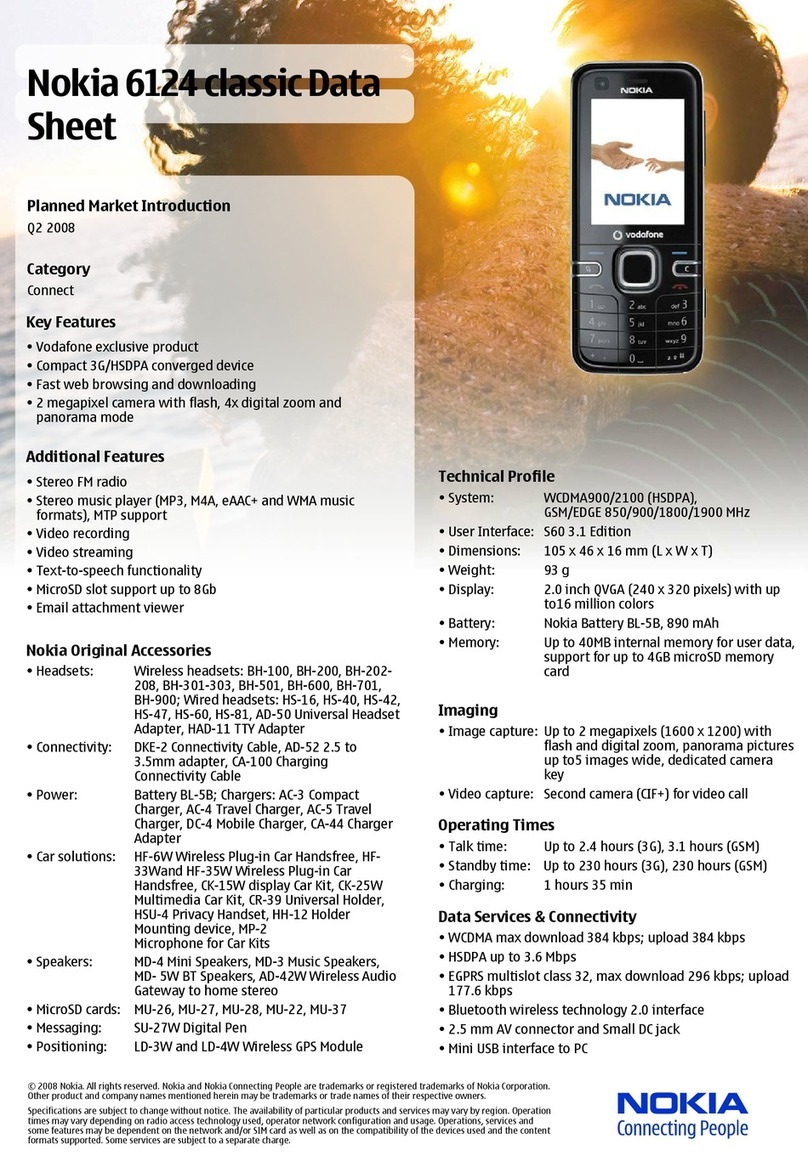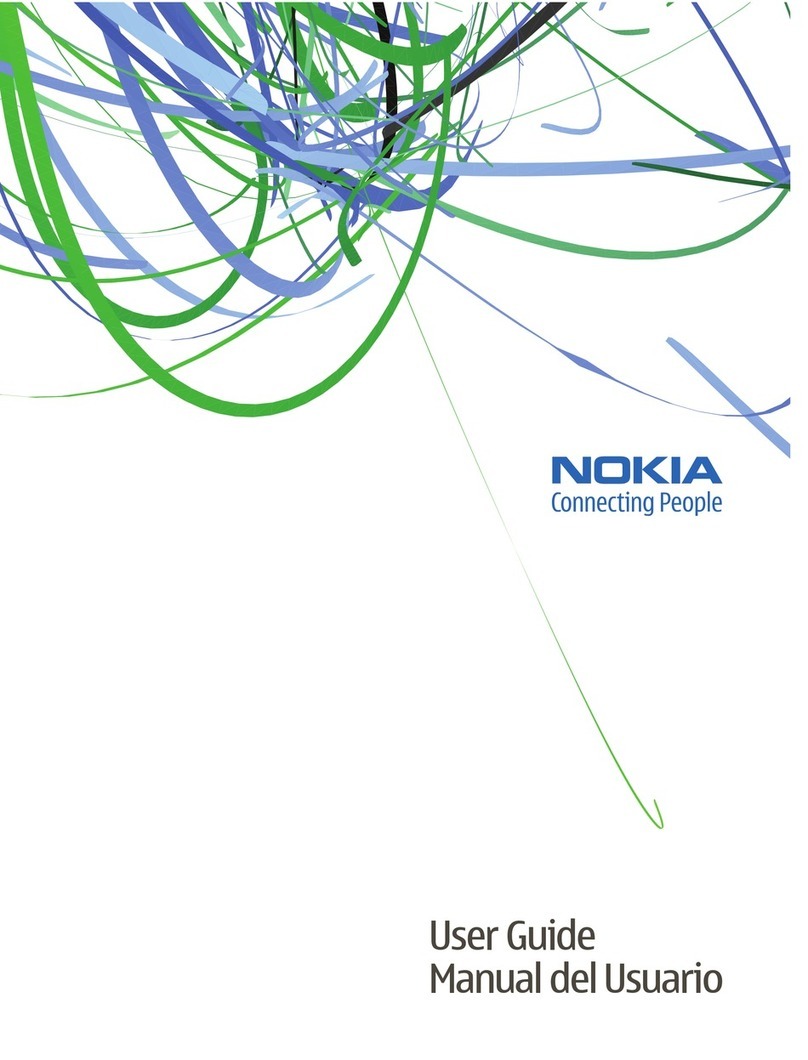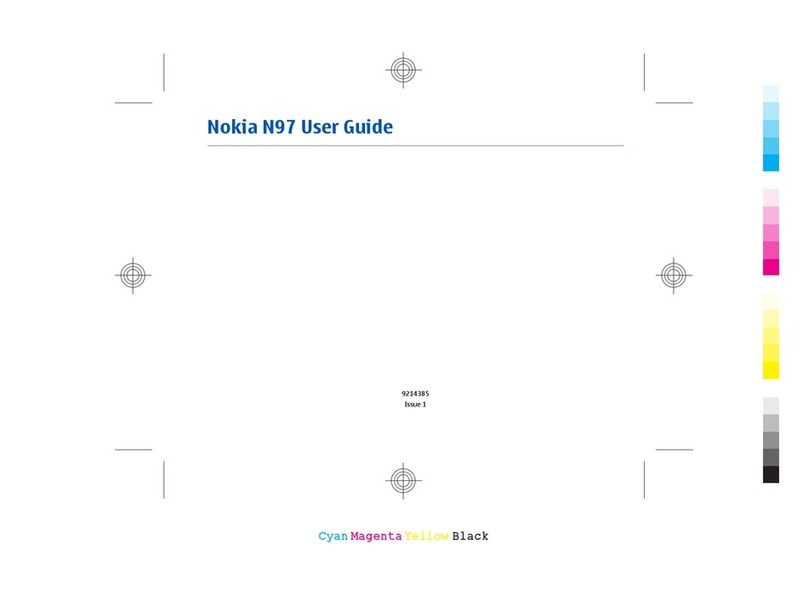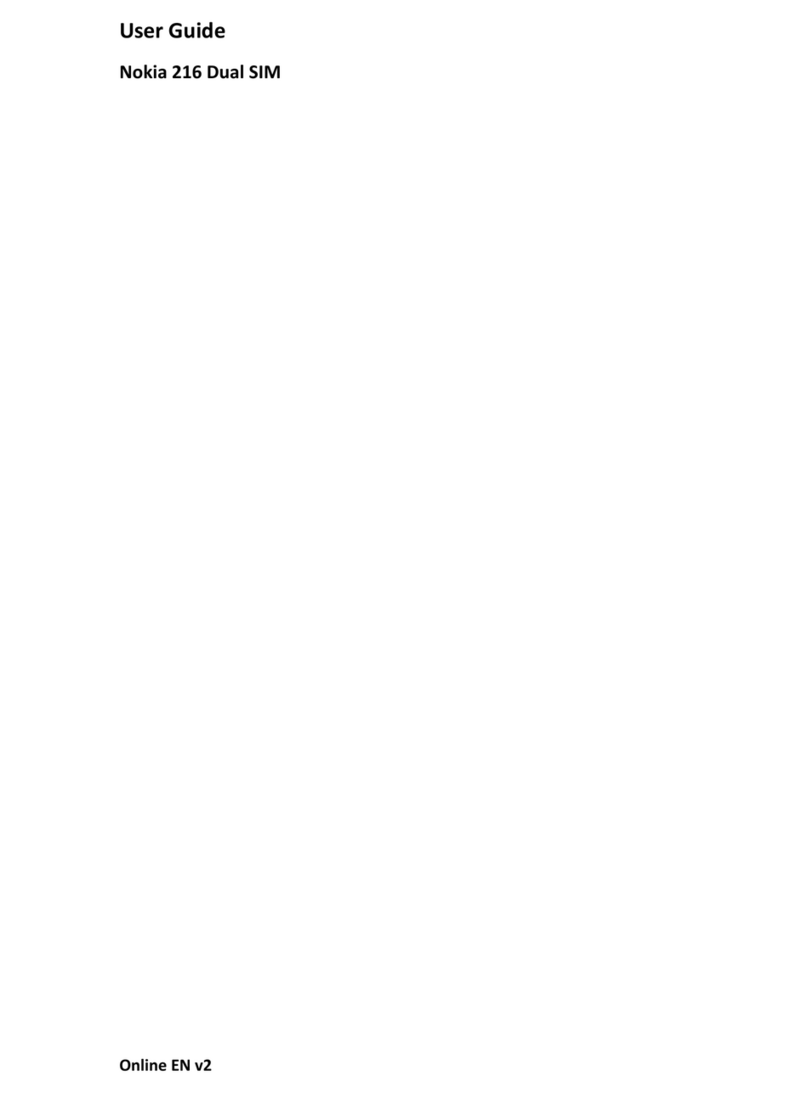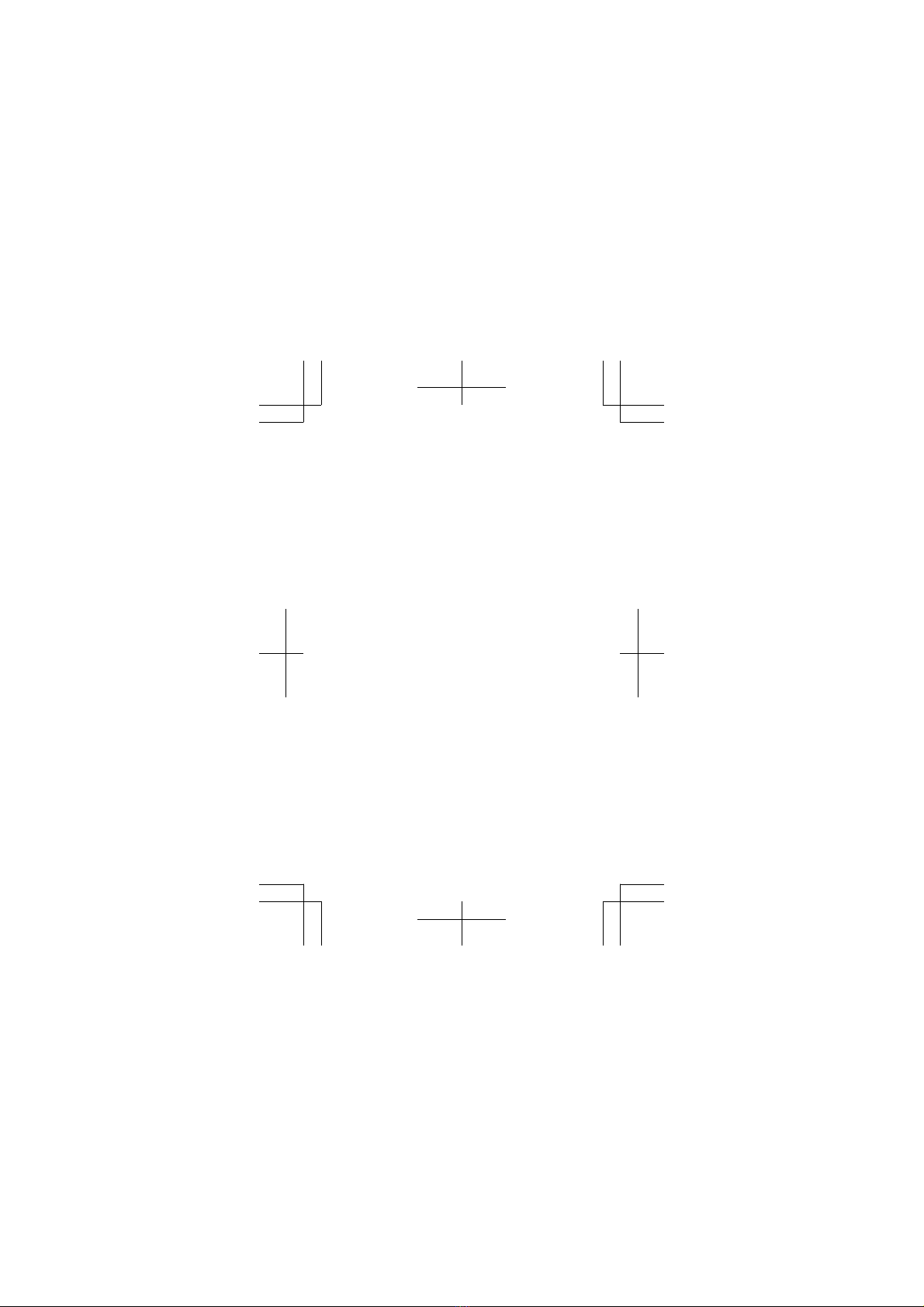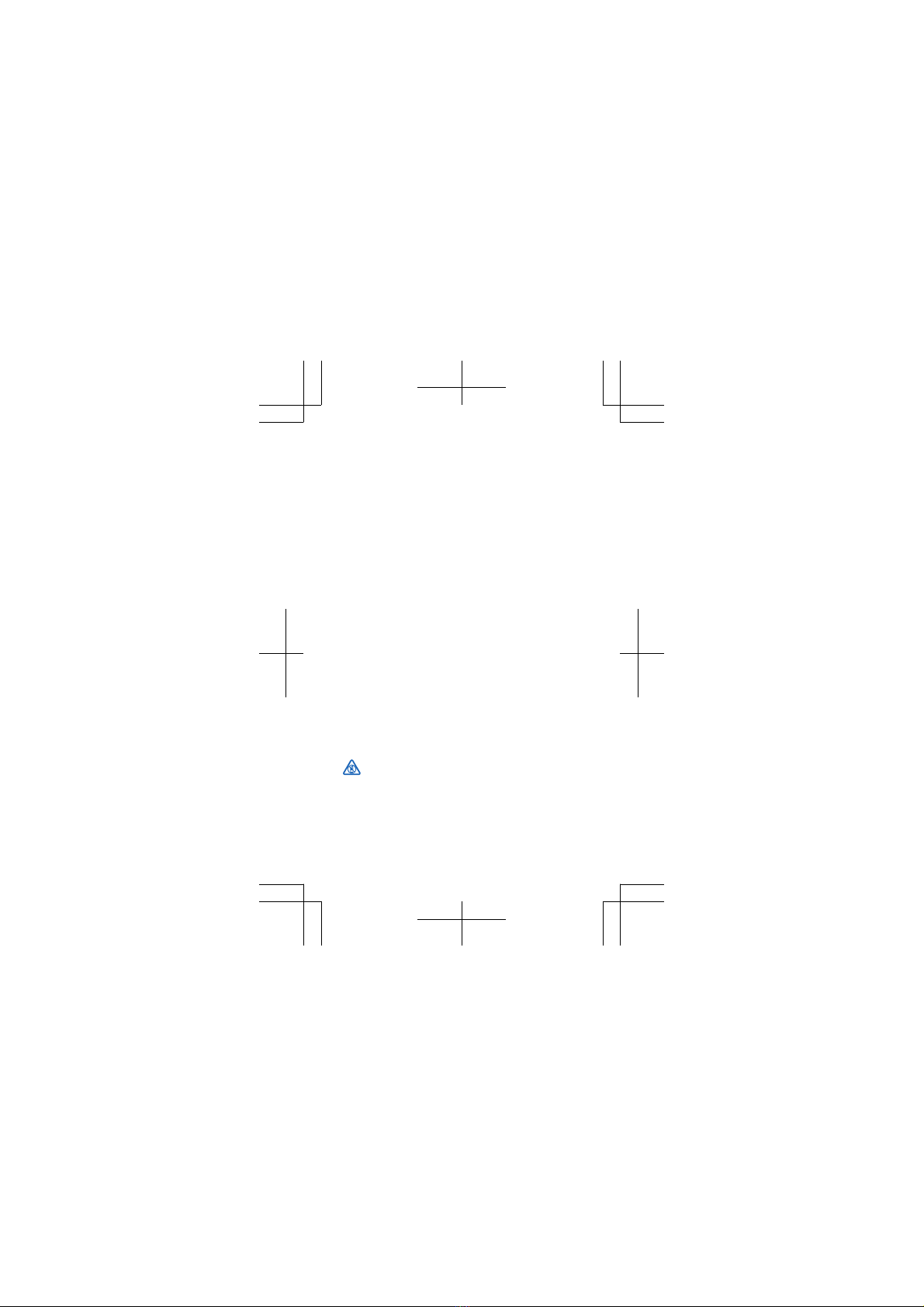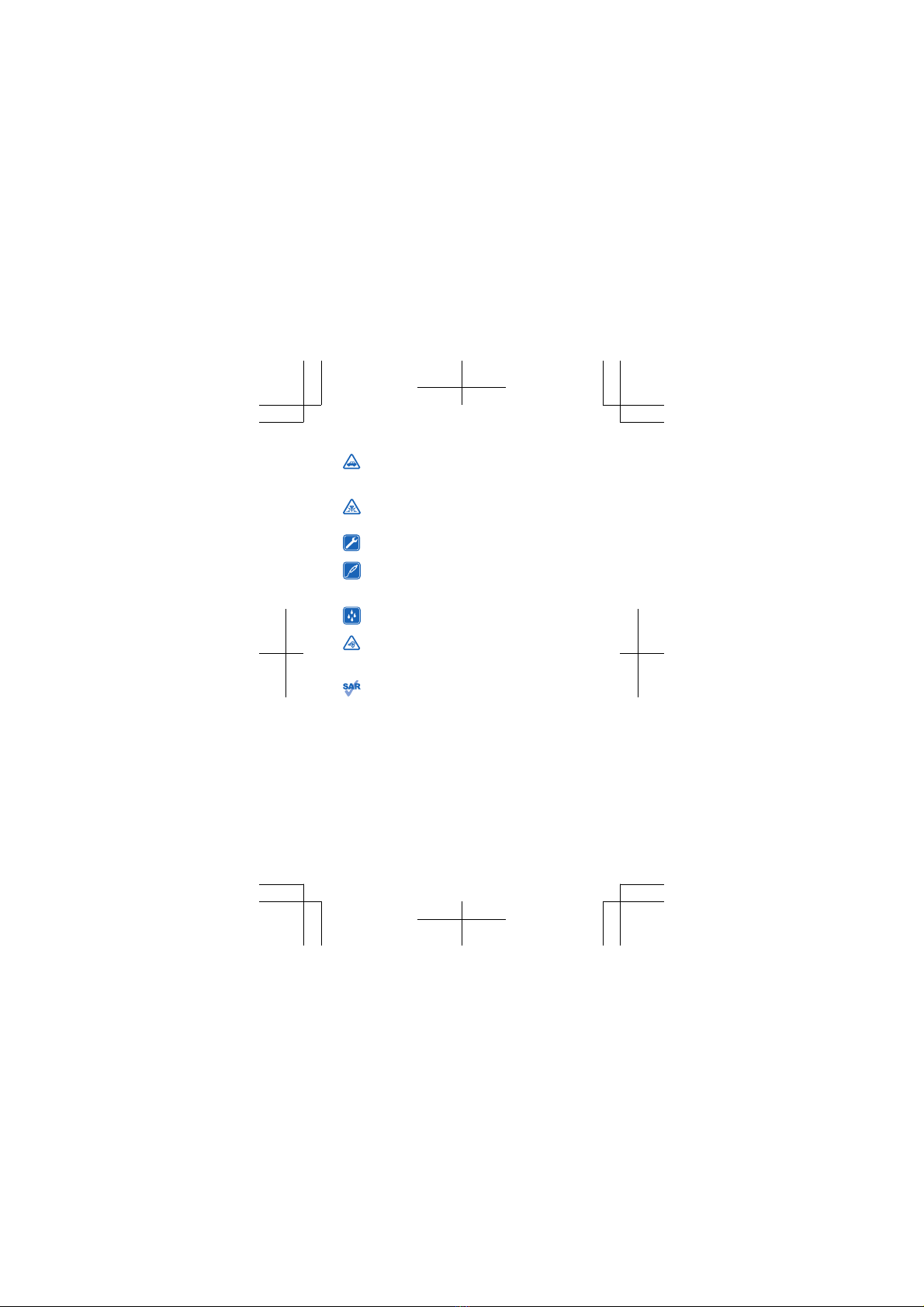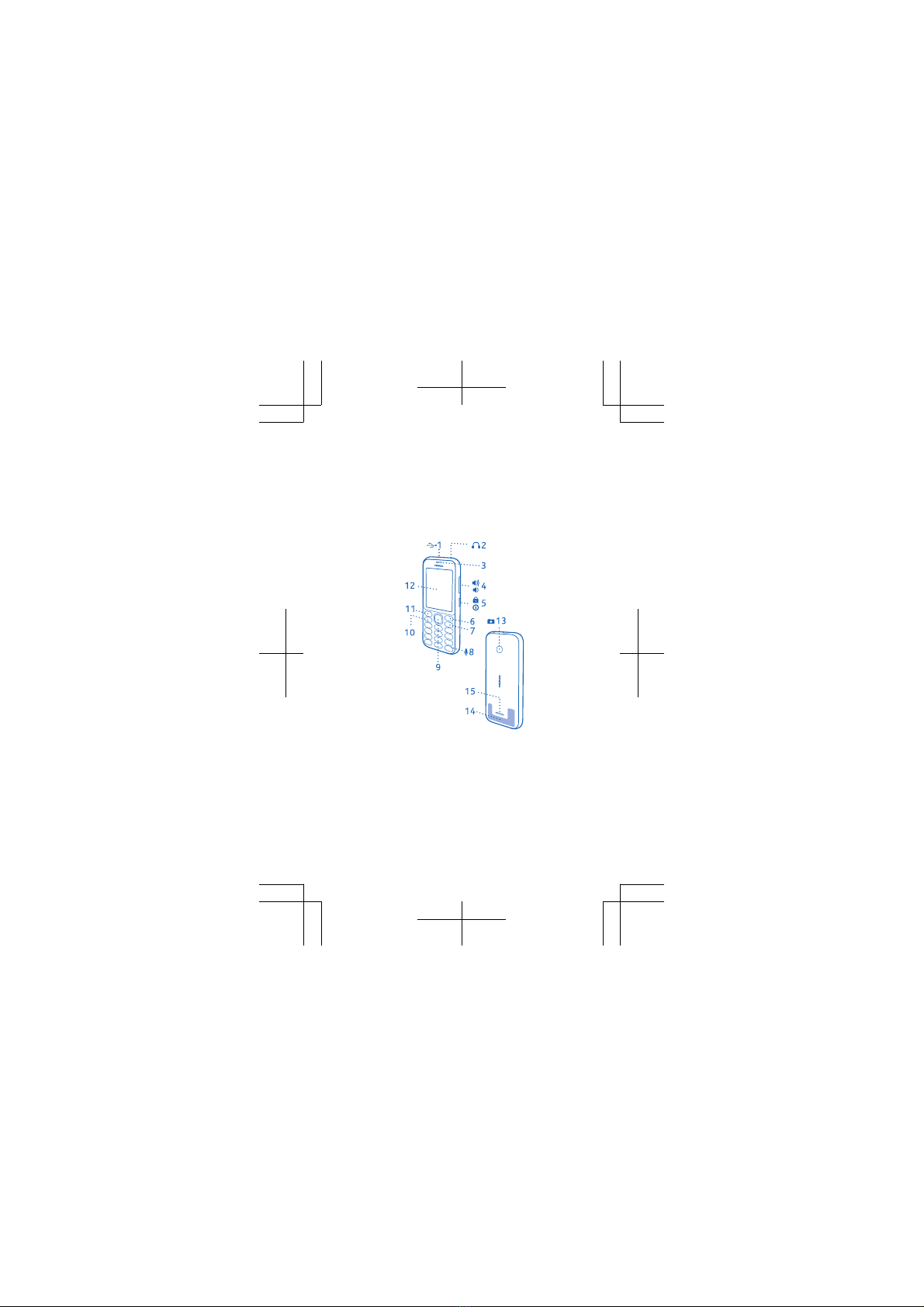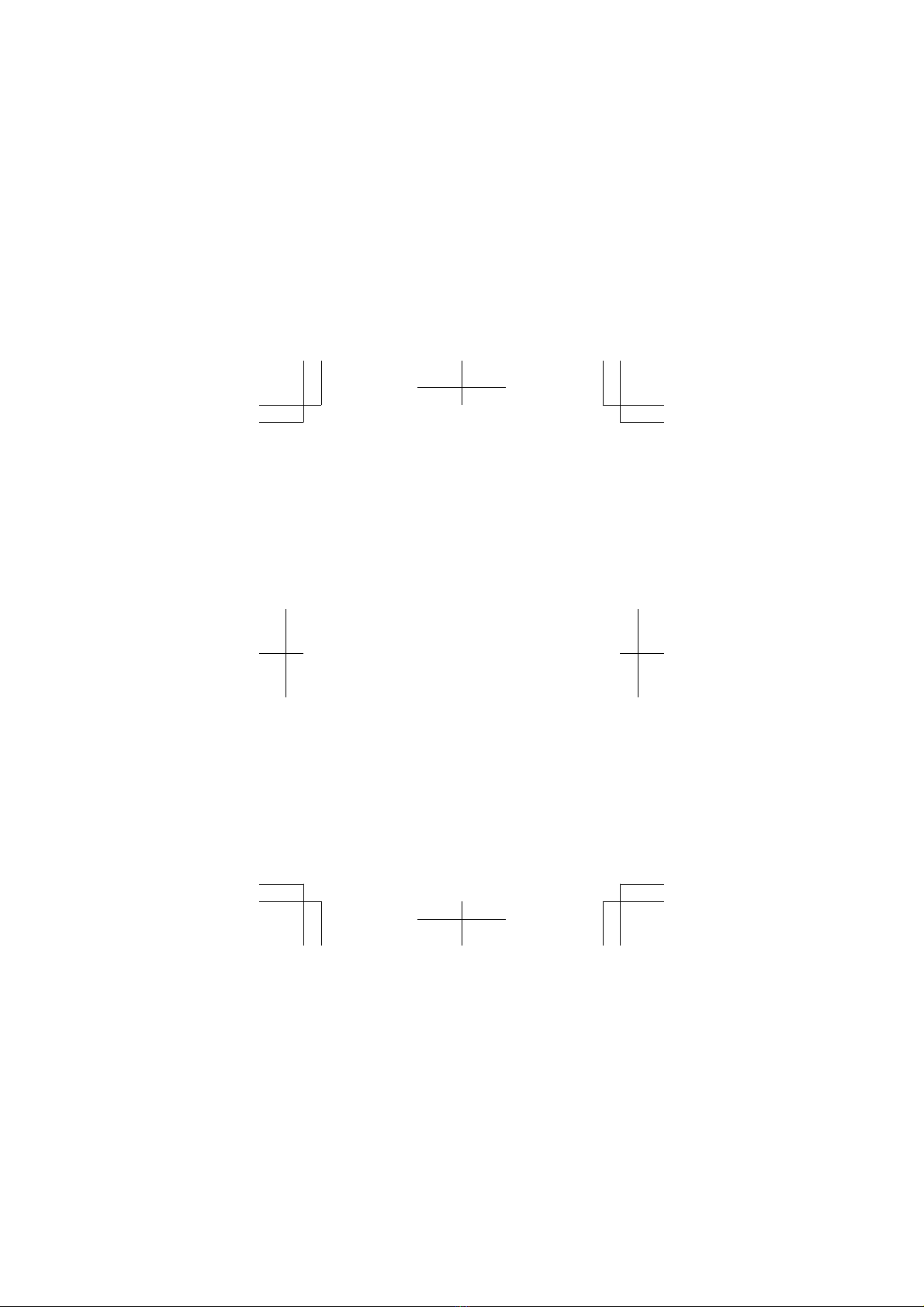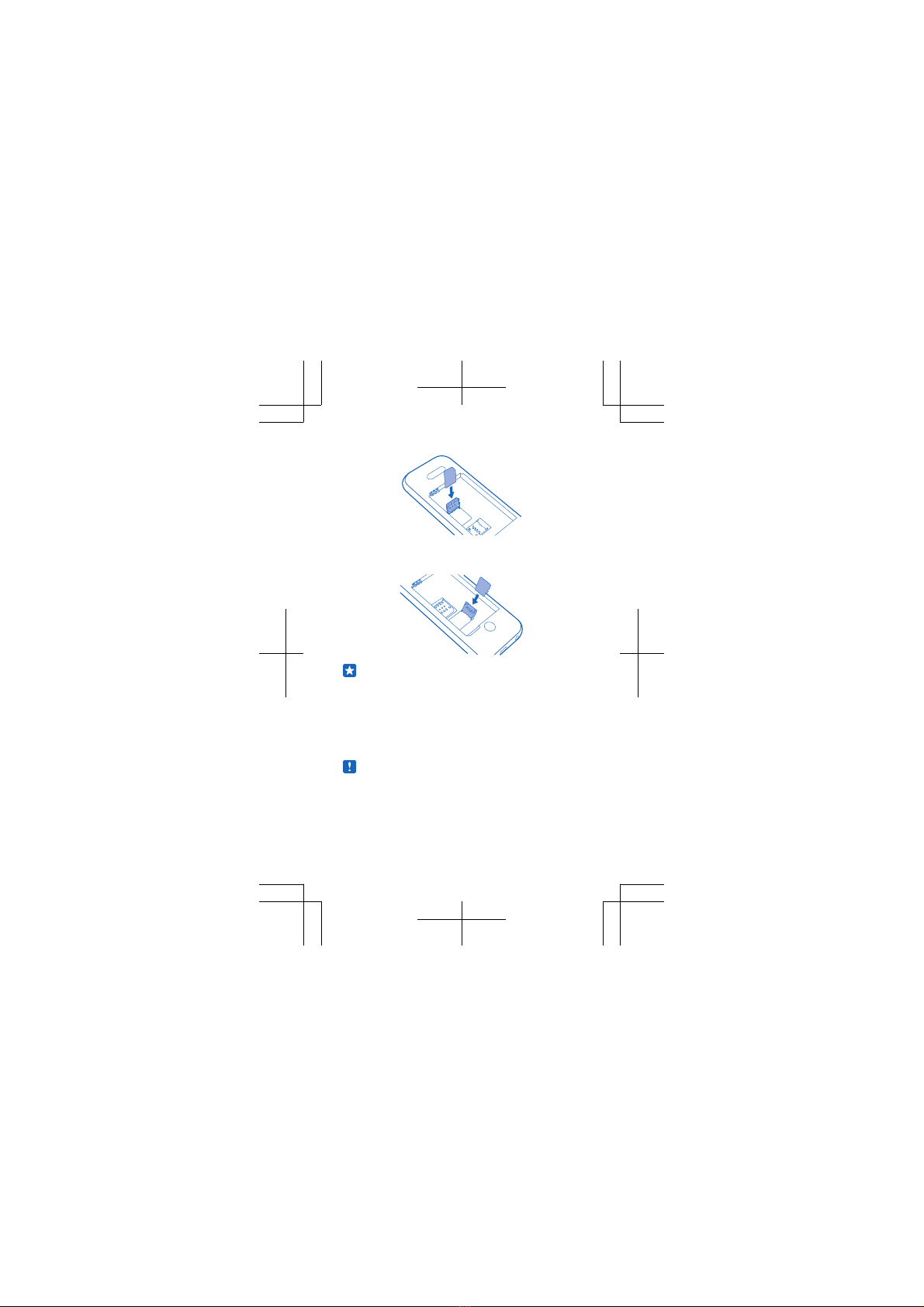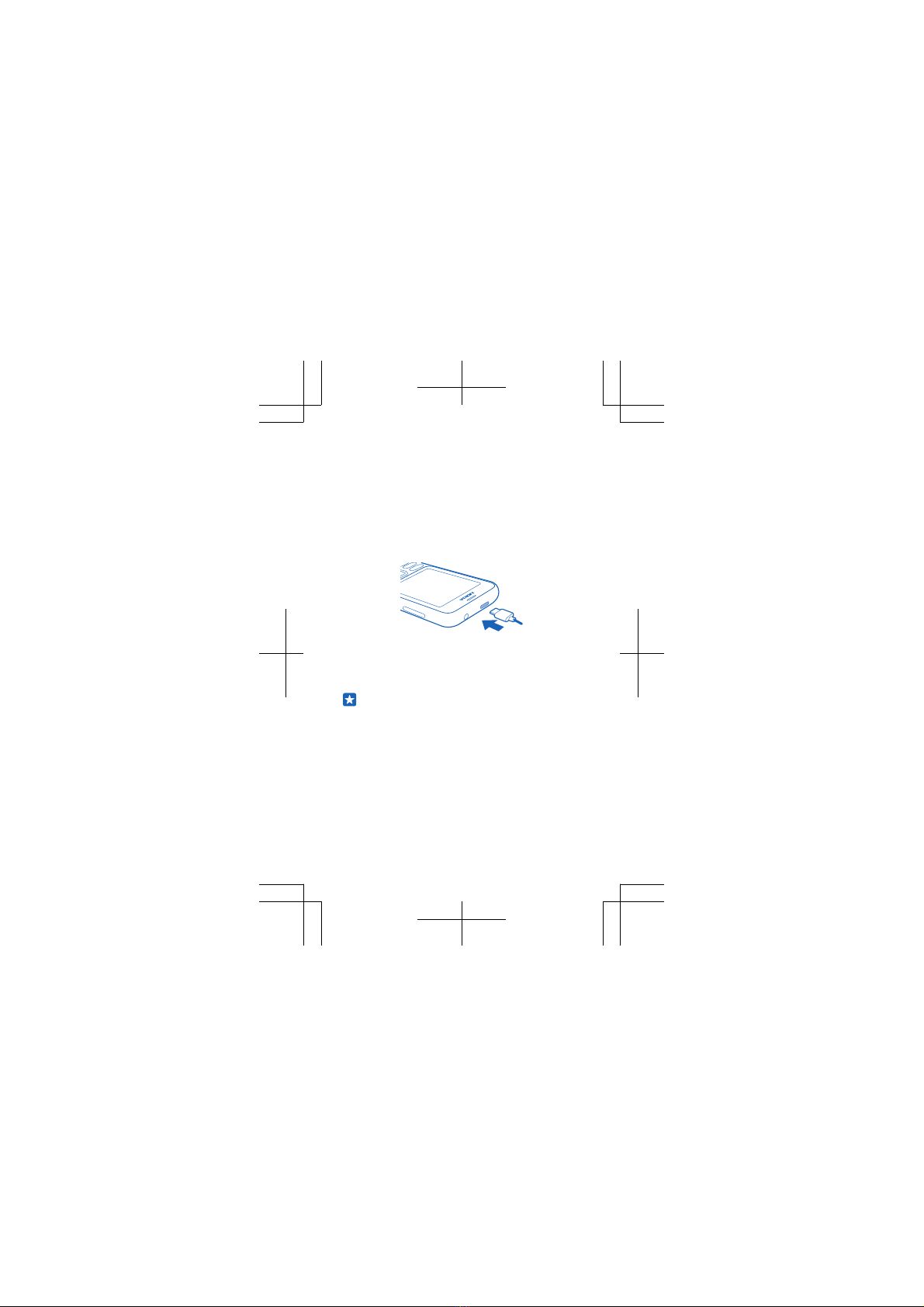Your old phone must have Bluetooth, and the
contacts must be stored in the phone memory,
not on the SIM.
1. On both your new and old phone, switch
Bluetooth on, and make sure both phones are
visible to others.
2. On your new phone, select People, press the
options key, and select Import contacts >
Another phone.
Tip: If you already have contacts on your
phone, select People, press the options
key, and select Import and export > Another
phone.
3. Move the phones close to each other. When the
phones are connected using Bluetooth, the
contacts transfer starts.
If your contacts are written in a language that is
not supported by your new phone, the contact
info may not show correctly.
Tip: If you have an Android phone, you can
keep your contacts and text messages in
sync on both your phones using the Sync
app. Switch on Bluetooth on your Android
phone, and select Sync on your new
phone.
Basics
Learn how to get the most out of your new phone.
10