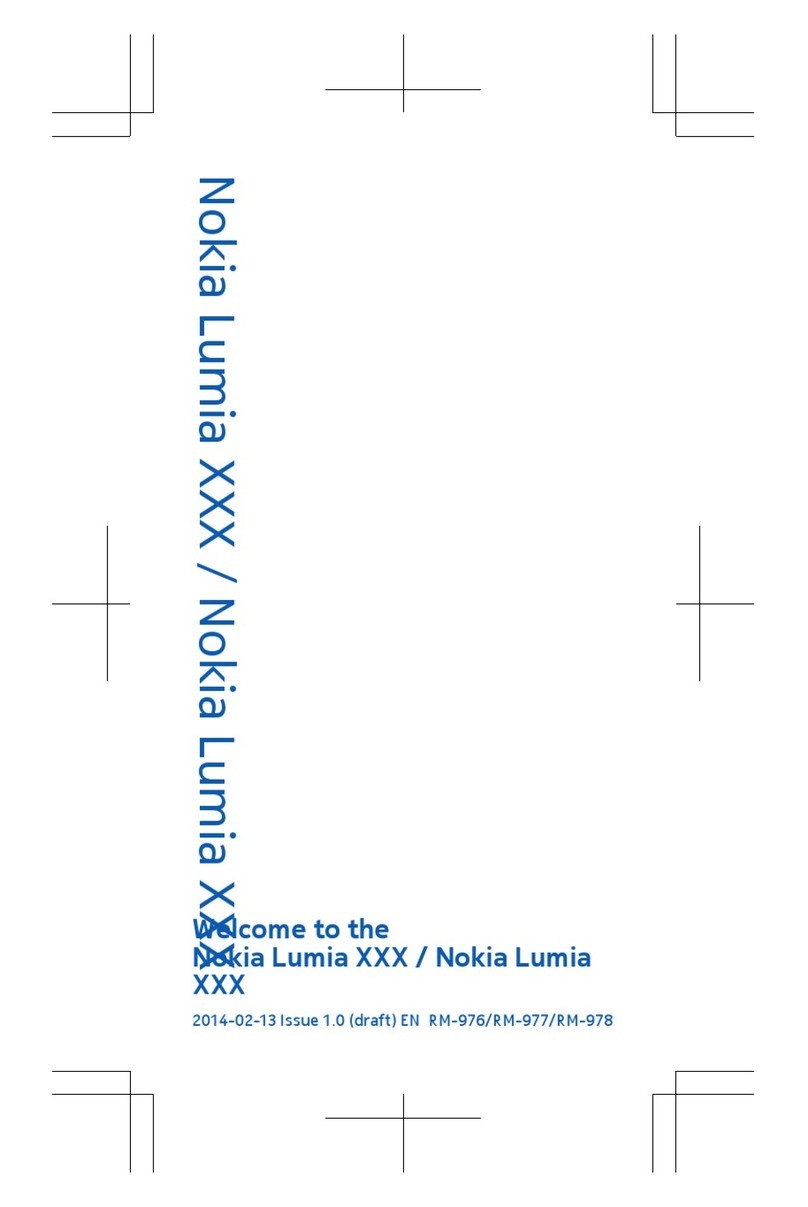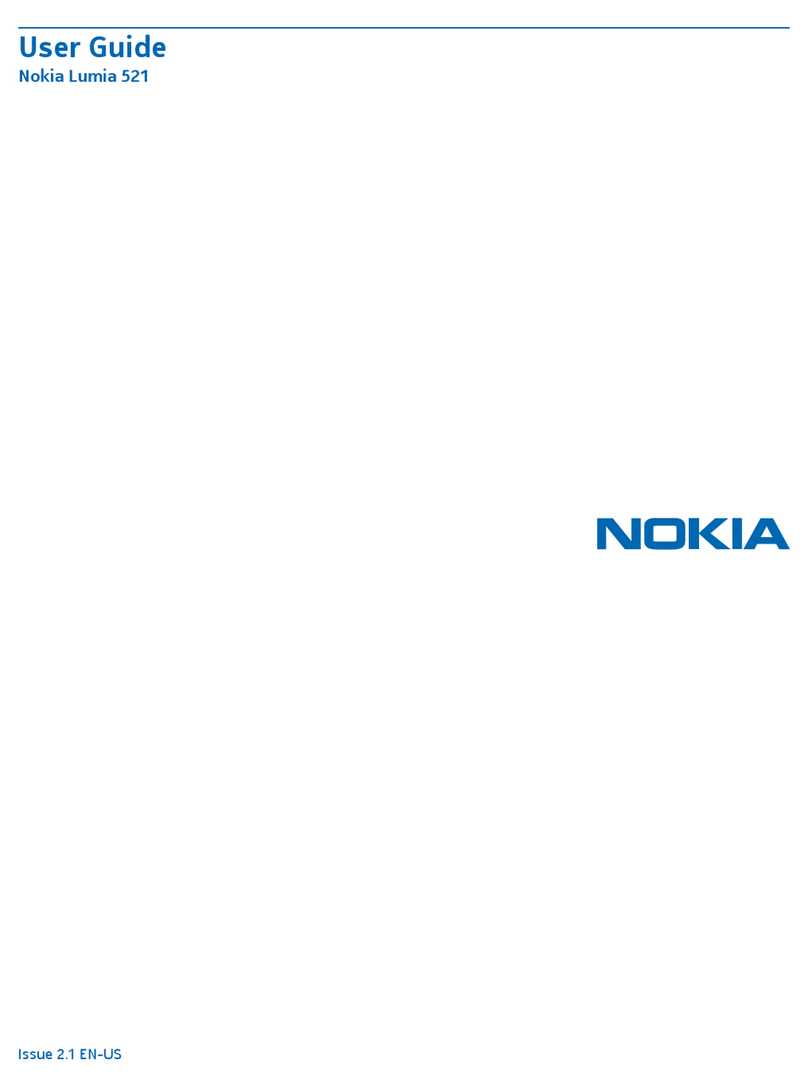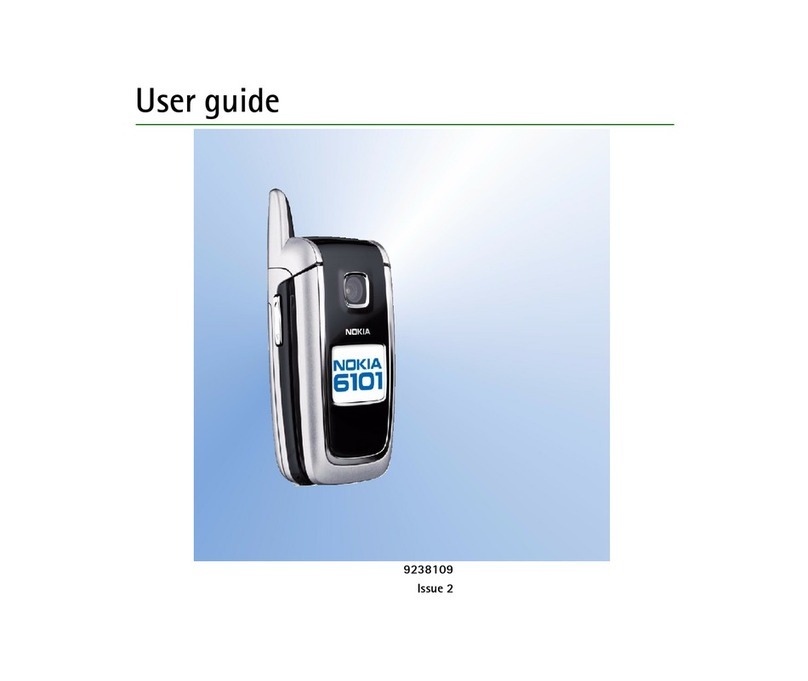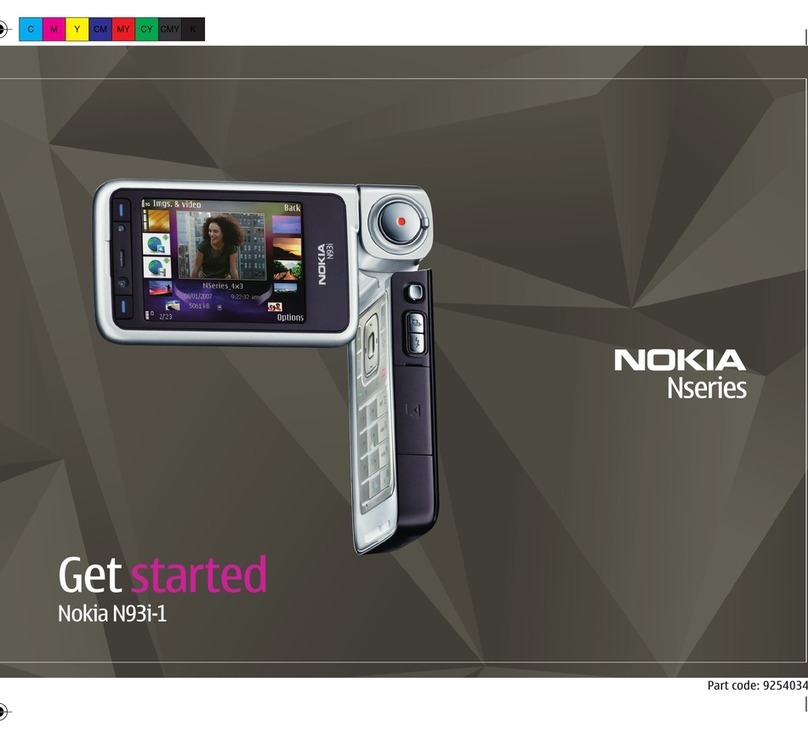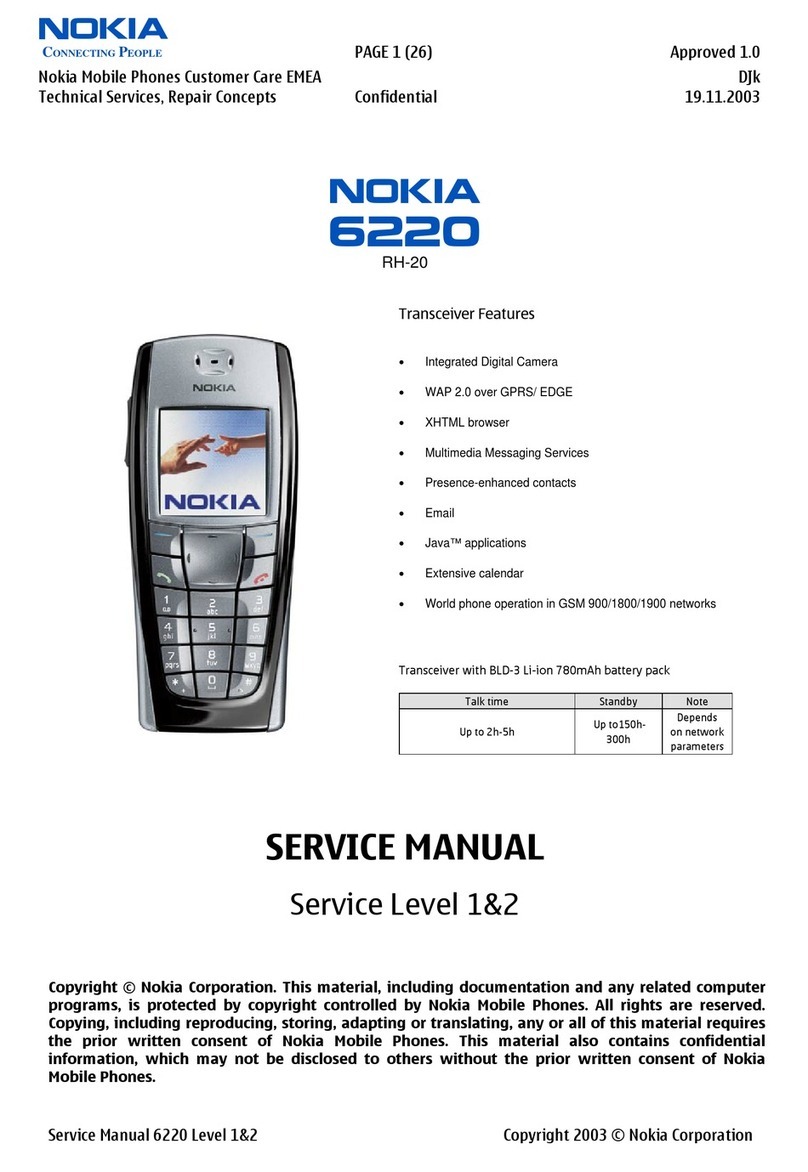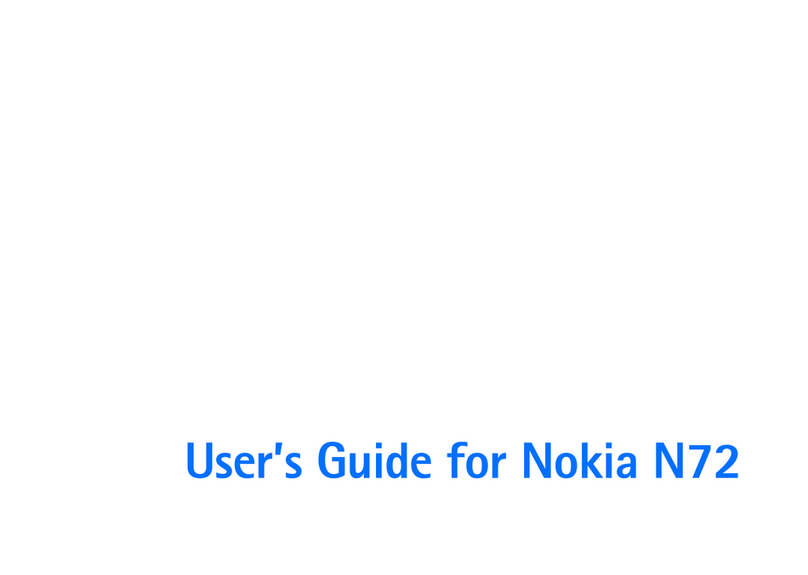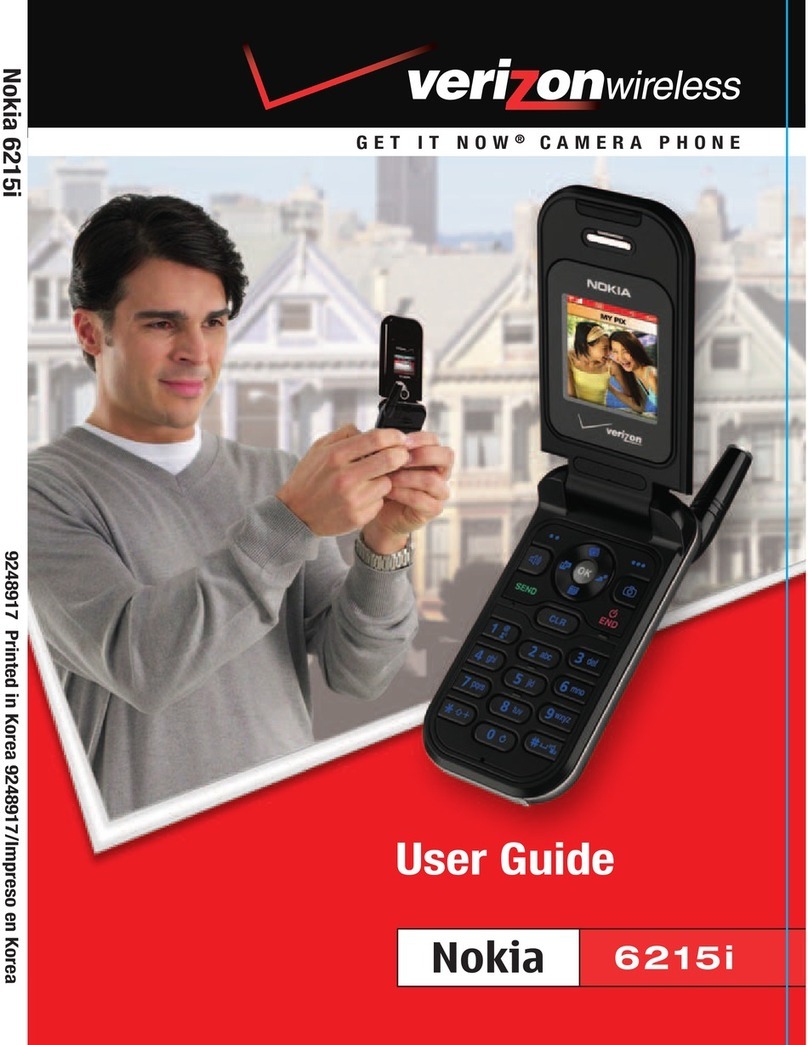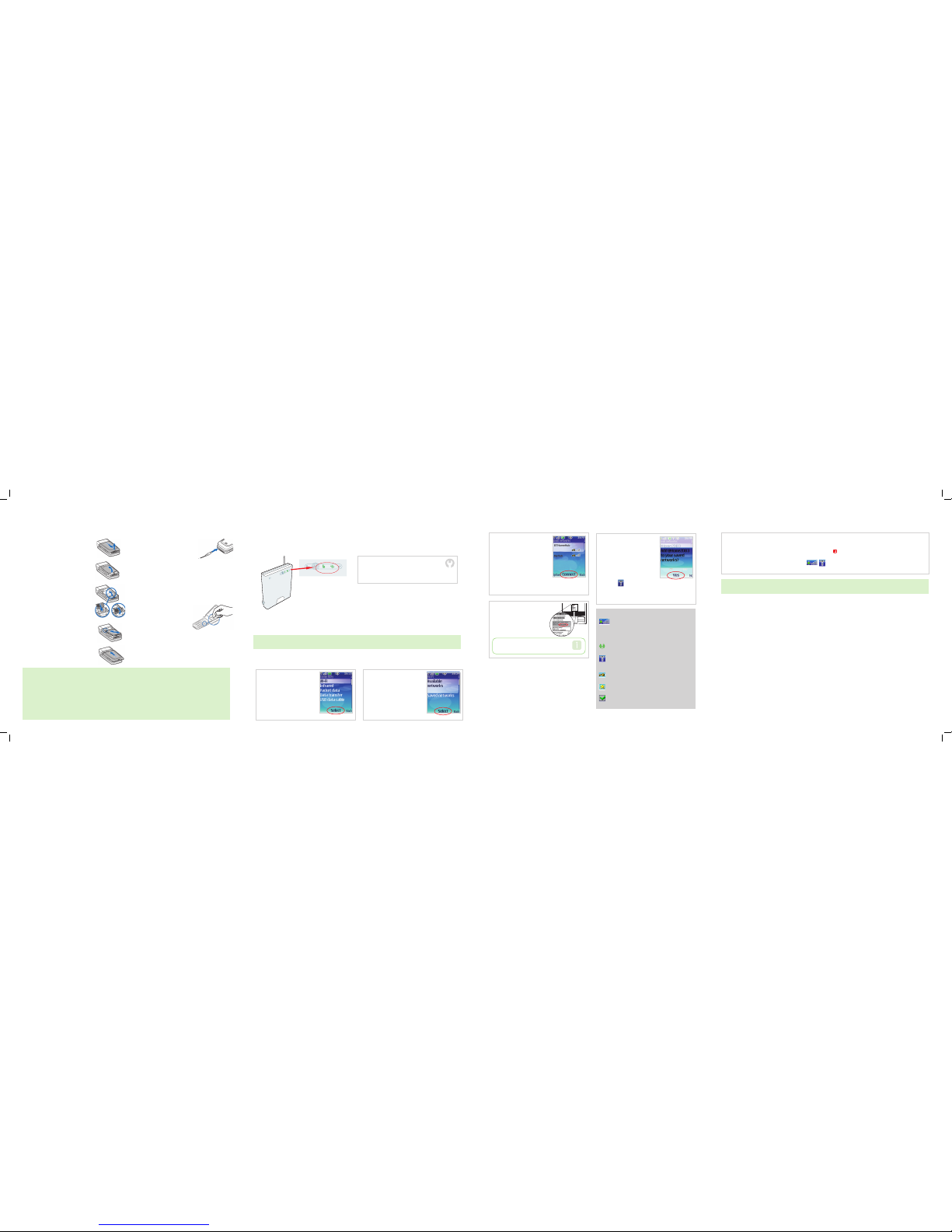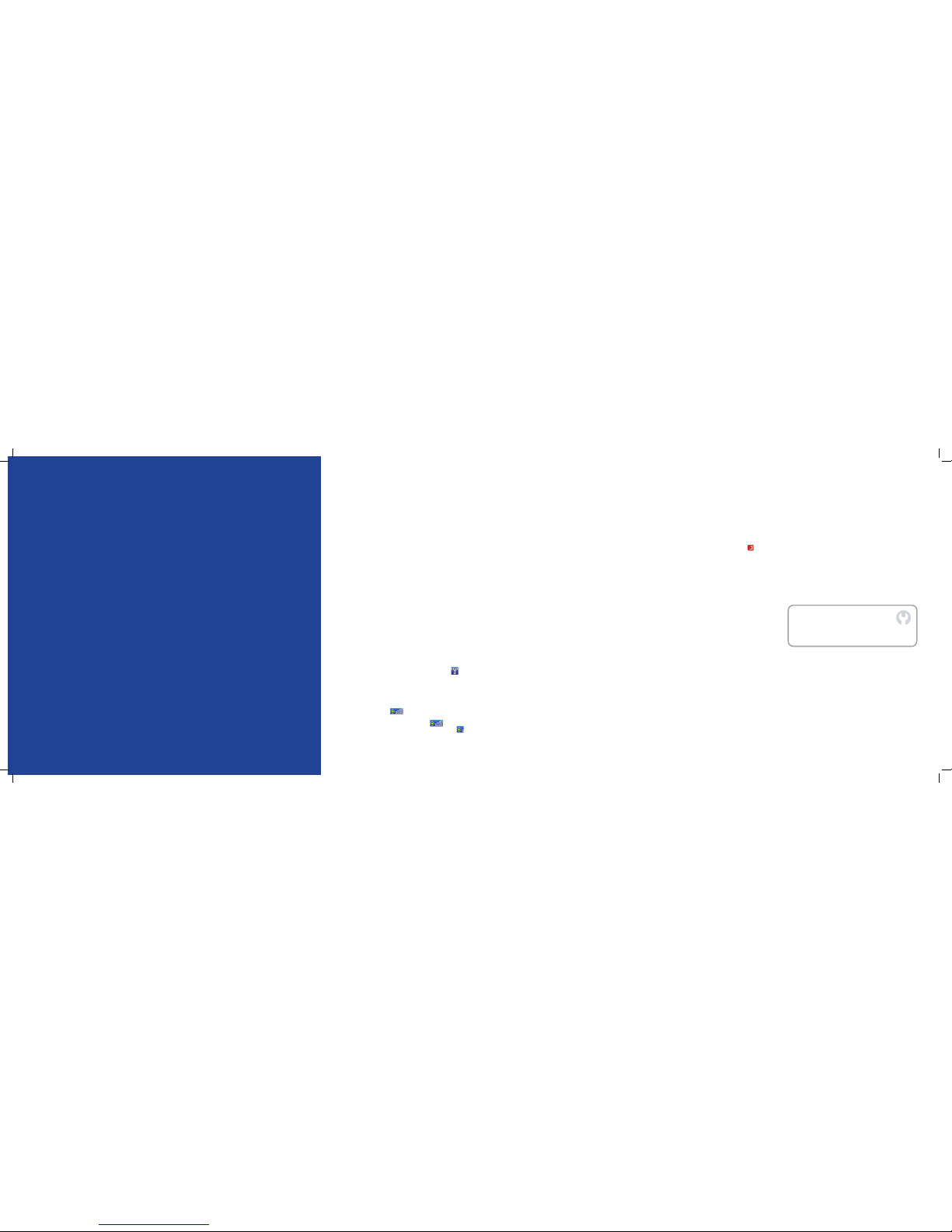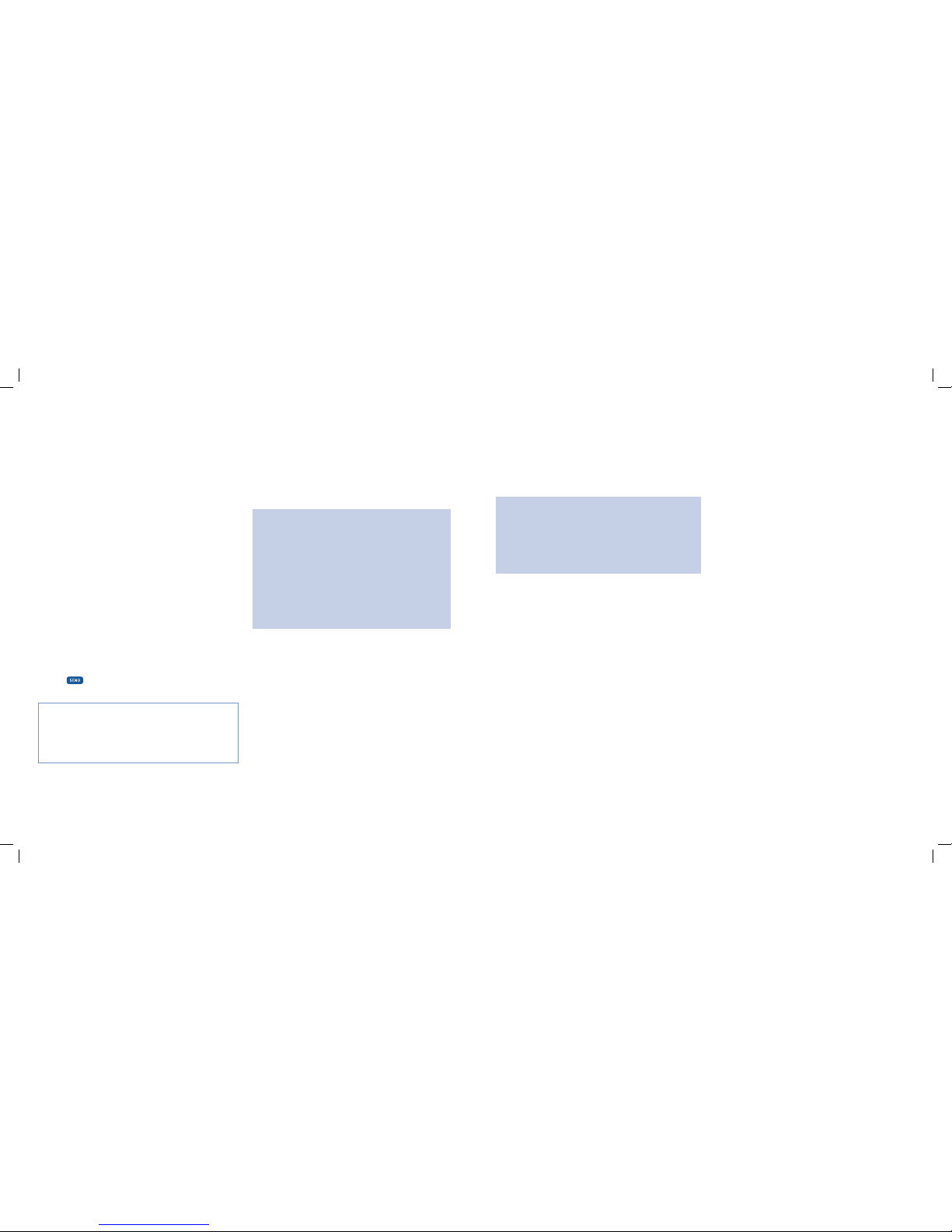05 06
However, if you already have a BT Home Hub and only received a Nokia 6136 in your current order, you will need to set up BT Fusion by
following the simple step-by-step instructions below.
2Highlight Available Networks
and press Select.
1From the Home Screen
select Menu, Settings,
Connectivity, WiFi.
3Your mobile lists available networks.
Highlight the BTHomeHub-XXXX,
then, select Options and Connect.
If the phone asks “Disconnect
BT Openzone first?” select Yes.
Please note: if you see more than
one BTHomeHub-XXXX, choose the
one that matches the ID on the grey
label on the back of the hub
( See step 4 below)
TROUBLESHOOTING
Whatever your query, we’re here to help.
Call Customer Services on 0800 783 2326.
4Enter the Password and select Continue.
The Passwordis the wireless key
that is displayed in the GREY box on
the label located on the back of your
BTHomeHub.
TIP
Note: To enter a number quickly, press and hold
a numberkey until the number appears.
5Youare now successfully
connected to a BT wireless
broadband network.
You will be prompted “Add
BTHomeHub-XXXX to your
saved networks”. Select Yes.
Then Select OK.
The Wi-Fi Network indicator
displays when you are
connected to a BT wireless
broadband network.
4Ready, Steady Go
WiFi status indicators
Wi-Fi Signal strength indicator. This shows the strength
of your current wireless broadband connection. The GREEN DOT
indicates that a call over Fusion is possible. If the GREEN DOT is
replaced by an Antenna, you are using a the BT Mobile network
connection.
If in range of the Home Hub you will also see the Wireless
icon active on your Home Hub
Wi-Fi Antenna. This shows that you are connected to the BT
wireless broadband network when it is a bright Antenna. When
Wi-Fi is disconnected, the Antenna is light grey.
Secure accesspoint. This shows a secured wirelessnetwork.
You will need a password or network key to connect to Wi-Fi.
Saved network. Your mobile will automatically connect to a
saved network whenever that network is in range.
Active network connection. This shows your mobile is
connected to a Wi-Fi network.
Insert your BT SIM card
To install the SIM card, do the following:
1.Press firmly and slide the top of the back cover
to release it; then continue sliding the back
cover to remove and lift it from the phone.
2.Slip a fingernail under the metal tab at the
base of the phone and lift up to unlatch and
swing the SIM card holder open.
3.Slide the SIM card into the holder as shown,
bevelled corner first, with the gold coloured
contacts on the SIM card face up, away from
the phone. (See diagram)
4.Swing the SIM card holder closed. The gold
coloured contacts on the SIM card meet the
gold coloured contacts on the inside of the
phone. Gently press the SIM card holder into
the phone until it clicks into place.
5.Insert the battery by positioning it (with the
hologram label side facing up) so thegold-coloured
contacts match upwith those on thephone.Slide
the battery in until it snaps into place.
6.Slide the back cover until it locks into place.
Charge your battery fully
1.Connect the charger to a standard wall outlet.
2.Insert the charger plug into the round jack in the
bottom of the phone. If the battery is completely
discharged, it may take a few minutes before
the charging indicator appears on the display
or before any calls can be made.
3.Disconnect the charger from the phone when the battery is fully
charged. You can use the phone while the charger is connected.
The charging time depends on the charger and the battery used.
For example, charging a BL-4C battery with the AC-4 charger
takes approximately 1 hour and 10 minutes while the phone is in
the standby mode.
Switch on your mobile
Press and hold the end key until the phone
turns on or off. If the phone asks for a PIN,
enter the code (1210), and select OK.
Copy your phonebook to your new mobile
To find out how to copy your phonebook to your new mobile, please
refer to your handset user guide.
Save your phonebookbefore portingyour number
Ensure that you save your phonebook before you port your
number, otherwise you will lose all your existing names and
numbers when you swap SIM cards. To do this:
• Save your existing phonebook from your old SIM onto your
existing mobile
• After you port your number, insert your newly activated BT
SIM card into your existing mobile and copy the phonebook
to this SIM
• Finally, remove your BT SIM card and insert into your new
BT Fusion mobile
Check your voicemail
Any text messages, voicemail messages and personal greetings
you have on your old SIM card will be lost, so make a note of
anything important before you swap SIM cards.
1
2
3, 4
5
6
If your Nokia 6136 and BT Home Hub arrived in the same delivery, your mobile will already be set up to use BT Fusion
so you can benefit immediately from great call rates. This will be clearly marked on your mobile.
Now you are set up and ready to start making great value calls and can enjoy fast internet surfing using your Fusion enabled mobile.
Remember too that with your phone already set up to use BT Openzone you can connect immediately to any of the thousands of
BT Openzone hotspots, recognisable by the distinctive BT Openzone sign or by viewing available wireless networks on your
mobile screen.
Please note: Ensure that you have these icons present . The GREEN DOT icon will let you know when a Fusion
call is possible.
Note: Your Home Screen will flash between the networks it is connected to. For example you may see BT and BT HomeHub-XXXX
alternate. This indicates that you are in range of both GSM and Wi-Fi networks. Any calls made will be on BT Fusion.