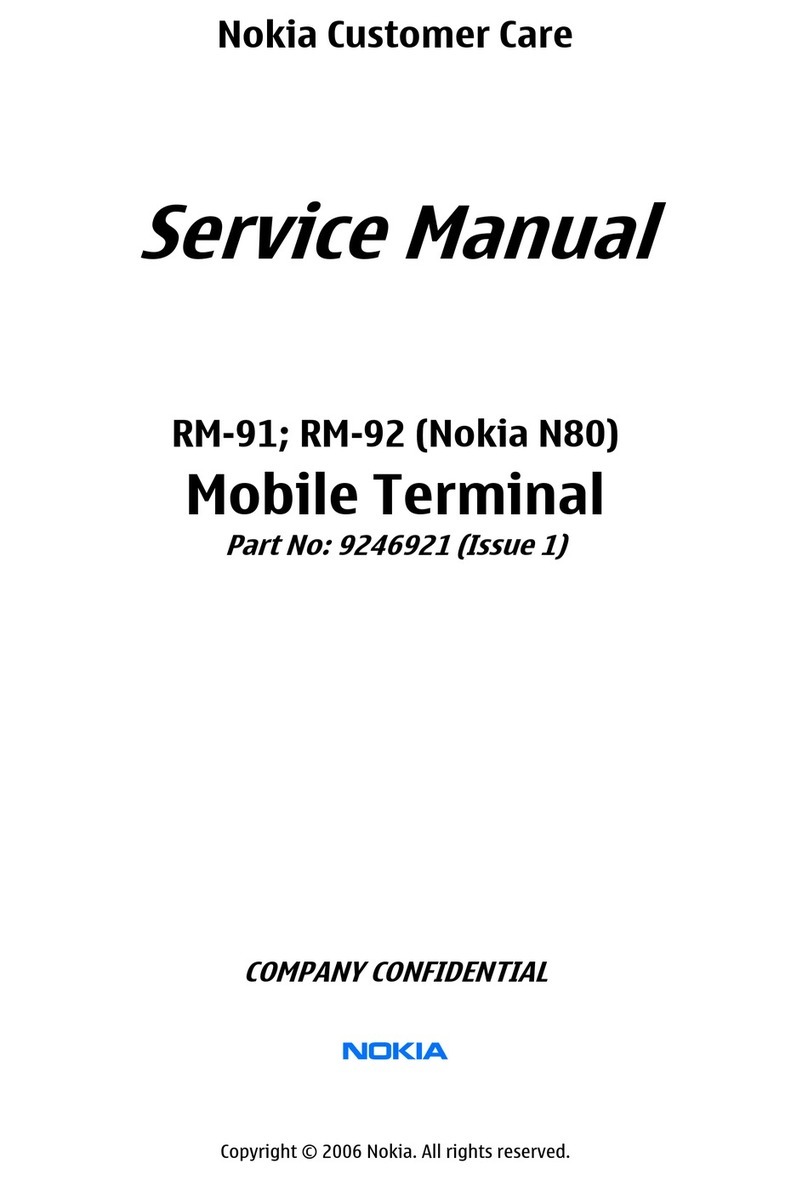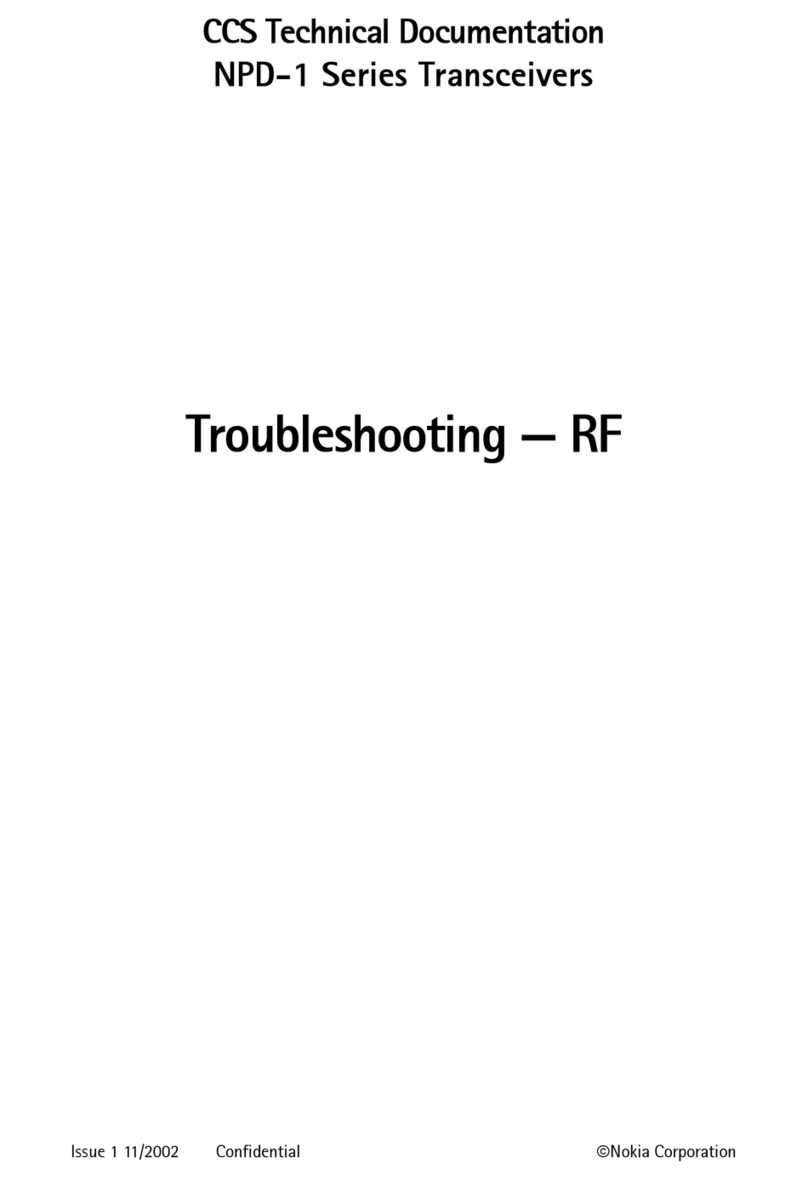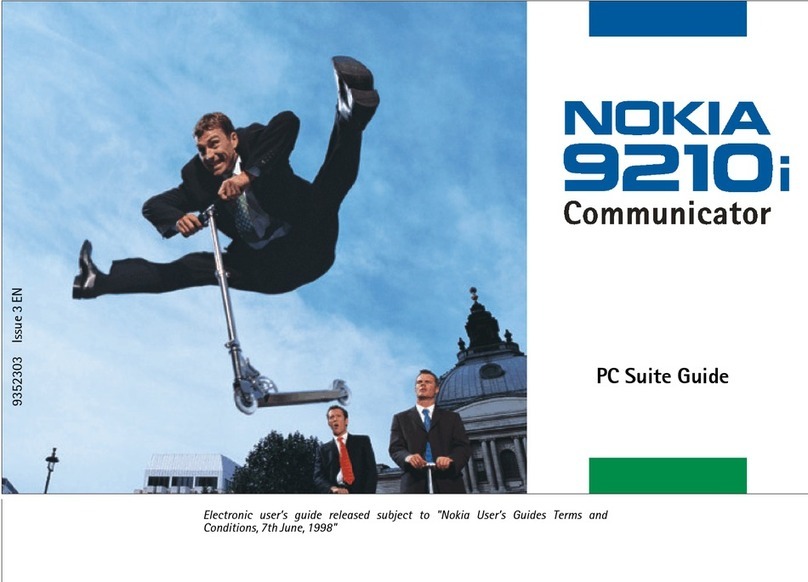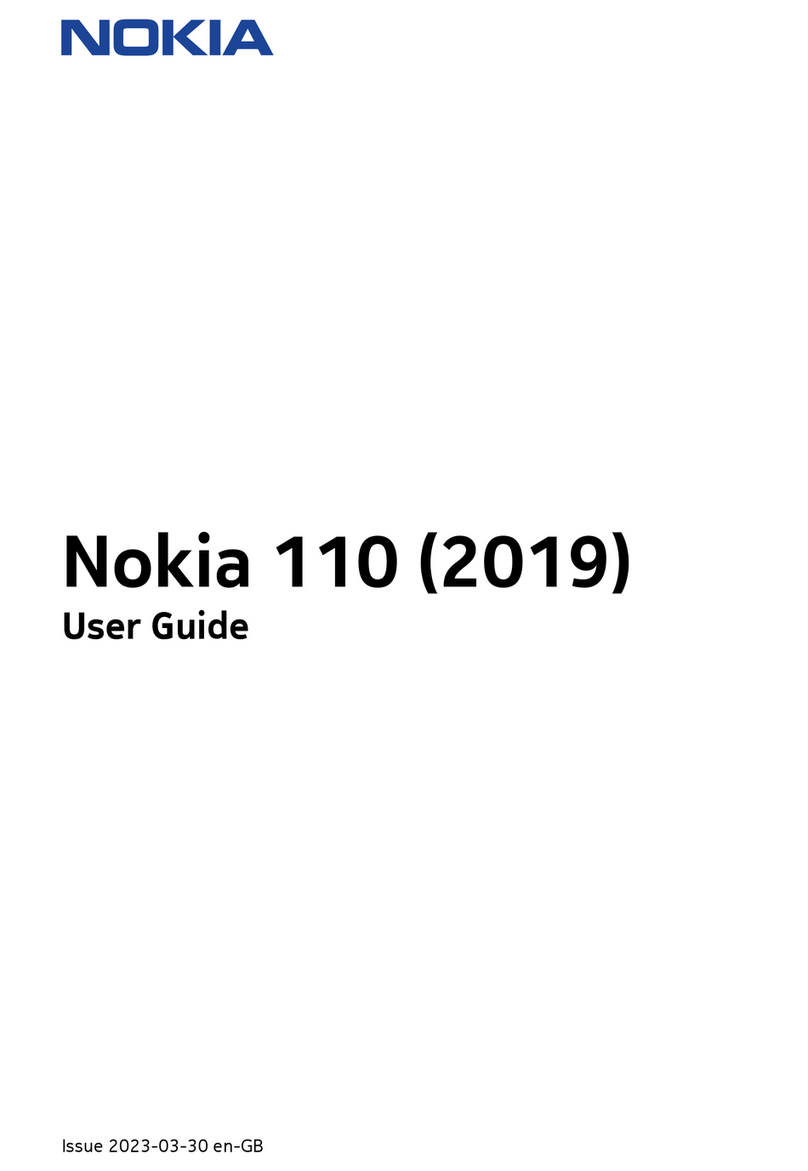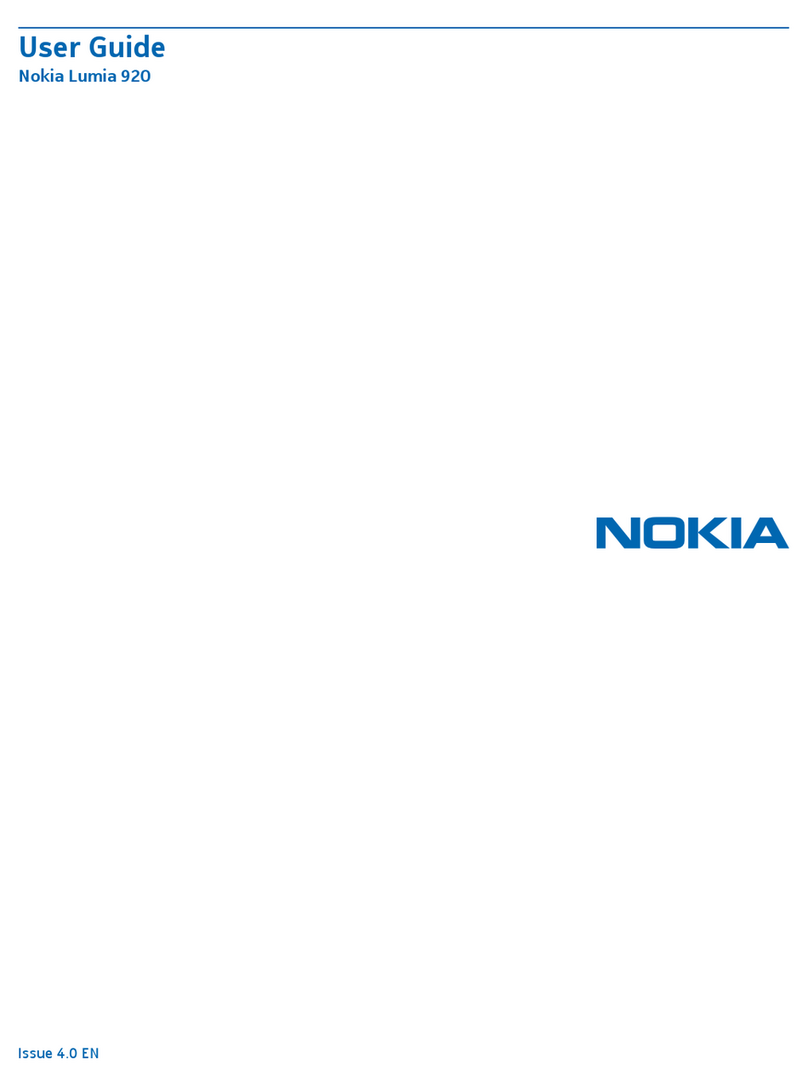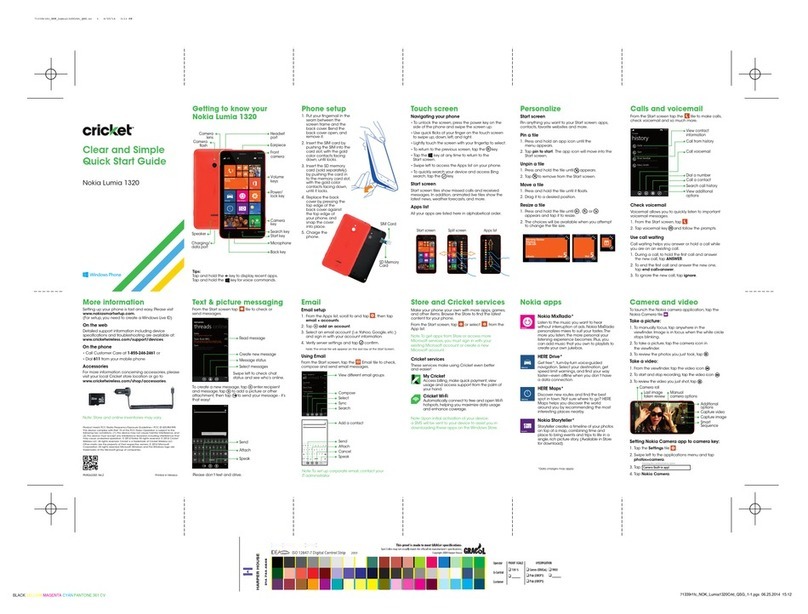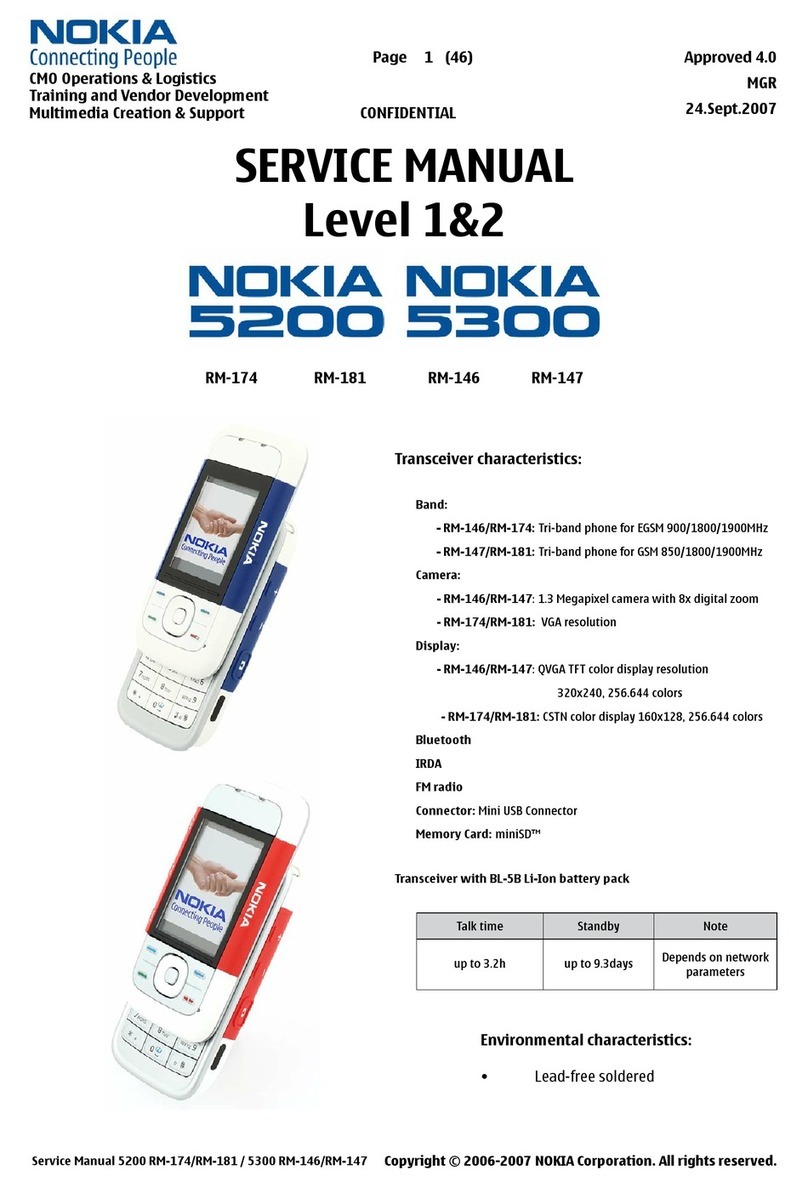Table of contents
5
Call timers........................................................................................................................ 26
Message counter............................................................................................................ 26
Settings ................................................................................................................................ 26
Tone settings ................................................................................................................... 26
Display settings .............................................................................................................. 27
Profiles .............................................................................................................................. 28
Time settings ................................................................................................................... 28
Call settings..................................................................................................................... 28
Phone settings ................................................................................................................ 29
Cost settings.................................................................................................................... 30
Enhancement settings.................................................................................................. 30
Security settings............................................................................................................. 30
Right selection key setting.......................................................................................... 31
Restore factory settings............................................................................................... 32
Clock...................................................................................................................................... 32
Reminders............................................................................................................................ 32
Games ................................................................................................................................... 33
Extras .................................................................................................................................... 33
Calculator......................................................................................................................... 33
Converter.......................................................................................................................... 33
Speaking clock ................................................................................................................ 33
Countdown timer........................................................................................................... 34
Stopwatch........................................................................................................................ 34
Composer.......................................................................................................................... 34
Demo mode...................................................................................................................... 34
5. Battery information...................................................................... 35
Battery information .......................................................................................................... 35
Charging and discharging............................................................................................ 35
Nokia battery authentication guidelines ................................................................ 35
6. Enhancements .............................................................................. 38
Power .................................................................................................................................... 38
Audio..................................................................................................................................... 38
Car.......................................................................................................................................... 39
Covers and carrying .......................................................................................................... 39
7. Reference information.................................................................. 40
Additional safety information........................................................................................ 40
Operating environment ................................................................................................ 40
Medical devices .............................................................................................................. 40
Vehicles............................................................................................................................. 41
Potentially explosive environments.......................................................................... 42