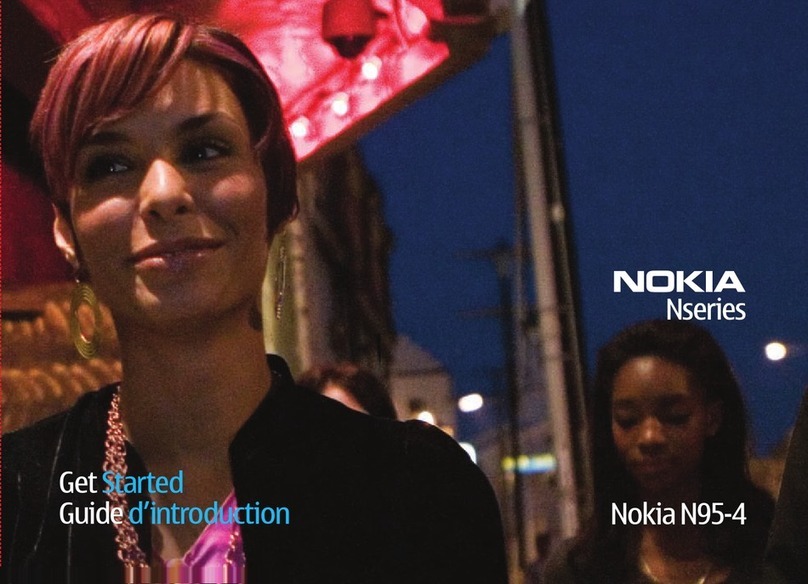Nokia C6-01 User manual
Other Nokia Cell Phone manuals

Nokia
Nokia 2720 BLACK User manual
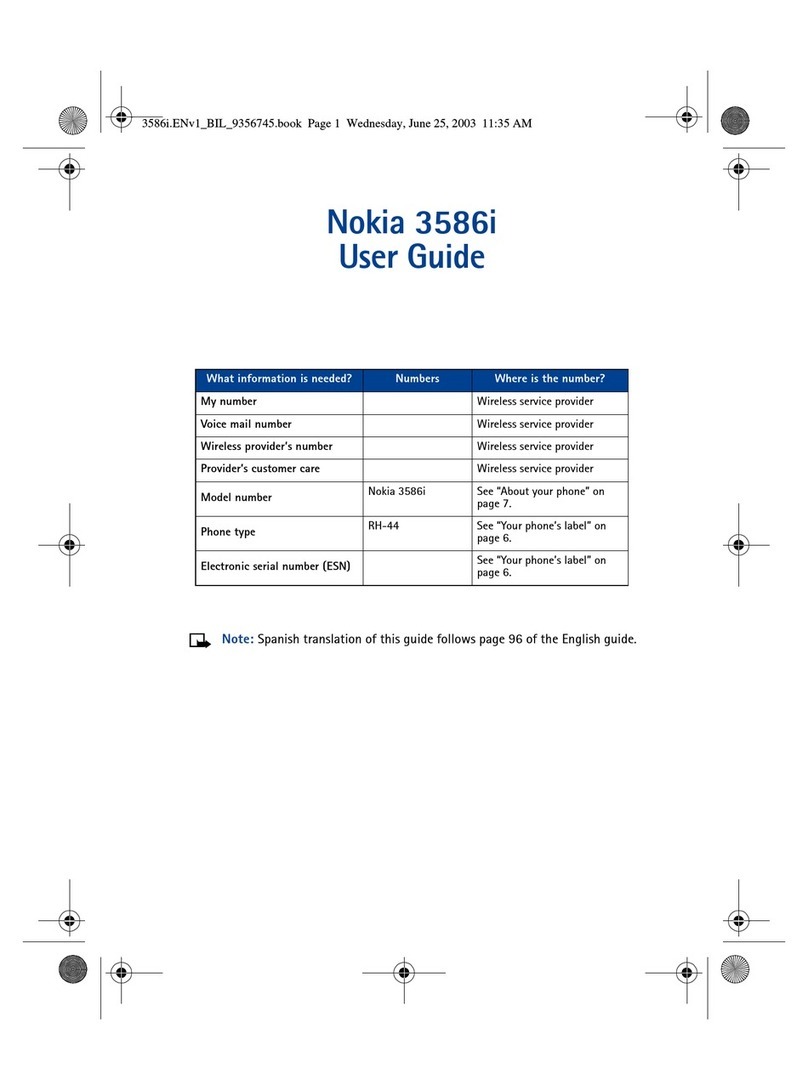
Nokia
Nokia 3586i User manual

Nokia
Nokia N92 User guide
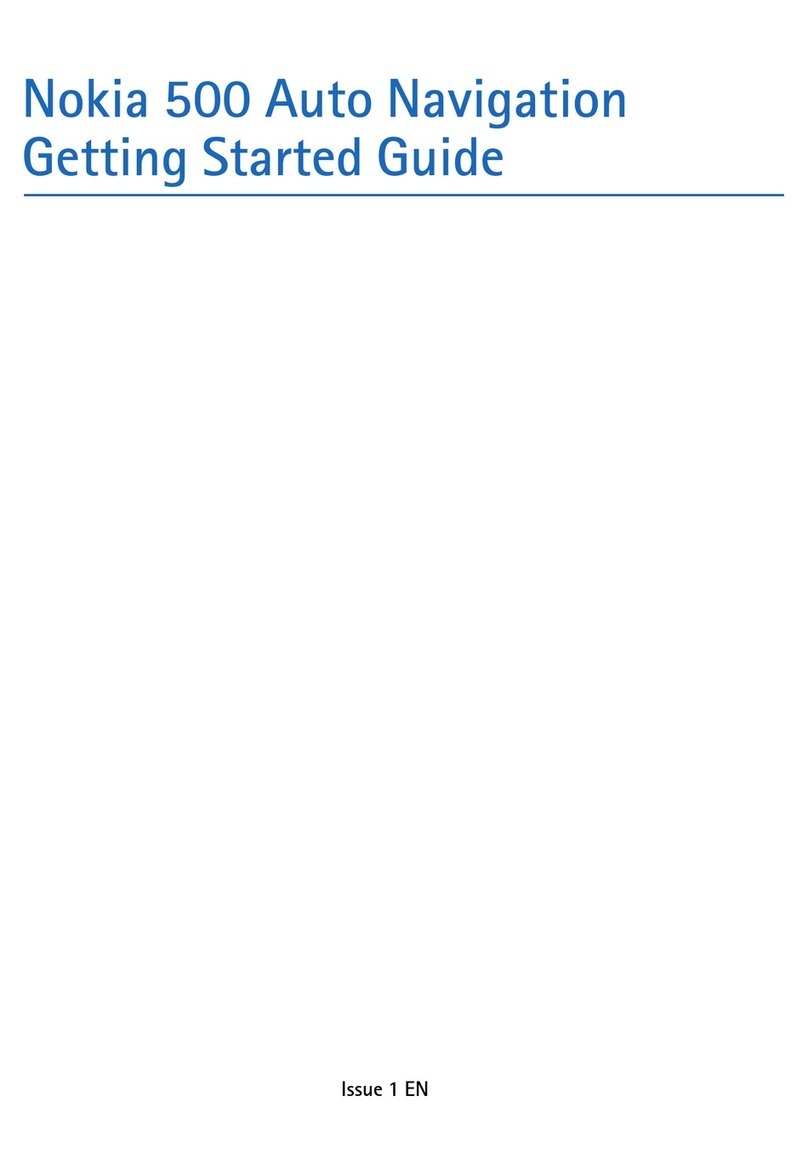
Nokia
Nokia 500 User manual
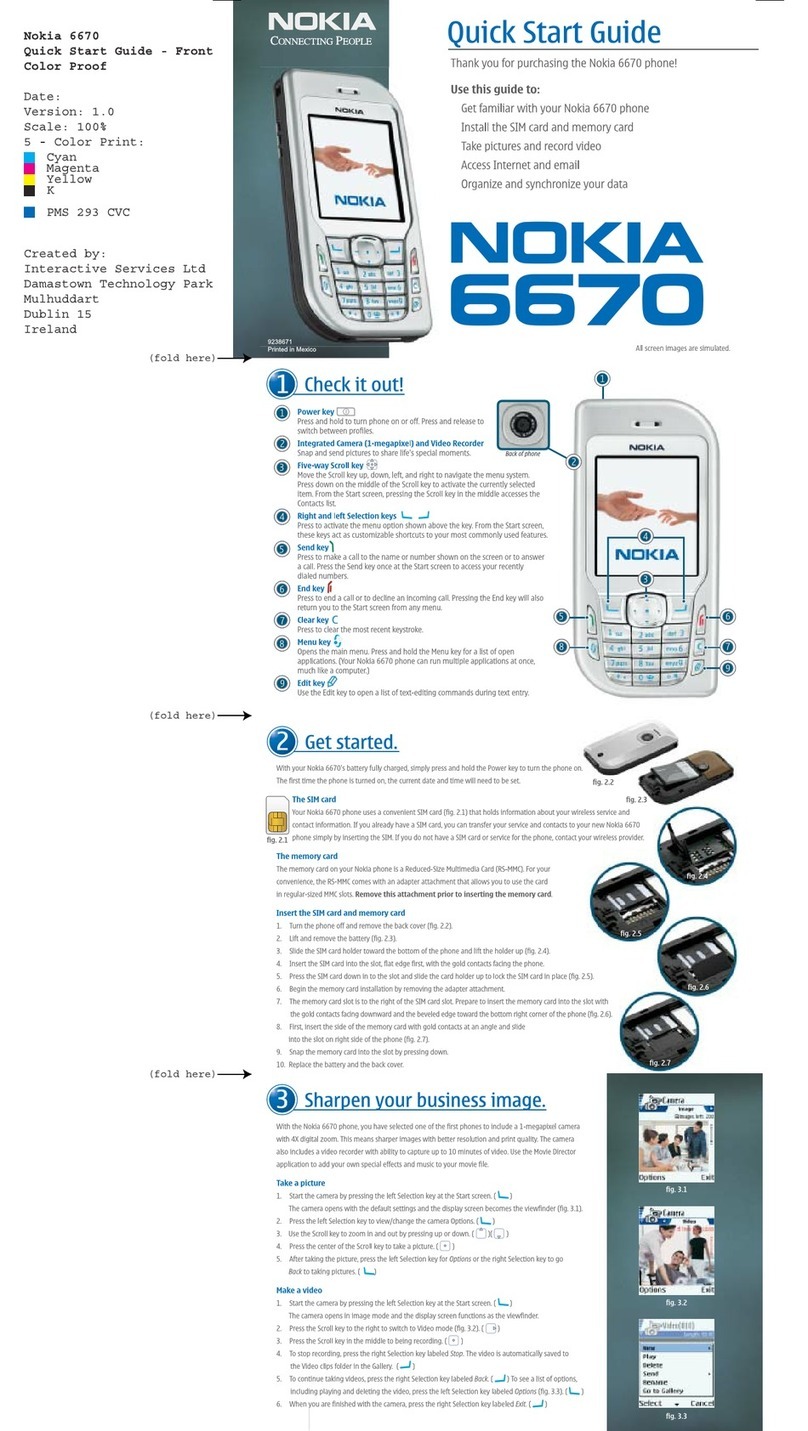
Nokia
Nokia 6670 - Smartphone 8 MB User manual
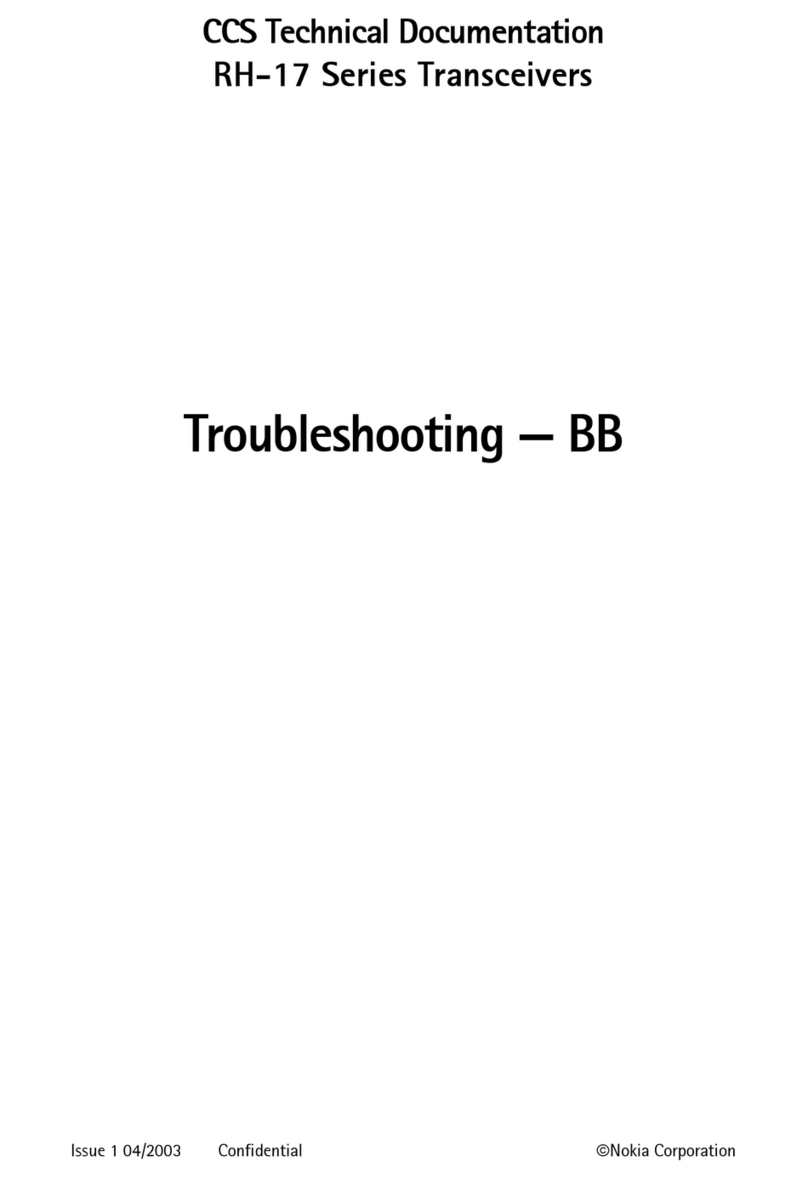
Nokia
Nokia RH-17 Series User manual

Nokia
Nokia 3109 classic User manual
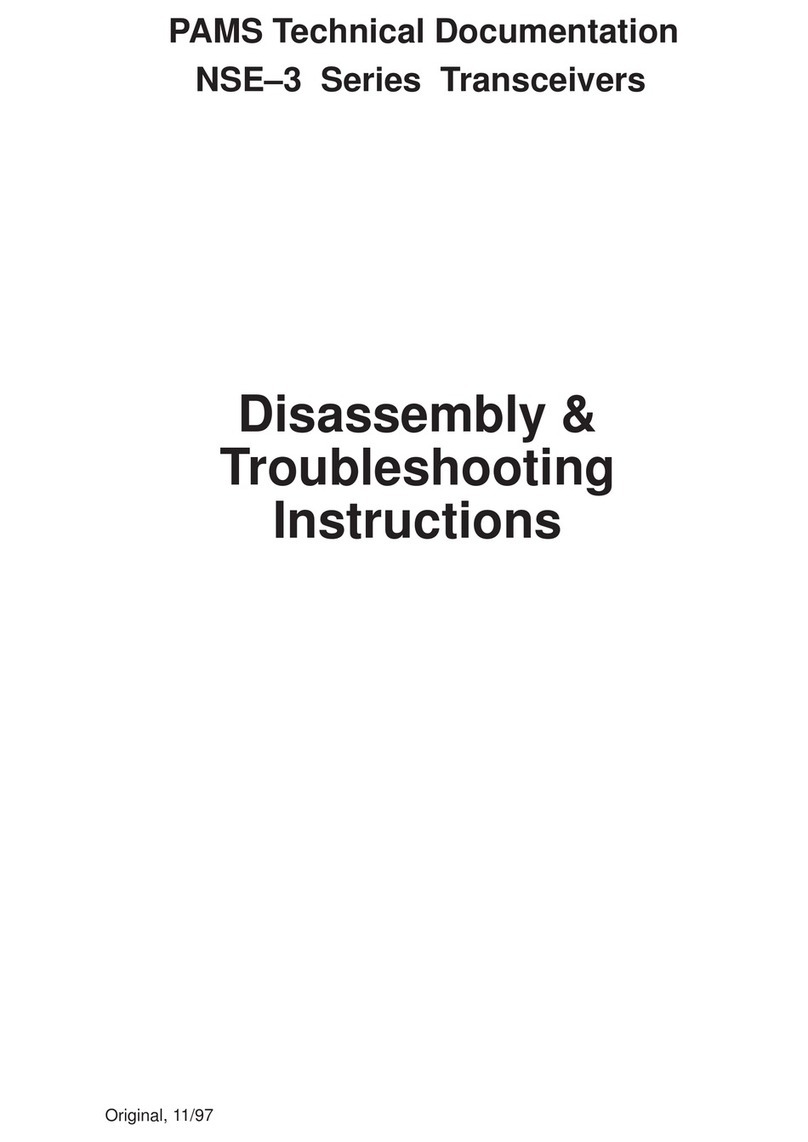
Nokia
Nokia 6110 - Navigator Smartphone 40 MB Installation instructions

Nokia
Nokia RM-1041 User manual

Nokia
Nokia RM-722 User manual

Nokia
Nokia 6638 User manual
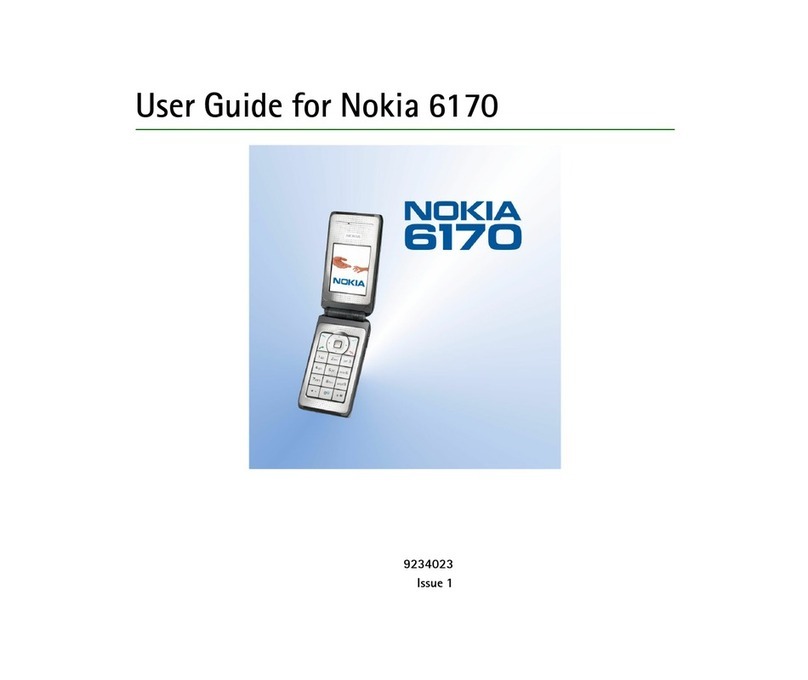
Nokia
Nokia 6170 - Cell Phone - GSM User manual

Nokia
Nokia X6-00 User manual

Nokia
Nokia 7500 - Prism Cell Phone 30 MB Quick start guide
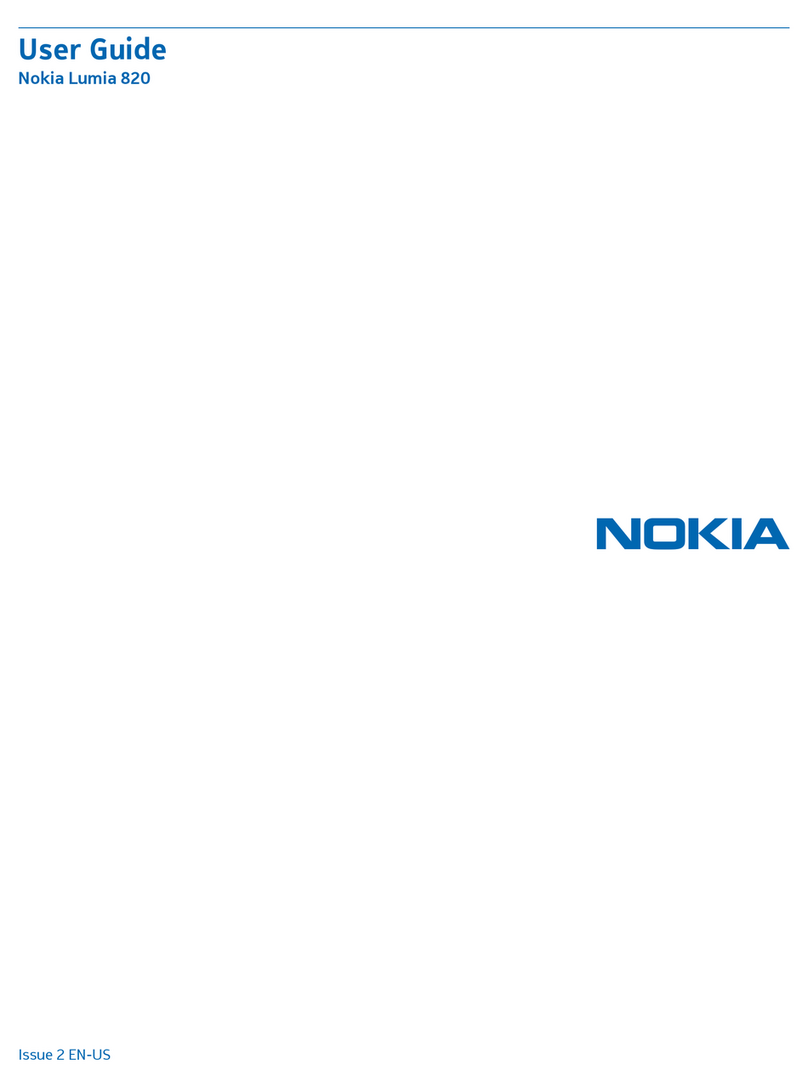
Nokia
Nokia Lumia 820 User manual

Nokia
Nokia 1202 User manual

Nokia
Nokia NAVIGATOR 6210 Installation instructions

Nokia
Nokia 32 User manual

Nokia
Nokia 9300 - Smartphone 80 MB User manual

Nokia
Nokia RH-37 Series Service manual