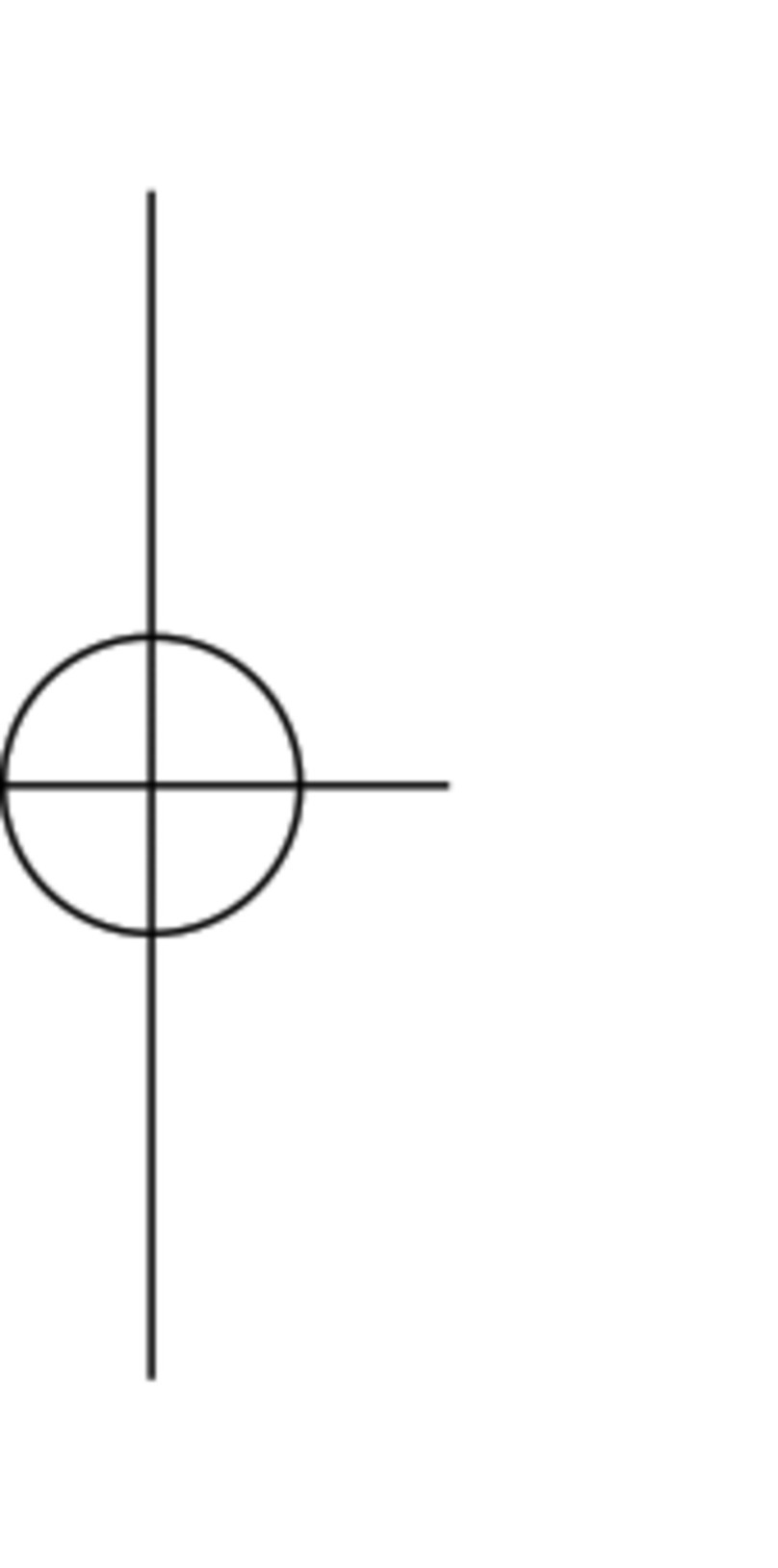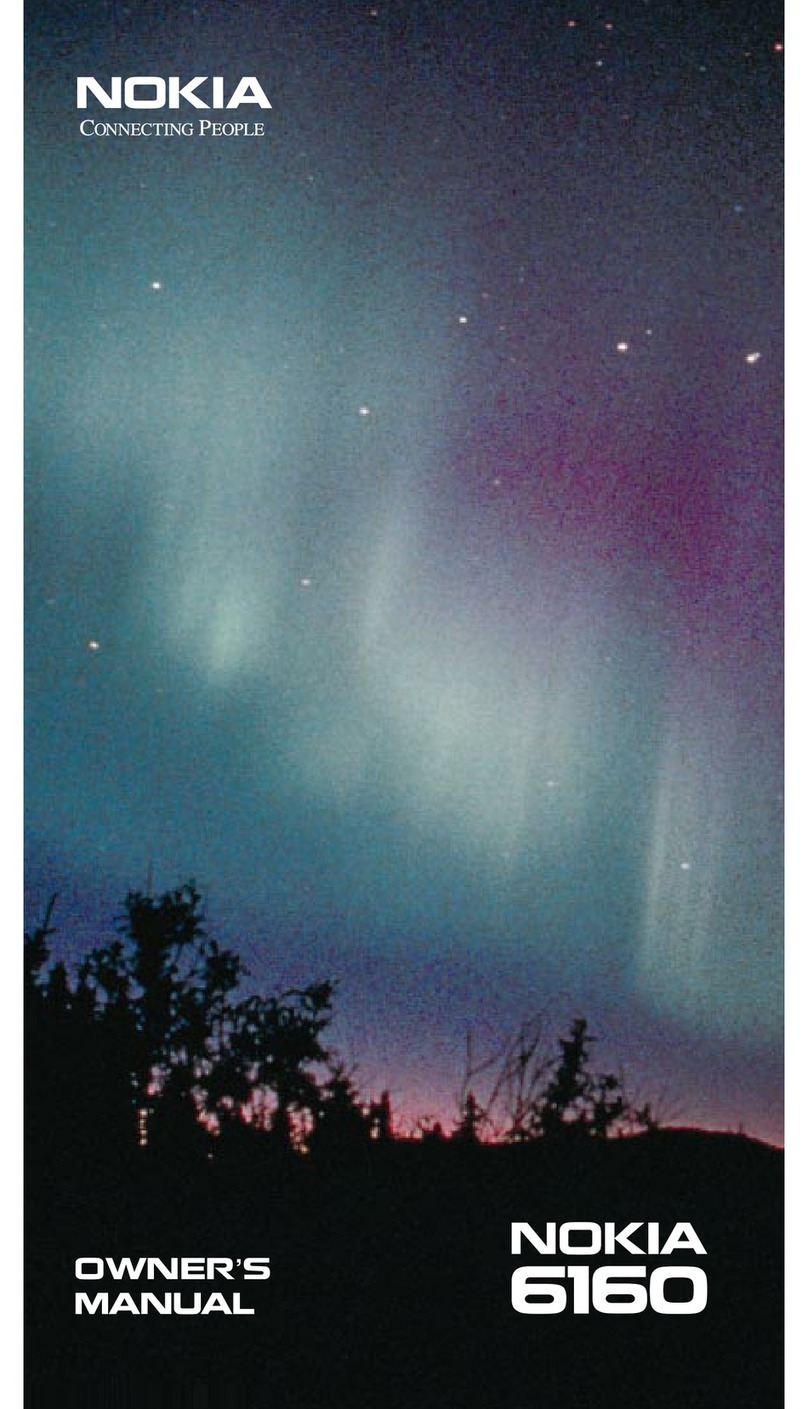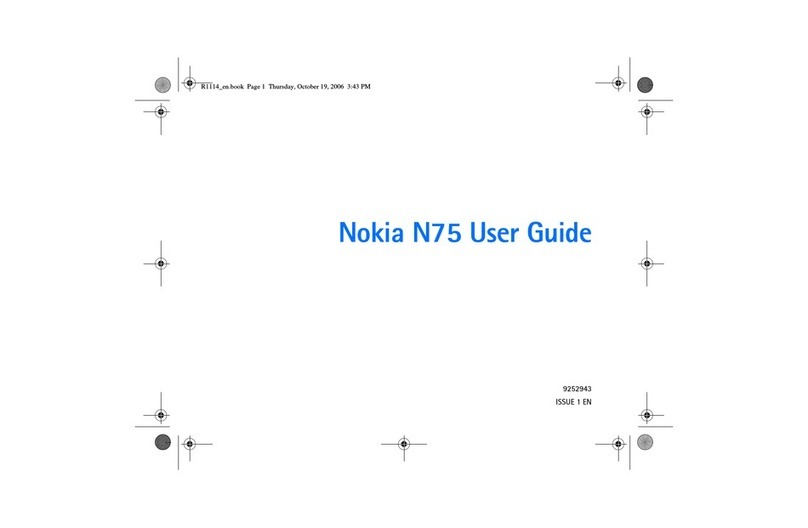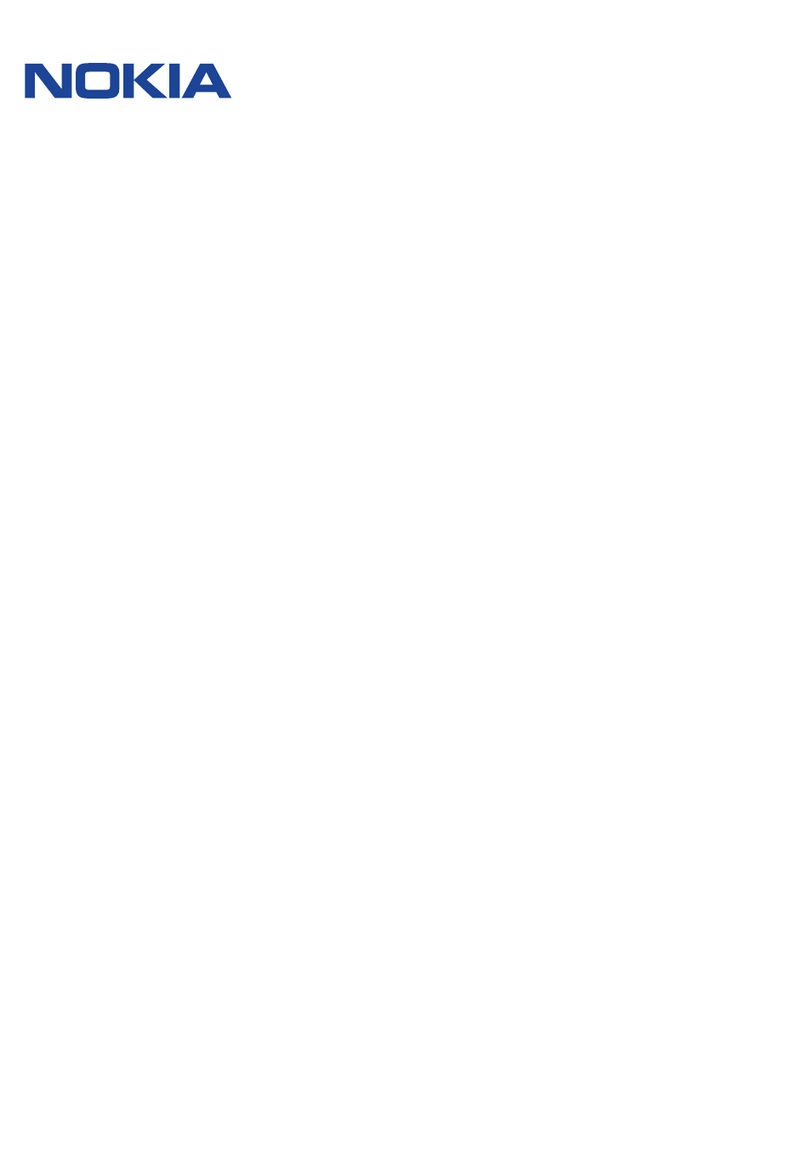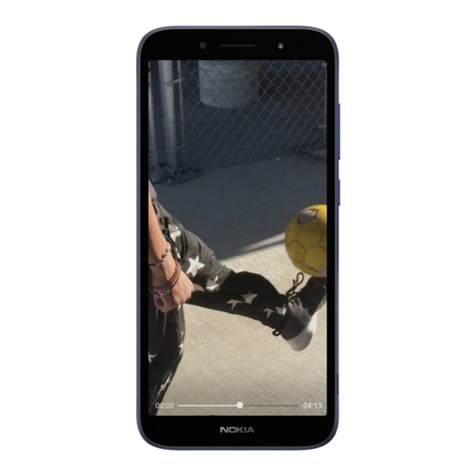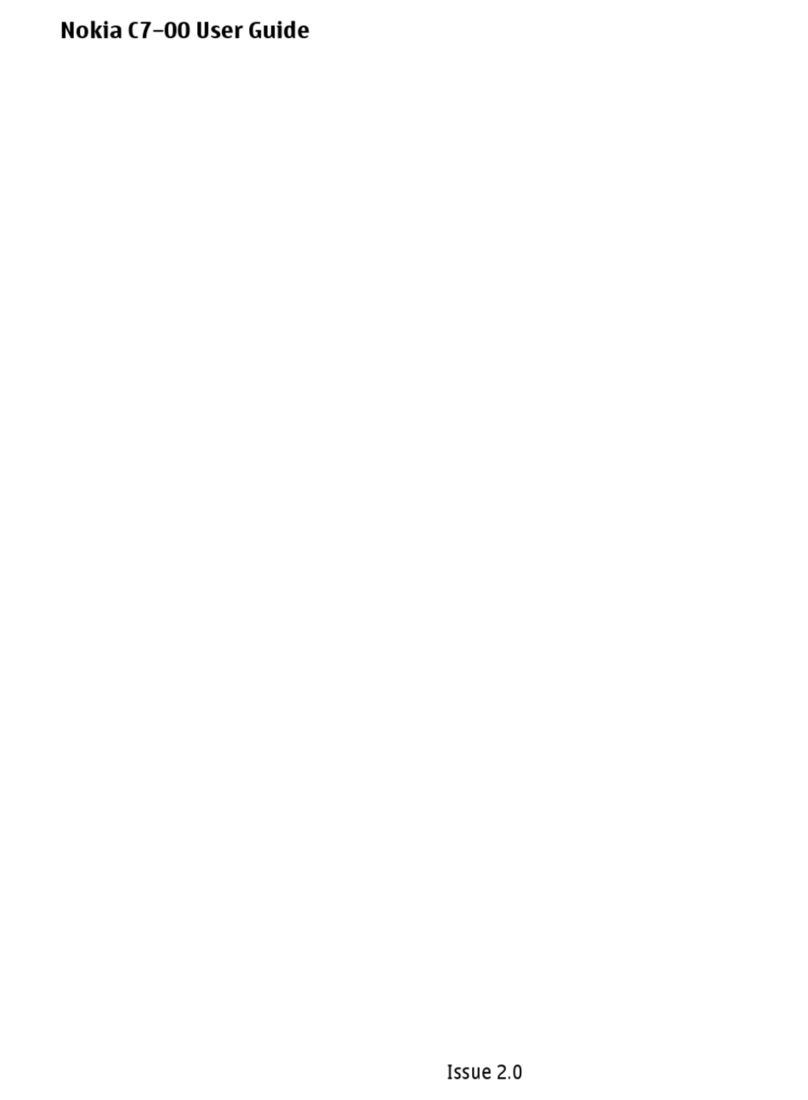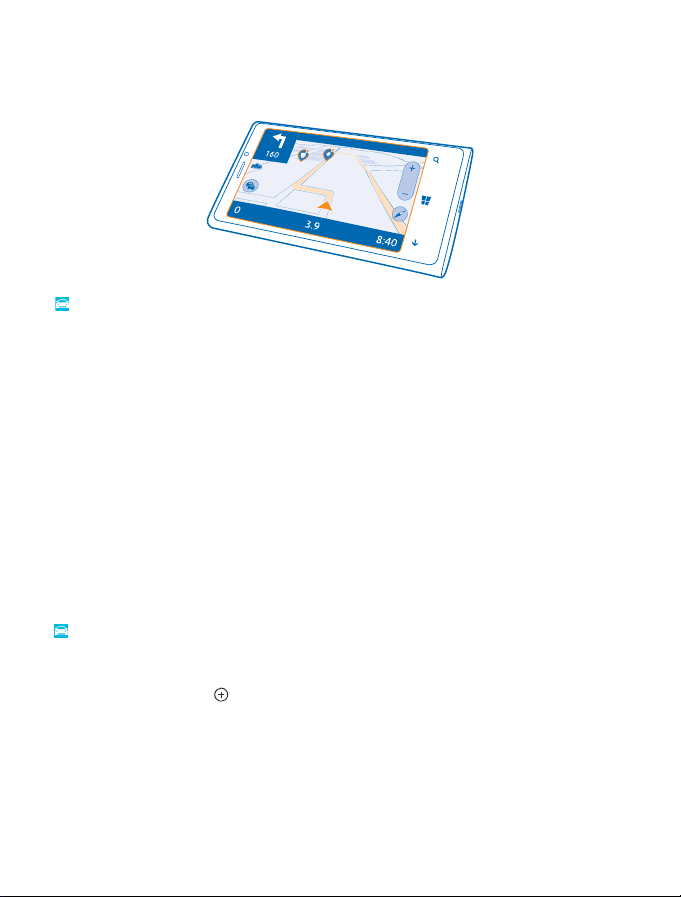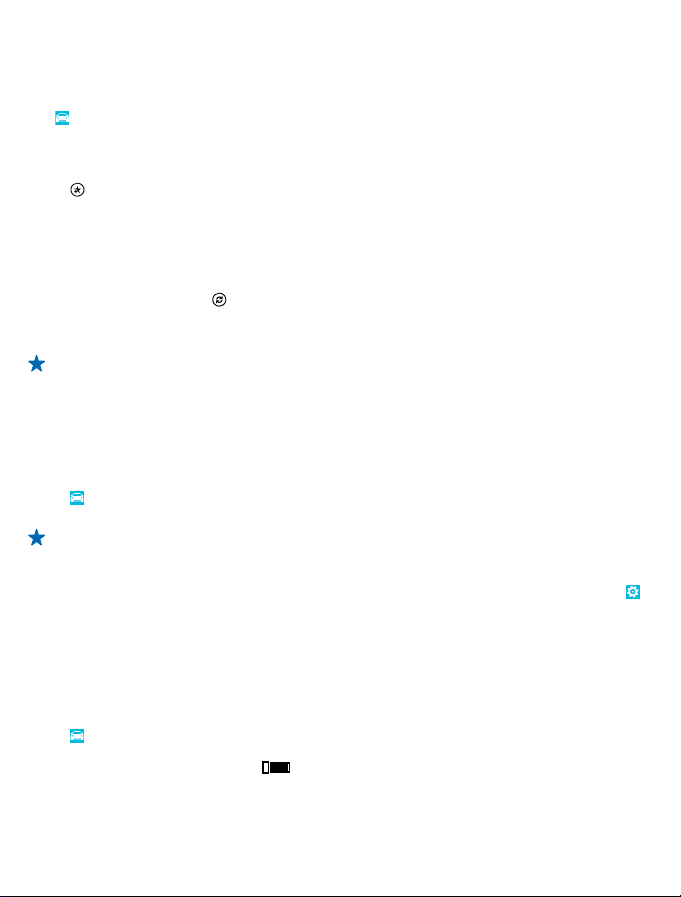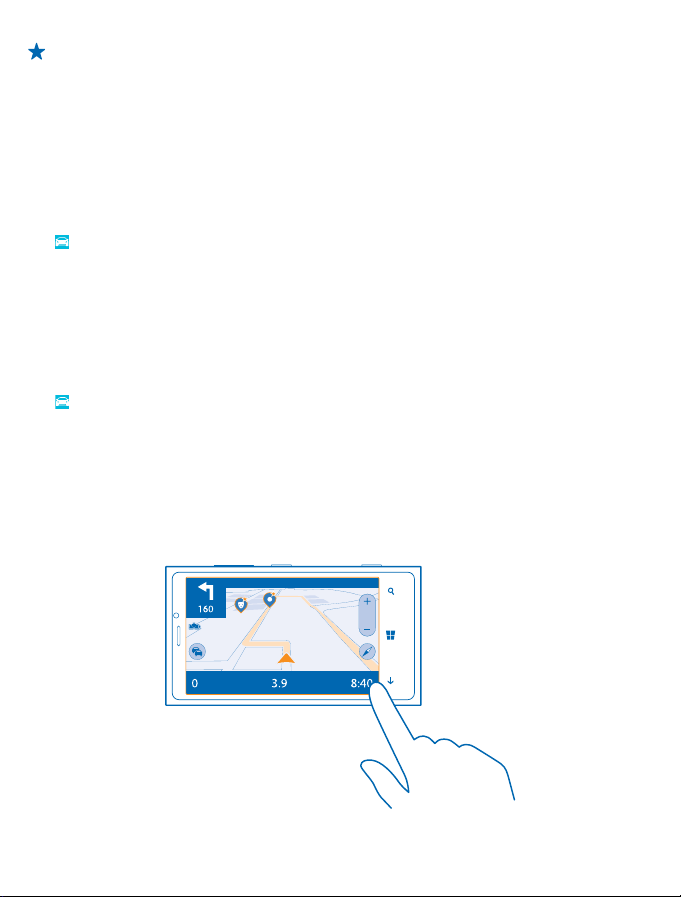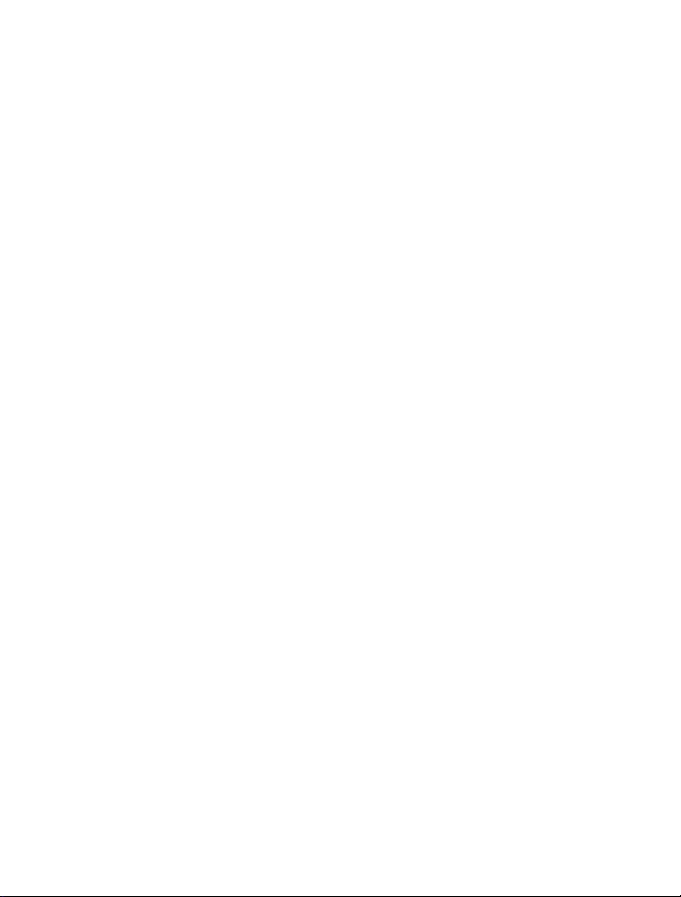Get assistance when commuting
Reduce your commuting stress – HERE Drive learns your daily routes and gives you real-time info on
traffic conditions and incidents.
Tap HERE Drive.
This feature is available for selected regions around the world.
The availability of traffic info may vary according to the region and country.
When you use My Commute, your phone learns where and when you usually drive. To speed up the
learning, you can also set your usual journeys manually. Swipe up from the bottom of the screen, and
tap My Commute. Tap new commute, search for your start point and destination, for example, your
home and work address, and set the times you usually go to work and head back home. To edit an
existing commute, tap and hold it, and tap edit.
1. Swipe up from the bottom of the screen. If it's close to the time you usually set off to your
destination, your phone suggests the destination in the My Commute tile. To set off to the suggested
place, tap the tile, then tap the route and START.
Tip: Try out different routes to your daily destinations. My Commute shows you all your usual
routes. Don't let traffic slow you down – tap the live tile, and check which route is the fastest.
2. To set off to another place, for example, the gym instead of home, after tapping the My
Commute tile, swipe left or right to the place you want to drive to.
Tip: Add the My Commute live tile to the start screen, so you can see info on the traffic conditions
and estimated travel time for your next commute at a glance, and access your commutes with
a single tap. Tap HERE Drive, swipe up from the bottom of the screen, and tap Settings >
My Commute > Pin to start.
If you’re signed in to your Nokia account, your commutes are saved to your account. To remove your
My Commute info, tap Settings > Clear personal data > My commutes.
Get speed limit warnings
Don't let your speed drift above the limit – set your phone to warn you when you're driving too fast.
The availability of speed limit info may vary according to the region and country.
1. Tap HERE Drive.
2. Swipe up from the bottom of the screen, tap Settings > Speed limit, and switch SPEED LIMIT
WARNING to Warning on .
3. To set by how much you can exceed the limit before being warned, drag the Tell me if my speed
exceeds the limit by slider. You can set a separate limit for lower and higher speeds.
Find your car
Struggling to remember where you parked your car? HERE Drive saves the location of your car each
time you stop navigation.
Tap HERE Drive, swipe up from the bottom of the screen, and tap Find my car.
To get walking directions to your car, tap . To see your car's location through the camera viewfinder,
tap , and hold your phone upright, as if taking a photo in portrait mode.
© 2013 Nokia. All rights reserved.
5