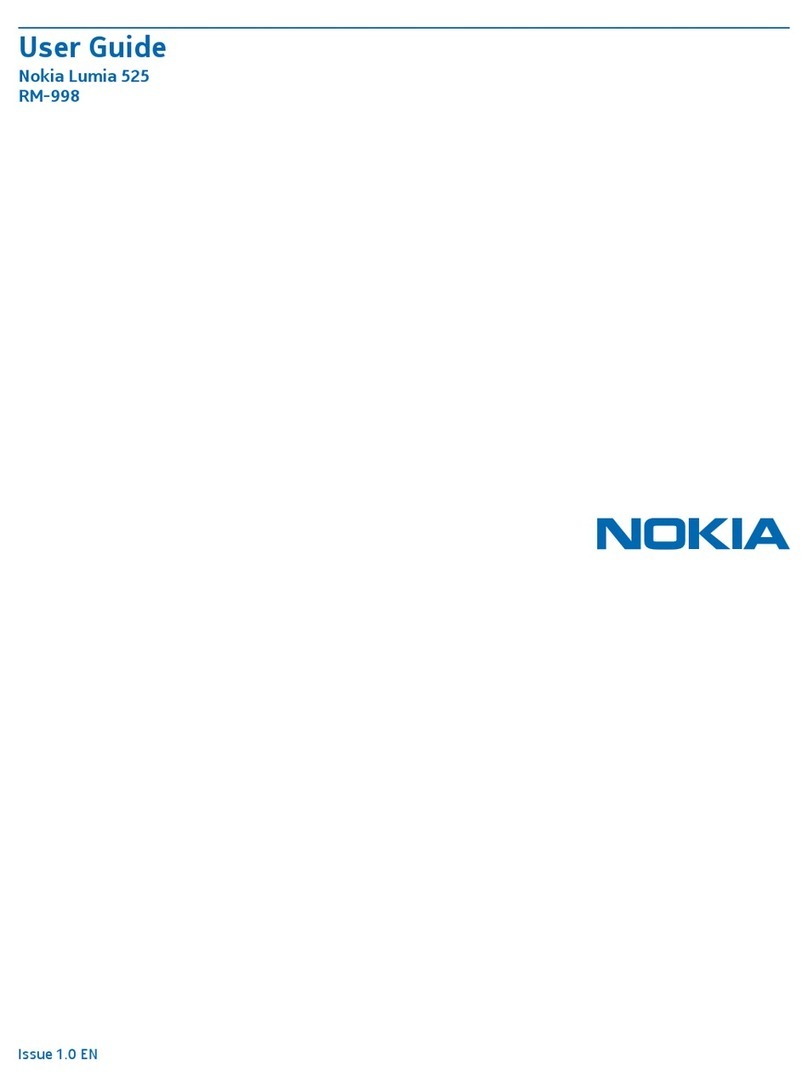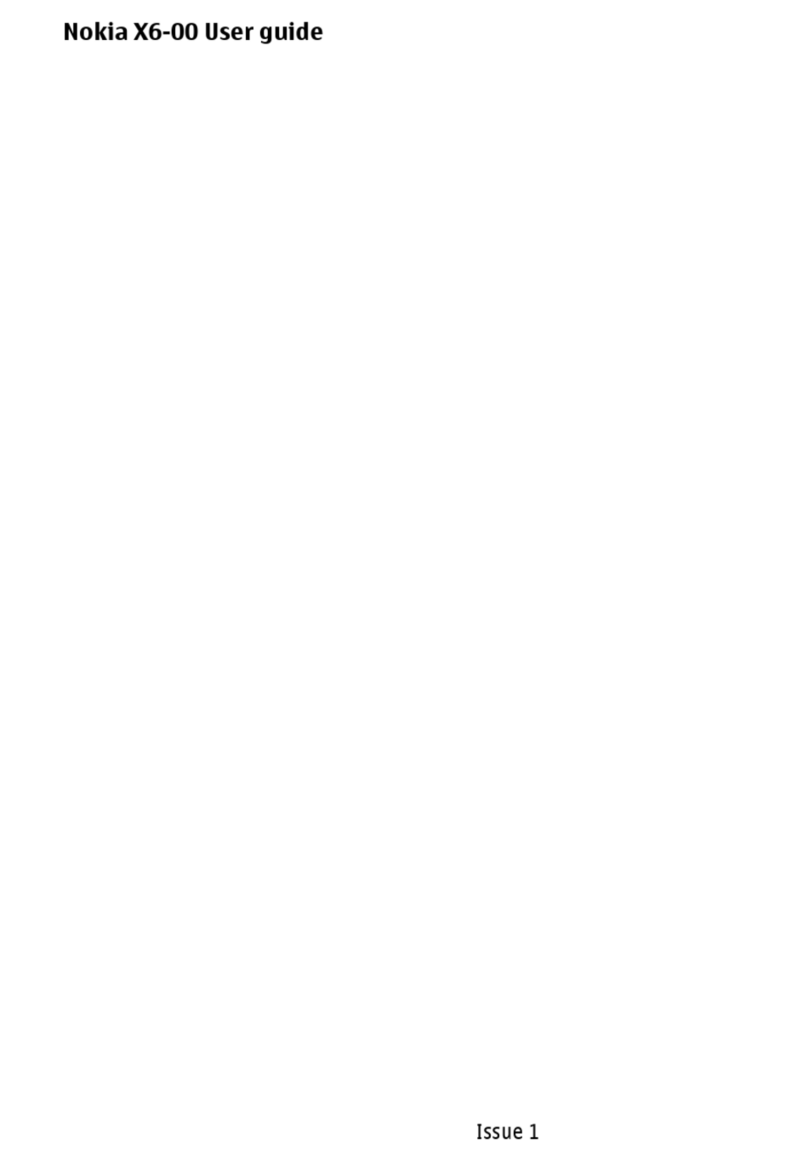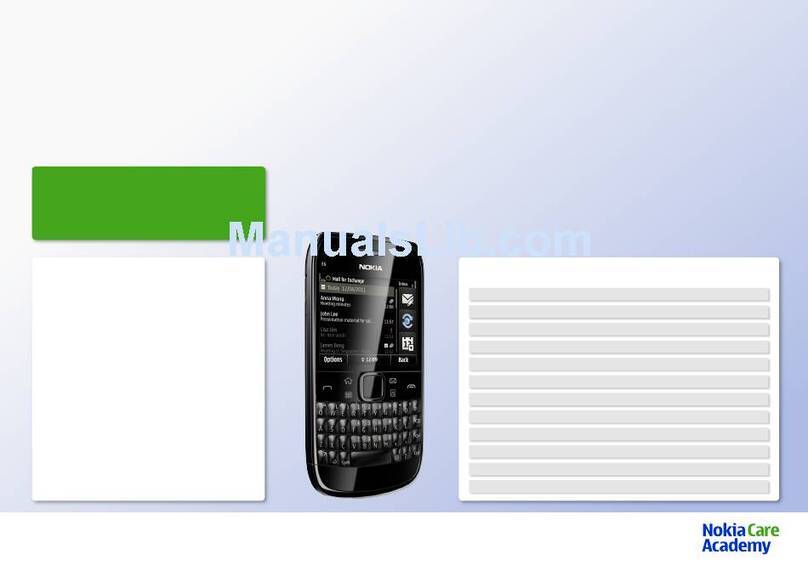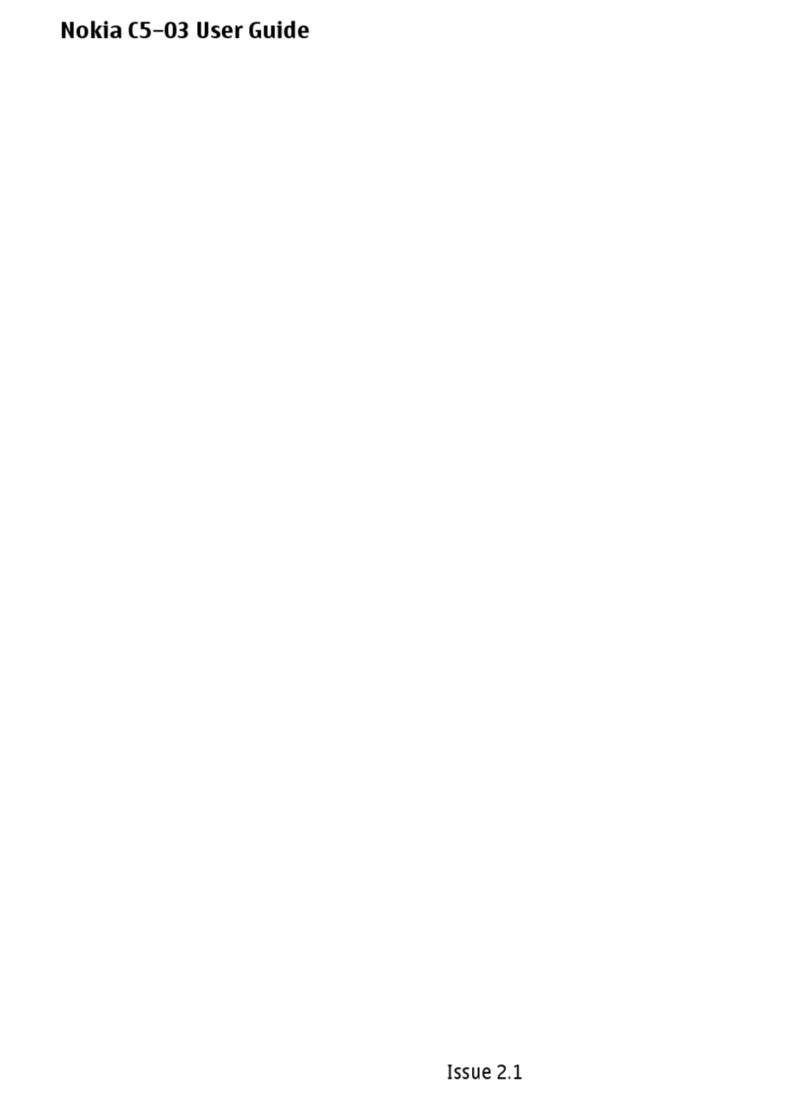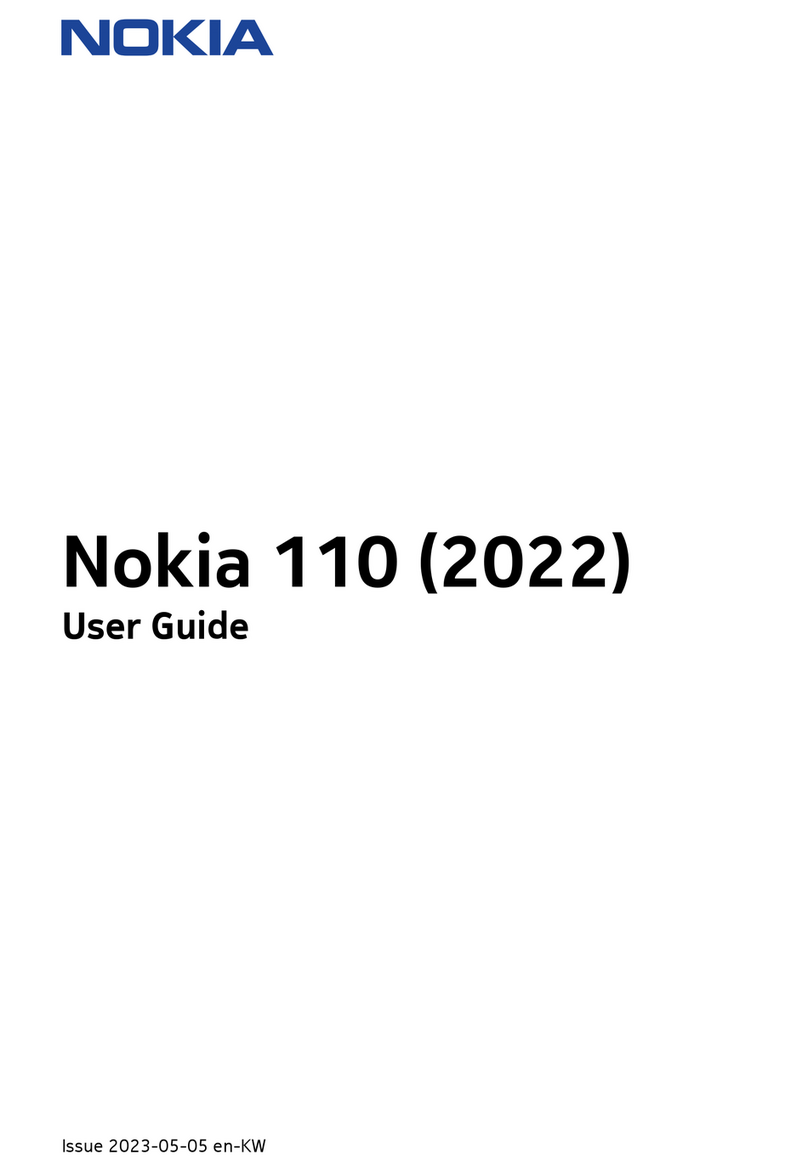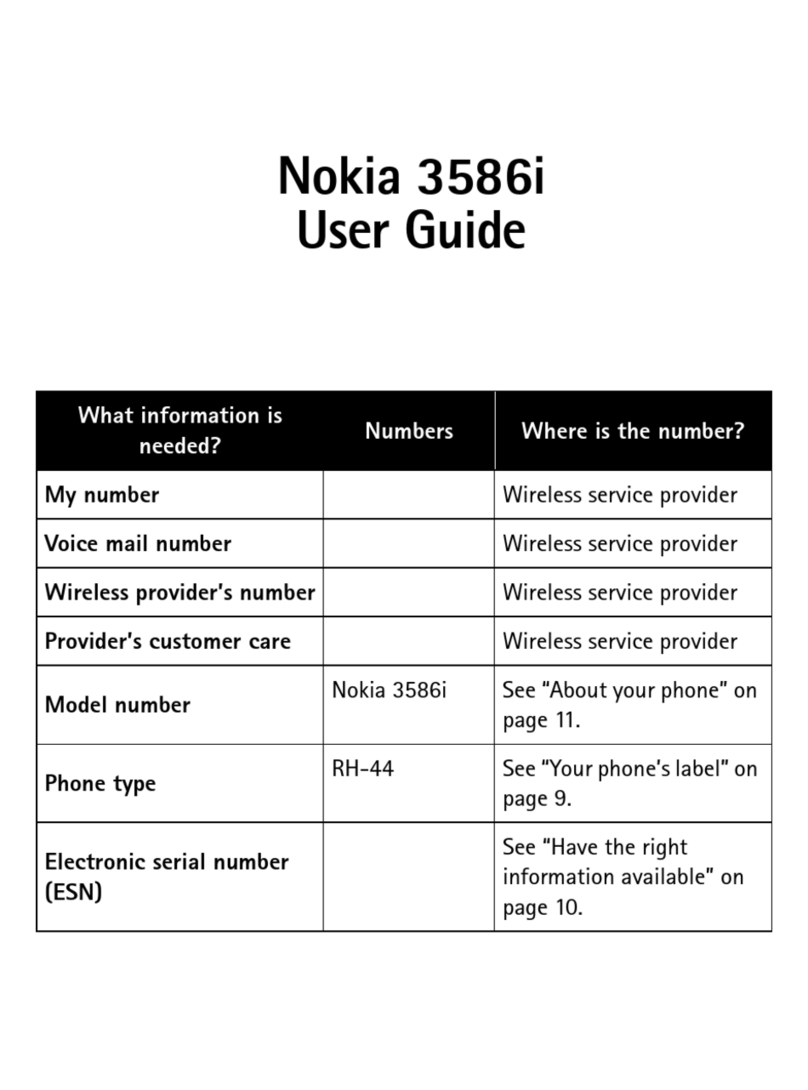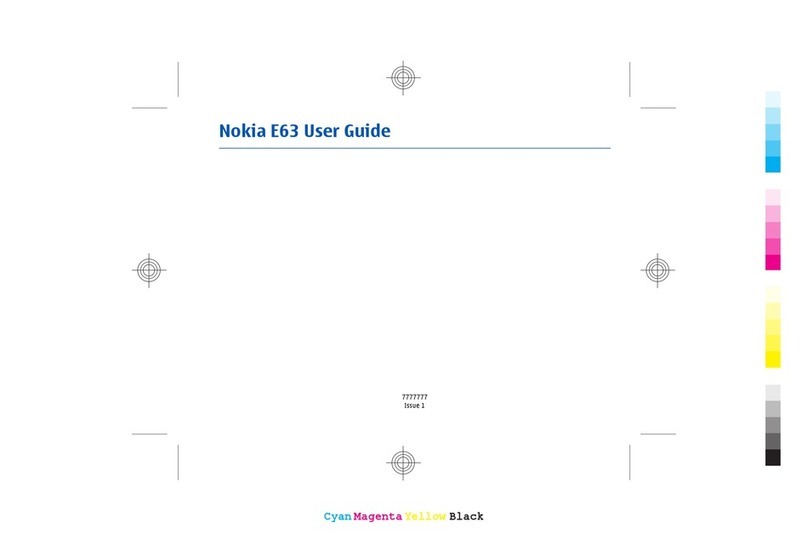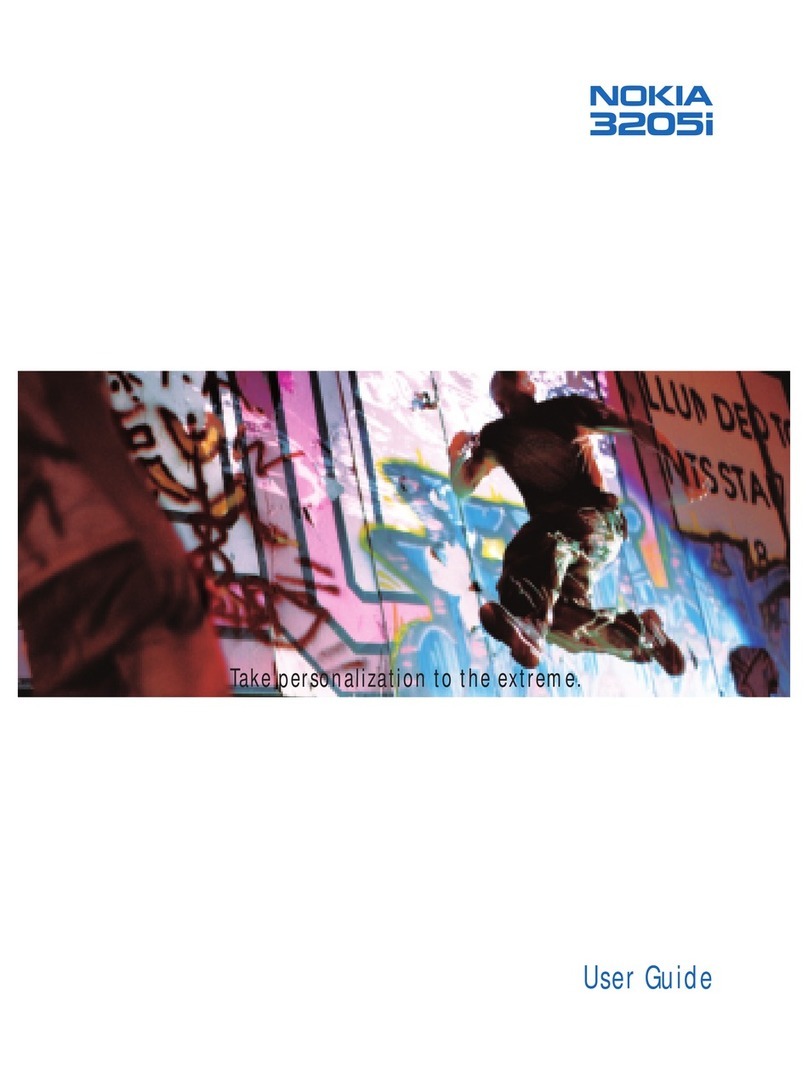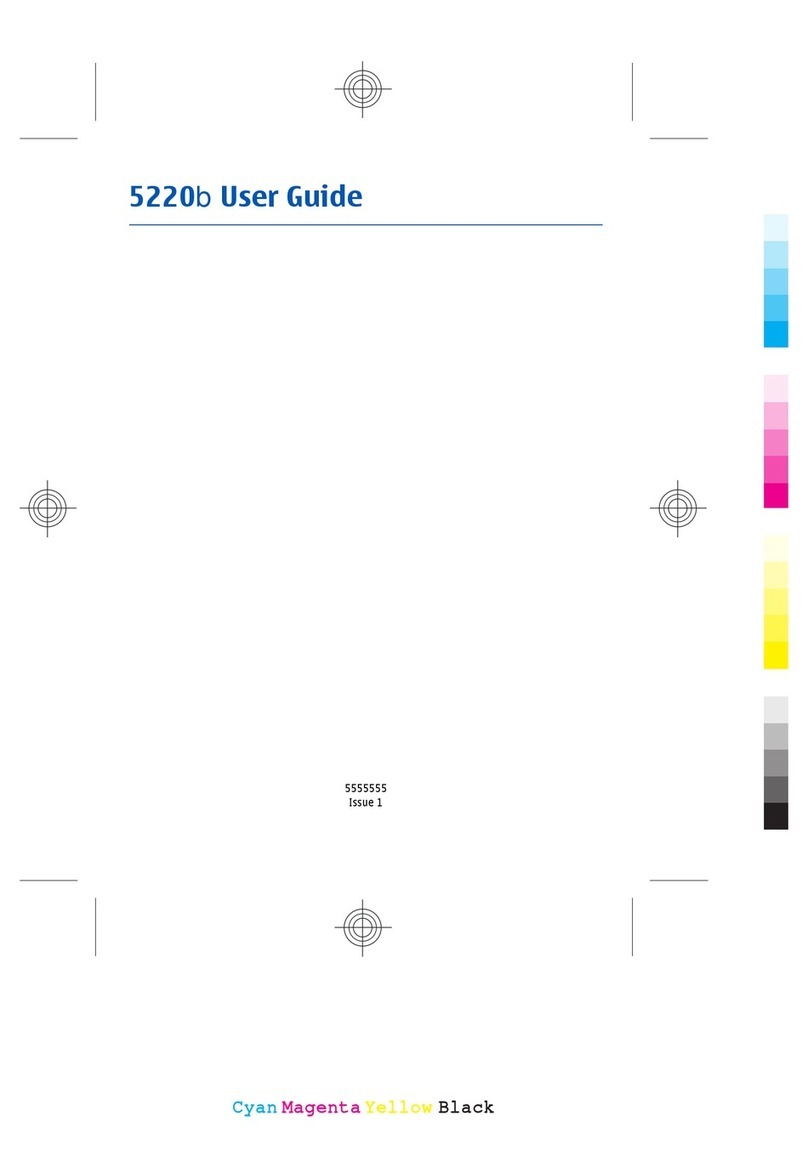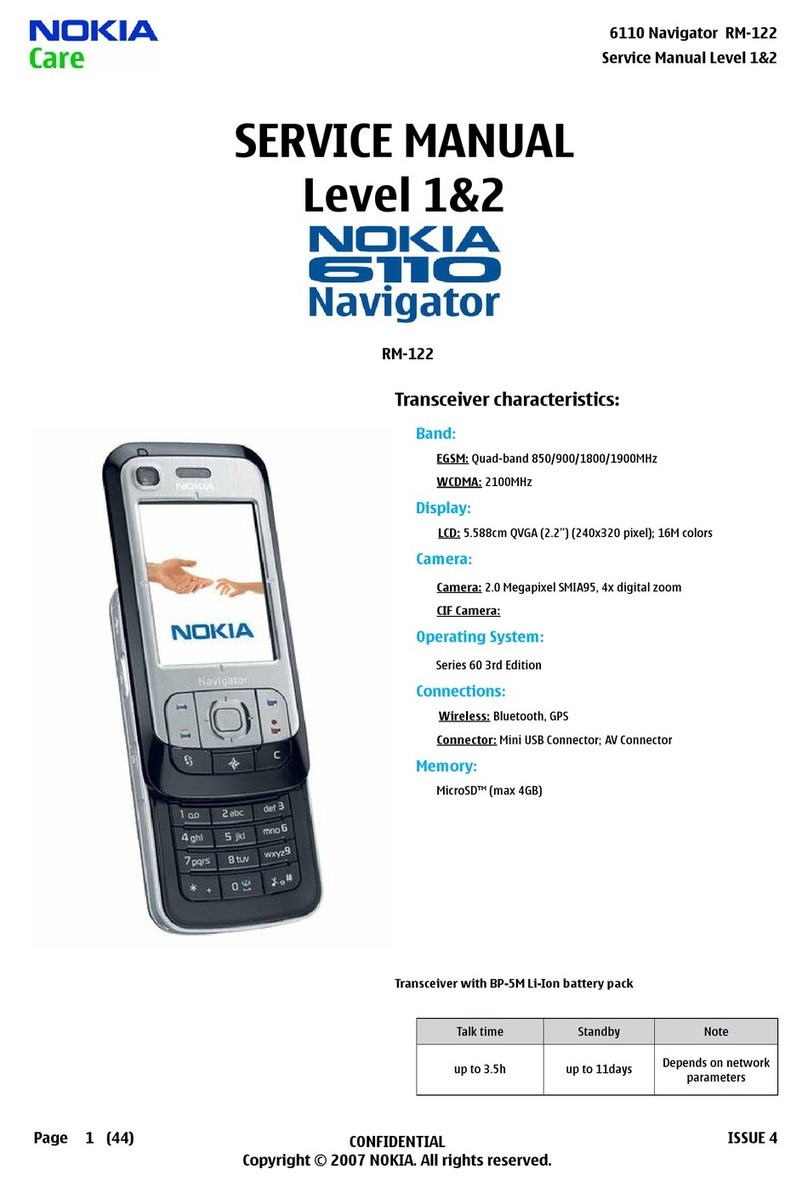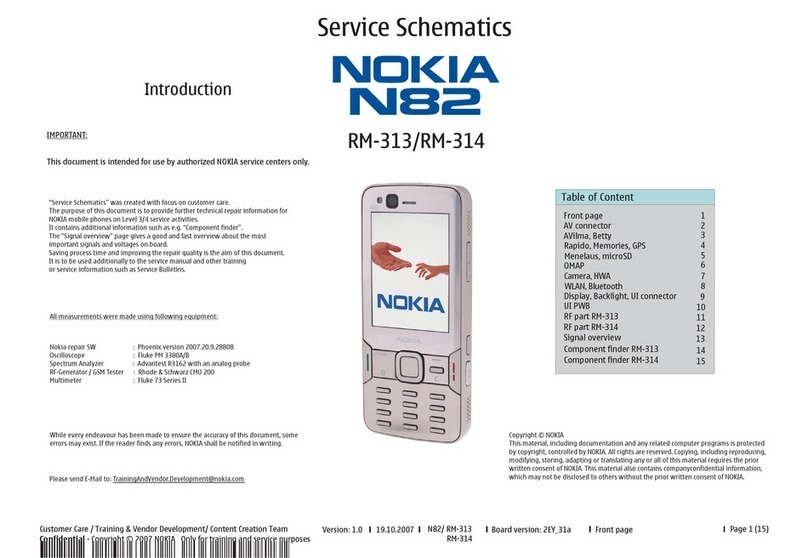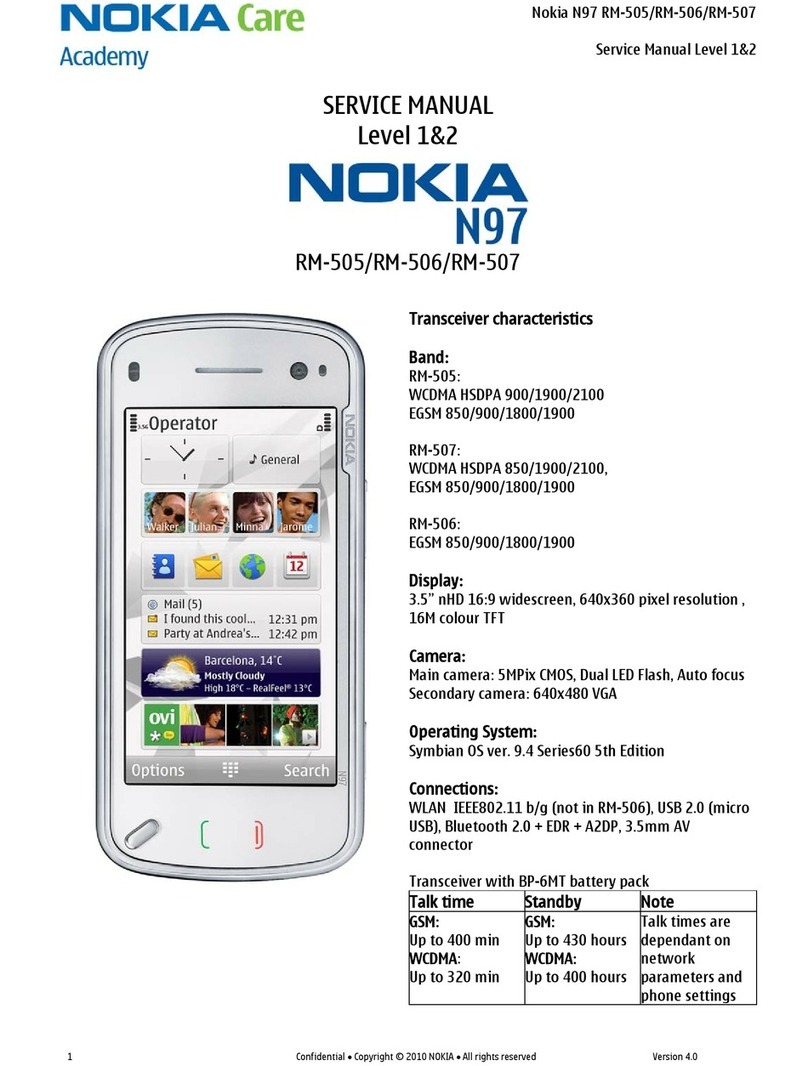Copyright 1995 – 1999 Nokia. All right reserved. 9(10)
Internet Access Point, Mailbox and Other Settings
Note : You may need to check with your Internet account provider for your Internet access password,
and also your e-mail mailbox password if forgotten. For security reasons once typed into a
communicator, these passwords cannot be viewed.
To transfer an Internet access point
From the 9000/i Internet application, Settings, Internet access, Edit the access point that you wish to
transfer to the 9110. From the 9110 Internet application, Settings, Internet access, create a New
Internet access point. Now manually copy across the settings.
Repeat if you have extra access points.
You can now access the Internet with the Nokia 9110 Communicator.
To transfer a mailbox
From the 9110 Internet application, select Mail, Settings, change Remote mailboxes, and create a
New remote mailbox connection.
From the 9000/i open the settings as follows : Internet application, Mail, Settings.
Type the following on the 9110
1. Type a Remote mailbox name
2. Select Internet access (check 9000/i Internet access field)
3. Change the 9110 Sending settings, and open the 9000/i Sending settings. Manually copy across
-Own E-mail address
-Sending host
-Check that the other settings (Send mail, Copy to own mail address, MIME encoding) are the
same
Finally close both the 9000/i and the 9110 Sending settings
4. Change the 9110 Receiving settings, and open the 9000/i Remote mailbox settings. Manually
copy across the fields. Then close both the 9000/i and the 9110 Receiving settings.
You can now check your e-mail with the Nokia 9110 Communicator.
To transfer a Voice mailbox number
Copy across the number from the Tel application, Settings, Other settings, Voice mailbox number
To transfer an SMS message centre number
On the 9110, press SMS application, Settings and change Message center settings. Change
Message centres, and select New. Type a name (such as your GSM operator provider).
Copy across the Message centre number from the 9000/i found in the SMS application, Settings and
Message centre number fields.