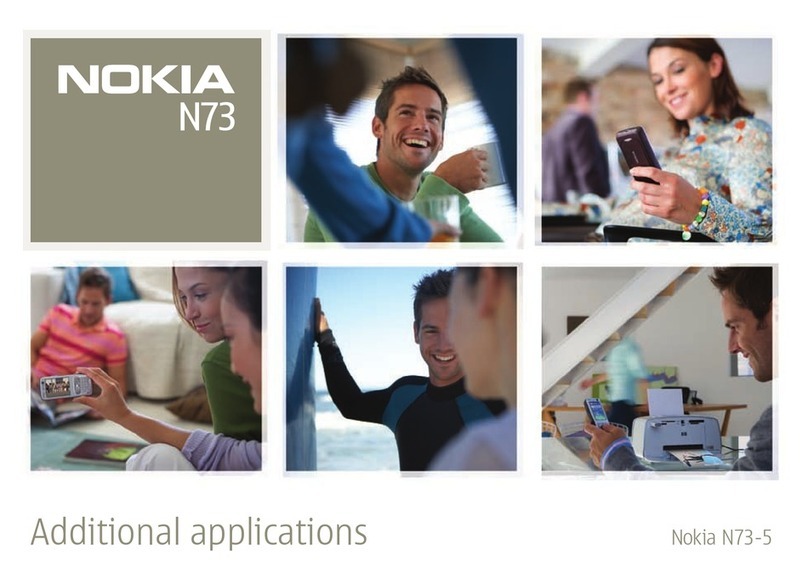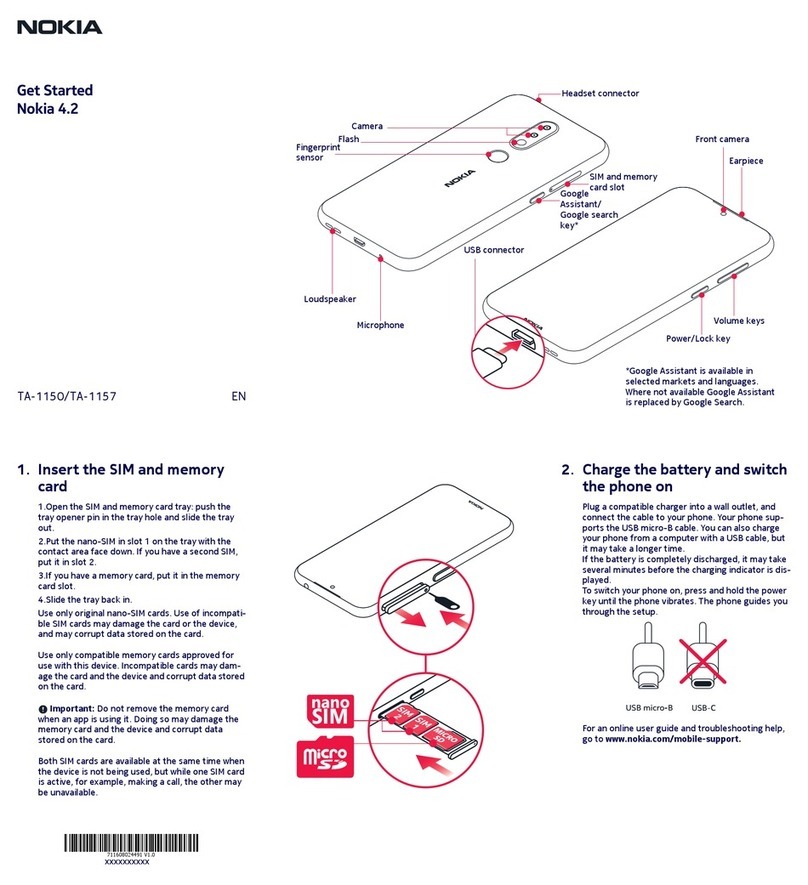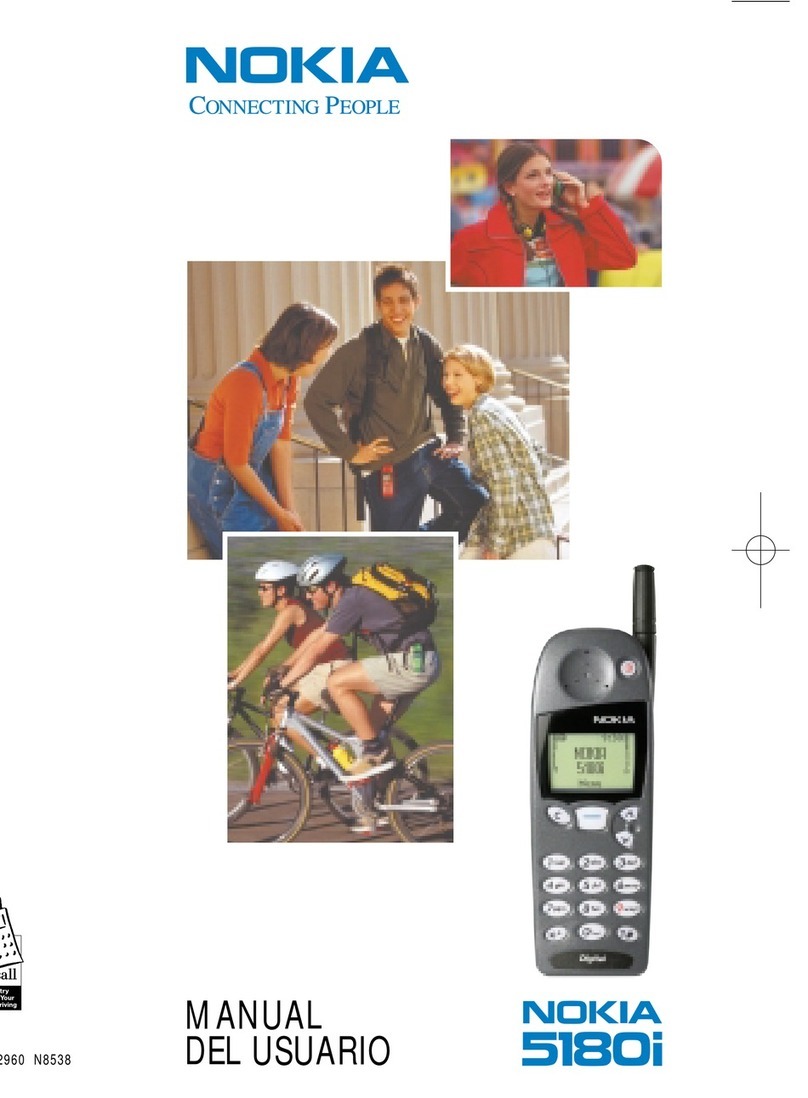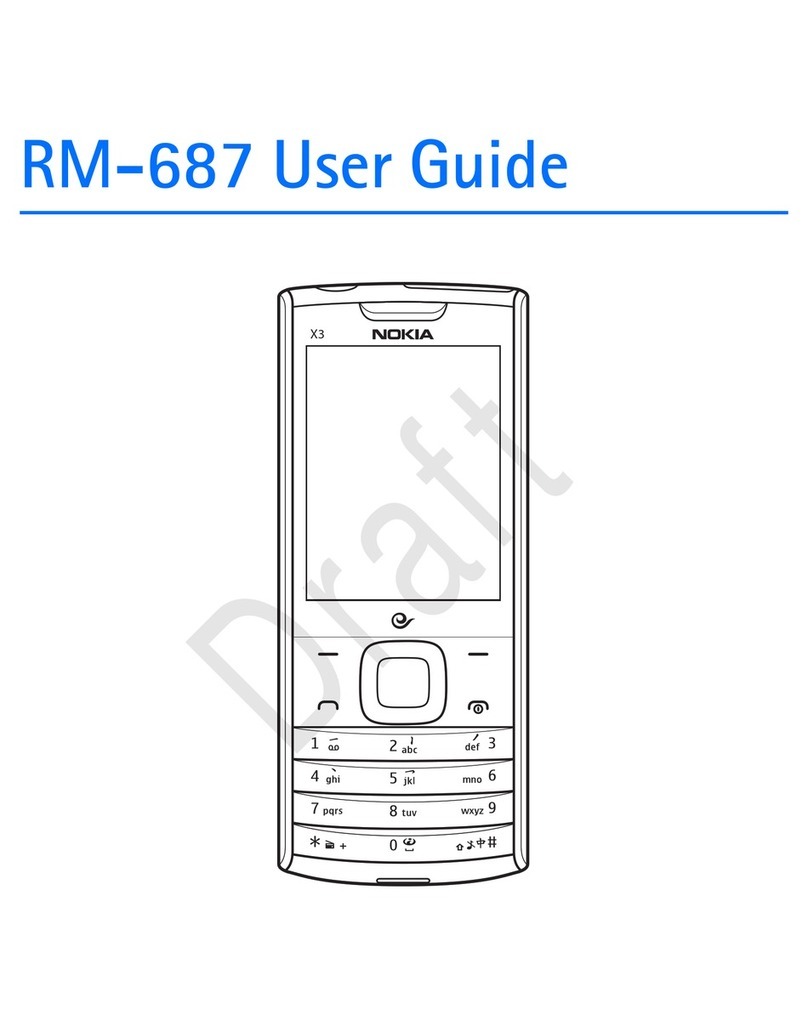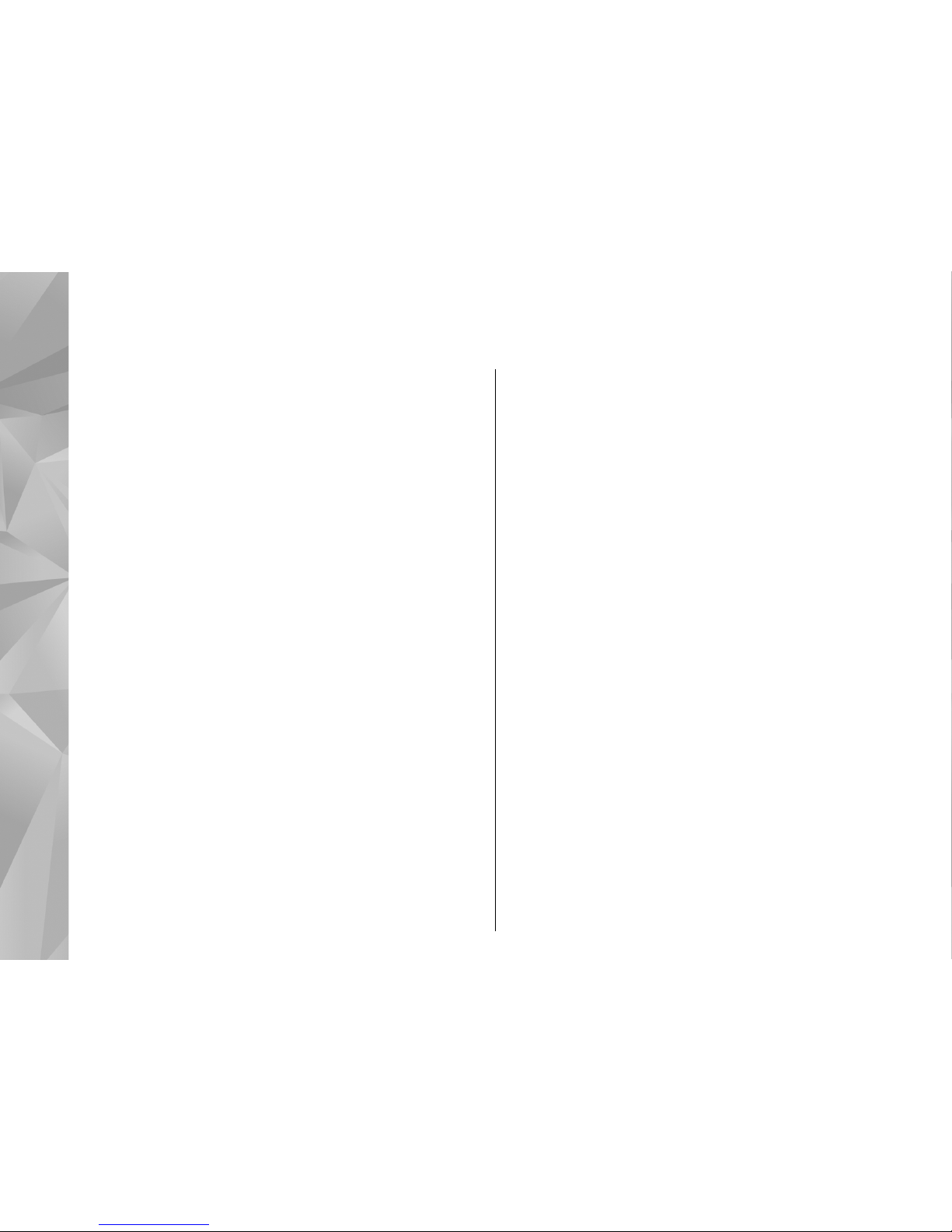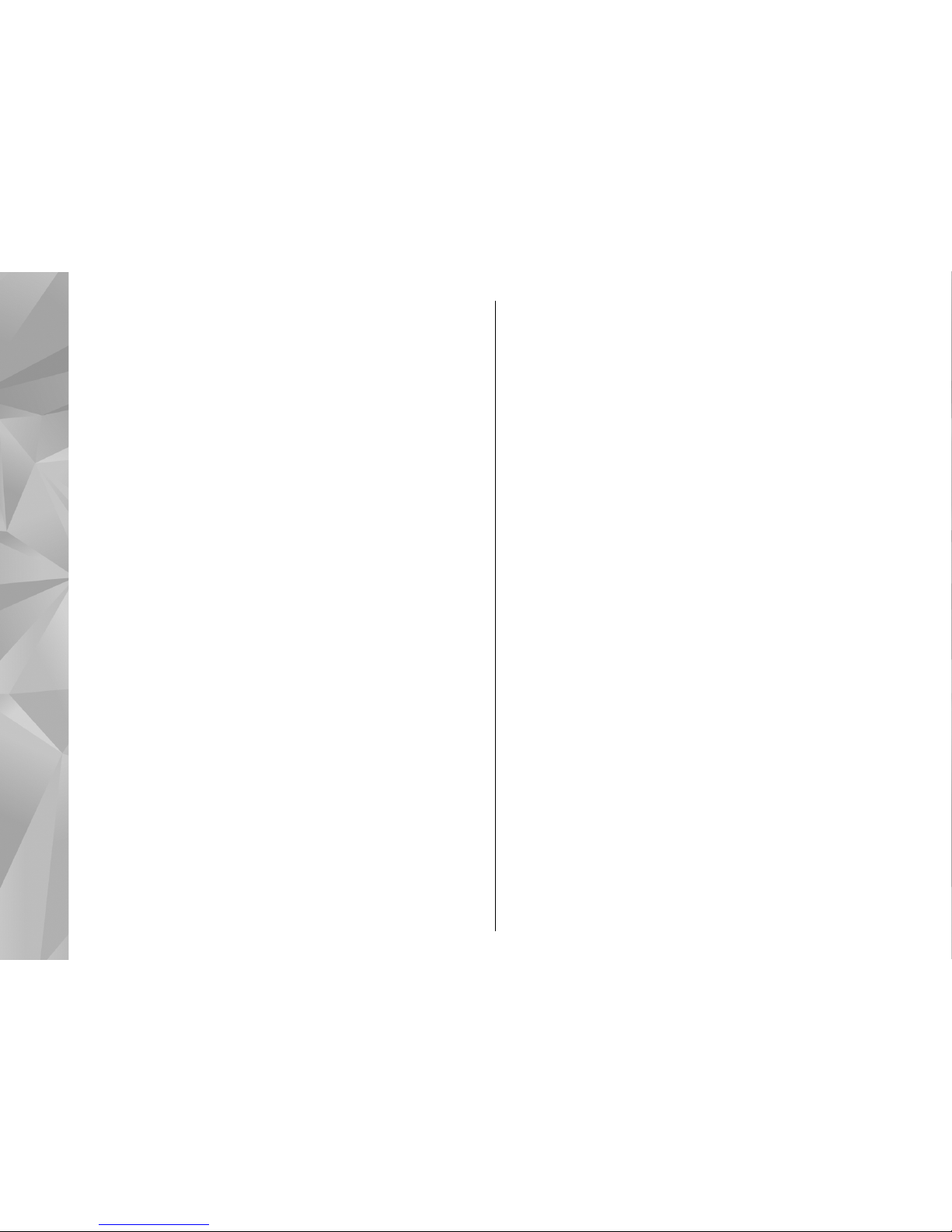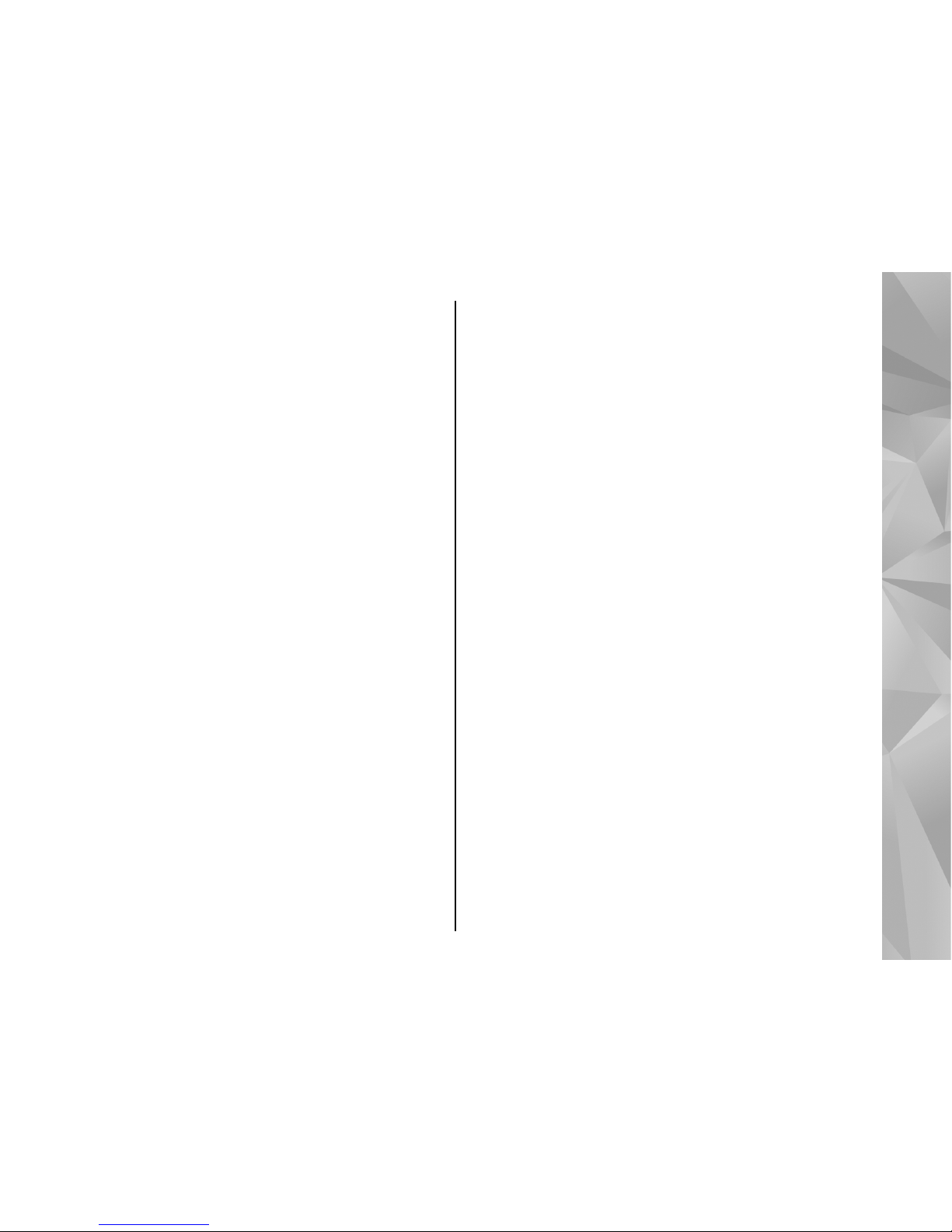GPS data...............................................................................38
Route guidance................................................................39
Retrieve position information........................................39
Trip meter.........................................................................39
Maps...............................................................40
About Maps..........................................................................40
Browse maps.......................................................................41
Download maps..................................................................42
Find a place.........................................................................43
Plan a route.........................................................................43
Extra services for Maps.......................................................44
Navigation........................................................................44
Guides...............................................................................45
Music folder....................................................46
Music player.........................................................................46
Play a song or a podcast episode...................................46
Music menu.......................................................................47
Playlists.............................................................................47
Podcasts............................................................................48
Home network with music player..................................48
Transfer music to your device........................................49
Transfer music from PC.................................................49
Transfer with Windows Media Player.........................49
Nokia Music Store...............................................................50
FM transmitter.....................................................................51
About the FM transmitter................................................51
Play a song using FM transmitter...................................51
FM transmitter settings...................................................52
Nokia Podcasting................................................................52
Podcasting settings.........................................................52
Search podcasts...............................................................53
Directories........................................................................54
Downloads........................................................................54
Play and manage podcasts.............................................55
Radio applications..............................................................55
Visual Radio......................................................................55
Listen to the radio.........................................................56
View visual content.......................................................56
Saved stations...............................................................57
Visual Radio settings....................................................57
Nokia Internet Radio.......................................................57
Listen to internet radio stations..................................57
Favourite stations.........................................................58
Search for stations........................................................58
Station directory...........................................................58
Internet radio settings.................................................59
Camera............................................................60
About the camera...............................................................60
Activate the camera............................................................60
Image capture.....................................................................60
Still image camera indicators.........................................60
Active toolbar...................................................................61
Capture images................................................................62
Location information.......................................................62
After taking a picture......................................................63
Flash..................................................................................63
Scenes...............................................................................64
Take pictures in a sequence............................................64
You in the picture—self-timer........................................64
Tips on taking good photographs..................................65
Video recording..................................................................66
Video capture indicators.................................................66
Record videos...................................................................66
After recording a video...................................................67
Camera settings..................................................................67
Contents