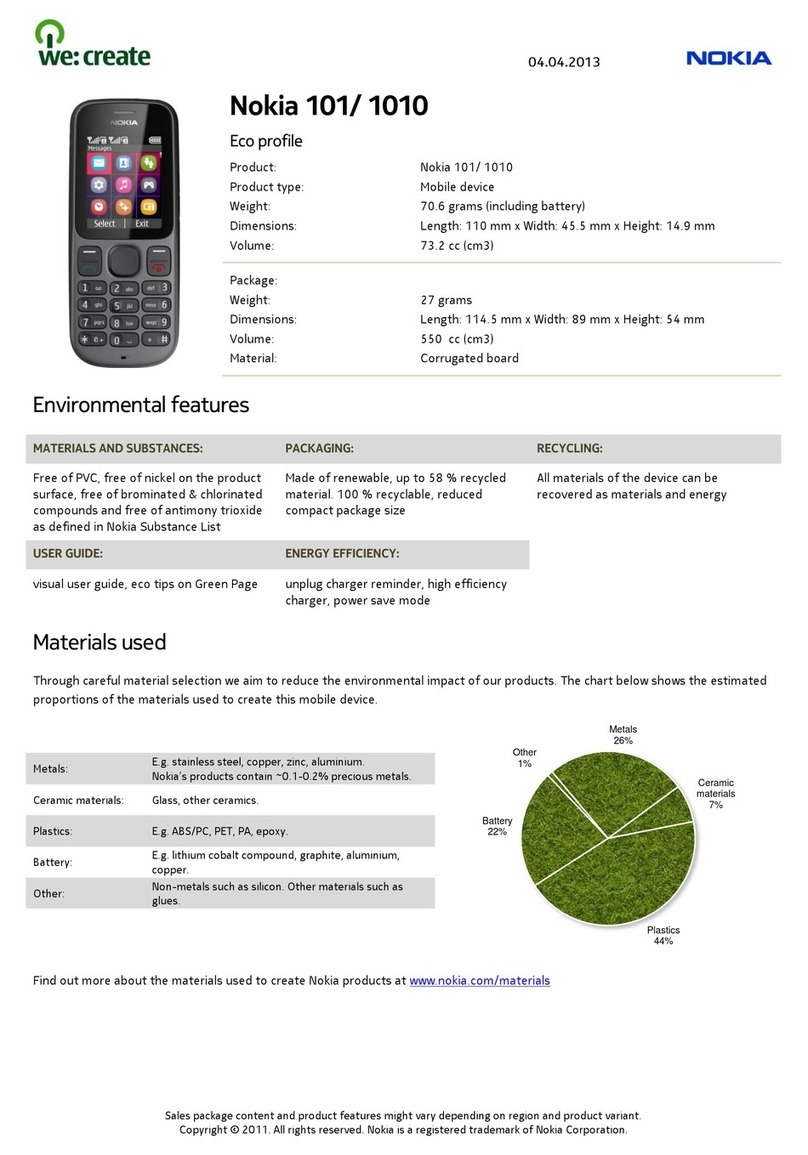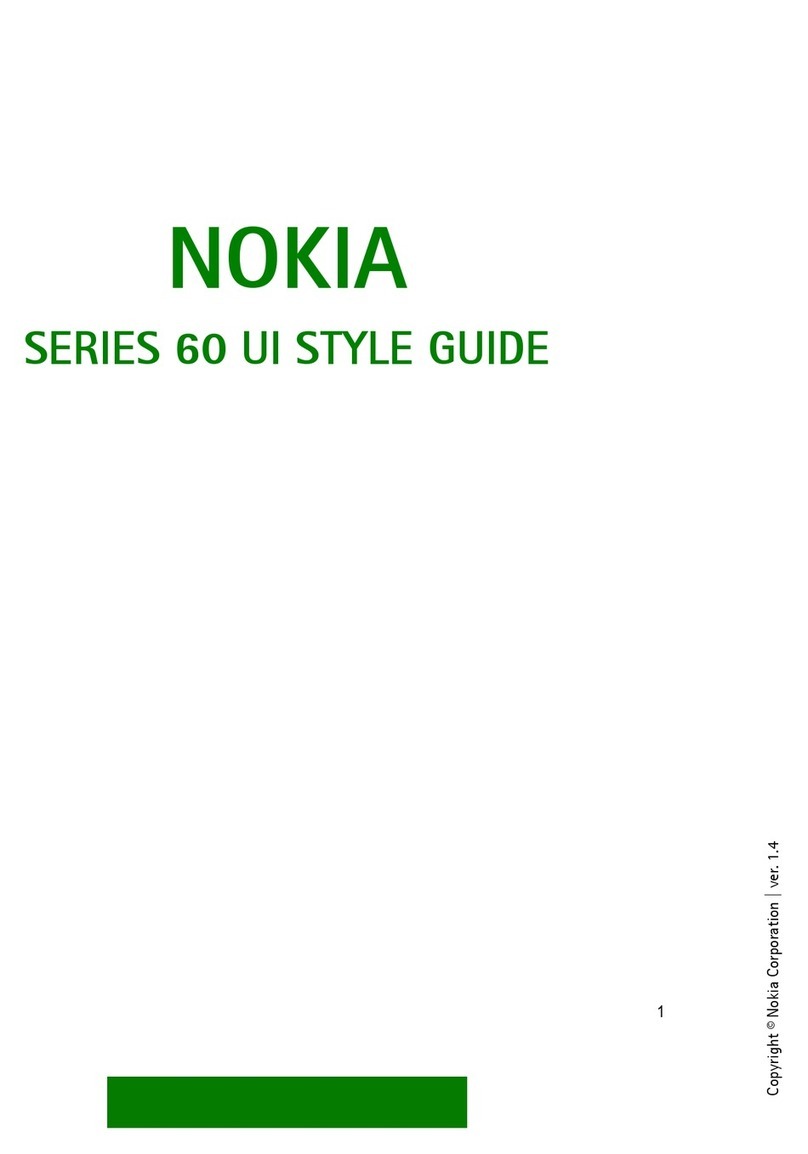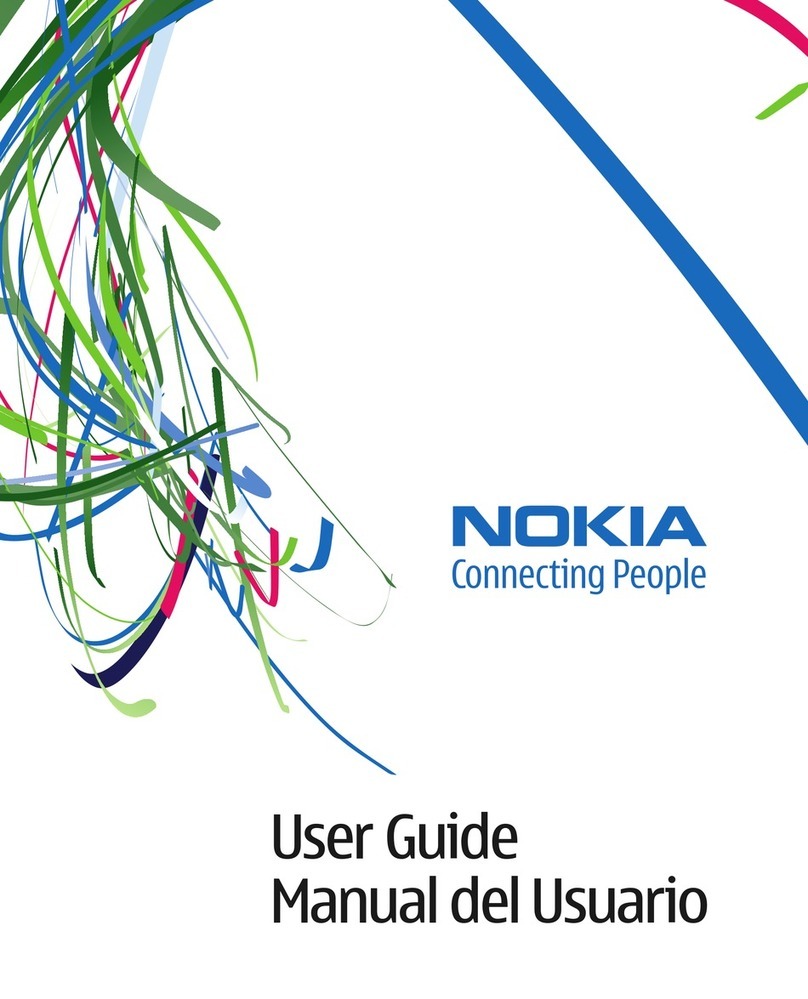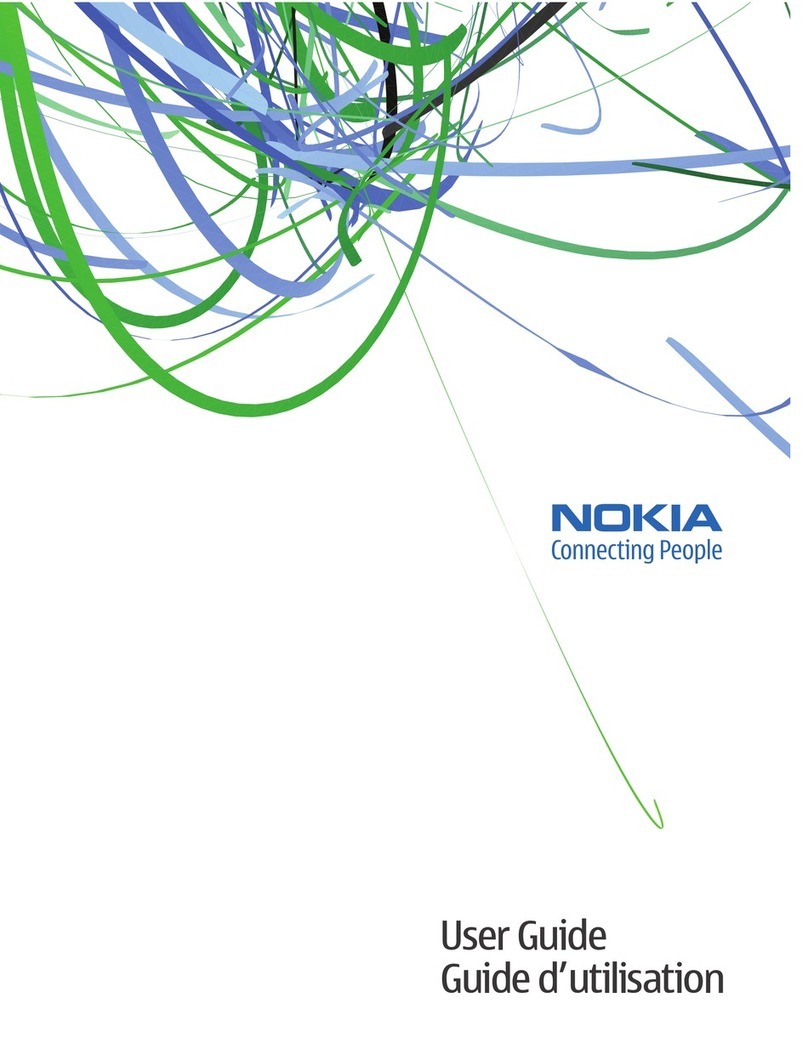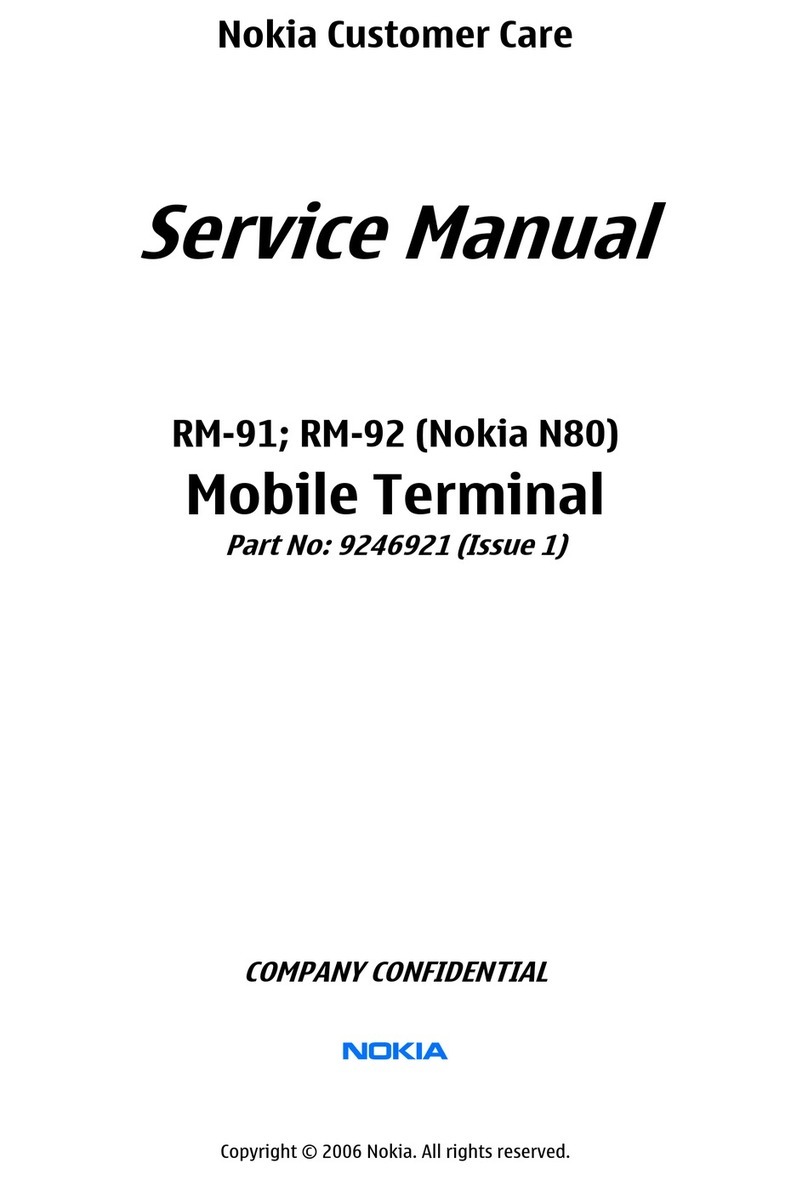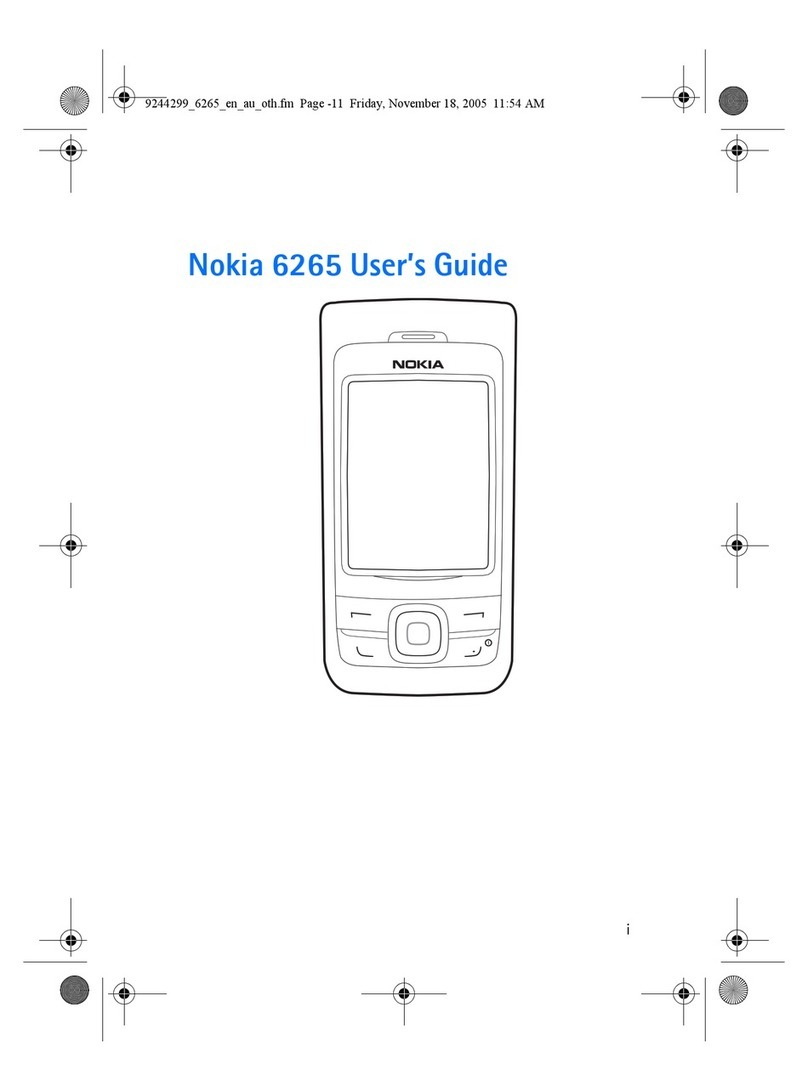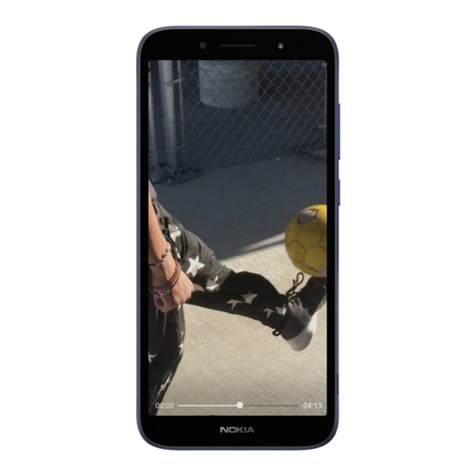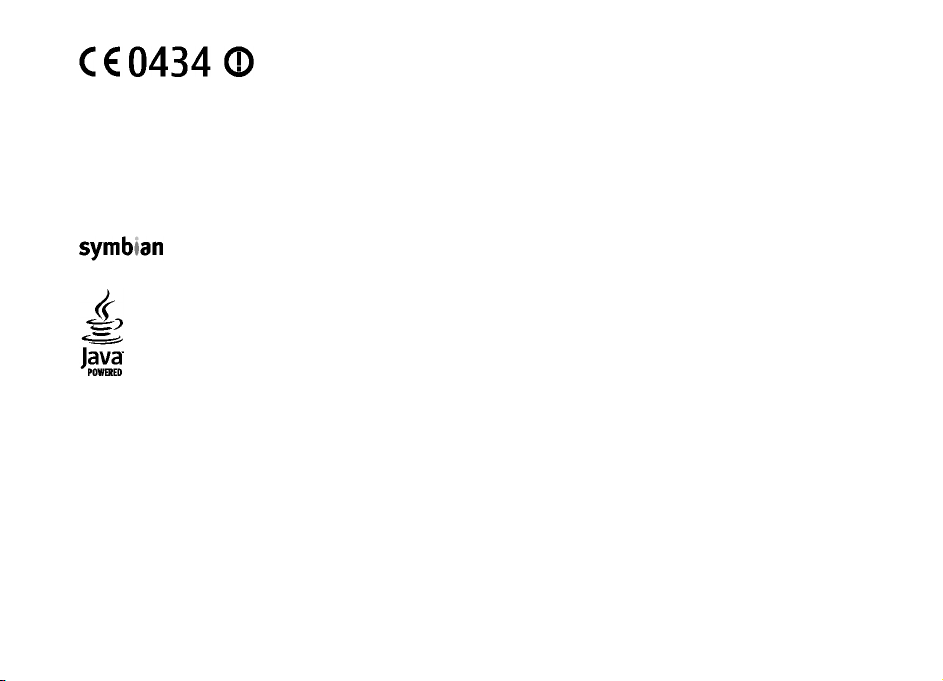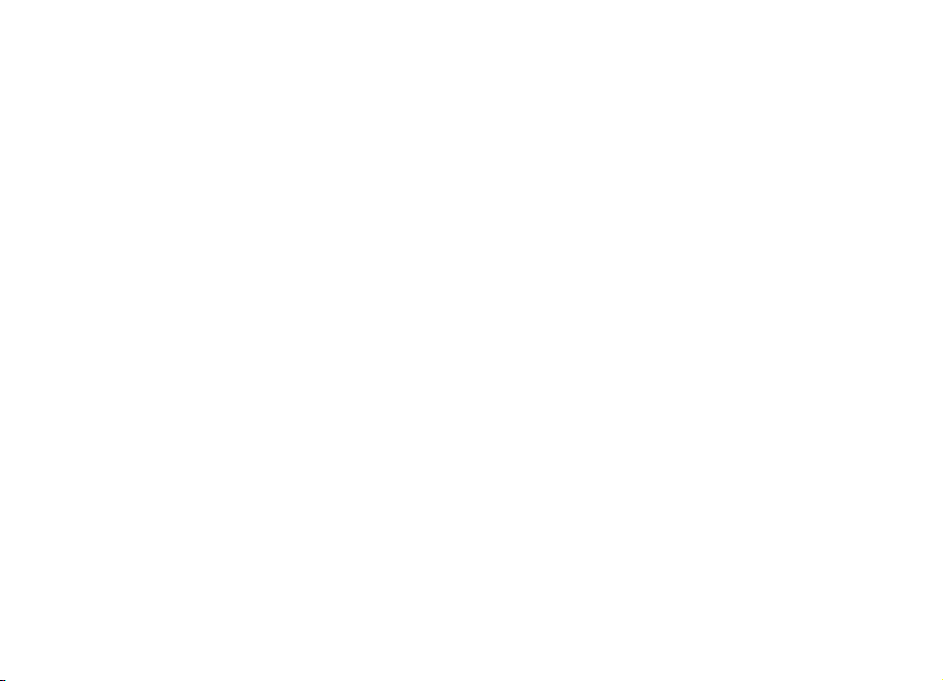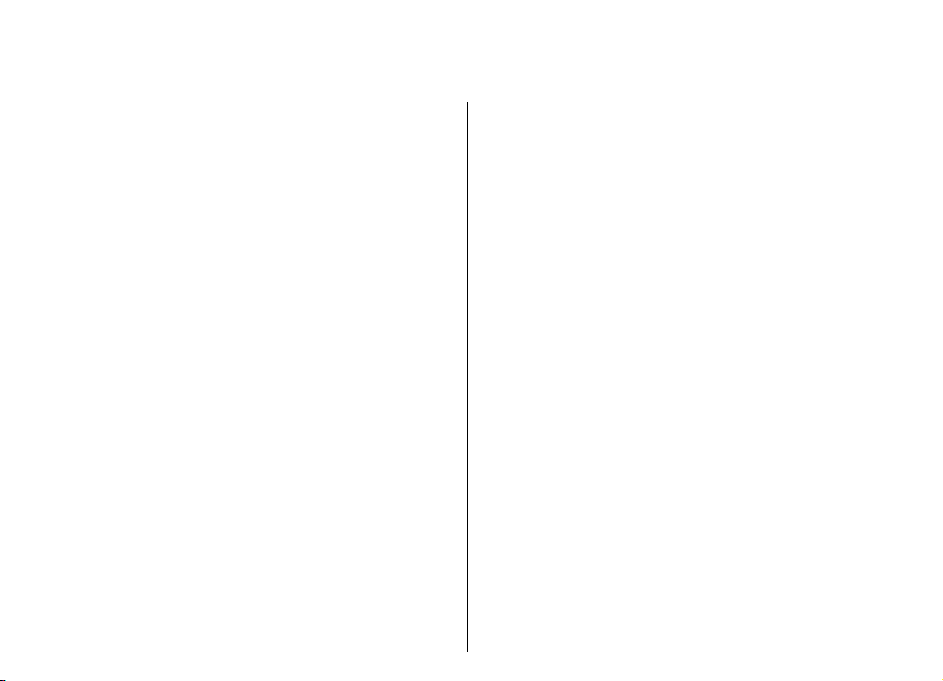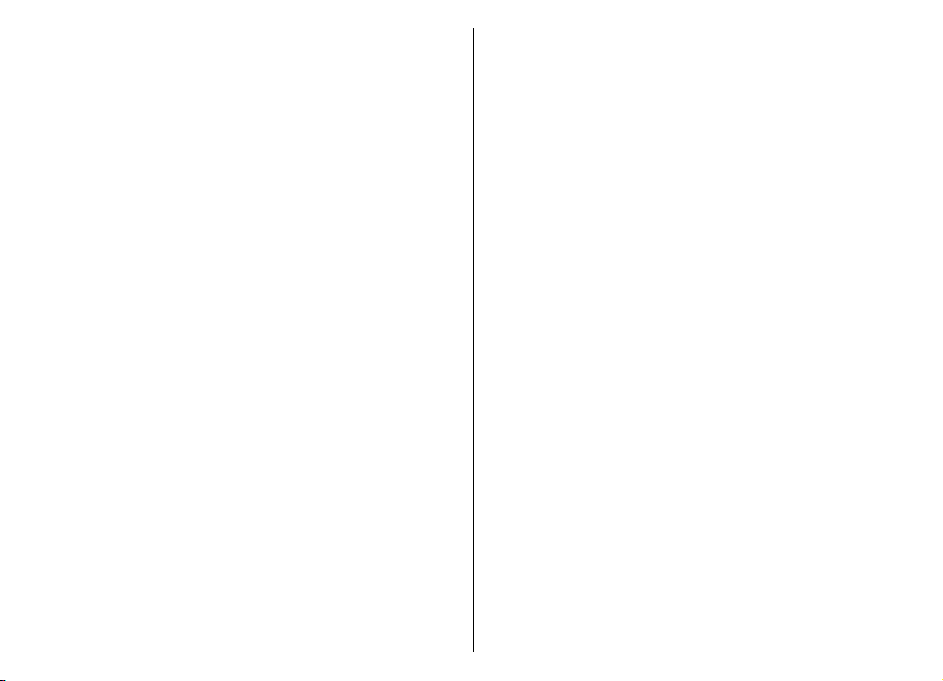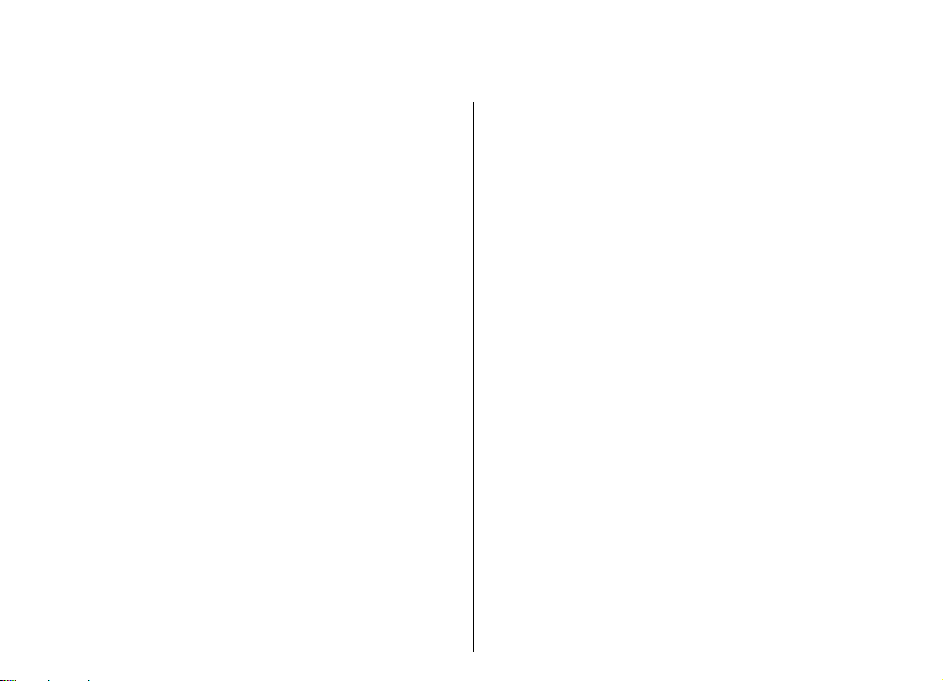Voice aid.........................................................................40
Voice commands...........................................................41
Push to talk....................................................................42
Log..................................................................................43
Messaging..................................................45
Messaging folders.........................................................45
Organise messages.......................................................46
Message reader.............................................................46
Speech............................................................................46
E-mail messages............................................................46
Text messages...............................................................51
Multimedia messages...................................................52
Instant messaging........................................................55
Special message types..................................................58
Cell broadcast................................................................58
Messaging settings.......................................................59
Internet......................................................63
Web................................................................................63
Browse the intranet .....................................................65
Download!......................................................................65
Internet access points..................................................66
Connect PC to web.........................................................68
Travelling...................................................69
About GPS and satellite signals...................................69
Positioning settings......................................................70
Maps...............................................................................70
GPS data.........................................................................74
Landmarks.....................................................................75
Media..........................................................77
Camera...........................................................................77
Nokia Podcasting..........................................................78
Music player...................................................................79
Share online...................................................................81
Recorder.........................................................................82
Gallery............................................................................83
RealPlayer......................................................................84
Flash player....................................................................85
Radio..............................................................................85
Internet radio................................................................86
Personalisation..........................................89
Profiles...........................................................................89
Select ringing tones......................................................89
Customise profiles.........................................................89
Personalise the home screen.......................................90
Change the display theme............................................90
Download a theme........................................................91
3-D ringing tones..........................................................91
Nokia Office Tools......................................92
Active notes...................................................................92
Calculator.......................................................................92
File manager..................................................................93
Quickoffice.....................................................................93
Converter........................................................................94
Zip manager...................................................................94
PDF reader......................................................................95
Printing..........................................................................95
Clock...............................................................................96
Notes..............................................................................97
Nokia Wireless Keyboard..............................................97
Connectivity...............................................98
Nokia PC Suite................................................................98
Contents