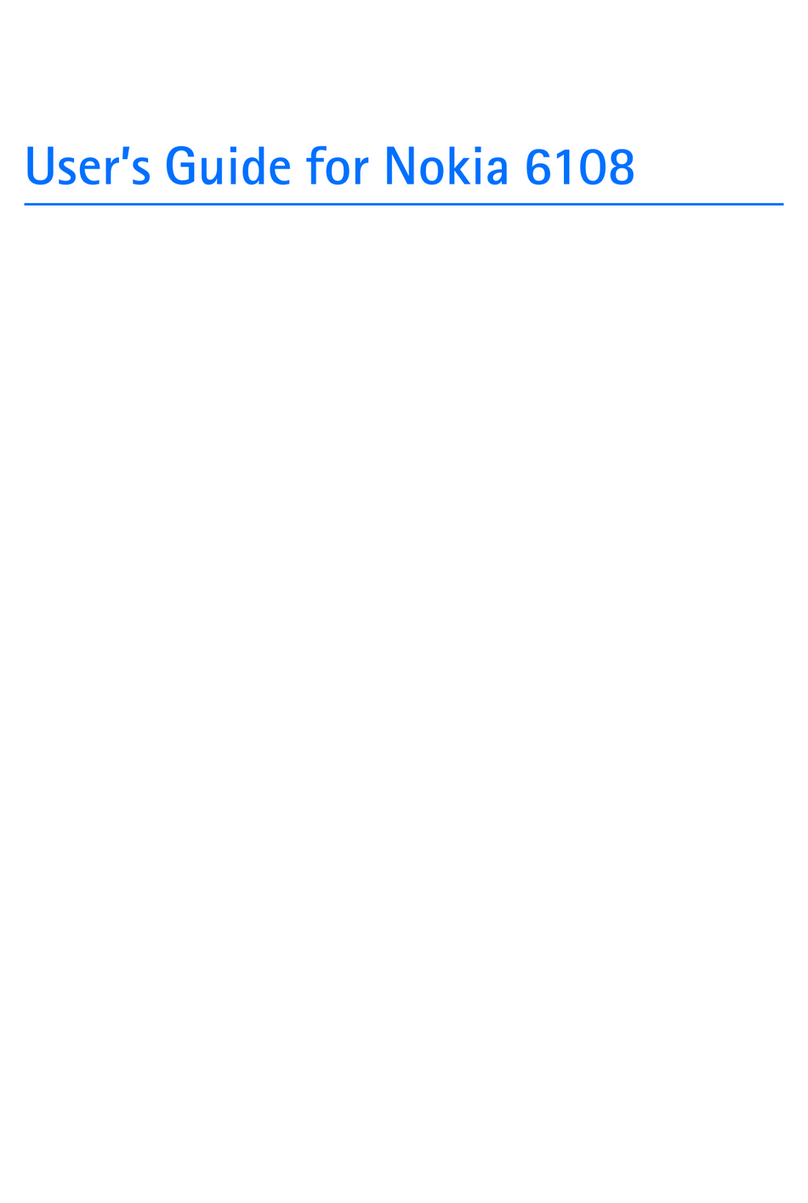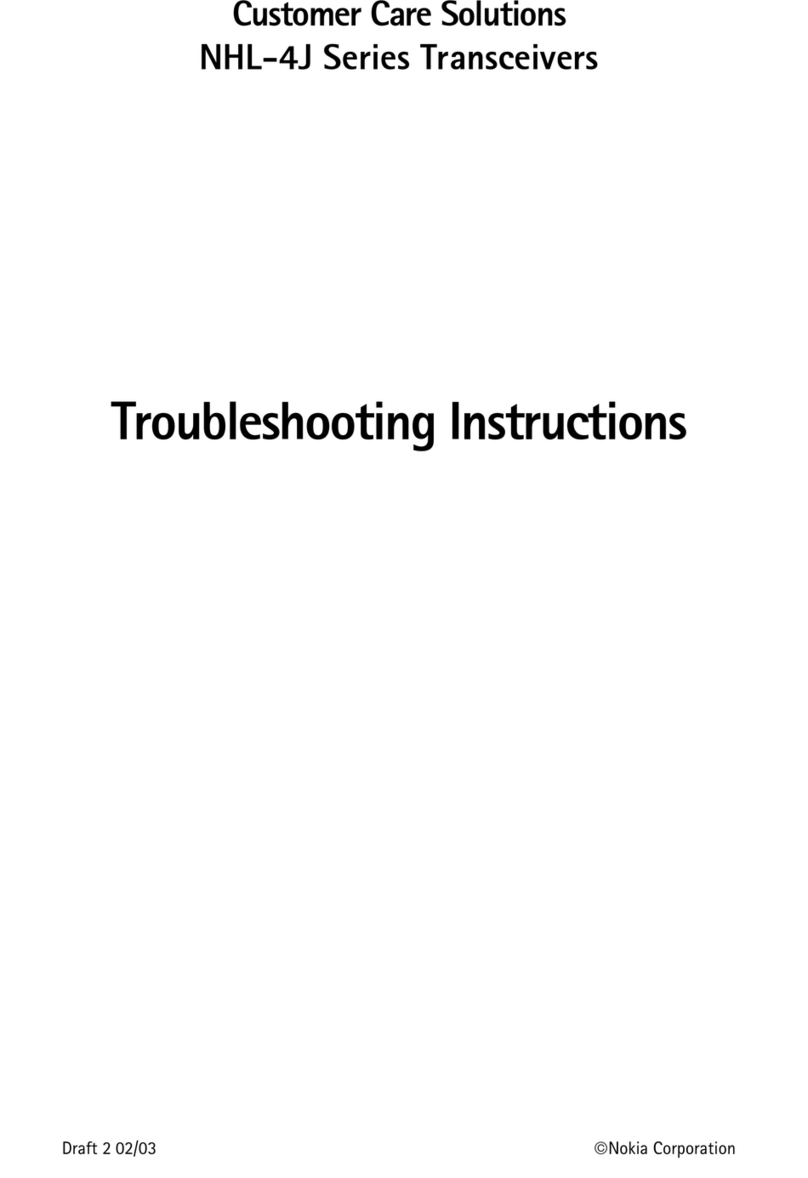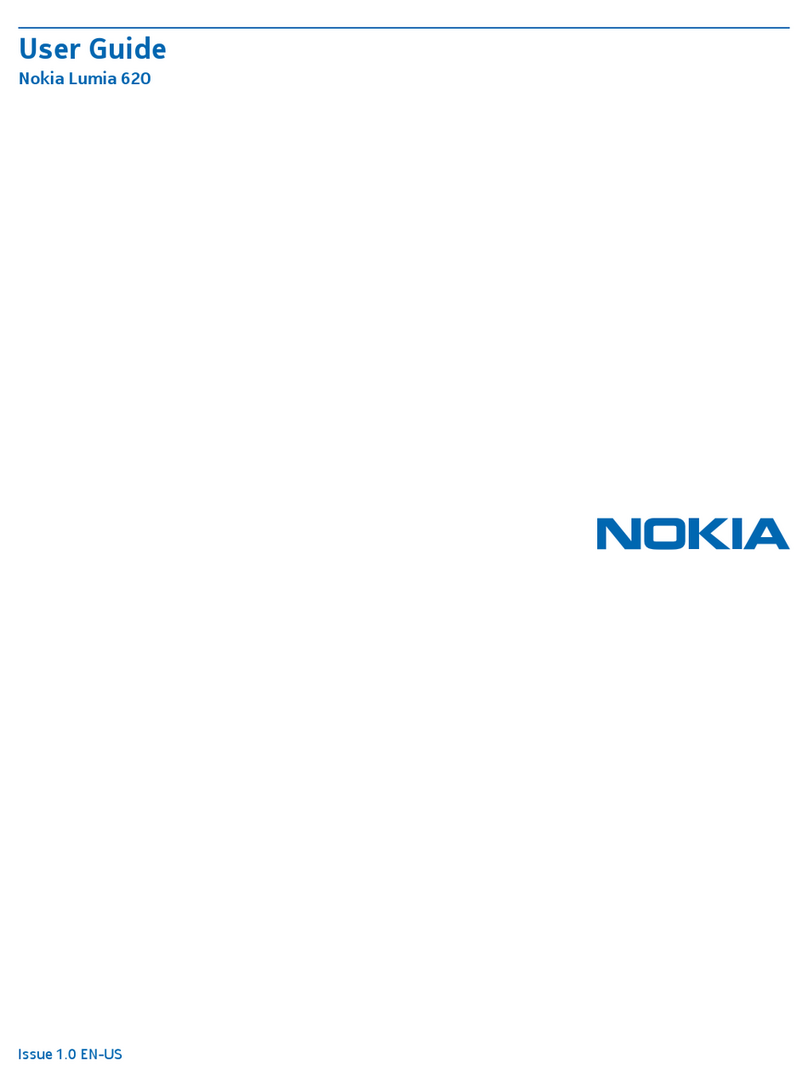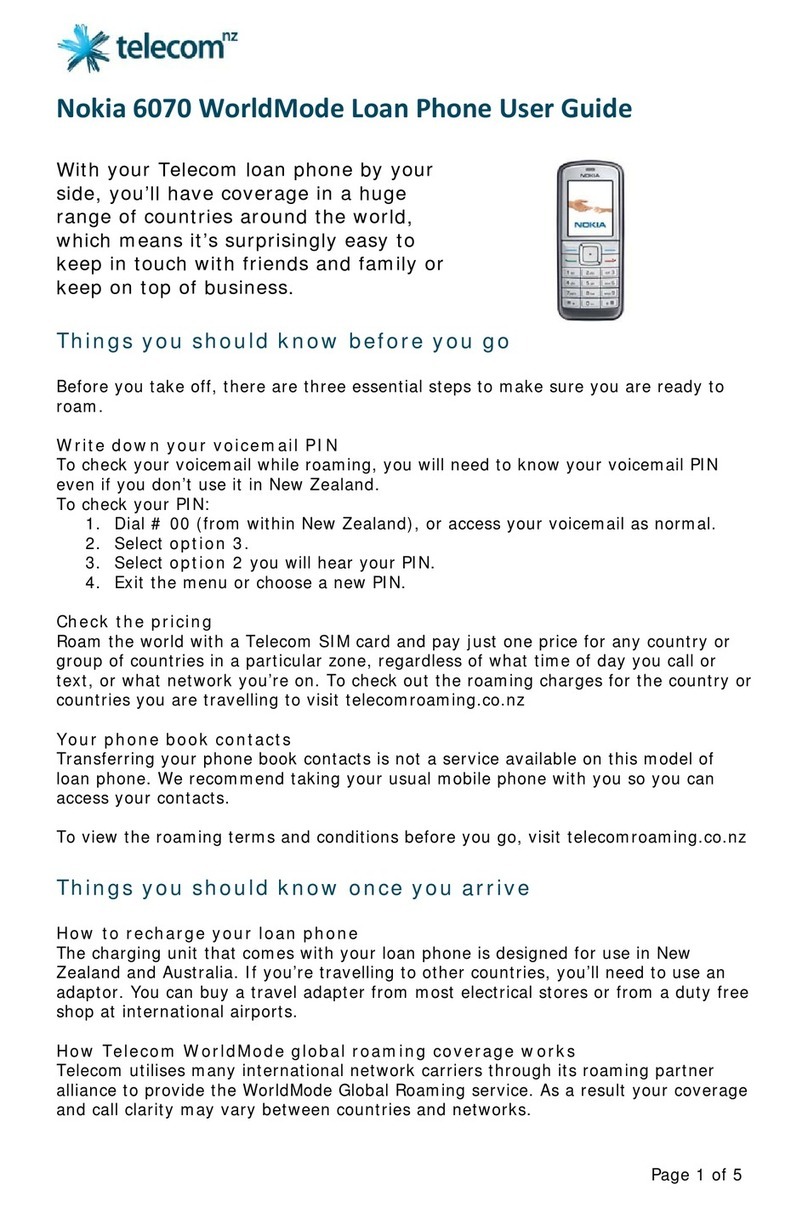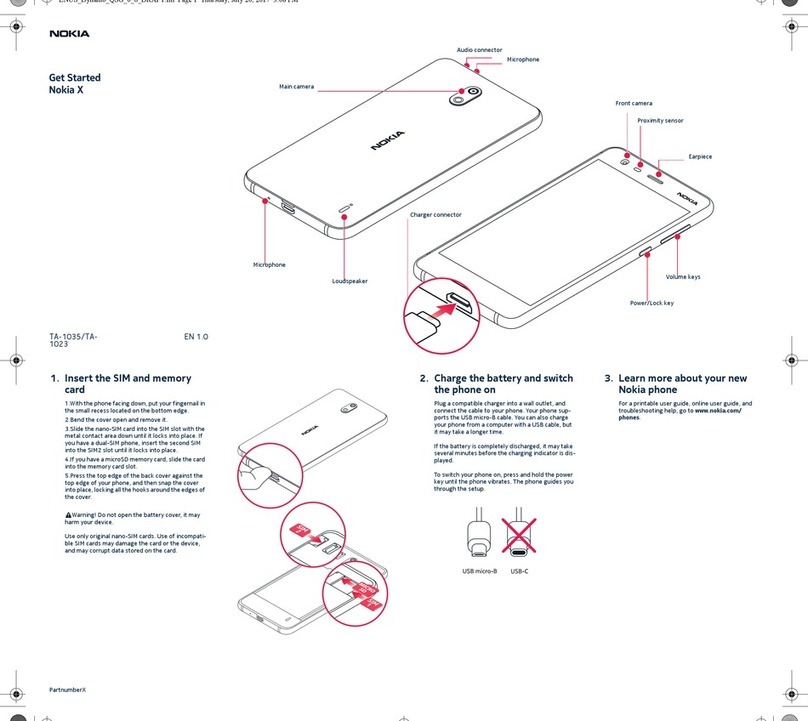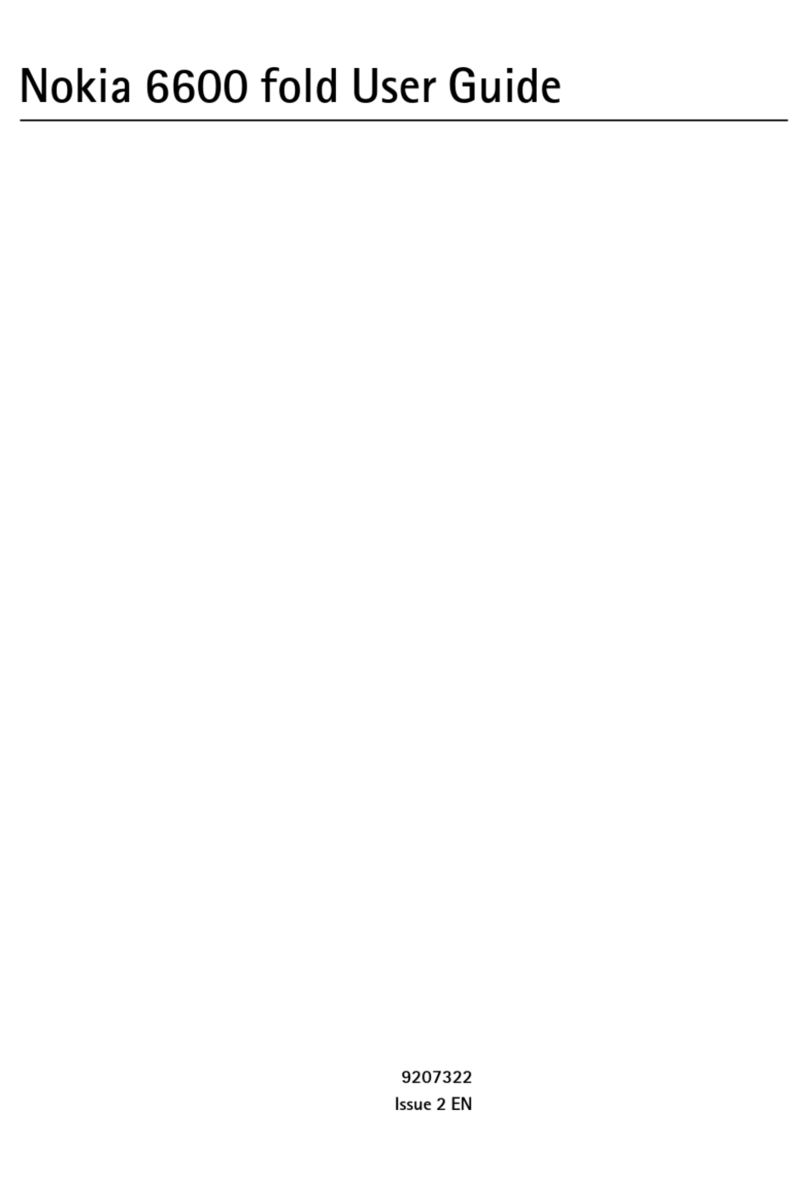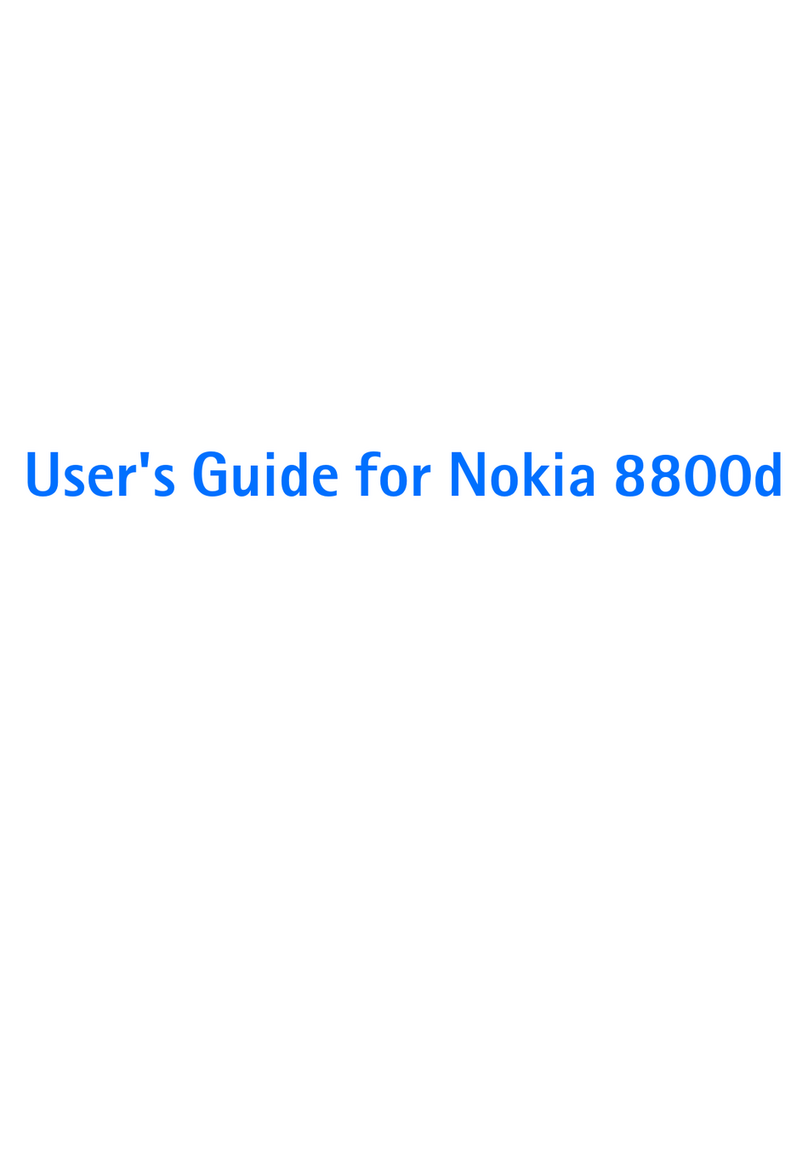Music player...................................................................38
Recorder.........................................................................39
Gallery............................................................................39
Flash player....................................................................40
Internet radio................................................................40
Internet......................................................42
Web................................................................................42
Browse the intranet .....................................................44
Internet access points..................................................44
Connect PC to web.........................................................45
Messaging..................................................47
E-mail messages............................................................47
Write and send text messages....................................51
Multimedia messages...................................................51
Instant messaging........................................................52
Phone.........................................................53
Voice calls.......................................................................53
Video calls......................................................................54
Net calls..........................................................................55
Speed dialling................................................................57
Voice mail......................................................................57
Voice aid.........................................................................57
Voice commands...........................................................58
Push to talk....................................................................59
Log..................................................................................59
Travelling...................................................61
About GPS and satellite signals...................................61
Positioning settings......................................................62
Maps...............................................................................62
Nokia Office Tools......................................66
Active notes ..................................................................66
Calculator.......................................................................66
File manager..................................................................67
Quickoffice.....................................................................67
Converter........................................................................67
Zip manager...................................................................68
PDF reader......................................................................68
Printing .........................................................................68
Clock...............................................................................69
Notes..............................................................................70
Chinese-English bilingual dictionary...........................70
Connectivity...............................................72
Connectivity security.....................................................72
Fast downloading.........................................................72
Data cable......................................................................73
Bluetooth.......................................................................73
Wireless LAN..................................................................76
Modem...........................................................................78
Connection manager....................................................78
Security and data management................80
Lock the device..............................................................80
Memory card security...................................................80
Encryption......................................................................81
Certificate manager......................................................81
Back up data..................................................................83
Application manager....................................................83
Activation keys..............................................................84
English
Cyan