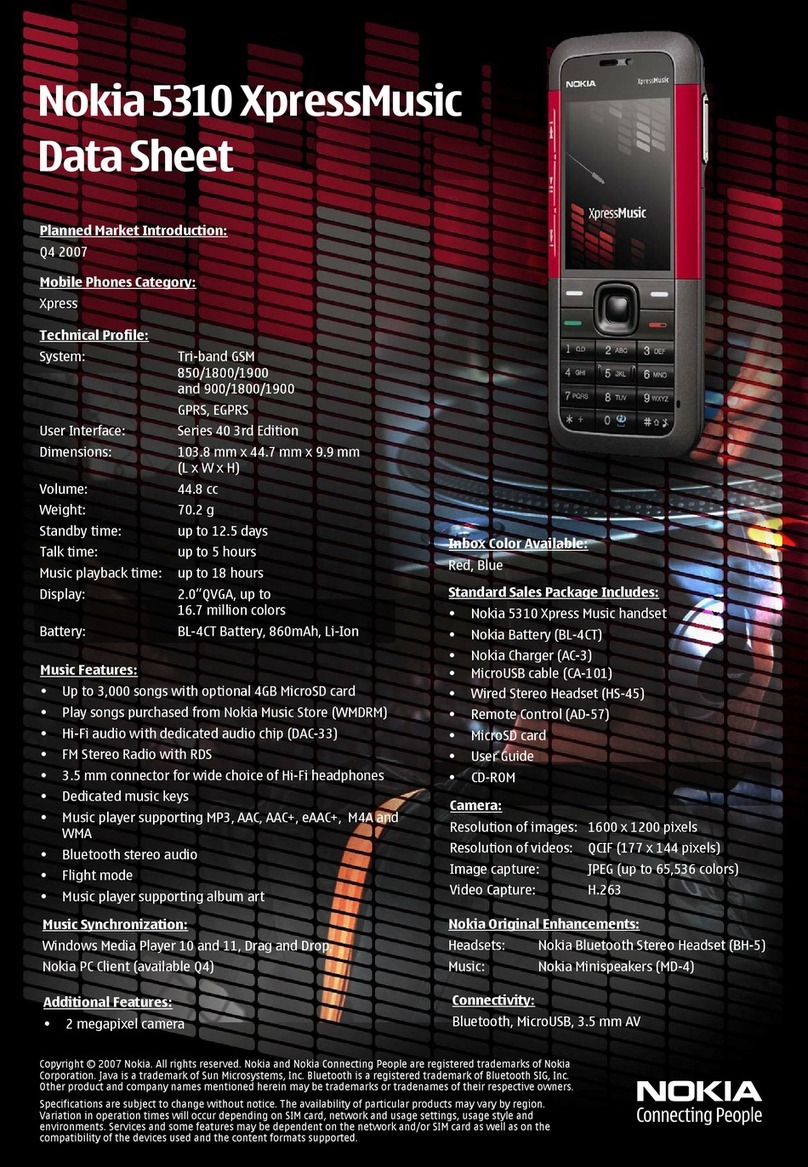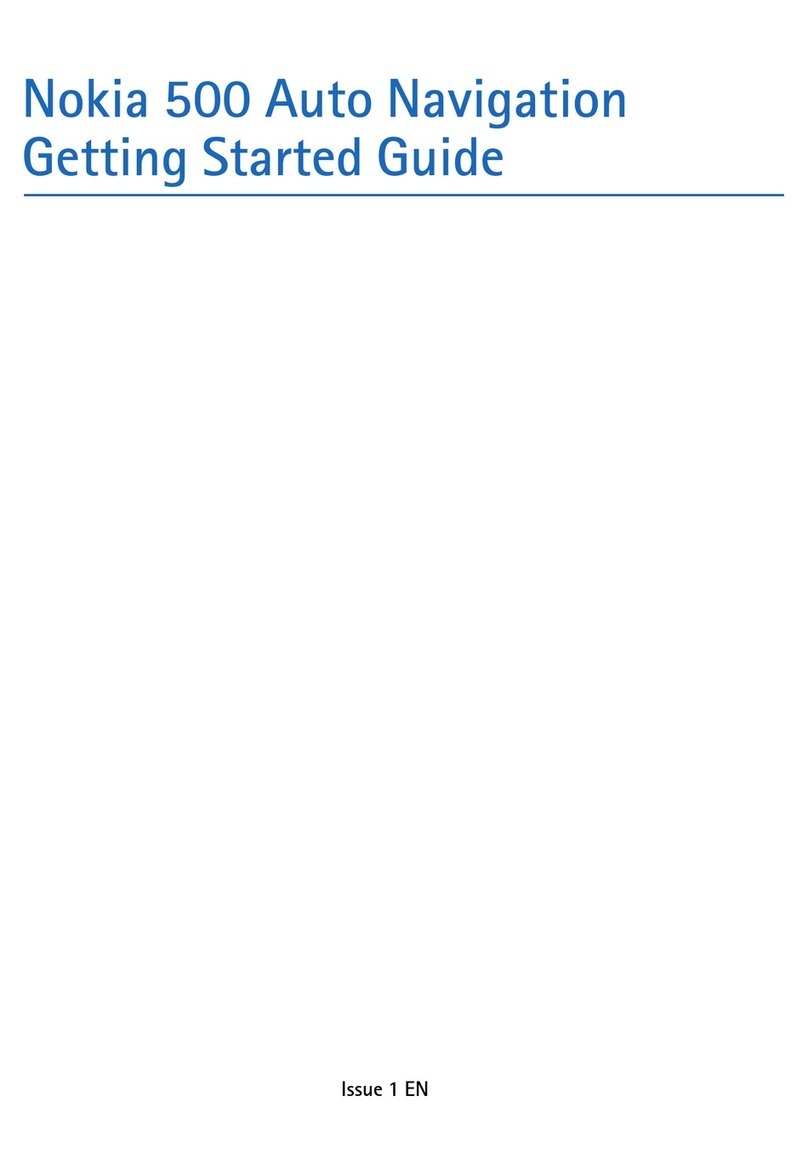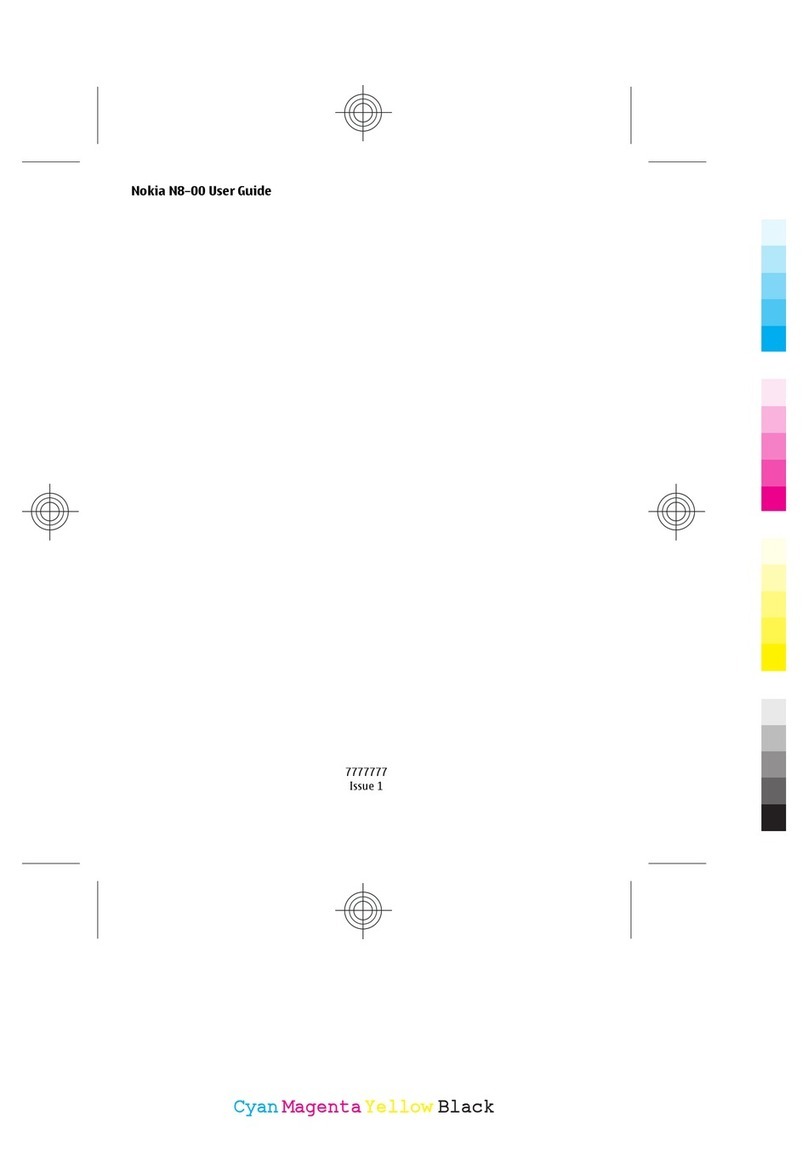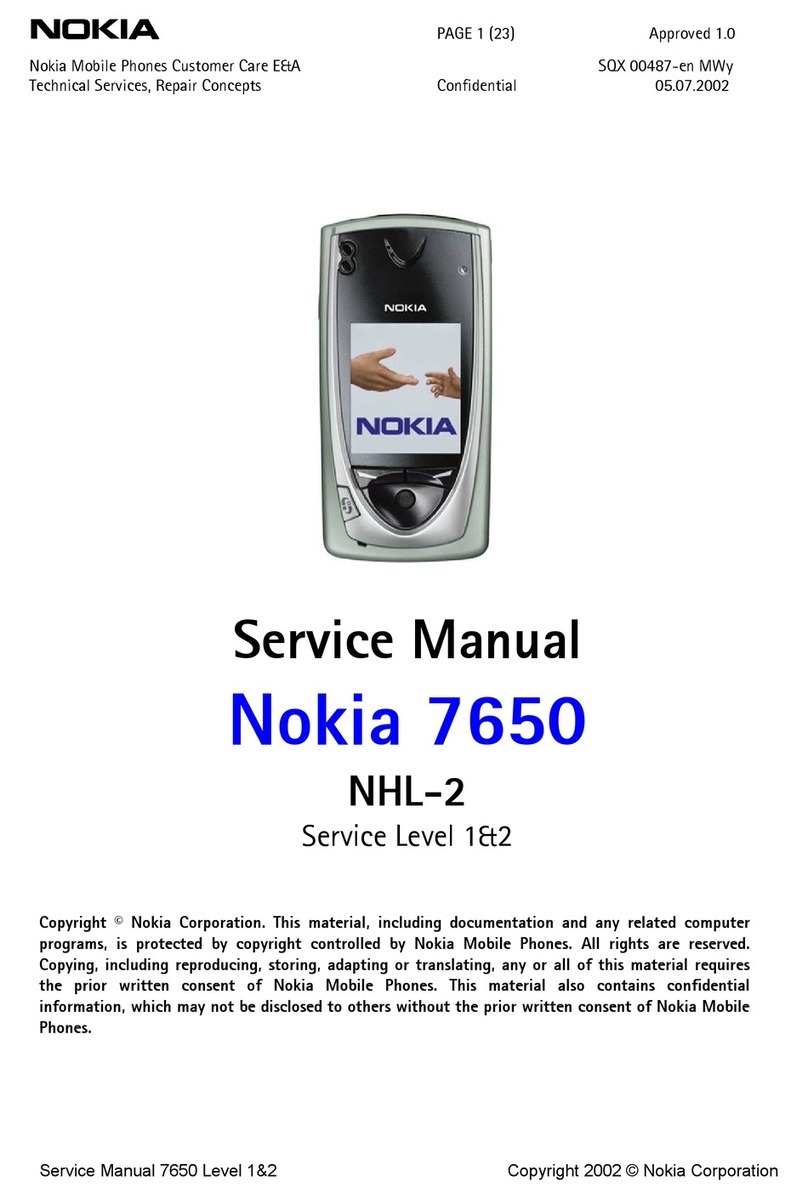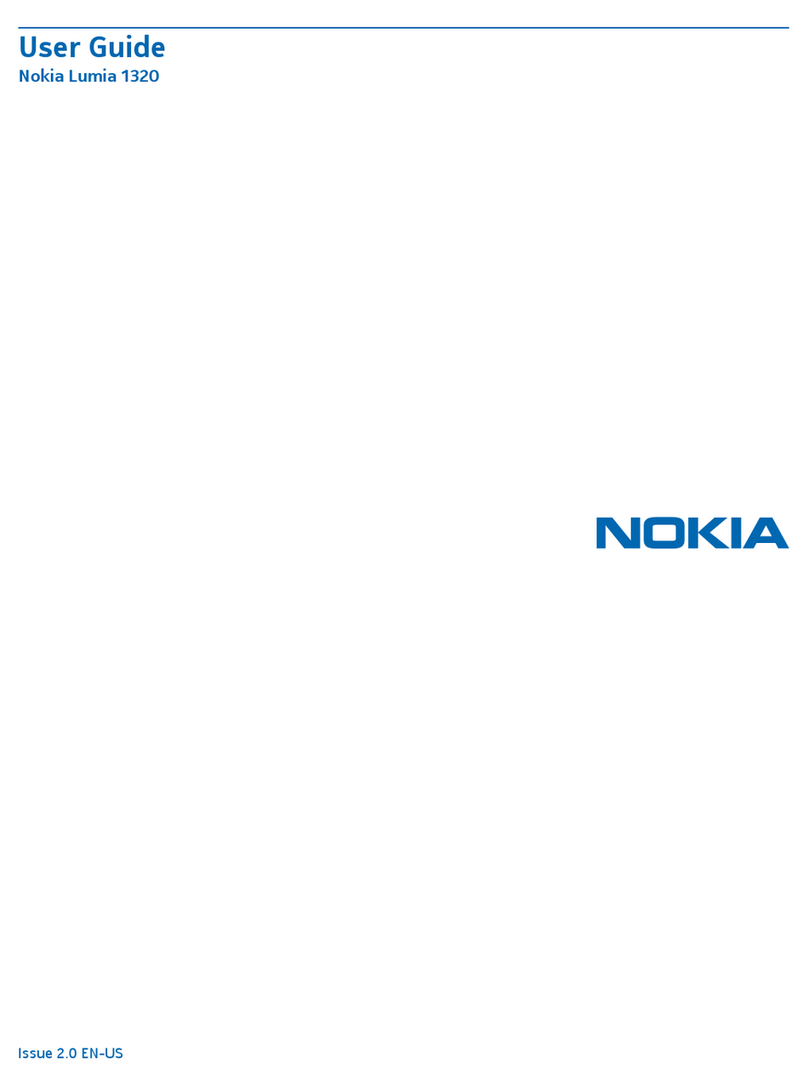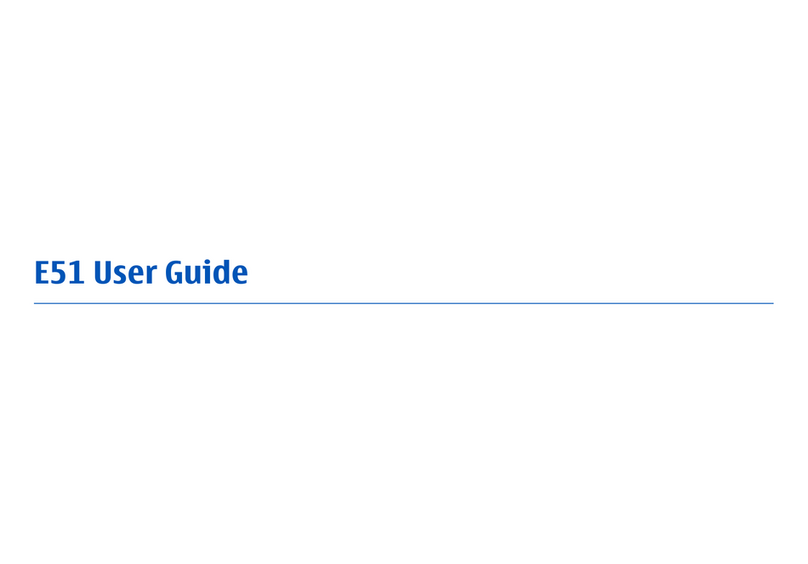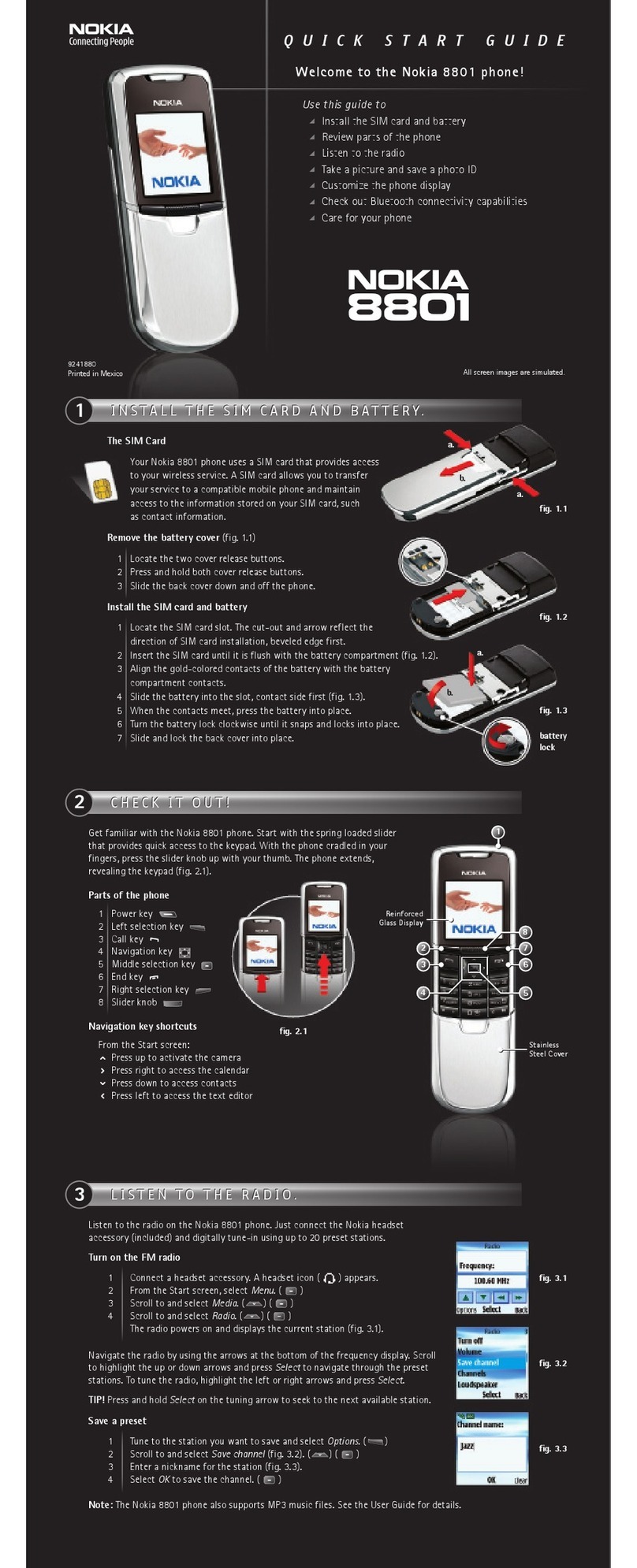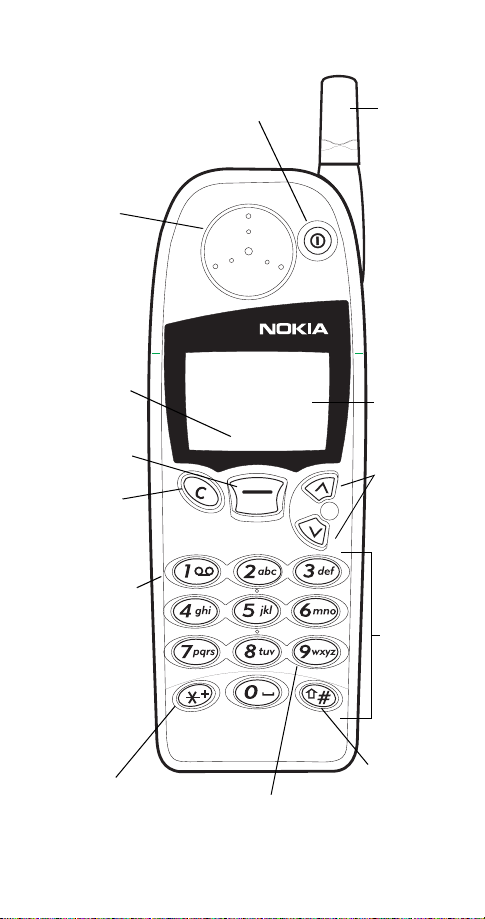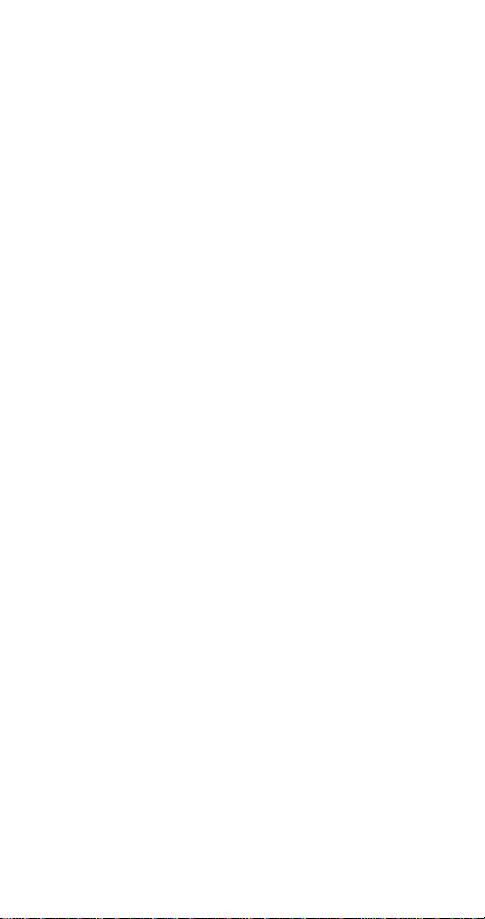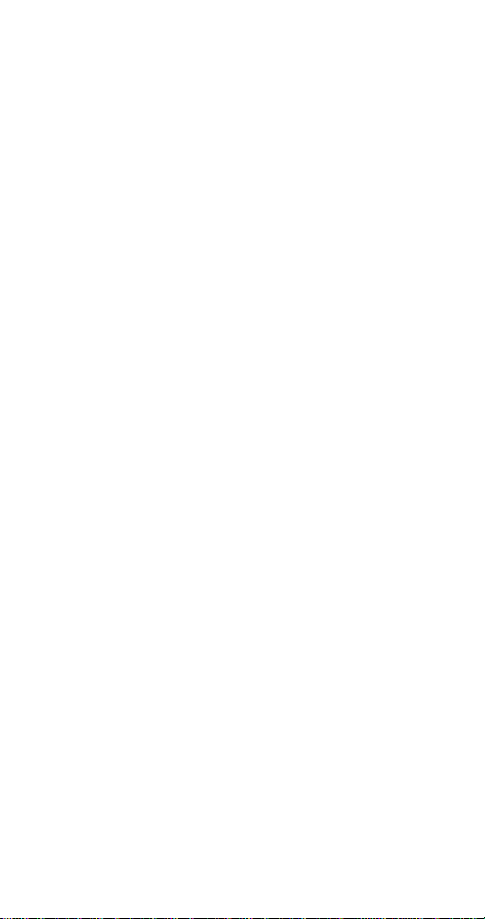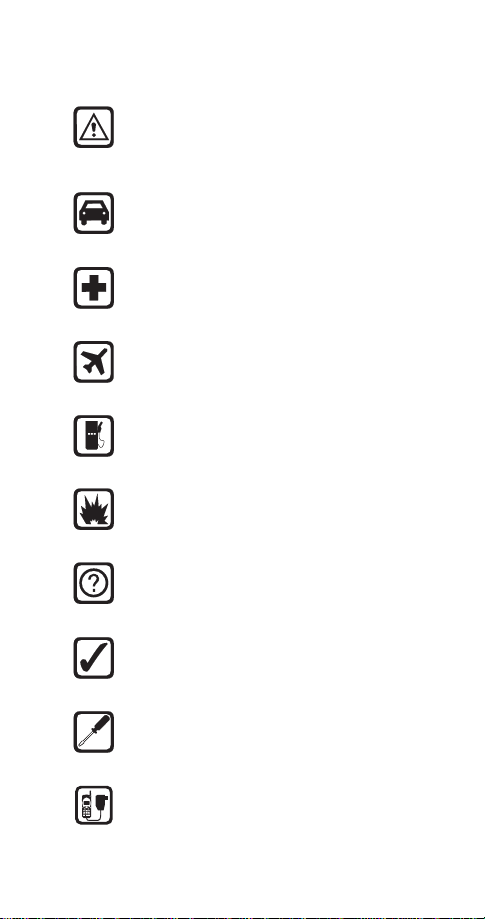ii
iiii
ii
Finding a name and number . . . . . . . . . . . . . . .17
Answering a call. . . . . . . . . . . . . . . . . . . . . . . . .17
Silencing an incoming call . . . . . . . . . . . . . . . .18
5. Phone book 19
Saving names and numbers . . . . . . . . . . . . . . .19
Finding names and numbers. . . . . . . . . . . . . . .20
Editing names and numbers . . . . . . . . . . . . . . .20
Erasing names and numbers. . . . . . . . . . . . . . .21
Finding your own number . . . . . . . . . . . . . . . . .21
Scrolling view. . . . . . . . . . . . . . . . . . . . . . . . . . .21
Checking available memory . . . . . . . . . . . . . . .21
6. Settings 22
Automatic redial . . . . . . . . . . . . . . . . . . . . . . . .22
Clock . . . . . . . . . . . . . . . . . . . . . . . . . . . . . . . . . .22
Language . . . . . . . . . . . . . . . . . . . . . . . . . . . . . .23
Lights. . . . . . . . . . . . . . . . . . . . . . . . . . . . . . . . . .23
Tones. . . . . . . . . . . . . . . . . . . . . . . . . . . . . . . . . .24
Quick alert settings. . . . . . . . . . . . . . . . . . . . .25
Voice mailbox number. . . . . . . . . . . . . . . . . . . .26
Welcome note . . . . . . . . . . . . . . . . . . . . . . . . . .27
7. Emergency calls 28
Emergency key 9 . . . . . . . . . . . . . . . . . . . . . . . .29
8. Advanced functions 30
Network feature setting . . . . . . . . . . . . . . . . . .30
Adding feature activation codes
to the menu. . . . . . . . . . . . . . . . . . . . . . . . . . .30
Adding feature cancellation codes
to the menu. . . . . . . . . . . . . . . . . . . . . . . . . . .30
In-call menu. . . . . . . . . . . . . . . . . . . . . . . . . . . .31
Making/receiving multiple calls . . . . . . . . . . . .31
Calling cards. . . . . . . . . . . . . . . . . . . . . . . . . . . .33
Call forwarding. . . . . . . . . . . . . . . . . . . . . . . . . .34
1-touch dialing . . . . . . . . . . . . . . . . . . . . . . . . .36
Choosing your phone number
(NAM selection) . . . . . . . . . . . . . . . . . . . . . . . . .37