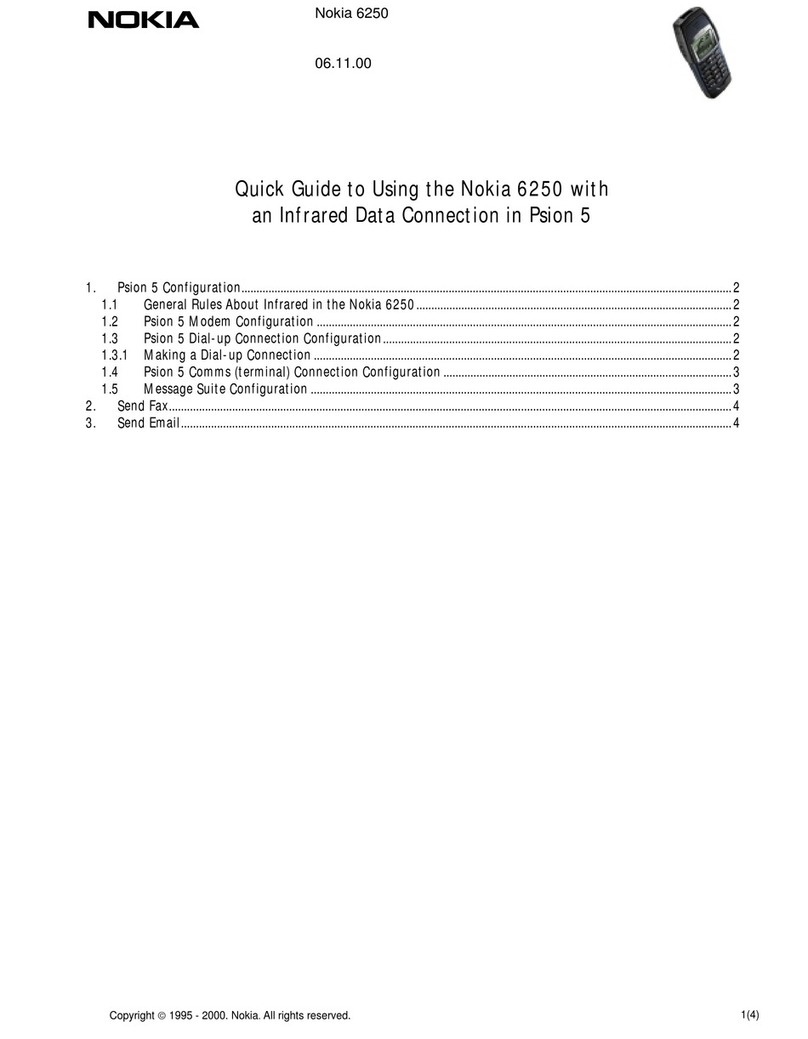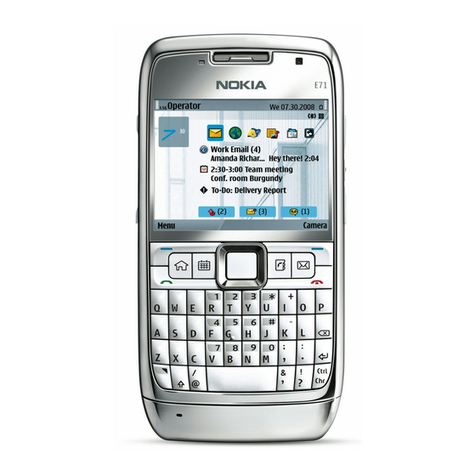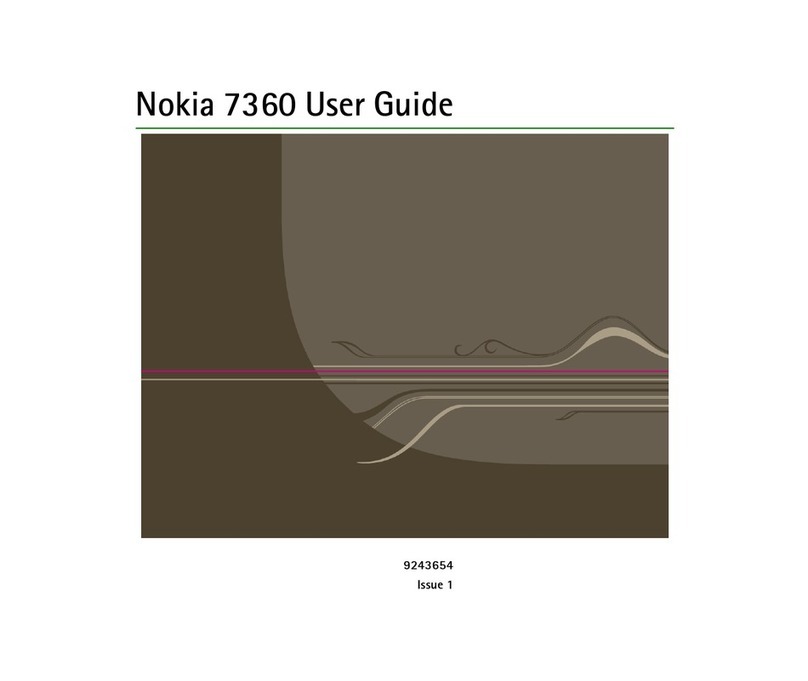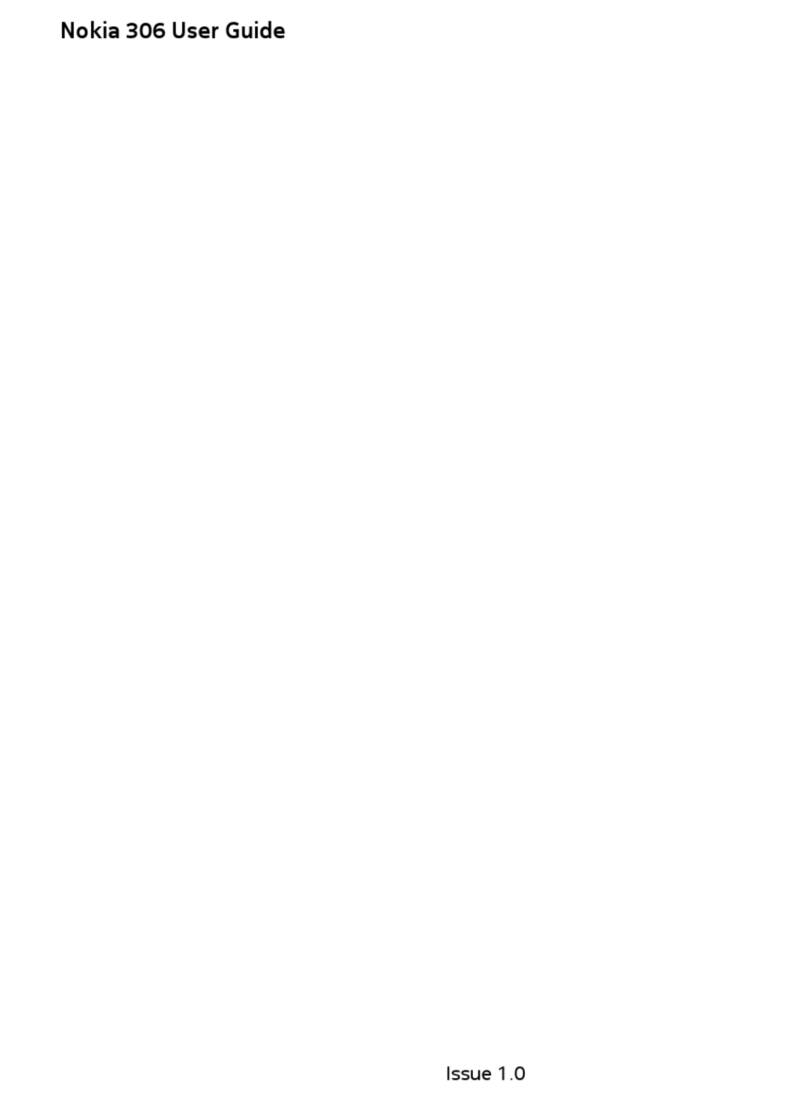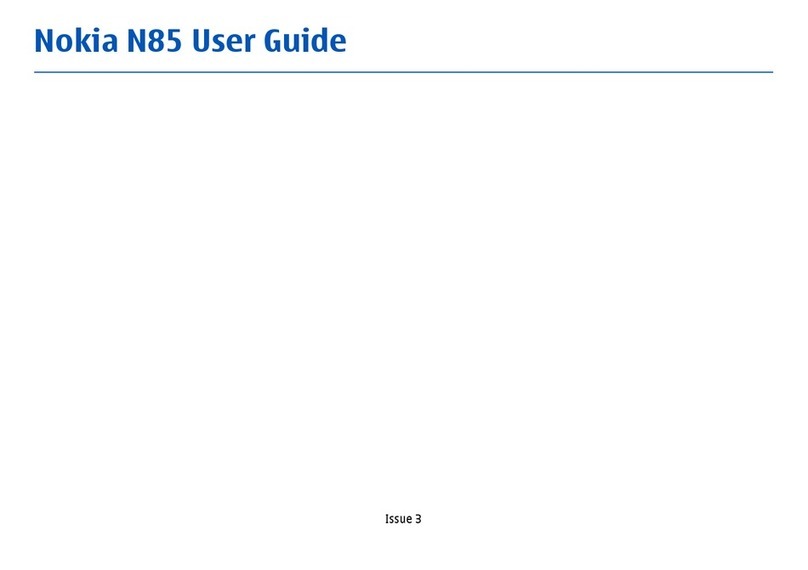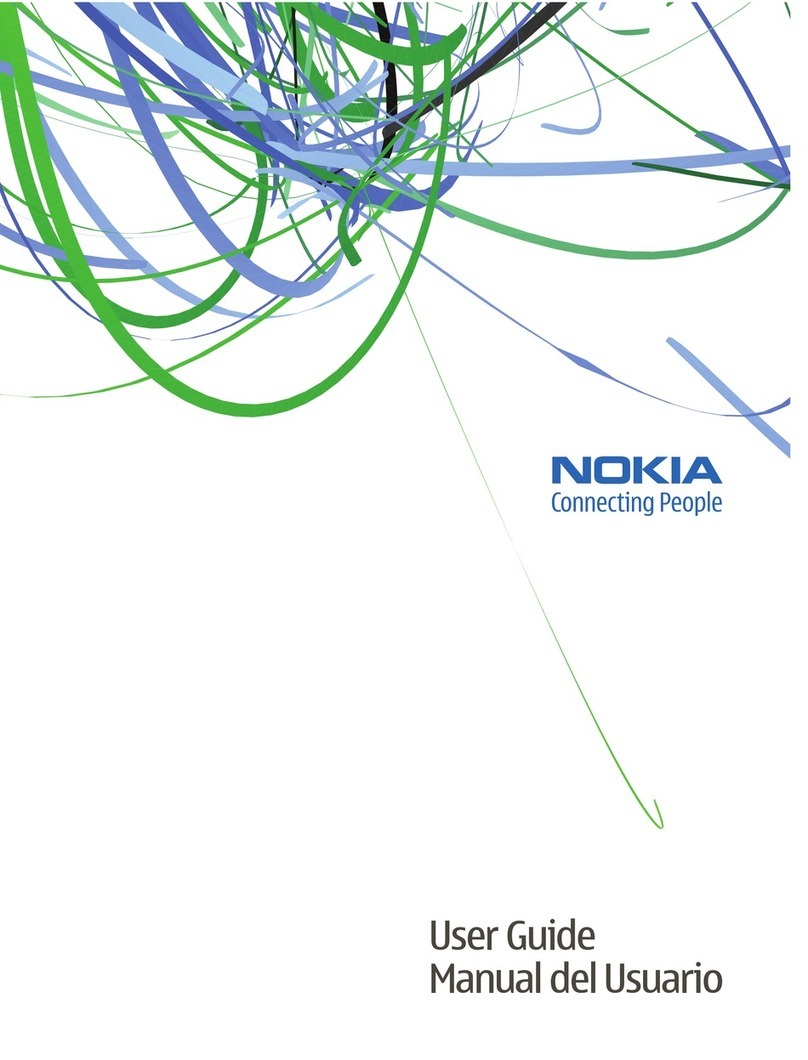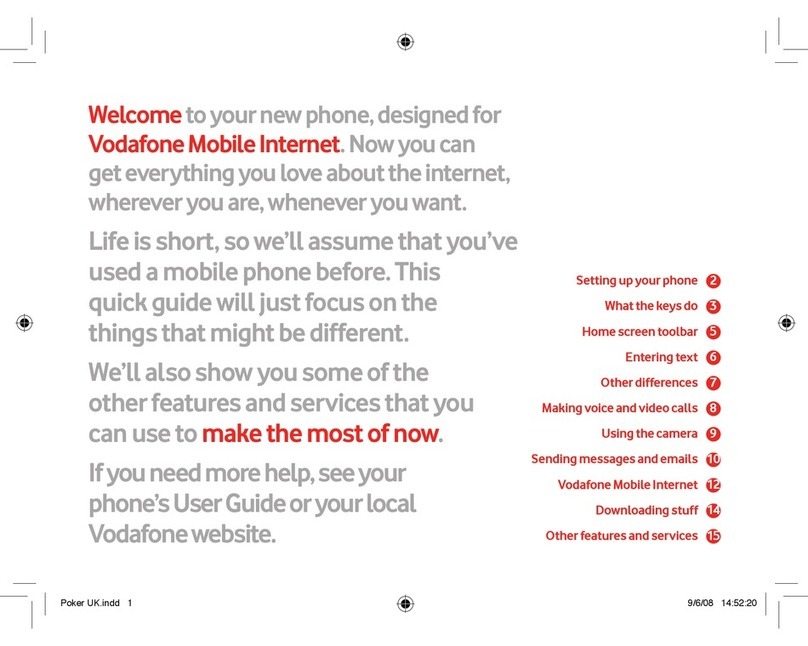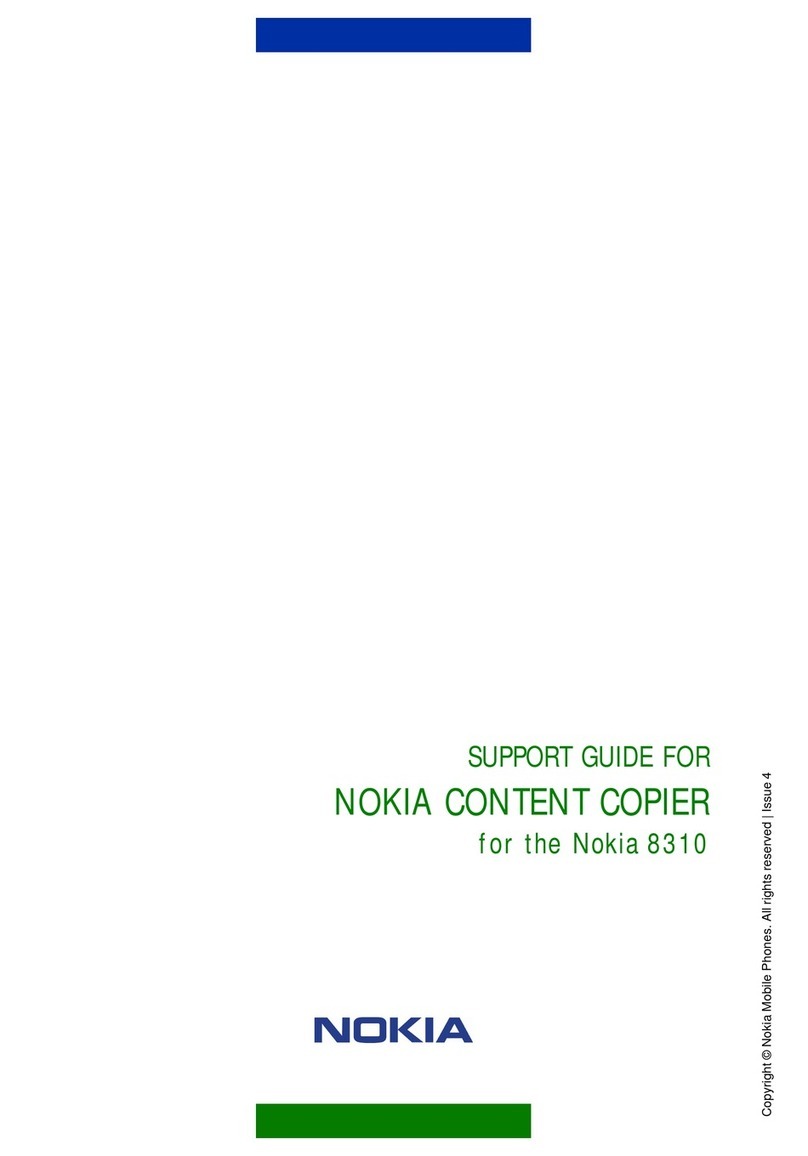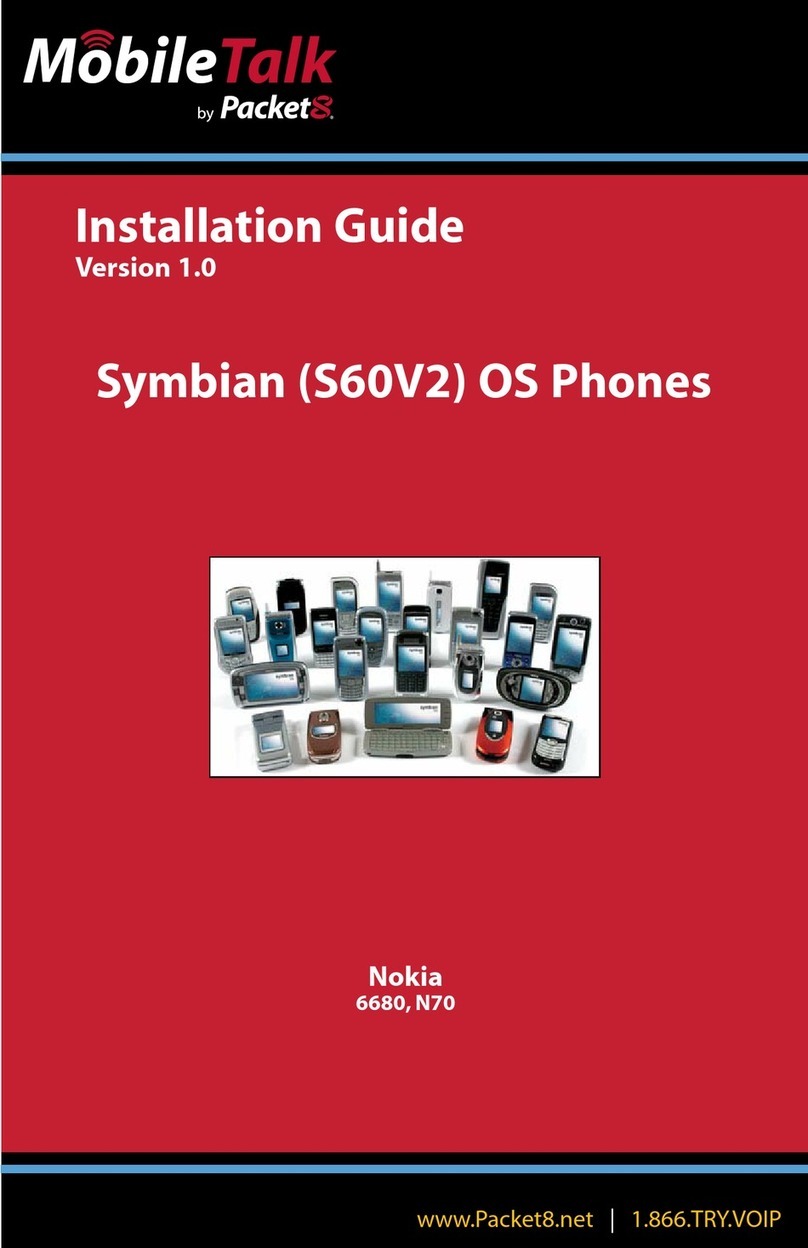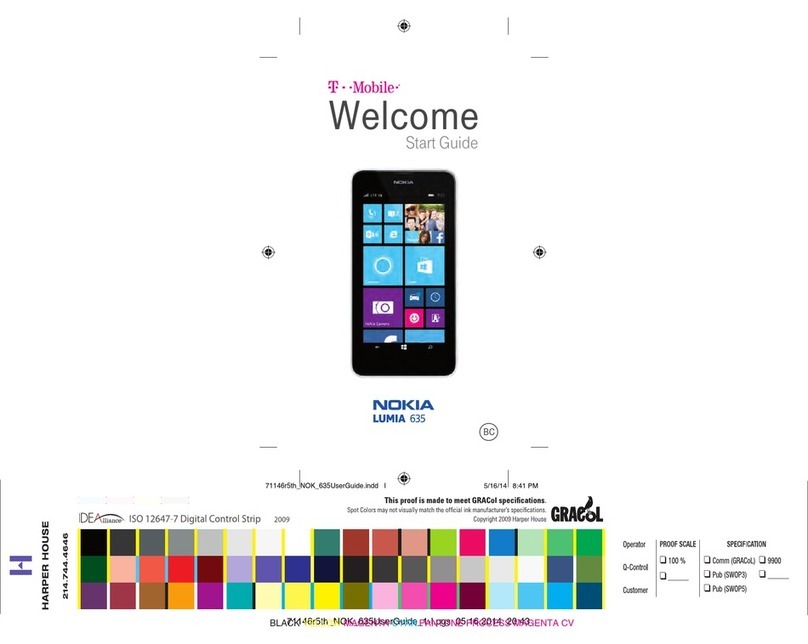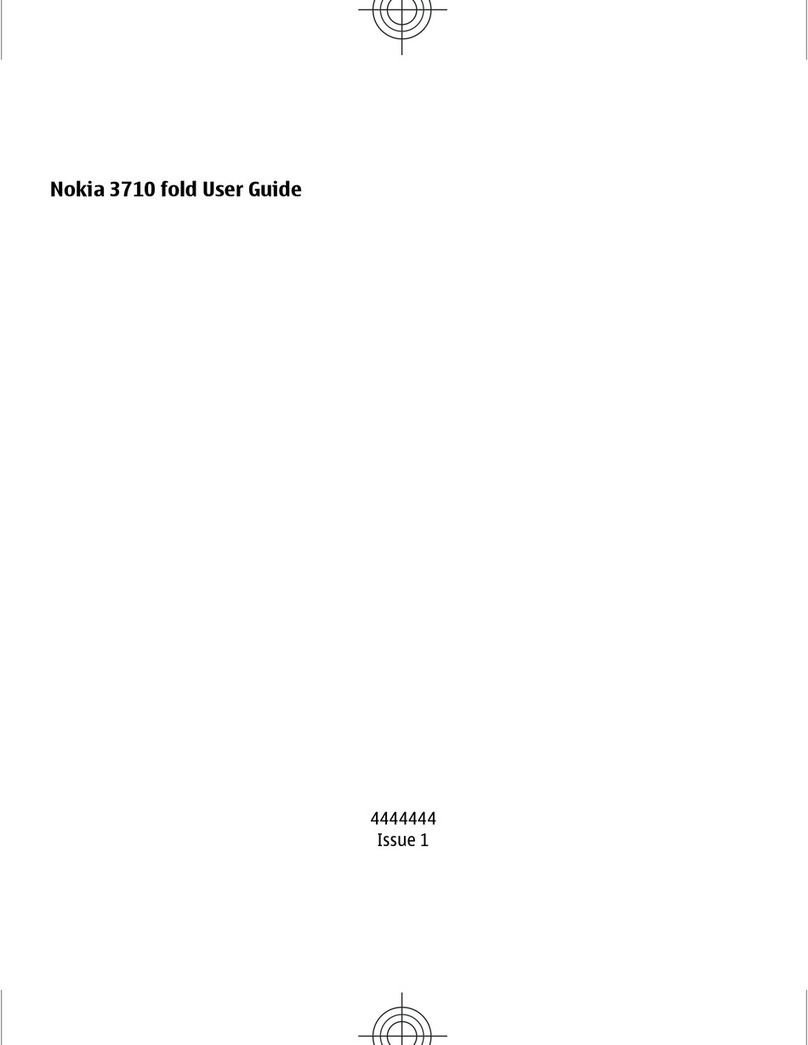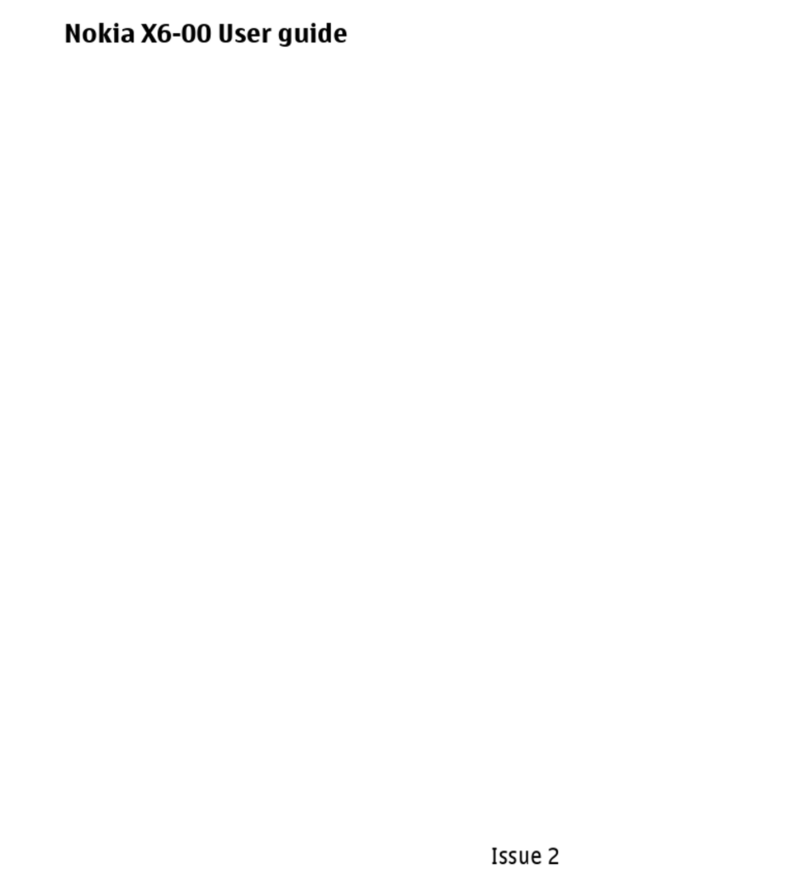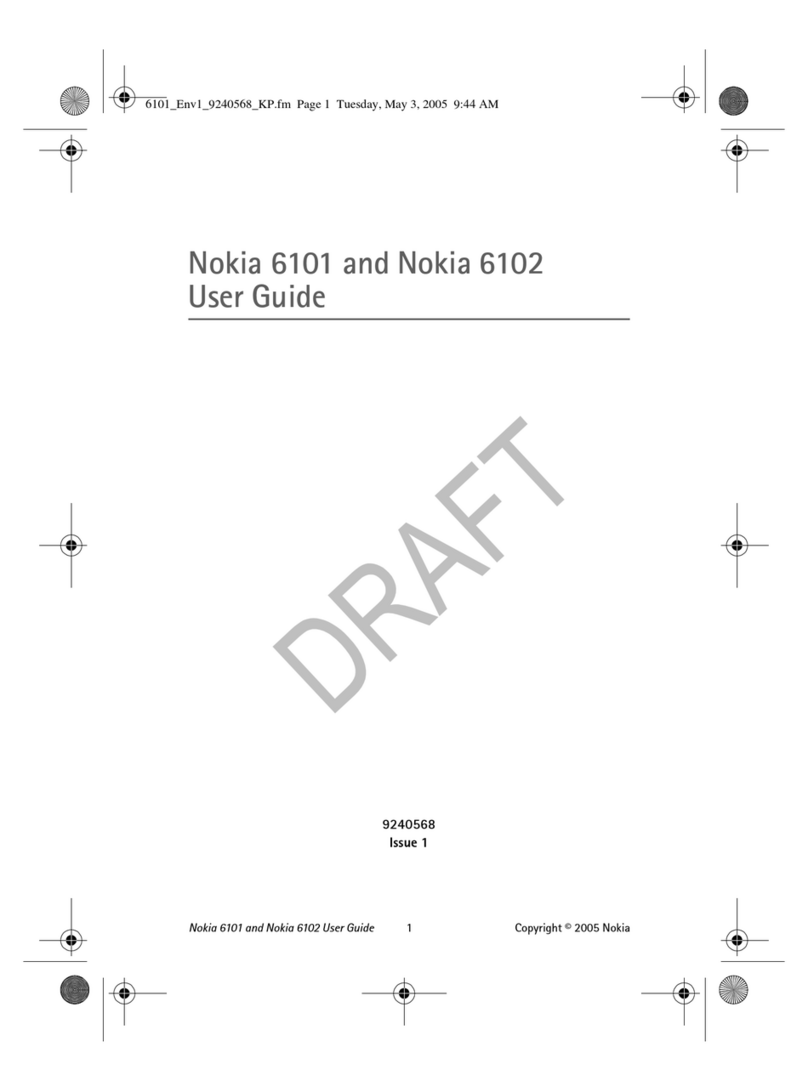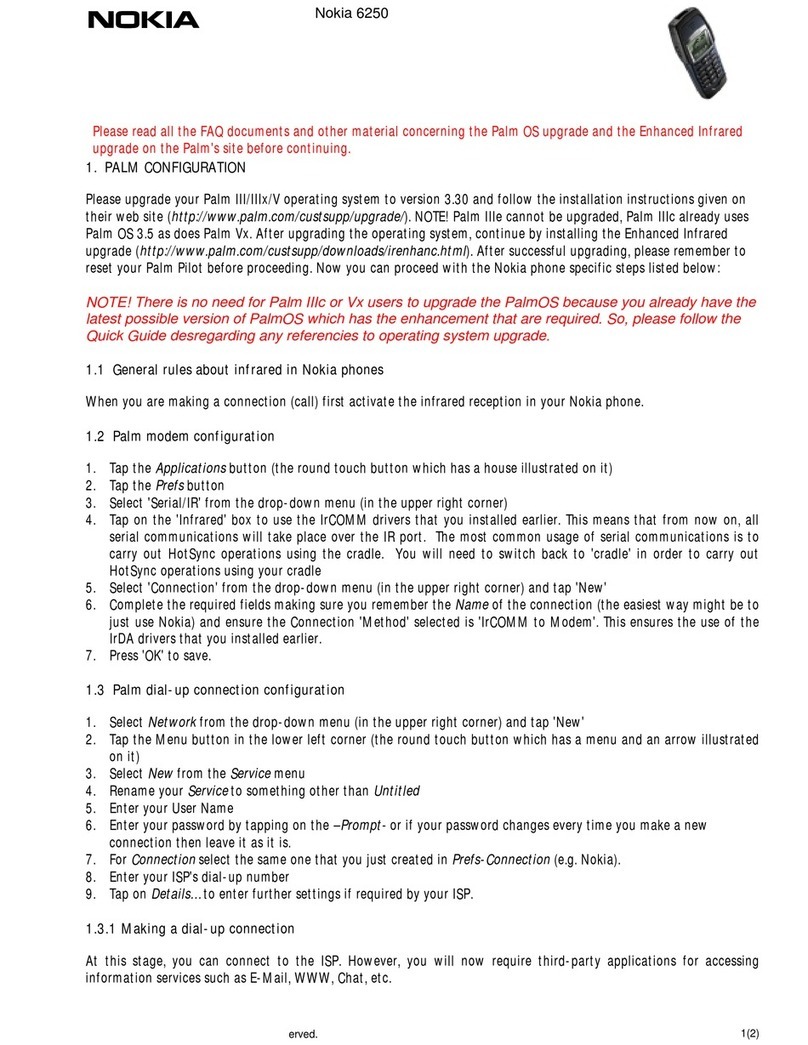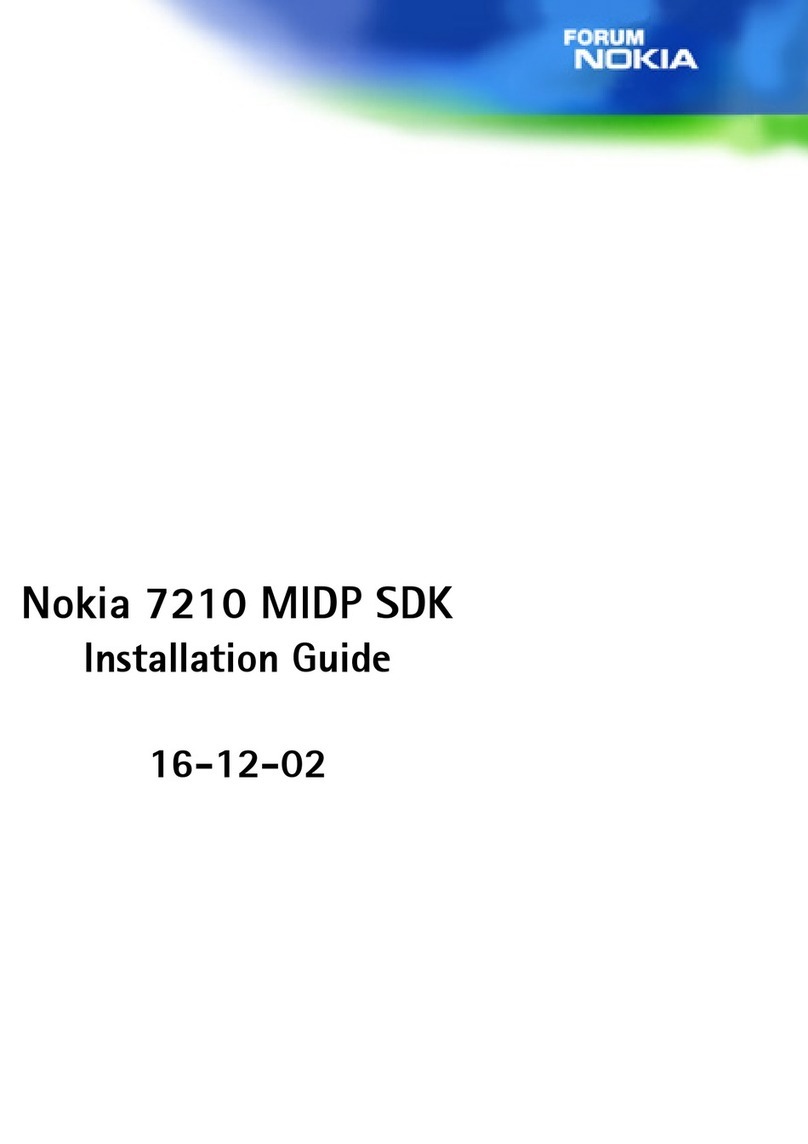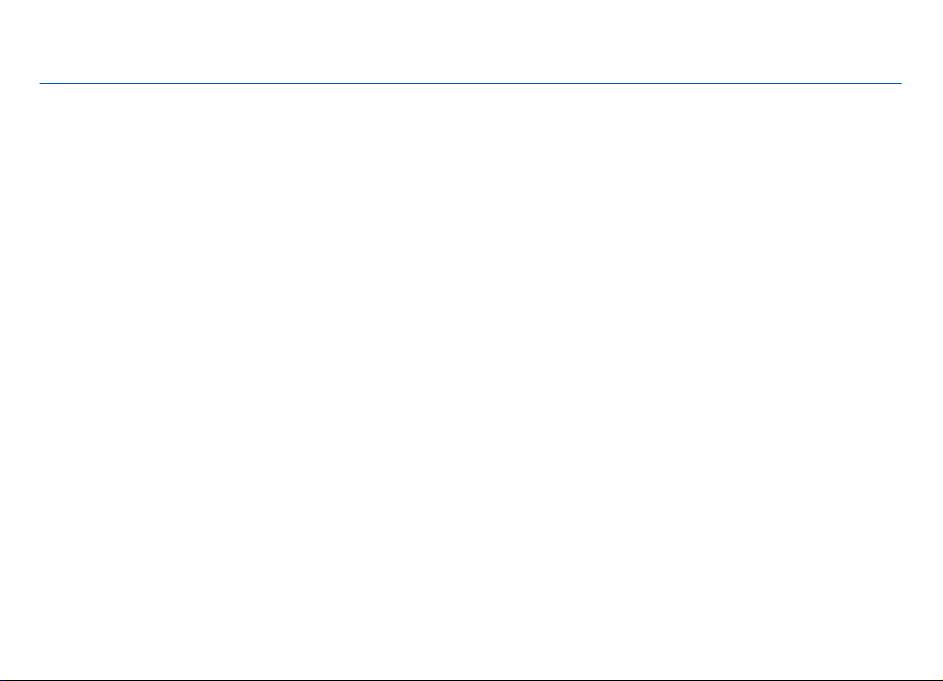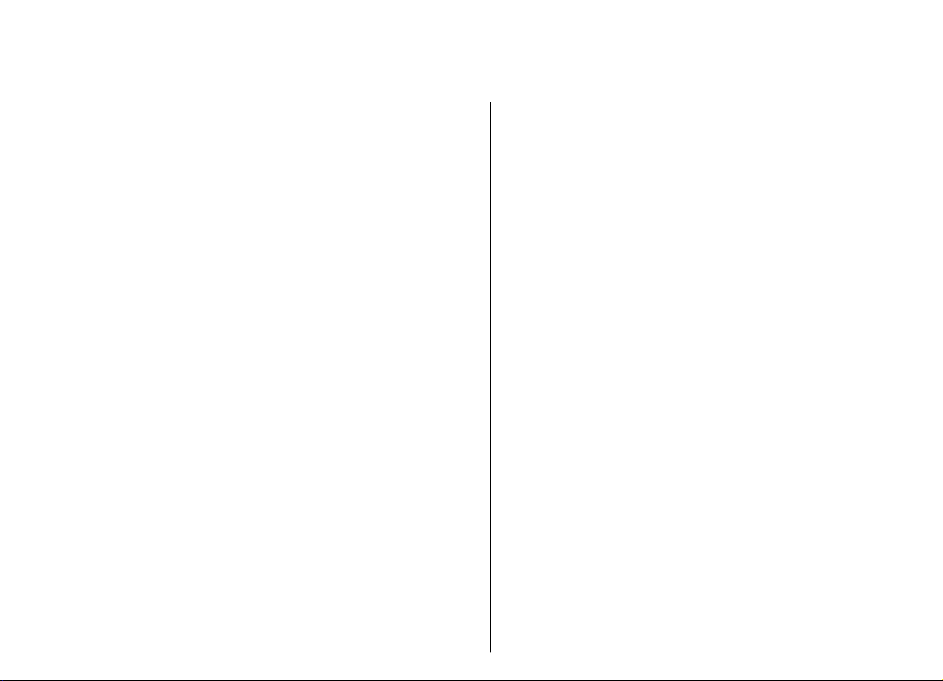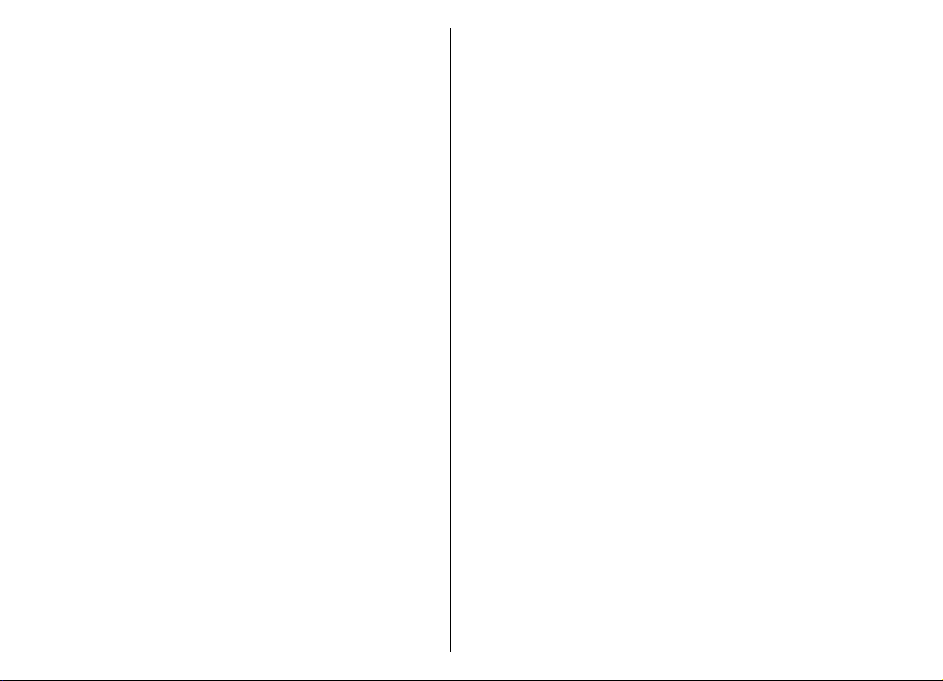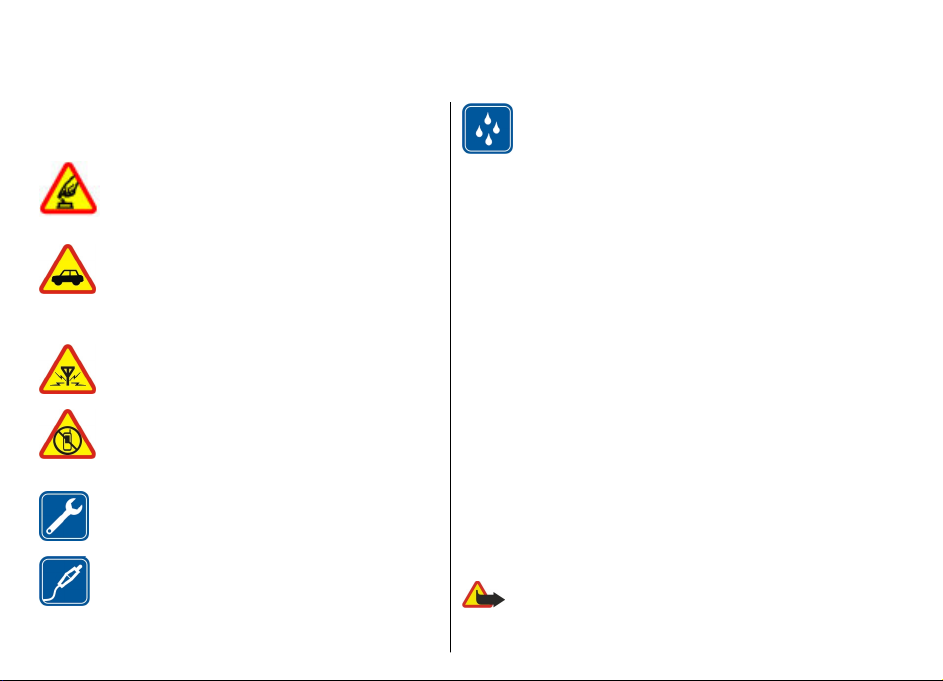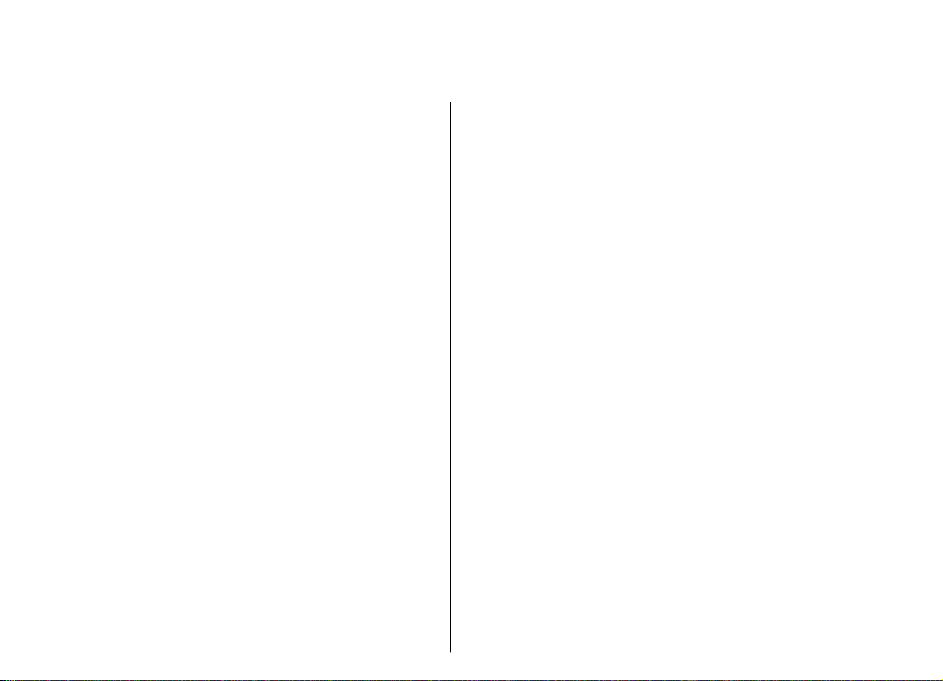Text and multimedia messages........................................44
Organise messages.............................................................47
Message reader...................................................................47
Speech..................................................................................48
Special message types.......................................................48
Cell broadcast......................................................................49
Messaging settings.............................................................49
Phone.............................................................52
Voice calls............................................................................52
Voice mail ...........................................................................53
Video calls............................................................................53
Video sharing......................................................................54
Internet calls.......................................................................56
Voice functions....................................................................57
Speed dialling.....................................................................58
Call divert.............................................................................58
Call barring..........................................................................58
Bar net calls.........................................................................59
Send DTMF tones.................................................................59
Talking theme.....................................................................59
Voice commands.................................................................60
Push to talk.........................................................................61
Log........................................................................................64
Internet..........................................................67
Browser................................................................................67
Browse the intranet ..........................................................71
Ovi Store..............................................................................71
Connect your computer to web.........................................71
Travelling.......................................................72
Positioning (GPS)................................................................72
Maps.....................................................................................75
Nokia Office Tools...........................................84
Active notes.........................................................................84
Calculator.............................................................................84
File manager.......................................................................85
Quickoffice...........................................................................86
Converter.............................................................................86
Zip manager........................................................................87
PDF reader...........................................................................87
Printing................................................................................87
Clock.....................................................................................88
Dictionary............................................................................89
Notes ...................................................................................90
Media..............................................................91
Camera.................................................................................91
Gallery..................................................................................94
Photos..................................................................................95
Share online......................................................................100
Nokia Video Centre...........................................................103
Music player......................................................................105
RealPlayer..........................................................................106
Recorder............................................................................107
Flash player.......................................................................108
FM radio.............................................................................108
Nokia Internet Radio........................................................109
Connectivity..................................................112
Fast packet data................................................................112
Data cable..........................................................................112
Bluetooth...........................................................................113
SIM access profile..............................................................115
Wireless LAN .....................................................................116
Connection manager........................................................118
Contents