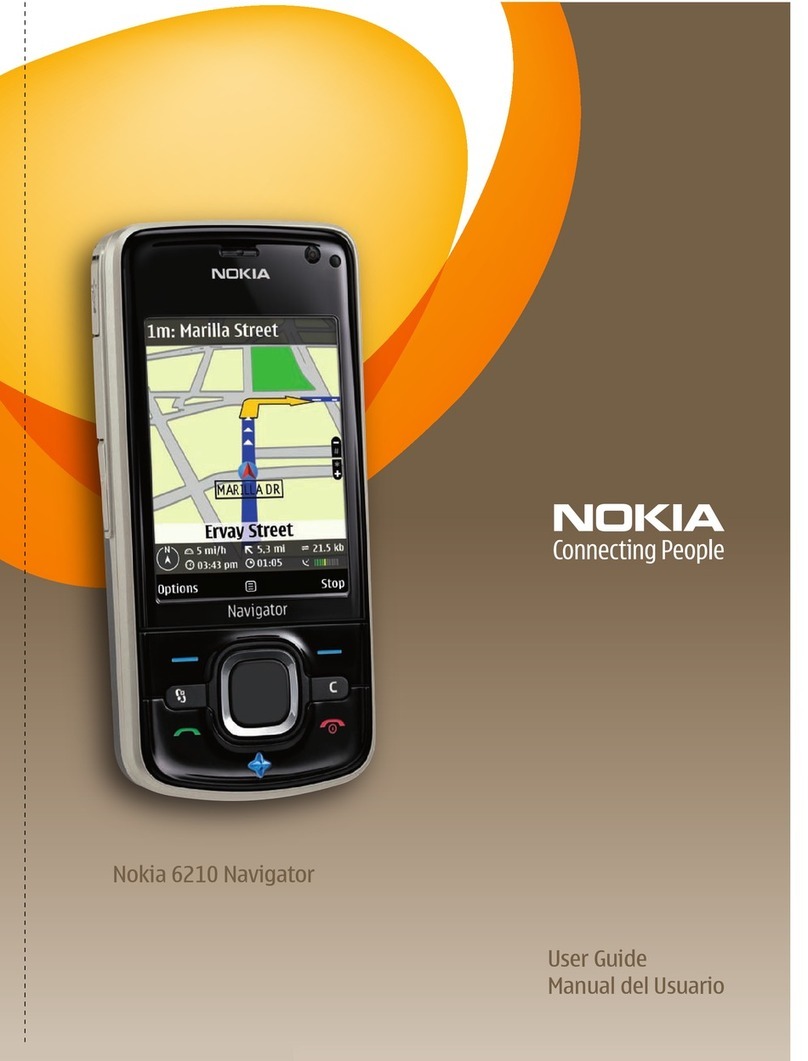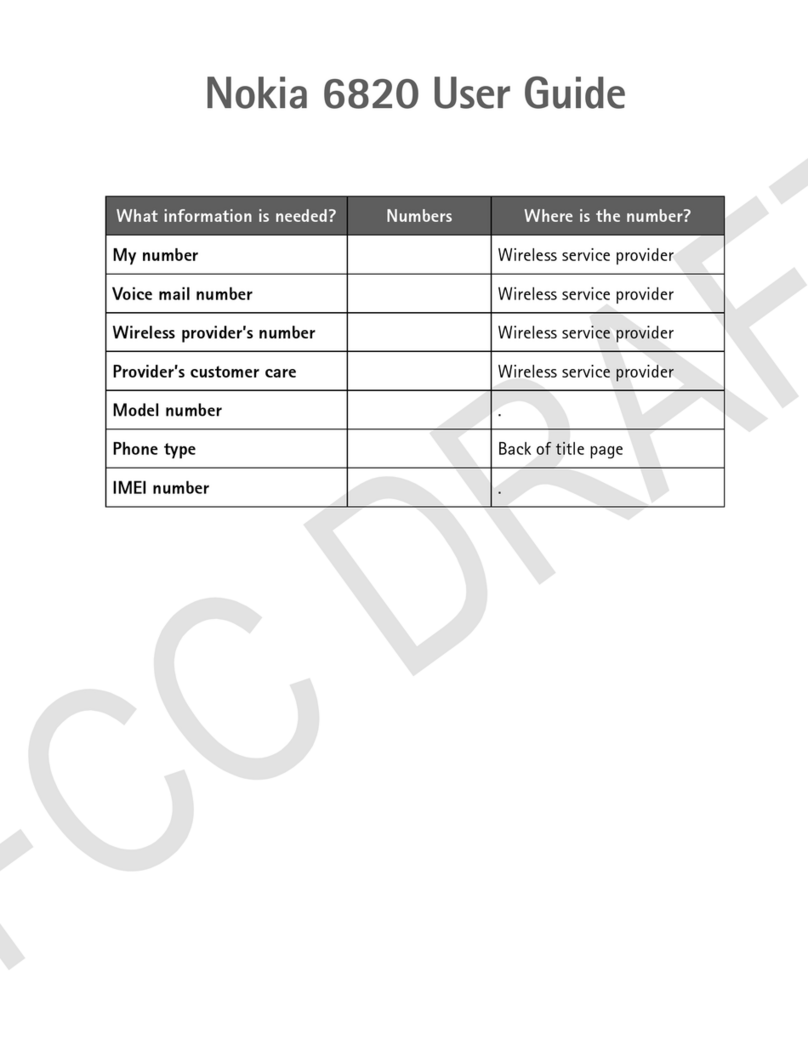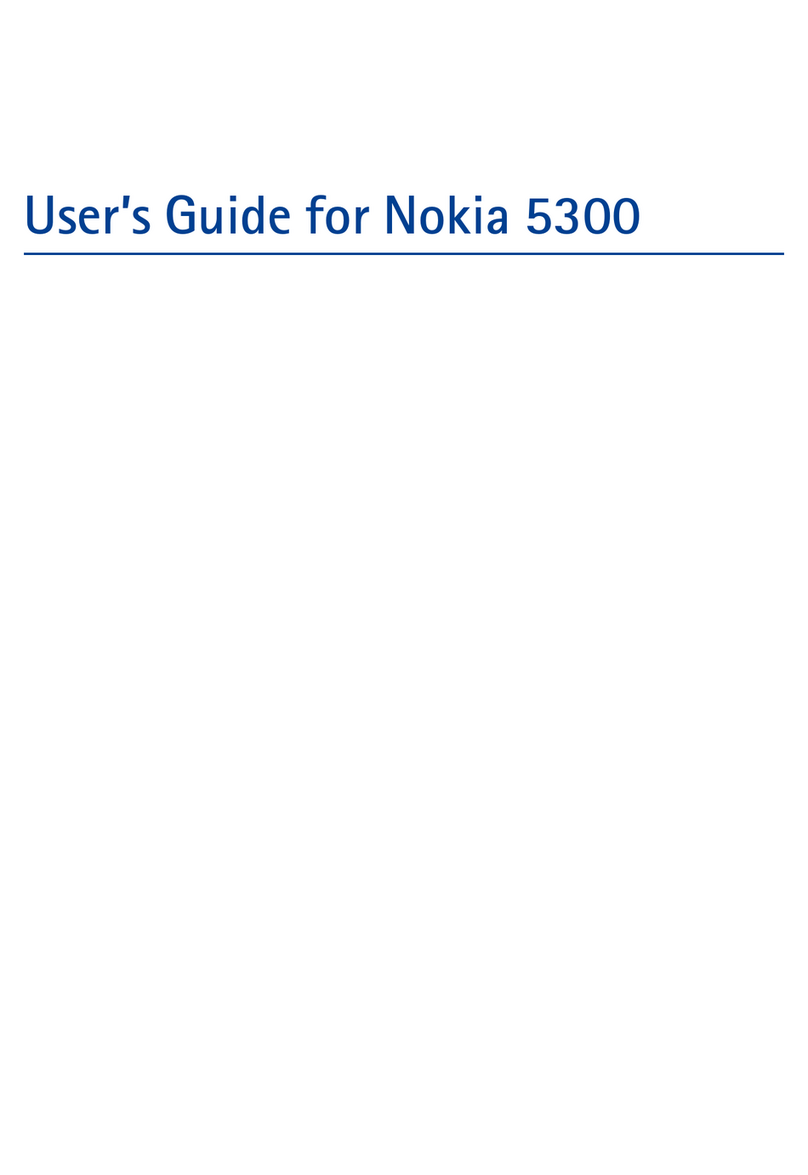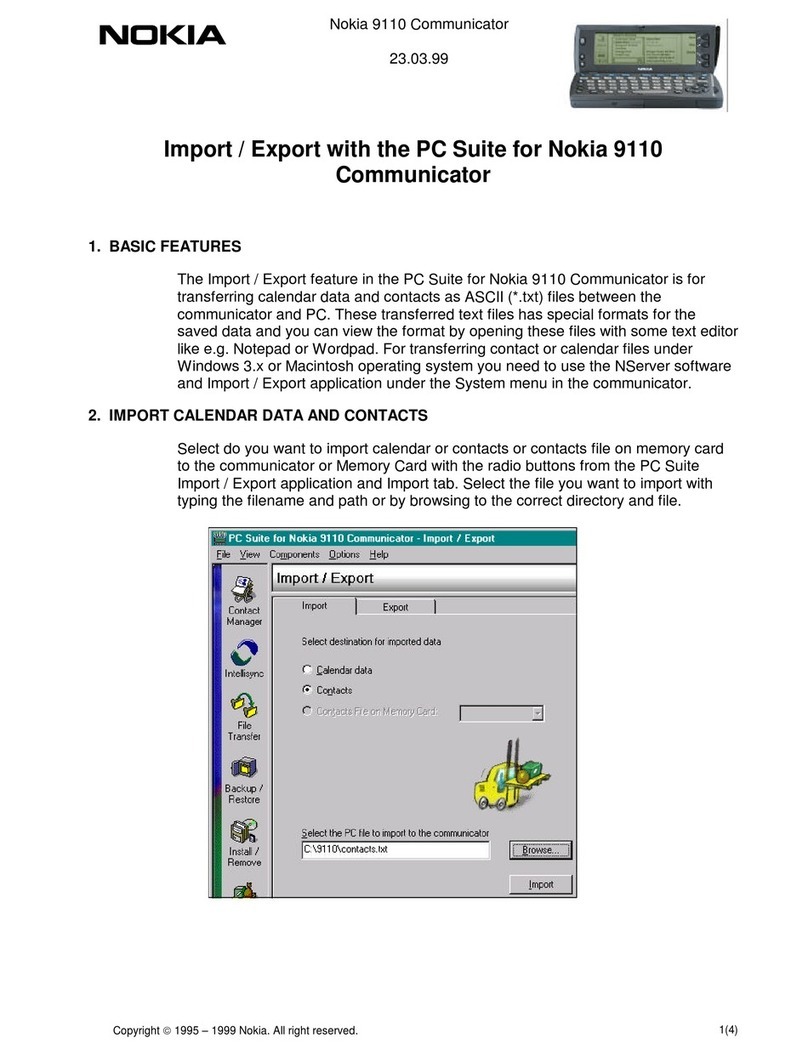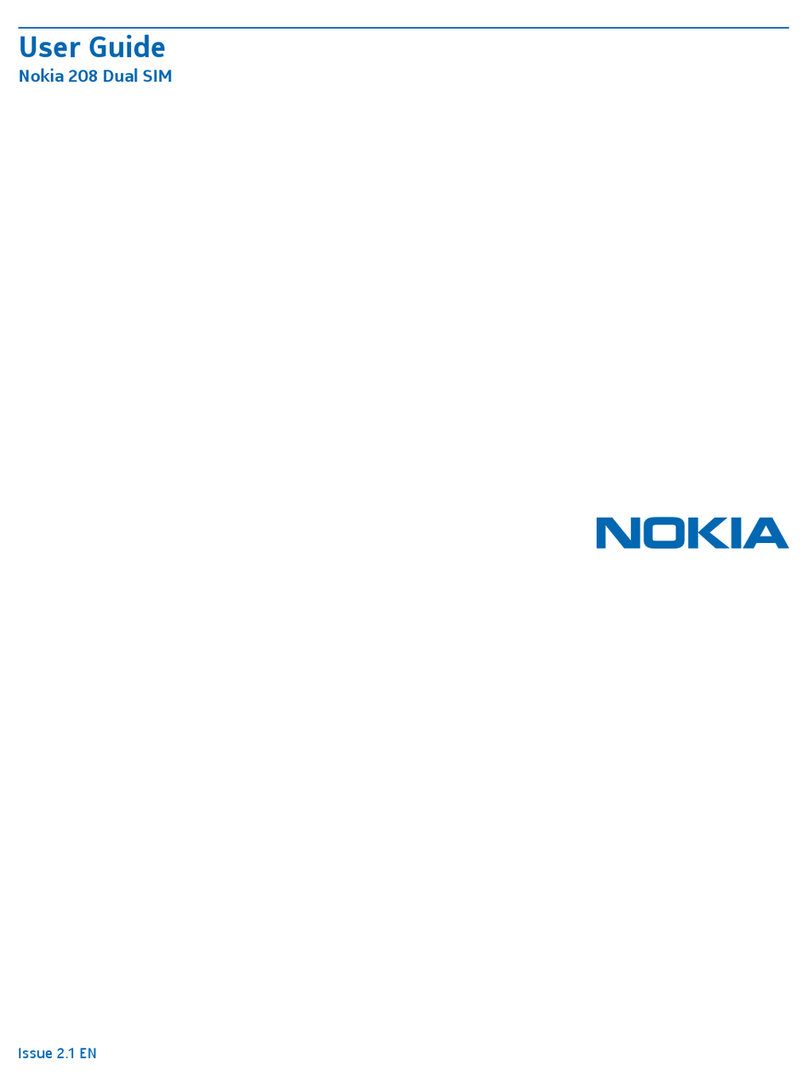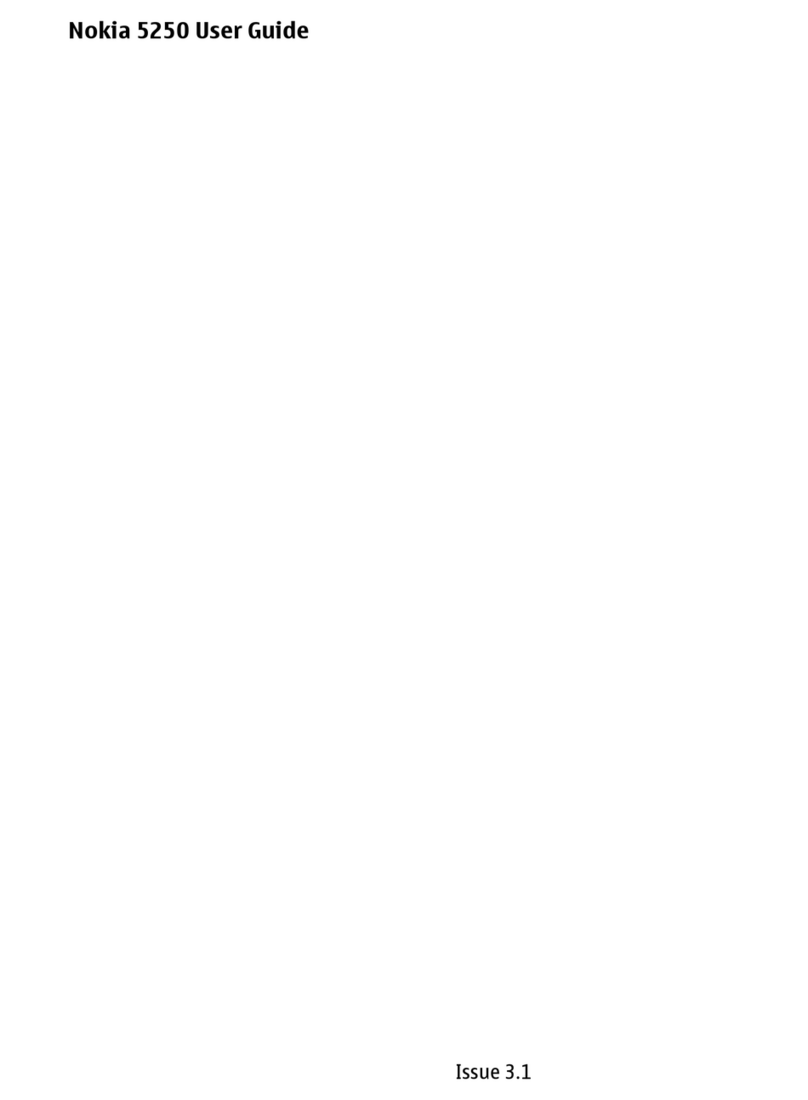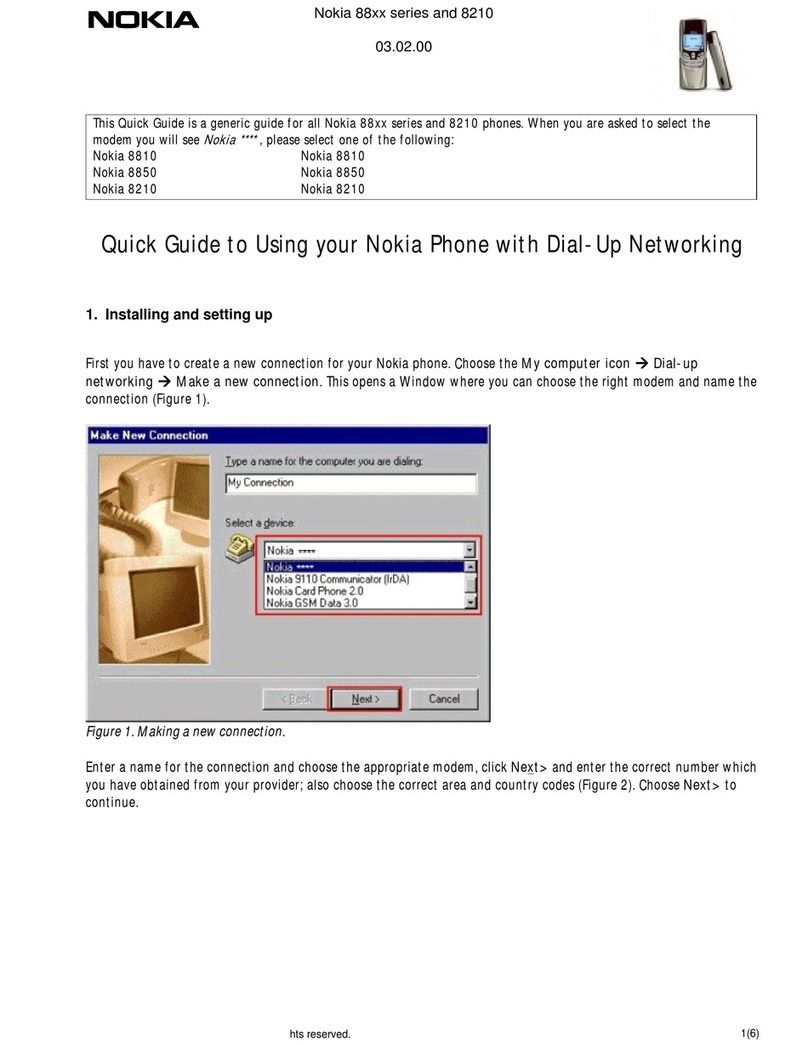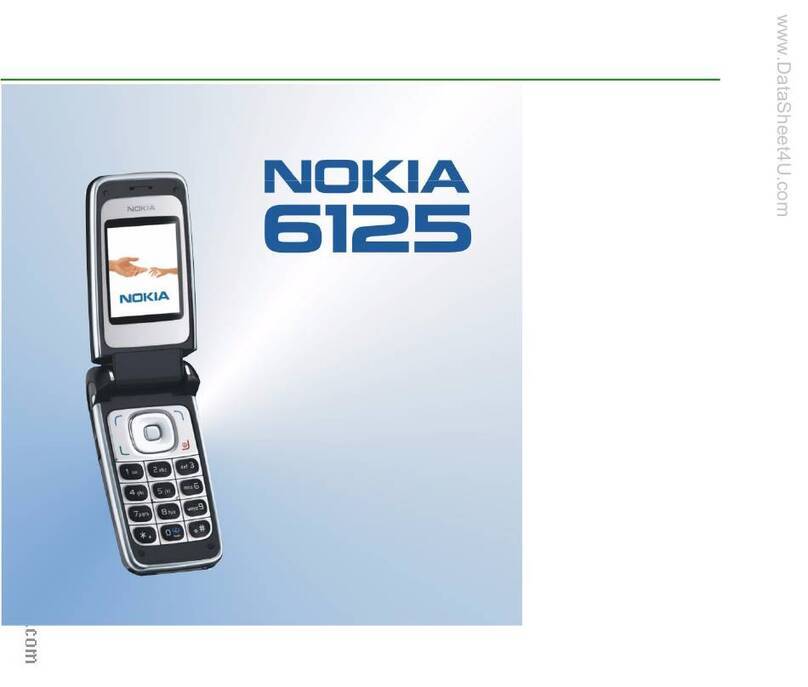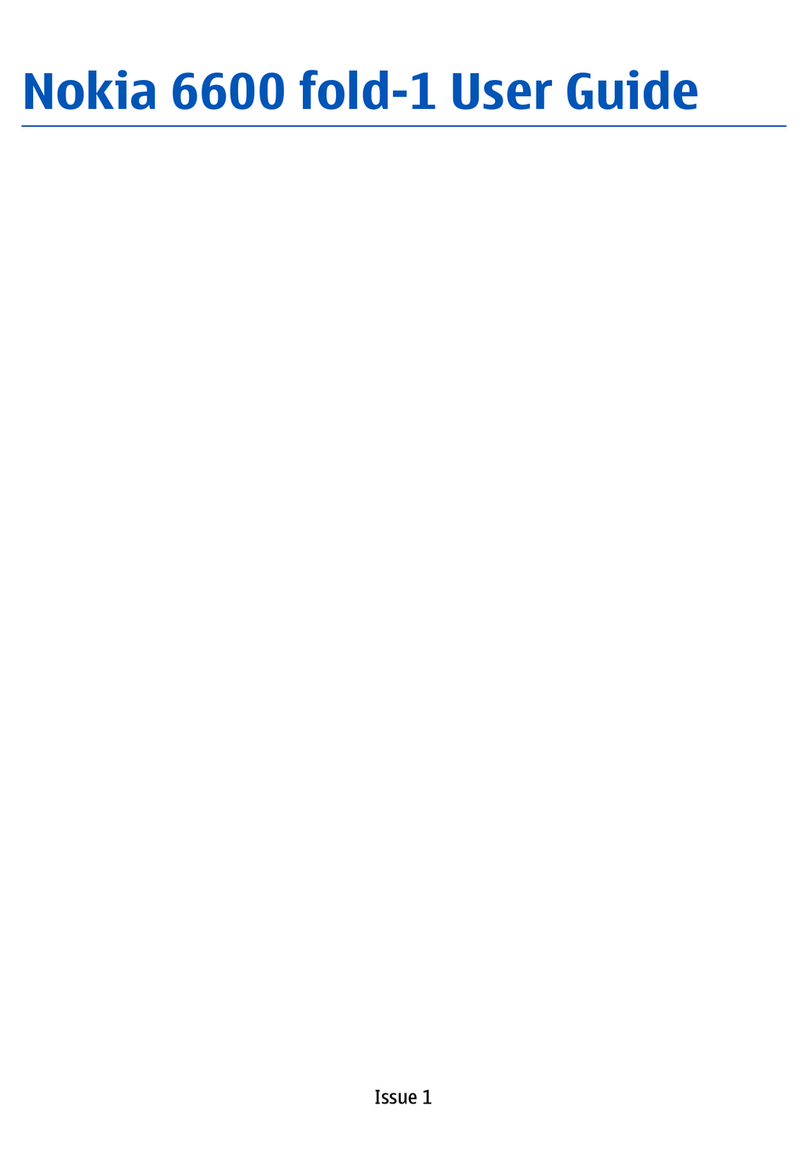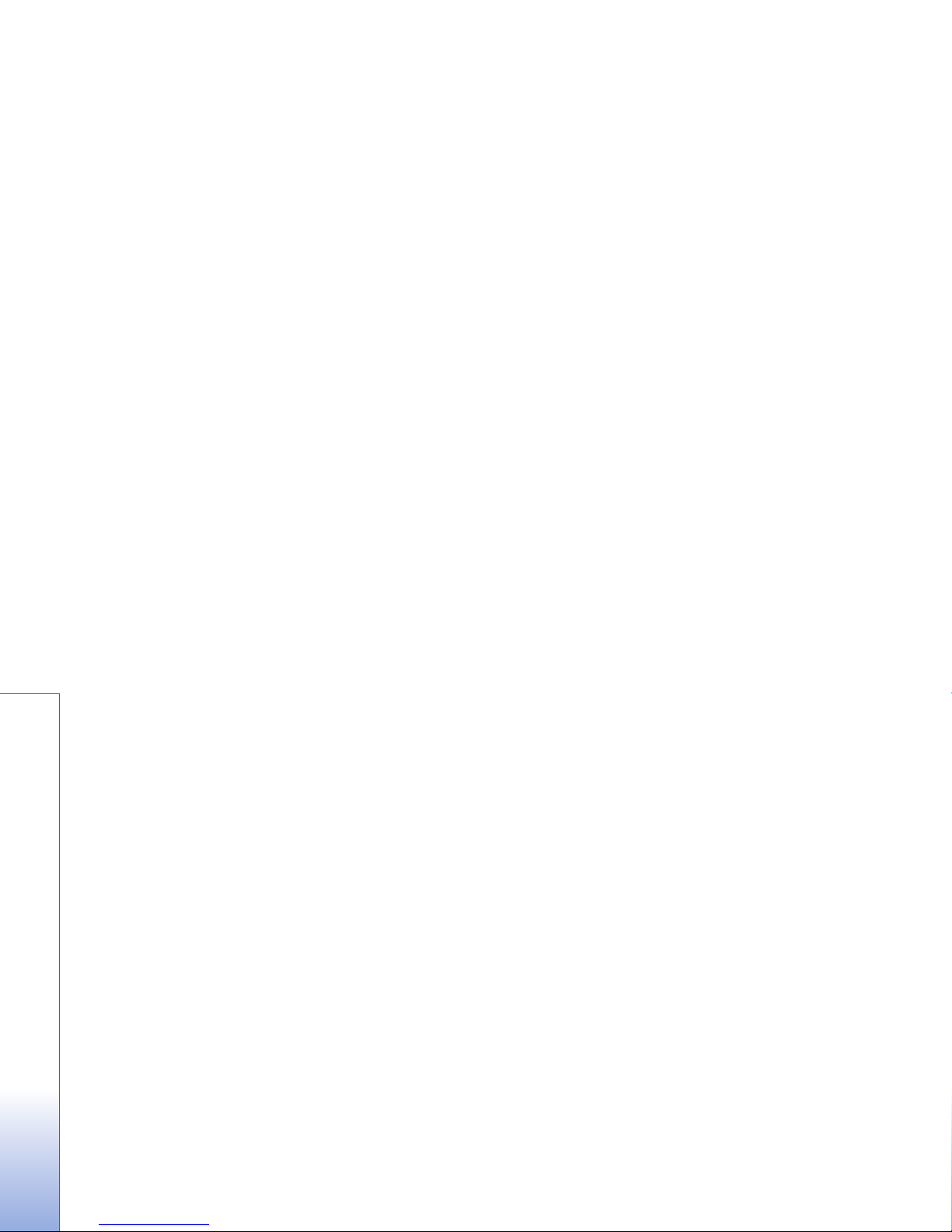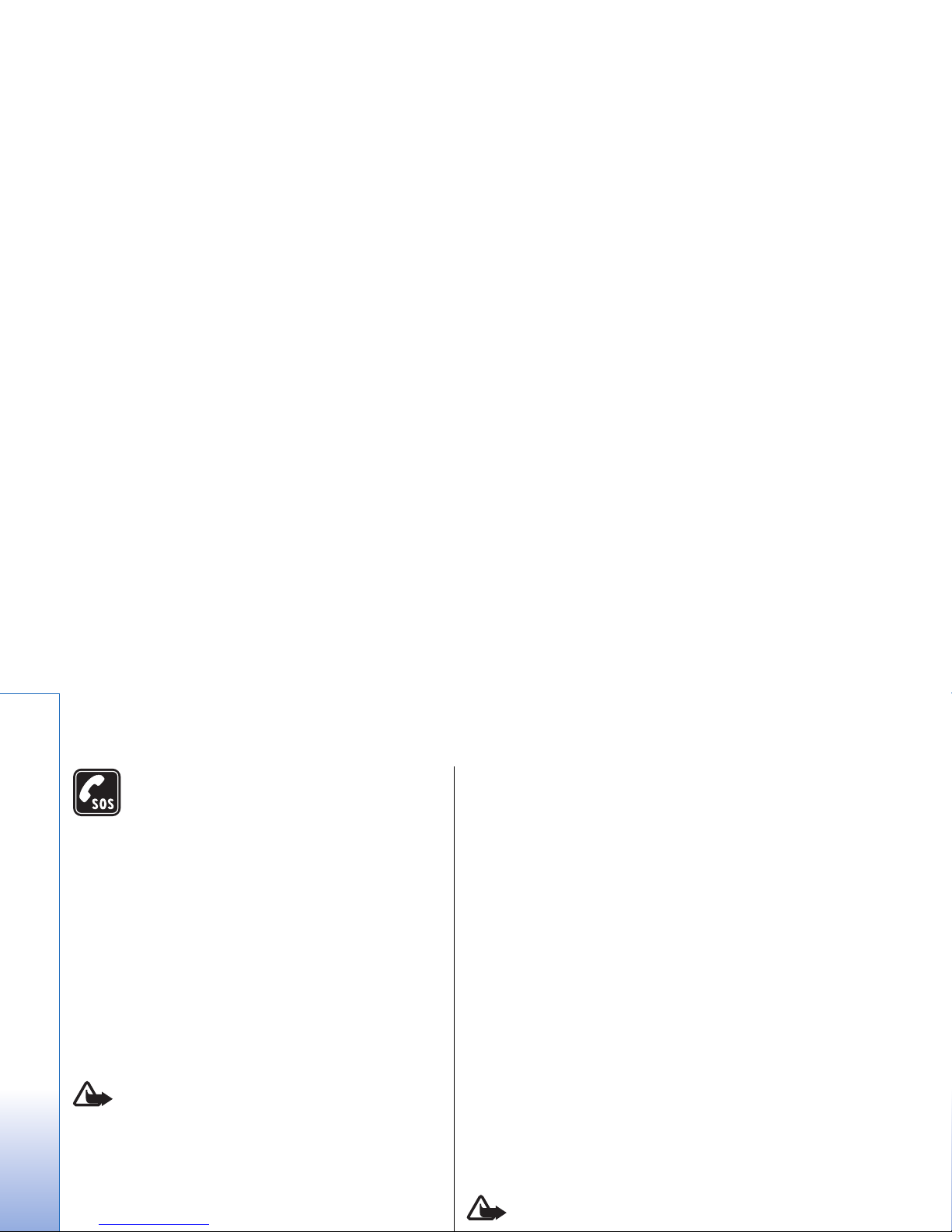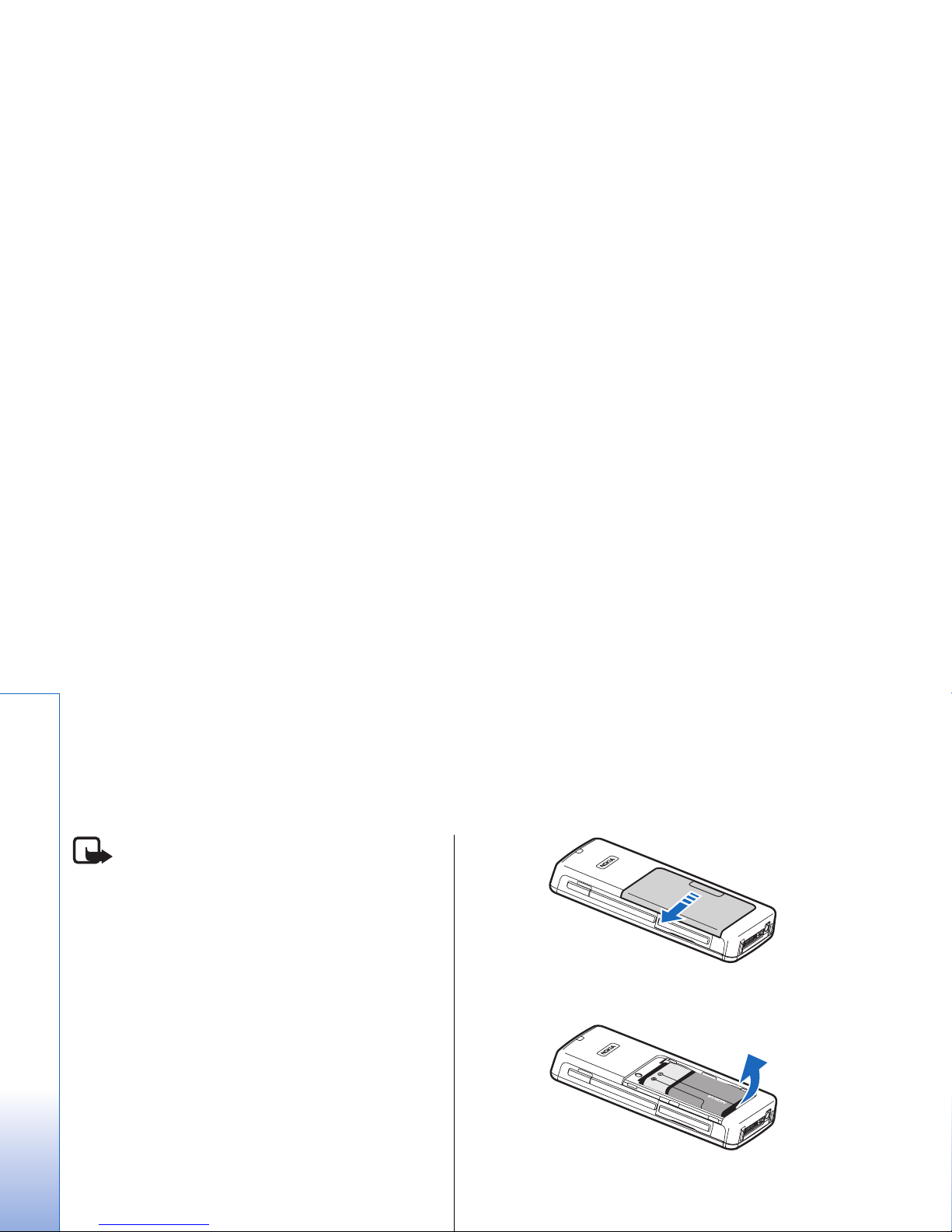Connectivity.....................................................................54
Internet access points..............................................................54
Cable connection........................................................................56
Bluetooth......................................................................................56
SIM access profile.......................................................................59
Infrared.........................................................................................60
Data connections.......................................................................60
Connection manager................................................................62
Modem..........................................................................................62
Mobile VPN ..................................................................................63
Email data roaming...................................................................63
Web....................................................................................65
Access points...............................................................................65
Browse the Web.........................................................................65
Bookmarks...................................................................................66
Download items.........................................................................66
End a connection........................................................................67
News feeds and blogs..............................................................67
Web settings...............................................................................67
Services.........................................................................................68
Media applications........................................................69
Gallery............................................................................................69
RealPlayer ....................................................................................70
Music player.................................................................................72
Recorder........................................................................................73
Flash player..................................................................................73
Office applications.........................................................75
File manager................................................................................75
Documents...................................................................................75
Sheet..............................................................................................77
Presentation................................................................................78
Screen export..............................................................................80
Print................................................................................................81
Settings.............................................................................82
Phone settings............................................................................82
Call settings..................................................................................83
Connection settings..................................................................84
Date and time settings.............................................................89
Security settings.........................................................................89
Enhancement settings..............................................................89
Organiser..........................................................................90
Calendar........................................................................................90
Notes..............................................................................................91
Calculator......................................................................................91
Converter......................................................................................92
Voice mailbox..............................................................................92
Clock...............................................................................................92
Tools..................................................................................94
Positioning...................................................................................94
Navigator......................................................................................94
Landmarks....................................................................................95
Voice commands........................................................................95
Voice aid.......................................................................................96
Sett. wizard..................................................................................96
Application manager................................................................96
Nokia Catalogs............................................................................97
Device management....................................................98
Remote configuration network service..............................98
Data synchronization................................................................98
Personalization............................................................100
Contents
file:///C:/USERS/MODEServer/zmao/15544327/rm-49_mars/en/issue_3/rm-49_mars_en_3.xml Page 5 Feb 23, 2006 10:58:54 AMfile:///C:/USERS/MODEServer/zmao/15544327/rm-49_mars/en/issue_3/rm-49_mars_en_3.xml Page 5 Feb 23, 2006 10:58:54 AM