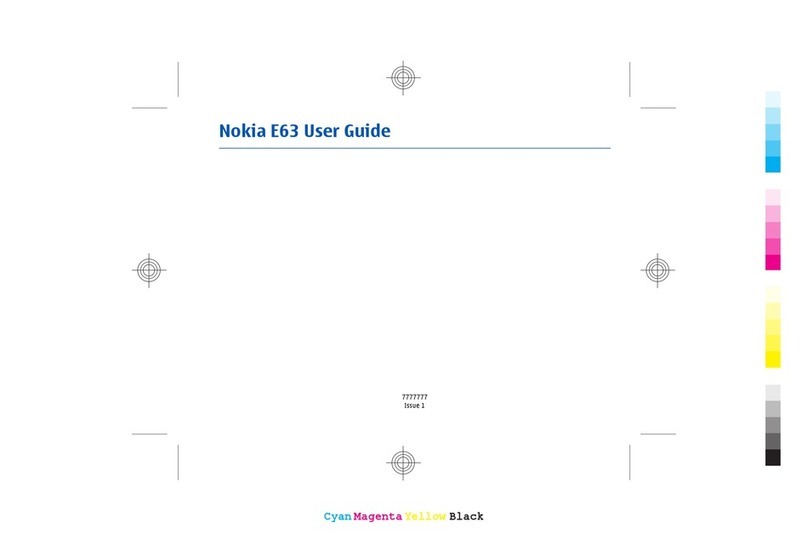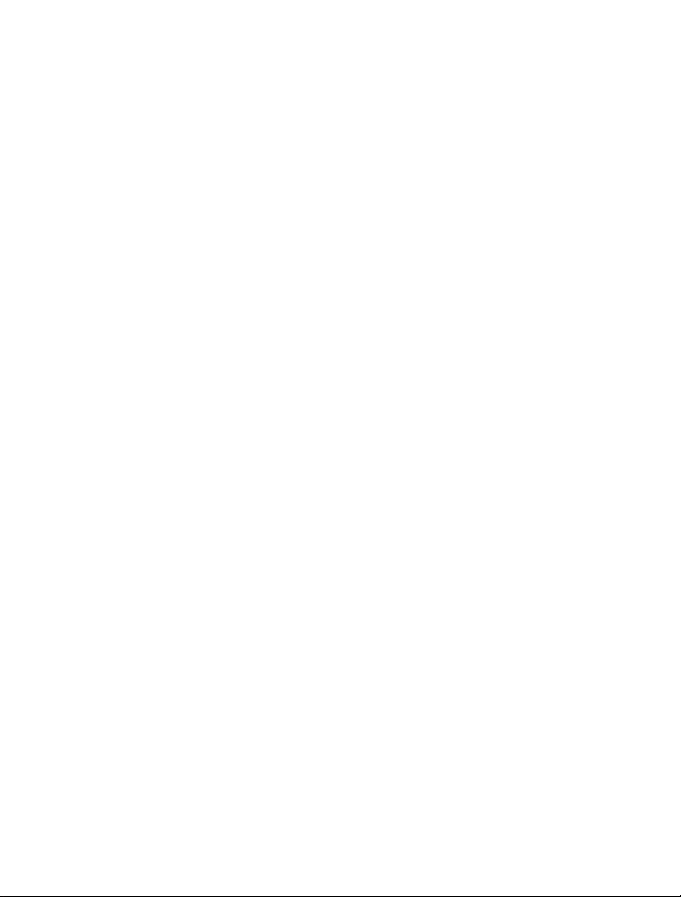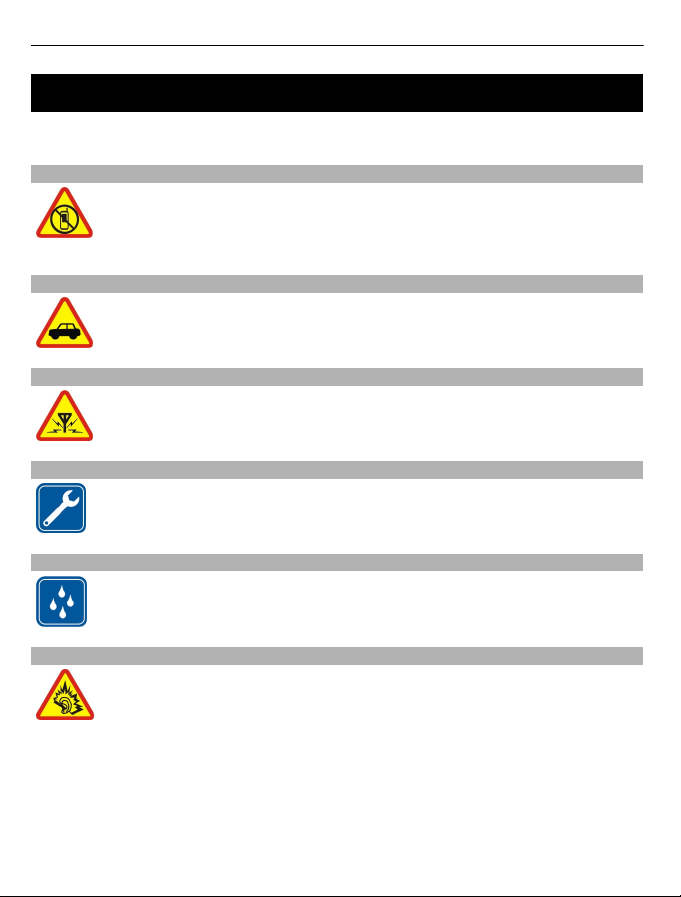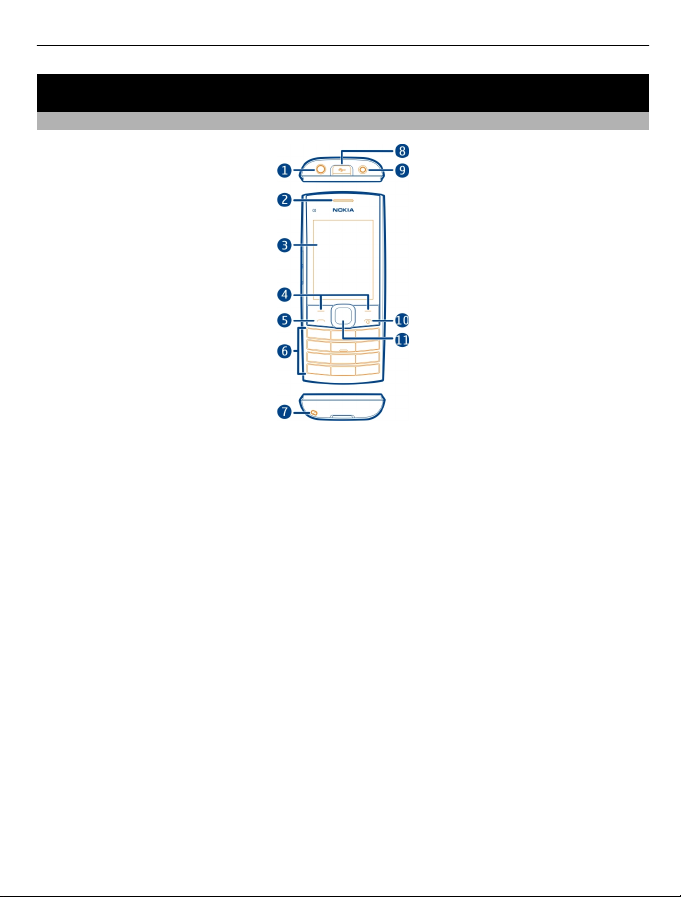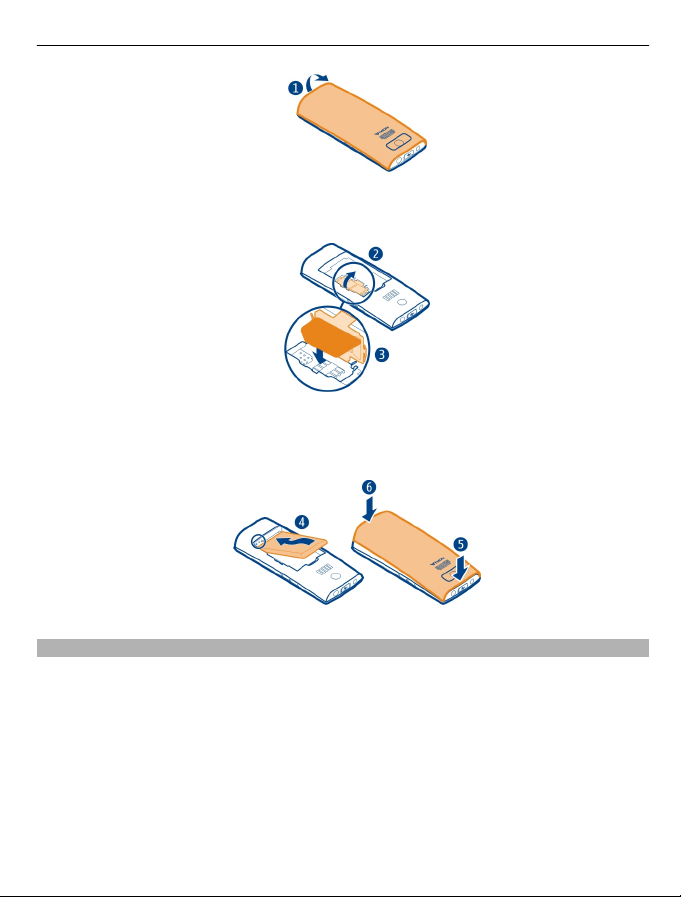Nokia X2-05 User manual
Other Nokia Cell Phone manuals

Nokia
Nokia 3711 fold User manual

Nokia
Nokia 6820 - Cell Phone - GSM User manual

Nokia
Nokia 6225 User manual

Nokia
Nokia 5310 XpressMusic User manual
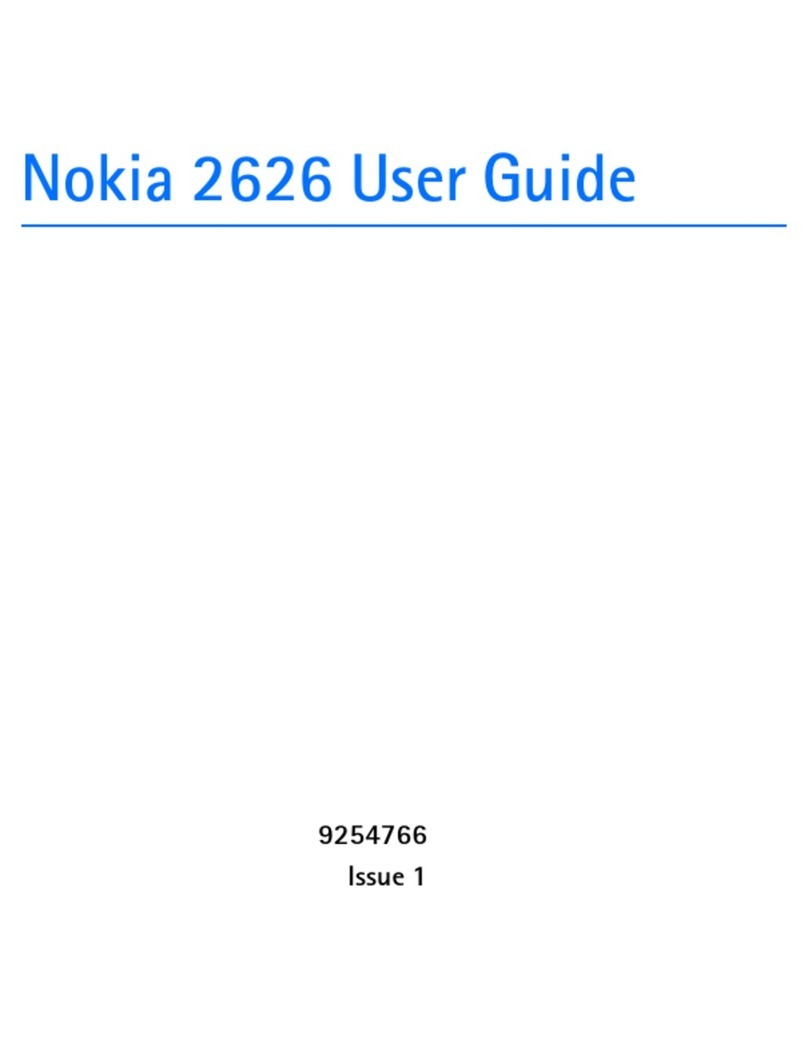
Nokia
Nokia 2626 - Cell Phone - GSM User manual
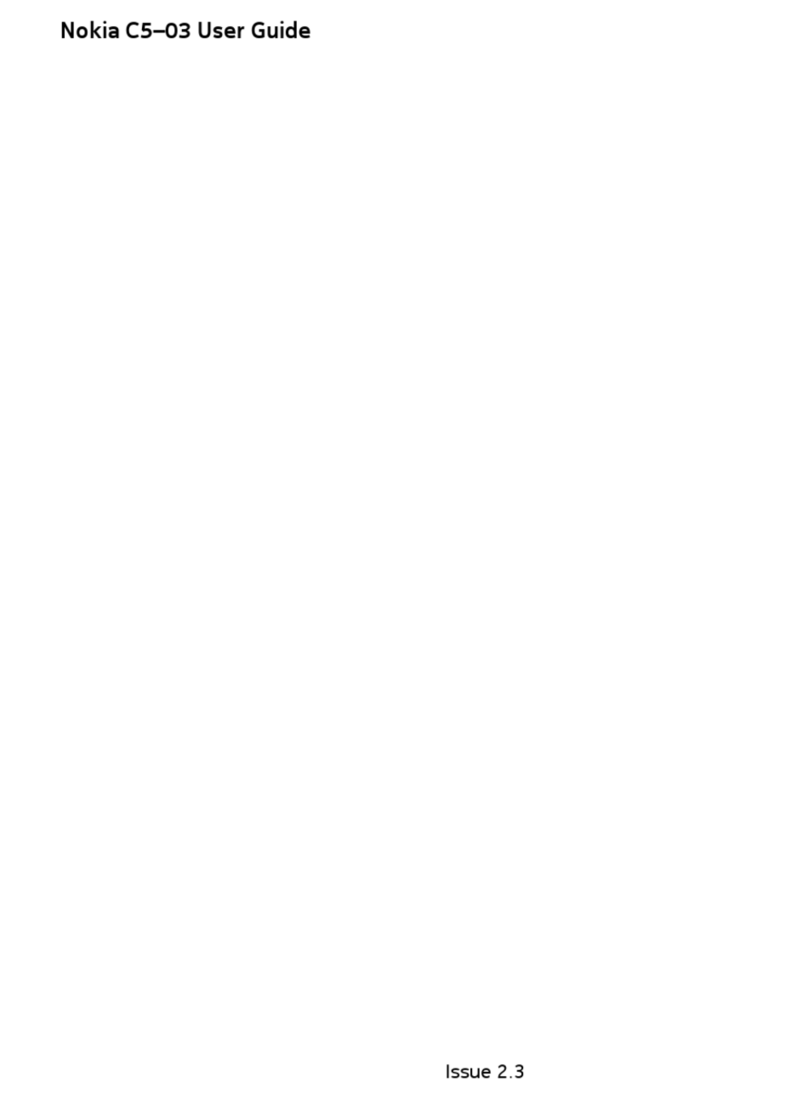
Nokia
Nokia C5-03 GSM Phone C5-03 User manual

Nokia
Nokia 5800 - XpressMusic Smartphone - WCDMA User manual

Nokia
Nokia 5710 XpressAudio User manual

Nokia
Nokia 7.2 User manual

Nokia
Nokia 6126 - Cell Phone 10 MB User manual
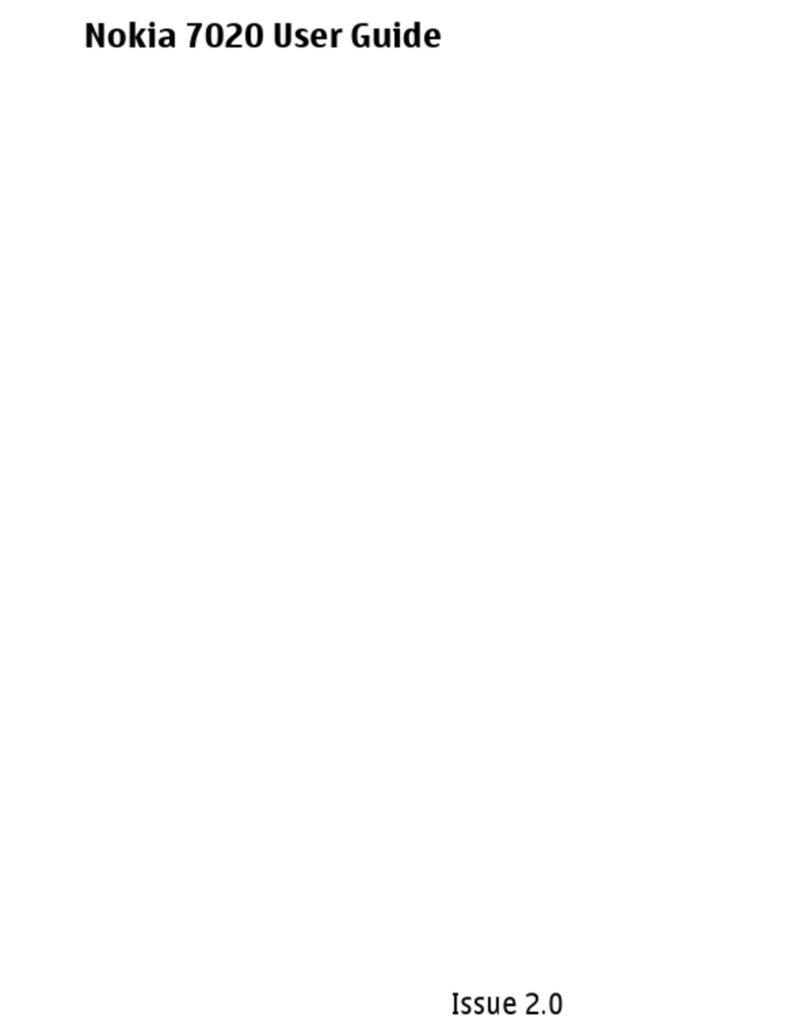
Nokia
Nokia 7020 User manual
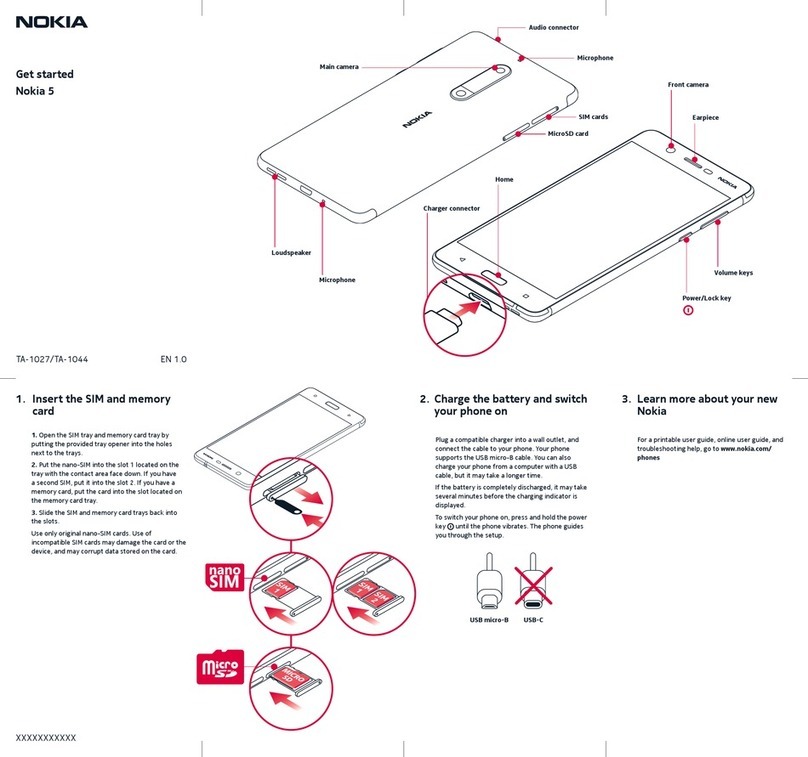
Nokia
Nokia 5 Specification sheet

Nokia
Nokia 106 2018 User manual

Nokia
Nokia iSkoot 6600 Installation instructions

Nokia
Nokia Asha 309 RM-843 Quick start guide

Nokia
Nokia E72 User manual

Nokia
Nokia TA-1561 User manual

Nokia
Nokia 5200 - Cell Phone 5 MB User manual

Nokia
Nokia Lumia 800 User manual

Nokia
Nokia NAVIGATOR 6210 User manual