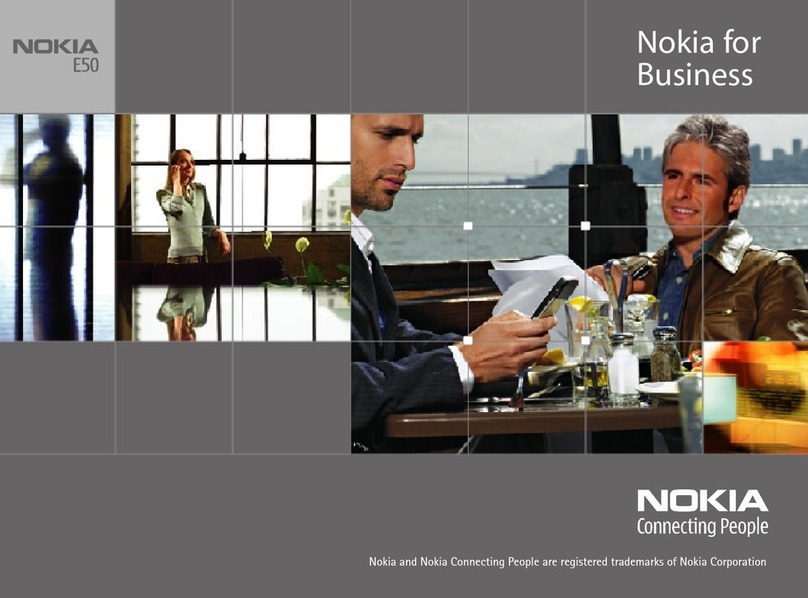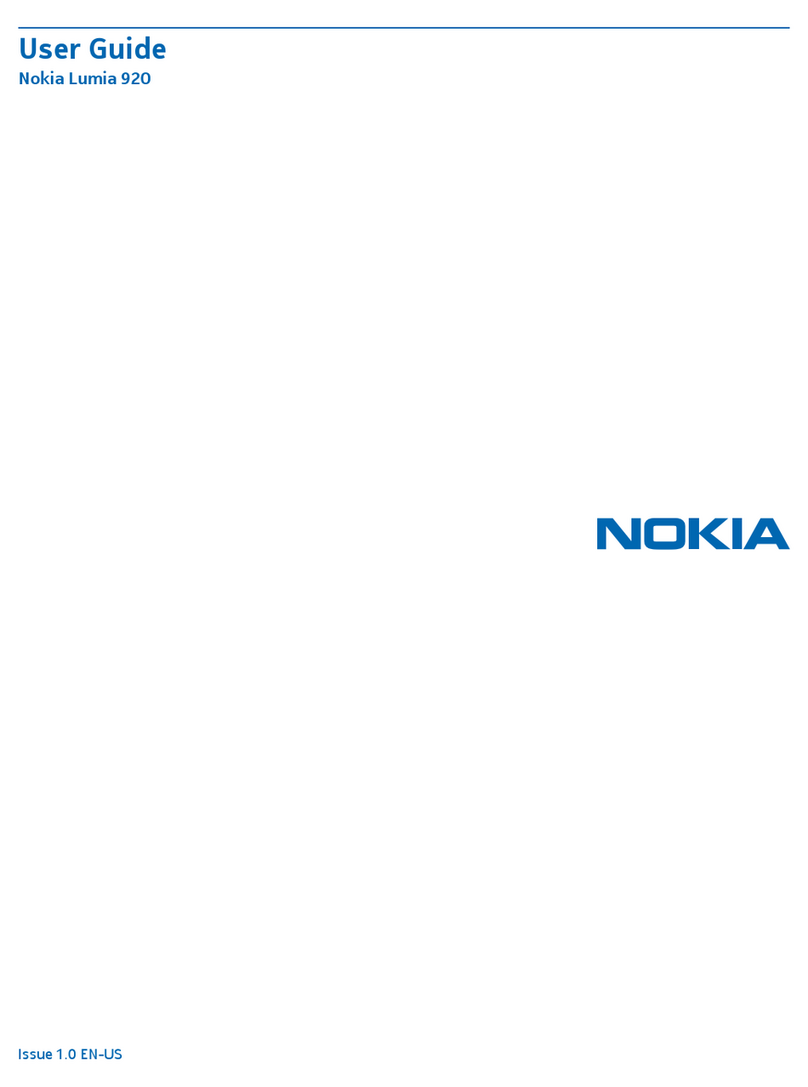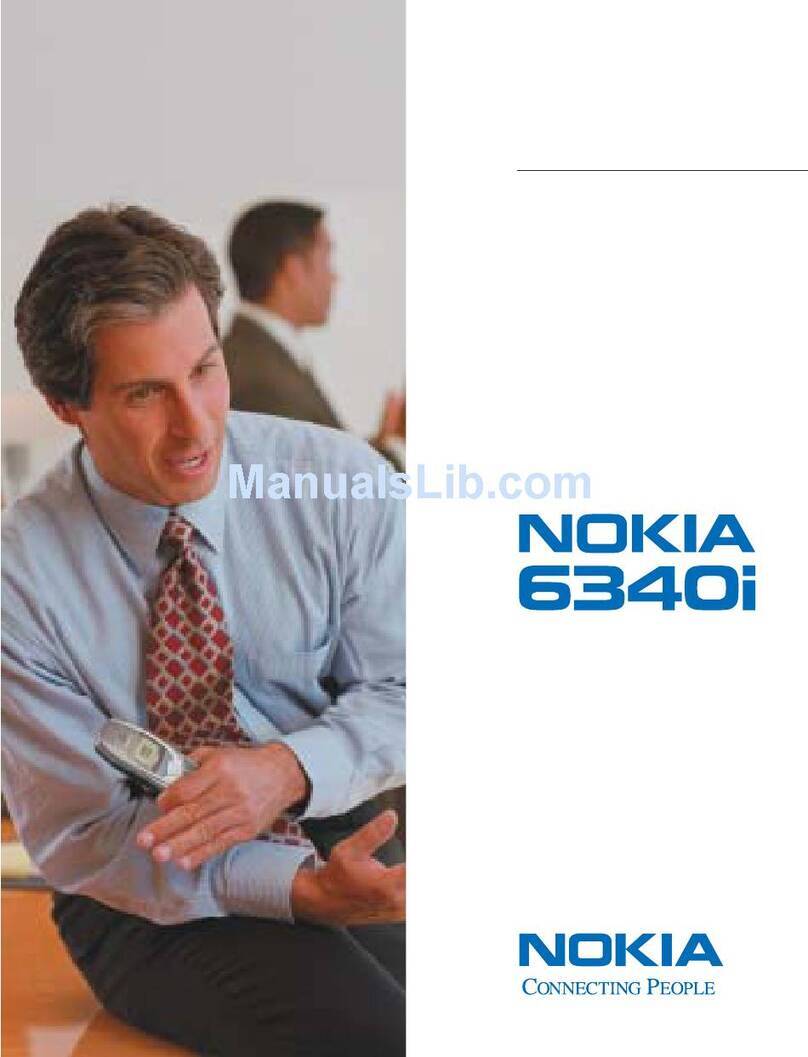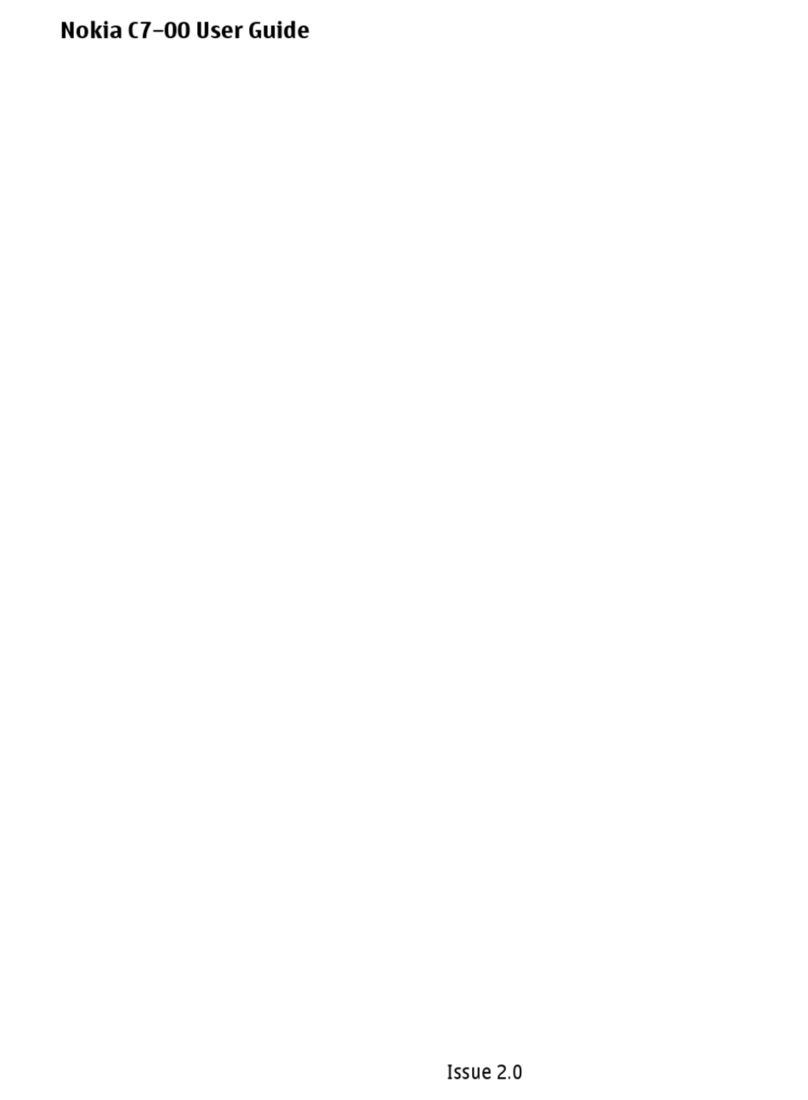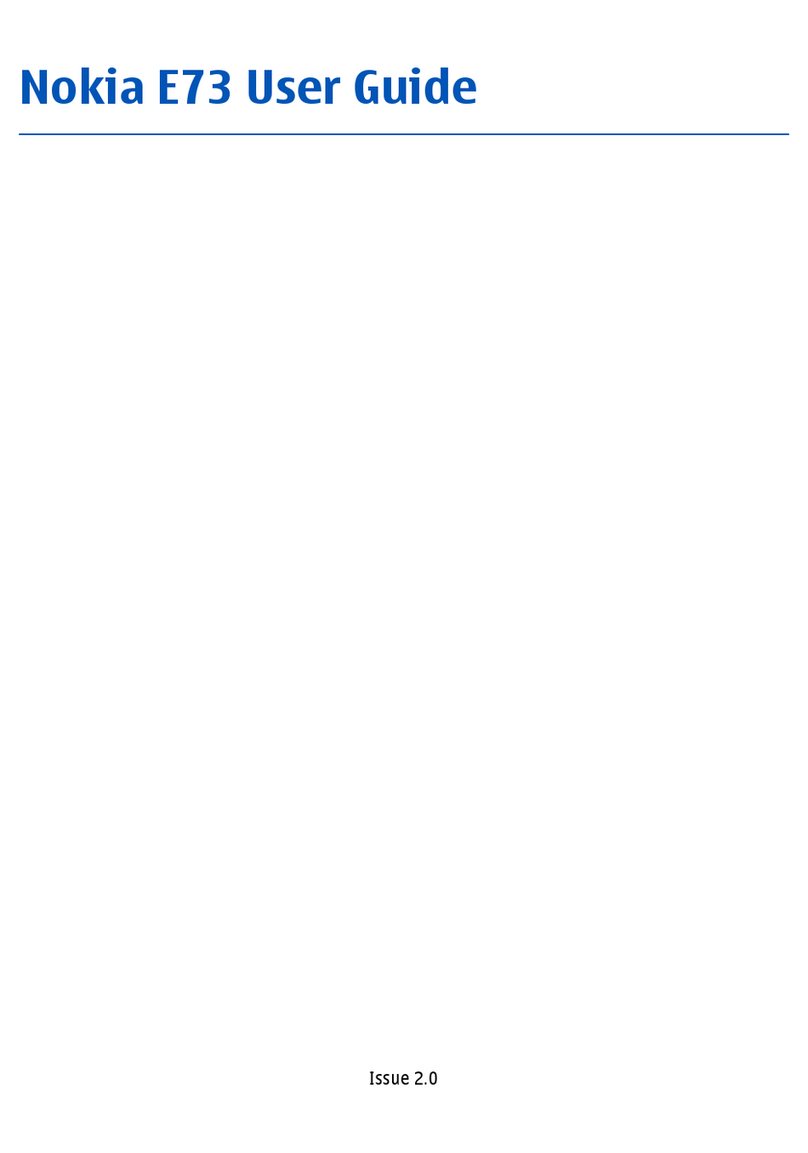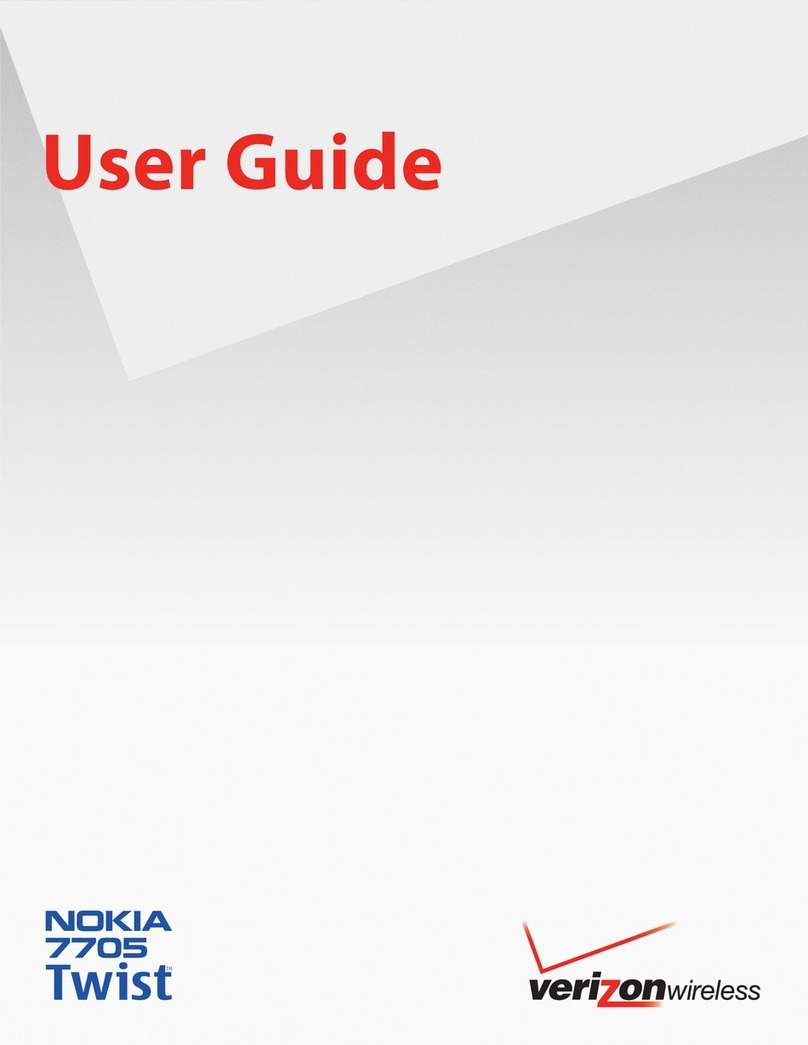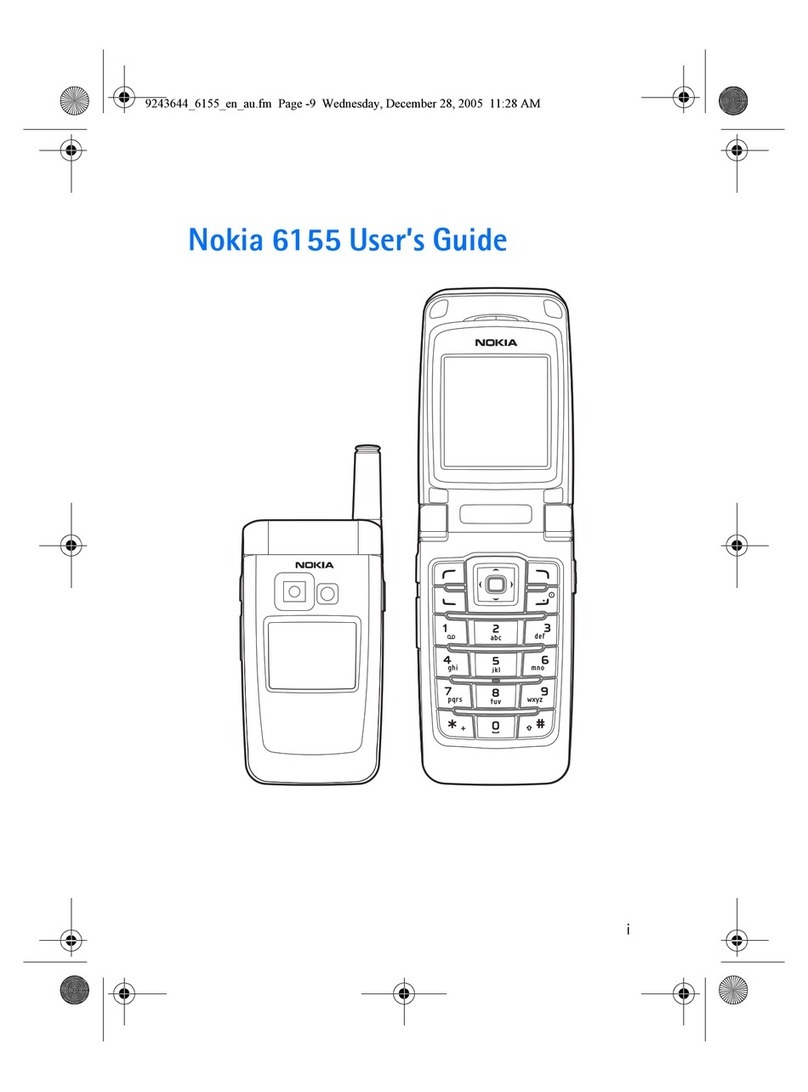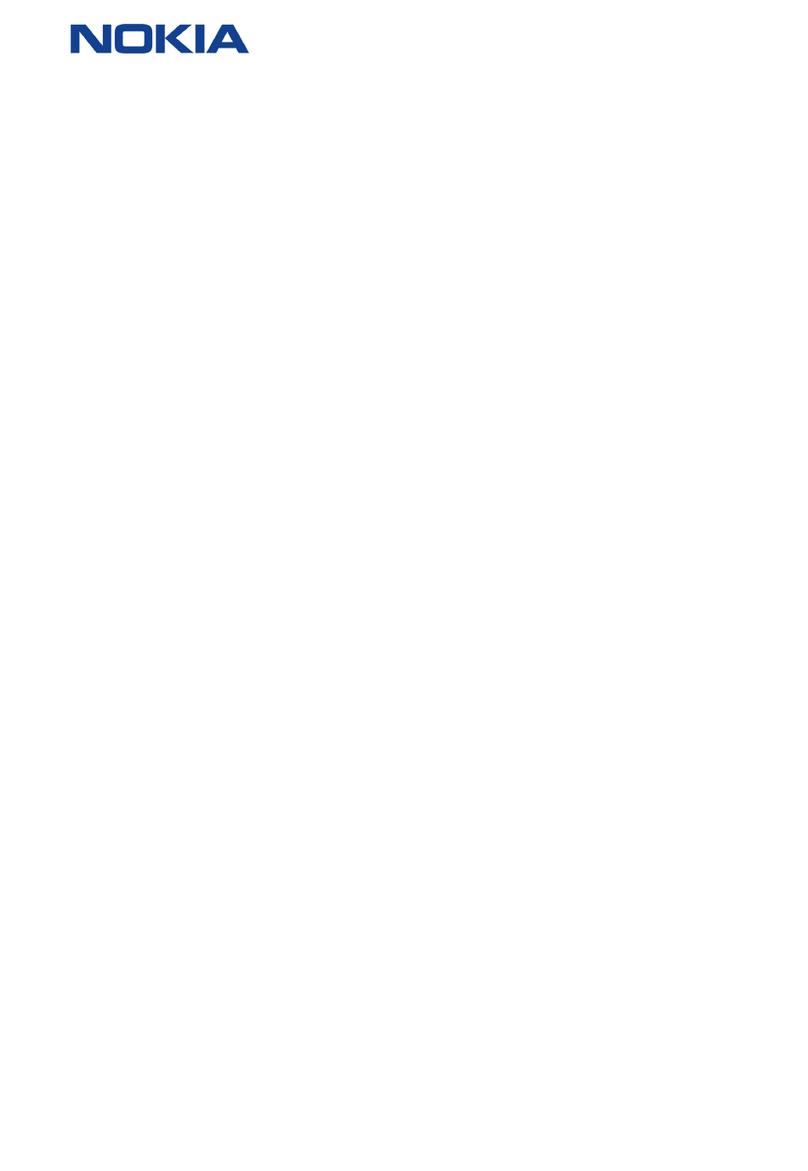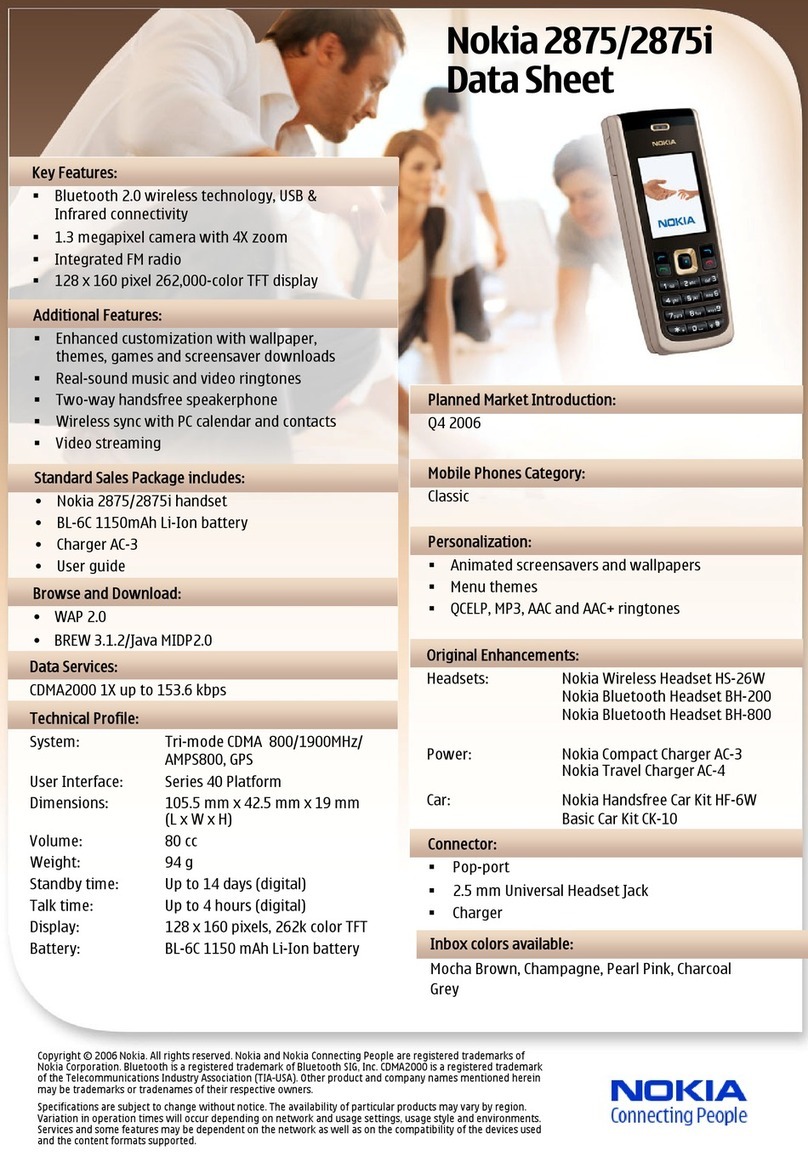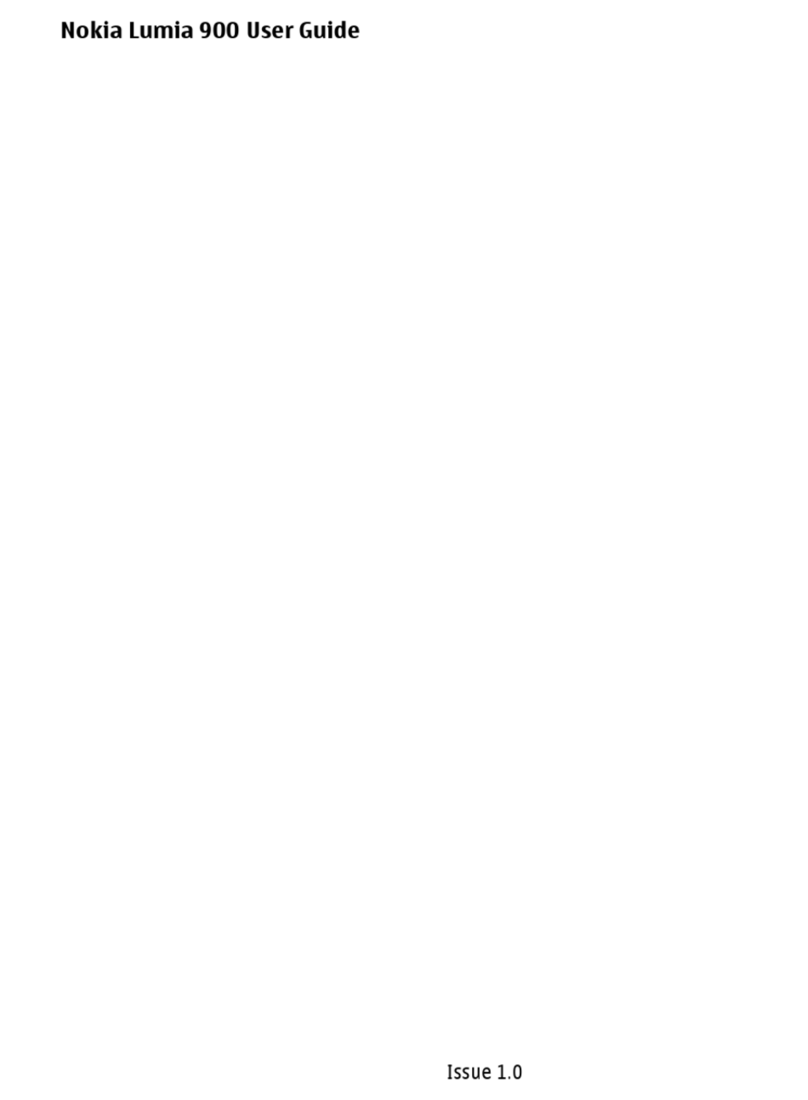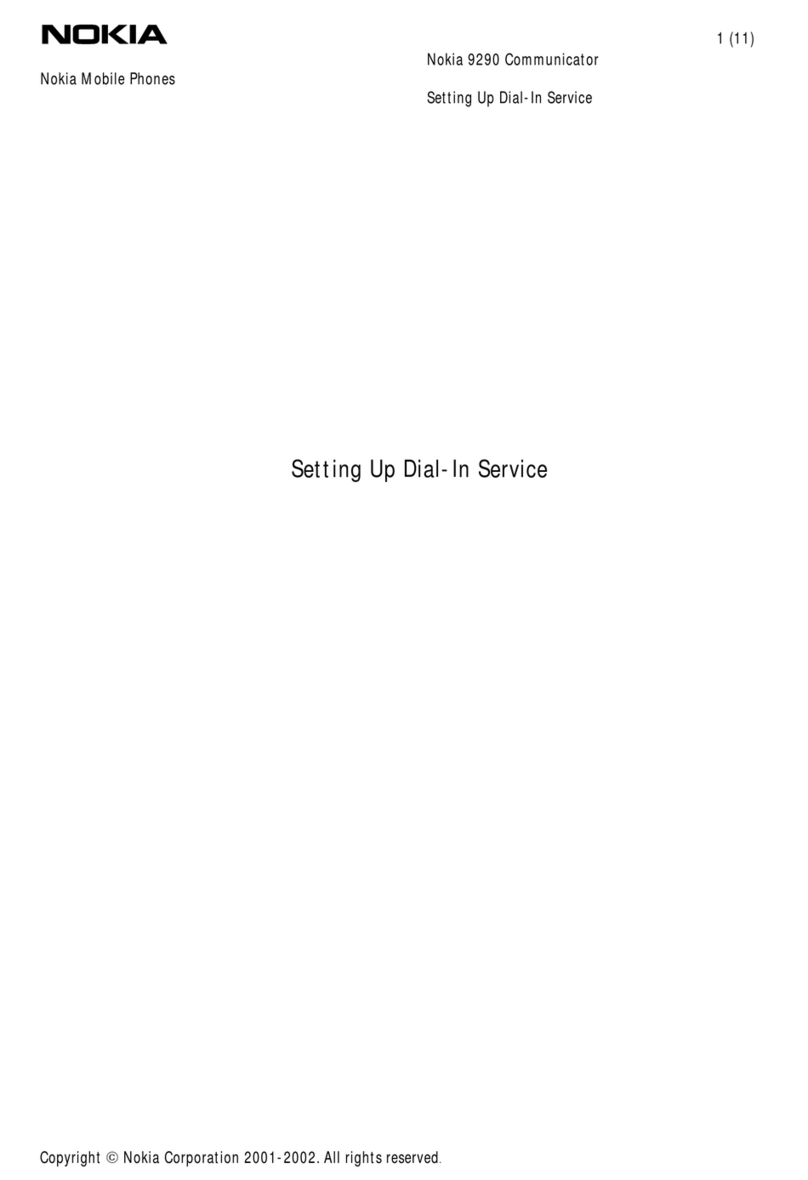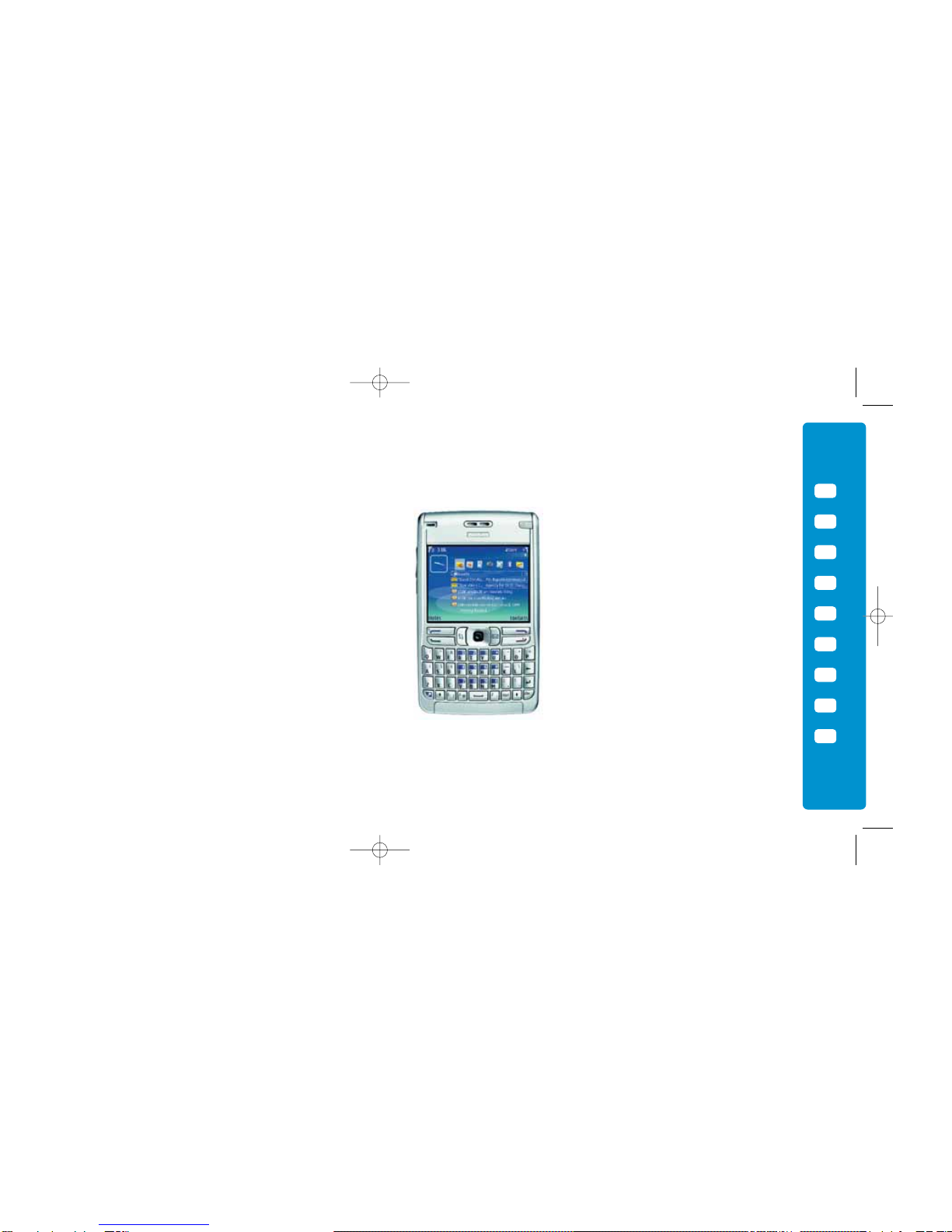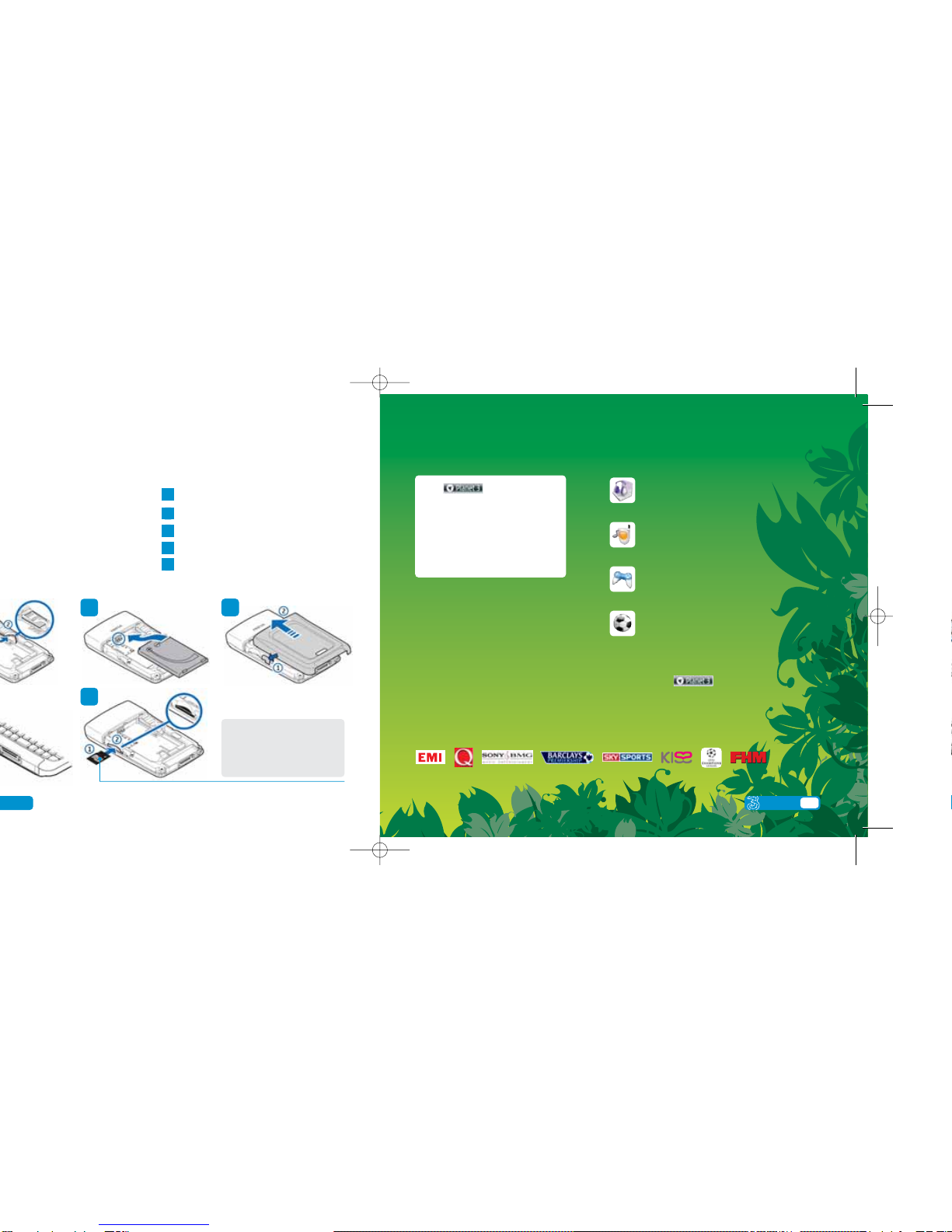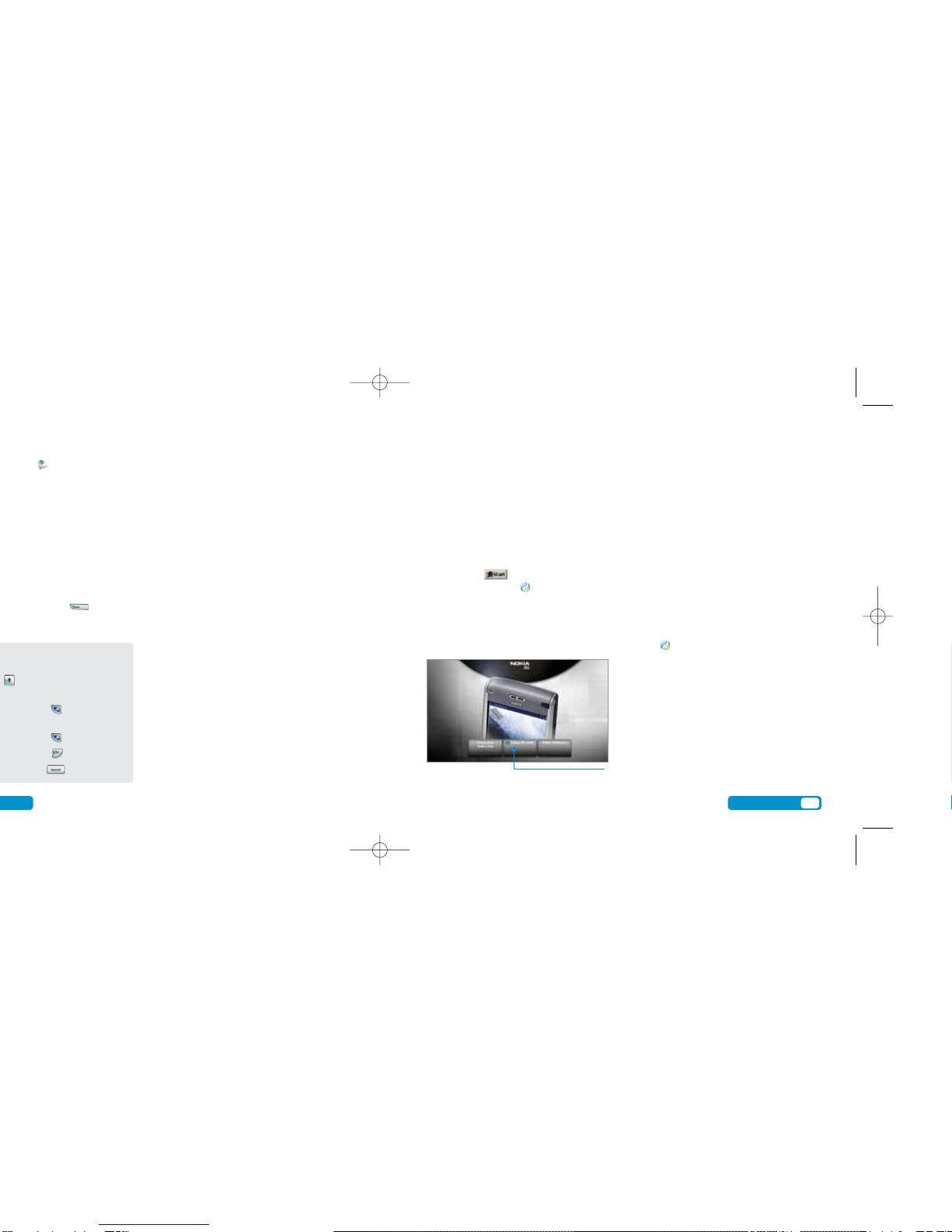6User guide
Make calls
>Enter the number.
>Press for voice calls.
>Press and at Call press . Scroll to Video call
and press .
>To end a call press .
Receive calls
>To answer a call press .
>To end a call press .
>During a video call, you’ll see a
large picture of the other person
but no image of yourself.
Set up voicemail and videomail
>To set up voicemail: press and hold .
Follow the voice prompts to choose a PIN and
record your greeting.
>To set up videomail: enter 123 and press .
At Call press . Scroll to Video call and press .
Follow the voice prompts to record your video
greeting. The caller will see your video greeting
when you can’t answer a video call.
Makevoiceandvideocalls
From you can...
Activate call waiting
Settings > Call
Divert calls
Settings > Call divert
Send or withhold number
Settings > Call > Send my caller ID
Copy contacts between SIM and mobile
Contacts > Options > Copy > To SIM
directory or Contacts
View contacts on SIM
Contacts > Options > SIM contacts
View missed, received, dialled calls
SetupyourMobileMail/OfficeMail
Install your Mobile Mail software
>Press and select .
Scroll and select .
>Scroll to Subscribe now and press .
>Scroll to Get Mobile Mail /Mobile Office Mail
Add-on and press .
>Scroll to Confirm and press .
>Scroll to Web & Email and press .
>Scroll to Add Mobile Mail /Mobile Office Mail
and press .
>Scroll to CHECK OUT and press .
You’ll receive a text message within 72 hours after
you have purchased your Mobile Mail / Mobile
Office Mail Add-ons.
Install your Mobile Mail software
>Open your text message. Scroll to the web link
and press . Then select Open link.
>Enter your primary email address.
>Scroll to Submit and press .
>Select Nokia E61 from the drop down list
and scroll to Submit and press .
Mobile Mail or Mobile Office Mail software
will be installed on your mobile.
For Mobile Office Mail see below – Install Mobile
Office Mail software on PC.
>Enter the same primary email address as above and
your password – follow the onscreen instructions.
Install Mobile Office Mail software on PC
If you have selected Mobile Office Mail, you’ll
receive an email from 3 Customer Services. Open
the email and click on the link to download an
additional software onto your PC – follow the on
screen instructions.
>Select Menu > Installat > 3 OfficeMail
You’ll need to enter the activation code shown on
your Nokia E61 screen onto your PC’s activation
code screen.
Create new email
>Press (left soft key).
Read and reply to your email
>To read your email: press . Scroll to your
preferred email and press .
>To reply to an email: scroll to the email and press
> Options > Reply.
Make sure you have inserted the memory
card into the mobile’s memory card slot.
7
User guide