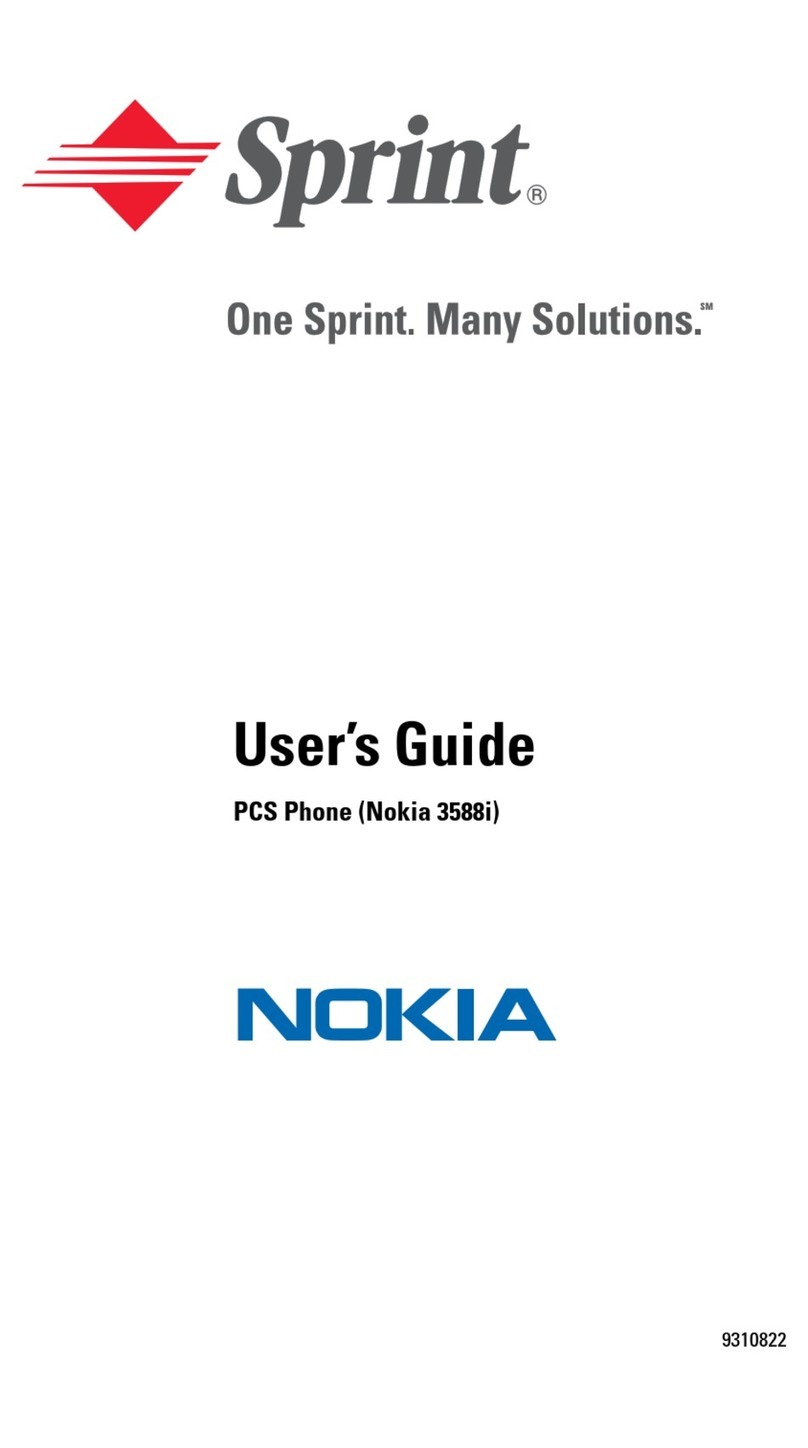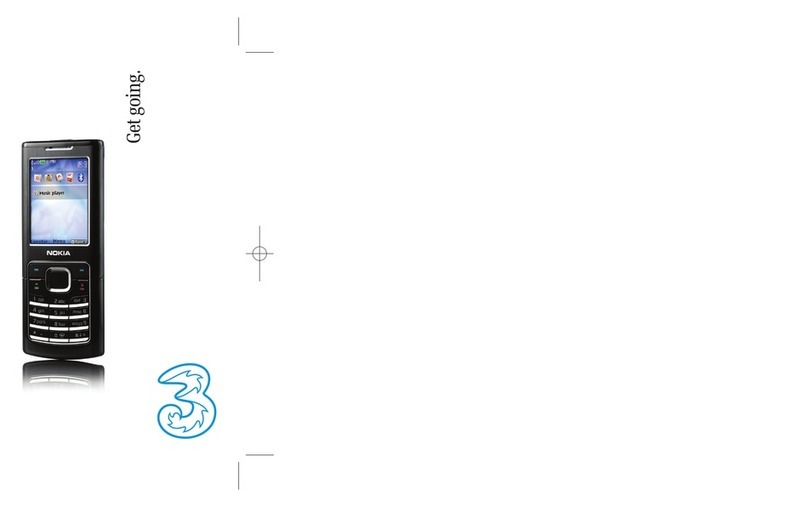Nokia 3109 classic User manual
Other Nokia Cell Phone manuals
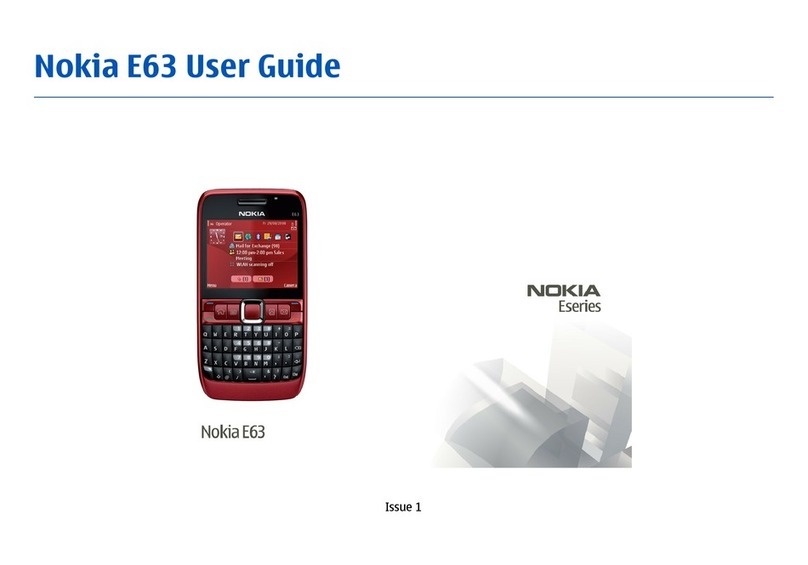
Nokia
Nokia E63 User manual
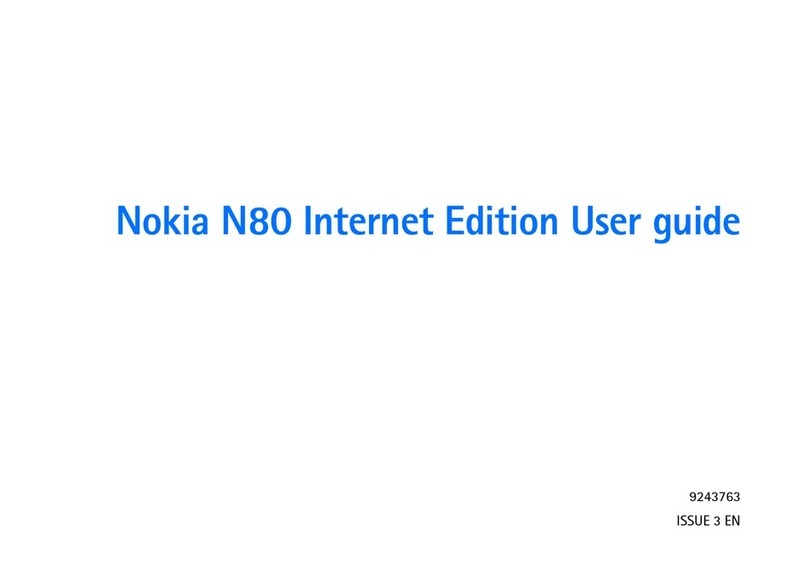
Nokia
Nokia N80IE User manual
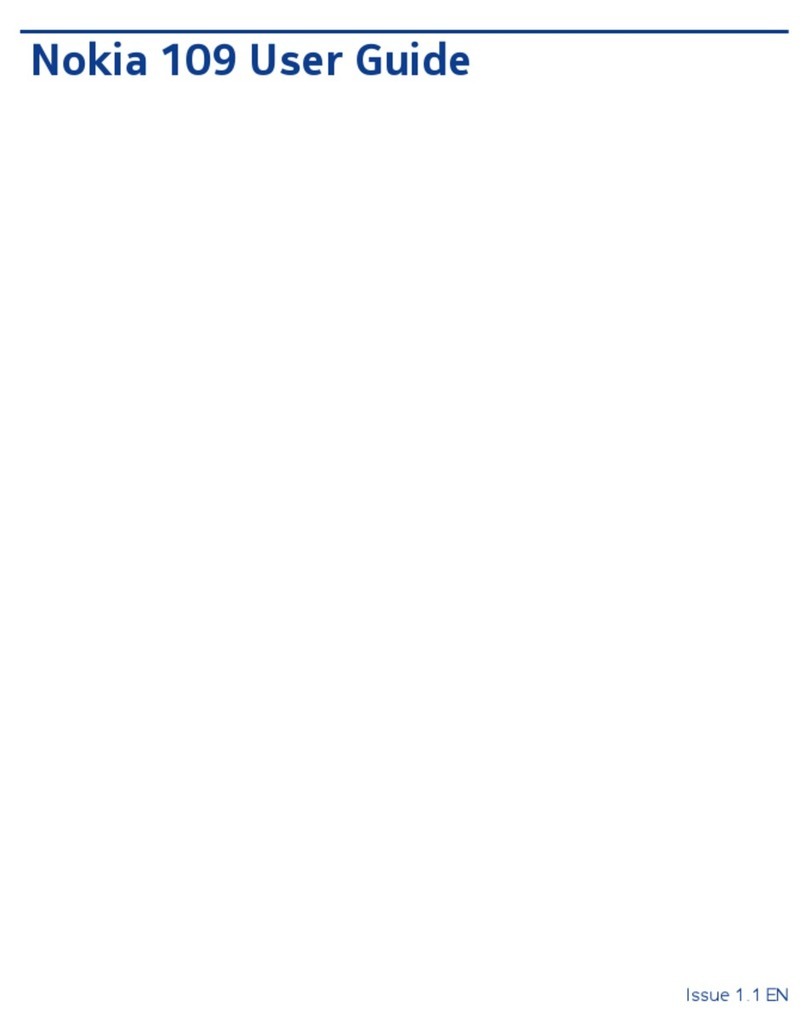
Nokia
Nokia 109 User manual

Nokia
Nokia X6-00 User manual
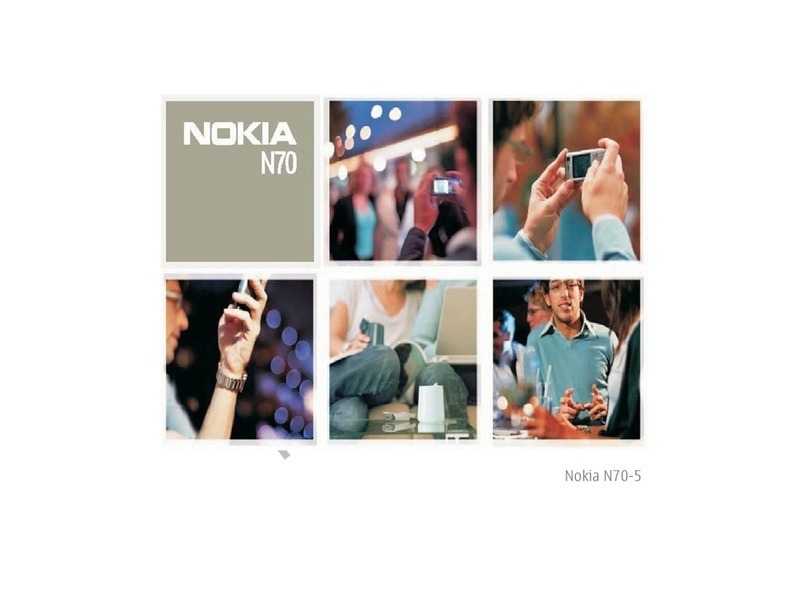
Nokia
Nokia N70-5 User manual

Nokia
Nokia 2680 - Slide Cell Phone Quick start guide

Nokia
Nokia 5140 User manual
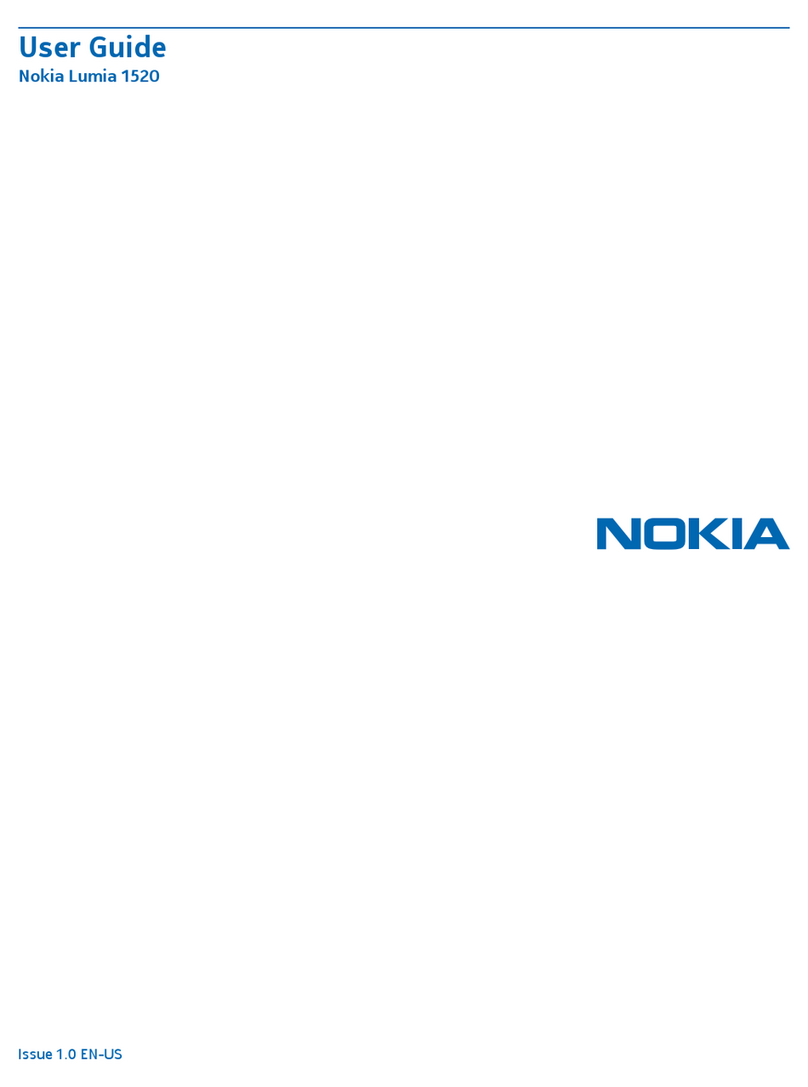
Nokia
Nokia Lumia 1520 User manual

Nokia
Nokia 8110 4G User manual
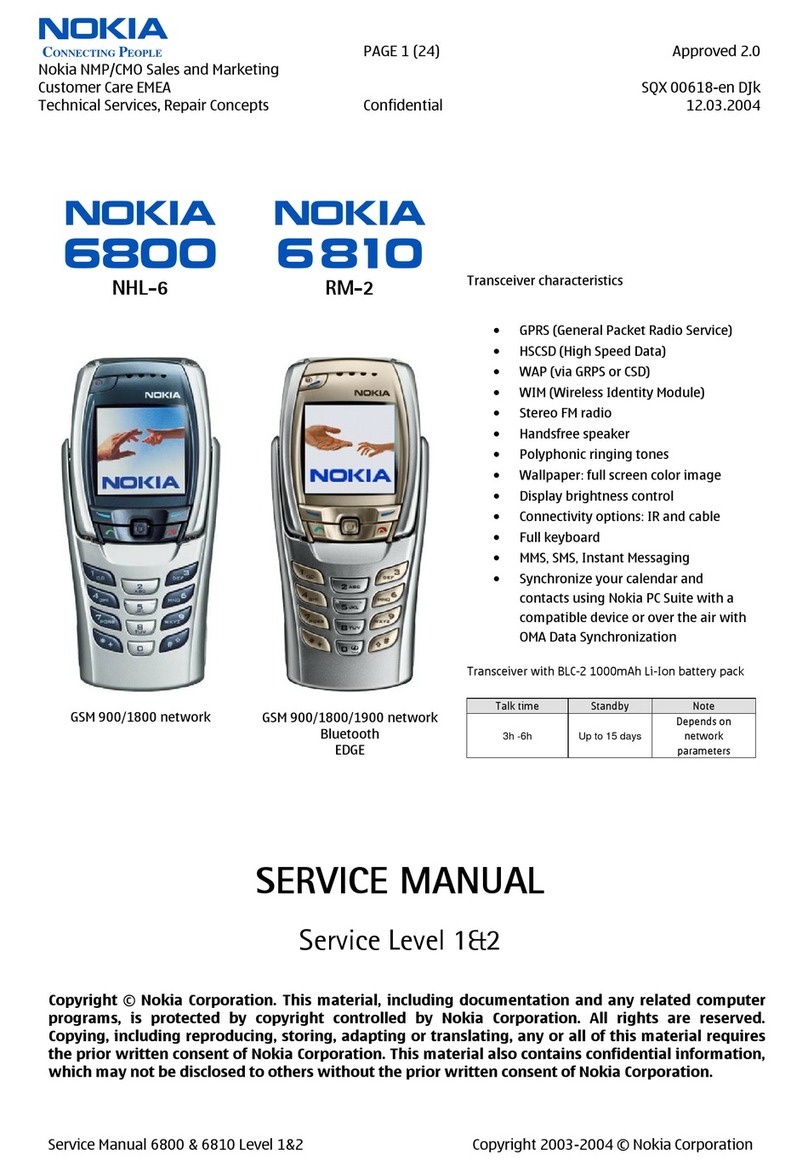
Nokia
Nokia 6800 User manual
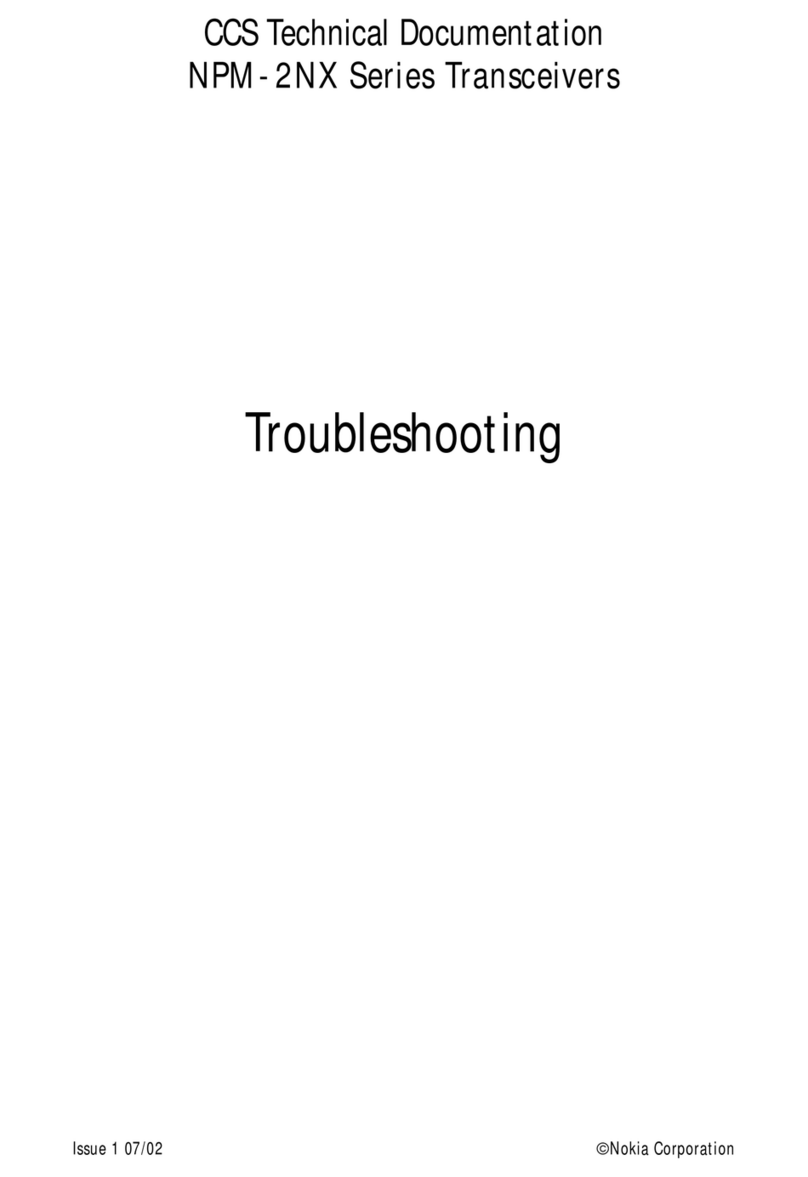
Nokia
Nokia NPM-2NX Operating instructions

Nokia
Nokia 3200 - Cell Phone - GSM User manual

Nokia
Nokia NHL-2NA Series Quick start guide

Nokia
Nokia 225 4G User manual

Nokia
Nokia 1508I User manual

Nokia
Nokia 8800CARBONARTE User manual

Nokia
Nokia 1261 - Cell Phone - AMPS User manual

Nokia
Nokia 1100 - Cell Phone - GSM User manual
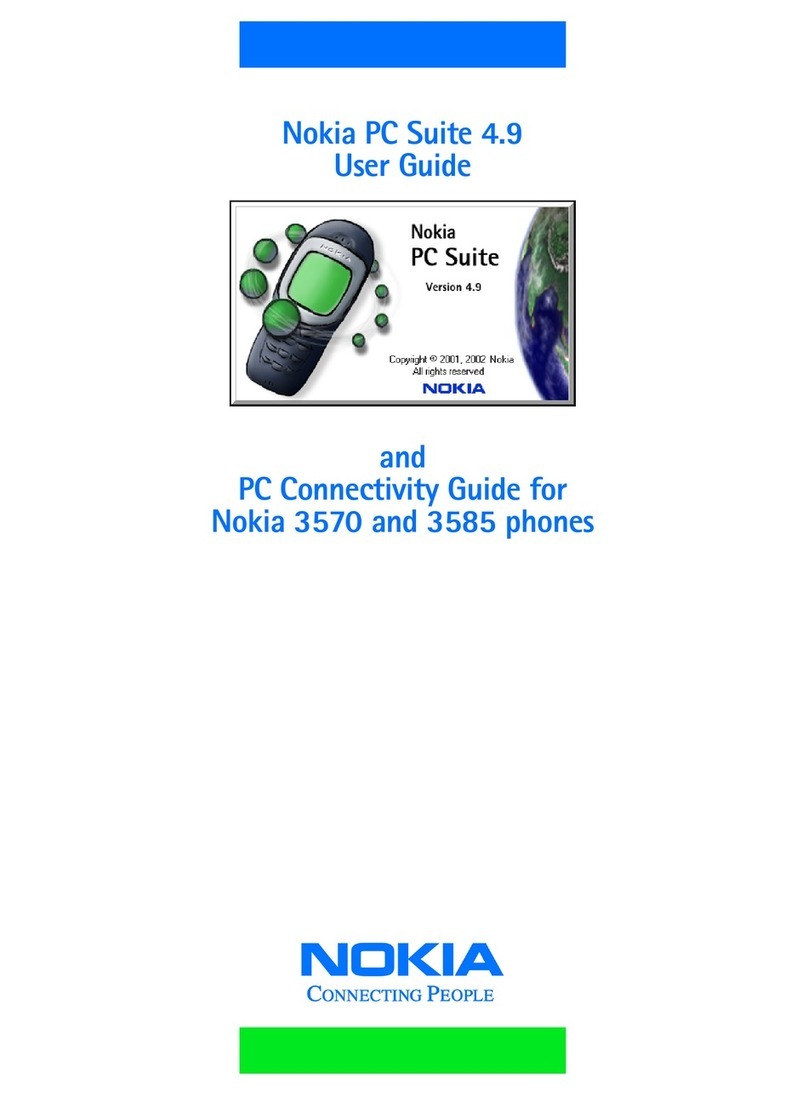
Nokia
Nokia 3570 - Cell Phone - CDMA User manual

Nokia
Nokia Lumia 920 User manual