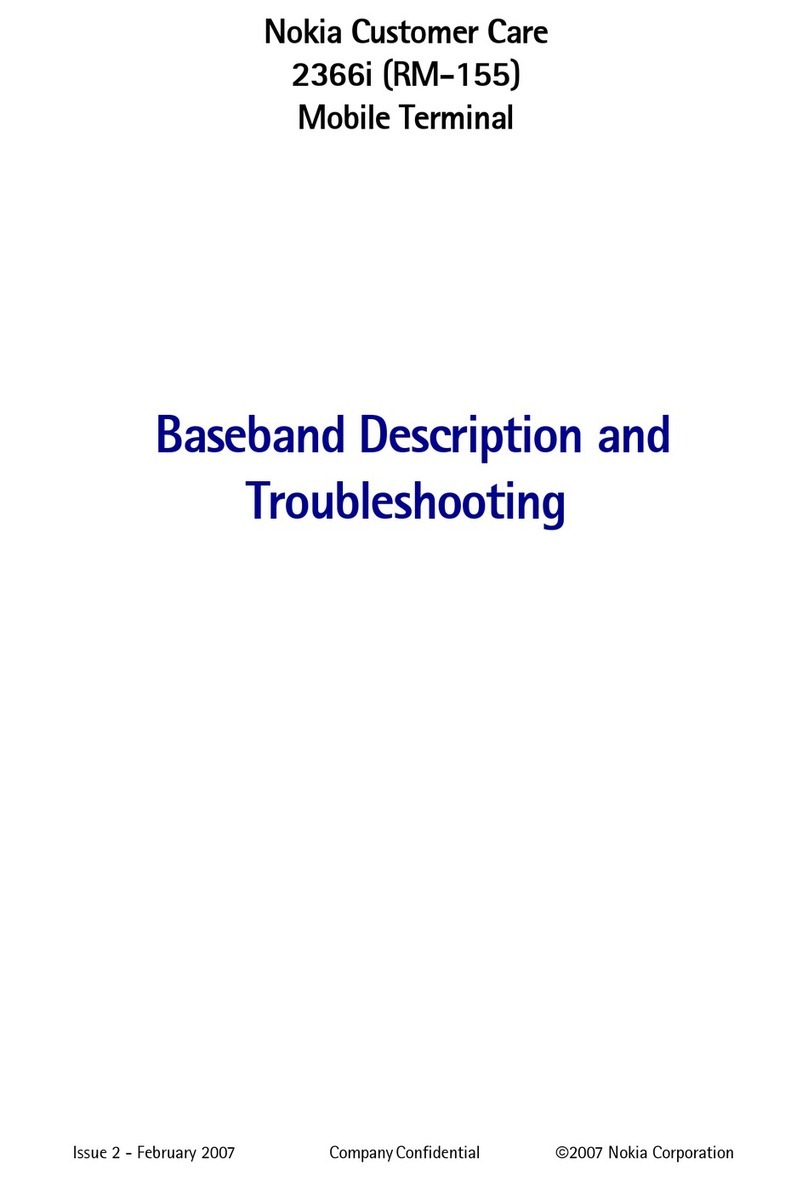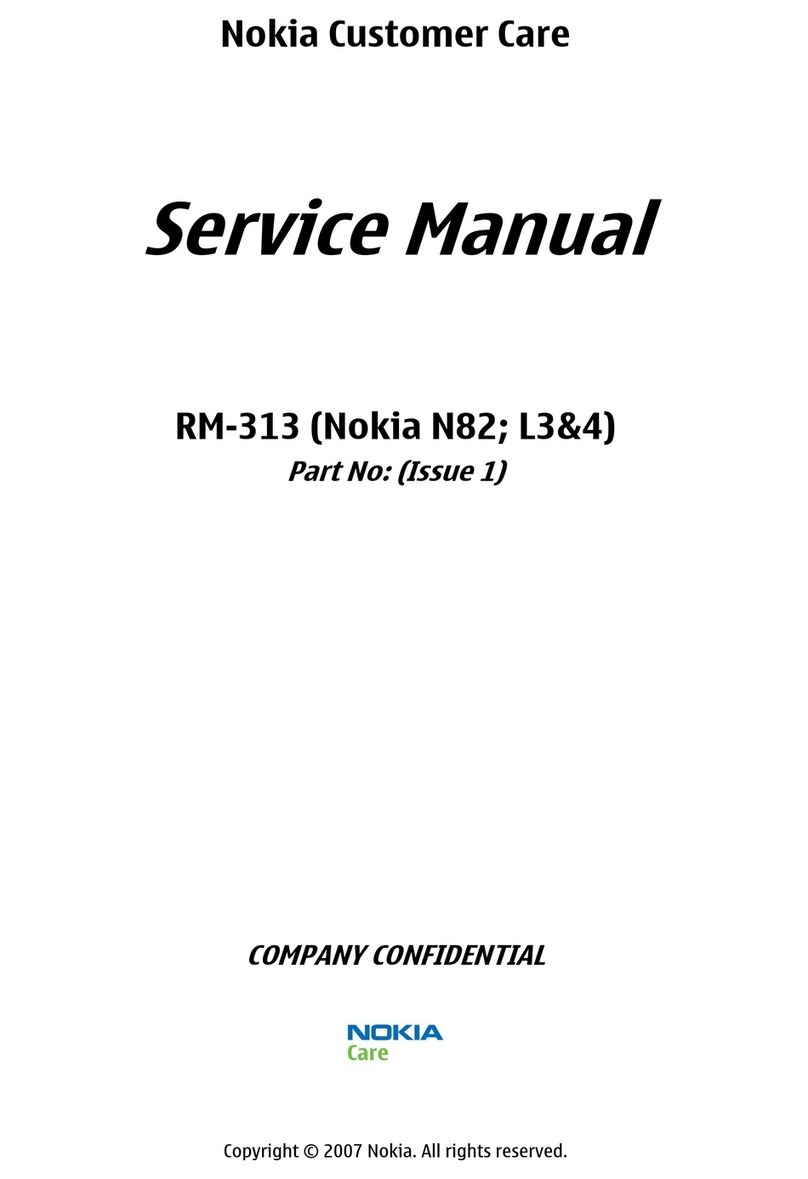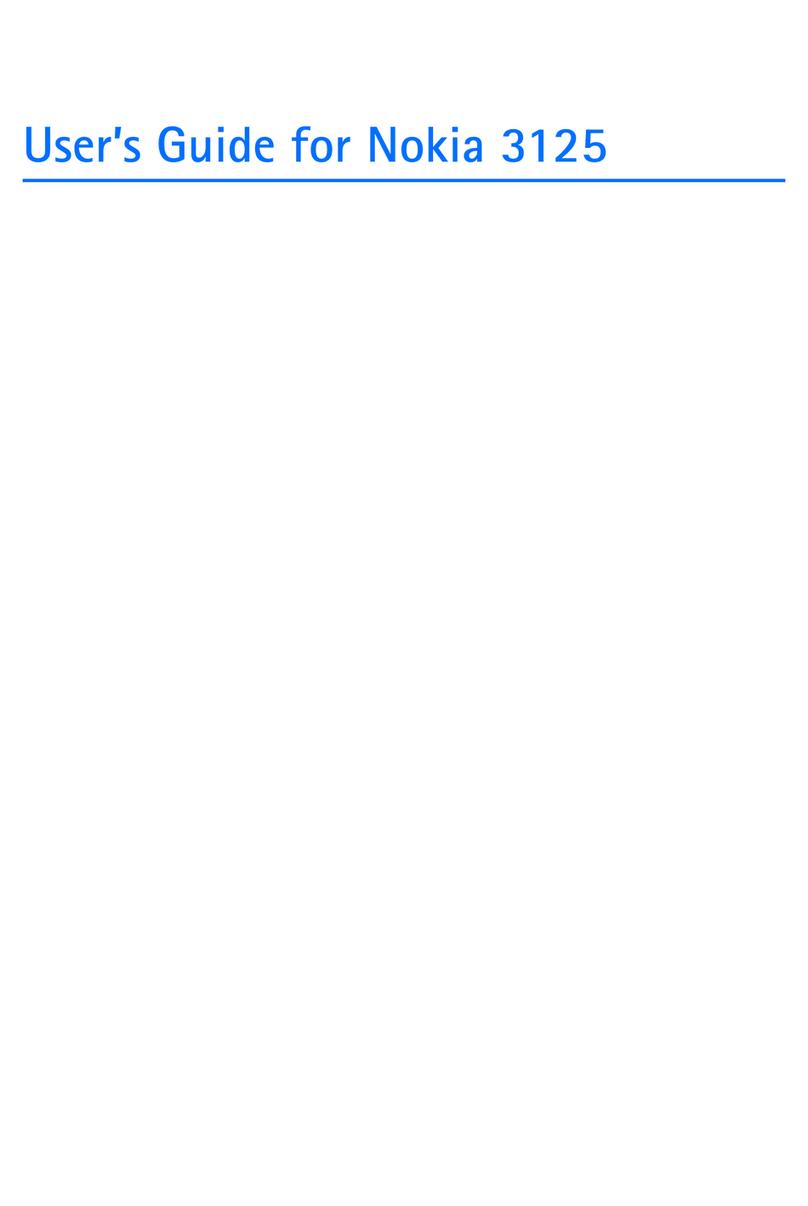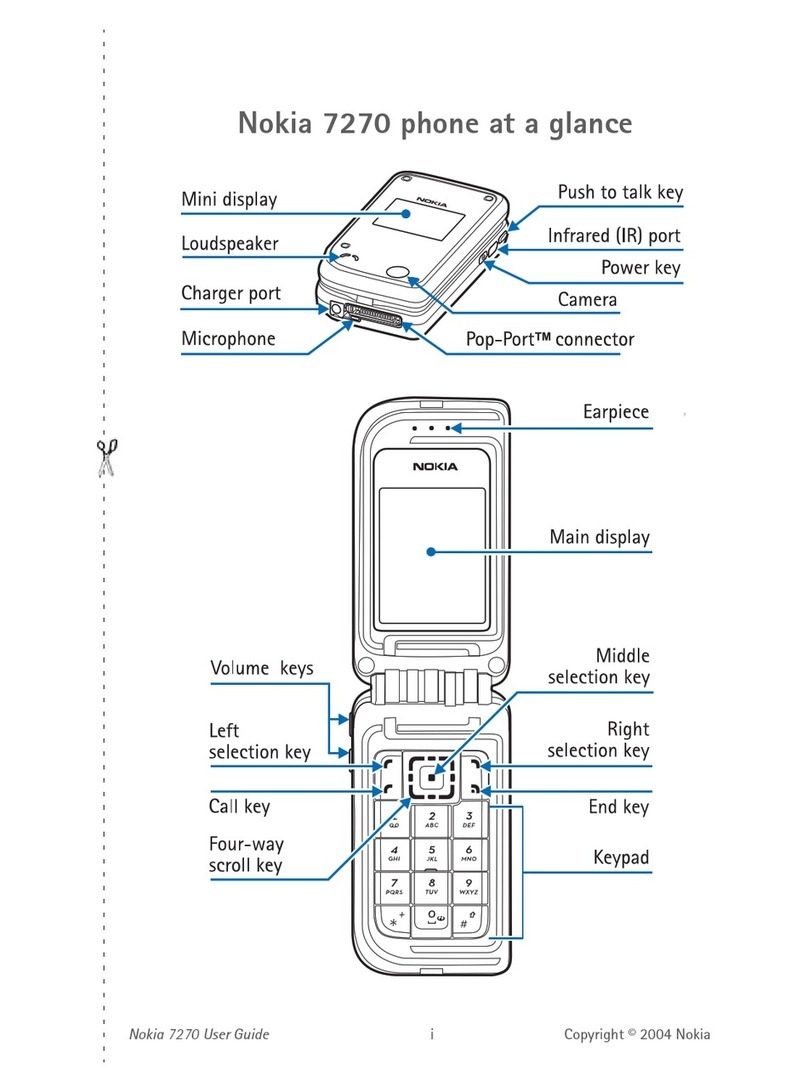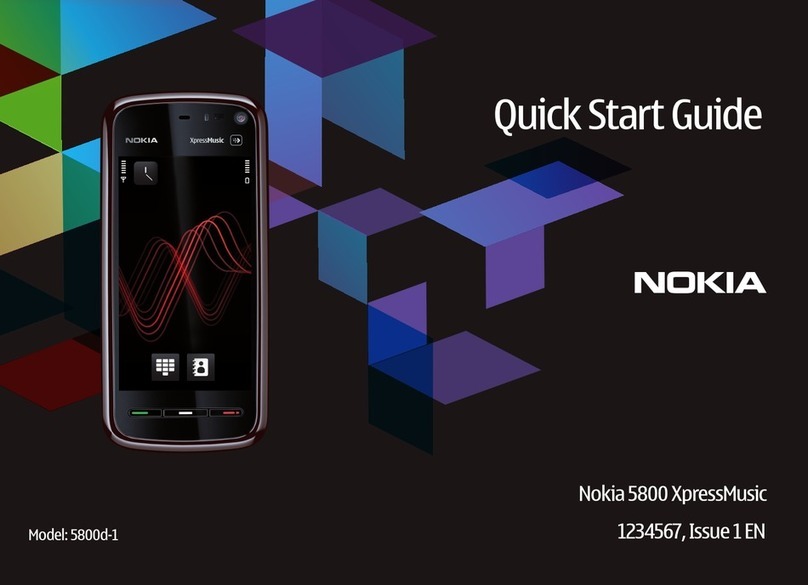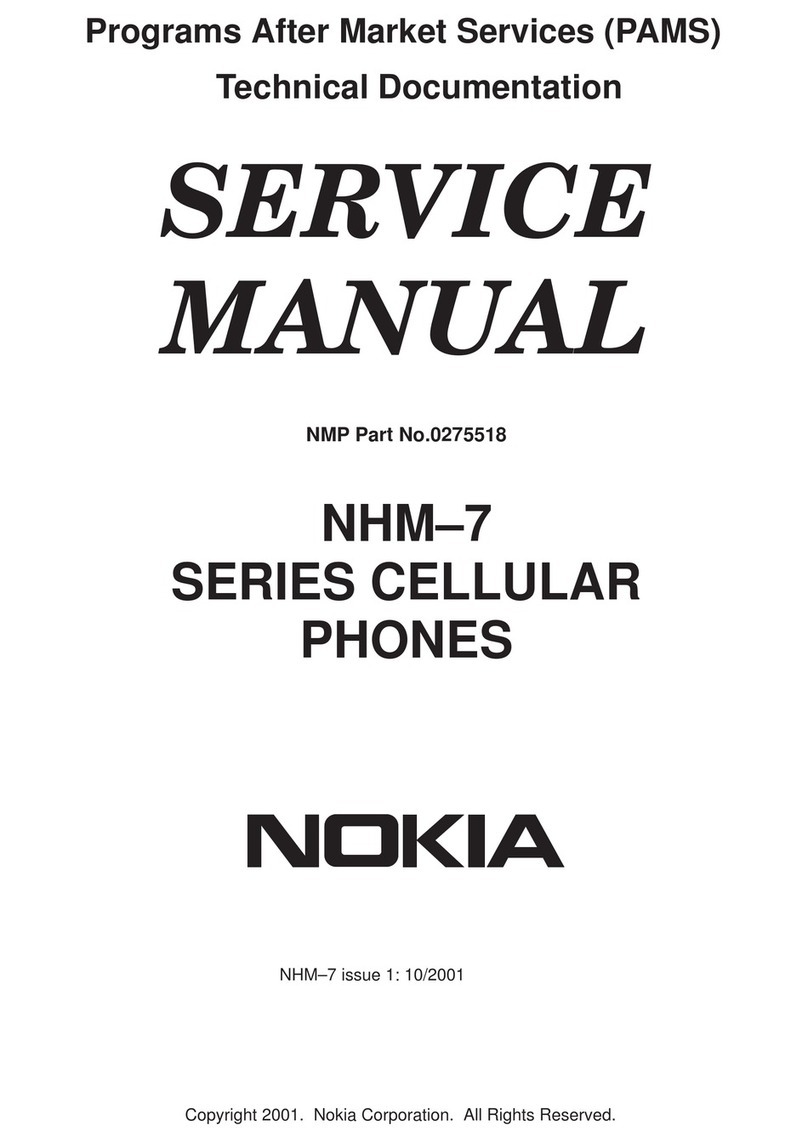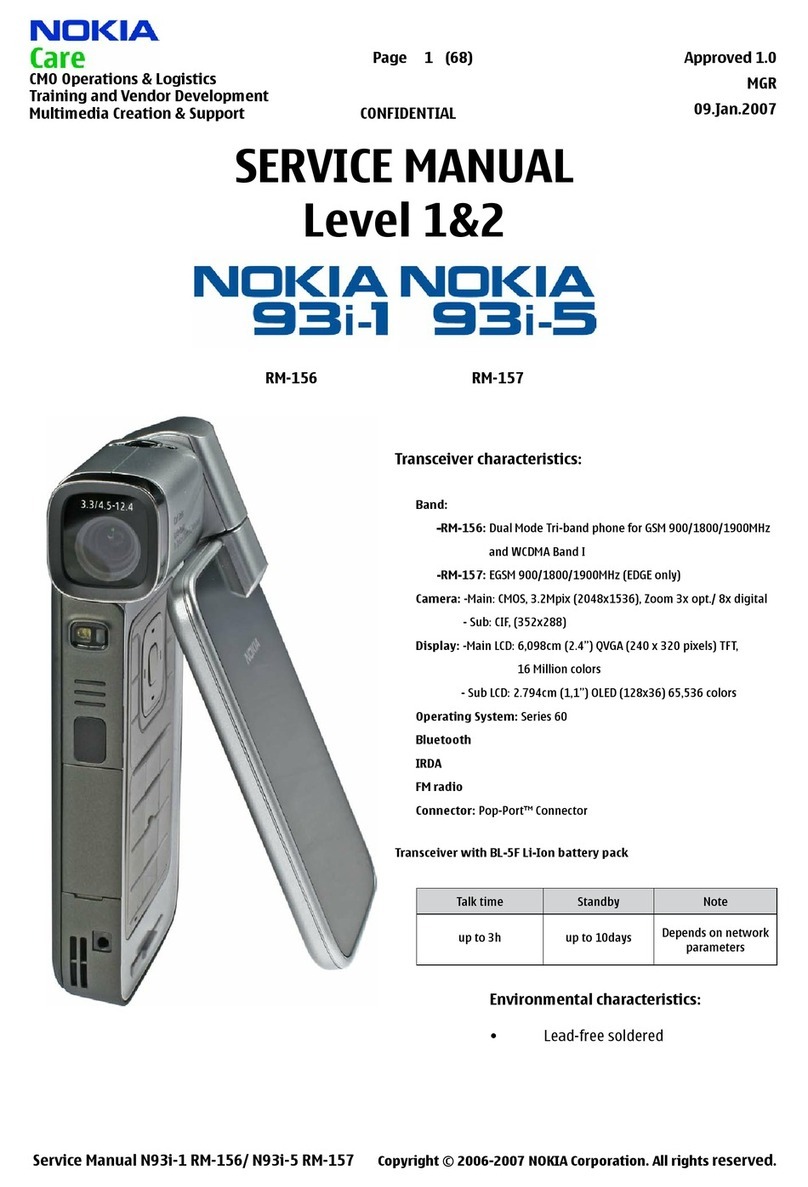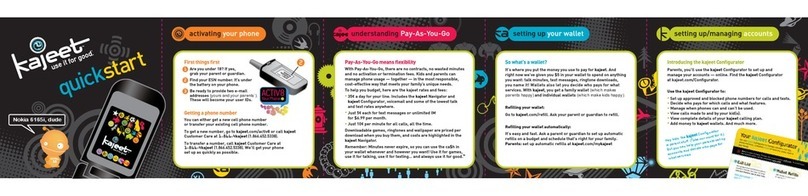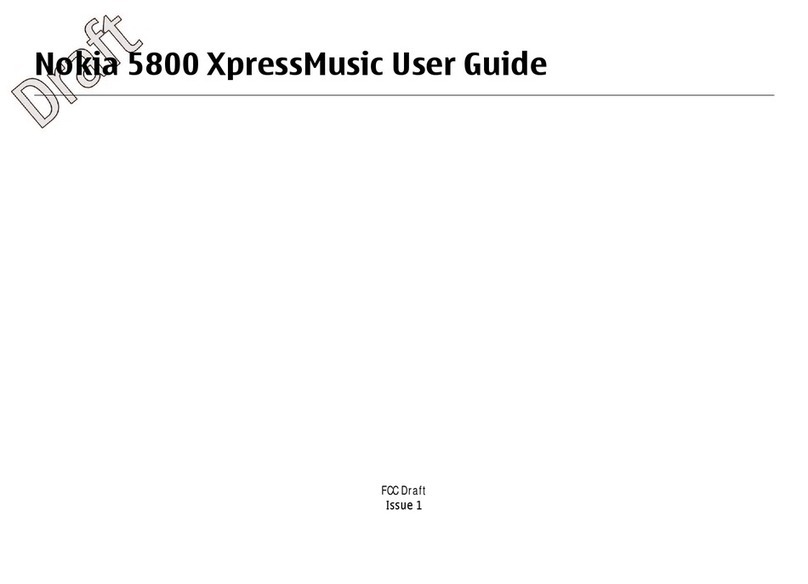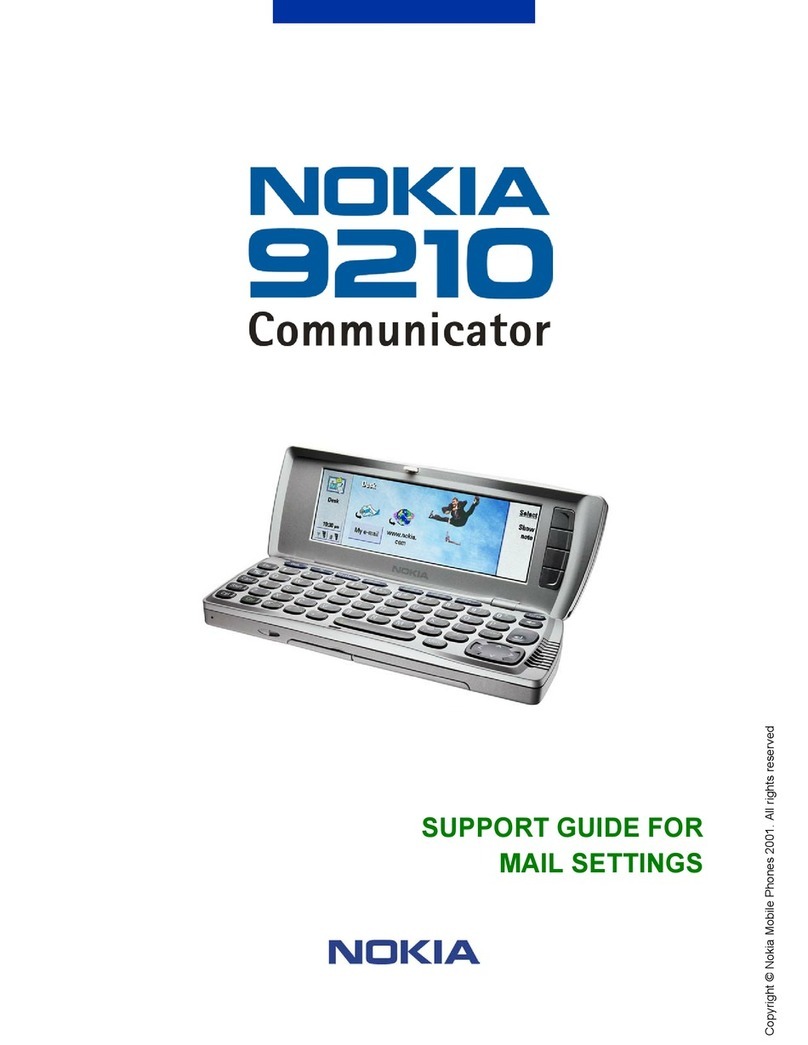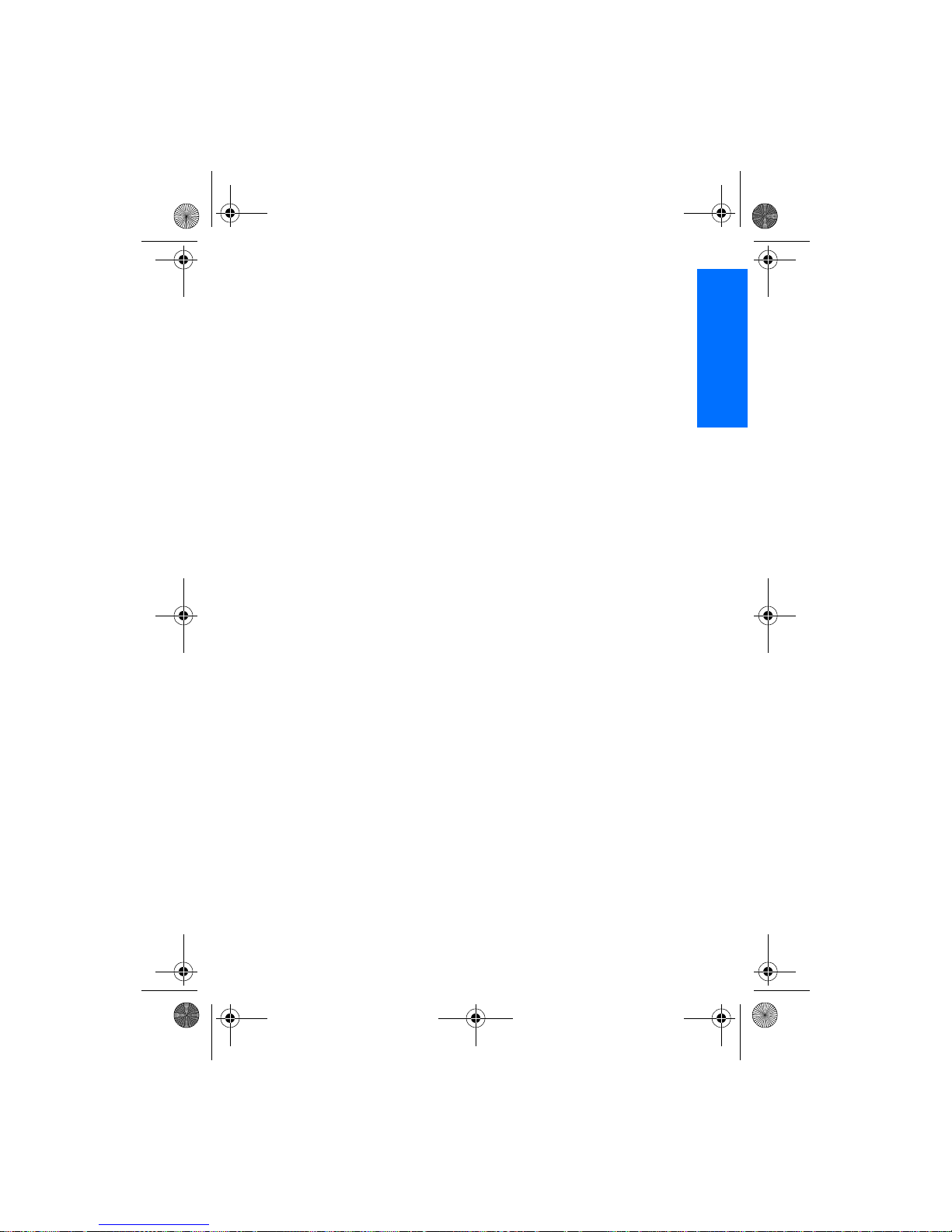Contents
FOR YOUR SAFETY....................... ix
General information ..................... x
Stickers in the sales package .......... x
Access codes ........................................ x
Typographics used in this guide ... xii
1. Getting started ........................ 1
Inserting a SIM card .......................... 1
Charging the battery ......................... 2
Switching on or off ............................ 2
Display and standby mode ............... 3
Changing the covers .......................... 3
2. Call functions .......................... 5
Making and answering calls............ 5
Making calls .............................................. 5
Answering calls ........................................ 5
Making calls using the phone book.... 5
Redialling ................................................... 5
Speed dialling ........................................... 5
Listening to voice messages ................. 6
In-call operations ............................... 6
Making a conference call ................. 6
Locking the keypad............................. 7
3. Input methods ......................... 8
Setting predictive English input
on or off ................................................ 8
Predictive English input .................... 8
Writing compound words...................... 9
Traditional English input .................. 9
4. Phone book (Names)............. 11
Searching for a name and
phone number .................................. 11
Service numbers (Service Nos.).... 11
Adding a phone number with
a name................................................. 11
Erasing a name and
phone number ................................... 12
One by one.............................................. 12
Erase all ................................................... 12
Copying a name and
phone number ................................... 12
Assign tone......................................... 13
Phone book settings ........................ 13
Speed dialling.................................... 14
Assigning a phone number to
a key for speed dialling ....................... 14
Speed dialling the phone number .... 14
Voice dialling ..................................... 14
Adding a voice tag to a phone book
entry.......................................................... 14
Handling voice tags.............................. 15
Making a call by using a voice tag .. 15
5. Menu functions...................... 16
Messages (Menu 01) ....................... 16
Writing and sending text messages
(Write messages: Menu 01-1)........... 16
Reading a text message
(Inbox: Menu 01-2).............................. 17
Viewing a message you have saved
(Outbox: Menu 01-3)........................... 18
Chat (Menu 01-4)................................. 18
Picture messages (Menu 01-5)......... 19
Templates (Menu 01-6)....................... 19
Smileys (Menu 01-7) ........................... 20
Erase messages (Menu 01-8) ............ 20
Message settings (Menu 01-9)......... 20
Info service (Menu 01-10) ................. 20
Voice mailbox number
(Menu 01-11)......................................... 20
vii
English
$ !!"#$%