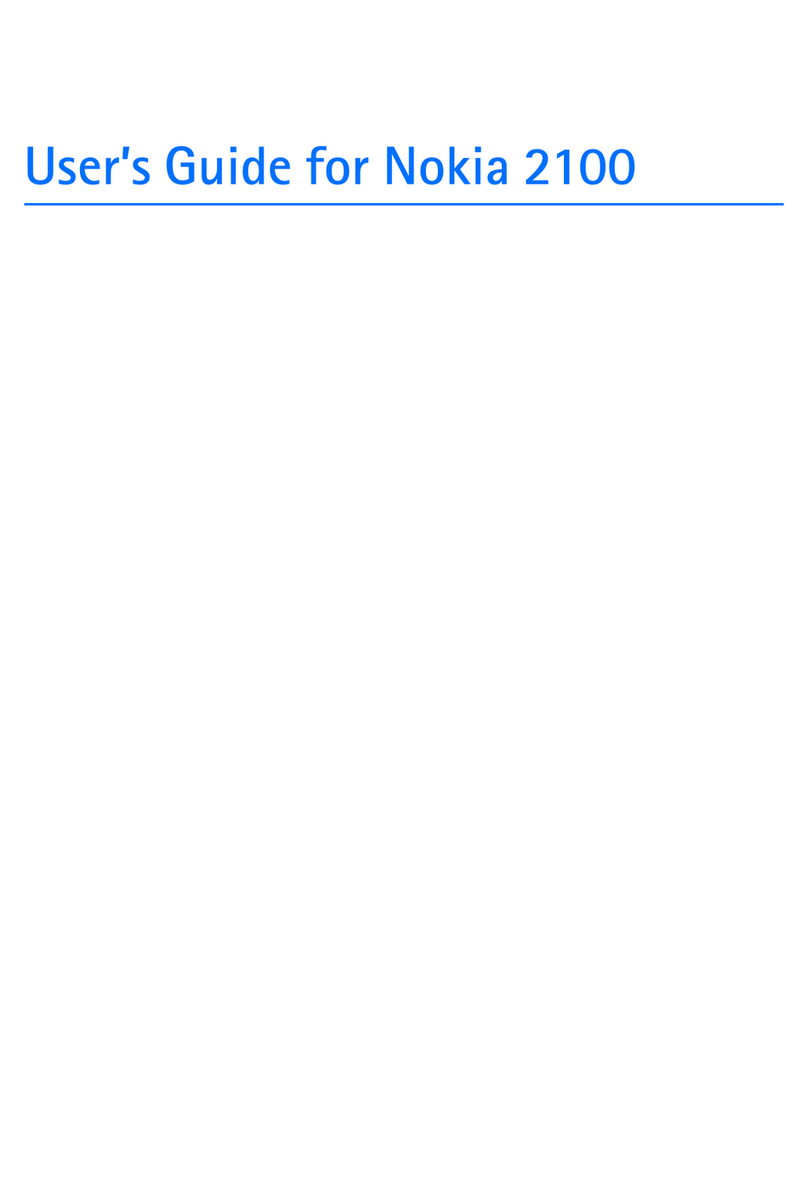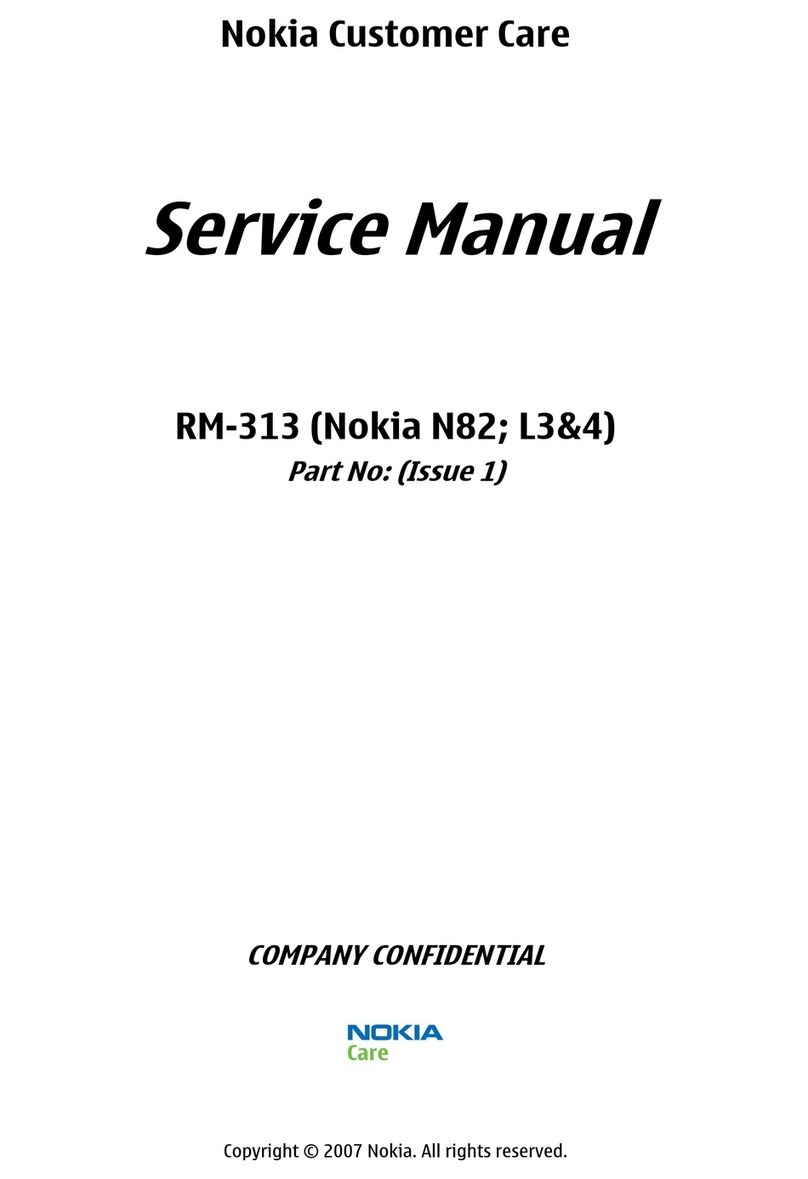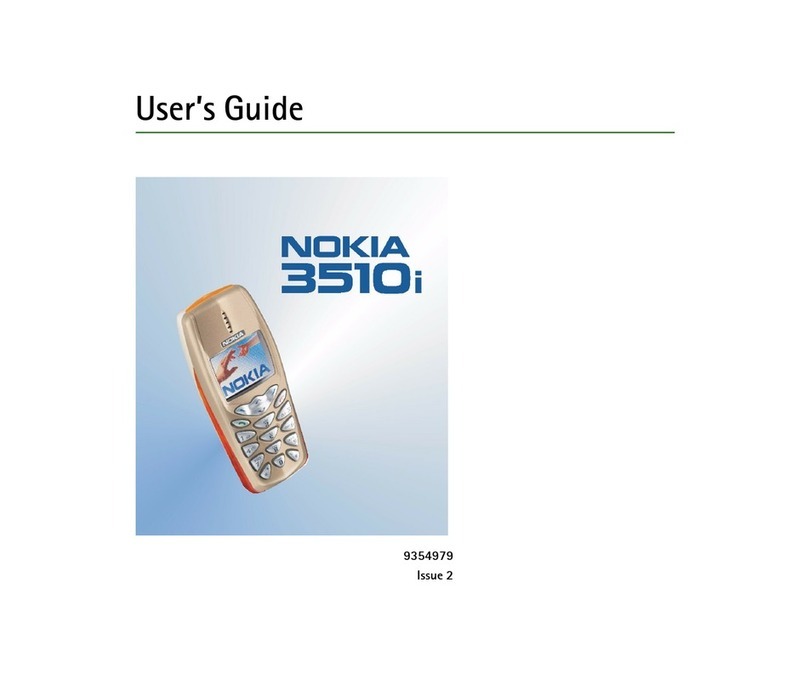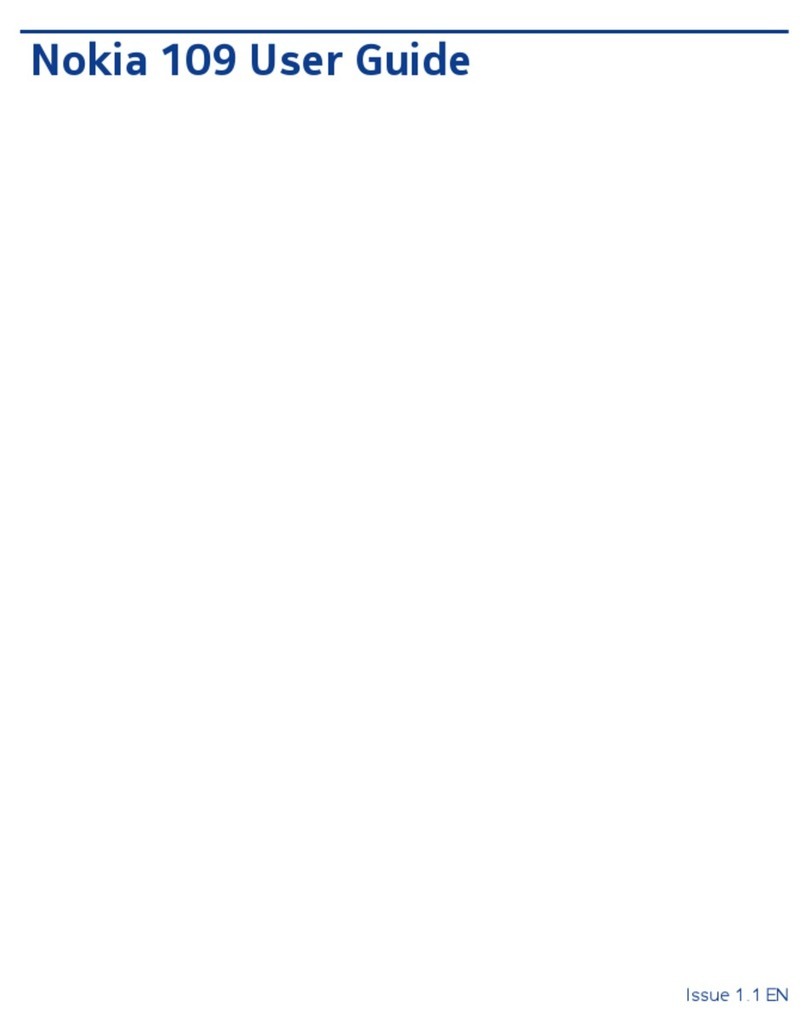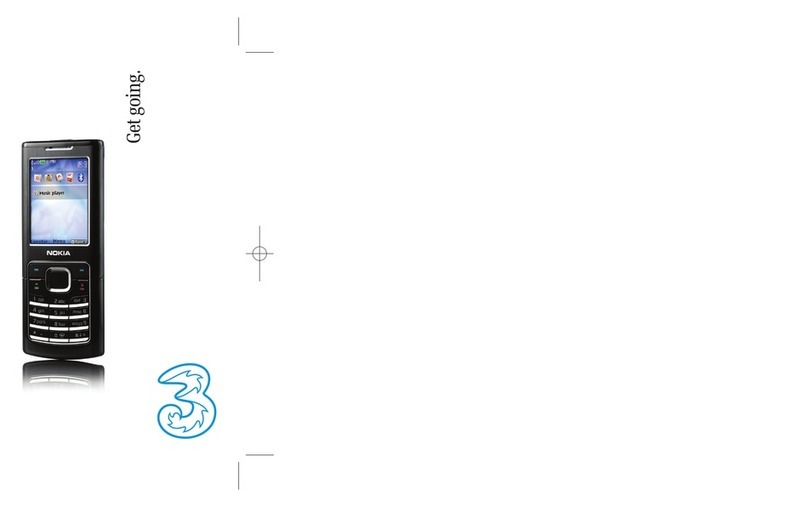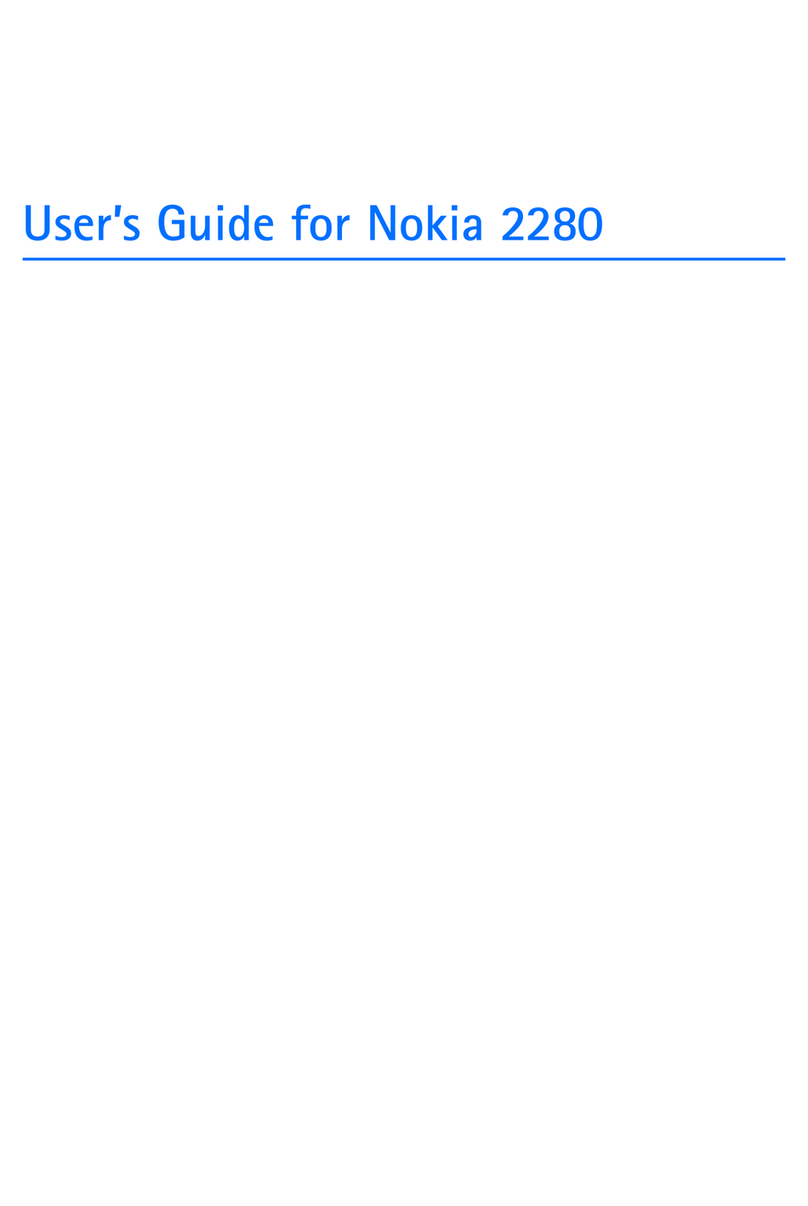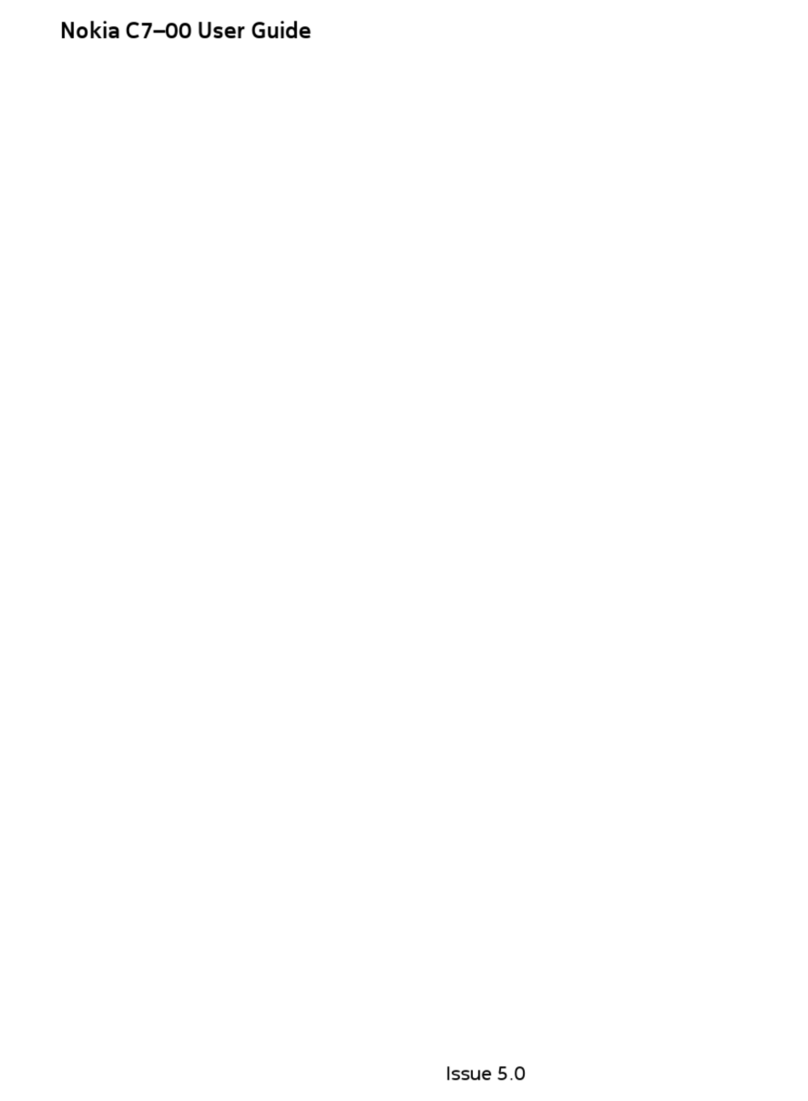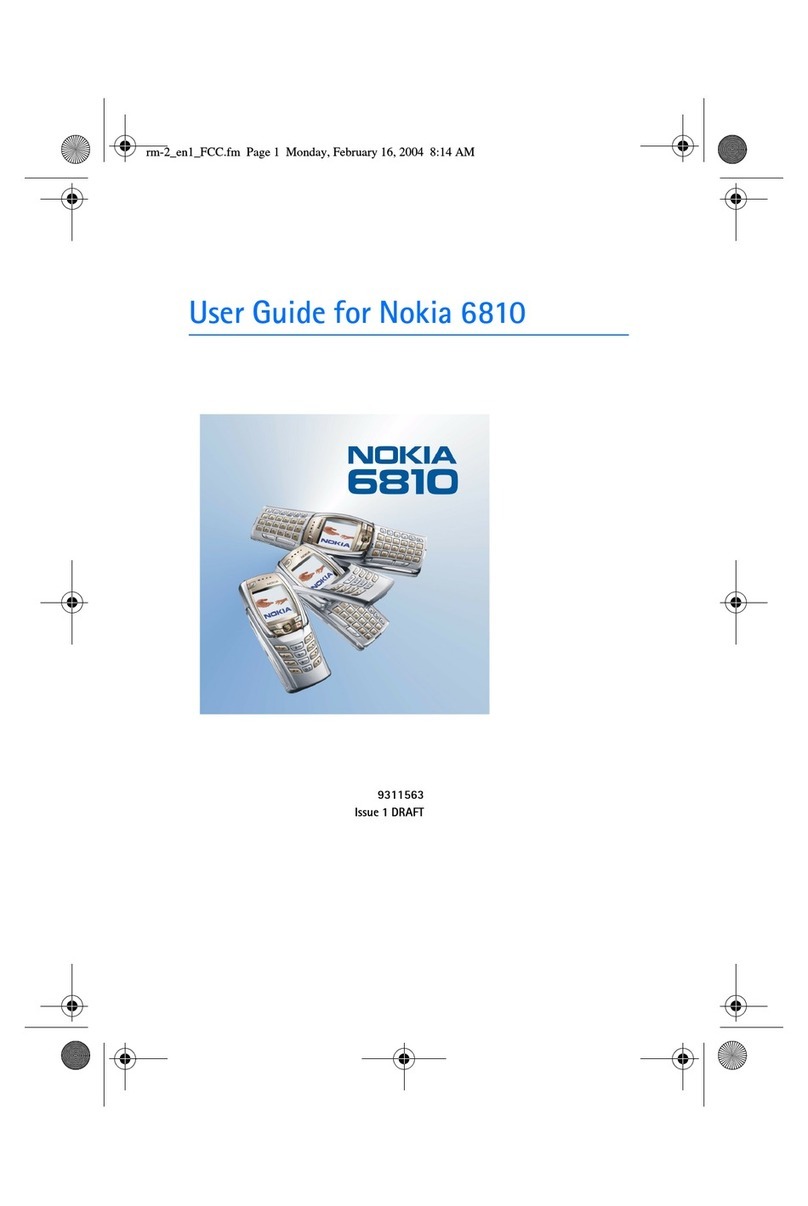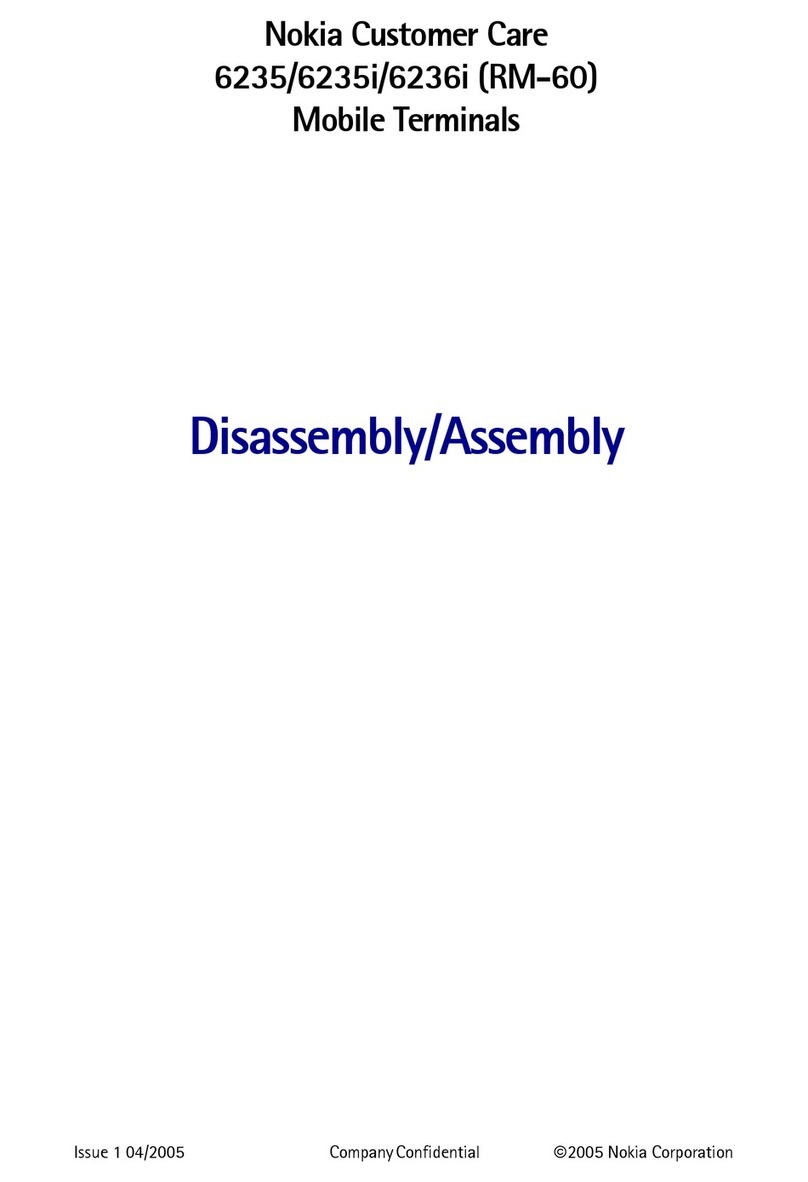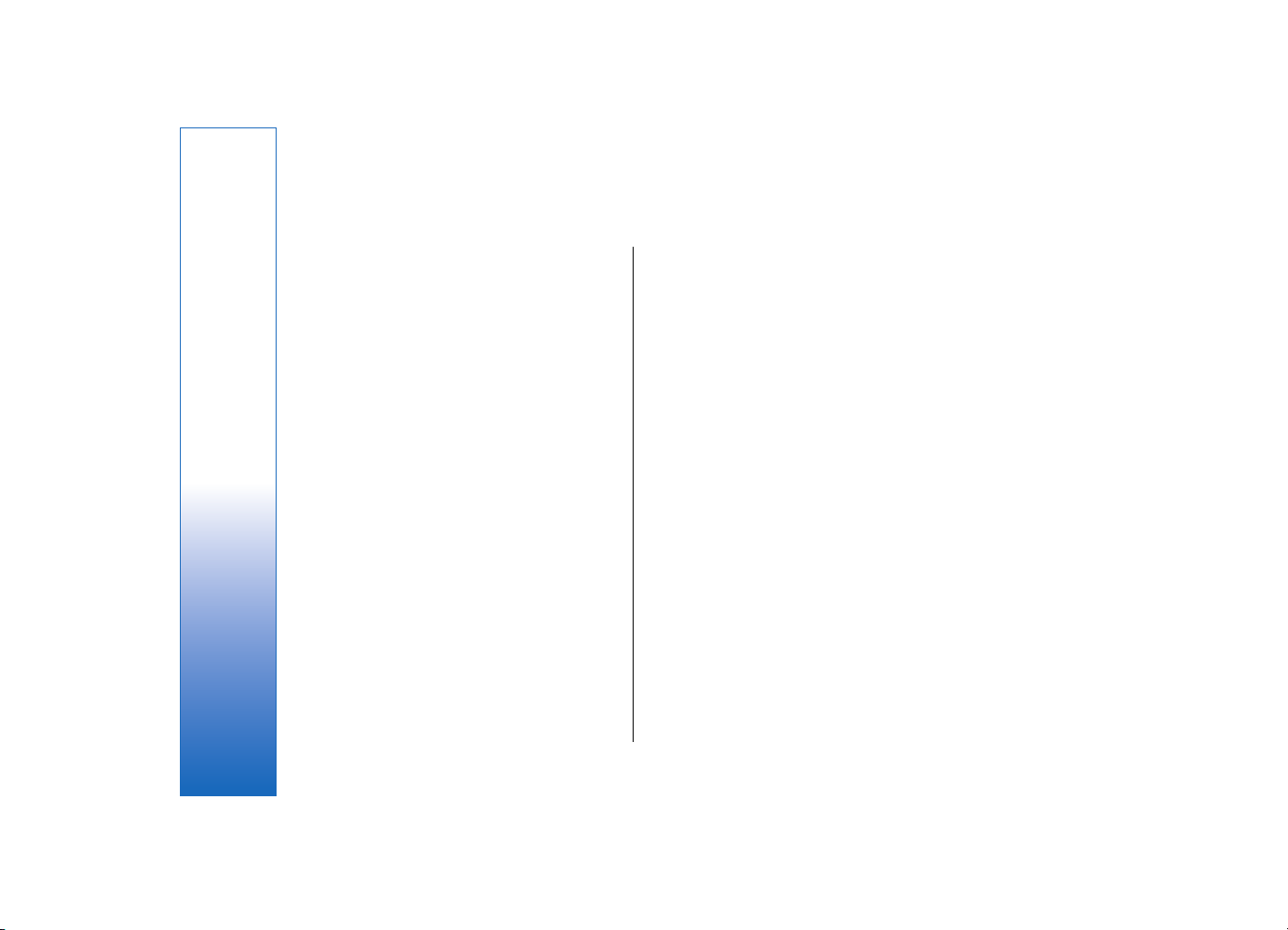Add a received calendar entry to your calendar..........48
Clock...............................................................................49
Connectivity.................................................................50
Packet data (GPRS)................................................................50
Cable connection....................................................................50
Bluetooth..................................................................................51
Infrared.....................................................................................55
Modem......................................................................................55
Email data roaming...............................................................56
Internet access points..........................................................56
Connection manager............................................................57
Wireless local area network (WLAN)....................59
See wireless LAN availability..............................................59
Wireless LAN connections...................................................59
Operating modes...................................................................60
WLAN wizard...........................................................................60
Wireless LAN access points.................................................61
Set up a wireless LAN access point manually...............61
Wireless LAN settings...........................................................62
Web................................................................................63
Access points...........................................................................63
Browse the Web.....................................................................63
Bookmarks...............................................................................64
Download items.....................................................................64
End a connection....................................................................64
News feeds and blogs..........................................................65
Web settings...........................................................................65
Services.....................................................................................66
Office applications ....................................................67
File manager...........................................................................67
Quickoffice...............................................................................67
Print............................................................................................68
Notes..........................................................................................69
Calculator..................................................................................69
Converter..................................................................................69
Screen export..........................................................................70
Data and software management..........................72
Application manager............................................................72
Remote configuration network service..........................72
Data synchronization............................................................72
Download!................................................................................73
Settings Wizard......................................................................73
Camera..........................................................................75
Take a picture.........................................................................75
Record a video clip................................................................75
Insert pictures into messages............................................76
Insert videos into messages...............................................76
Settings.....................................................................................76
Media applications....................................................77
Gallery........................................................................................77
RealPlayer ................................................................................78
Music player.............................................................................79
Recorder....................................................................................81
Flash player..............................................................................81
Settings.........................................................................82
Phone settings........................................................................82
Call settings..............................................................................83
Connection settings..............................................................84
Date and time settings.........................................................88
Contents
file:///C:/USERS/MODEServer/lkatajis/13055716/rm-227_slender/en/issue_1/rm-227_slender_en-US_1.xml Page 5 Dec 20, 2006 9:03:12 AMfile:///C:/USERS/MODEServer/lkatajis/13055716/rm-227_slender/en/issue_1/rm-227_slender_en-US_1.xml Page 5 Dec 20, 2006 9:03:12 AM