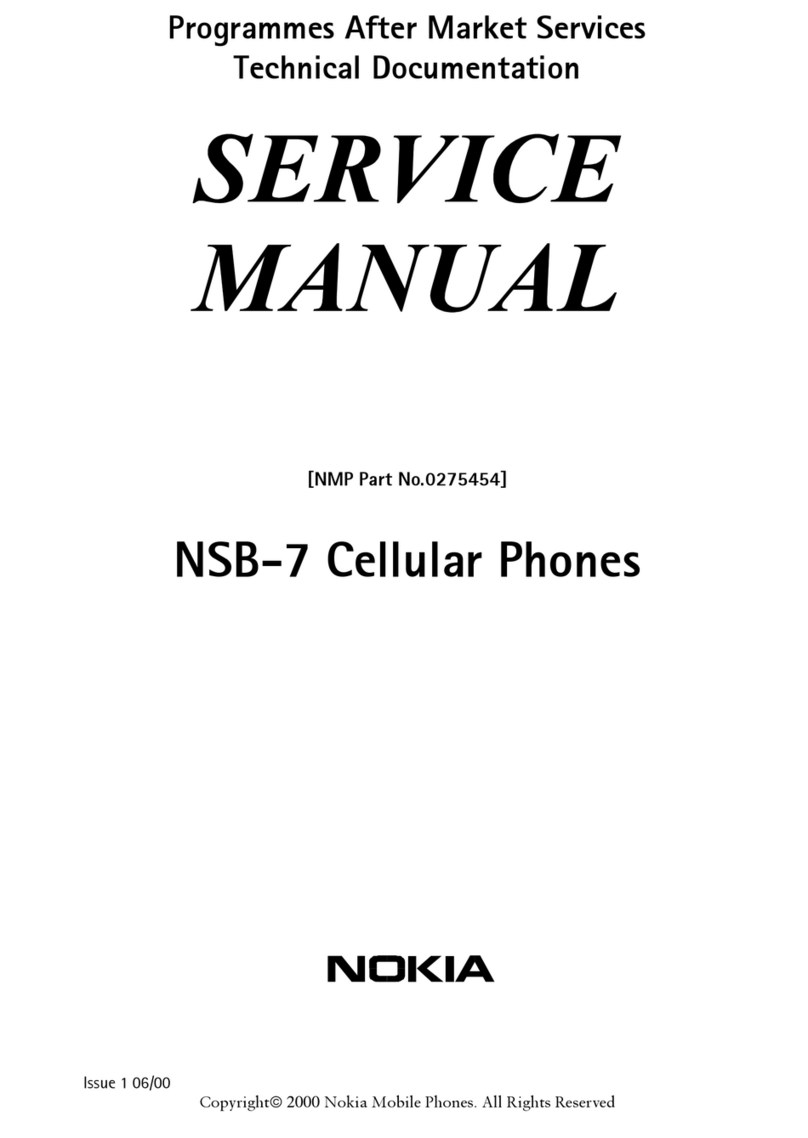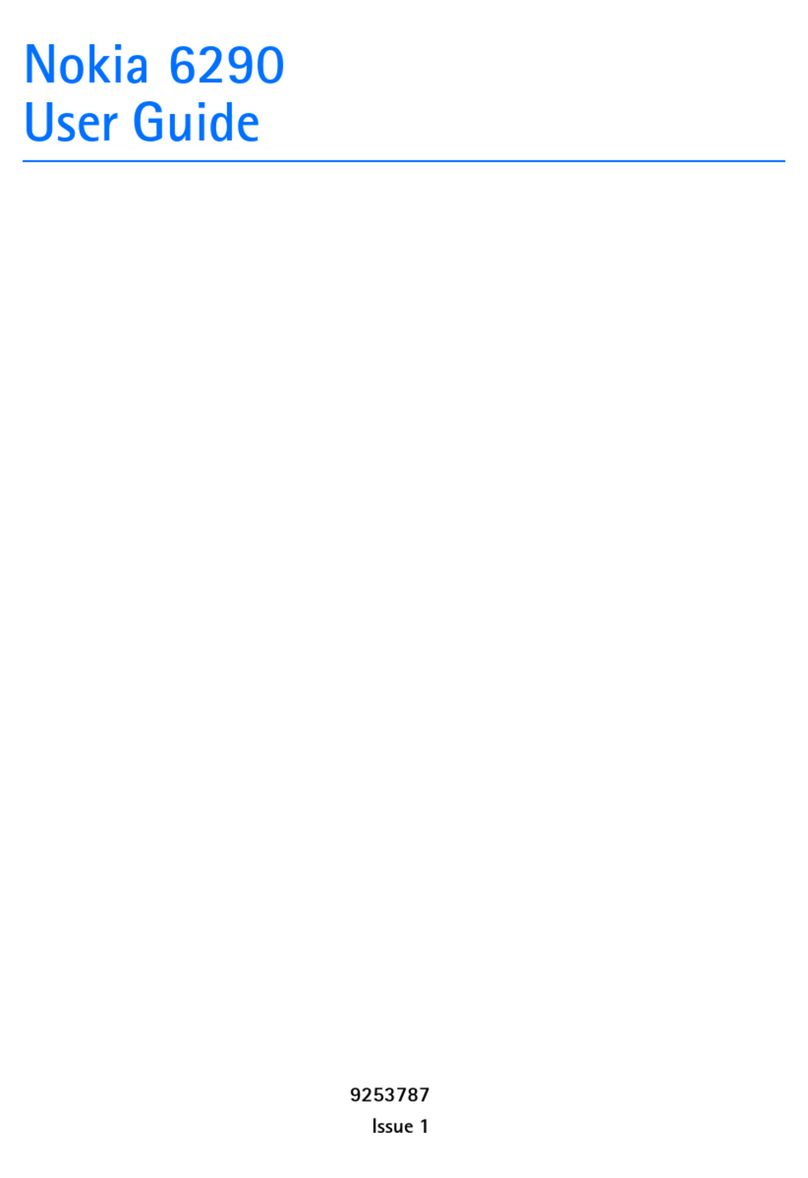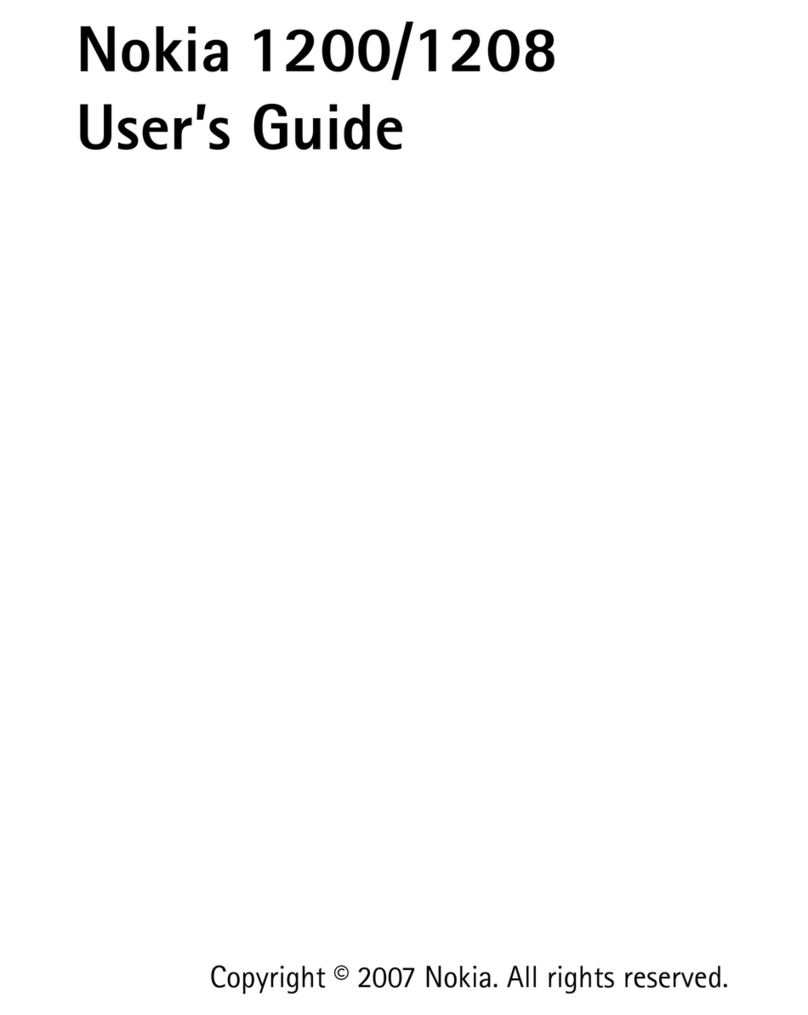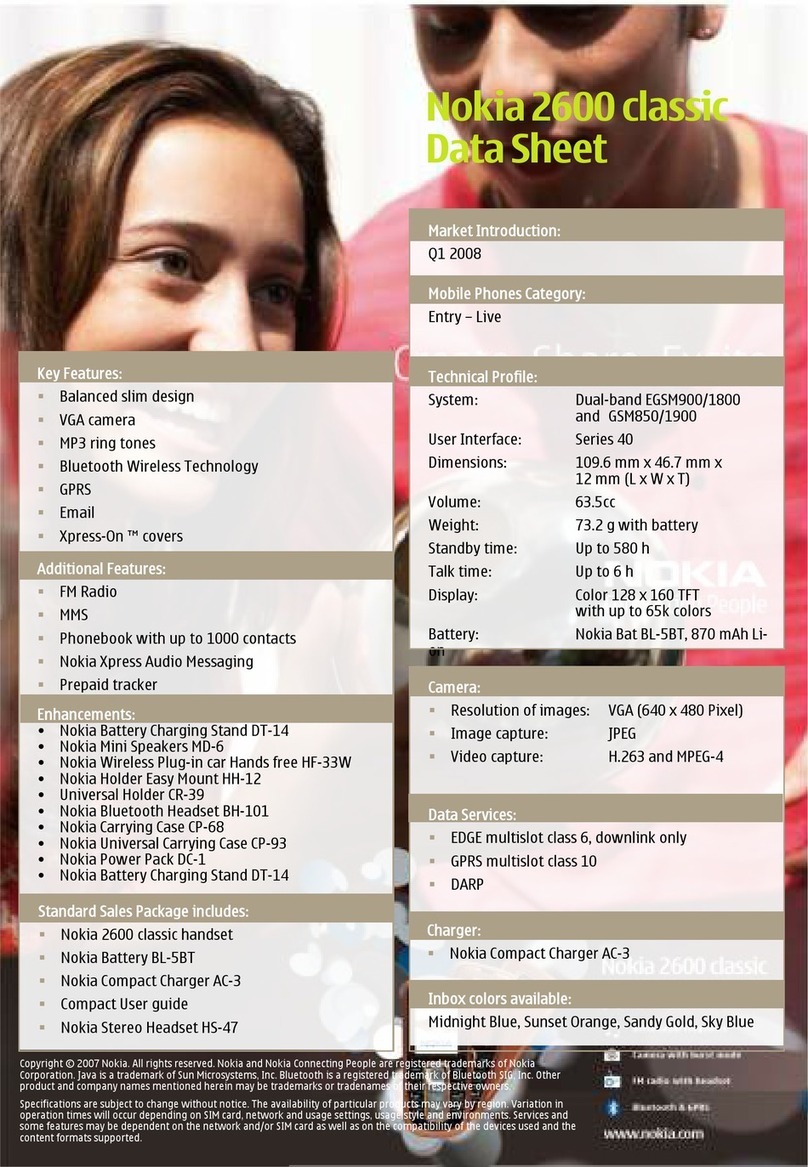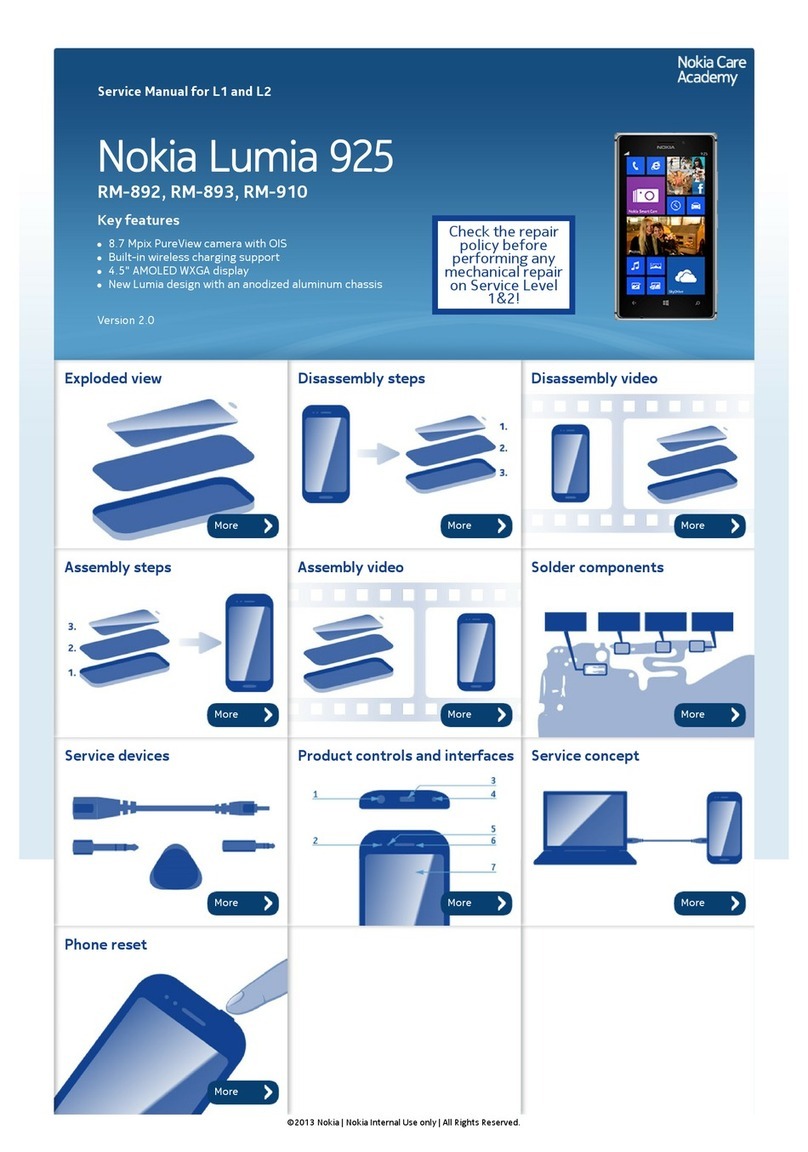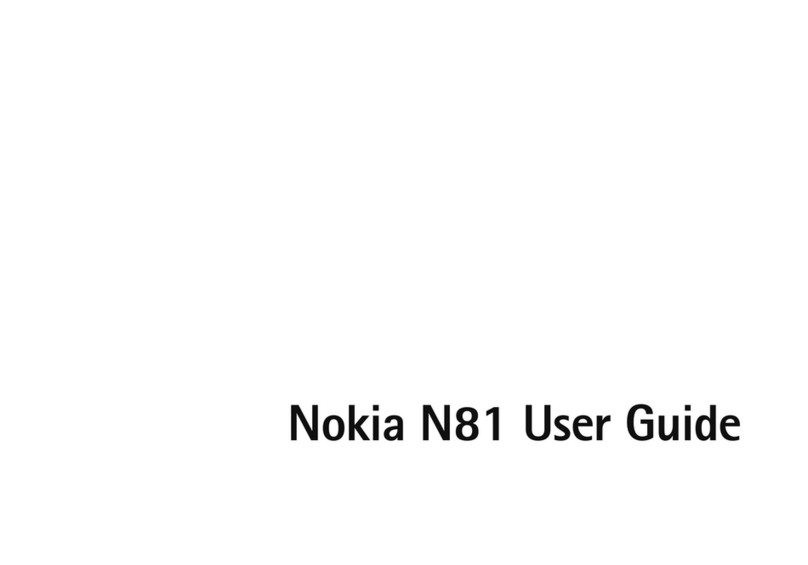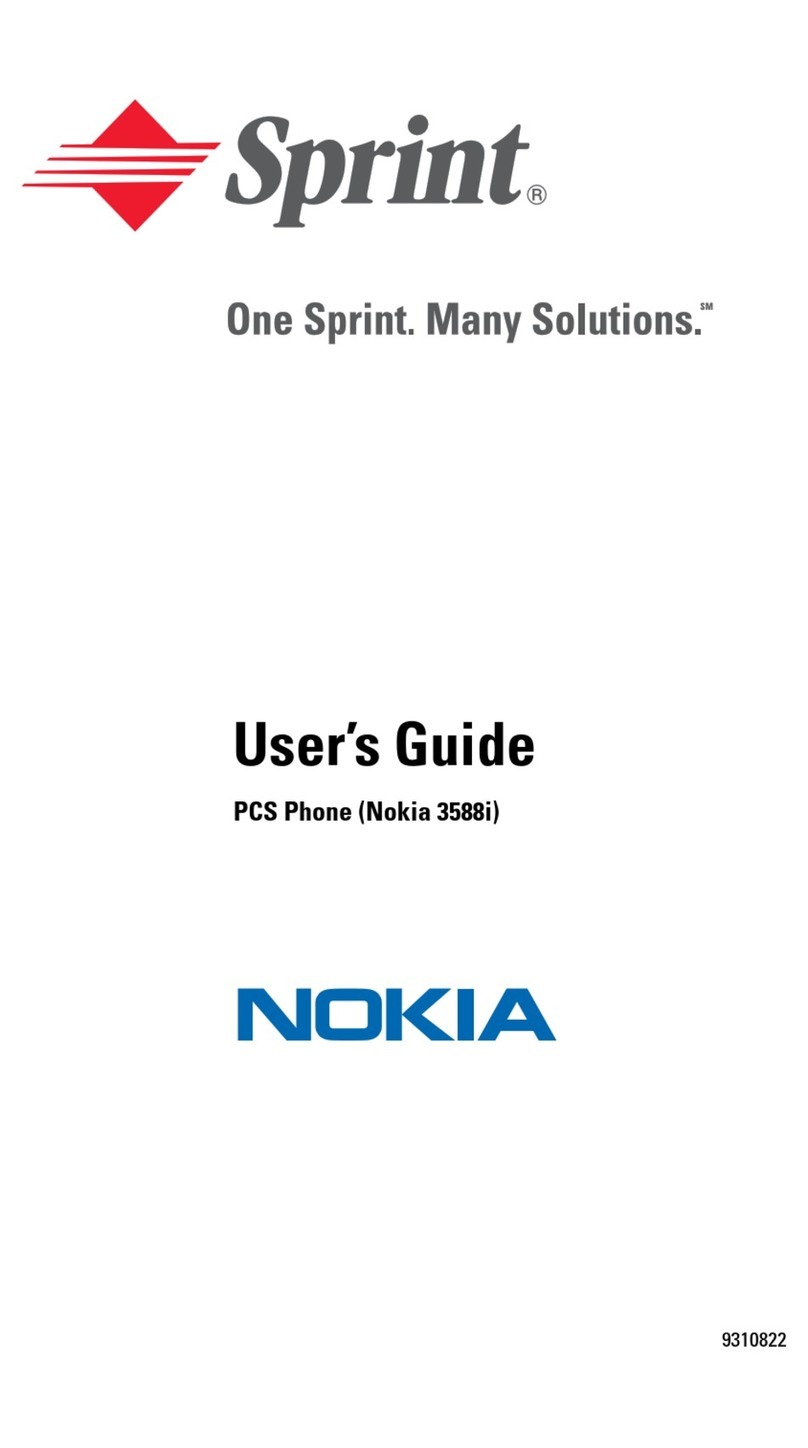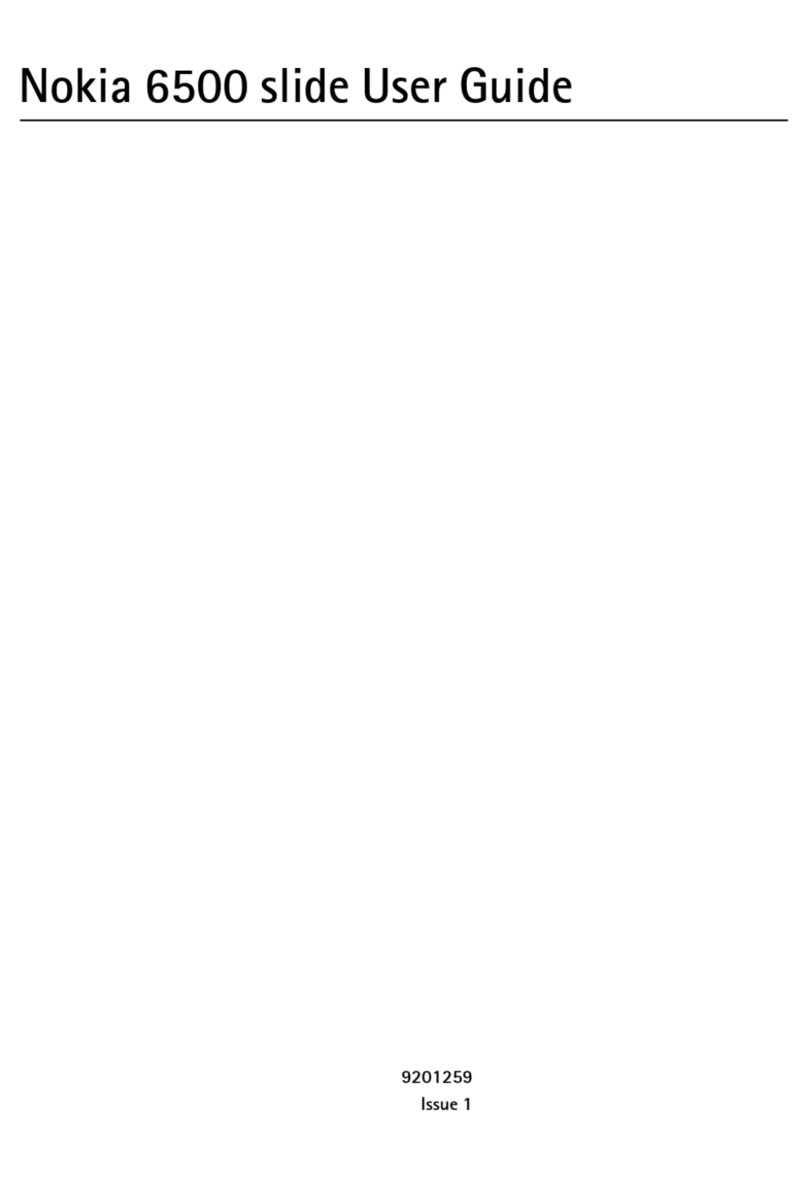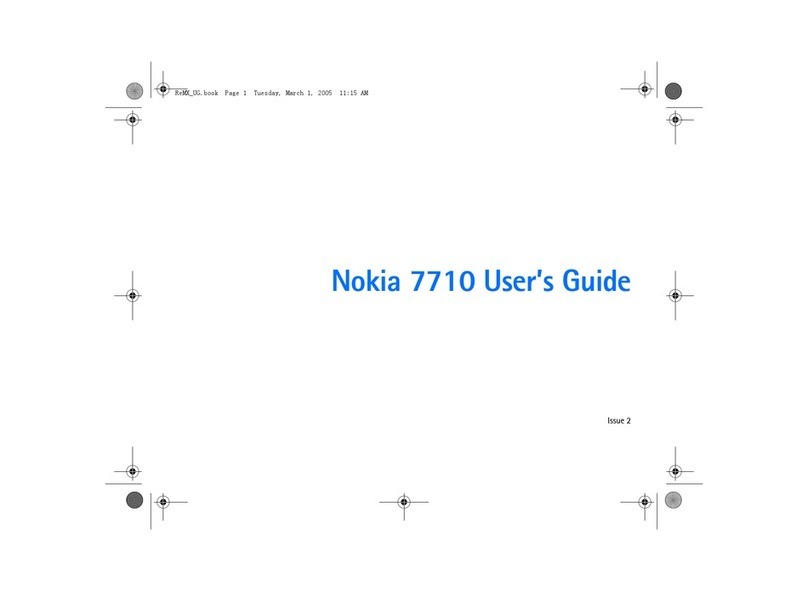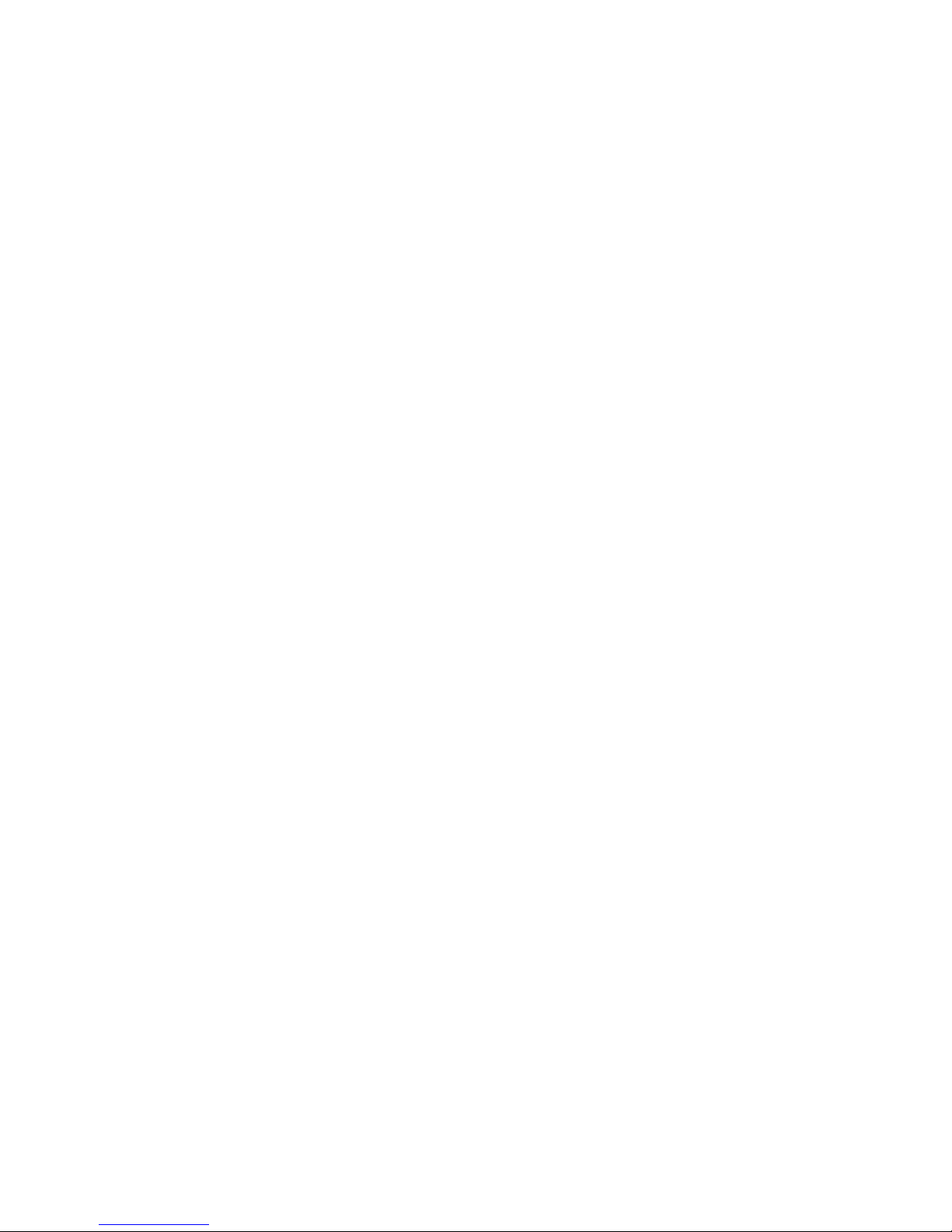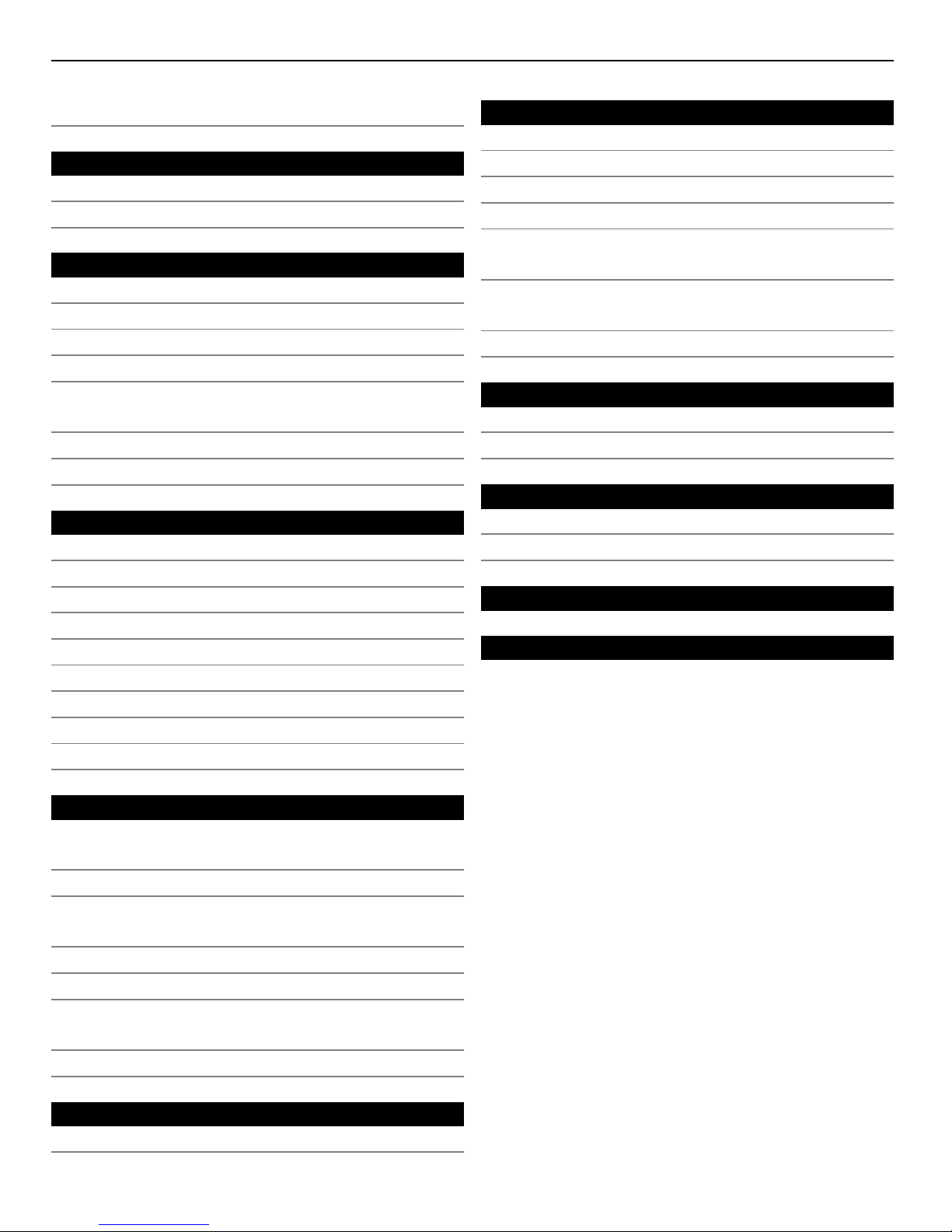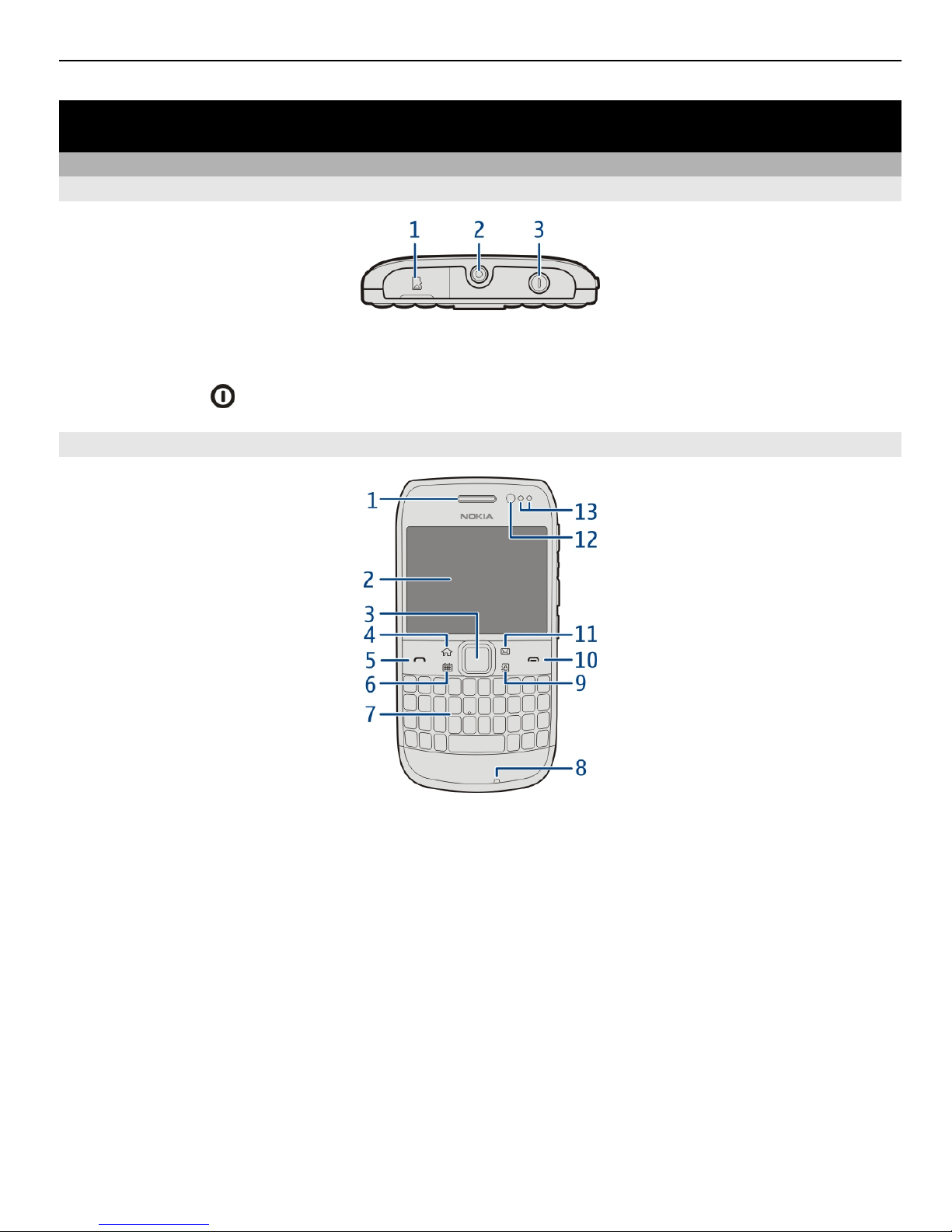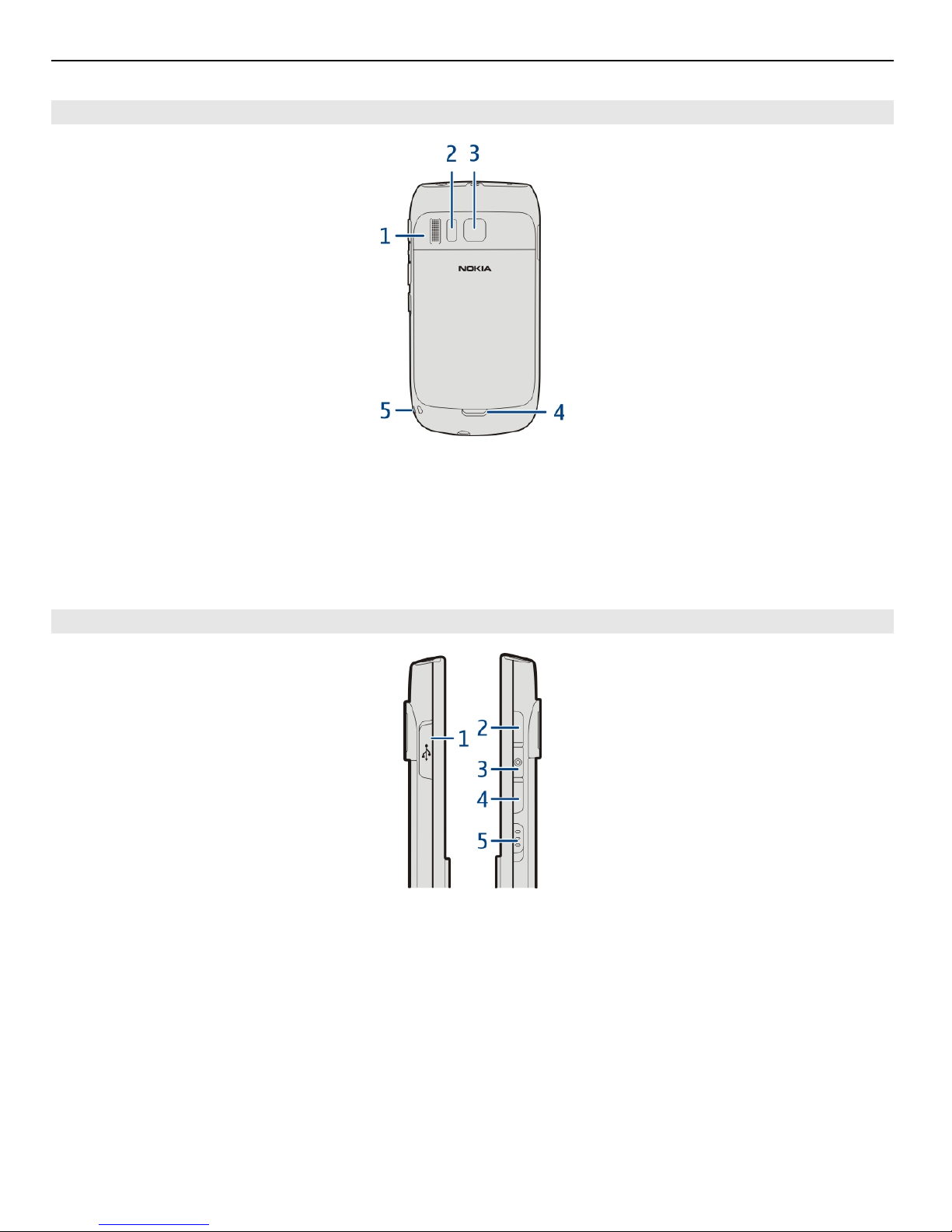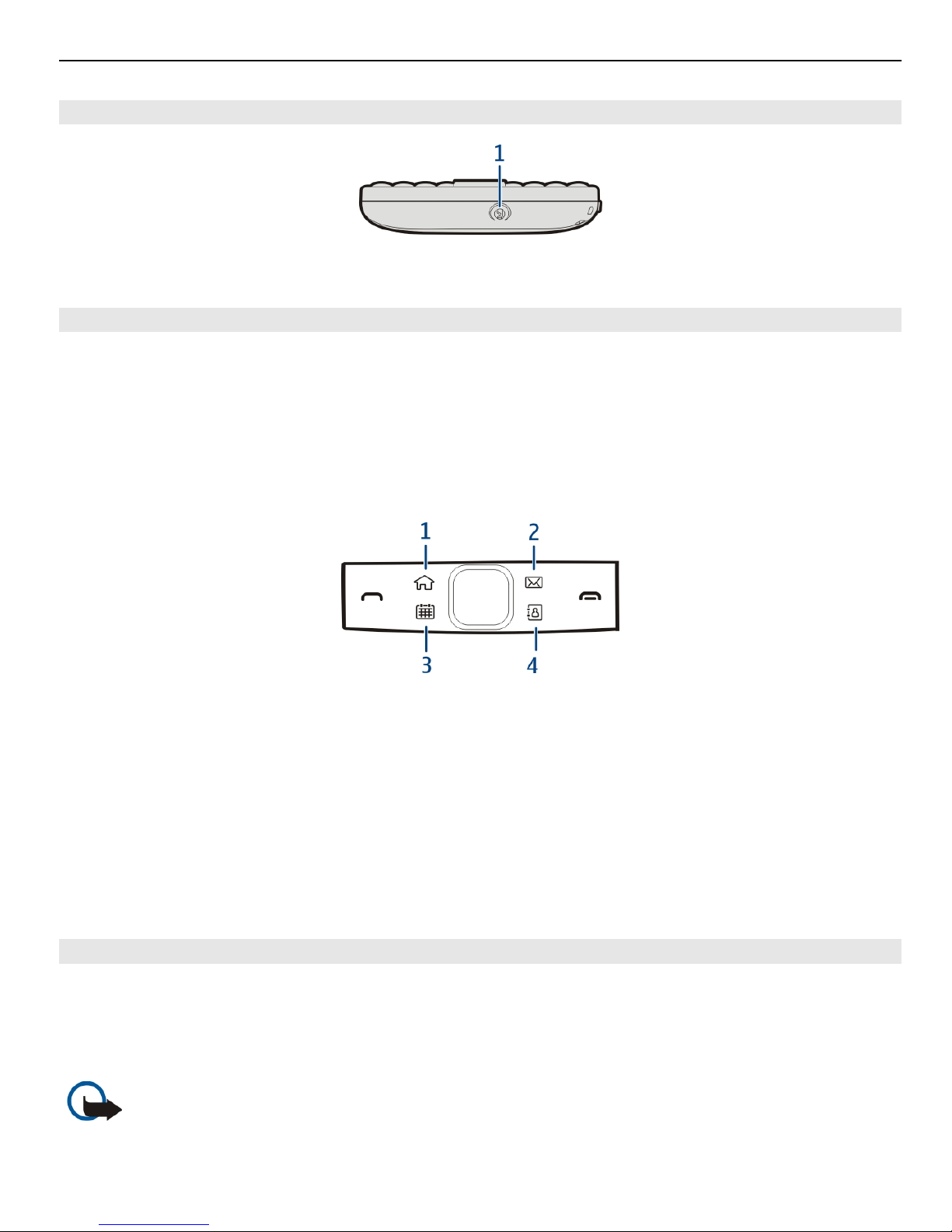Contents
Safety 5
Get started 7
Keys and parts 7
Insert the SIM card and battery 10
Insert or remove the memory card 12
Charging 14
Switch the phone on or off 15
Lock or unlock the keys and screen 16
Antenna locations 16
Change the volume of a call, song, or
video 17
Attach the wrist strap 17
Headset 17
Use your phone for the first time 18
Copy contacts or pictures from your old
phone 19
Access codes 19
Use the user guide in your phone 20
Install Nokia Ovi Suite on your PC 21
Basic use 21
Touch screen actions 21
Interactive home screen elements 23
Switch between open applications 24
Write text 25
Keyboard shortcuts 26
Display indicators 27
Set the notification light to blink for
missed calls or messages 28
Search your phone and the internet 28
Use your phone offline 28
Prolong battery life 29
If your phone stops responding 30
Personalise your phone 31
Profiles 31
Change your theme 32
Home screen 32
Organise your applications 35
Download a game, application, or
other item 36
Telephone 36
Call a phone number 36
Search for a contact 36
Call a contact 37
Mute a call 37
Make a video call 37
Make a conference call 39
Call the numbers you use the most 40
Use your voice to call a contact 40
Make calls over the internet 41
Call the last dialled number 42
Record a phone conversation 42
Turn to silence 42
View your missed calls 43
Call your voice mailbox 43
Divert calls to your voice mailbox or
another phone number 43
Prevent making or receiving calls 44
Allow calls only to certain numbers 44
Contacts 45
About Contacts 45
Save phone numbers and mail
addresses 45
Save a number from a received call or
message 46
Contact your most important people
quickly 46
Add a picture for a contact 46
Set a ringing tone for a specific
contact 47
Send your contact information using
My Card 47
Create a contact group 47
Send a message to a group of people 48
Copy contacts from the SIM card to your
phone 48
2Contents