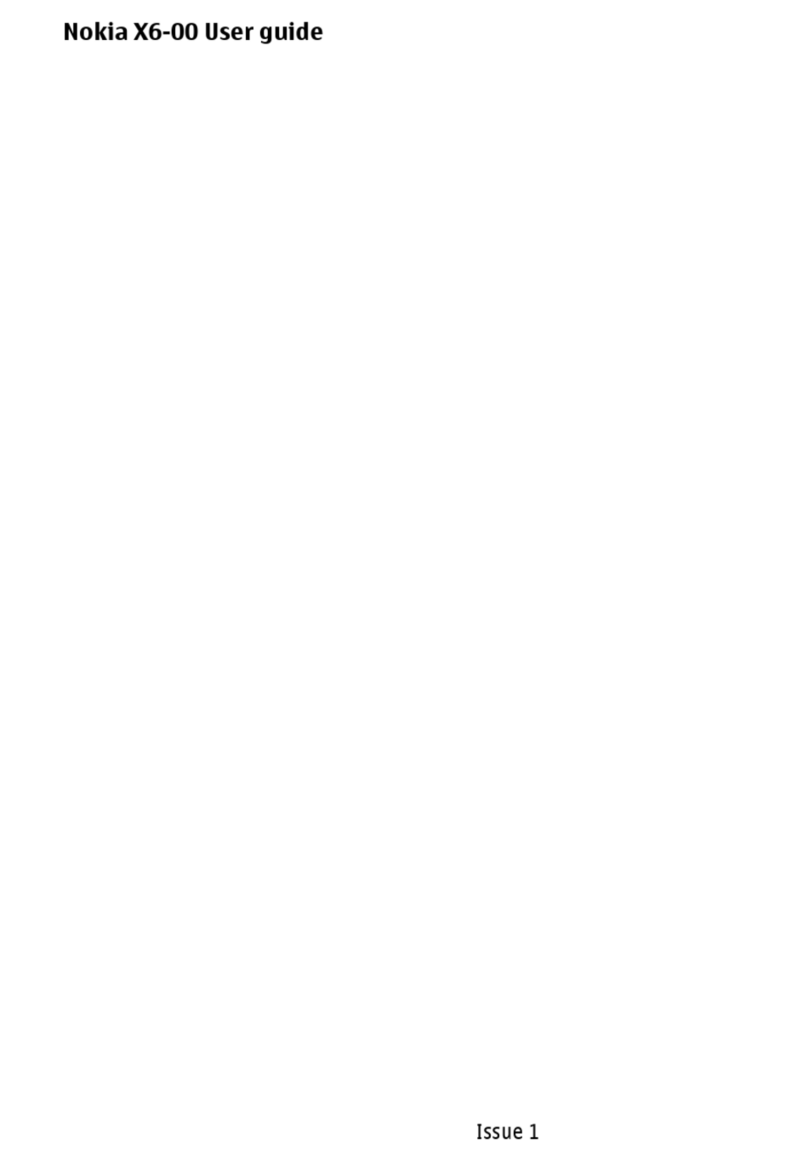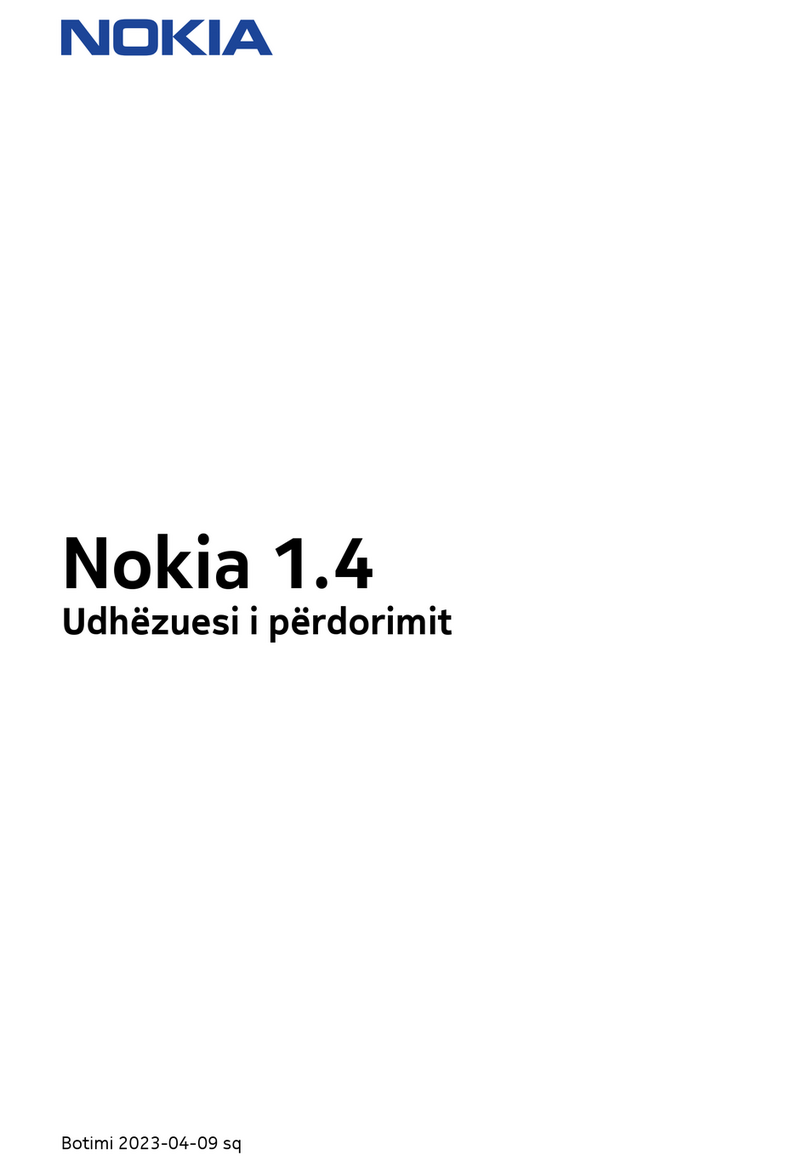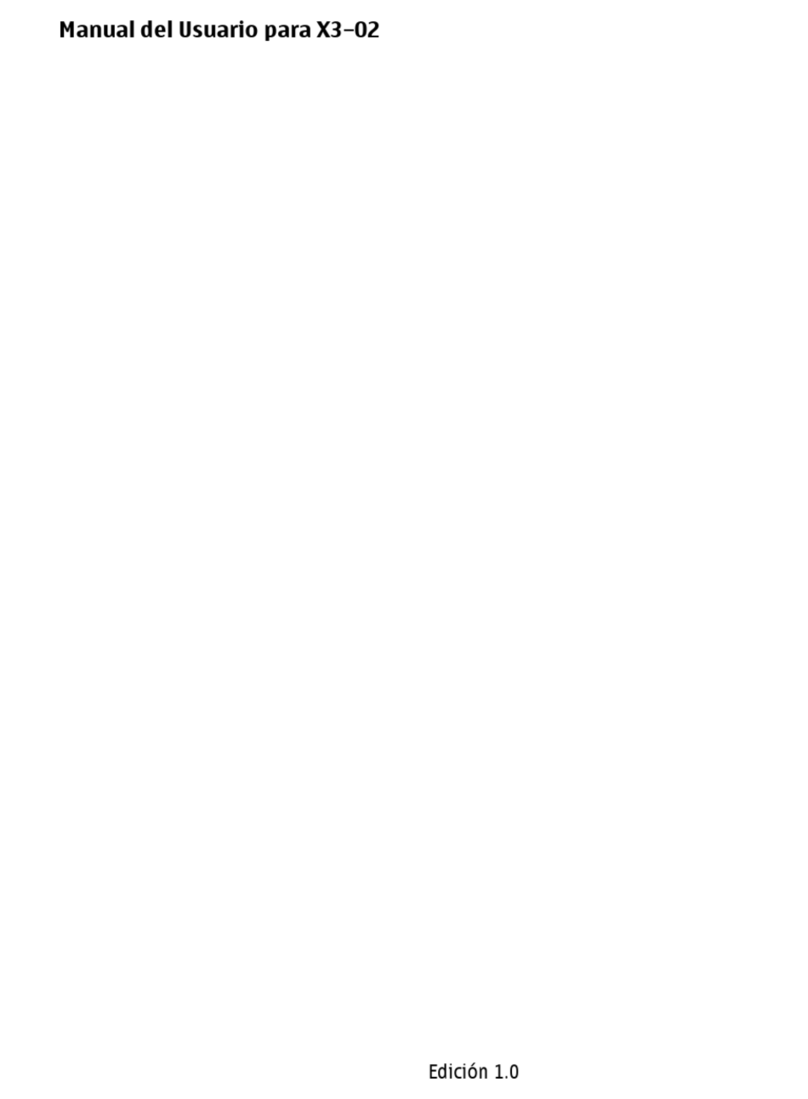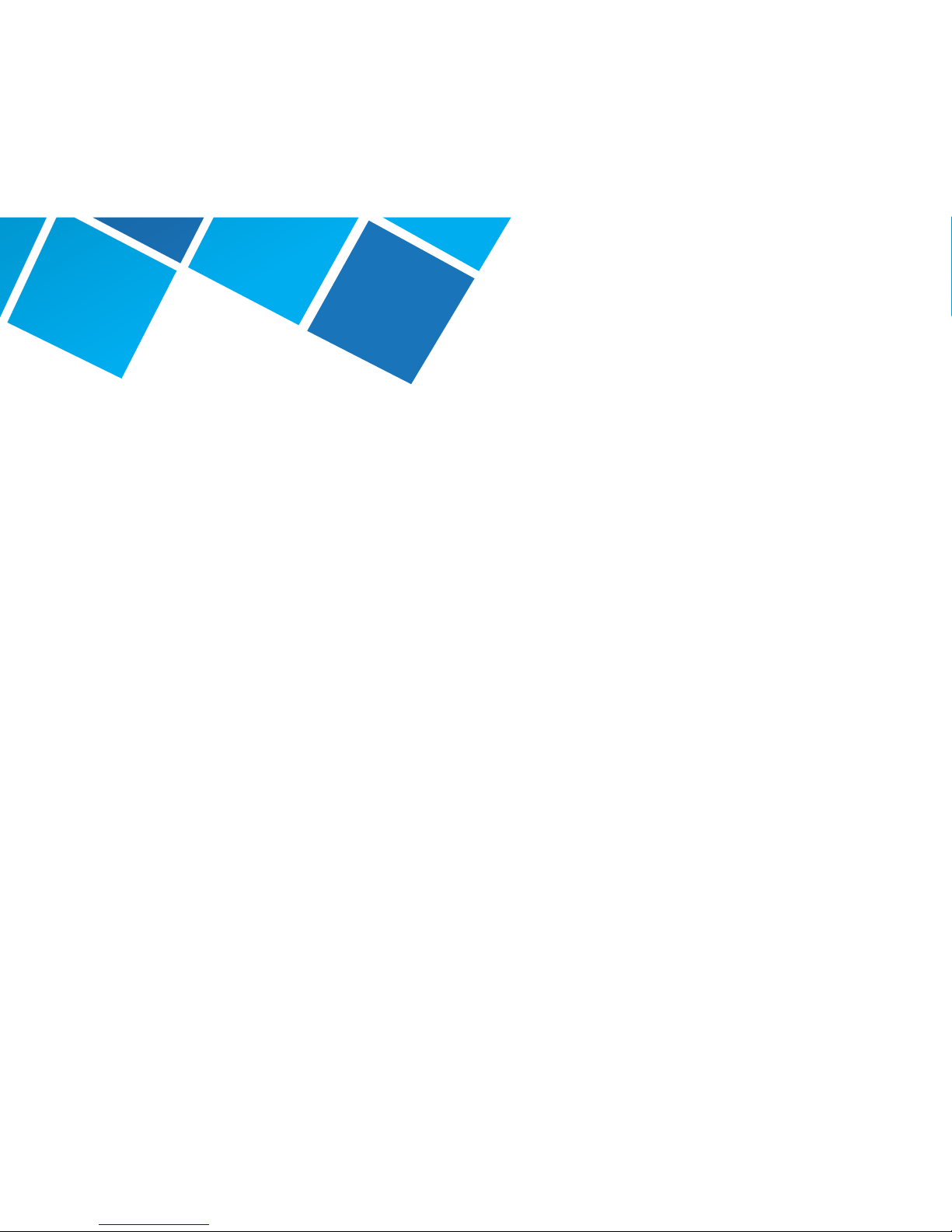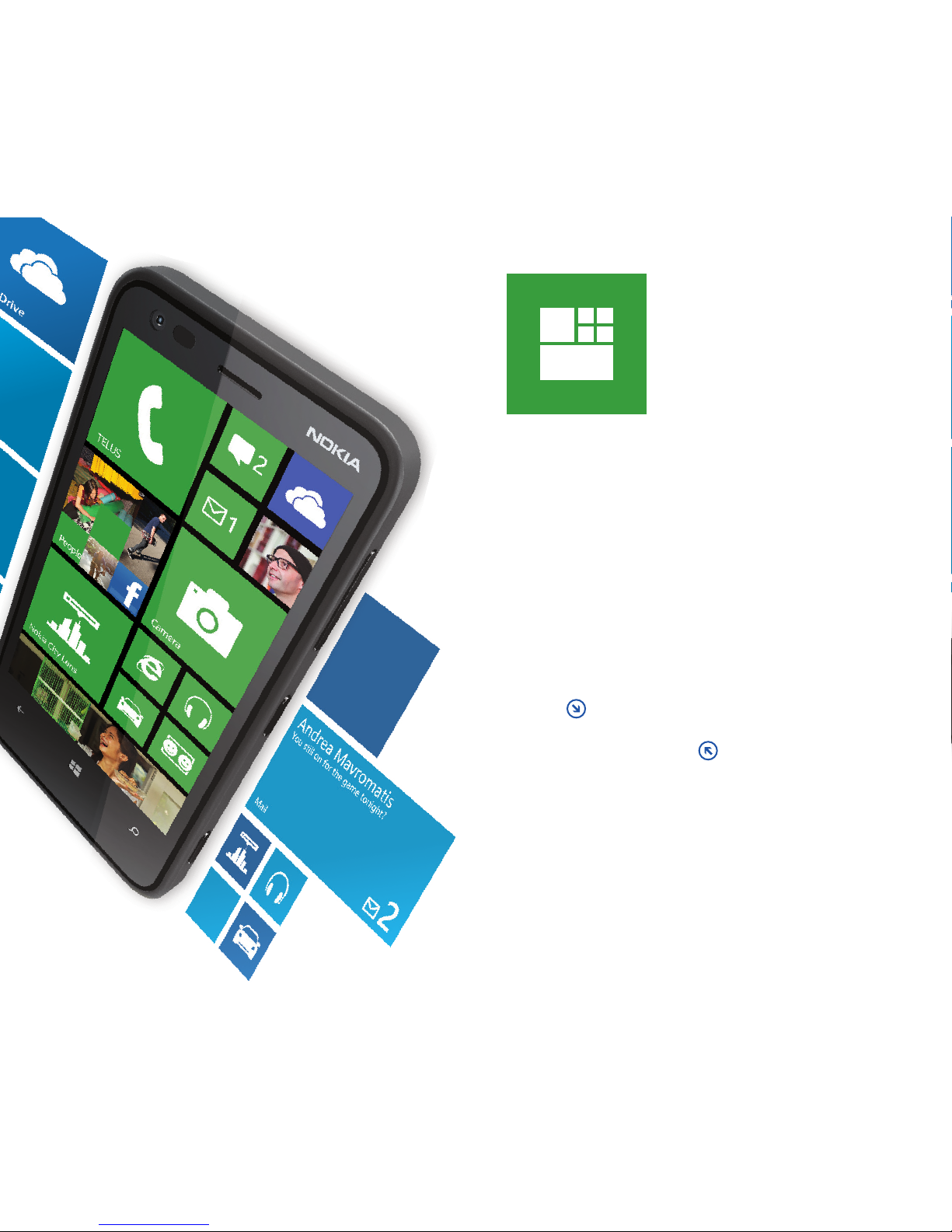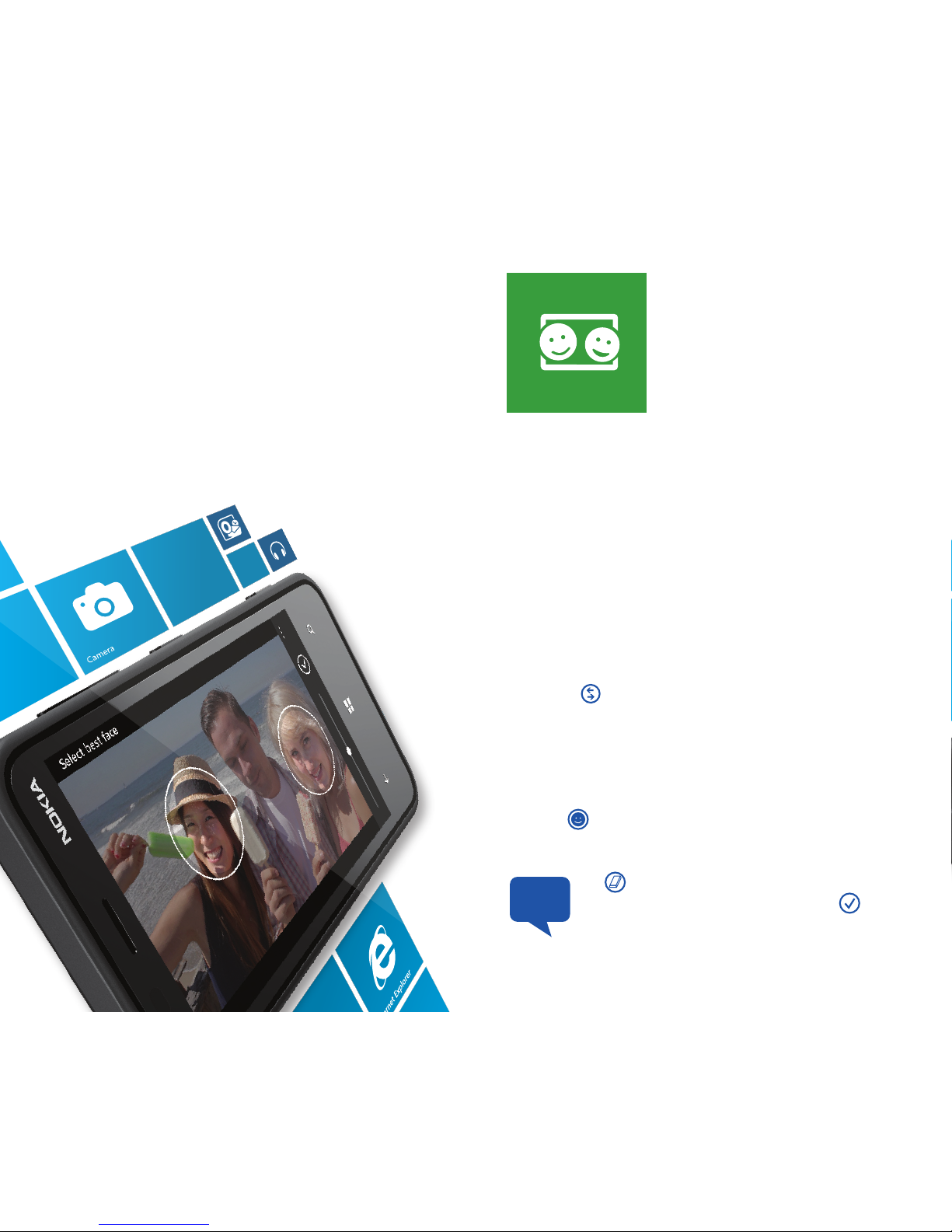Nokia Lumia 620 User manual
Other Nokia Cell Phone manuals
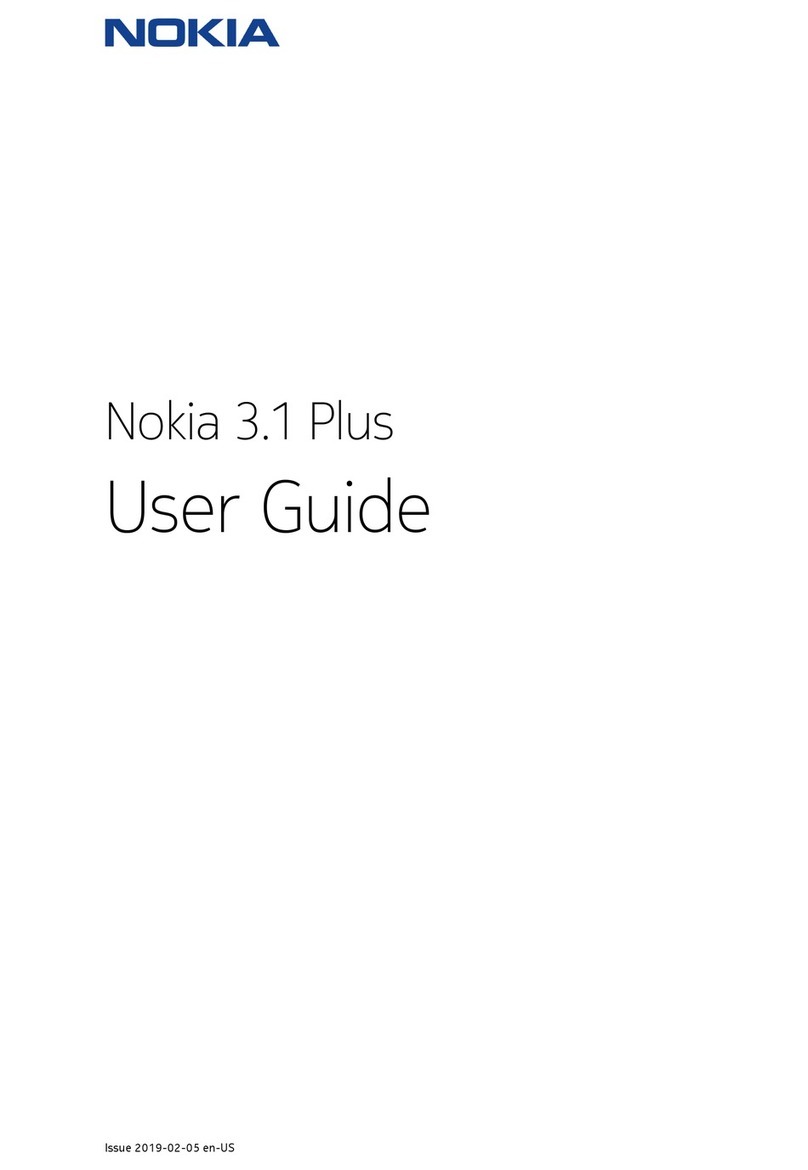
Nokia
Nokia TA-1104 User manual
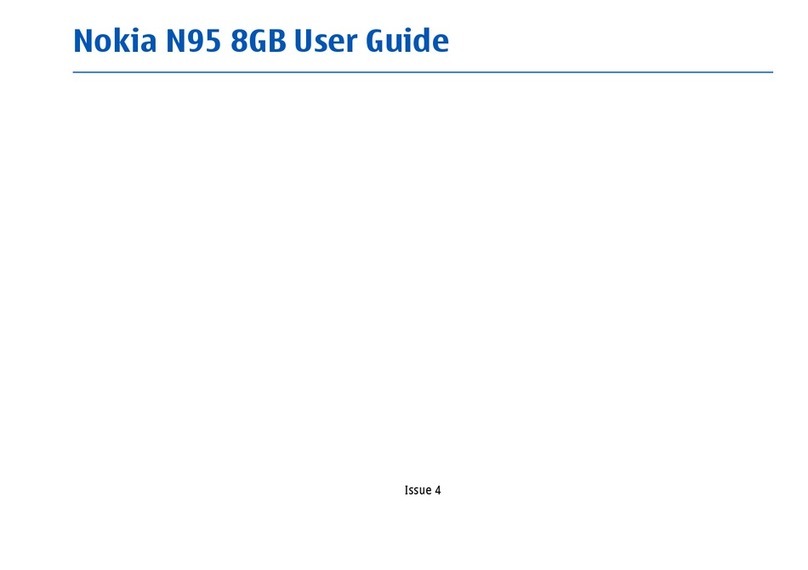
Nokia
Nokia IP130 - Security Appliance User manual

Nokia
Nokia 3250 - XpressMusic Cell Phone 10 MB User manual
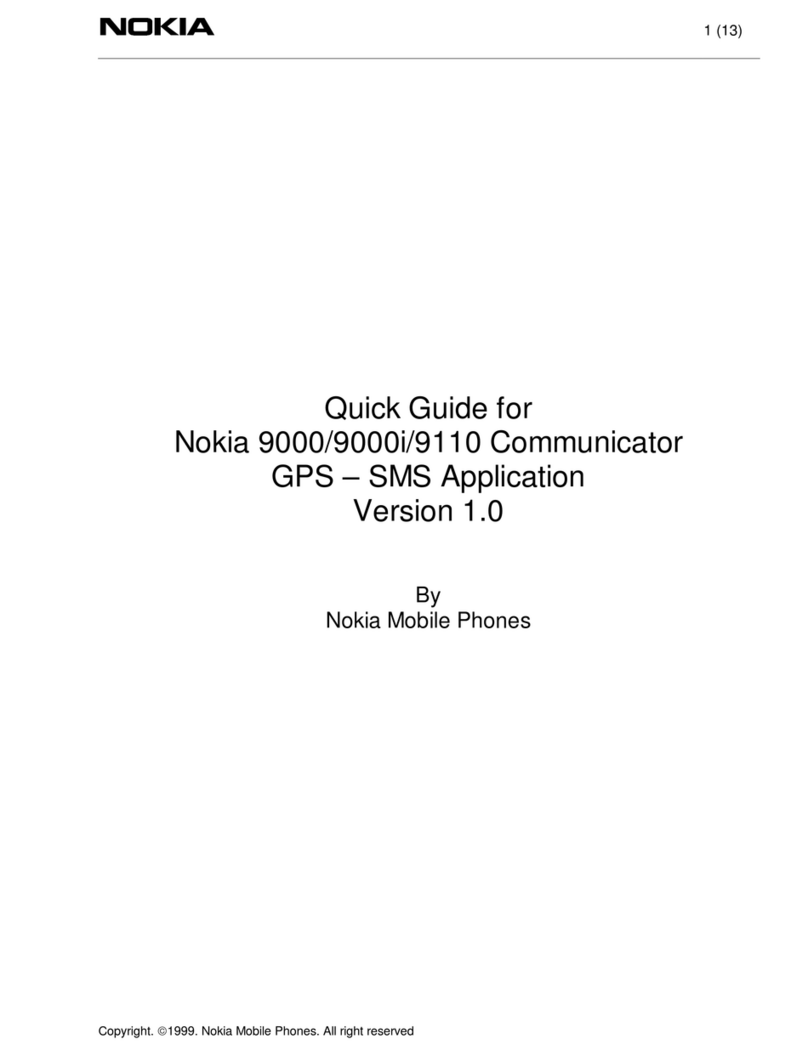
Nokia
Nokia 9000 User manual

Nokia
Nokia N800 - Internet Tablet - OS 2007 User manual
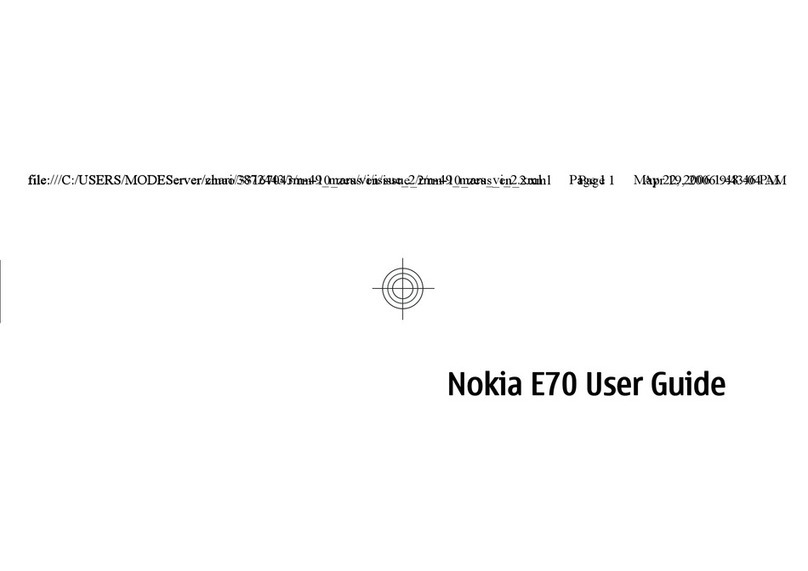
Nokia
Nokia E70 User manual

Nokia
Nokia C6-01 User manual
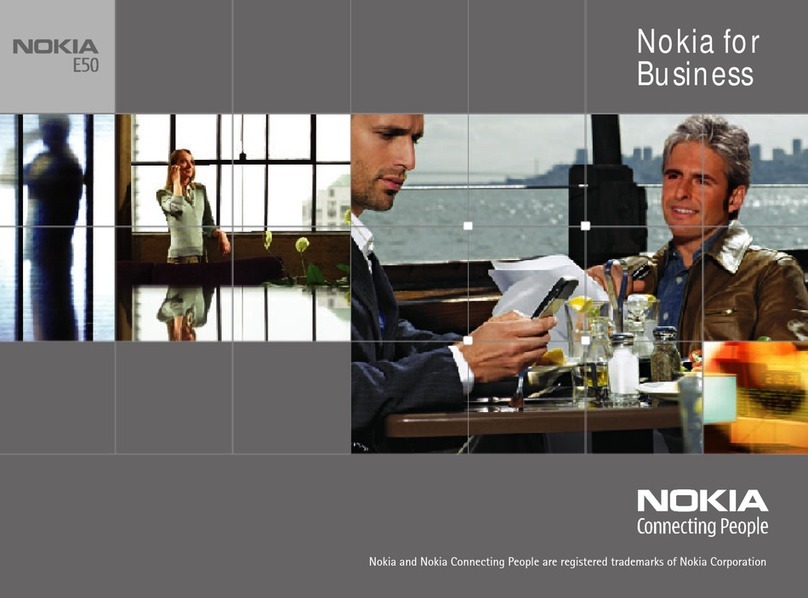
Nokia
Nokia E50 - Smartphone 70 MB User manual
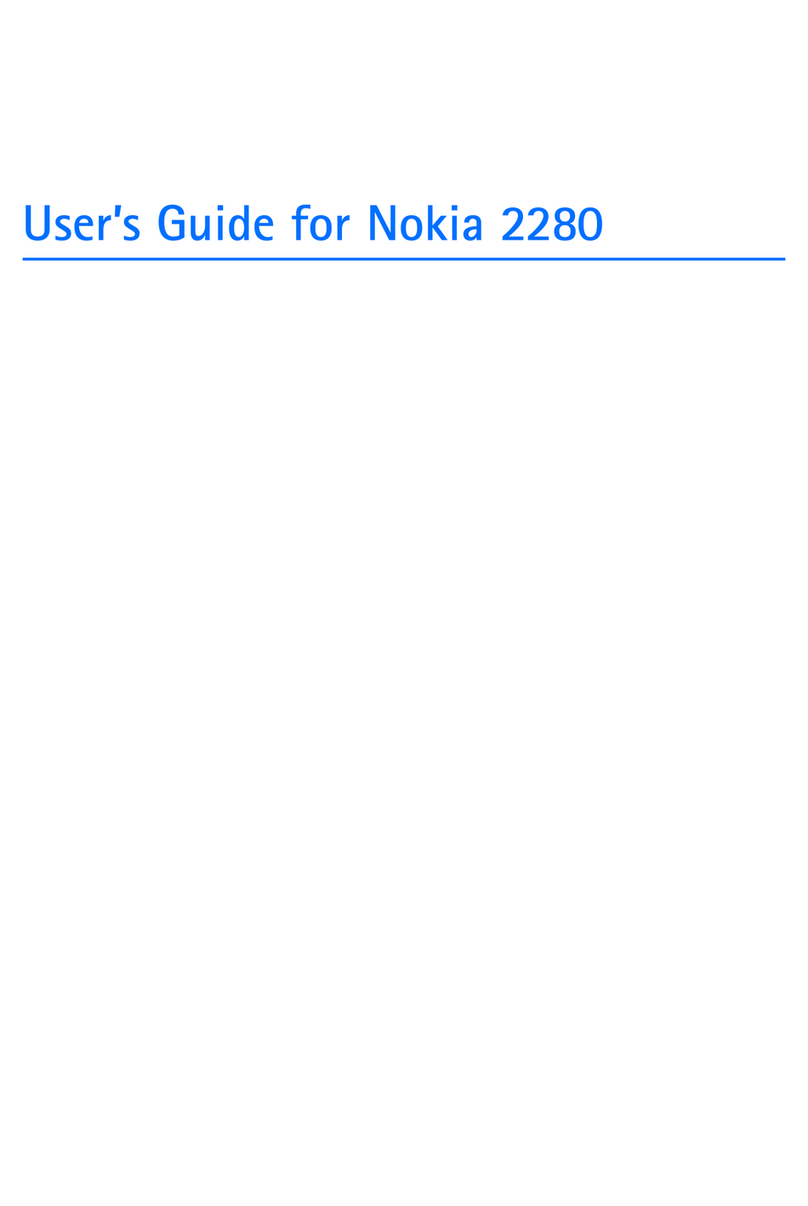
Nokia
Nokia 2280 User manual

Nokia
Nokia 6015i - Cell Phone - CDMA User manual
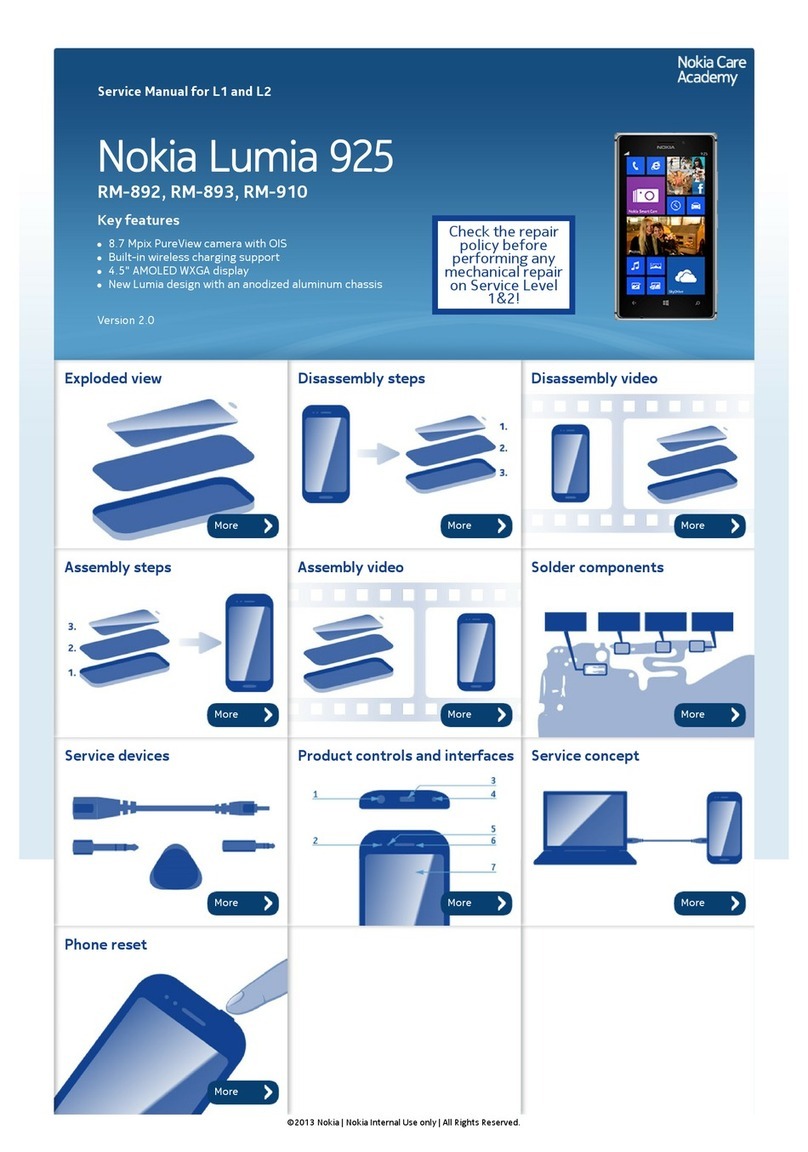
Nokia
Nokia Lumia 925 User manual
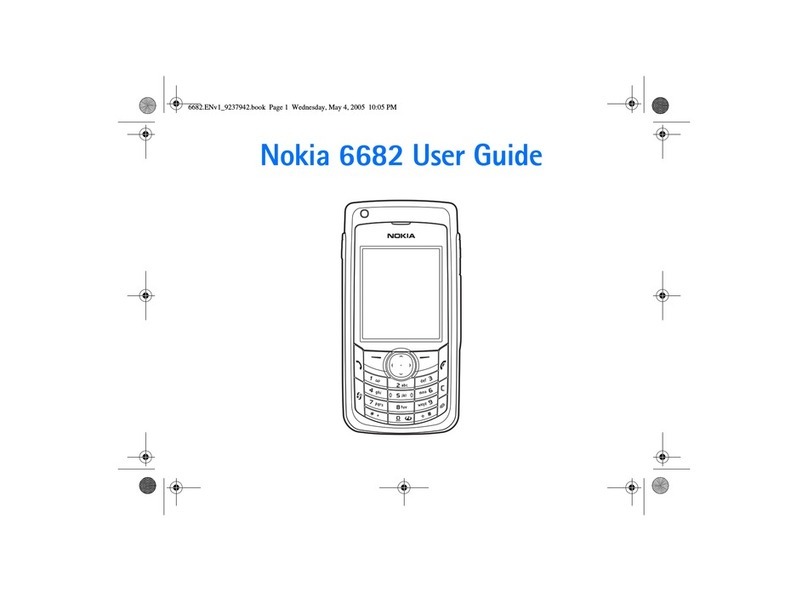
Nokia
Nokia 6682 User manual
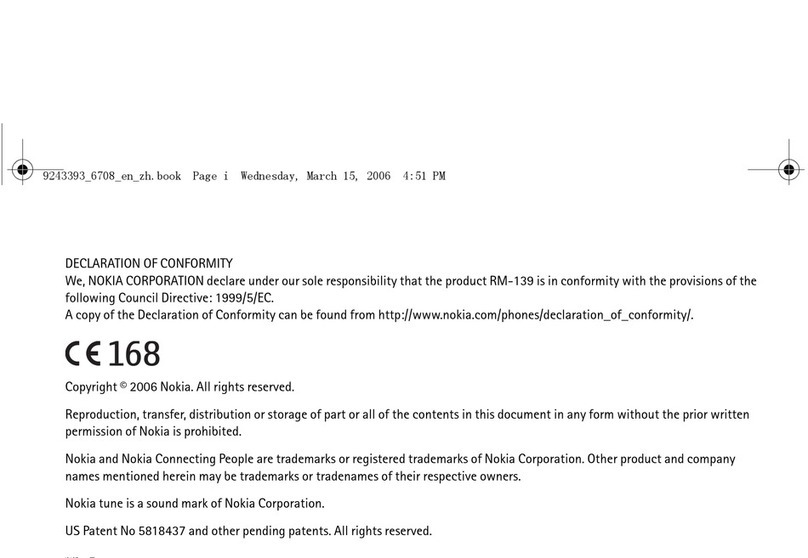
Nokia
Nokia 6708 - Cell Phone 18 MB User manual
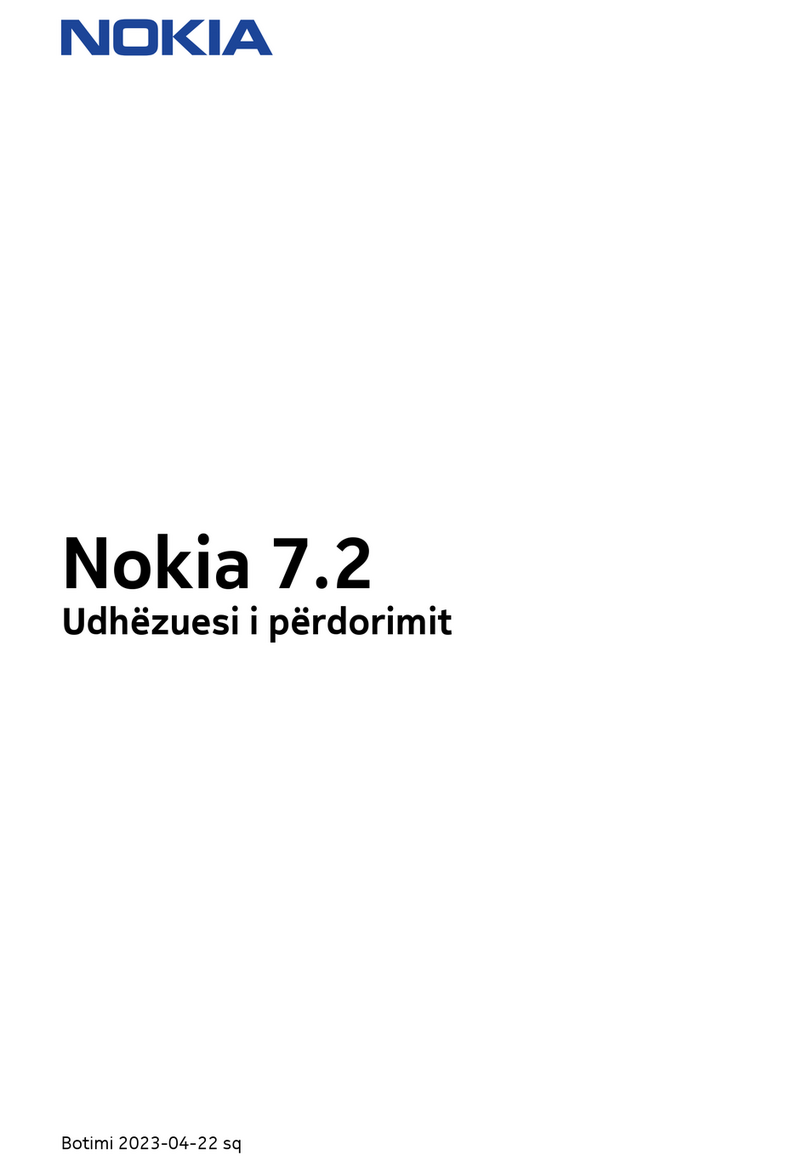
Nokia
Nokia 7.2 User manual

Nokia
Nokia 6161 User manual

Nokia
Nokia X2-02 User manual

Nokia
Nokia NSERIES N95-1 User guide

Nokia
Nokia COMMUNICATOR 9110 Instruction Manual

Nokia
Nokia Astound User manual
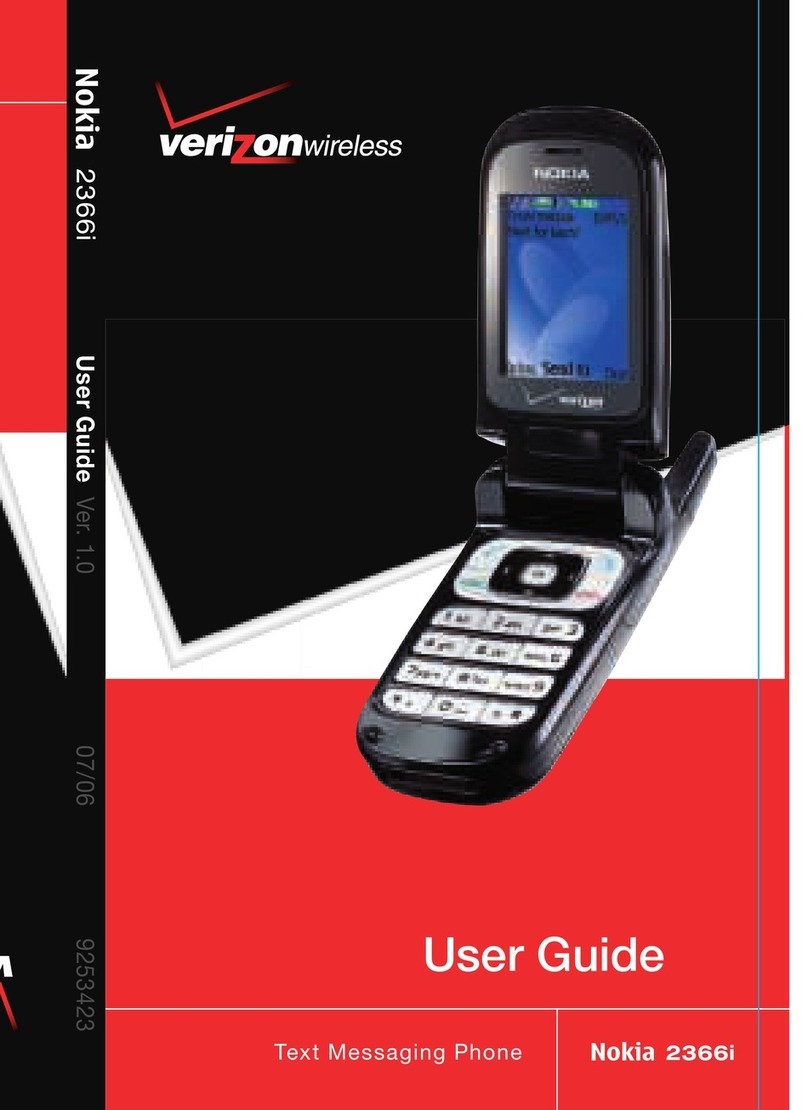
Nokia
Nokia 2366i - Cell Phone - Verizon Wireless User manual