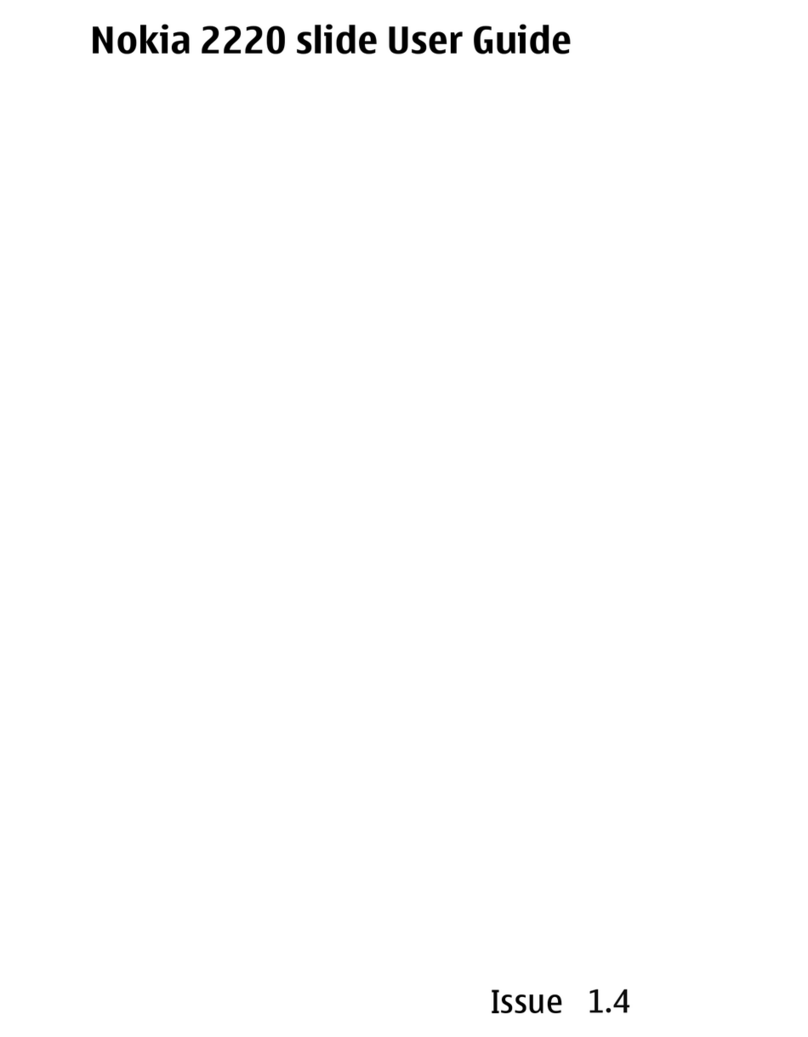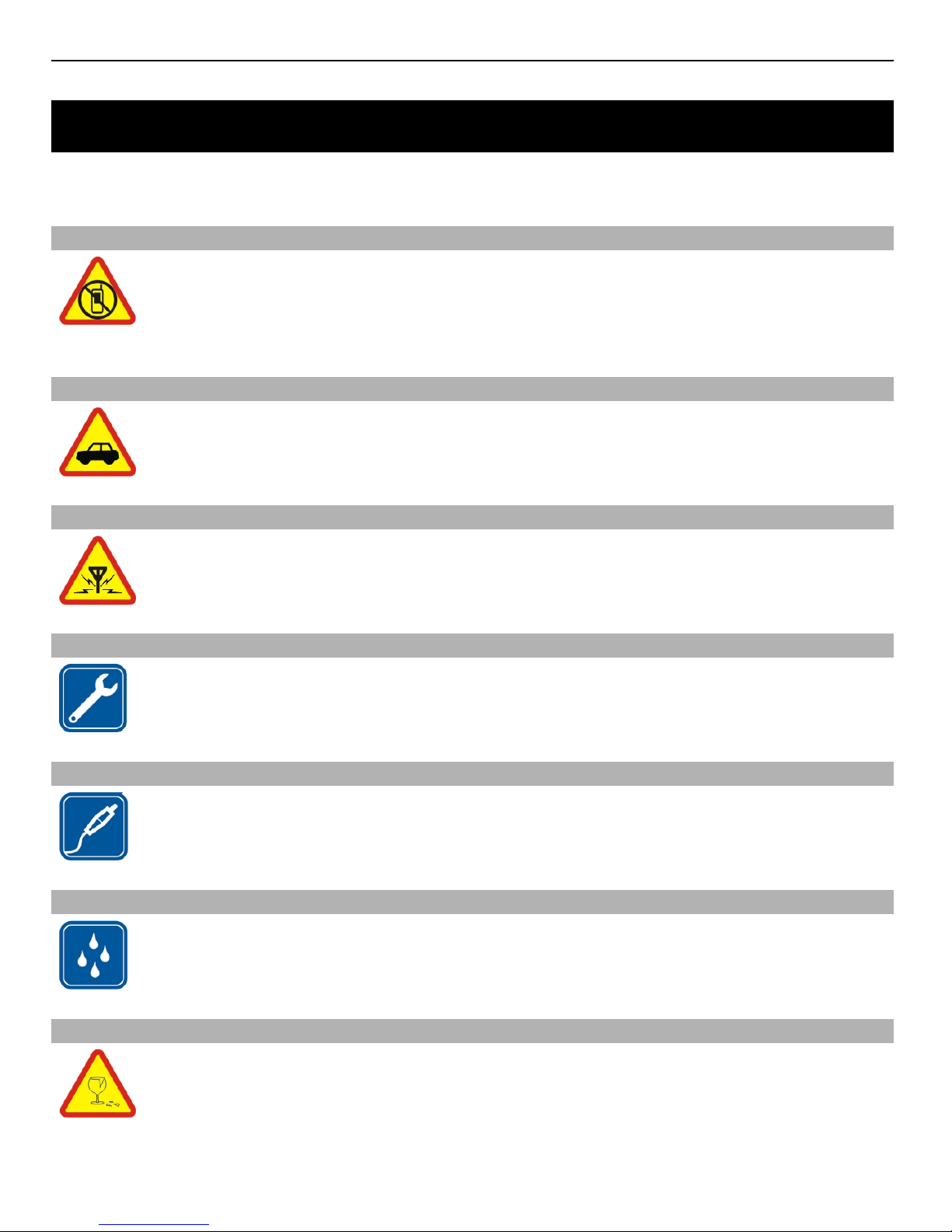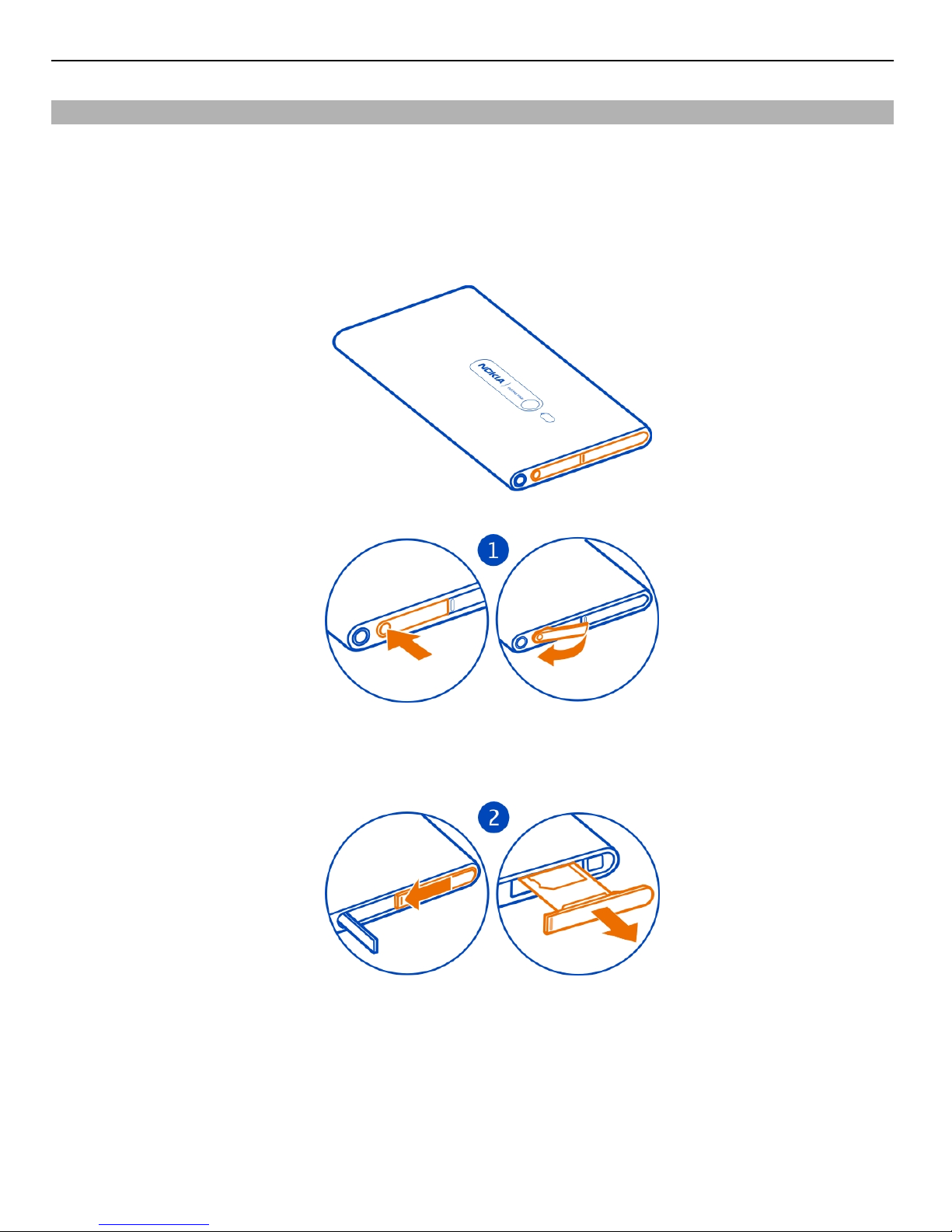Nokia Lumia 800 User manual
Other Nokia Cell Phone manuals
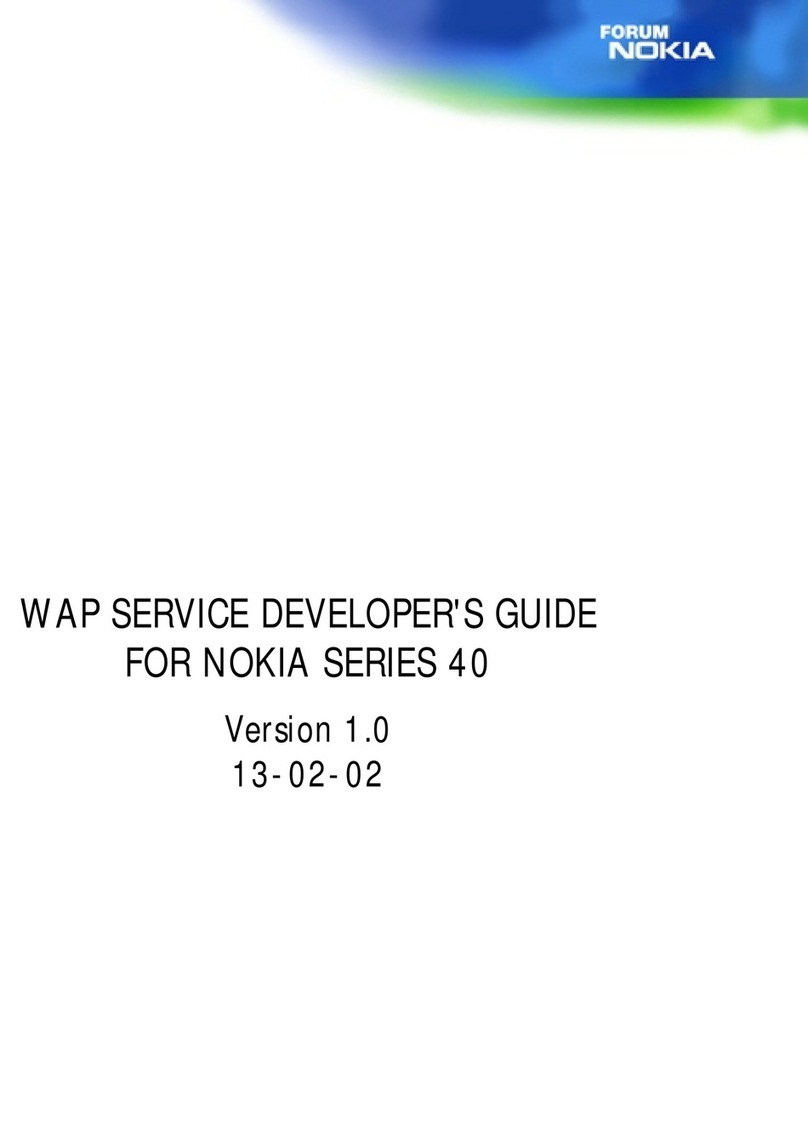
Nokia
Nokia SERIES 40 Instruction Manual
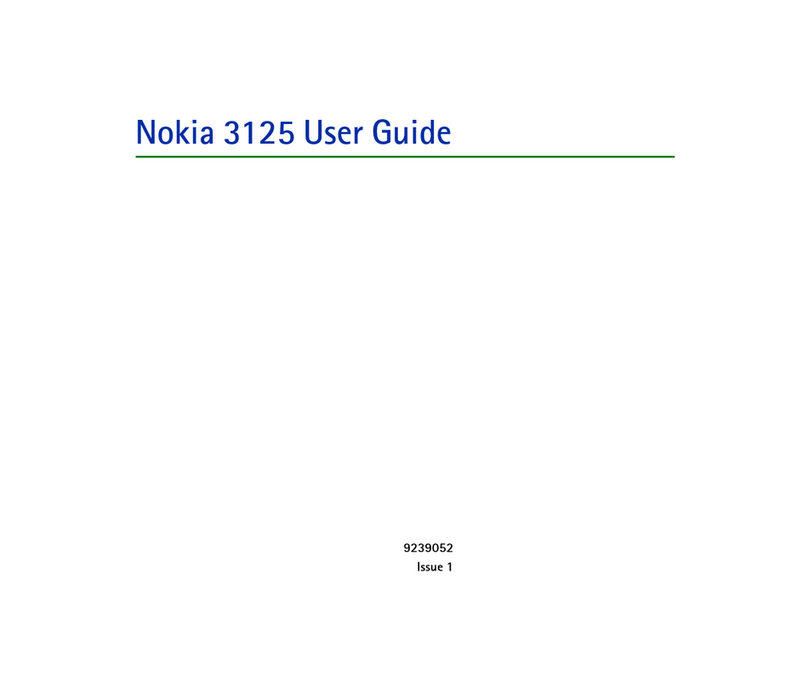
Nokia
Nokia 3125 User manual

Nokia
Nokia 2720 BLACK User manual
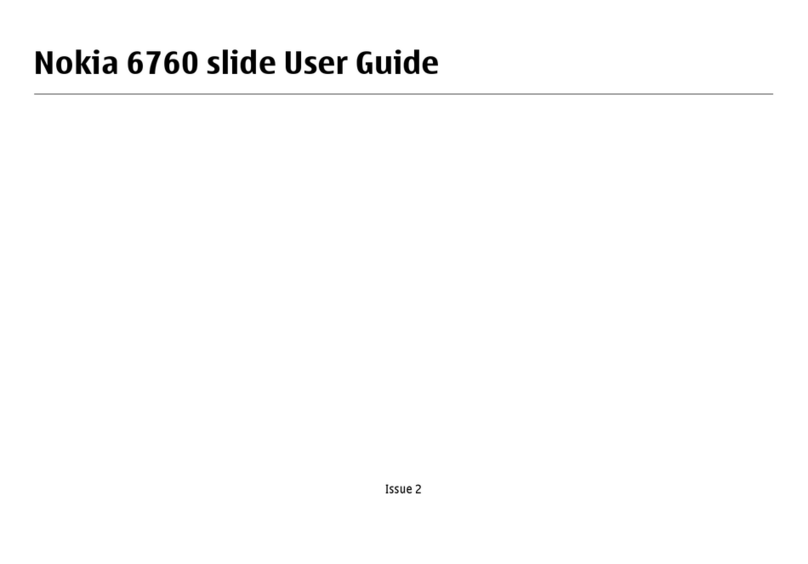
Nokia
Nokia 6760 slide User manual

Nokia
Nokia Oro User manual

Nokia
Nokia 002J900 User manual

Nokia
Nokia 9500 - Communicator Smartphone 80 MB Installation and maintenance instructions

Nokia
Nokia X1-00 User manual

Nokia
Nokia NPD-1 Series User manual
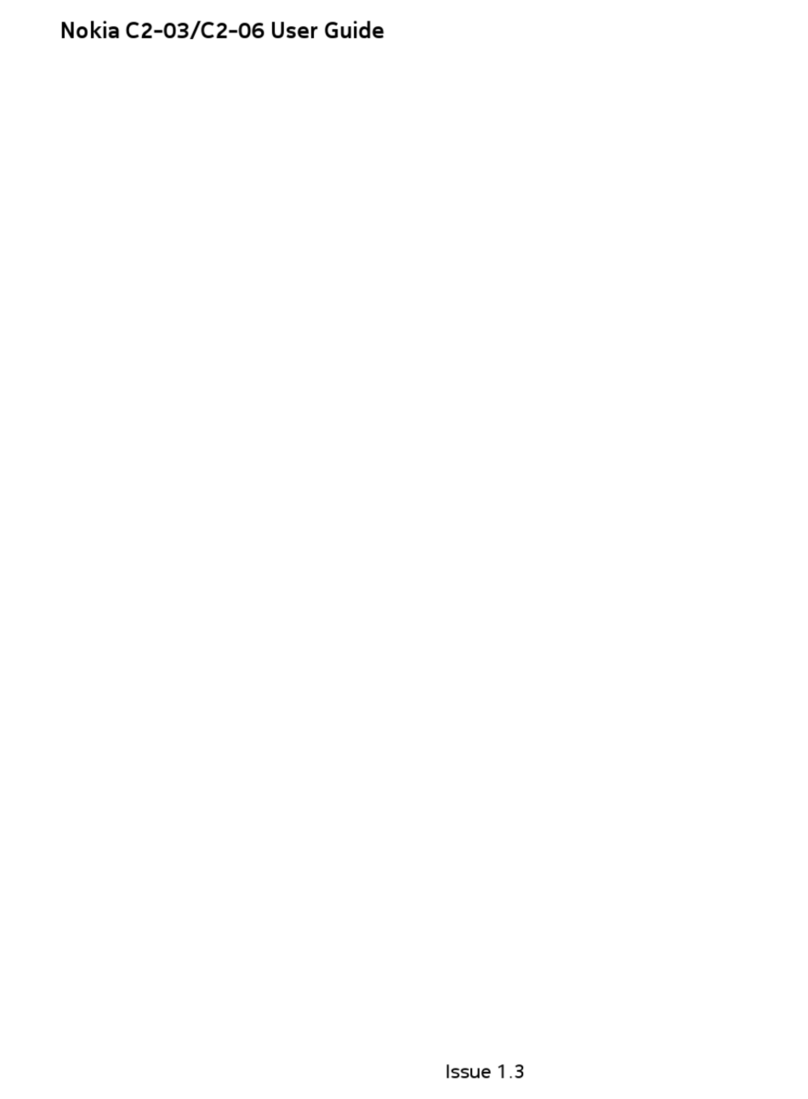
Nokia
Nokia C2-03 User manual
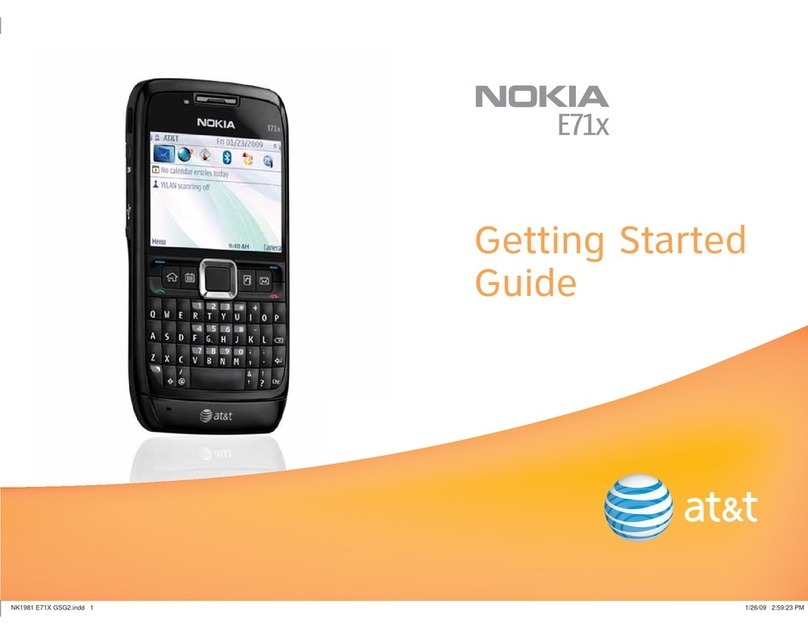
Nokia
Nokia E71x User manual

Nokia
Nokia 2285 User manual
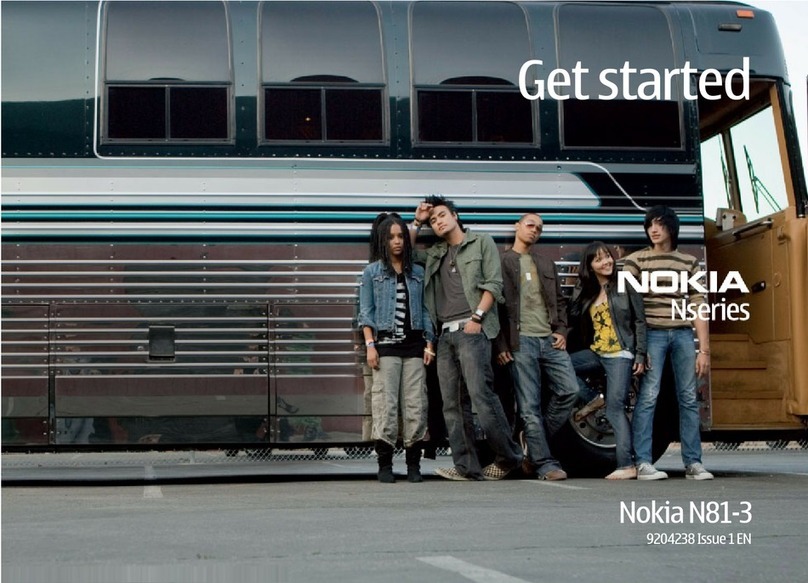
Nokia
Nokia N81-3 Specification sheet
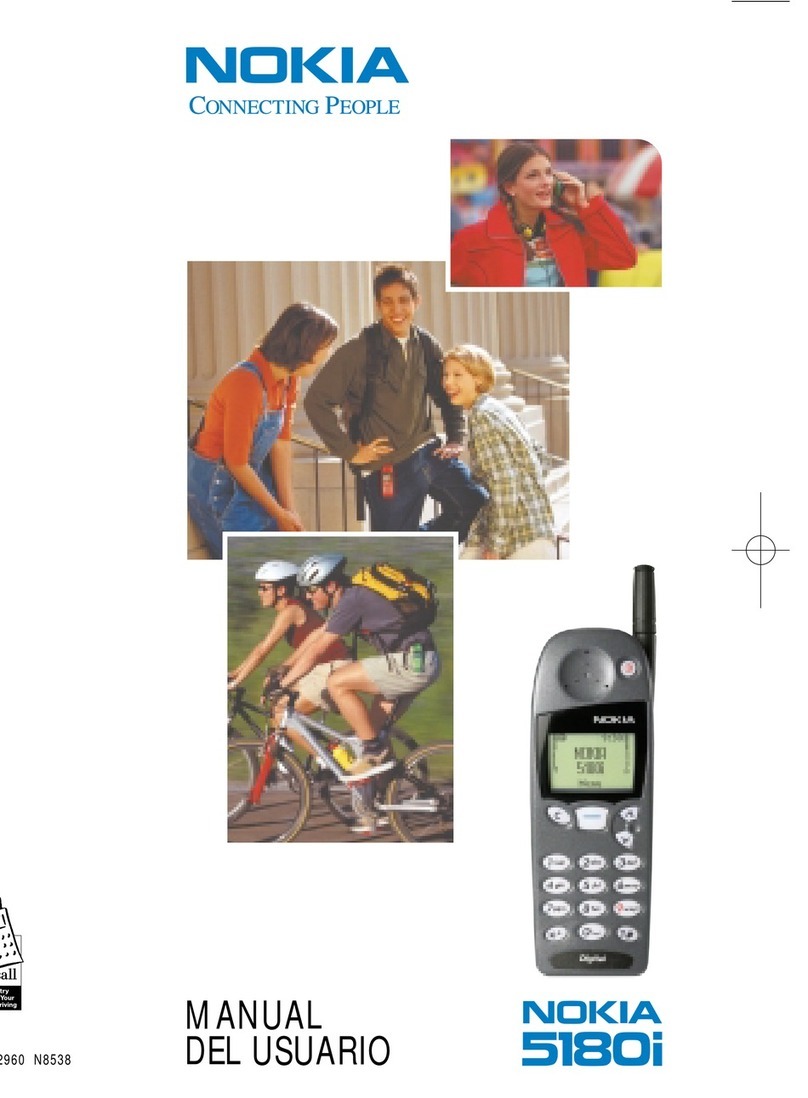
Nokia
Nokia 5180i User manual

Nokia
Nokia 3310 User manual
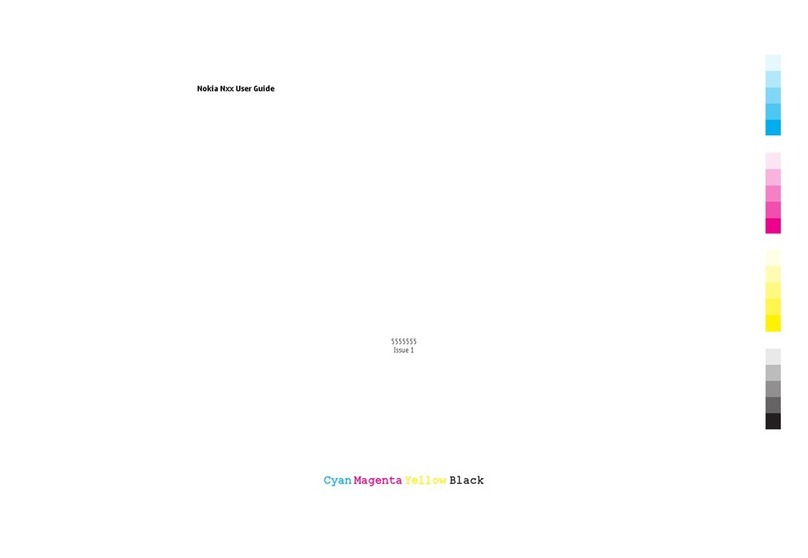
Nokia
Nokia N Series User manual
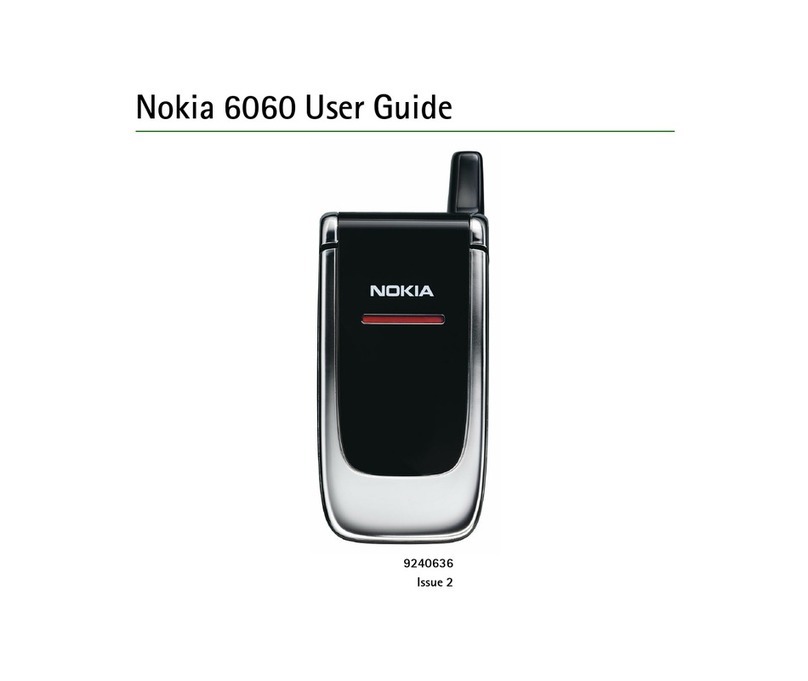
Nokia
Nokia 6060 - Cell Phone 3.2 MB User manual

Nokia
Nokia N91 User manual
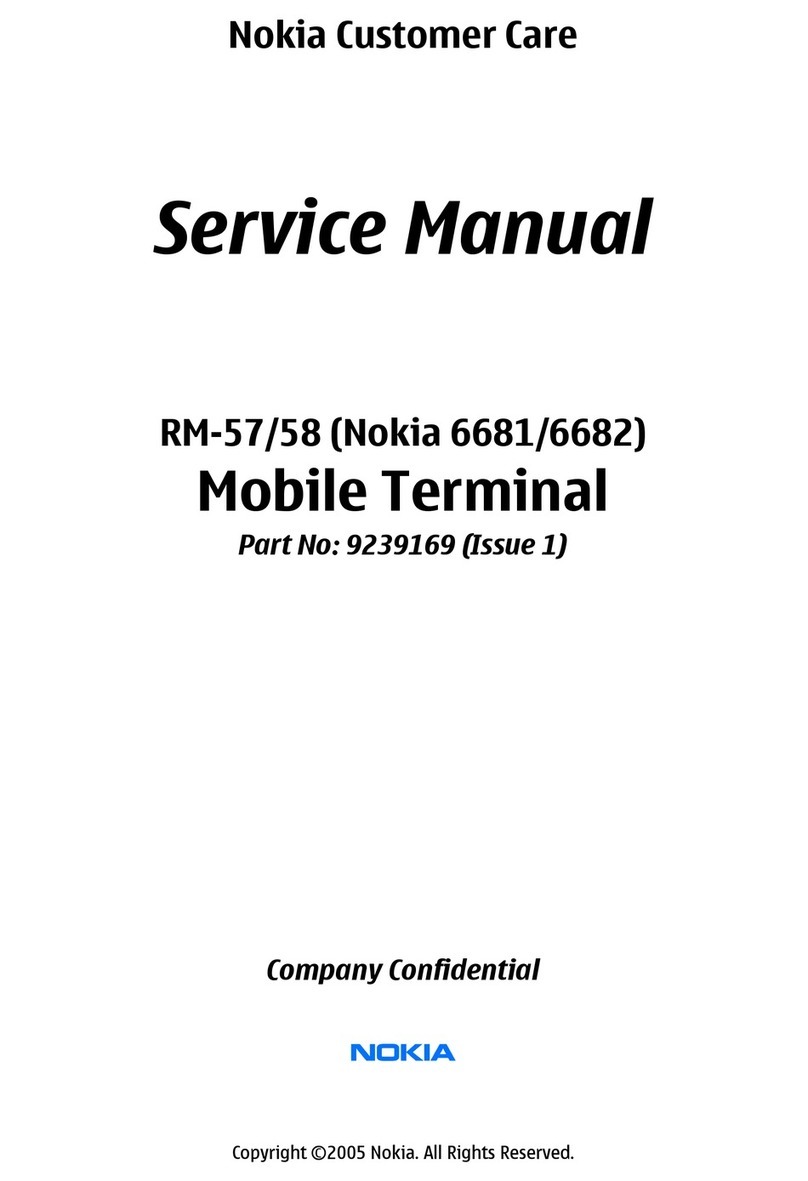
Nokia
Nokia RM-57 User manual
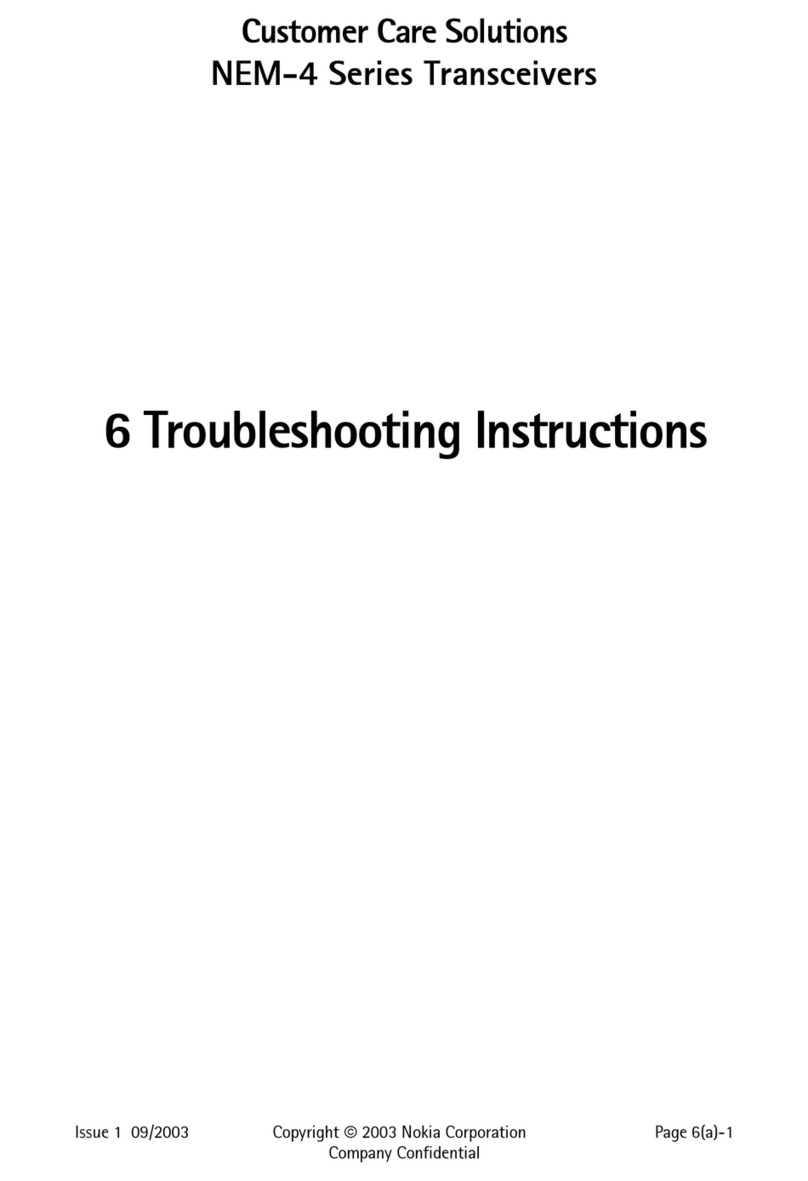
Nokia
Nokia NEM-4 Series Guide