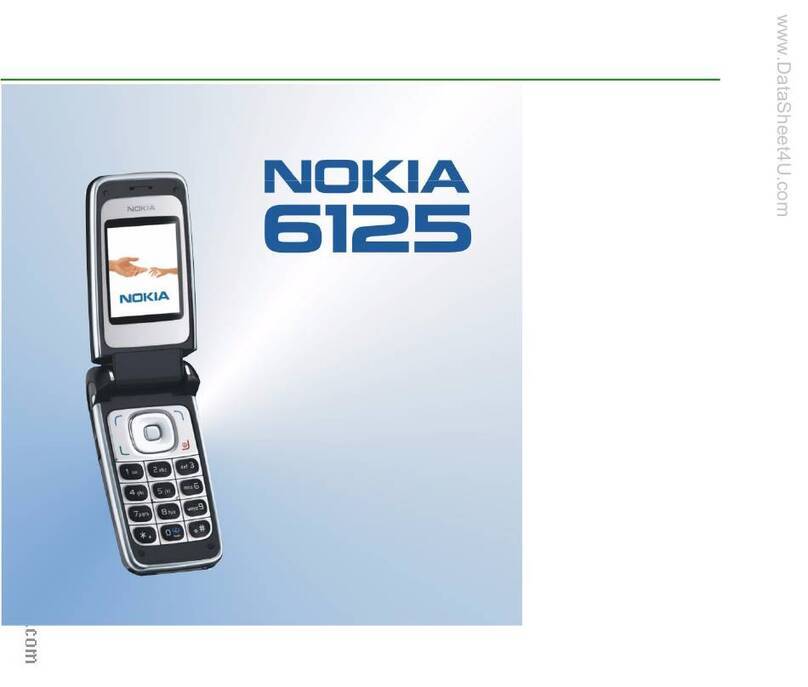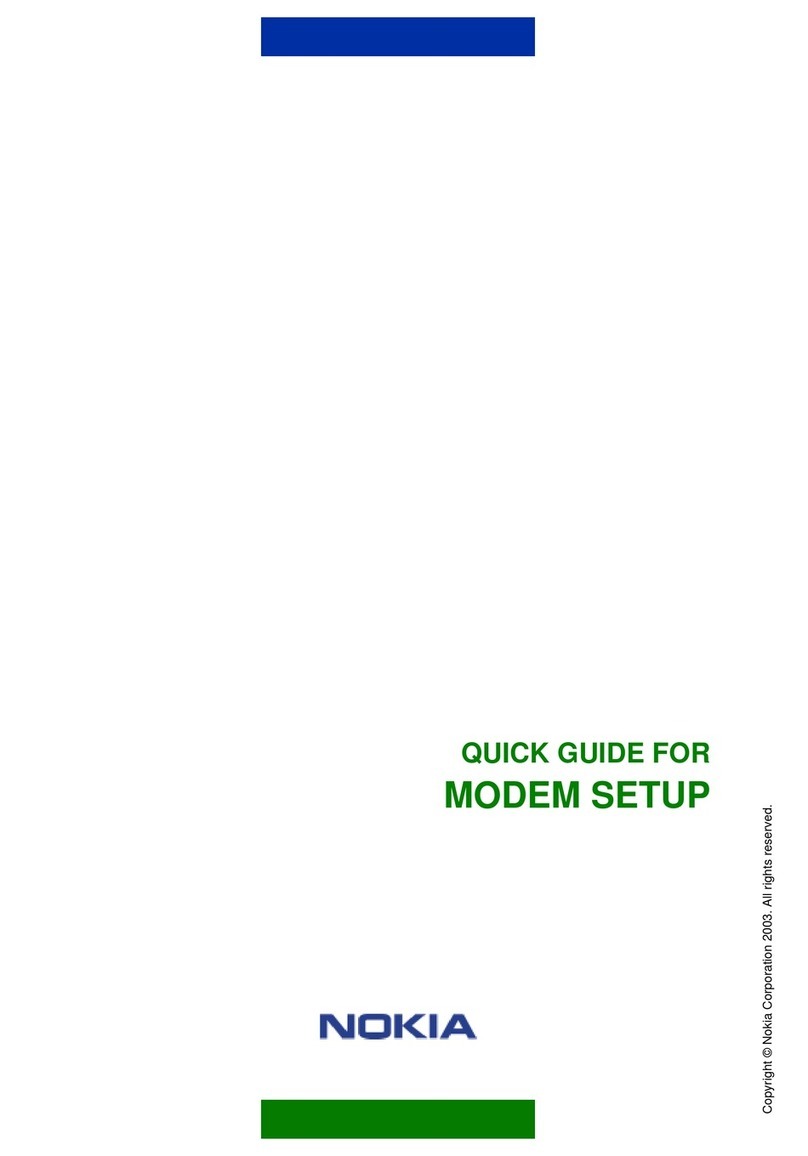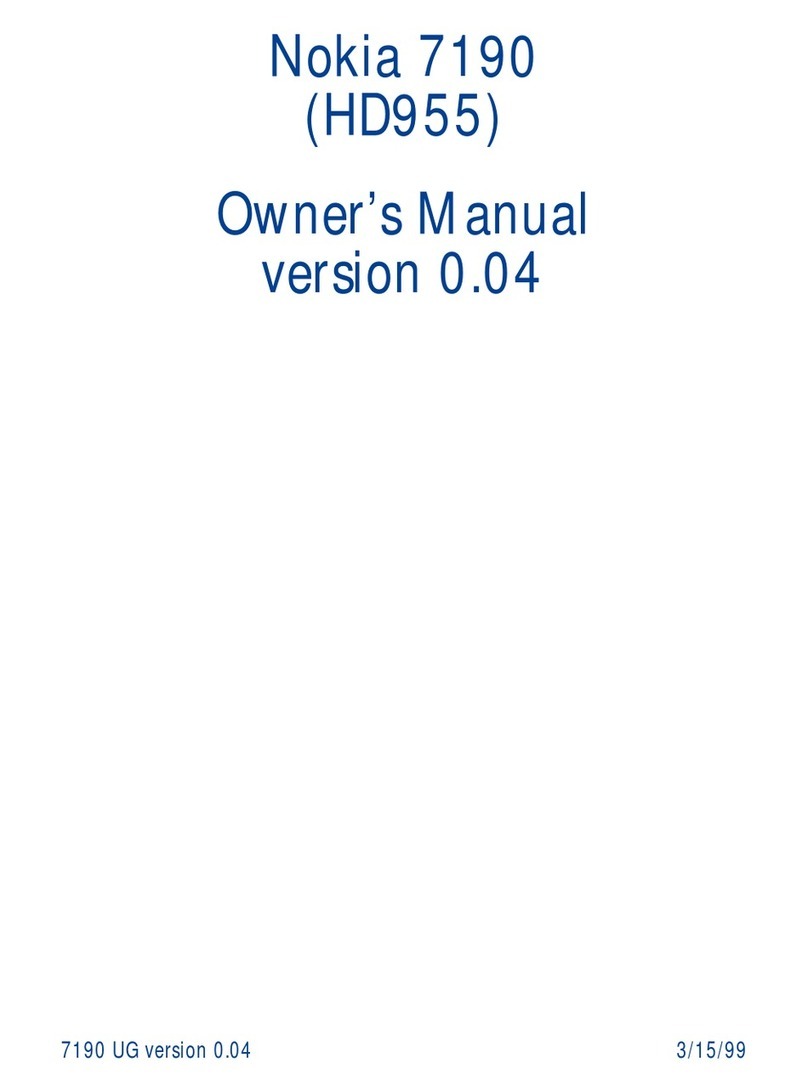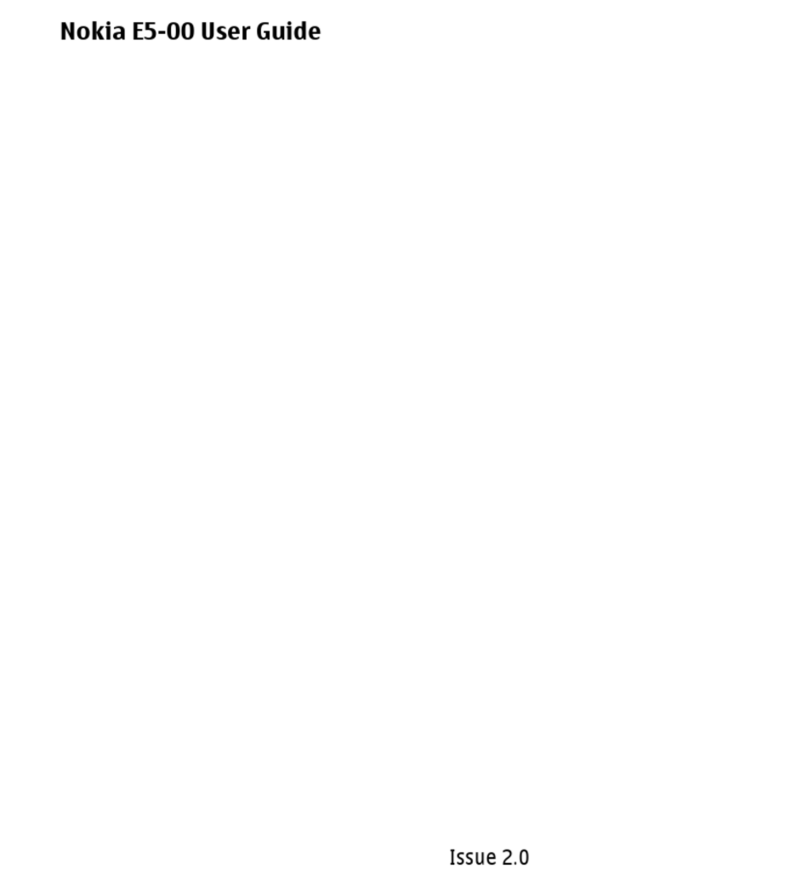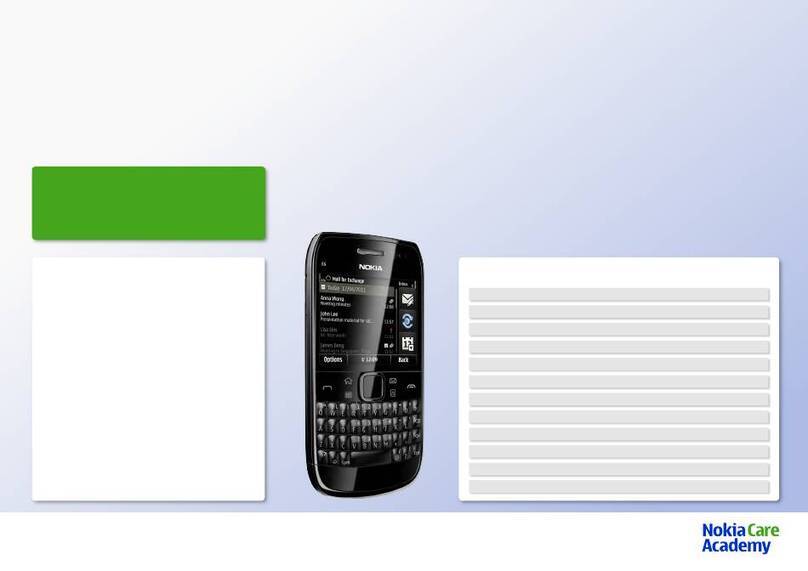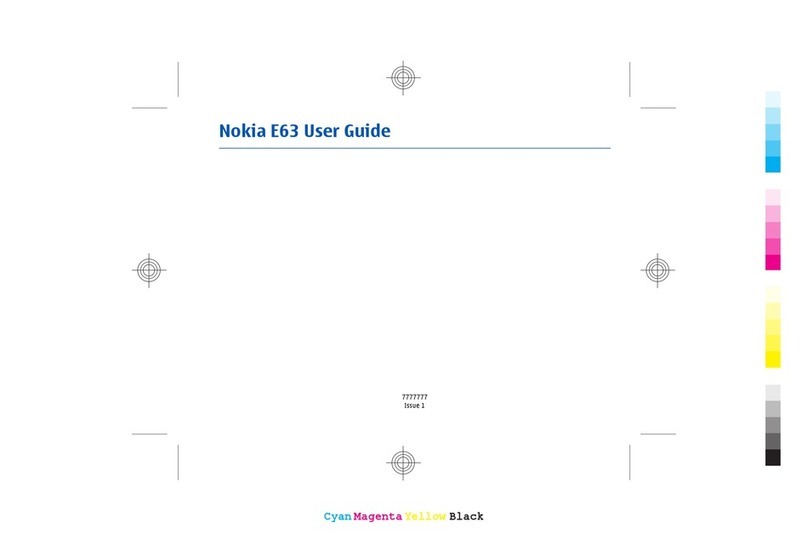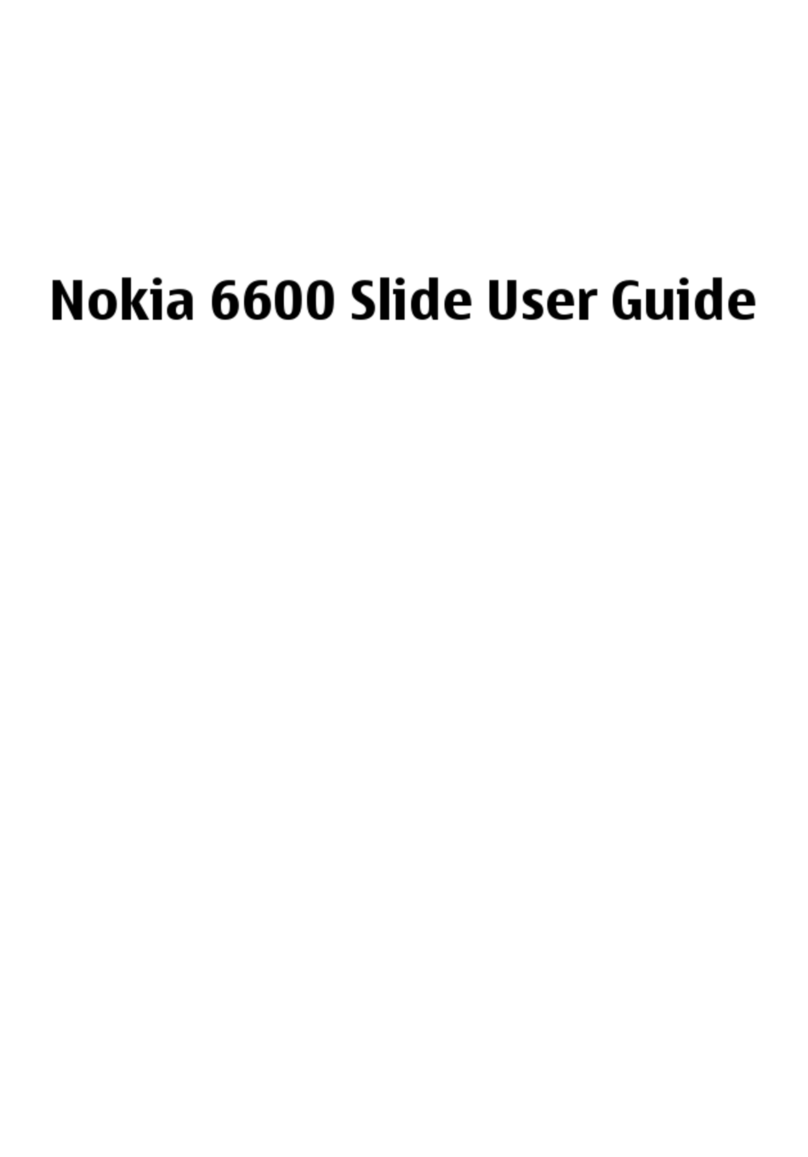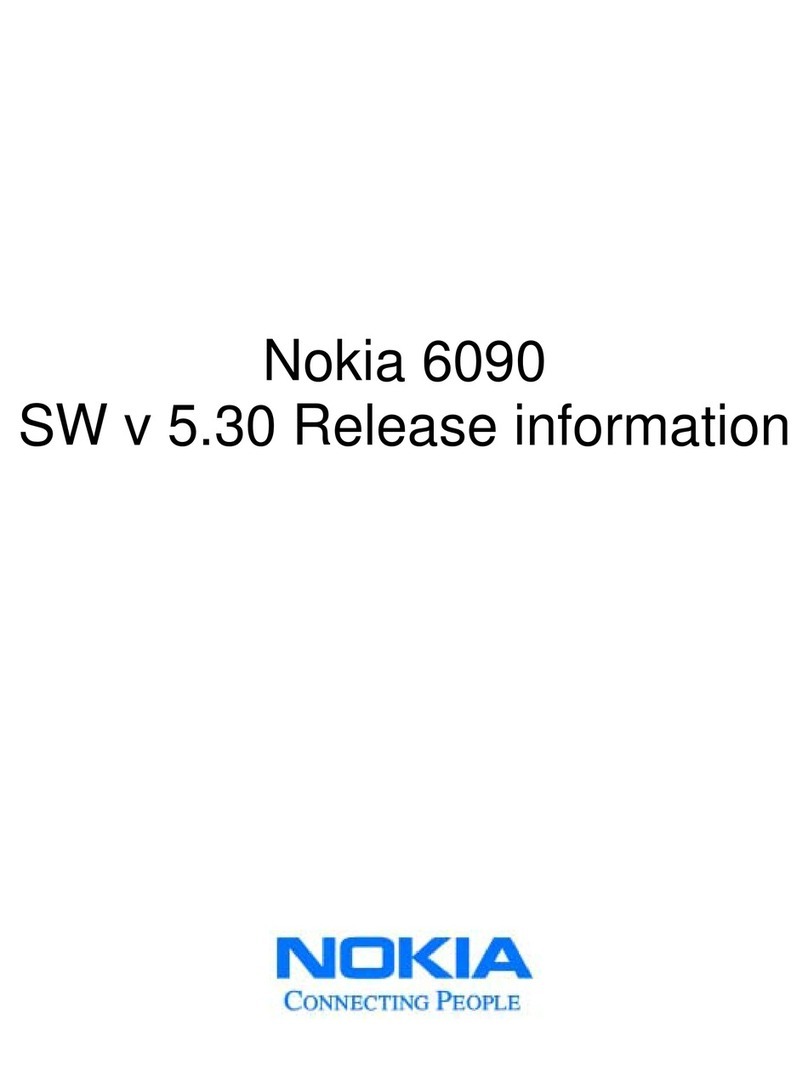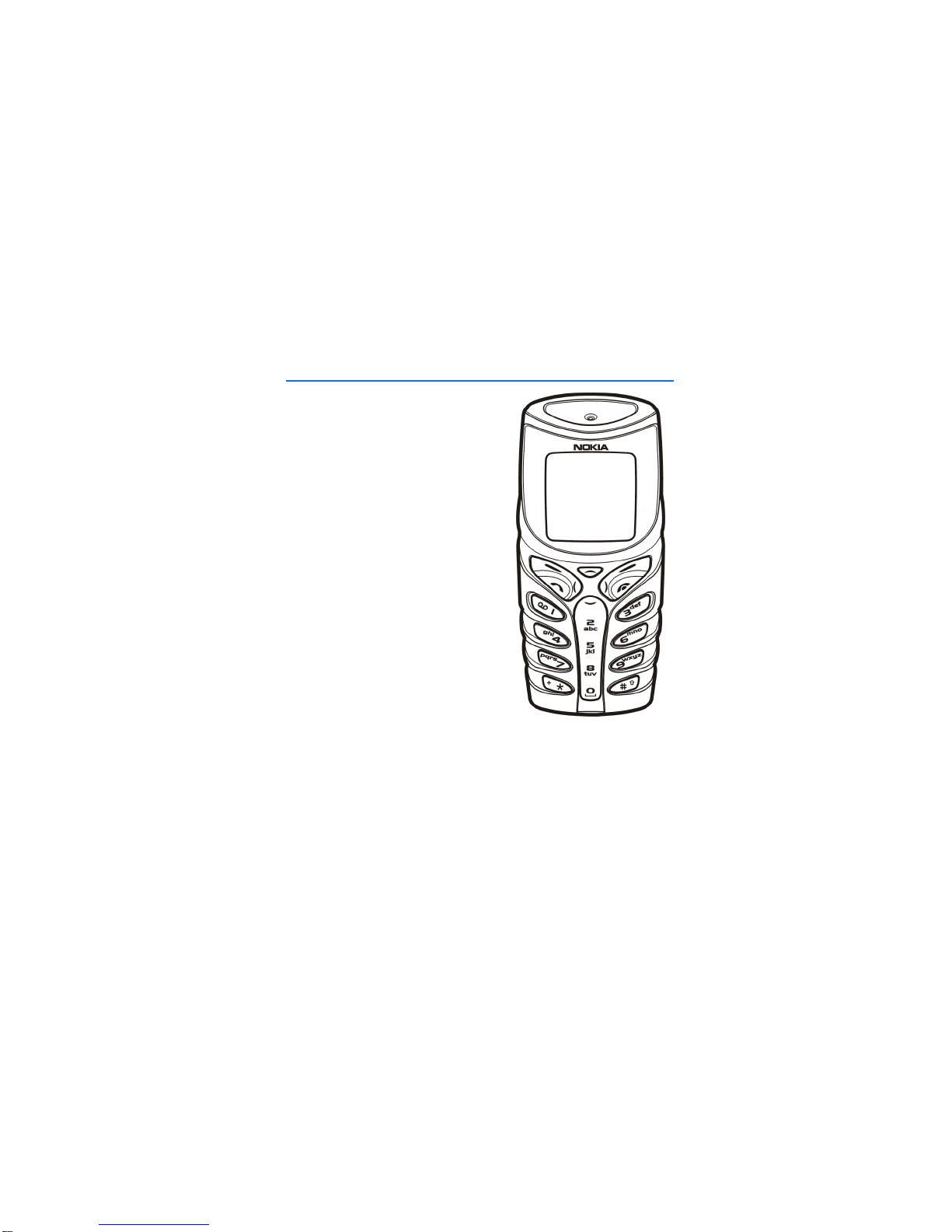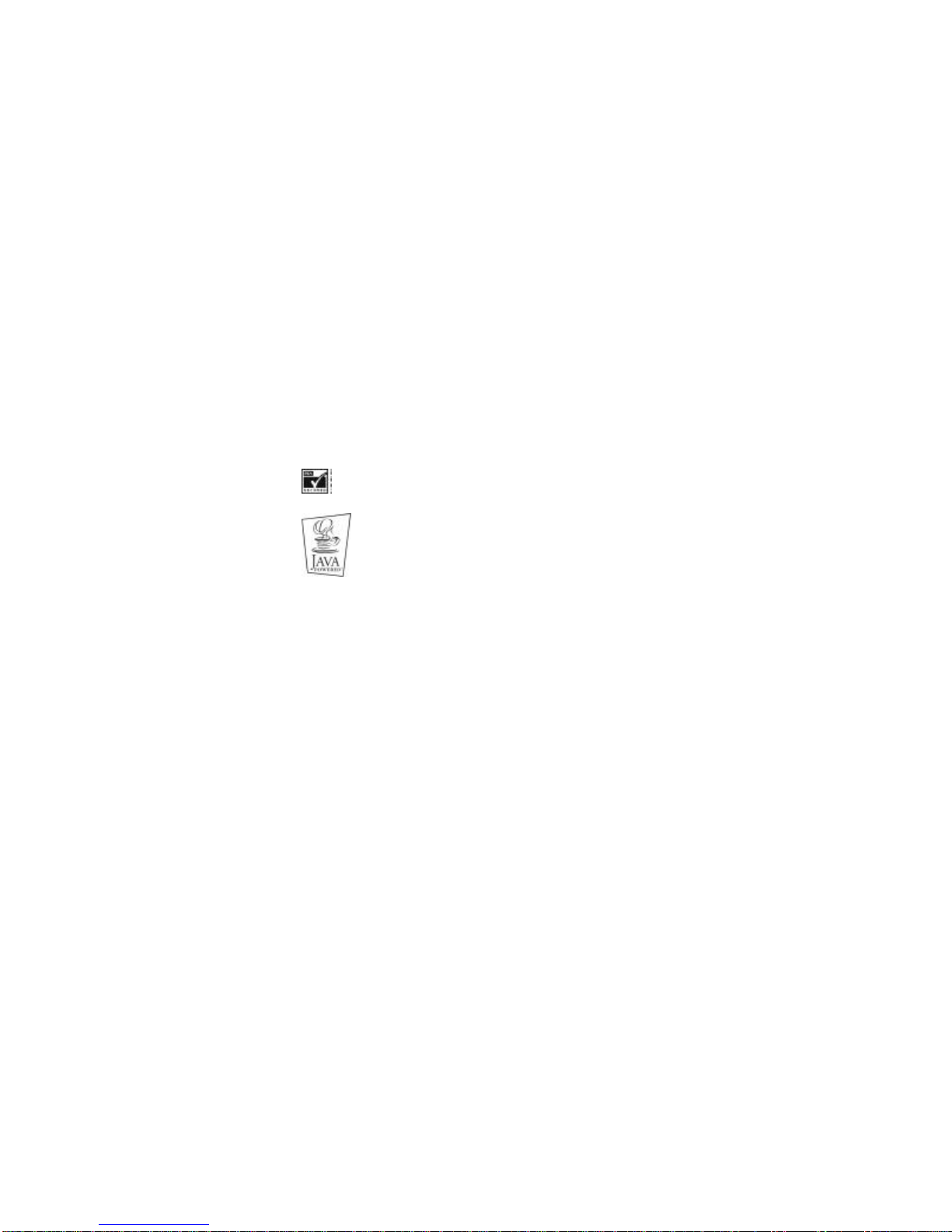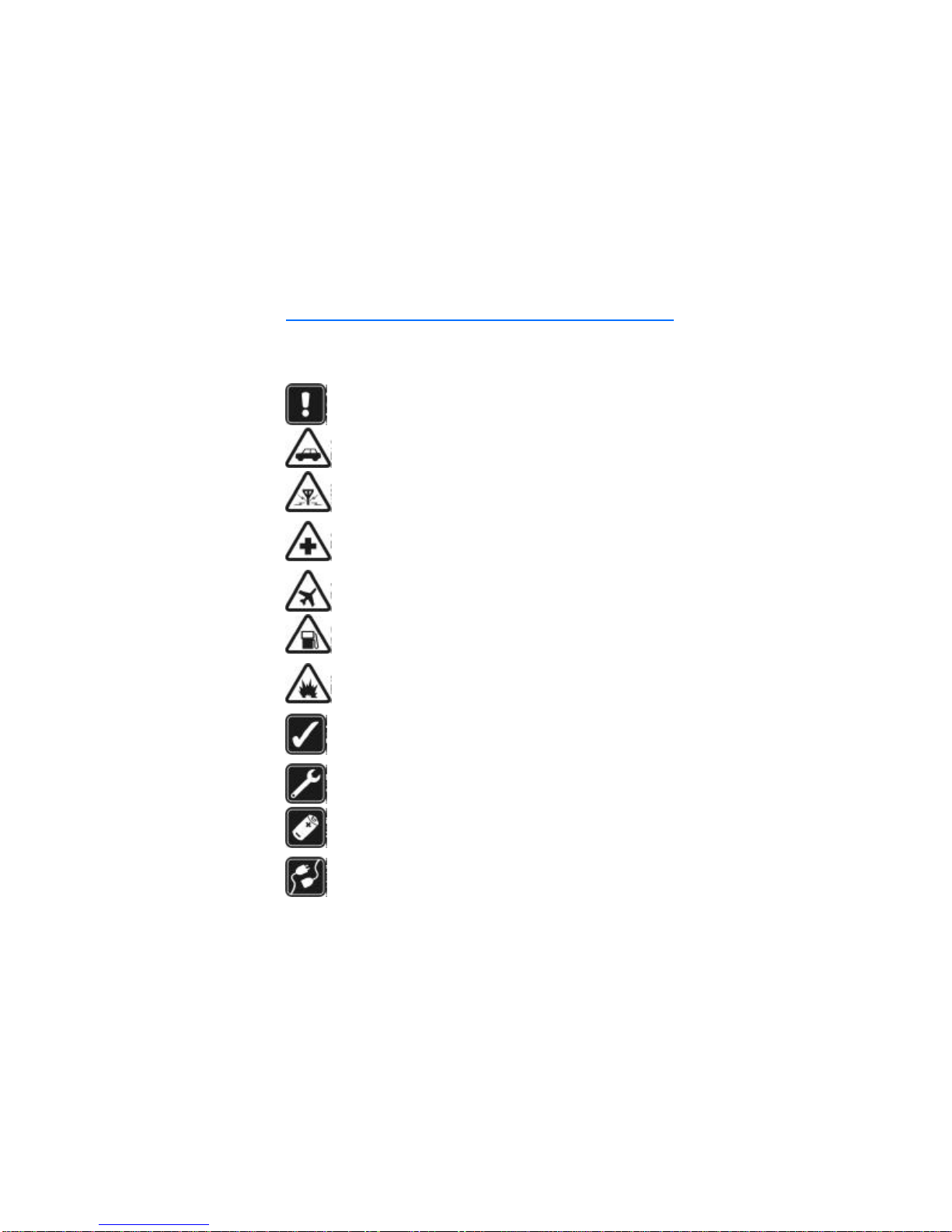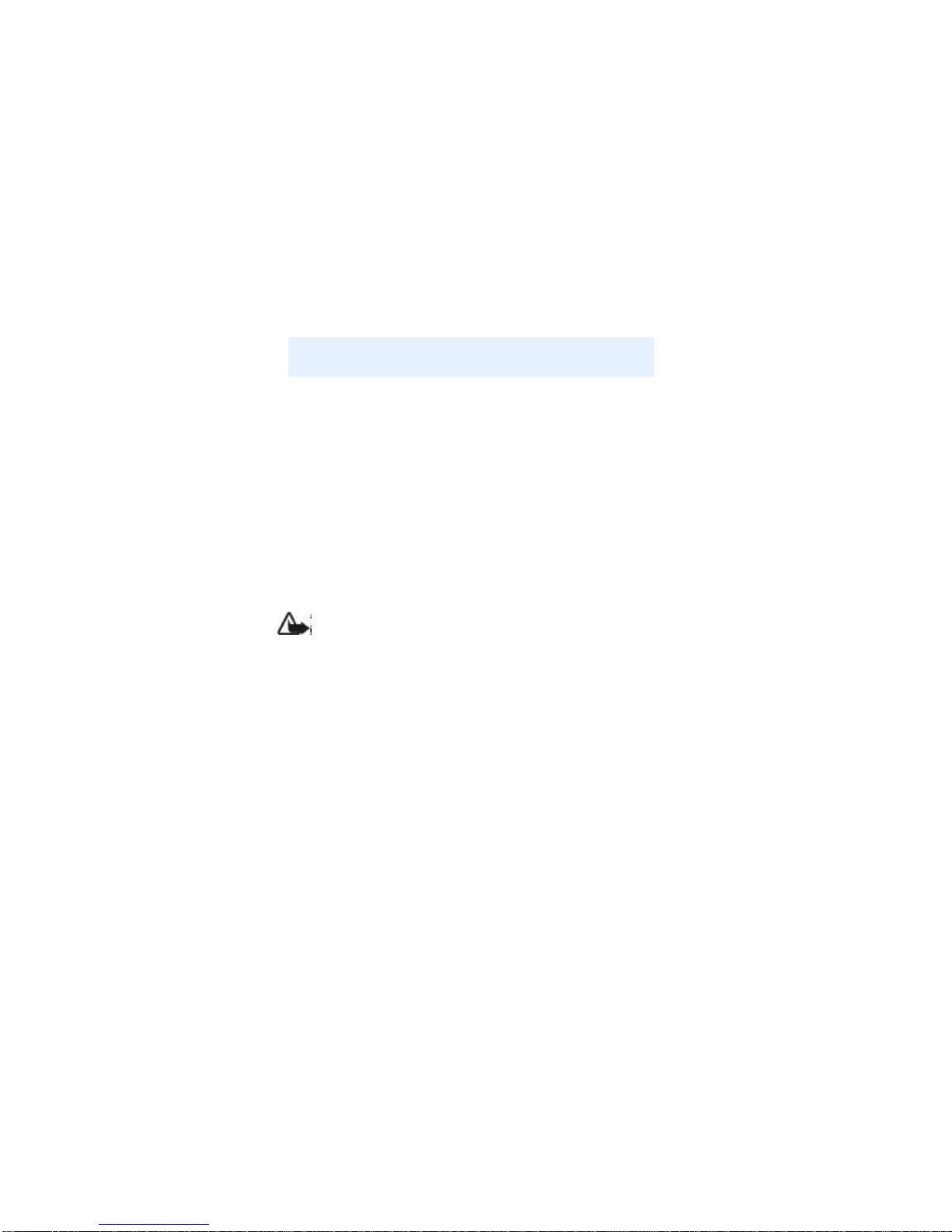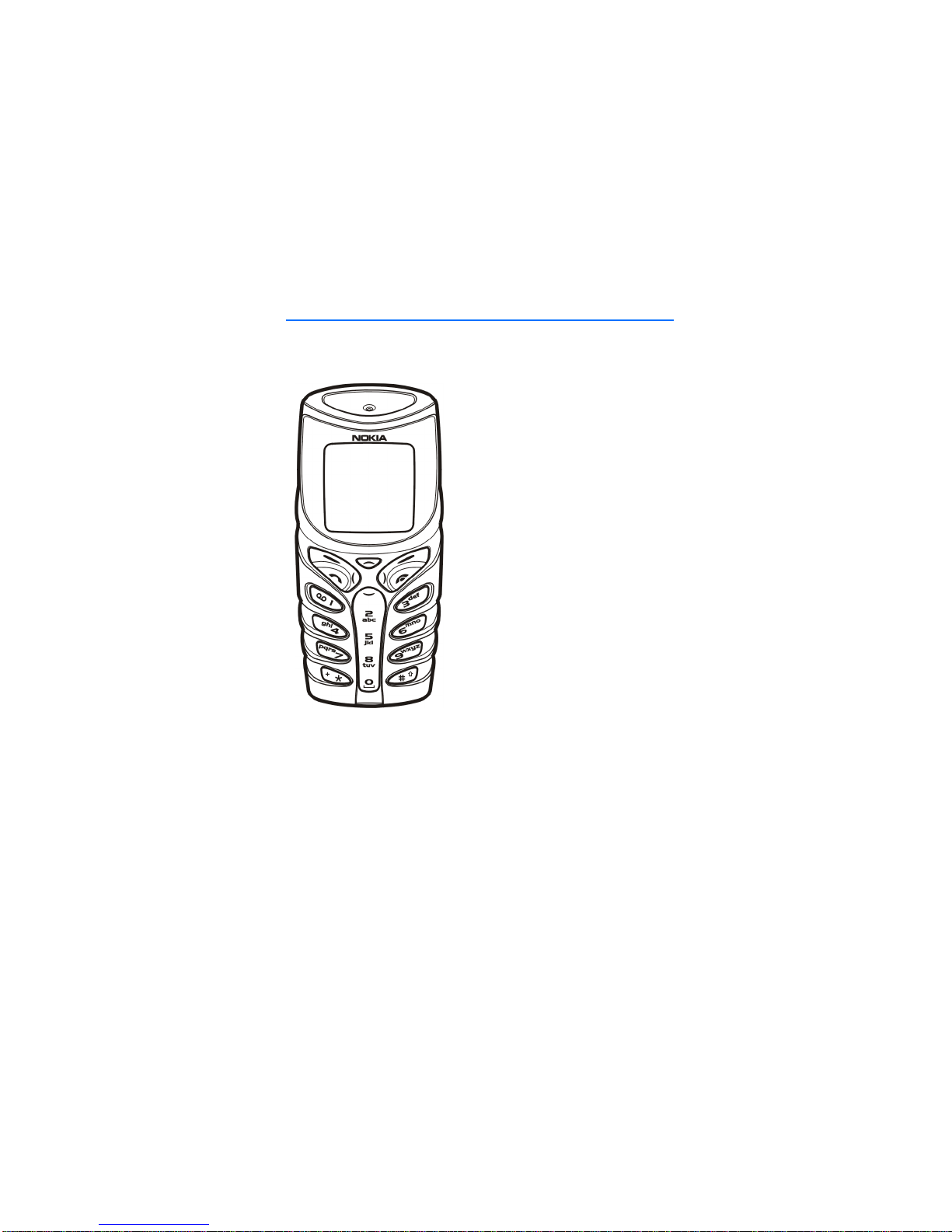3
Contents
FOR YOUR SAFETY................... 5
General information ................ 7
Stickers in the sales package............. 7
Accesscodes........................................... 7
Specialwarning ..................................... 8
Sharedmemory ...................................... 8
Typographics used in this guide........ 8
1. Your phone........................... 9
Improveddurability............................... 9
Using your phone in wet and damp
conditions.............................................. 10
Keys......................................................... 11
Connectors............................................ 12
Standby mode....................................... 12
Flashlight............................................ 12
List of indicators in standby
mode.................................................... 13
2. Getting started................... 14
Installing the SIM card and
thebattery............................................. 14
Changing the shells............................ 15
Charging the battery.......................... 16
Switching the phone on and off..... 16
Strap for carrying and fastening..... 17
Keypad lock (Keyguard)..................... 17
3. Call functions..................... 18
Making a call ........................................ 18
Making a conference call.............. 19
Answering or rejecting an incoming
call........................................................... 19
Call waiting........................................ 19
Options during a call.......................... 20
Loudspeaker....................................... 20
4. Phone book (Names).......... 21
Selecting the phone book settings.21
Saving names and phone numbers
(Add name)............................................ 21
Saving multiple numbers and text
items per name................................. 22
Searching for a name in the phone
book......................................................... 22
Editing a name, number or
textitem................................................ 23
Erasing names and numbers ............ 23
Copying phone books......................... 23
Sending and receiving a business
card.......................................................... 24
Speed dials............................................ 24
Info and service numbers.................. 25
My numbers.......................................... 25
Caller groups......................................... 25
5. Using the menu.................. 26
Accessing a menu function.............. 26
By scrolling........................................ 26
By shortcut........................................ 26
List of menu functions....................... 27
6. Menu functions.................. 30
Messages (Menu 1)............................. 30
Text messages................................... 30
Multimedia messages ..................... 35
Erasingmessages............................. 38
Chat..................................................... 38
Voice messages................................. 38
Info messages ................................... 39
Message settings.............................. 39
Service commands........................... 42
Call register (Menu 2)........................ 42
Recent calls lists............................... 42
Call counters and call timers........ 43
Profiles (Menu 3)................................. 43
Settings (Menu 4)................................ 44
Time and date settings................... 44
Call settings....................................... 45
Phone settings.................................. 47