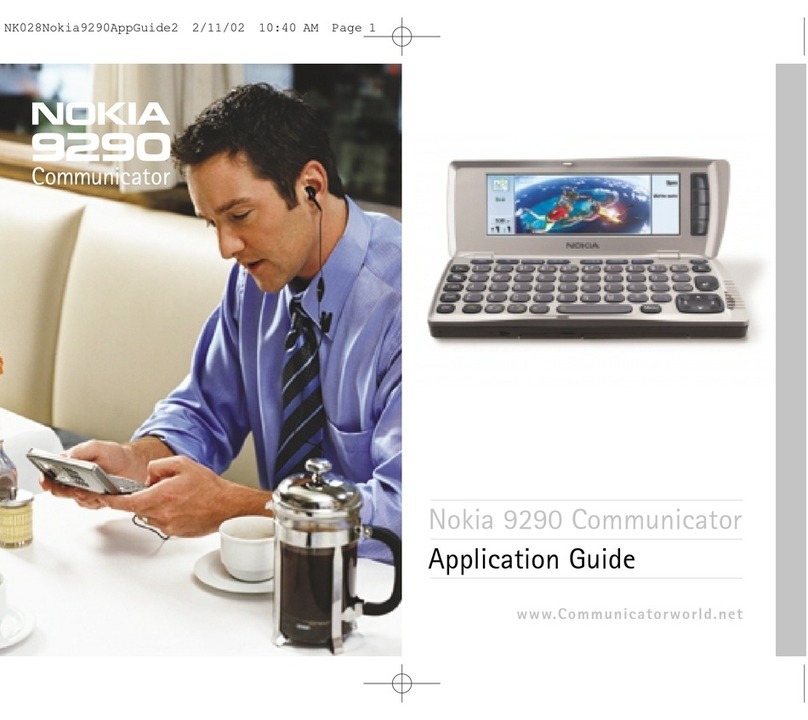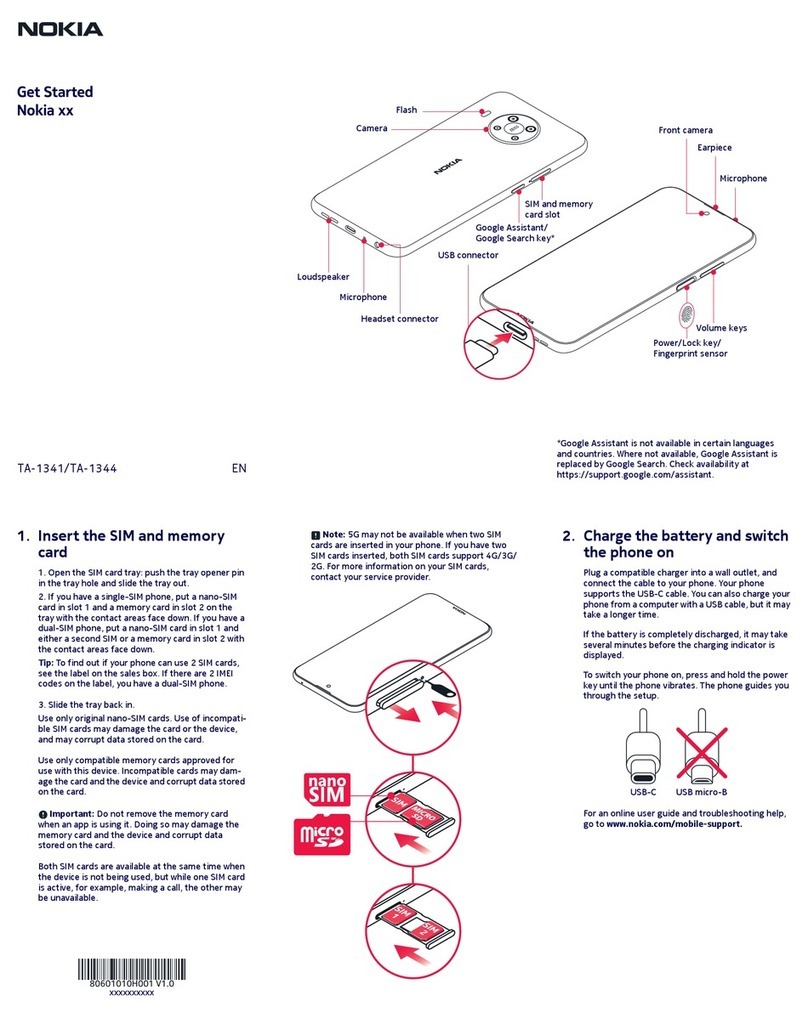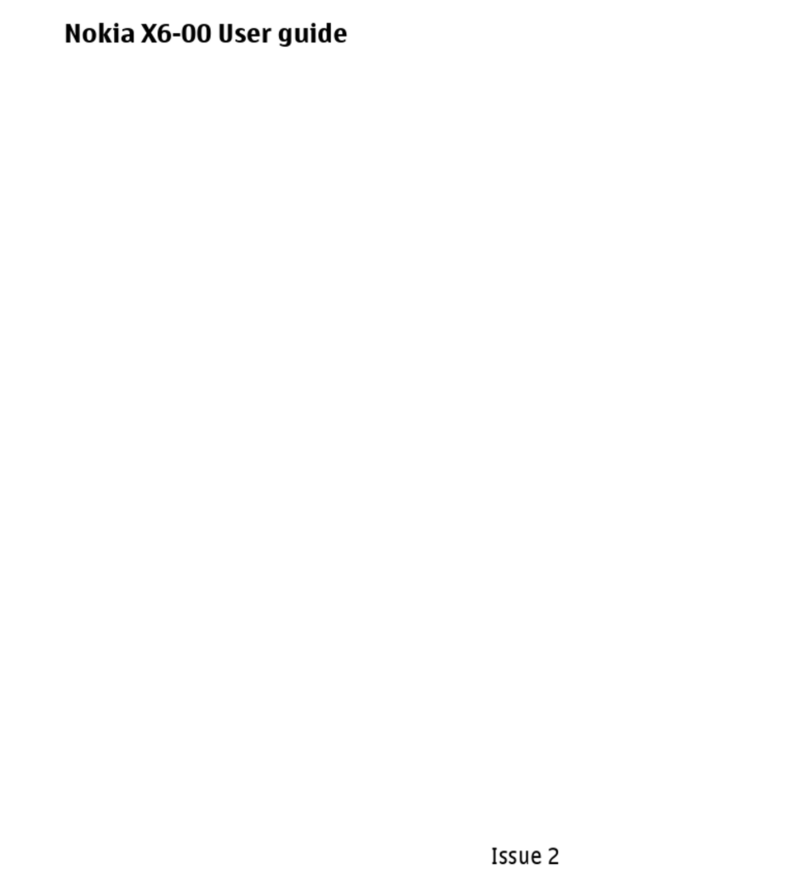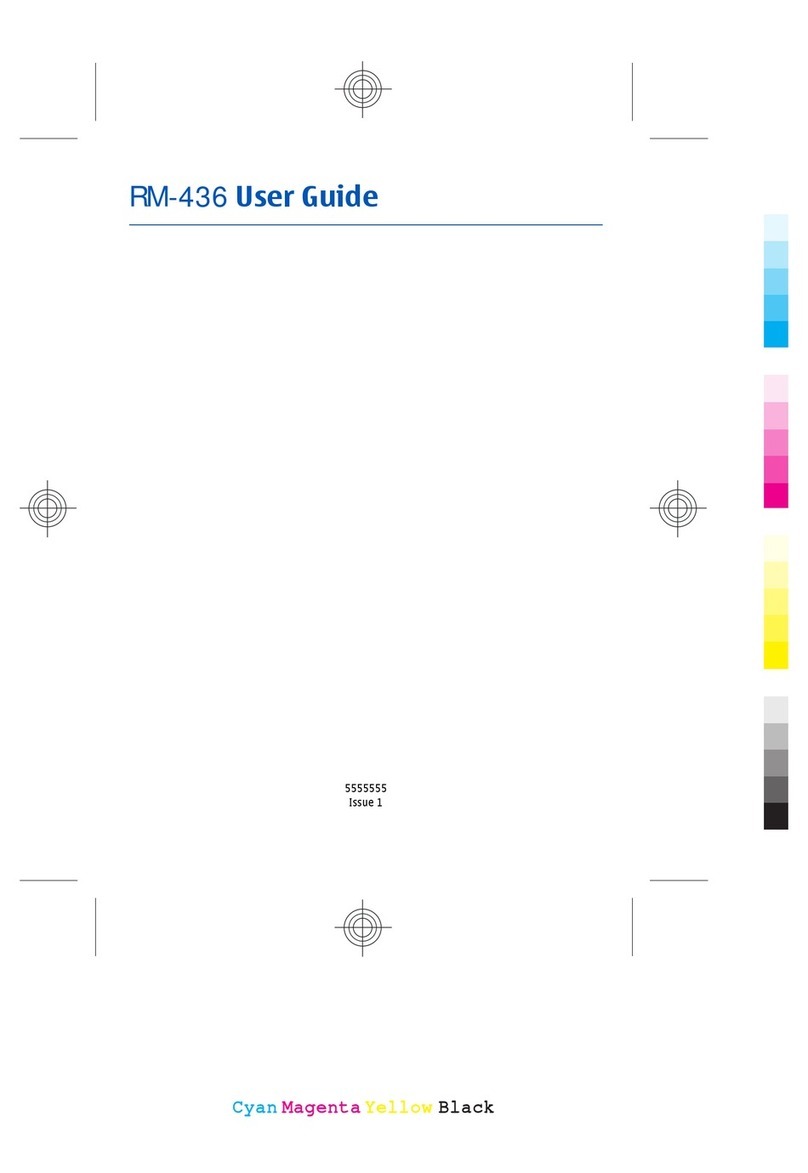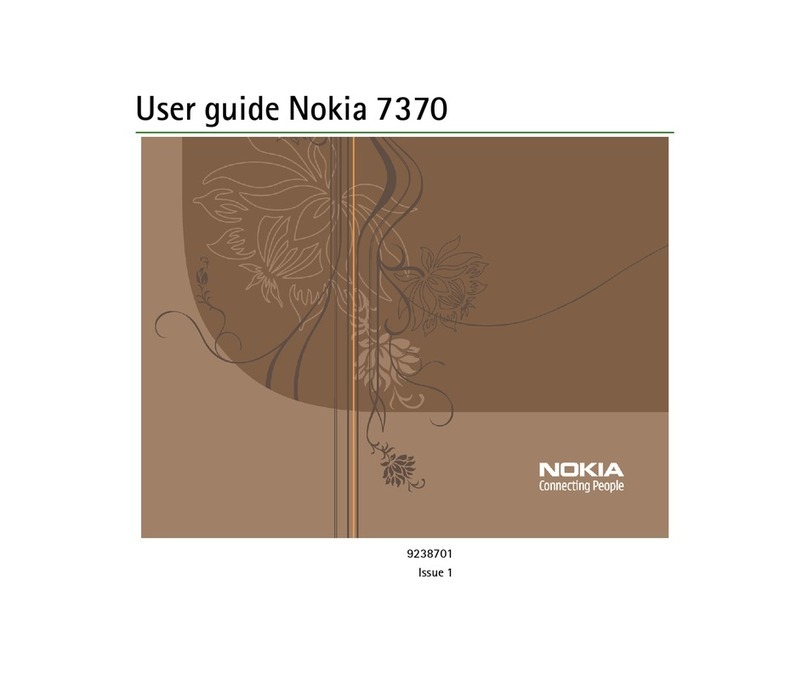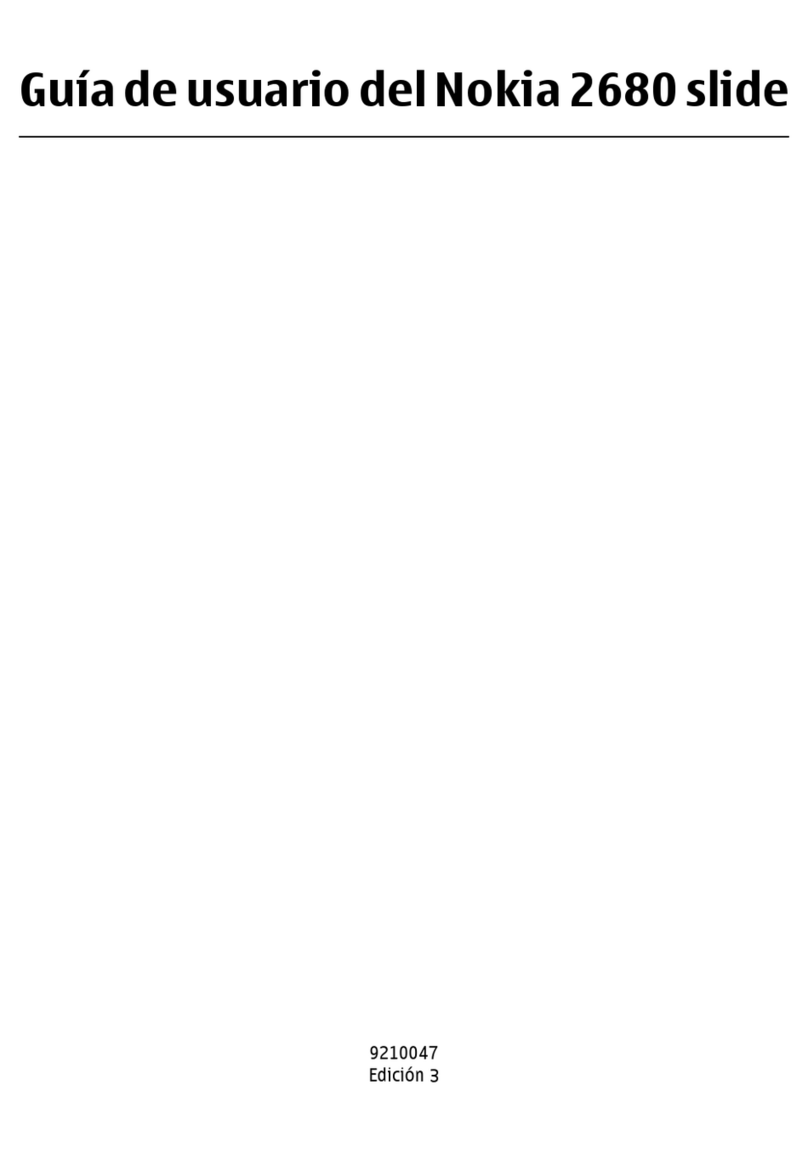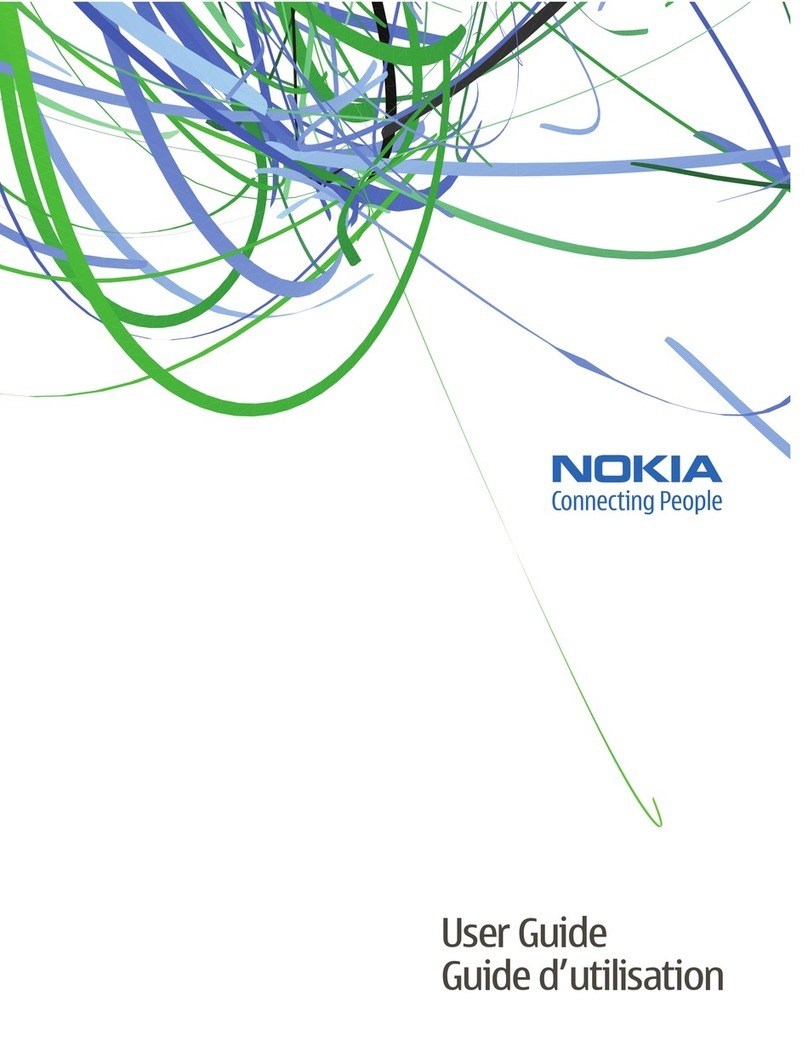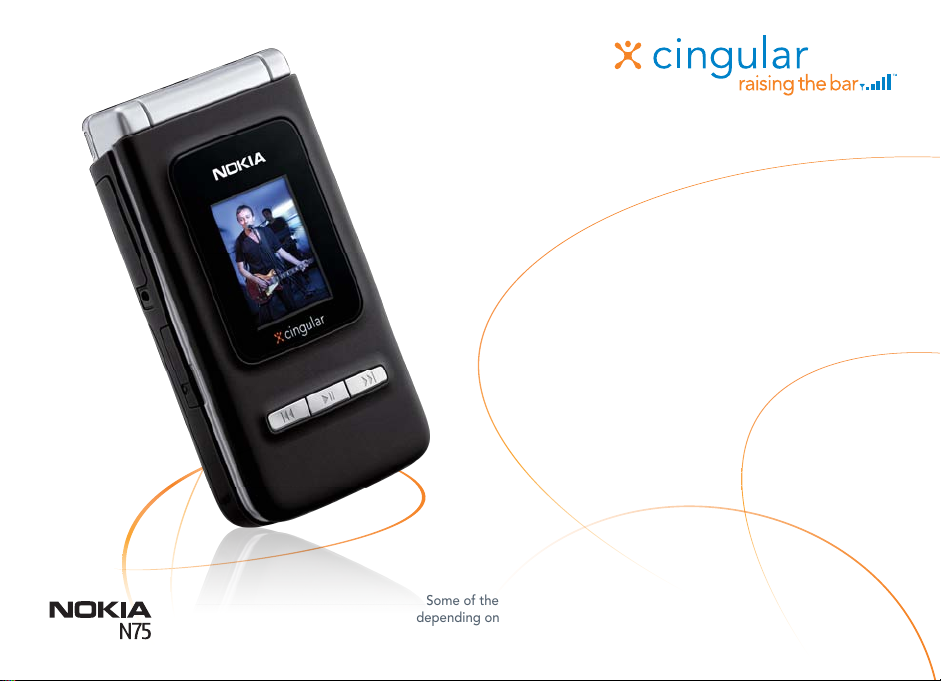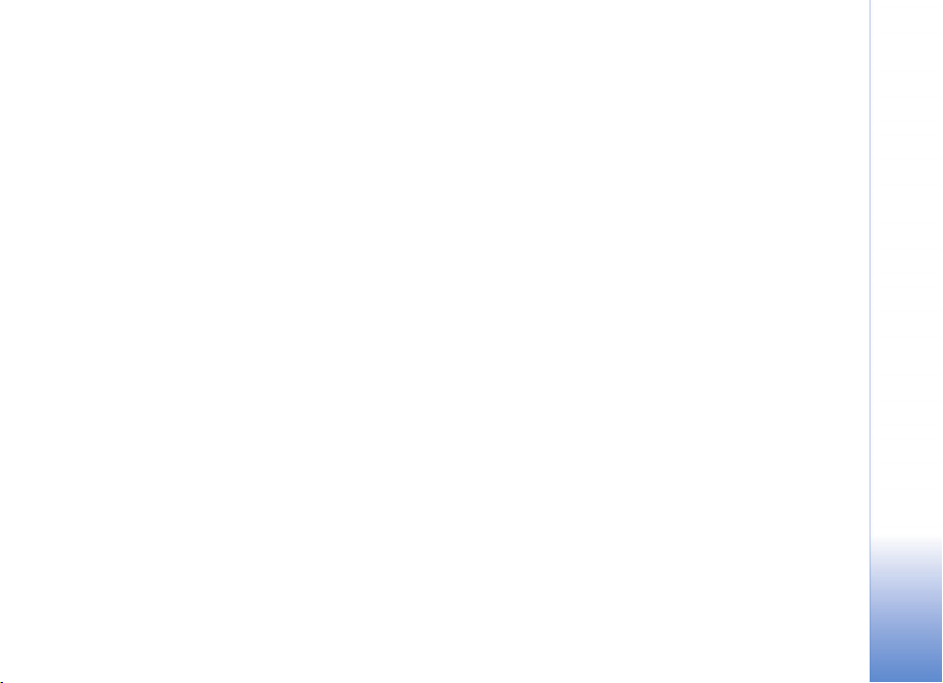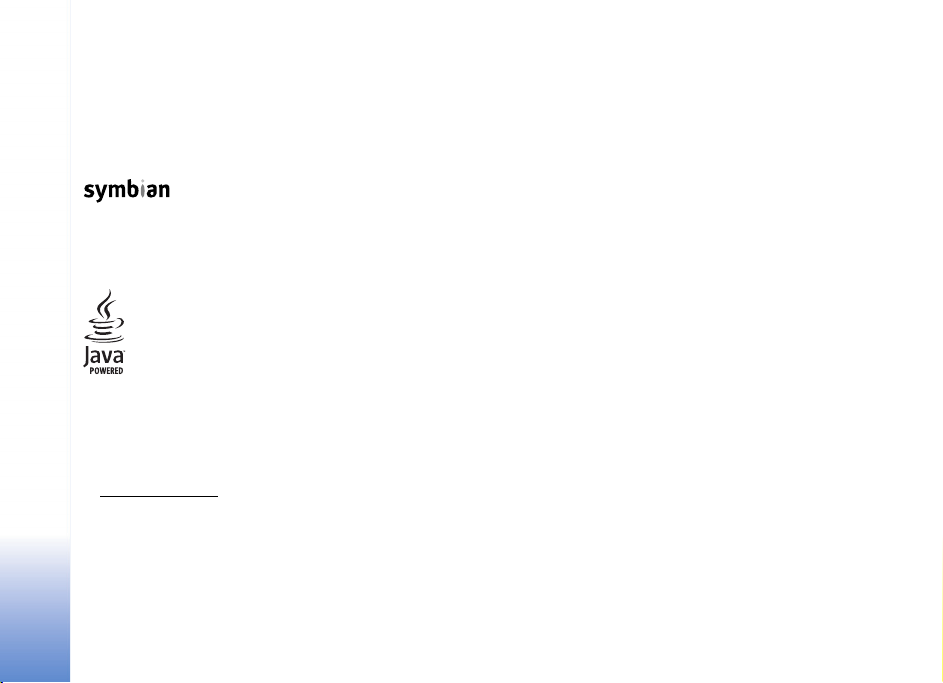Contents
5
Write and send messages.............................................................. 57
Write and send postcards..................................................... 58
Receive MMS and e-mail settings..................................... 59
Inbox—receive messages ............................................................... 59
Multimedia messages............................................................ 59
Data and settings.................................................................... 60
Web service messages ........................................................... 60
Mailbox............................................................................................... 60
Open the mailbox.................................................................... 60
Retrieve e-mail messages..................................................... 61
Delete e-mail messages ........................................................ 62
Disconnect from the mailbox .............................................. 62
View messages on a SmartChip card......................................... 62
Messaging settings.......................................................................... 62
Text messages.......................................................................... 63
Multimedia messages............................................................ 63
E-mail......................................................................................... 64
Web service messages ........................................................... 66
Cell broadcast .......................................................................... 66
Other settings .......................................................................... 66
Message reader ................................................................................ 66
Address book ..........................................................67
Contact cards.................................................................................... 67
Default numbers and addresses.......................................... 68
Contact groups................................................................................. 68
Add ringing tones for addresses.................................................. 68
Copy contacts ................................................................................... 69
SChip directory and other SmartChip services............... 69
Make calls................................................................ 70
Voice calls.......................................................................................... 70
Make a conference call......................................................... 70
1-touch dial a phone number ............................................. 71
Voice dialing............................................................................. 71
Answer or decline a call ................................................................ 72
Call waiting .............................................................................. 72
Options during a voice call .................................................. 72
Log ...................................................................................................... 73
Call time .................................................................................... 73
Data counter ............................................................................ 73
Monitor all communication events ................................... 74
MEdia Net................................................................ 75
Access point ...................................................................................... 75
Bookmarks view ............................................................................... 75
Connection security........................................................................ 76
Browse ................................................................................................ 76
Download and purchase items .................................................... 77
End a connection............................................................................. 77
Empty the cache ..................................................................... 77
Settings .............................................................................................. 77
Calendar................................................................... 79
Create calendar entries.................................................................. 79
Calendar views ................................................................................. 79
Manage your calendar entries..................................................... 80
Games&Apps............................................................ 81
Games ................................................................................................. 81
MobiTV................................................................................................ 81