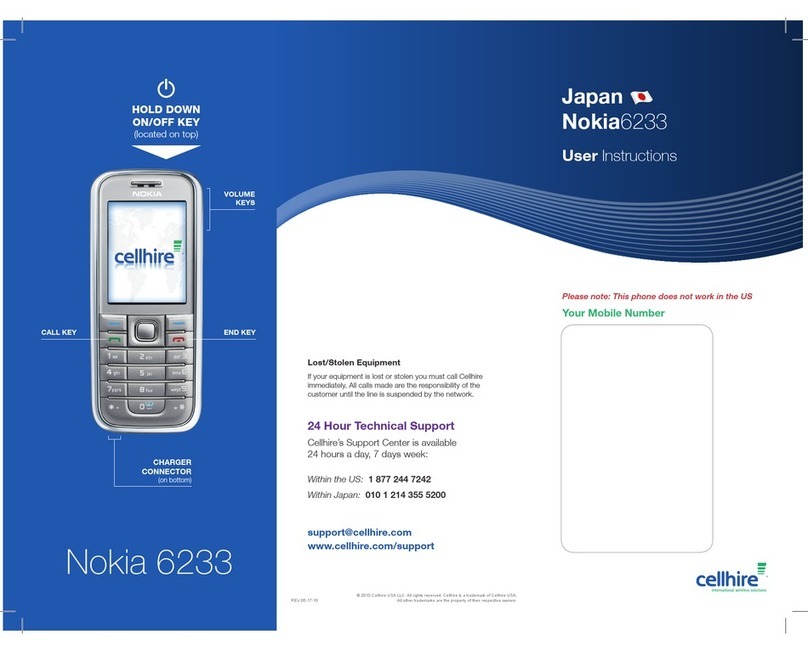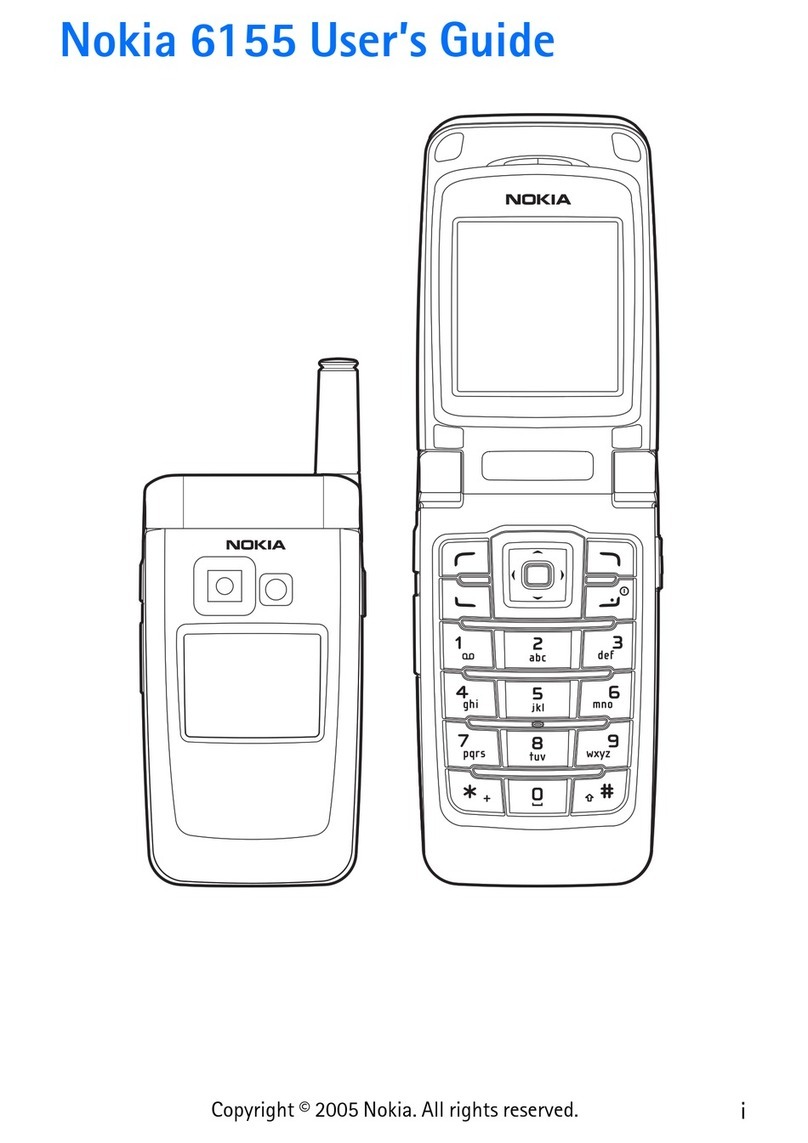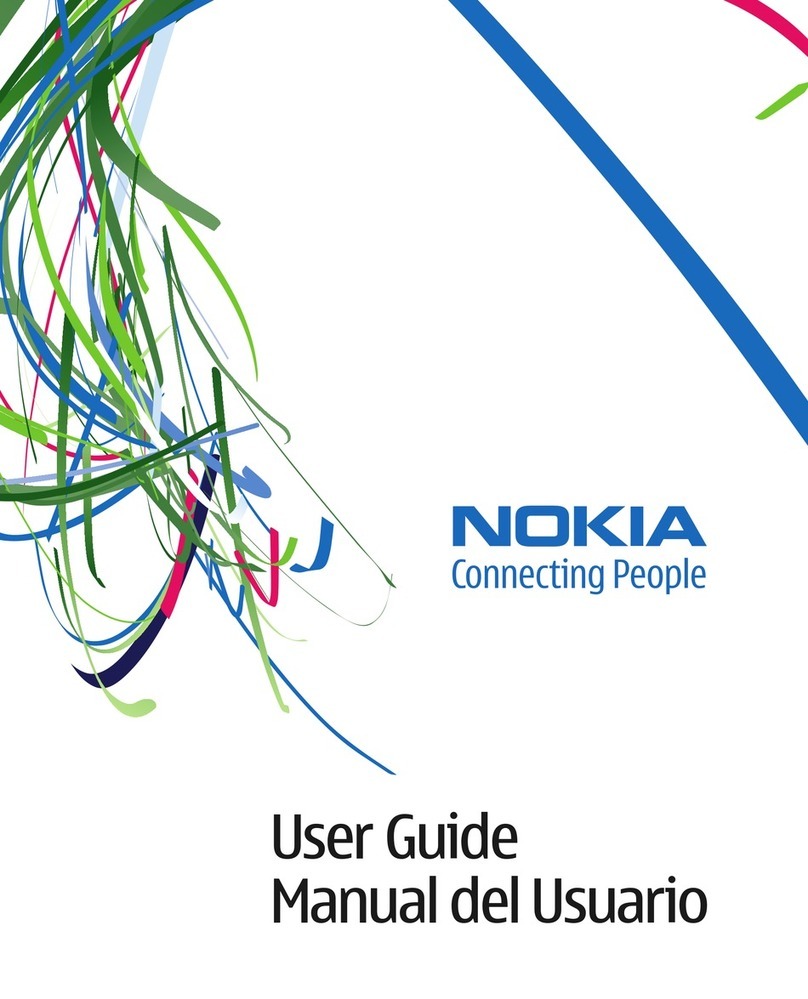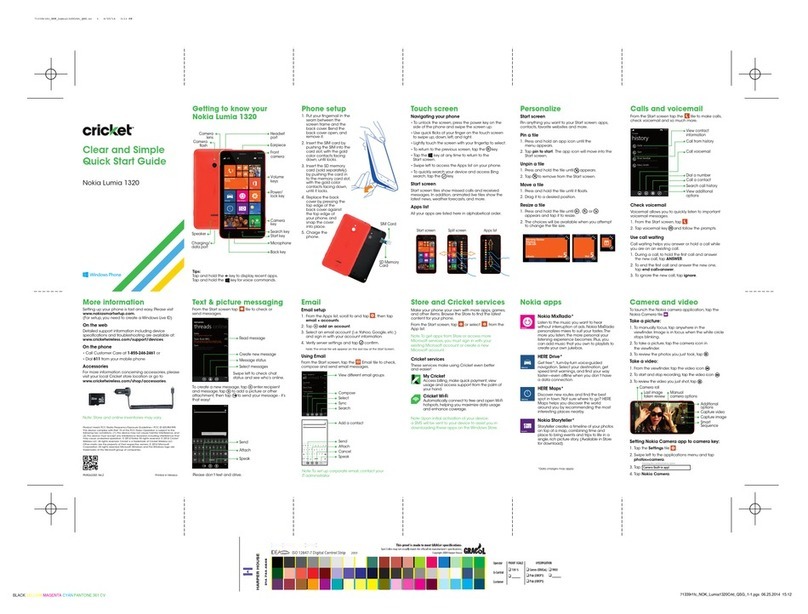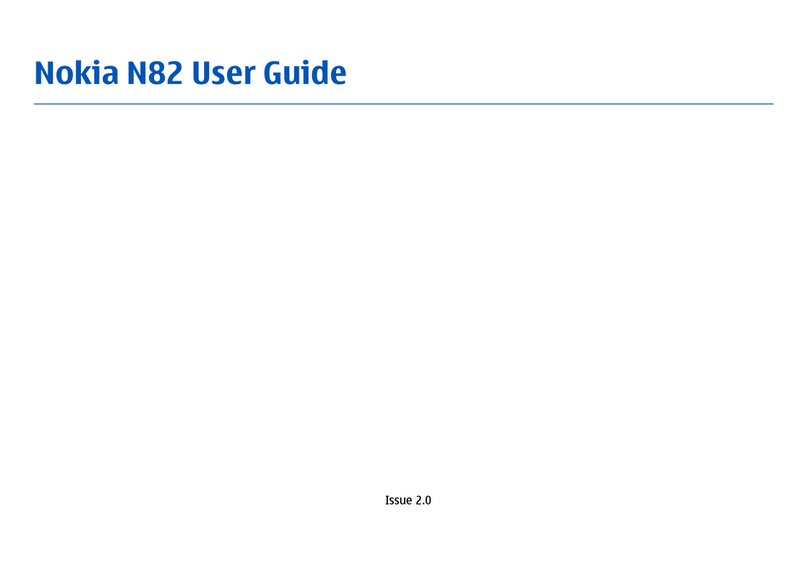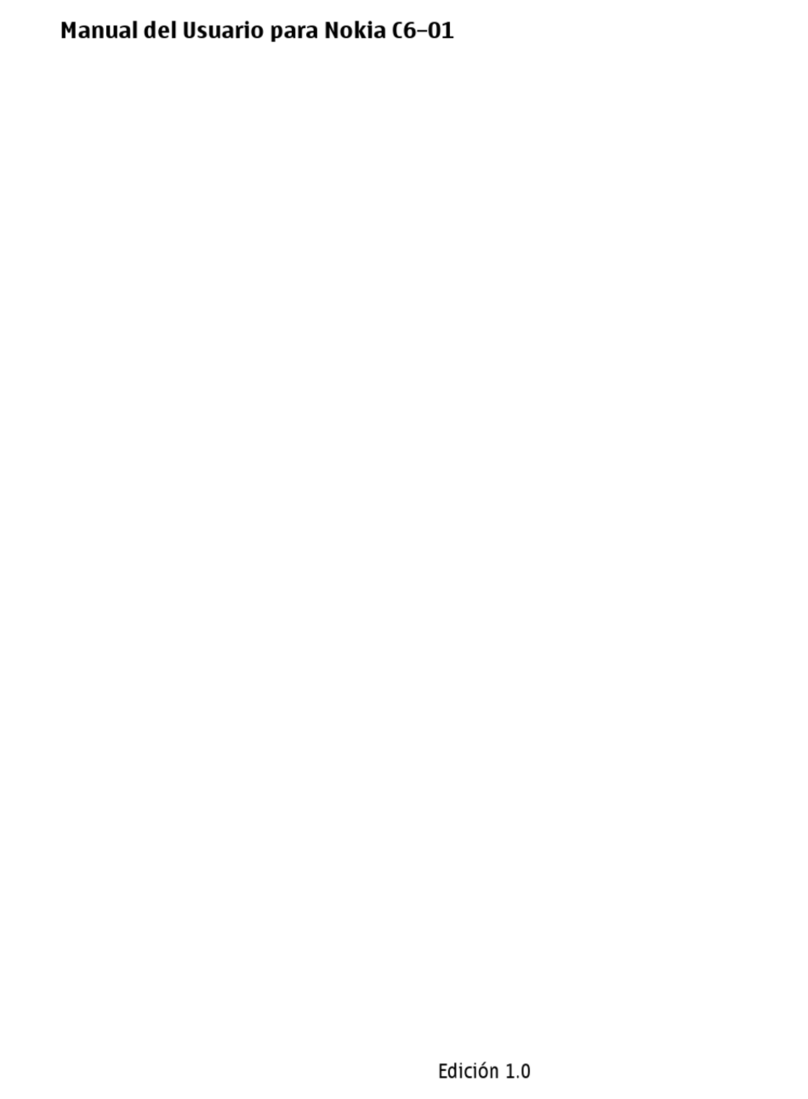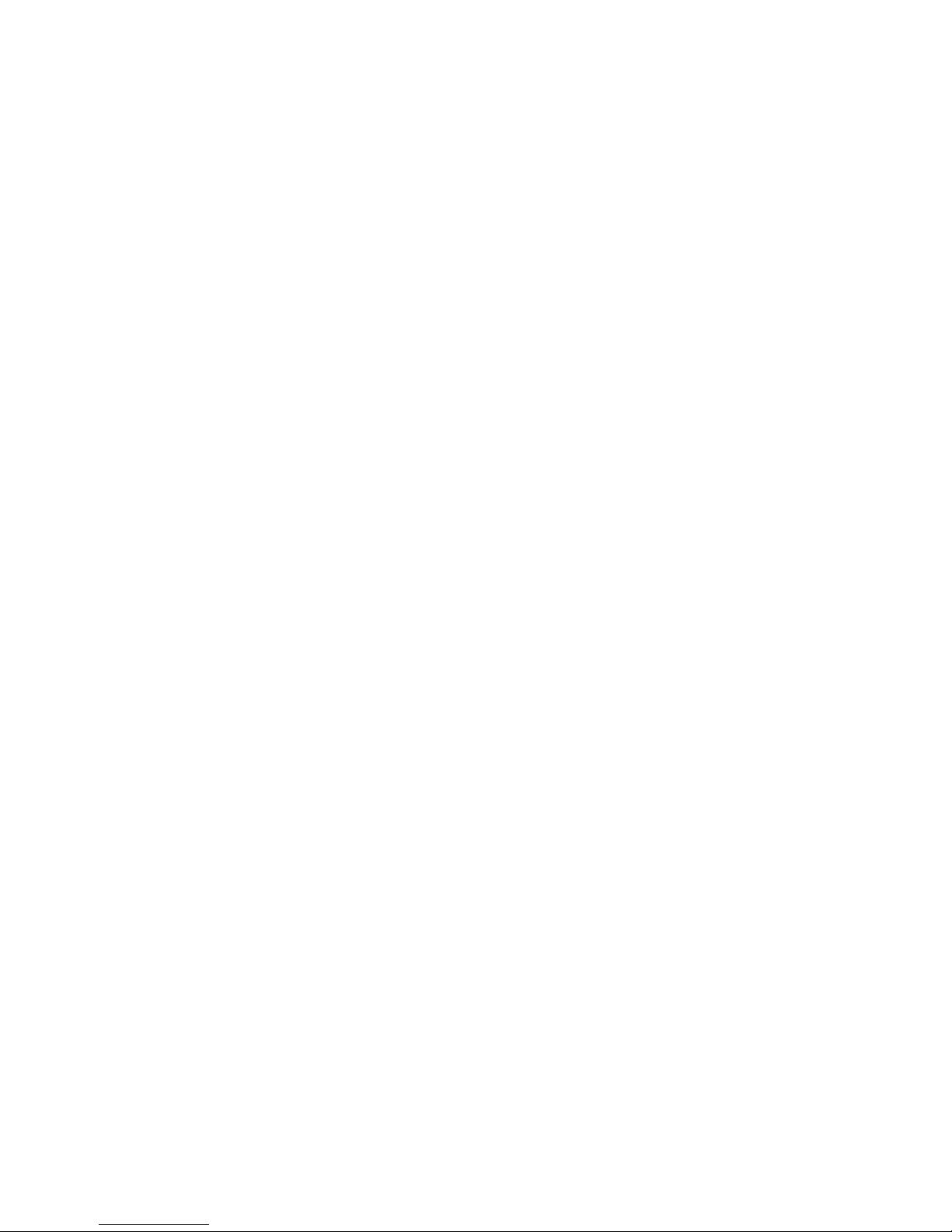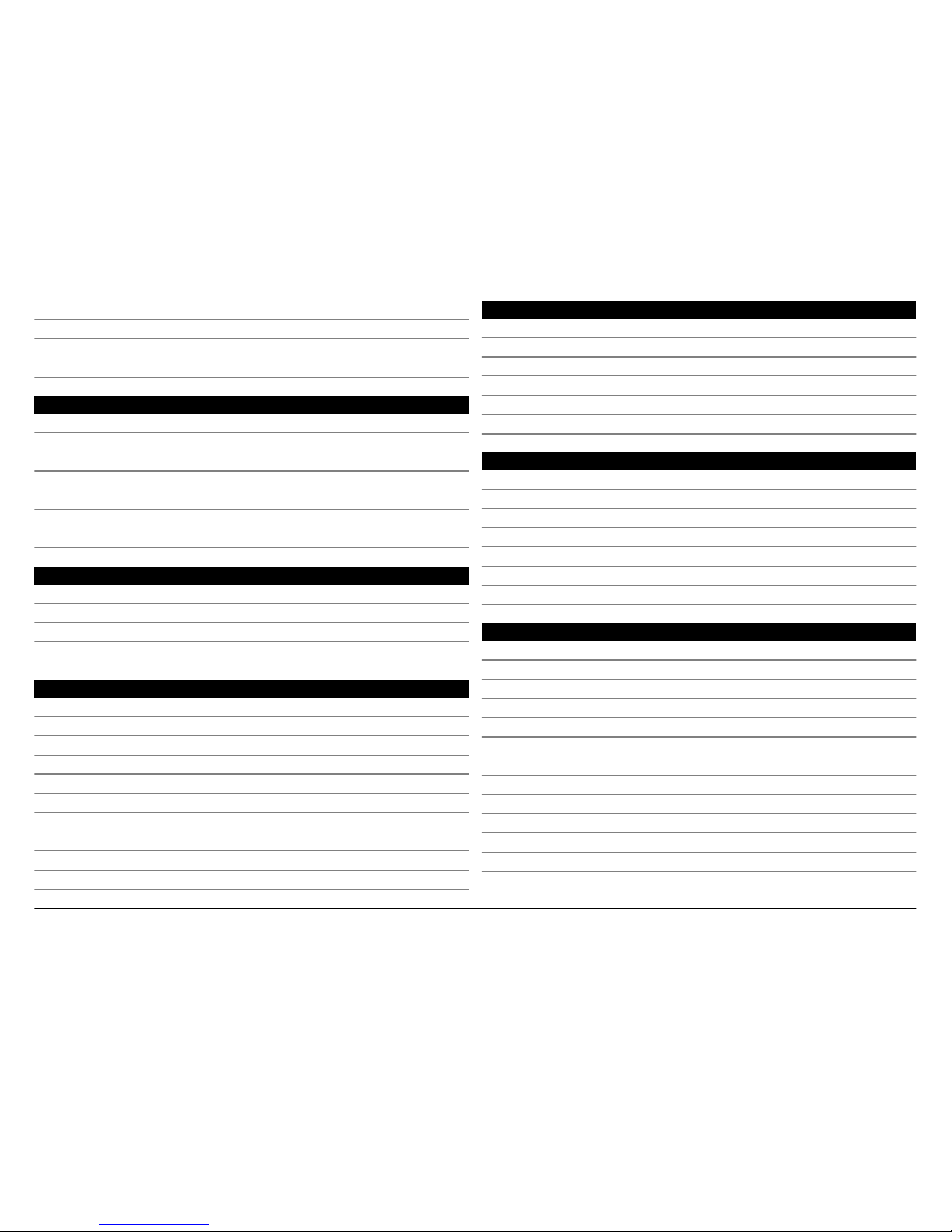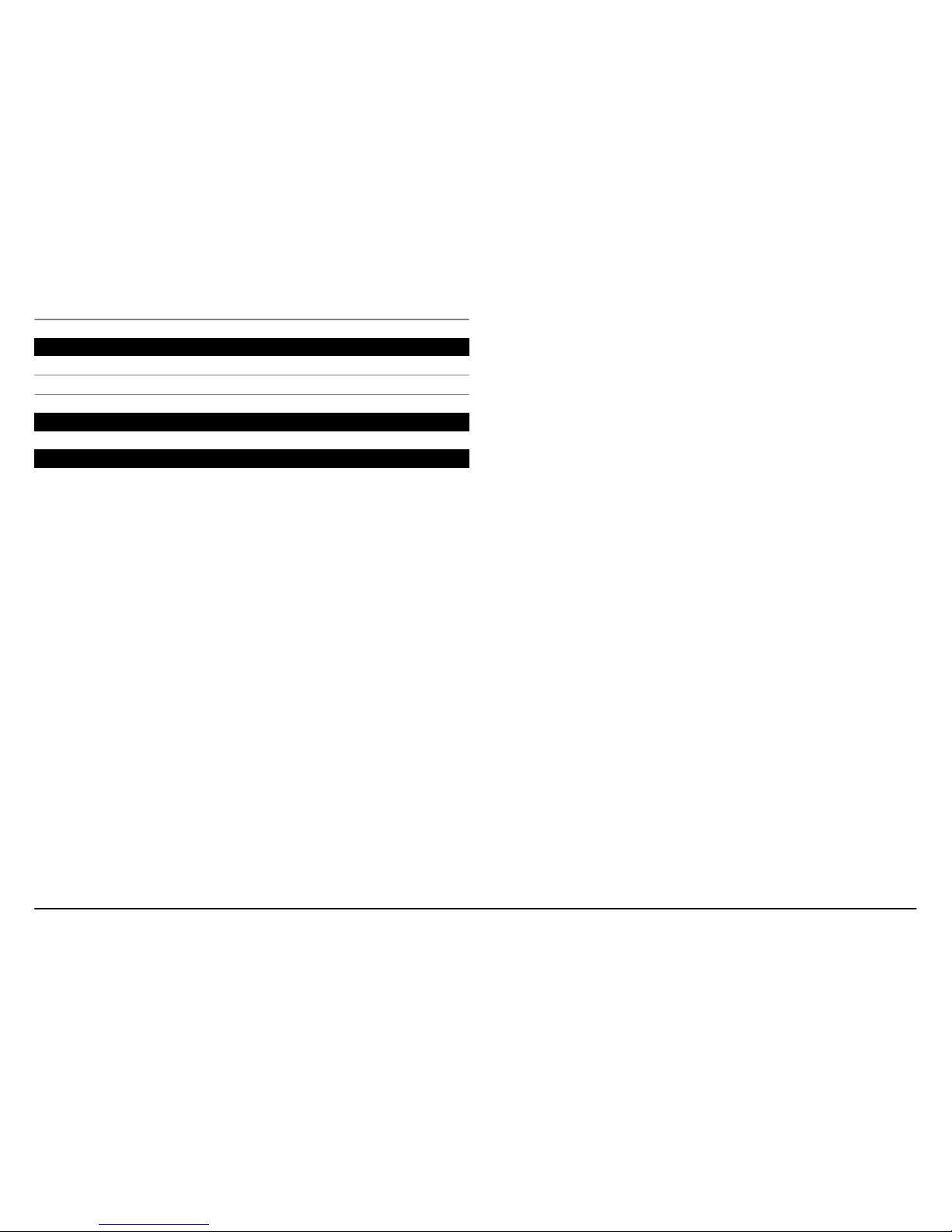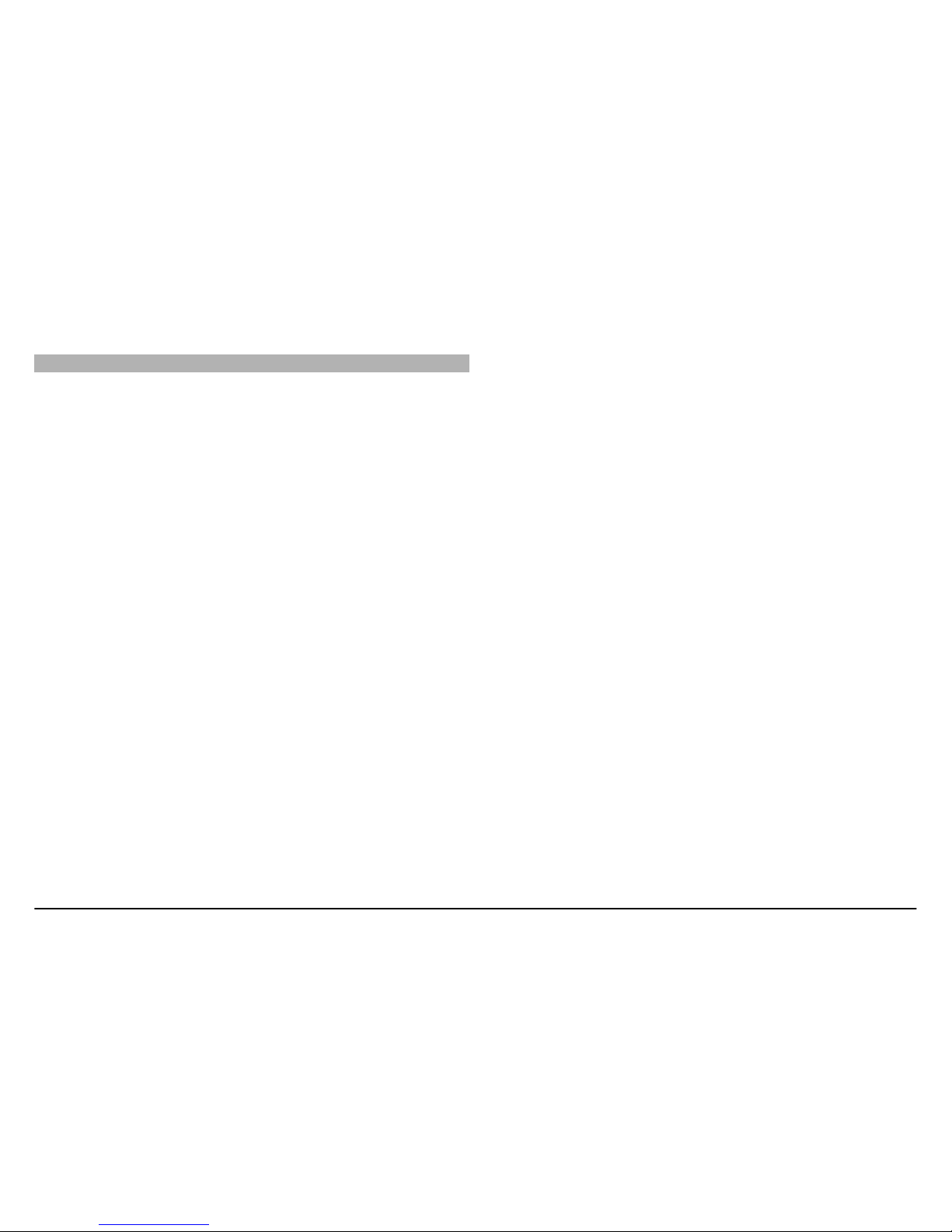Warning:
To use any features in this device, other than the alarm clock,
the device must be switched on. Do not switch the device on
when wireless device use may cause interference or danger.
When using this device, obey all laws and respect local
customs, privacy and legitimate rights of others, including
copyrights. Copyright protection may prevent some images,
music, and other content from being copied, modified, or
transferred.
Make back-up copies or keep a written record of all important
information stored in your device.
When connecting to any other device, read its user guide for
detailed safety instructions. Do not connect incompatible
products.
The images in this guide may differ from your device display.
Refer to the user guide for other important information about
your device.
Office applications
The office applications support common features of Microsoft
Word, PowerPoint, and Excel (Microsoft Office 2000, XP, and
2003). Not all file formats are supported.
Network services
To use the device you must have service from a wireless
service provider. Some features are not available on all
networks; other features may require that you make specific
arrangements with your service provider to use them.
Network services involve transmission of data. Check with
your service provider for details about fees in your home
network and when roaming on other networks. Your service
provider can explain what charges will apply. Some networks
may have limitations that affect how you can use some
features of this device requiring network support such as
support for specific technologies like WAP 2.0 protocols (HTTP
and SSL) that run on TCP/IP protocols and language-
dependent characters.
Your service provider may have requested that certain
features be disabled or not activated in your device. If so,
these features will not appear on your device menu. Your
device may also have customized items such as menu names,
menu order, and icons.
Shared memory
The following features in this device may share memory:
multimedia messaging (MMS), e-mail application, instant
messaging. Use of one or more of these features may reduce
the memory available for the remaining features. If your
device displays a message that the memory is full, delete
some of the information stored in the shared memory.
Mail for Exchange
Use of the Mail for Exchange is limited to over-the-air
synchronisation of PIM information between the Nokia
device and the authorised Microsoft Exchange server.
During extended operation such as an active video call and
high speed data connection, the device may feel warm. In
most cases, this condition is normal. If you suspect the device
© 2010 Nokia. All rights reserved. 7