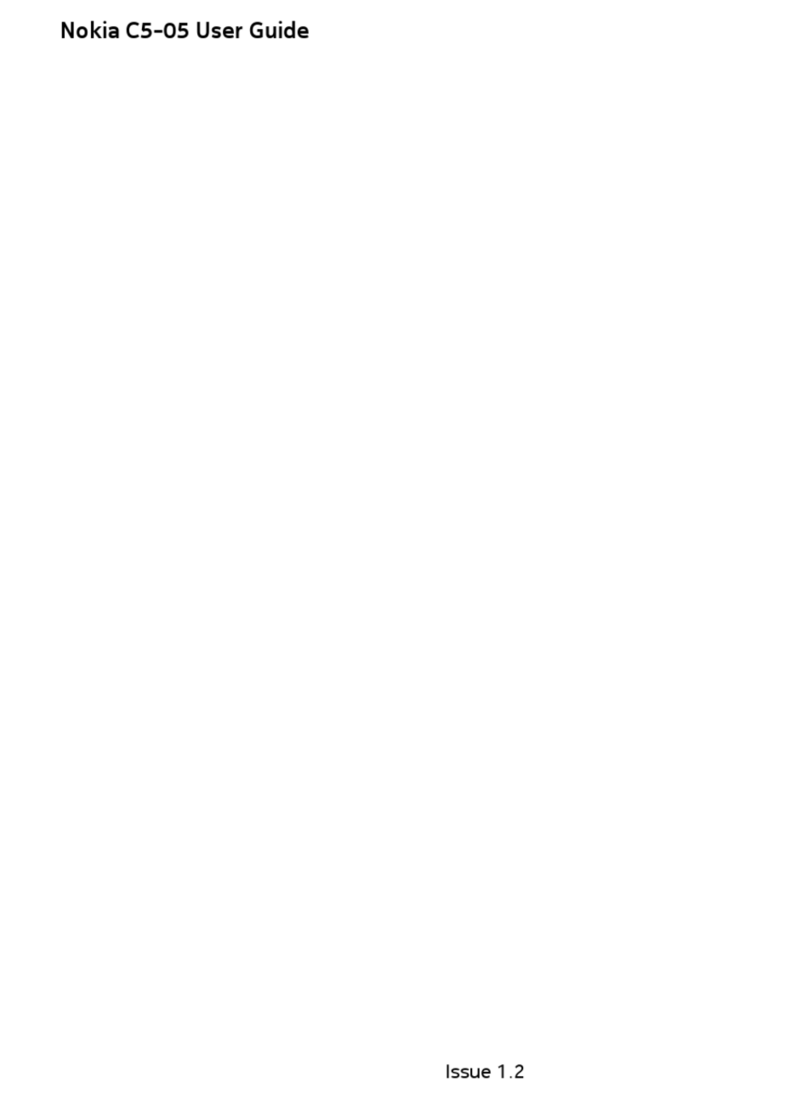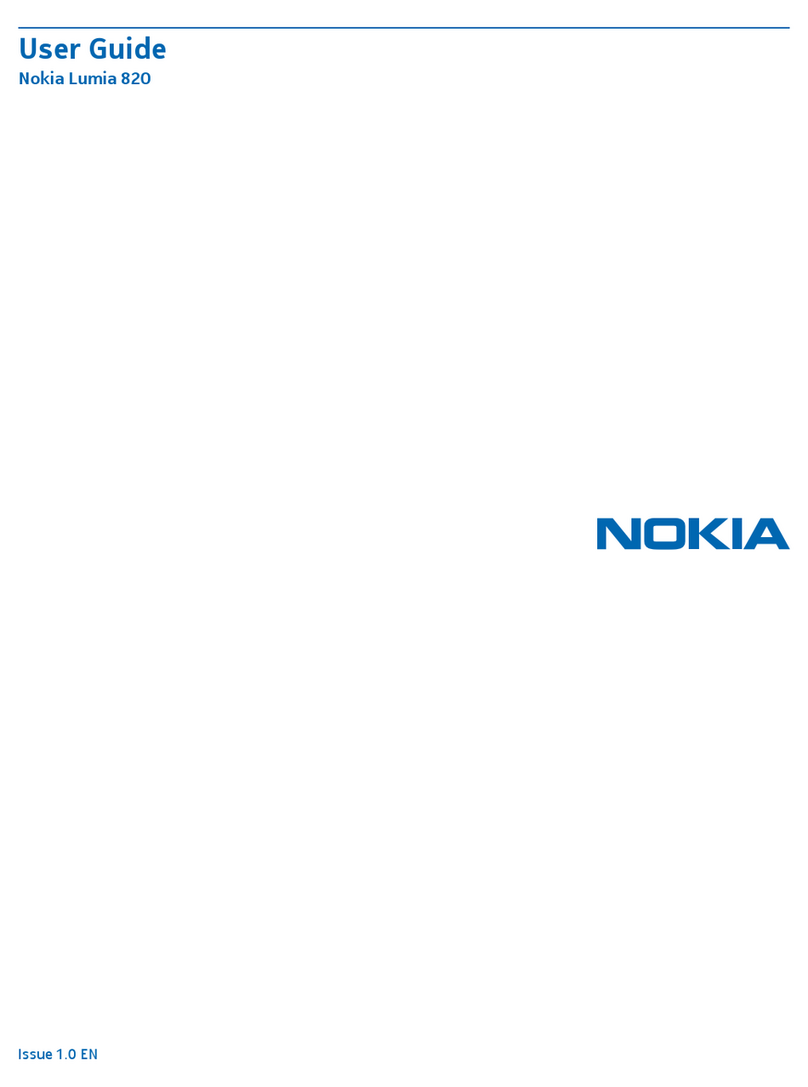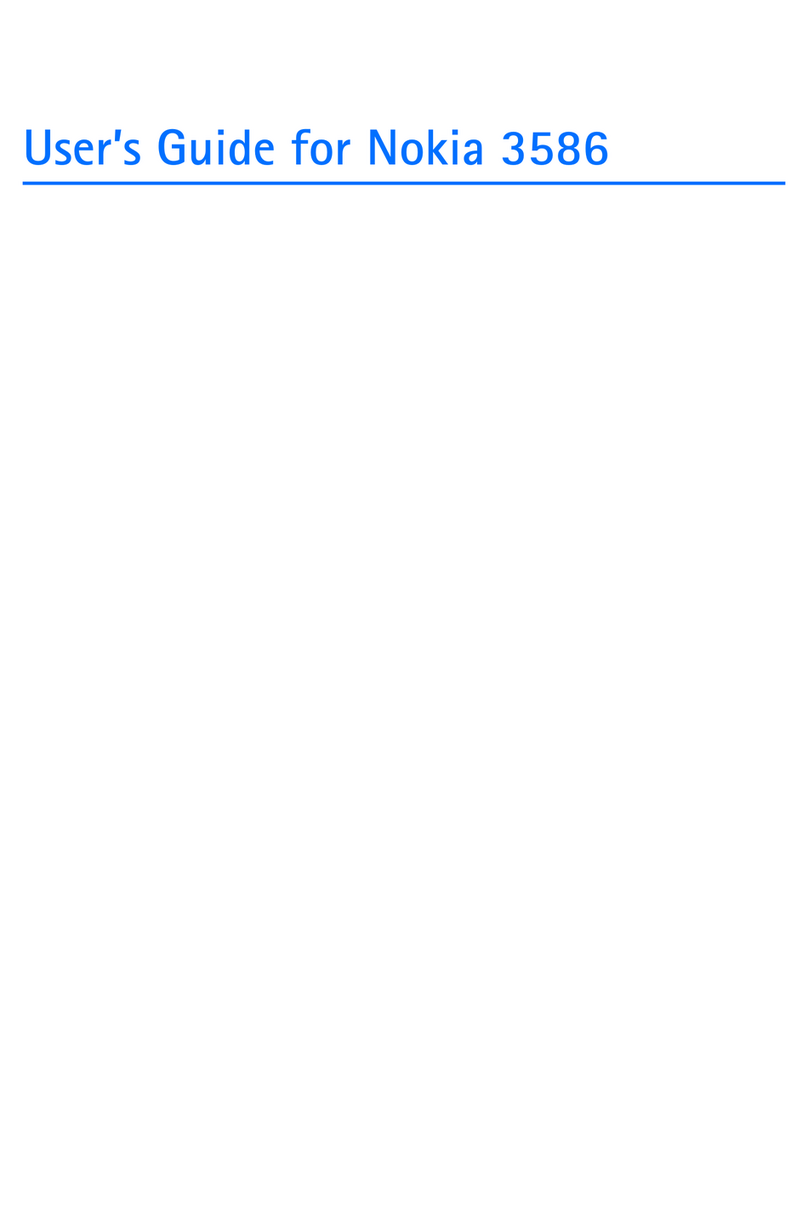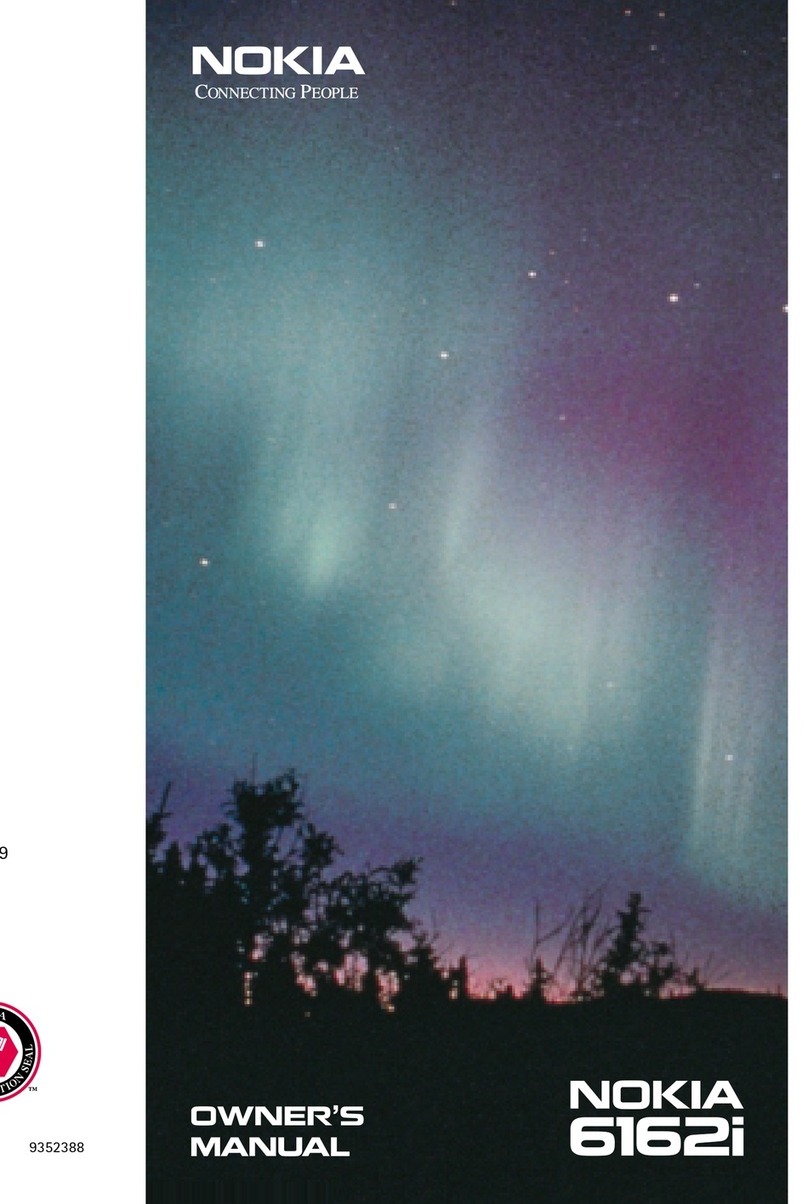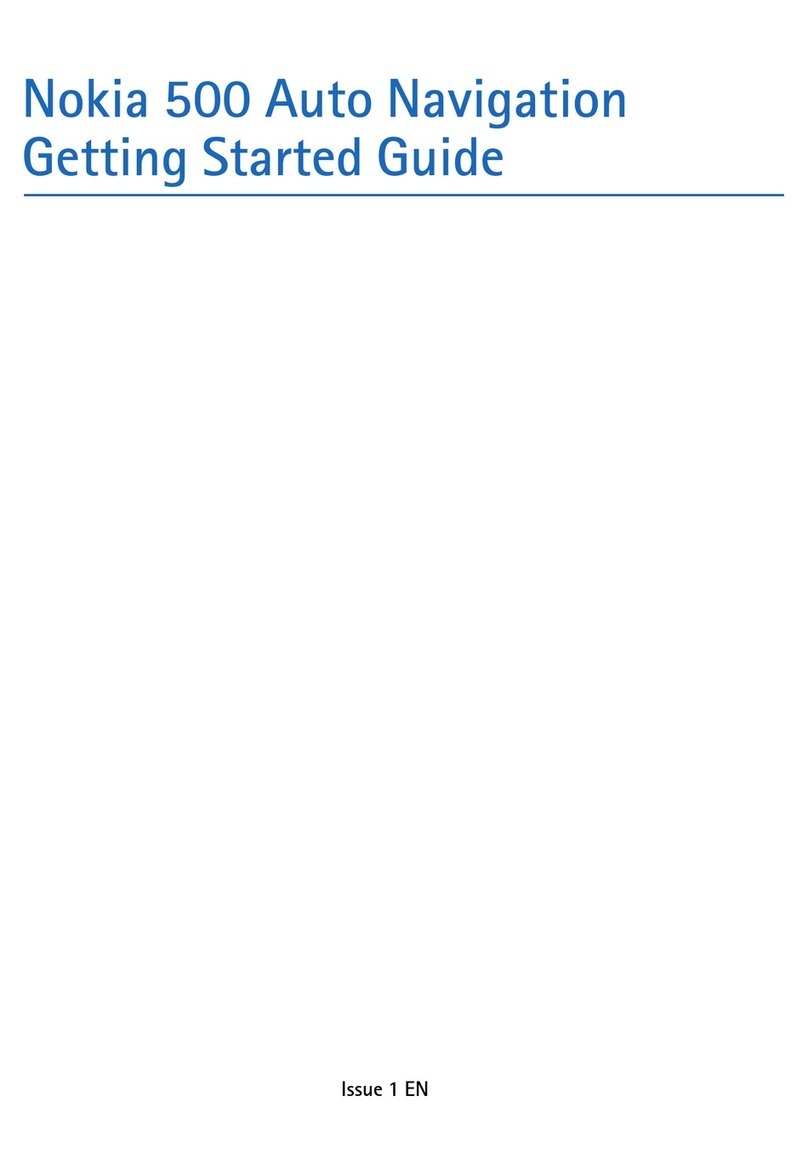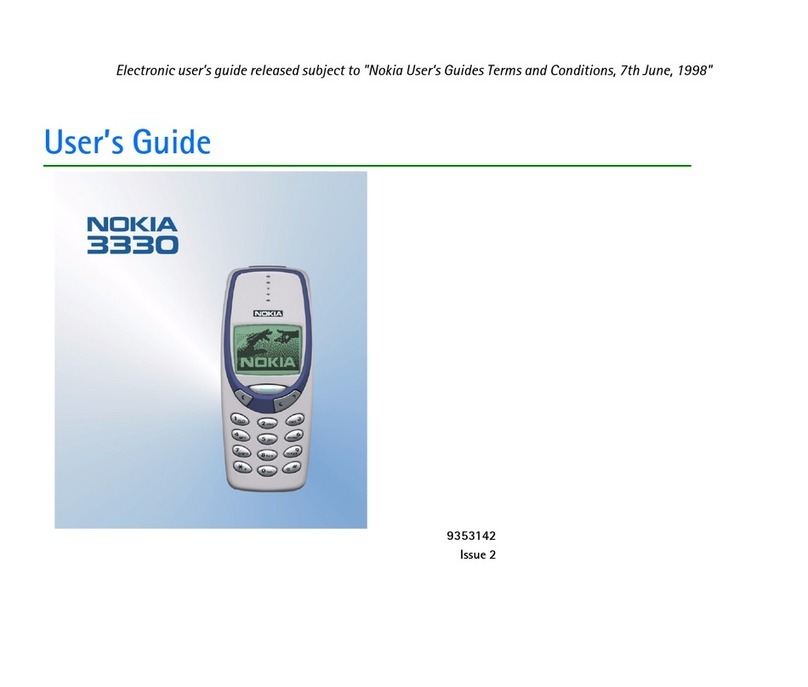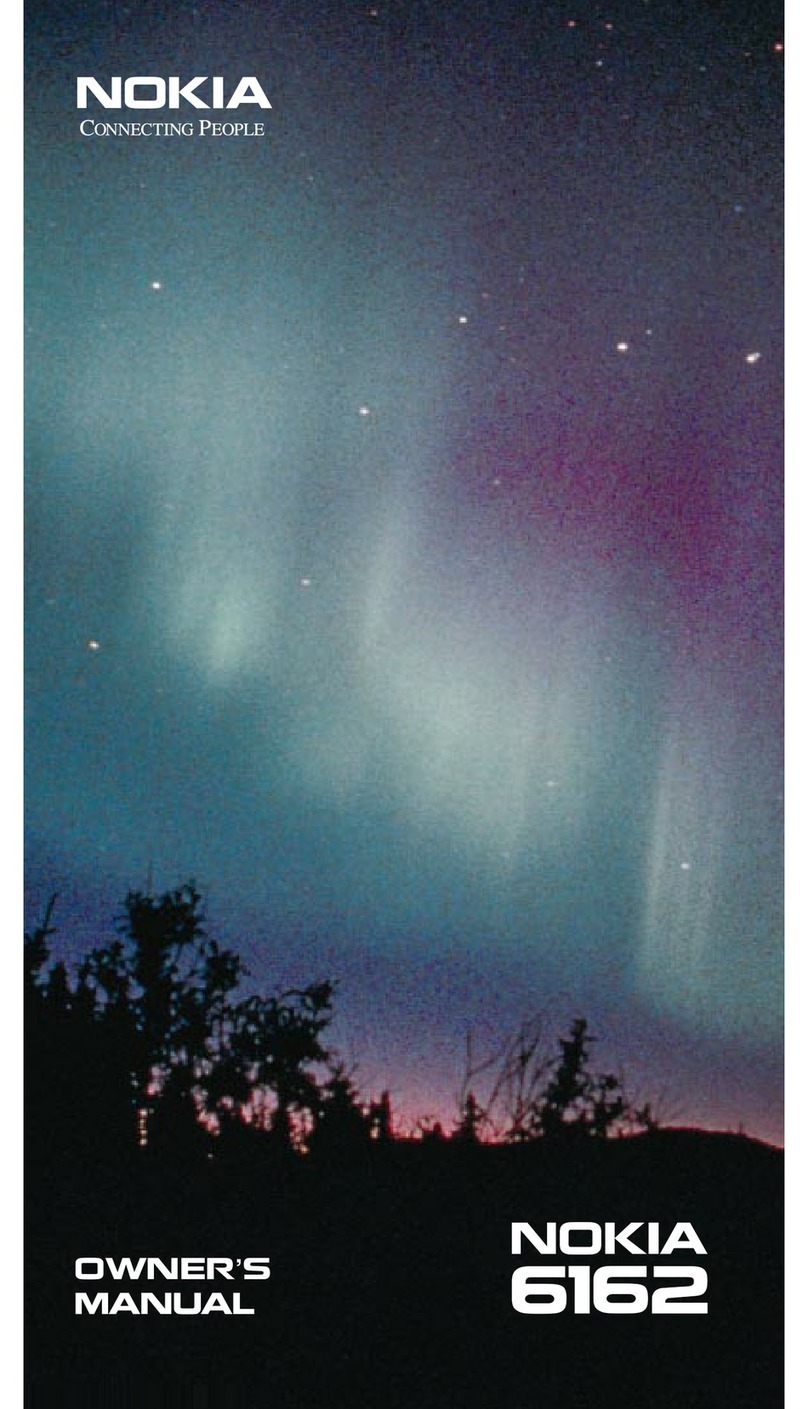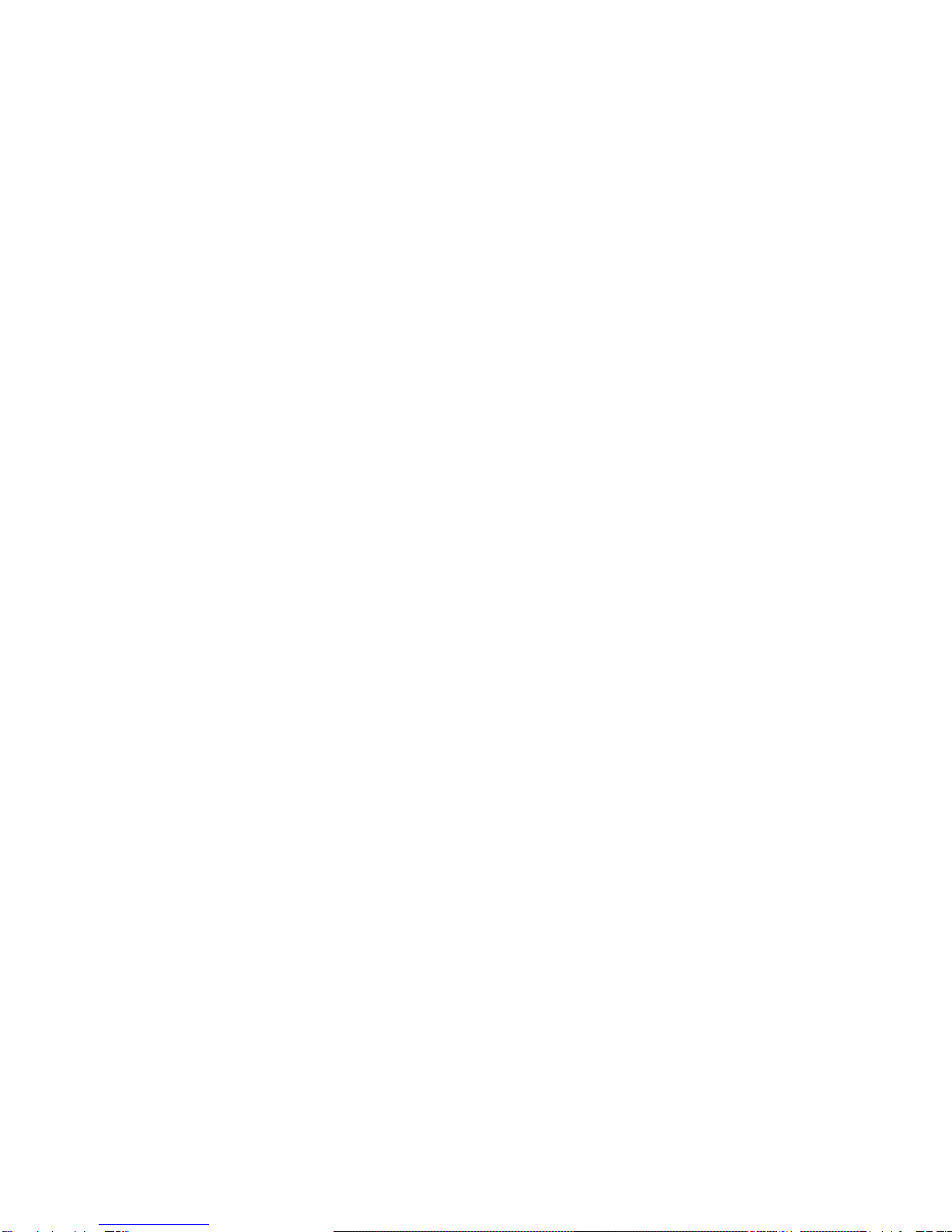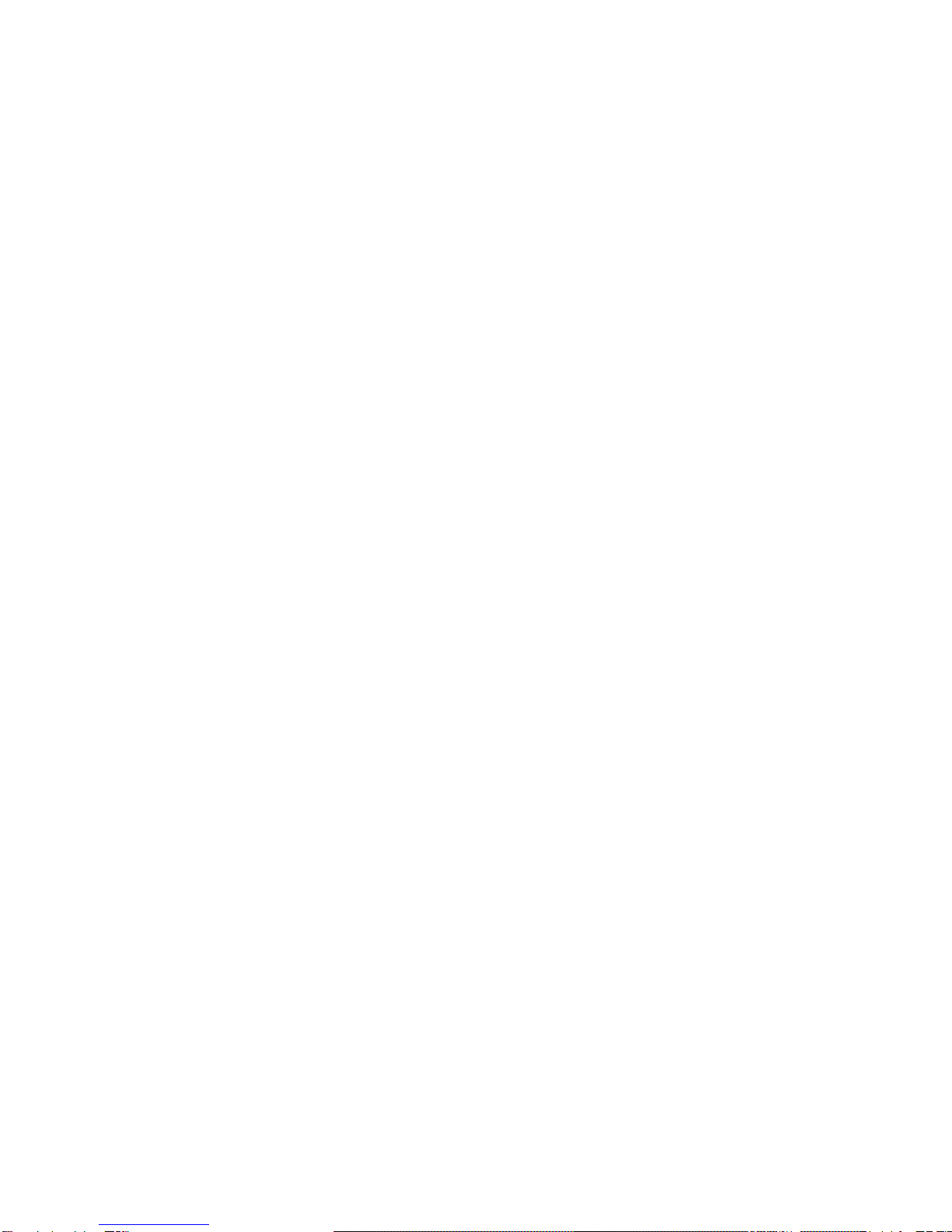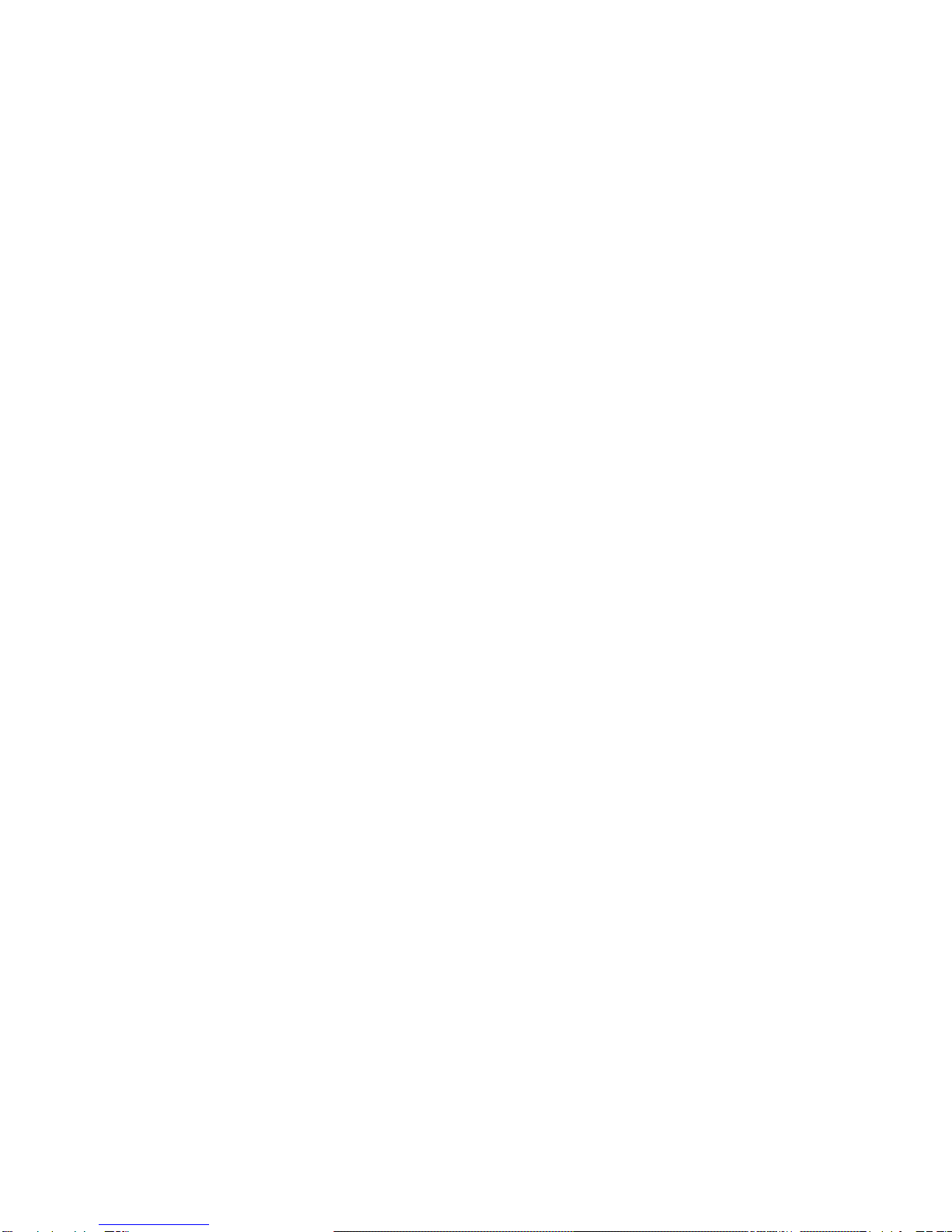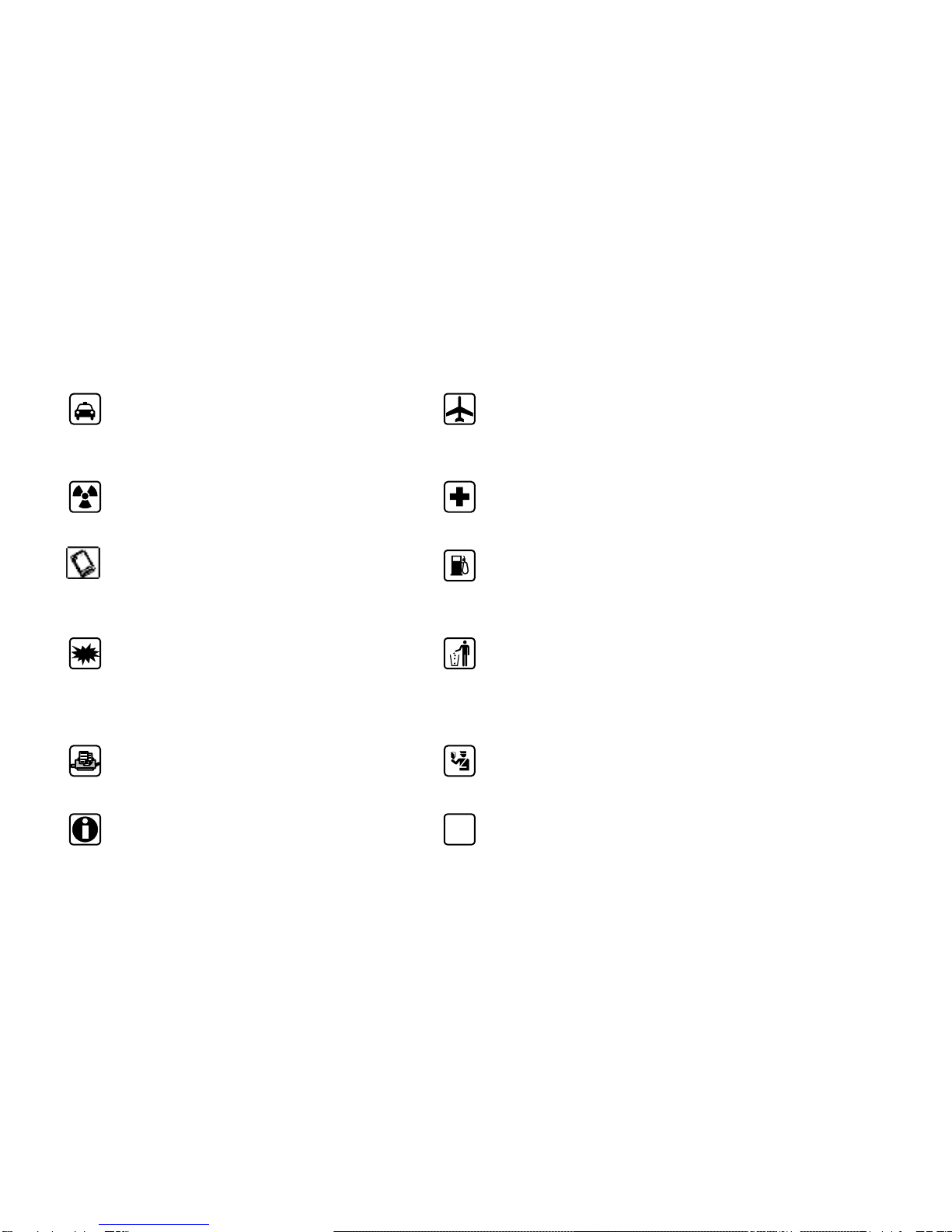II
7.6 Recorder...................................................11
7.7 Camera.....................................................11
7.8 FM radio ...................................................11
8.Java................................................................12
8.1 Java..........................................................12
8.2 MSN .........................................................12
8.3 Sokoban ...................................................12
8.4 MRP Store ................................................12
9.File management...........................................13
10.Tools.............................................................14
10.1 EBook.....................................................14
10.2 Alarm ......................................................14
10.3 Calendar.................................................14
10.4 Calculator................................................14
10.5 Bluetooth.................................................14
11.Settings........................................................16
11.1 Call settings.............................................16
11.1.1 Multi-SIM ..........................................16
11.1.2 Network selection..............................16
11.1.3 Call divert..........................................16
11.1.4 Call barred........................................16
11.1.5 Call waiting .......................................17
11.1.6 Hide ID..............................................17
11.1.7 Select line.........................................18
11.1.8 Flight mode.......................................18
11.1.9 Others...............................................18
11.2 Phone settings ........................................18
11.2.1 Time &date....................................18
11.2.2 Select language................................18
11.2.3 Shortcut settings...............................18
11.2.4 Auto power on/off..............................19
11.2.5 Power management..........................19
11.2.6 Restore factory settings.....................19
11.3 Display settings.......................................19
11.3.1 Wallpaper settings.............................19
11.3.2 Idle screen style................................19
11.3.3 Contrast............................................19
11.3.4 Backlight...........................................19
11.3.5 Keypad backlight time.......................19
11.3.6 Animation effect.................................19
11.4 Security settings......................................19
11.4.1 PIN ...................................................19
11.4.2 PIN2 .................................................20
11.4.3 Privacy..............................................21
11.4.4 Auto keypad lock...............................21
11.4.5 Lock screen by end-key ....................21
11.4.6 Power-on password...........................21
11.4.7 Guardlock .........................................21
11.5 Connection management........................24
11.5.1 Network account..................................24
12.Safety Precaution ........................................24
12.1 Usage environment.................................24
12.2 Medical devices.......................................24
12.2.1 Pacemaker .......................................24
12.2.2 Hearing aids .....................................25
12.2.3 Emergency calls ...............................25
12.3 Password access....................................25
12.3.1 Phone password...............................25
12.3.2 PIN code...........................................26
12.3.3 PIN2 code.........................................26