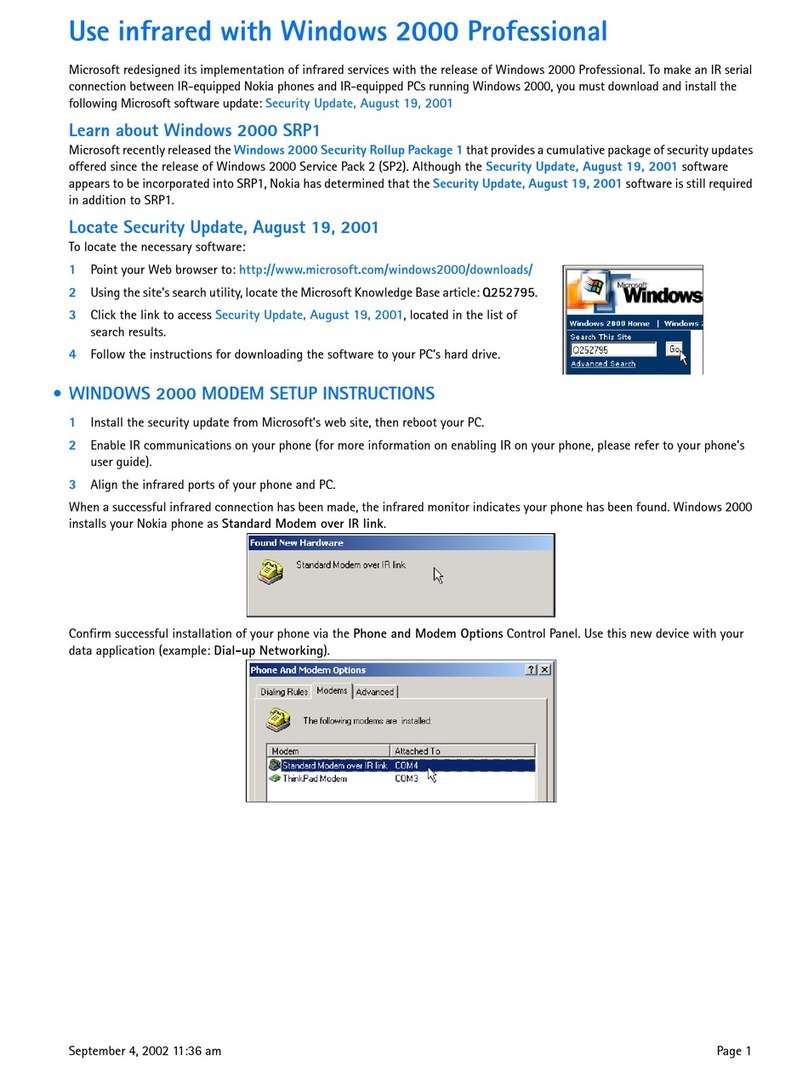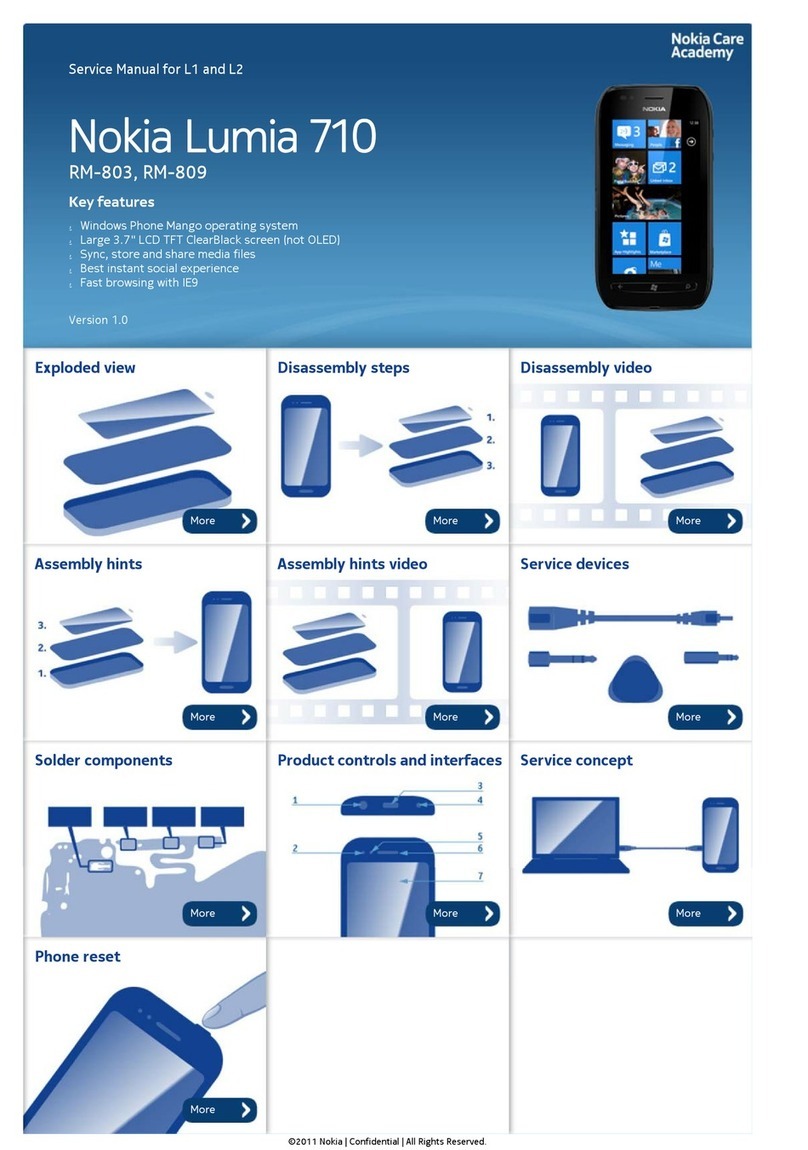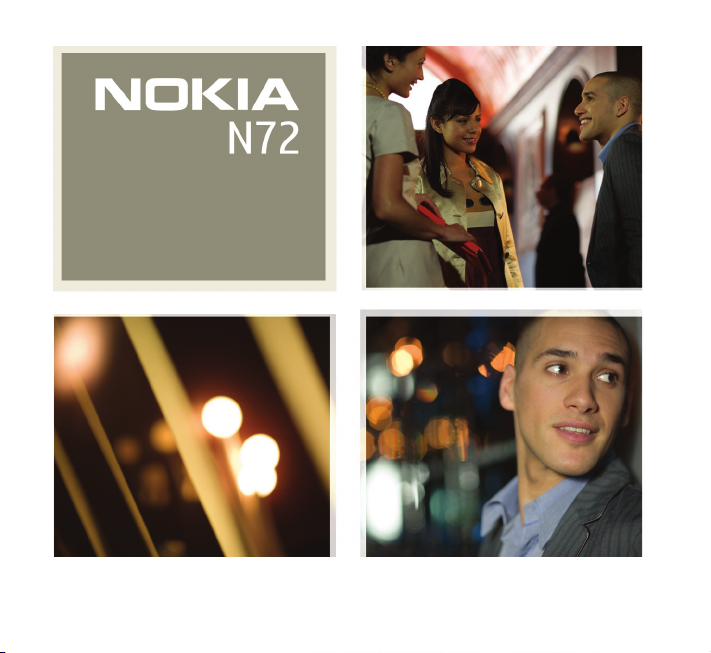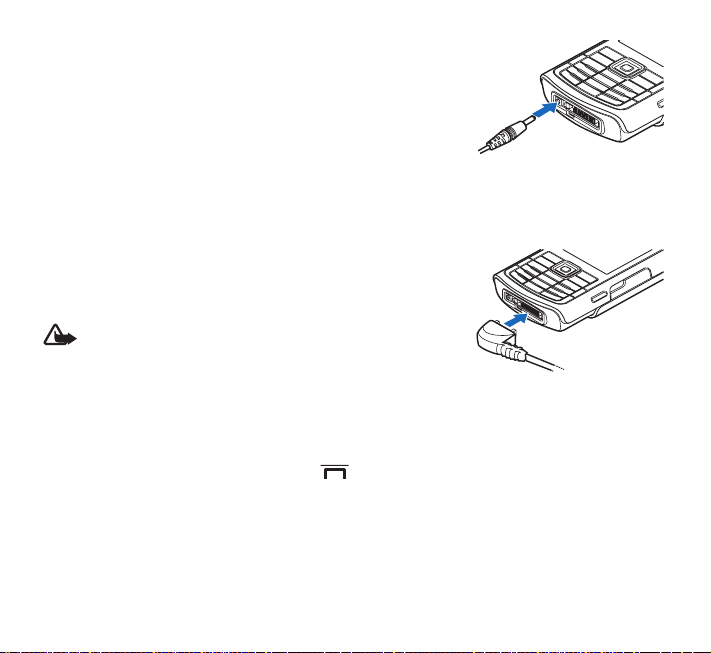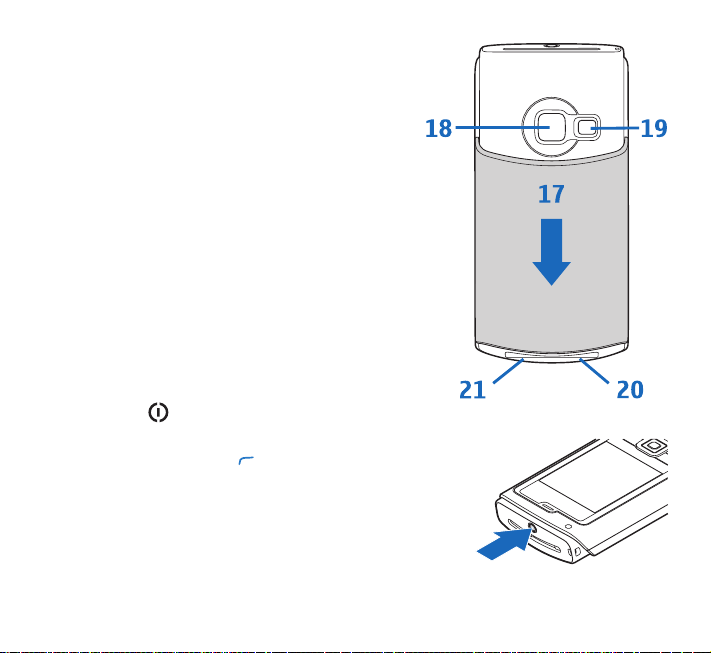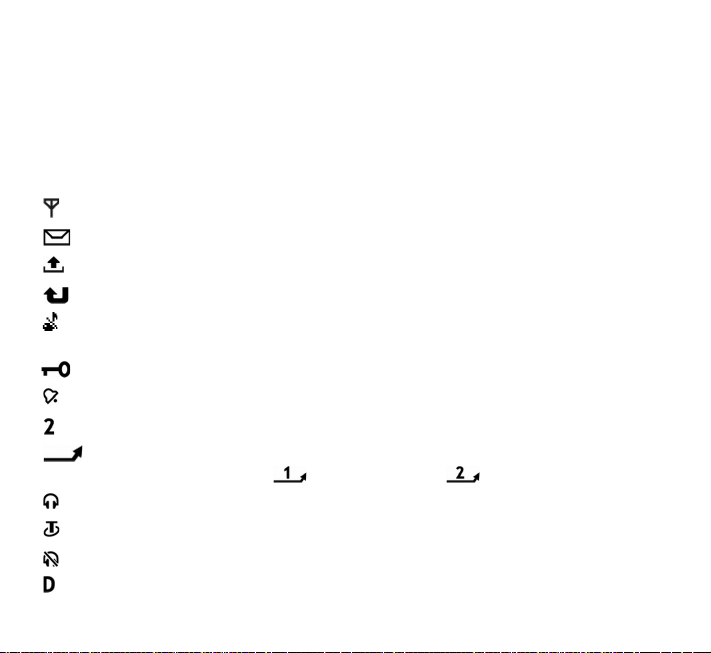Nokia N72 Specification sheet
Other Nokia Cell Phone manuals

Nokia
Nokia E71 User manual
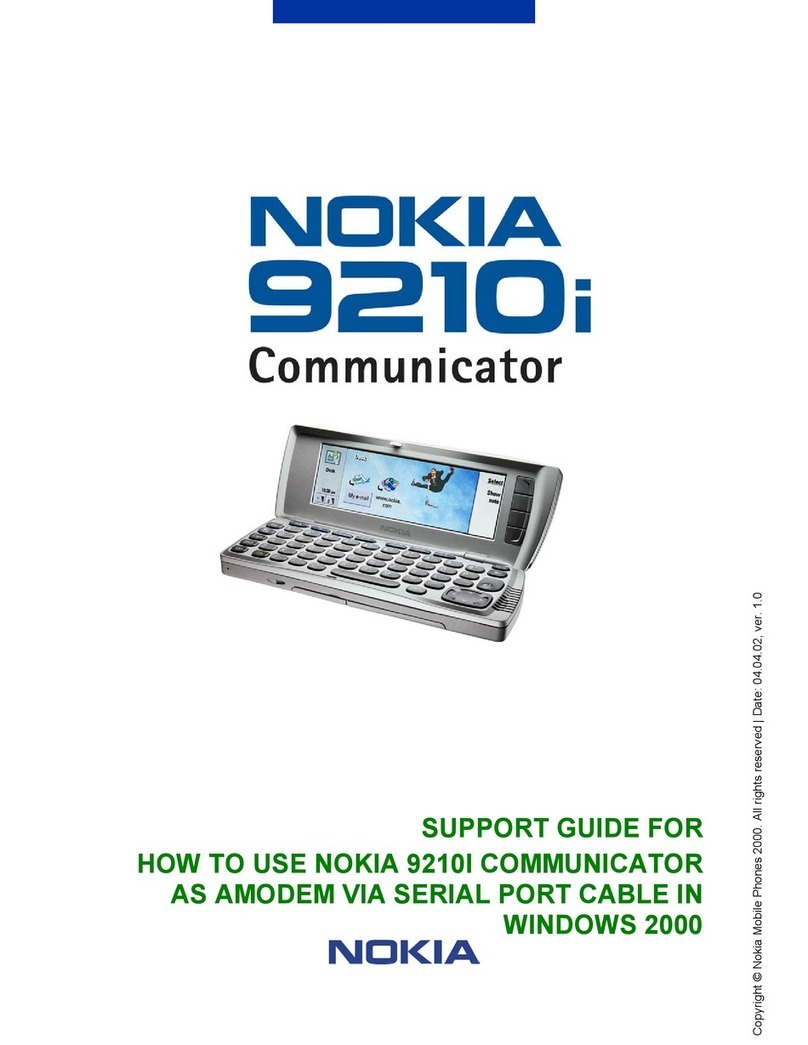
Nokia
Nokia COMMUNICATOR 9210i Parts list manual
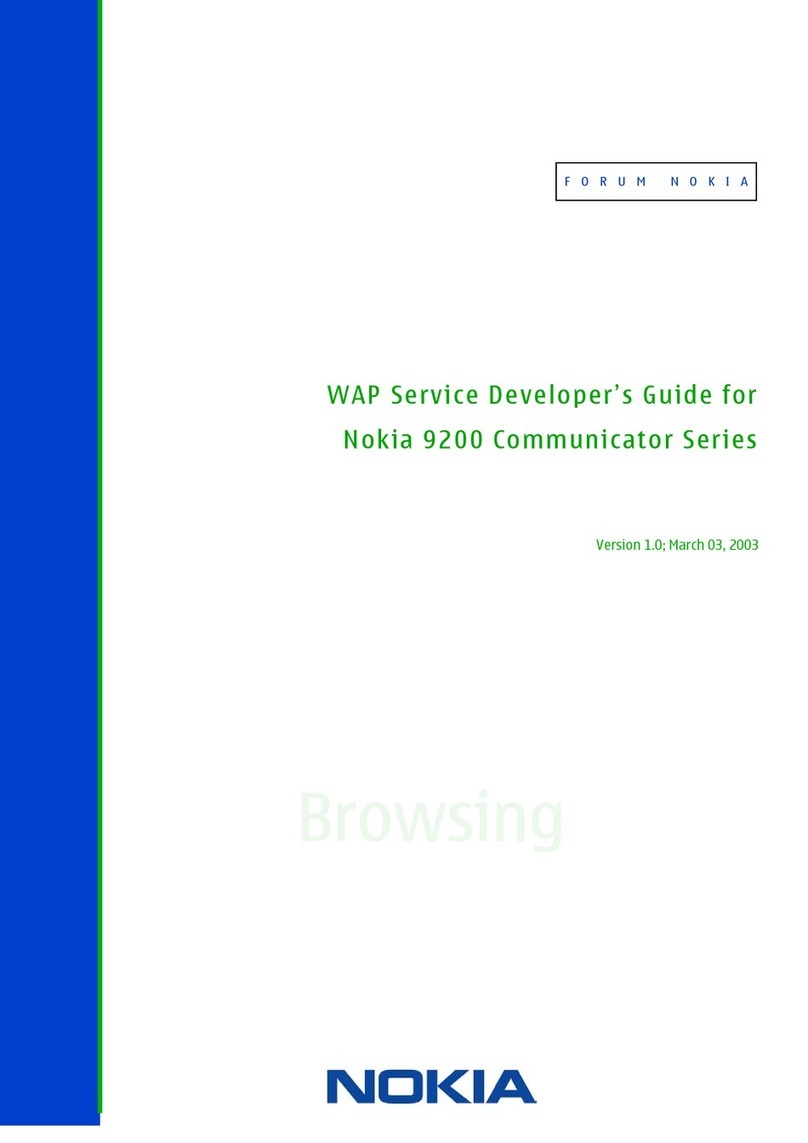
Nokia
Nokia COMMUNICATOR 9200 Instruction Manual

Nokia
Nokia 3310 User manual

Nokia
Nokia N86 8MP User manual

Nokia
Nokia 5.1 Plus User manual

Nokia
Nokia N800 - Internet Tablet - OS 2007 Quick start guide

Nokia
Nokia 6085 - Cell Phone 4 MB User manual
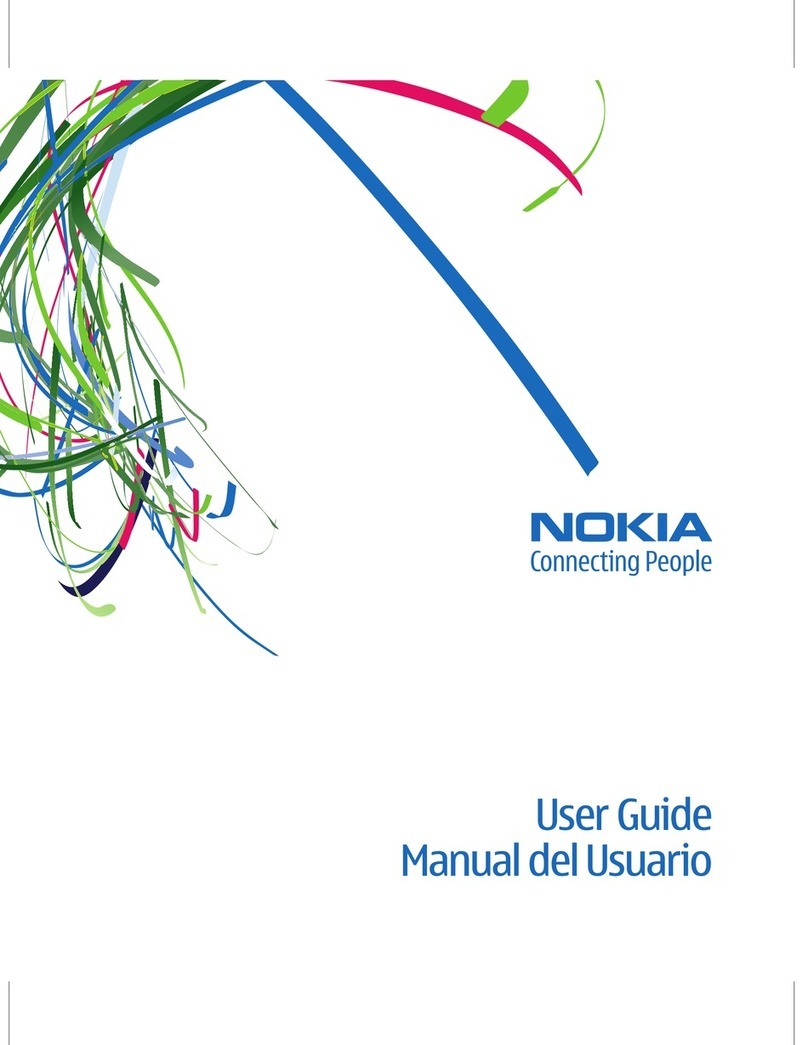
Nokia
Nokia 5220 XpressMusic User manual

Nokia
Nokia C6-01 User manual

Nokia
Nokia X2-02 User manual
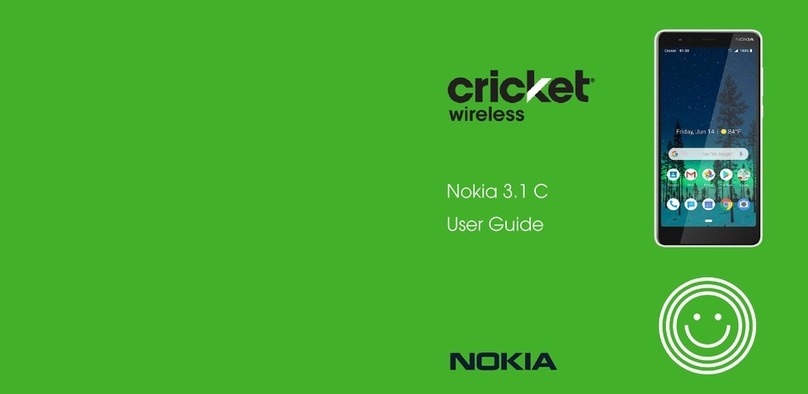
Nokia
Nokia Cricket Wireless 3.1 C User manual

Nokia
Nokia E73 User manual

Nokia
Nokia X30 5G User manual

Nokia
Nokia HANDSET 6280 User manual

Nokia
Nokia 6630 - Smartphone 10 MB User manual
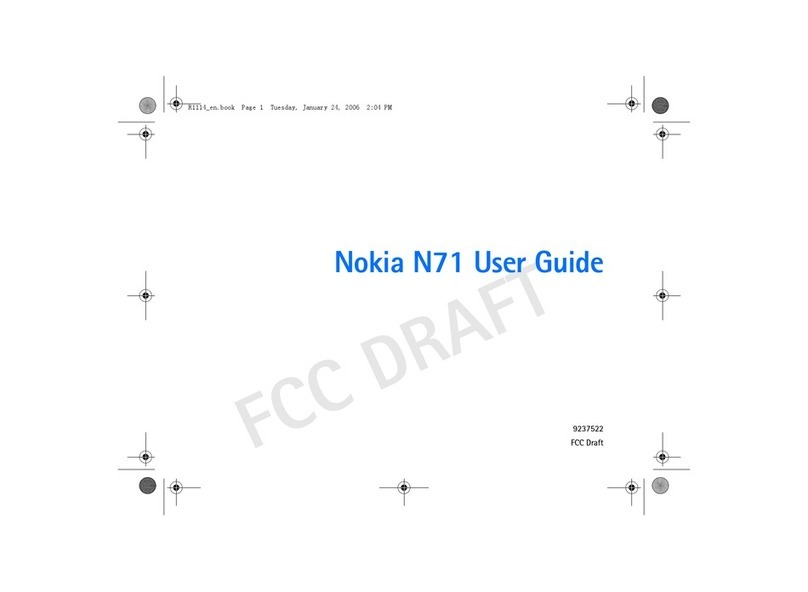
Nokia
Nokia N71 User manual

Nokia
Nokia 105 Plus User manual

Nokia
Nokia 2730 classic User manual

Nokia
Nokia 8310 Configuration guide