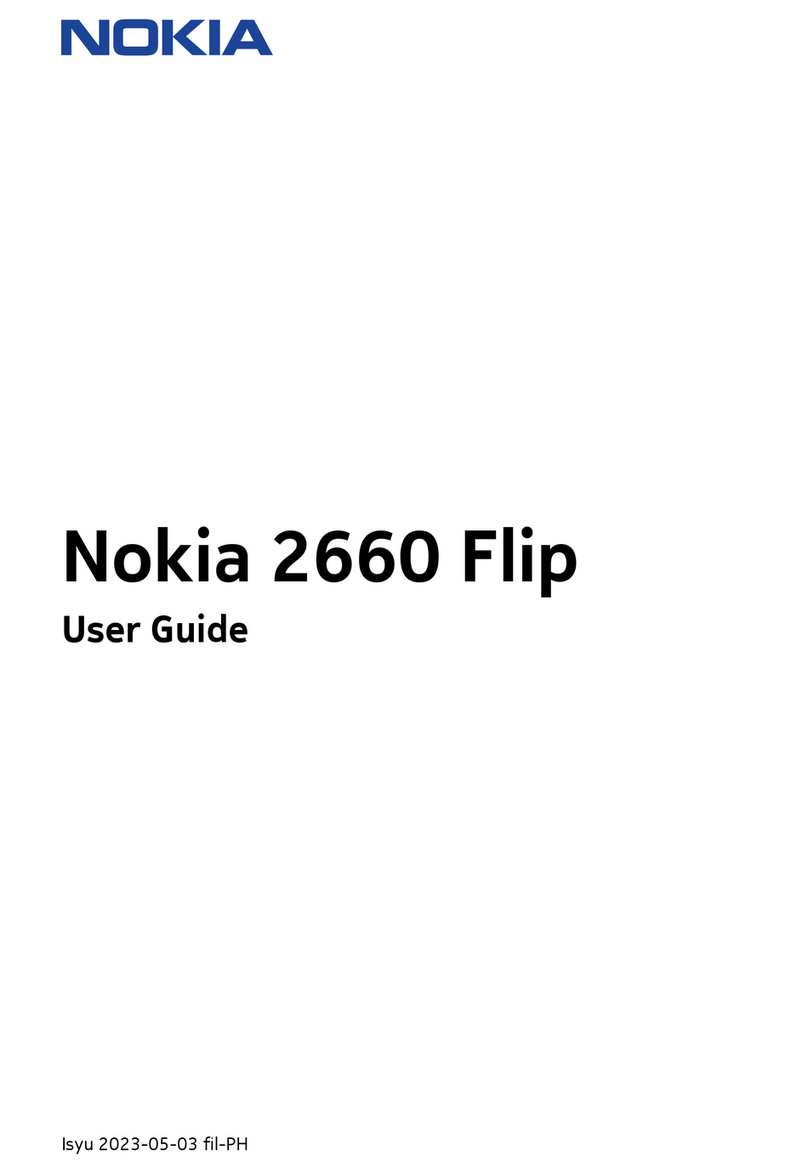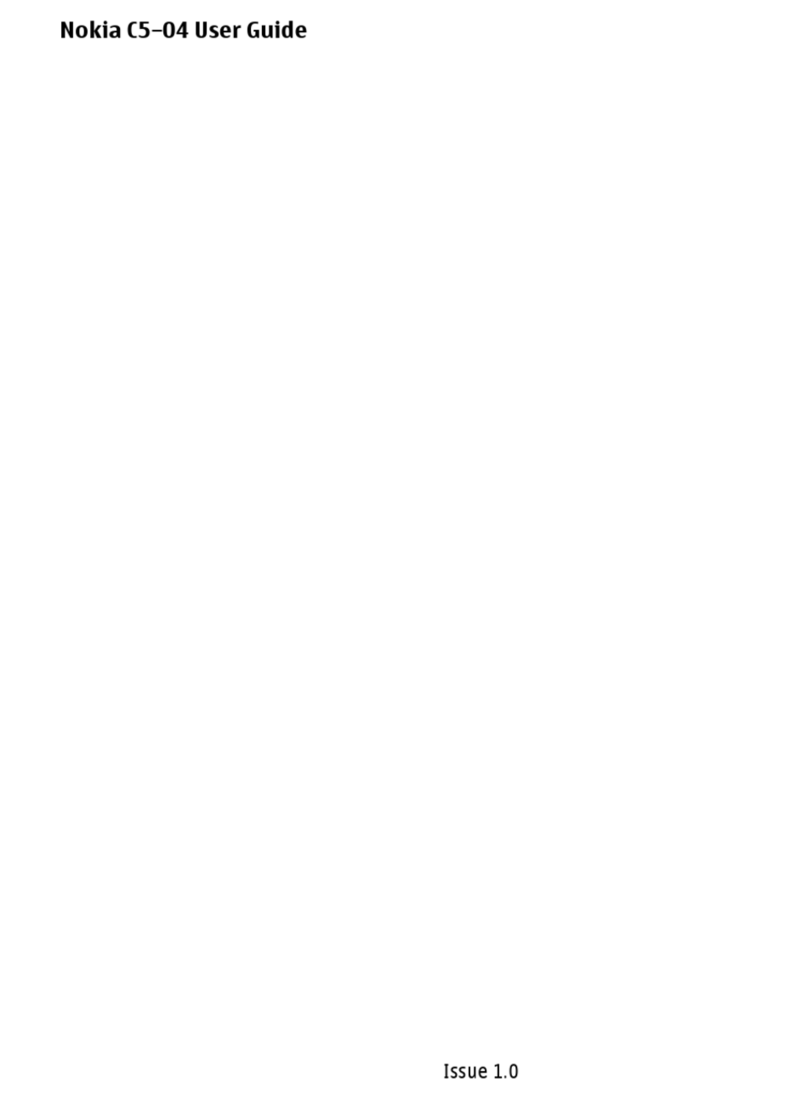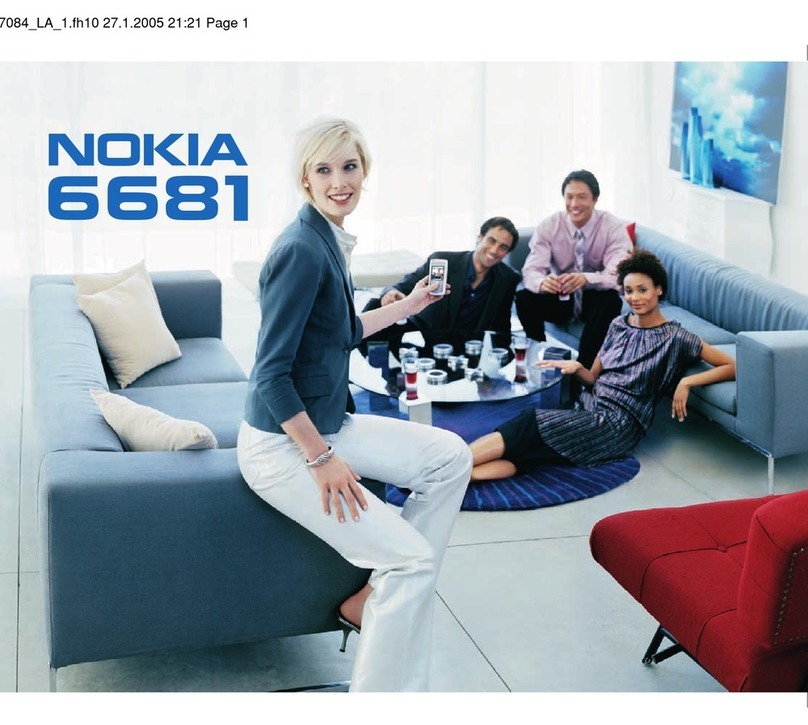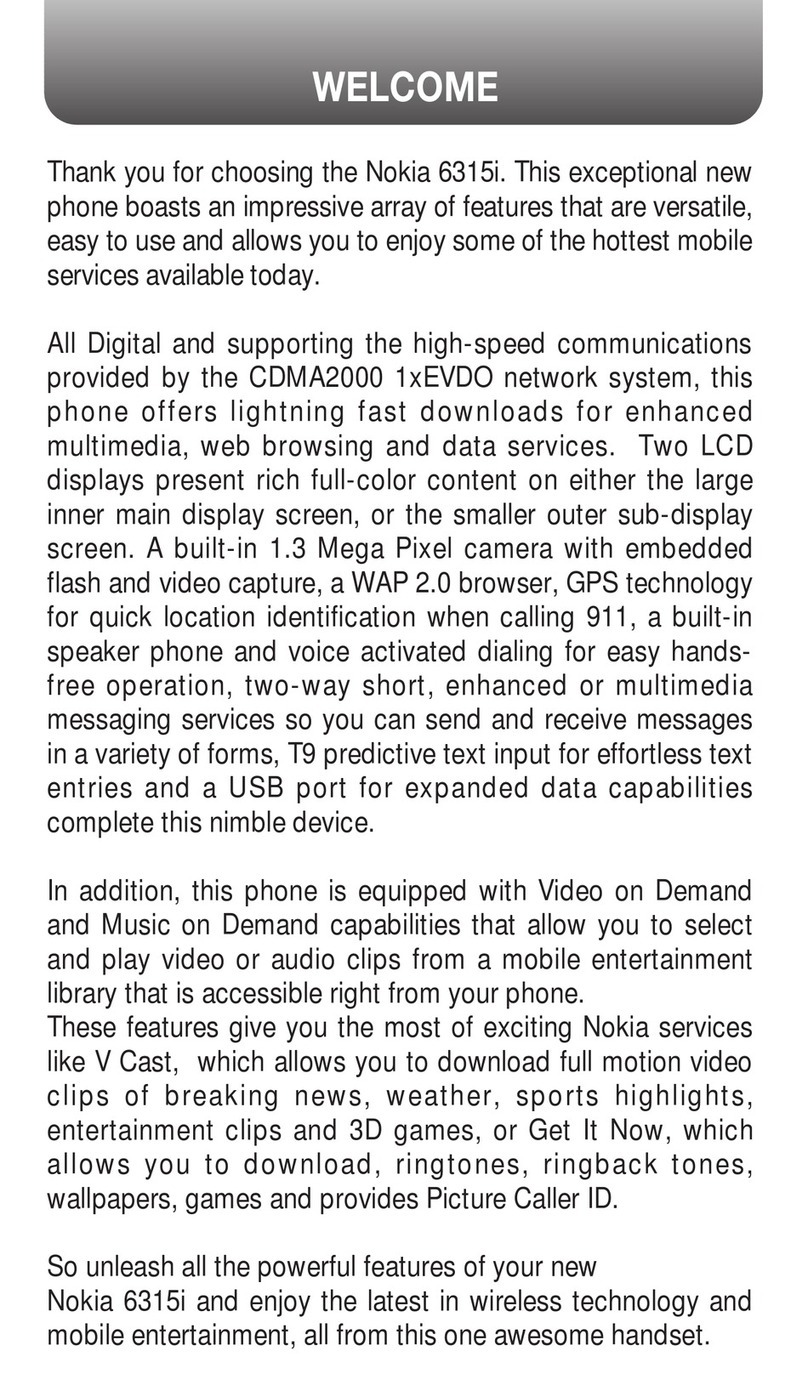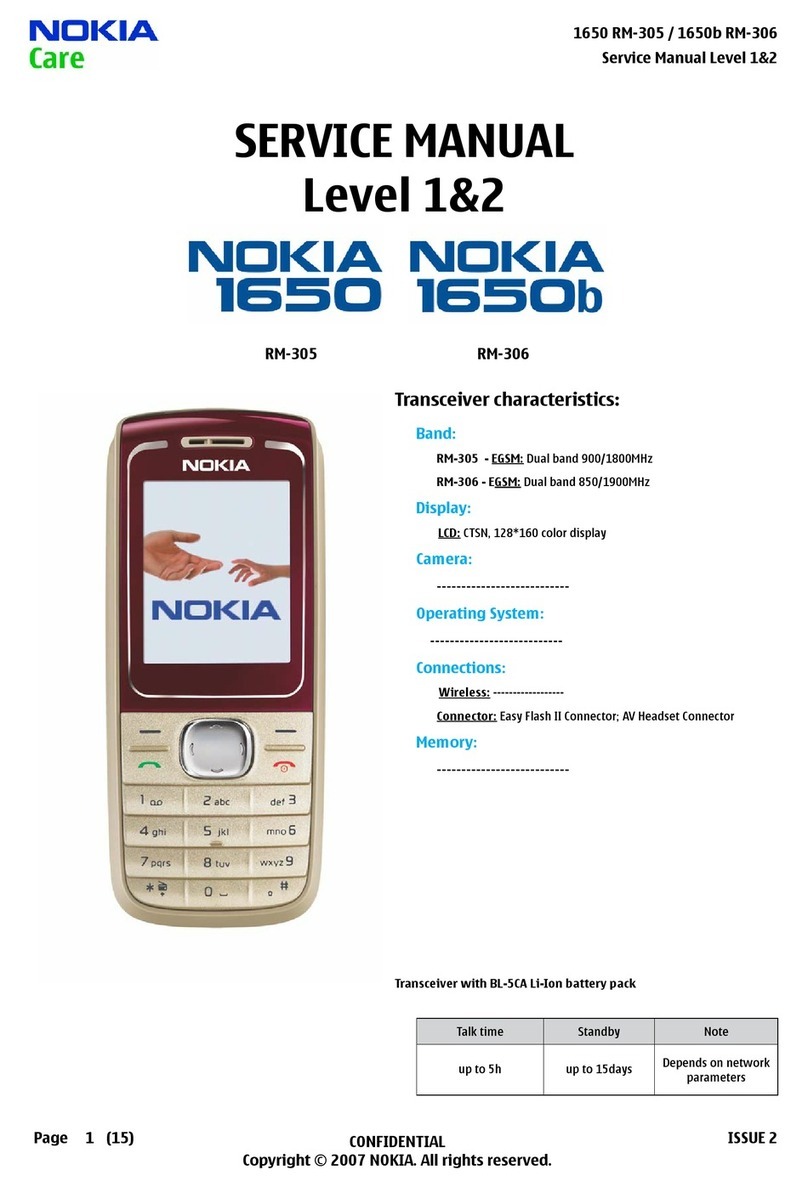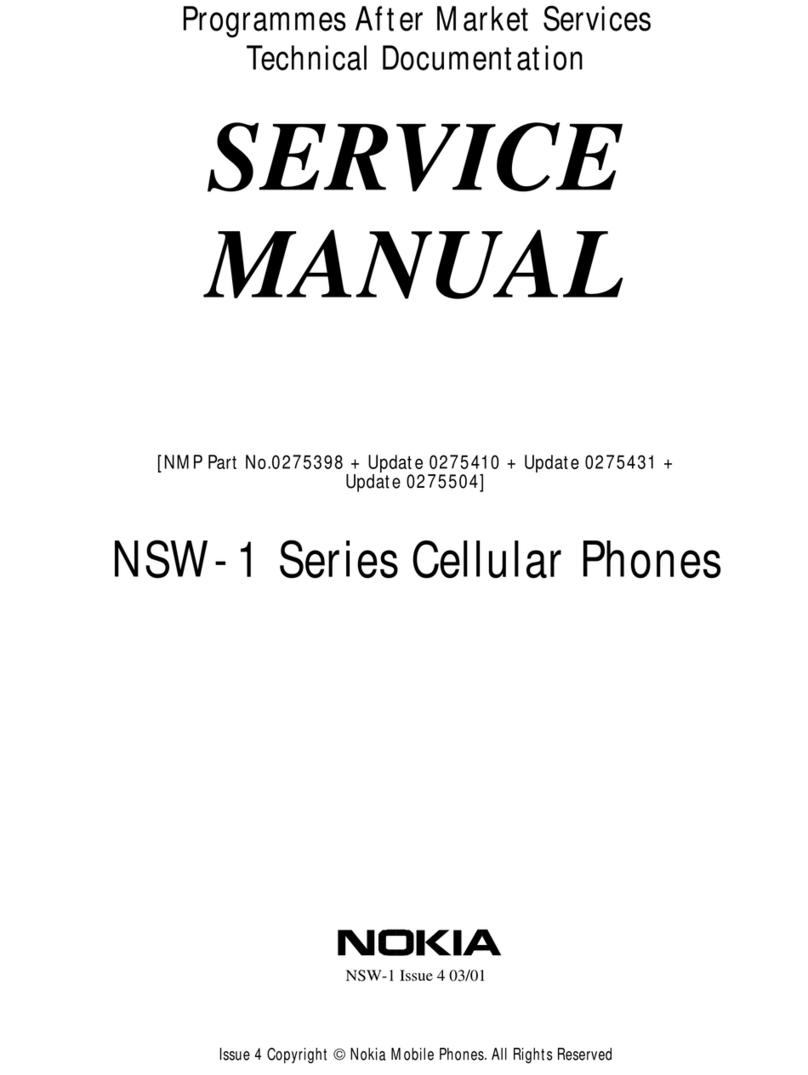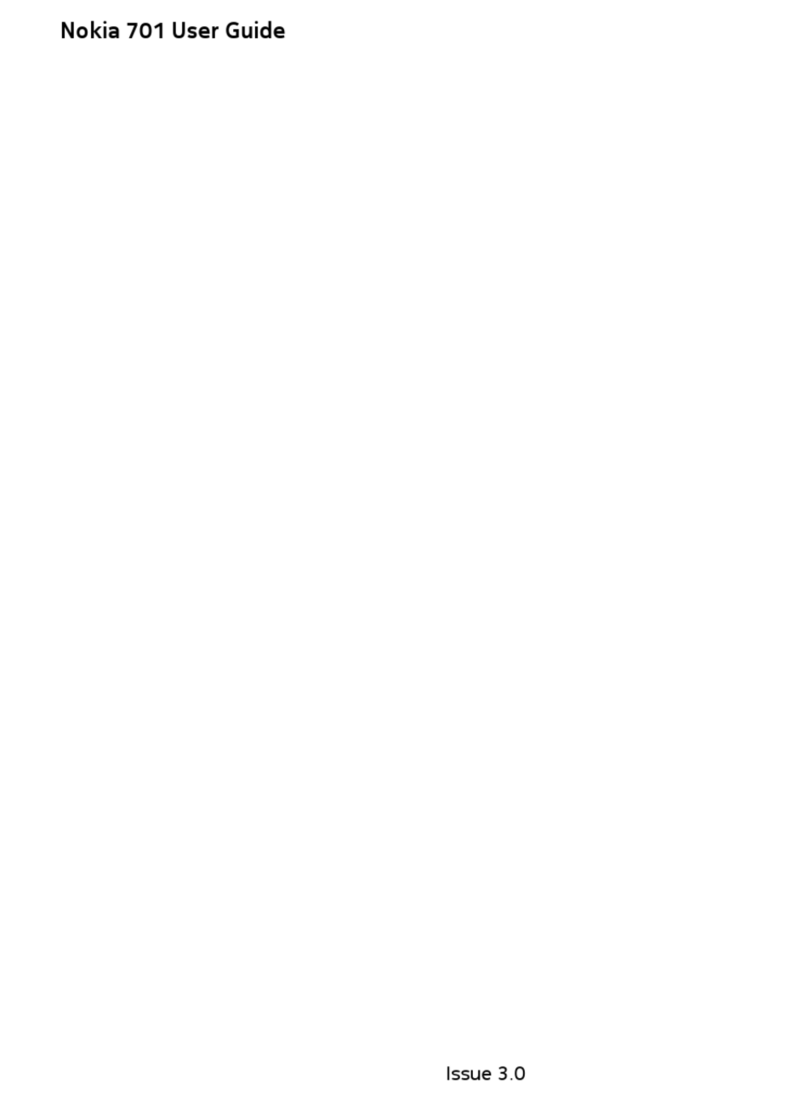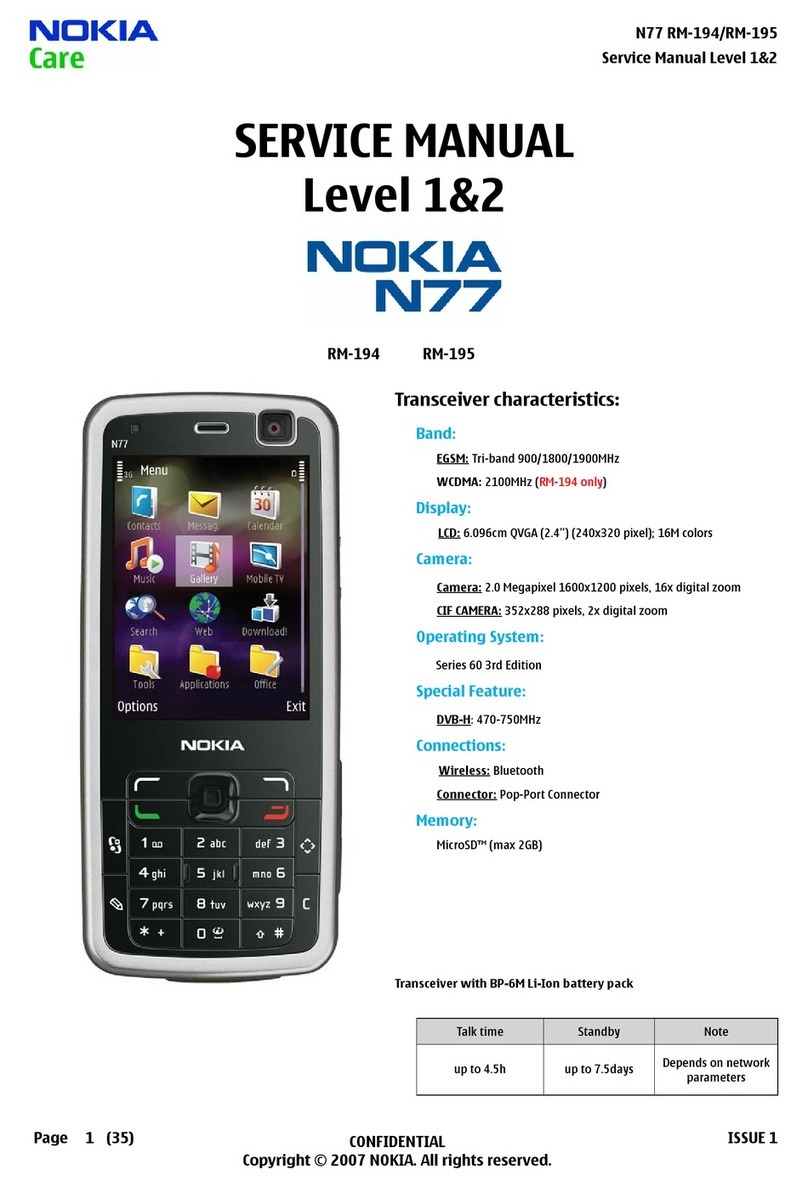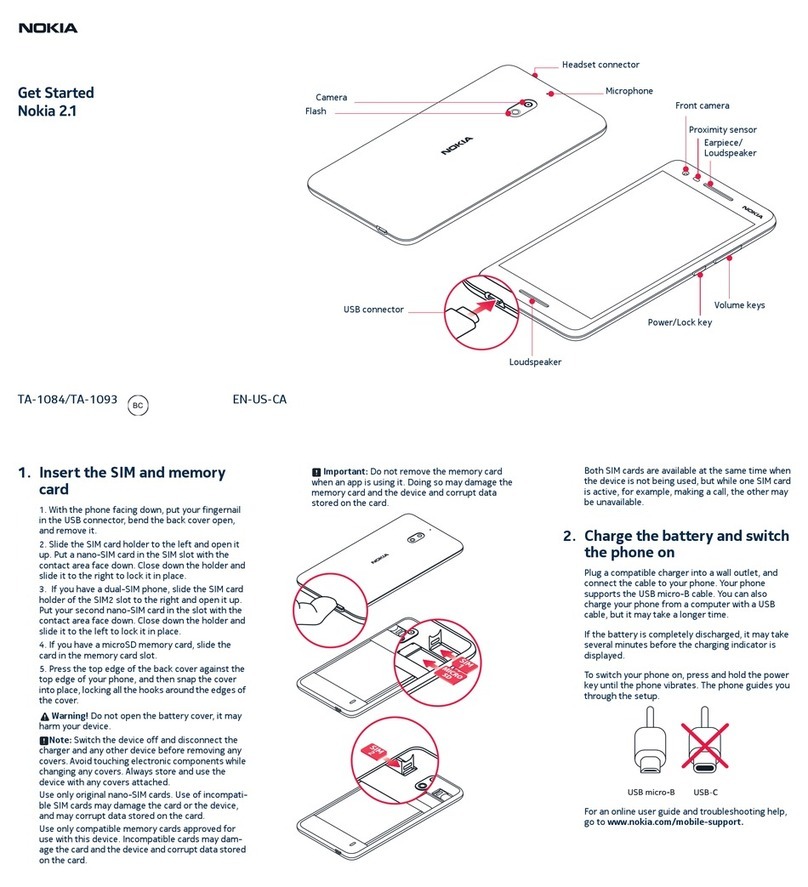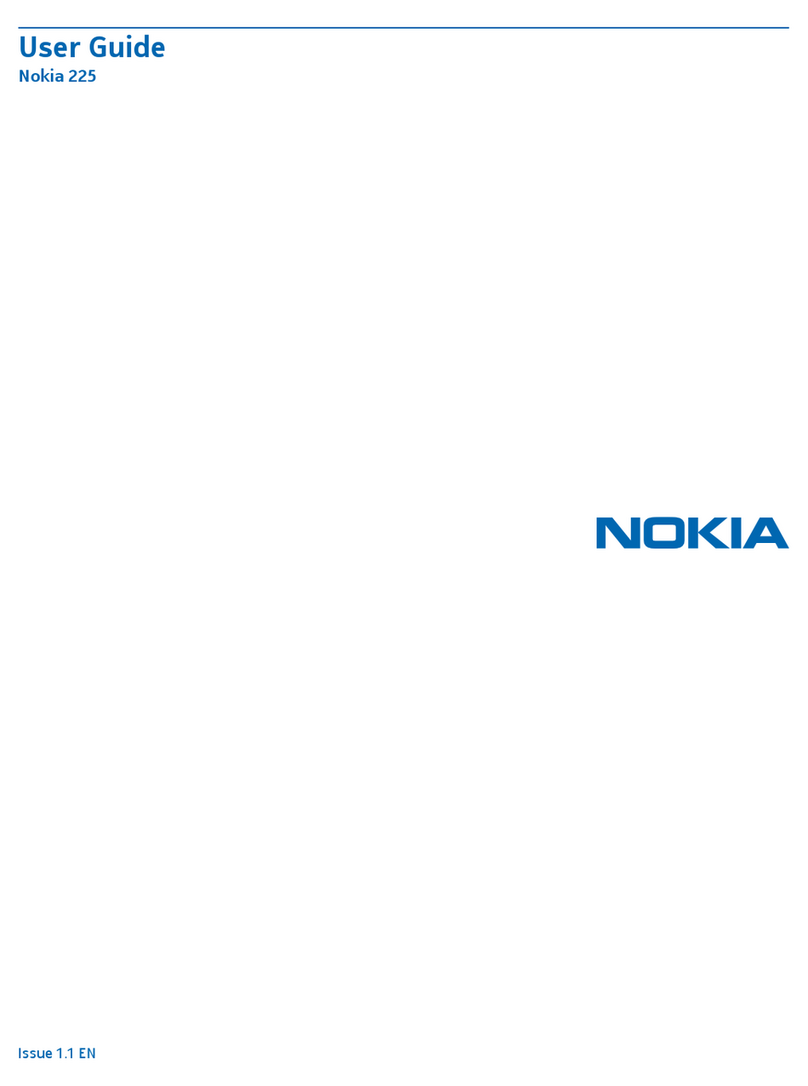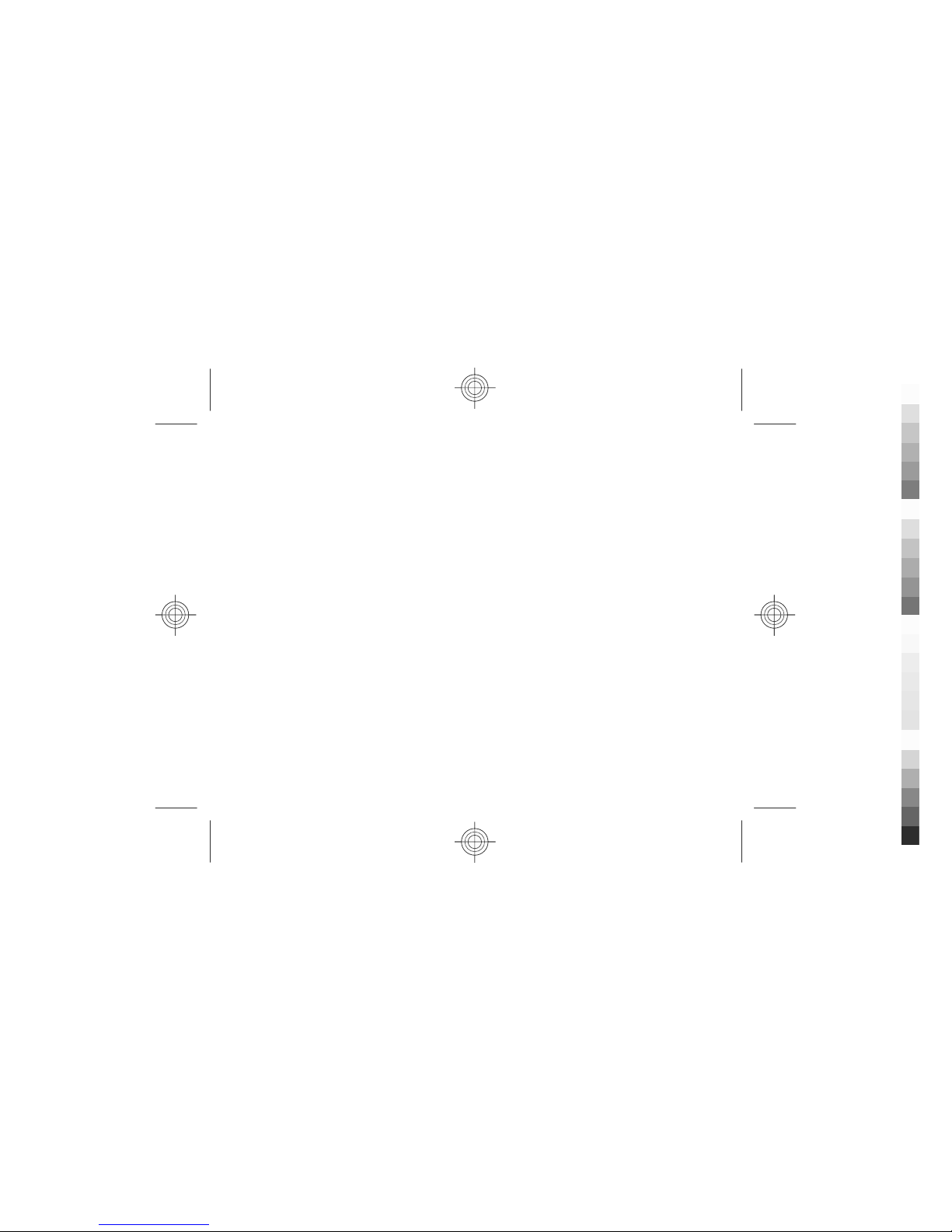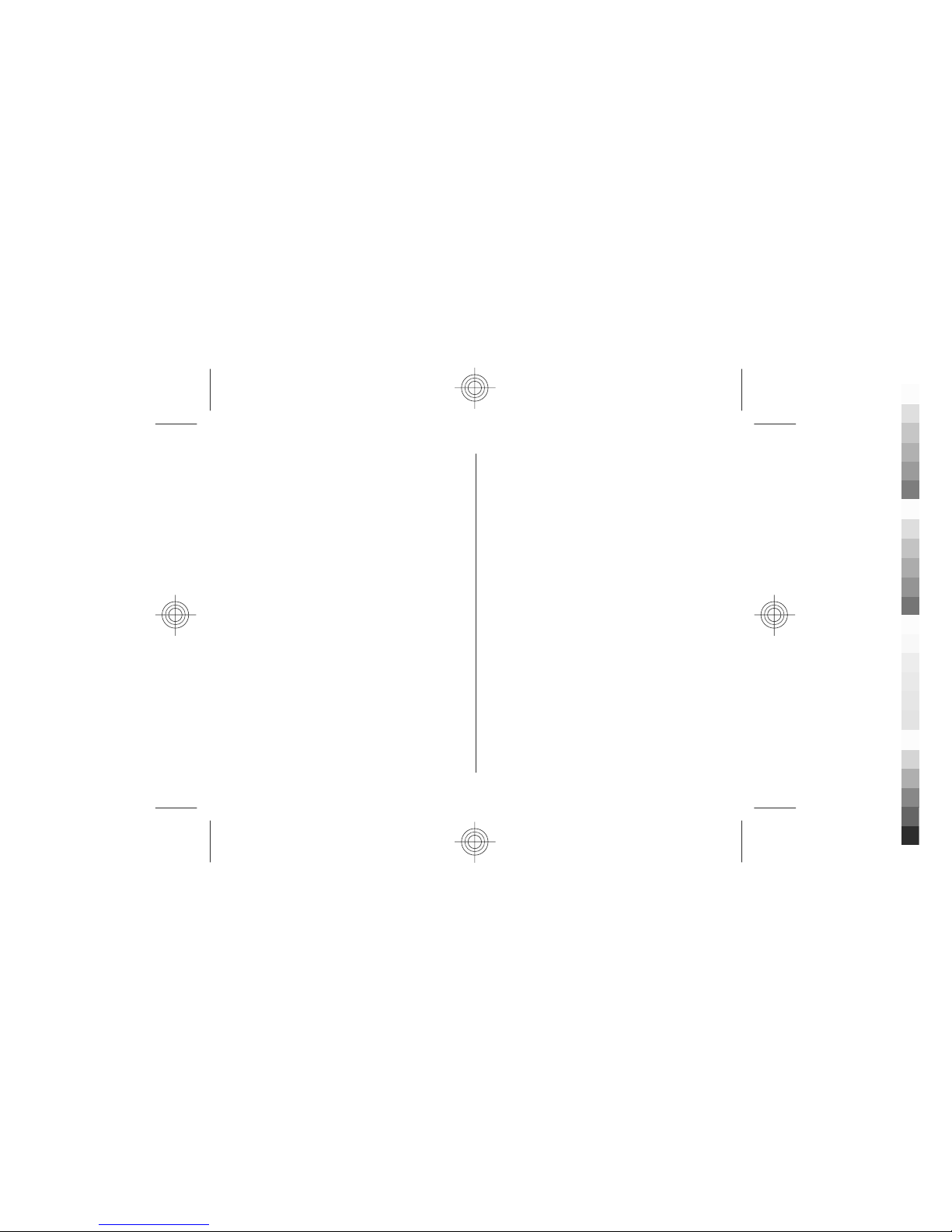Change the writing language.................................................31
Copy and delete text...............................................................32
8. Messaging......................................................32
Messaging main view..............................................................32
Write and send messages.......................................................32
E-mail........................................................................................33
9. Contacts..........................................................36
Manage names and numbers.................................................36
Save and edit names and numbers.......................................37
Ringing tones, images, and call text for contacts................37
Copy contacts...........................................................................37
10. Gallery..........................................................37
About Photos............................................................................38
Nokia Video Centre..................................................................38
11. Camera.........................................................38
Capture an image....................................................................38
Record videos...........................................................................39
12. Internet........................................................39
Web browser ...........................................................................39
About Contacts on Ovi.............................................................42
Files on Ovi...............................................................................42
Nokia Music Store....................................................................43
Share online.............................................................................43
Nokia Video Centre..................................................................44
Search.......................................................................................45
13. Personalisation............................................45
Themes.....................................................................................45
Profiles .....................................................................................46
14. Time management.......................................47
Alarm clock...............................................................................46
Clock settings...........................................................................47
15. Office applications........................................47
PDF reader................................................................................47
Dictionary.................................................................................47
About Quickoffice....................................................................48
Converter..................................................................................48
Calculator..................................................................................49
Active notes .............................................................................49
Notes.........................................................................................50
Zip manager.............................................................................50
16. Settings........................................................50
Application settings................................................................50
Device and SIM card security..................................................50
Common accessory settings...................................................51
Speech.......................................................................................51
Restore original settings.........................................................51
17. Data management.......................................52
Install or remove applications...............................................52
File manager............................................................................53
Device manager.......................................................................54
Update device software..........................................................55
Contents
Cyan