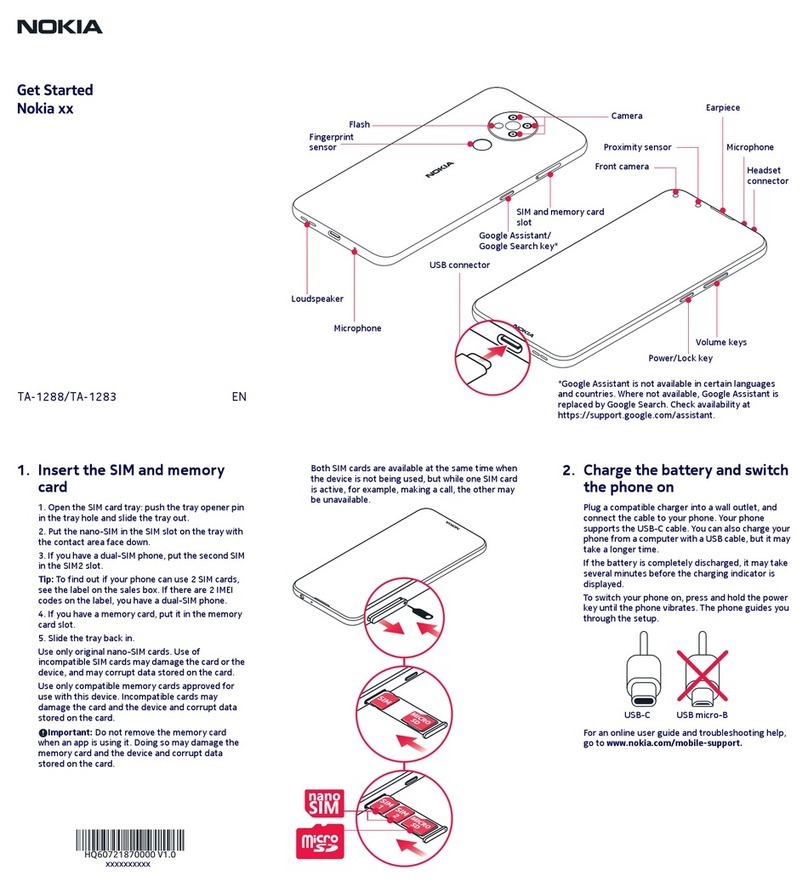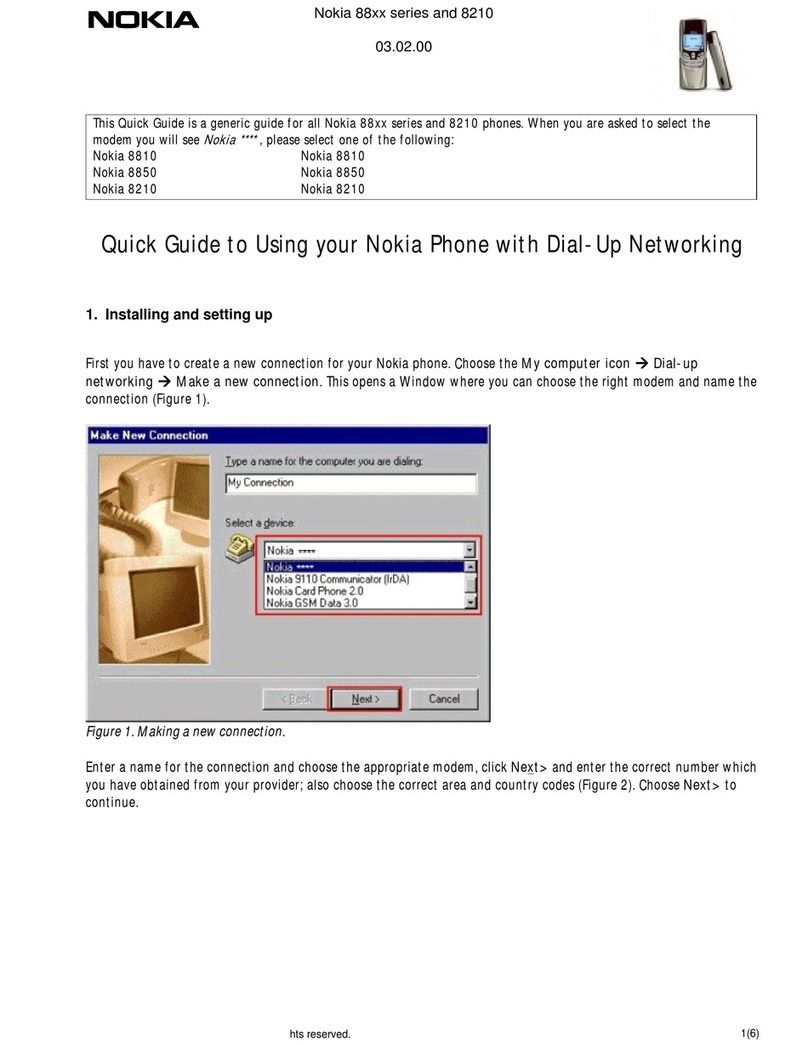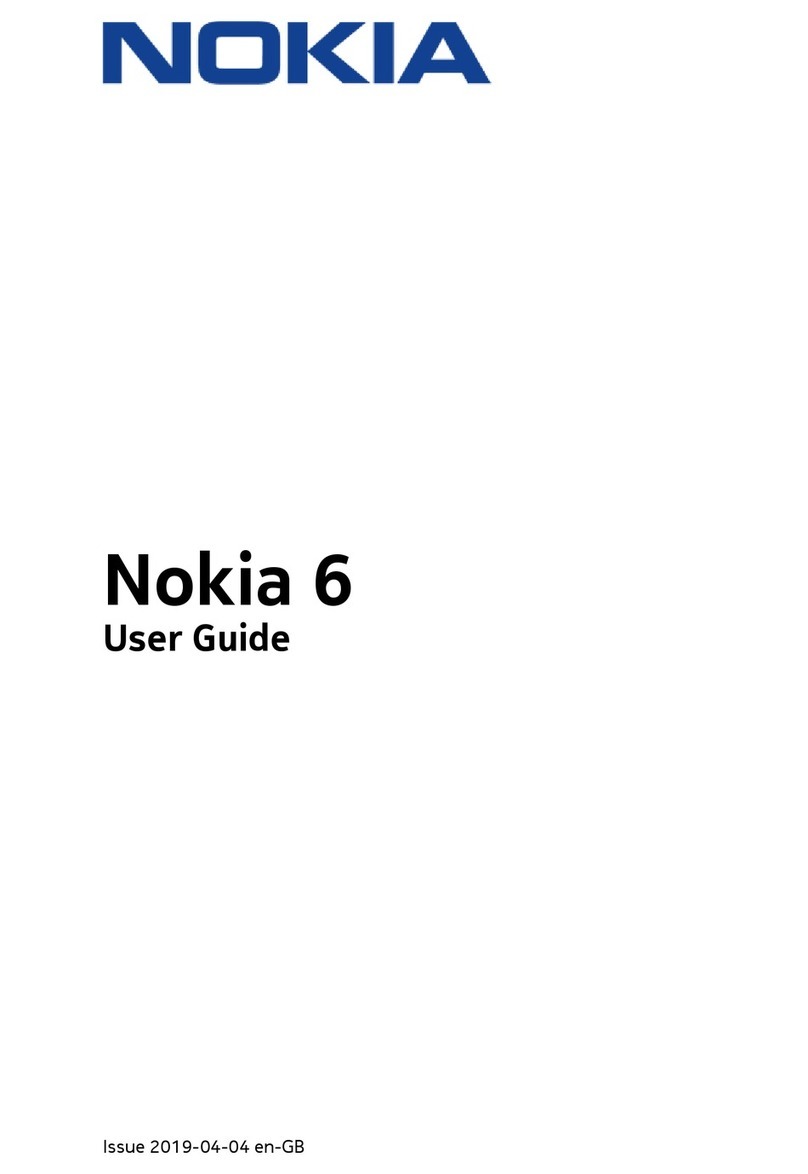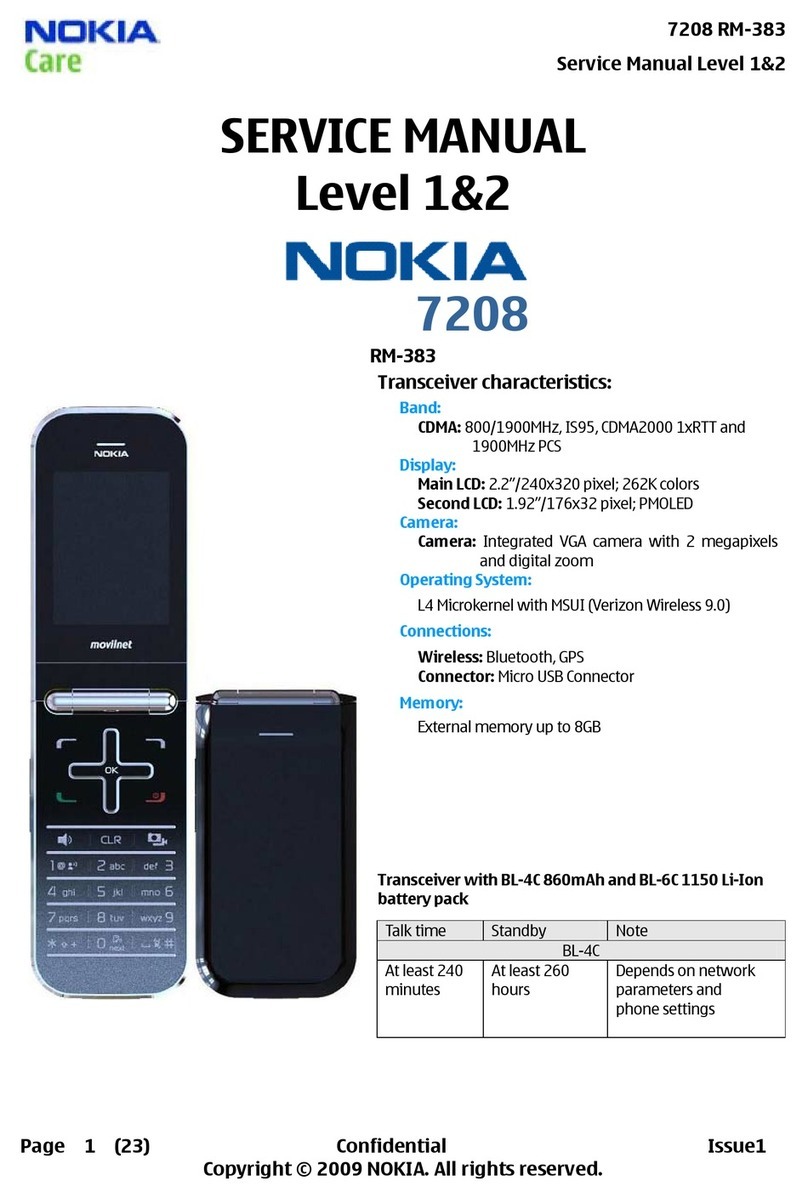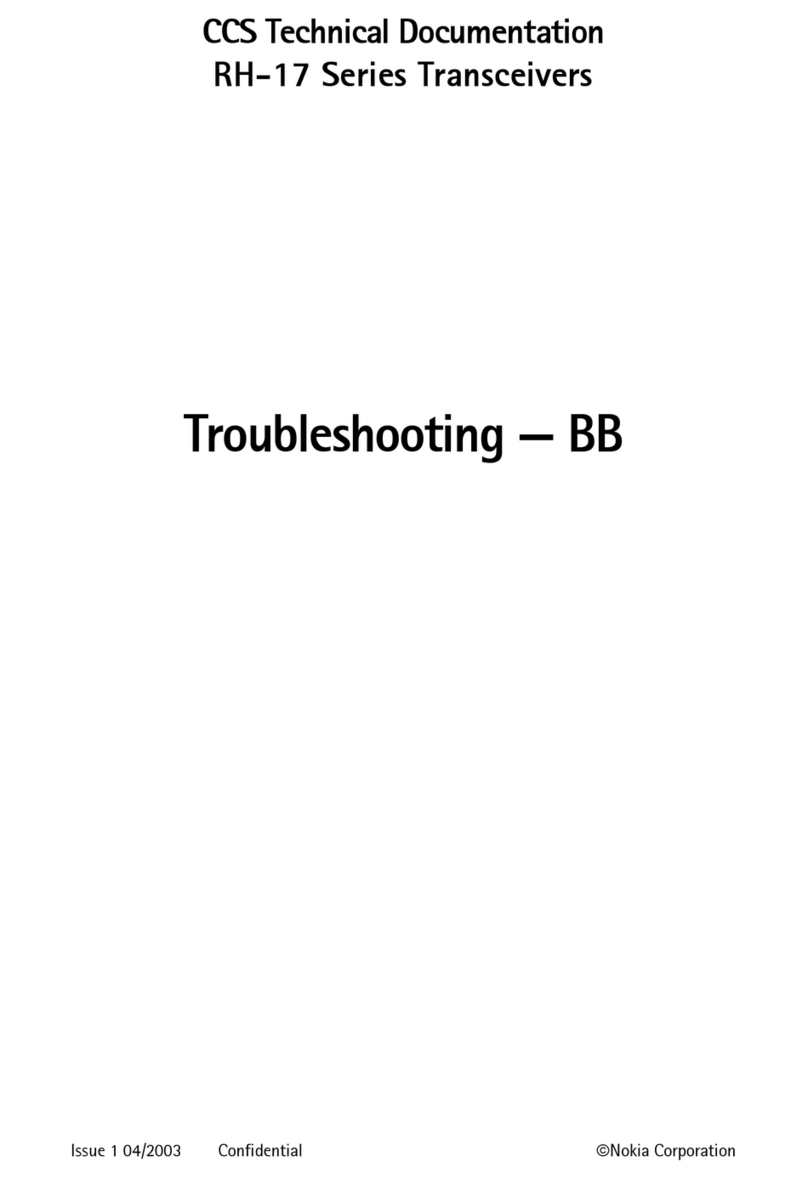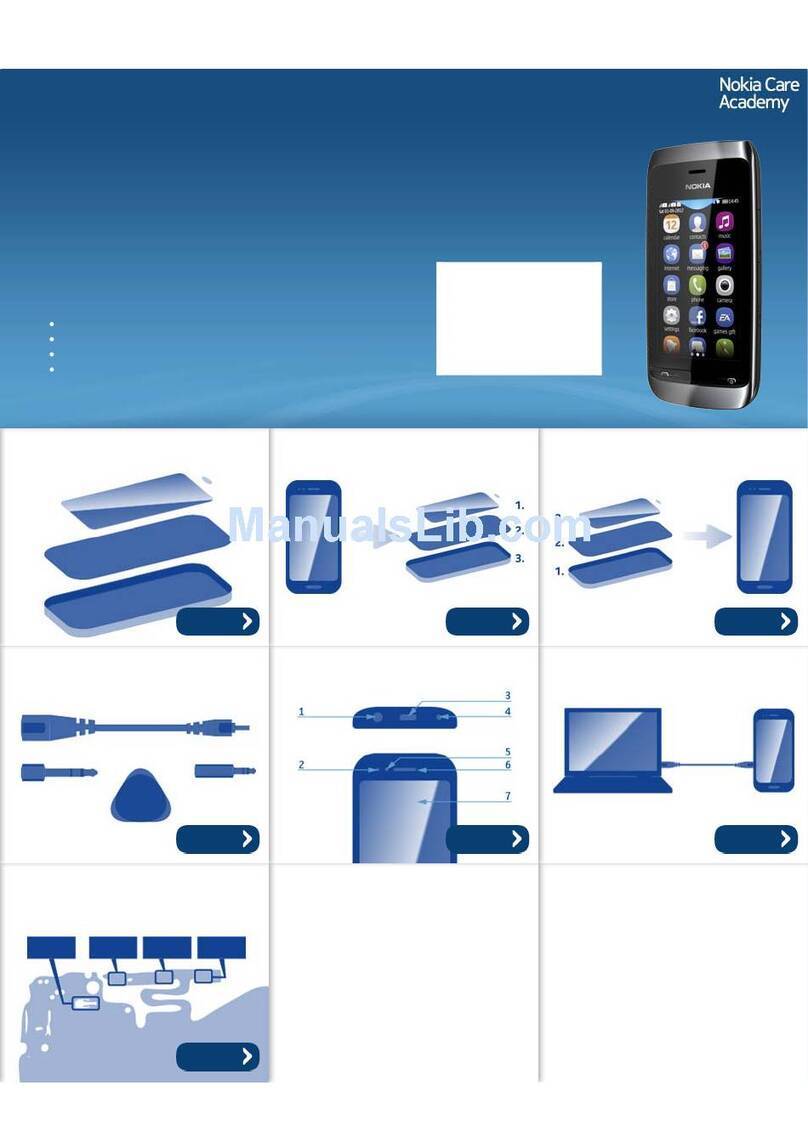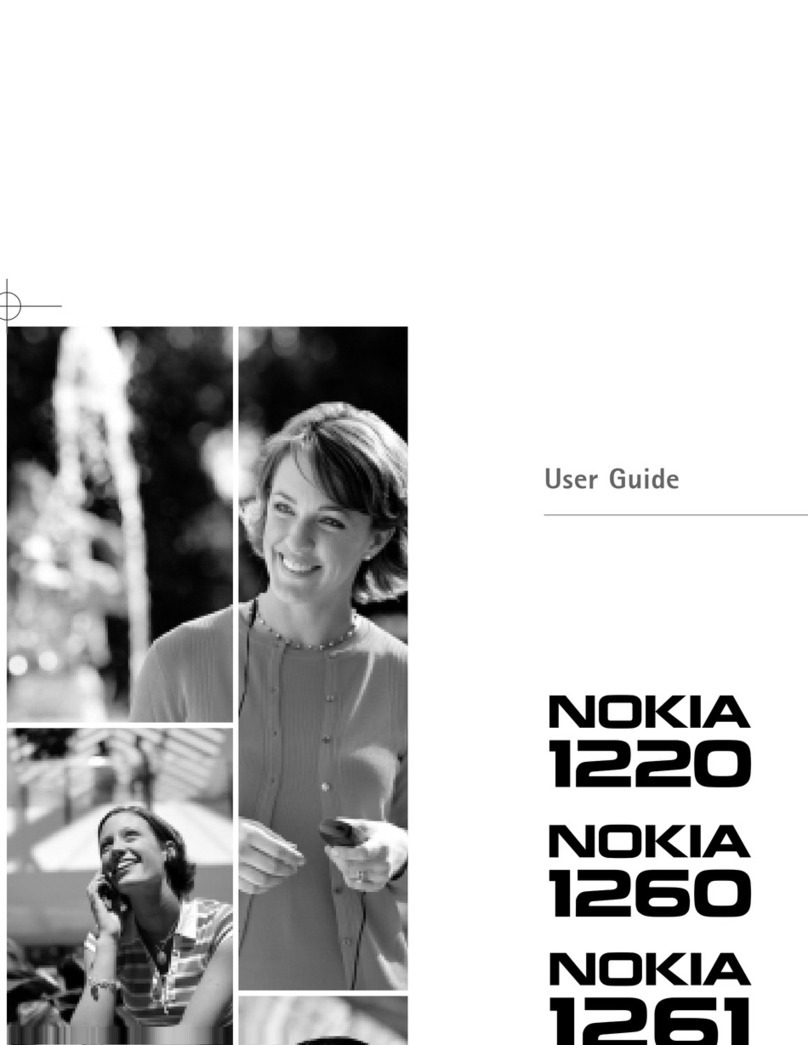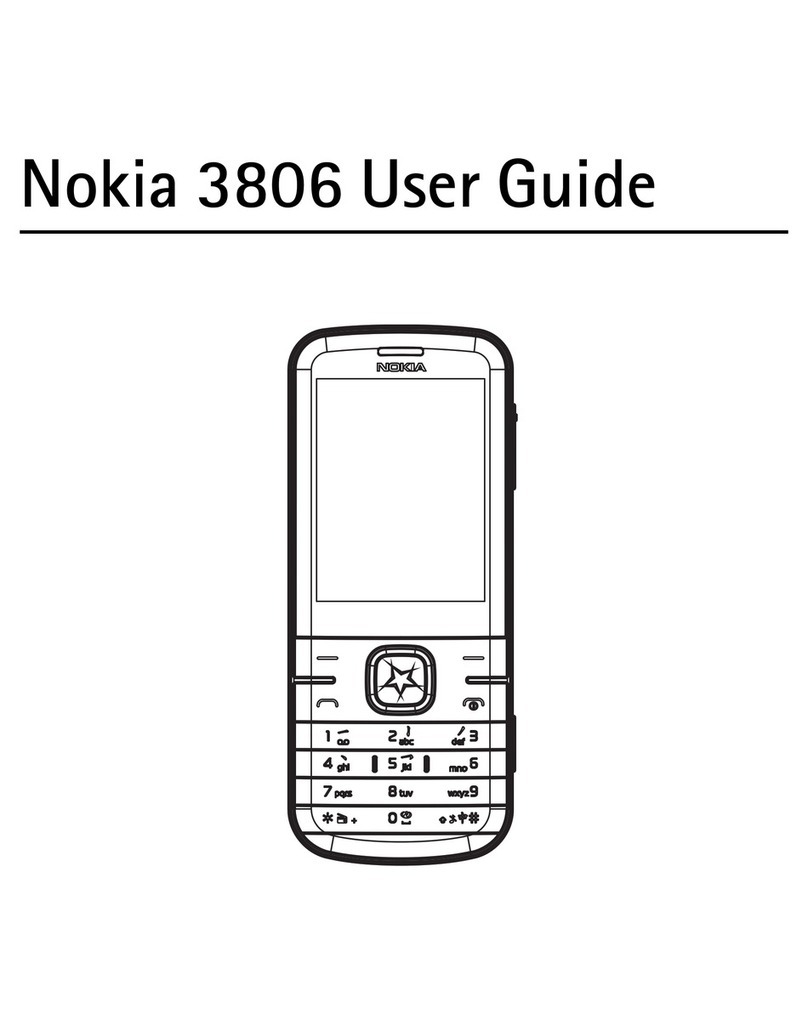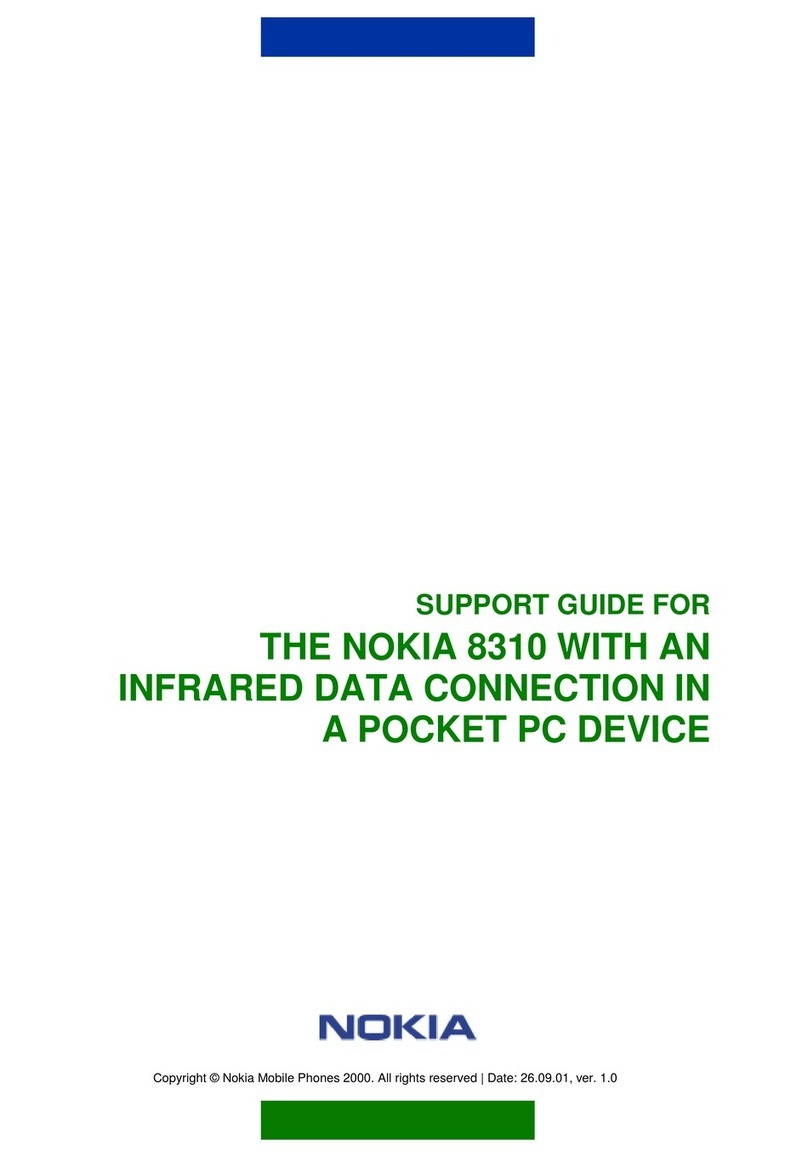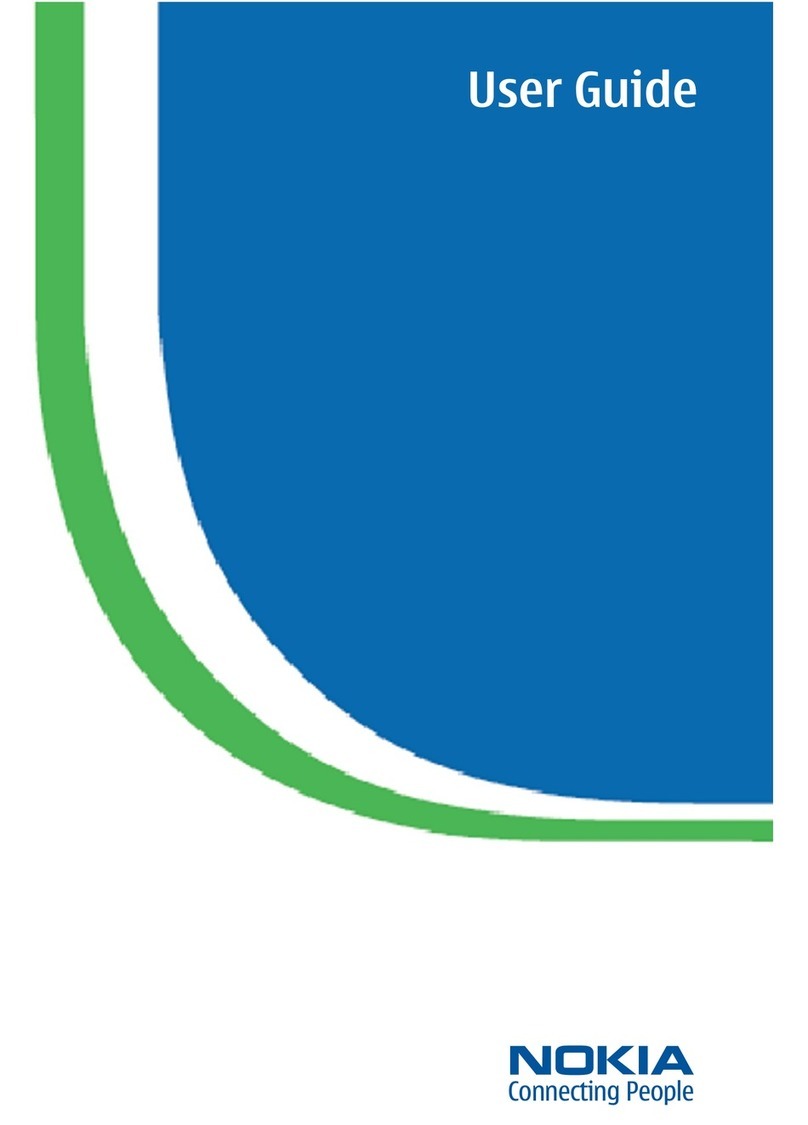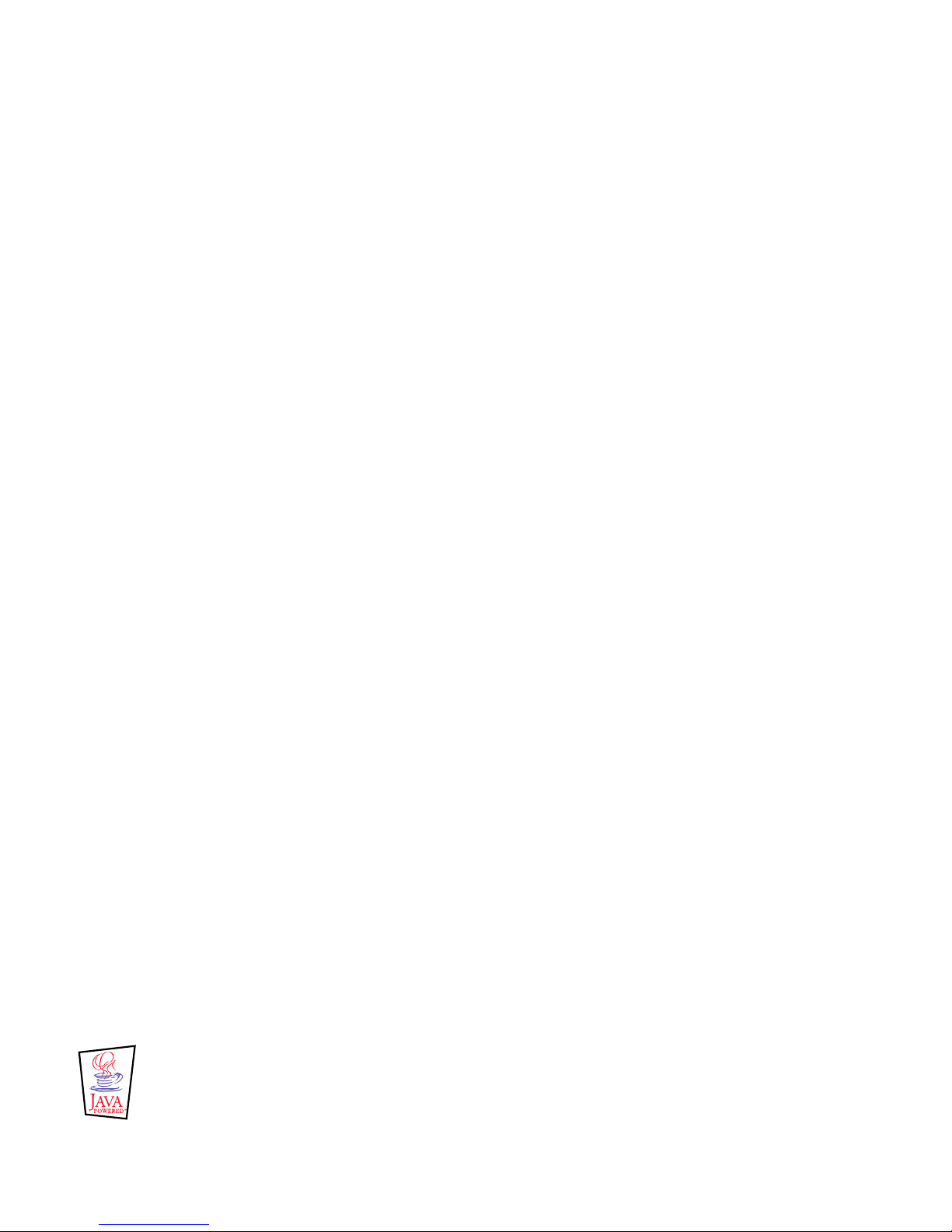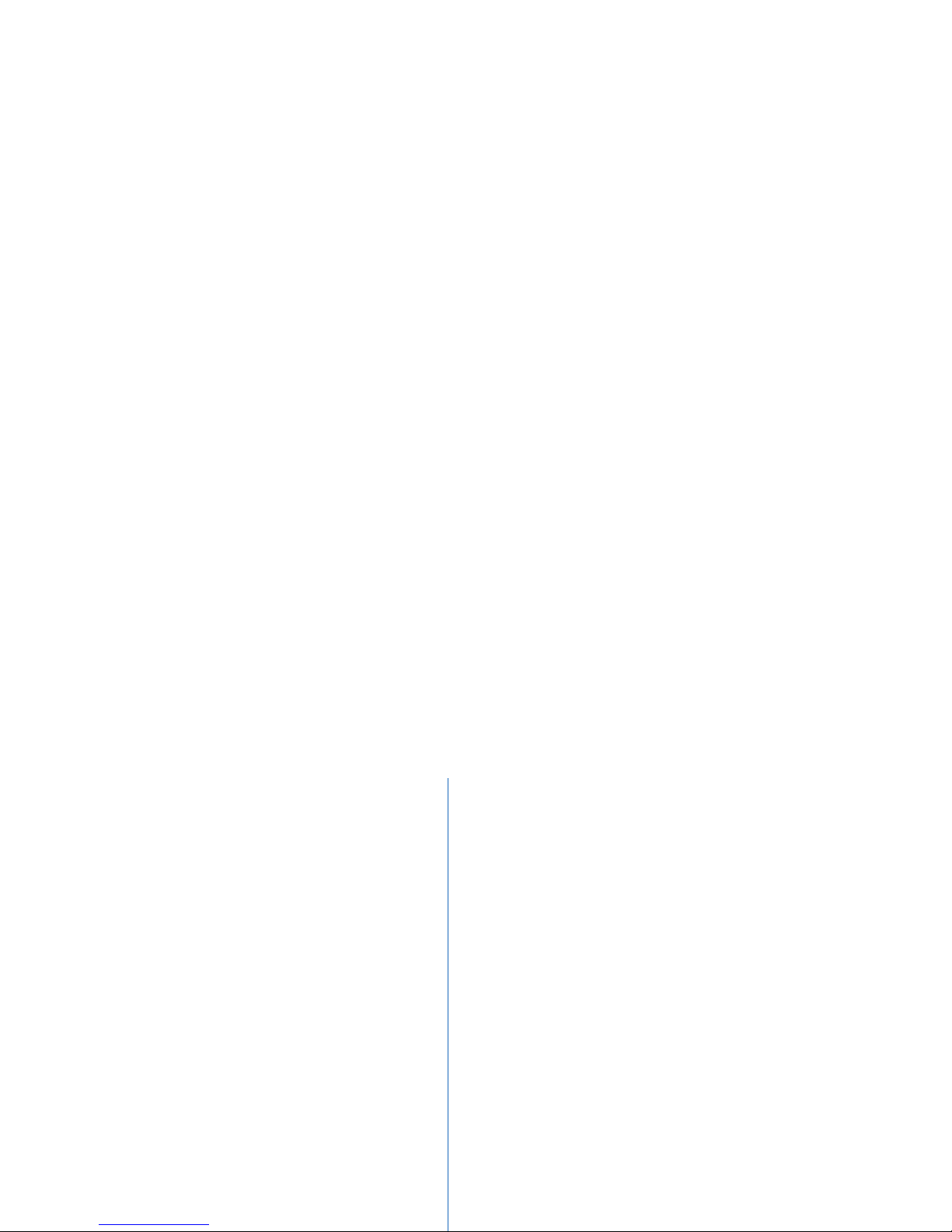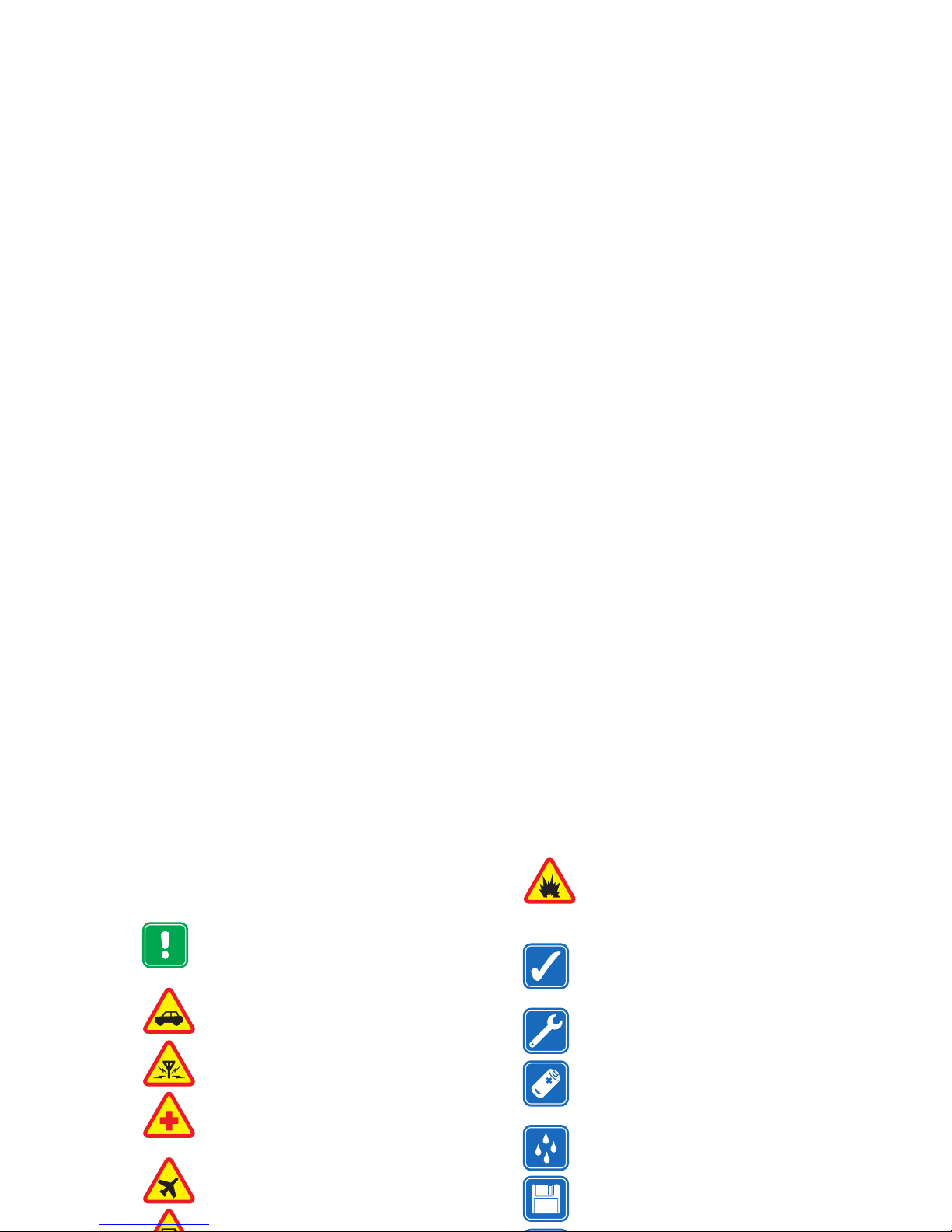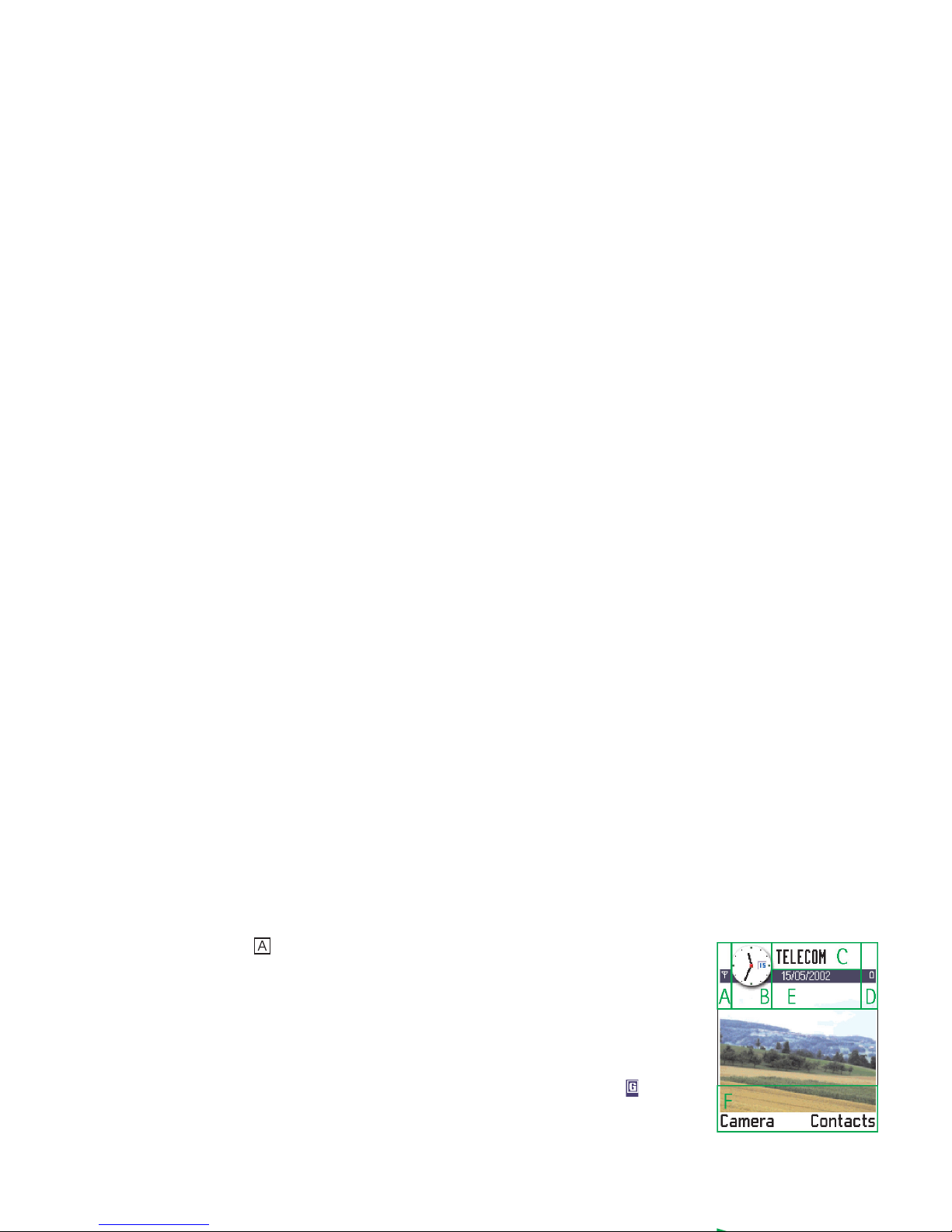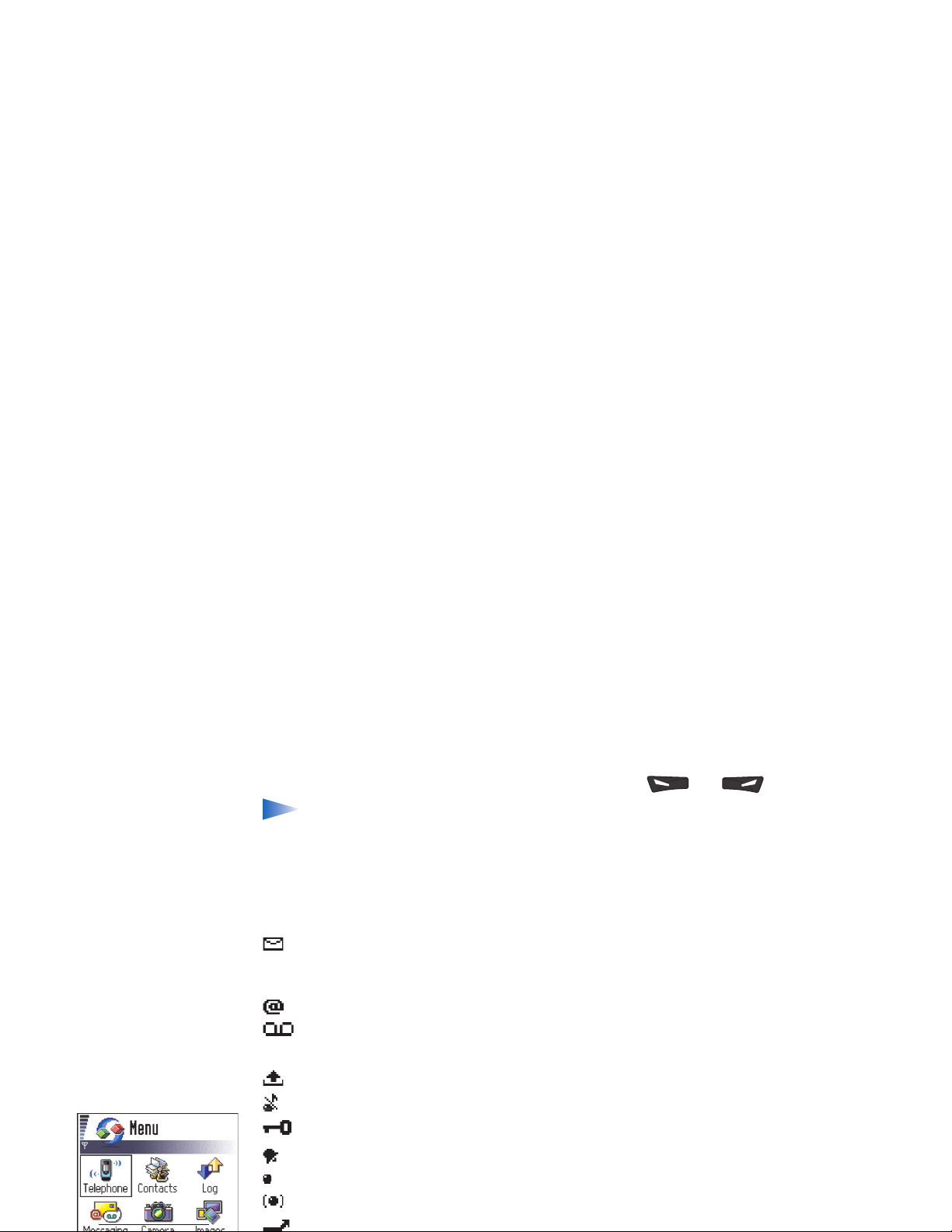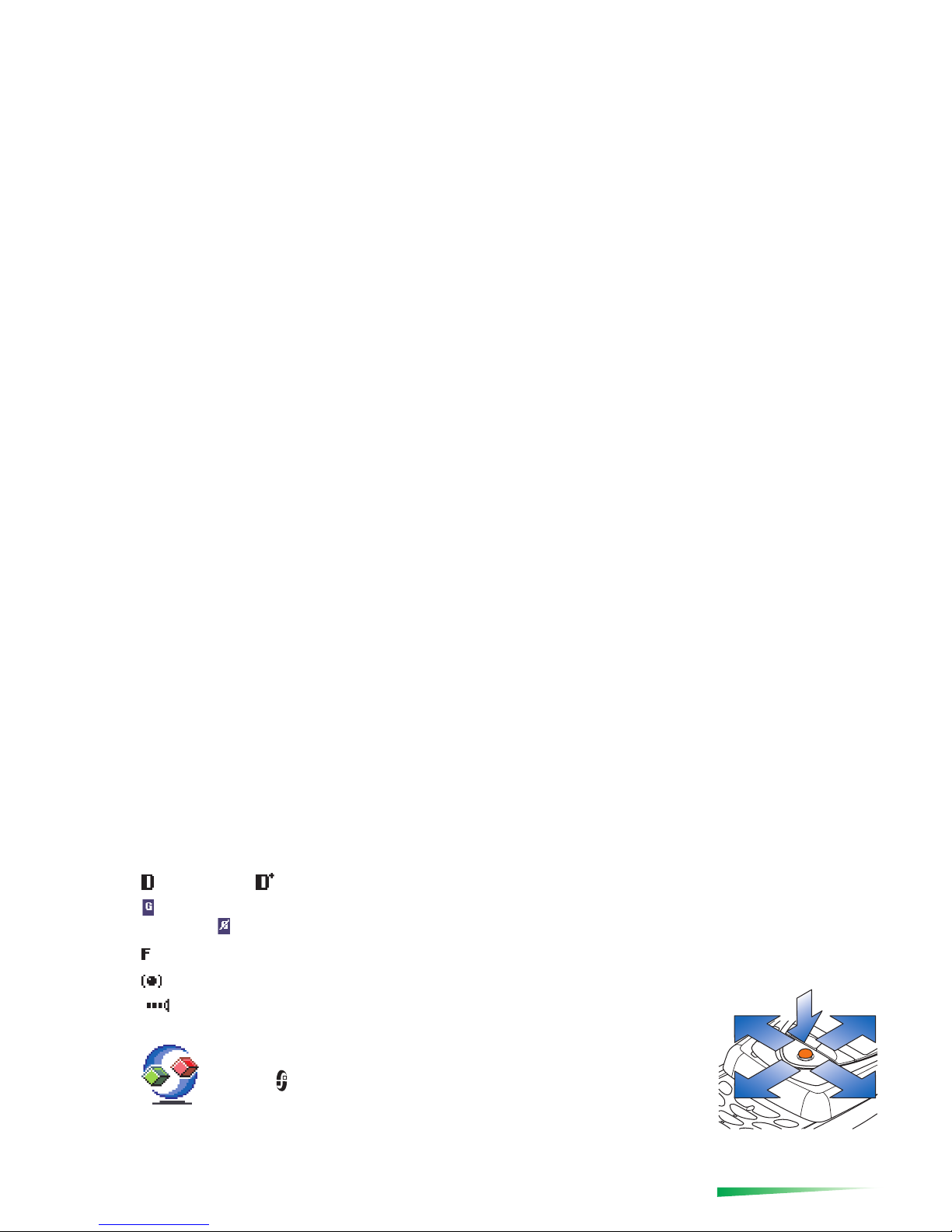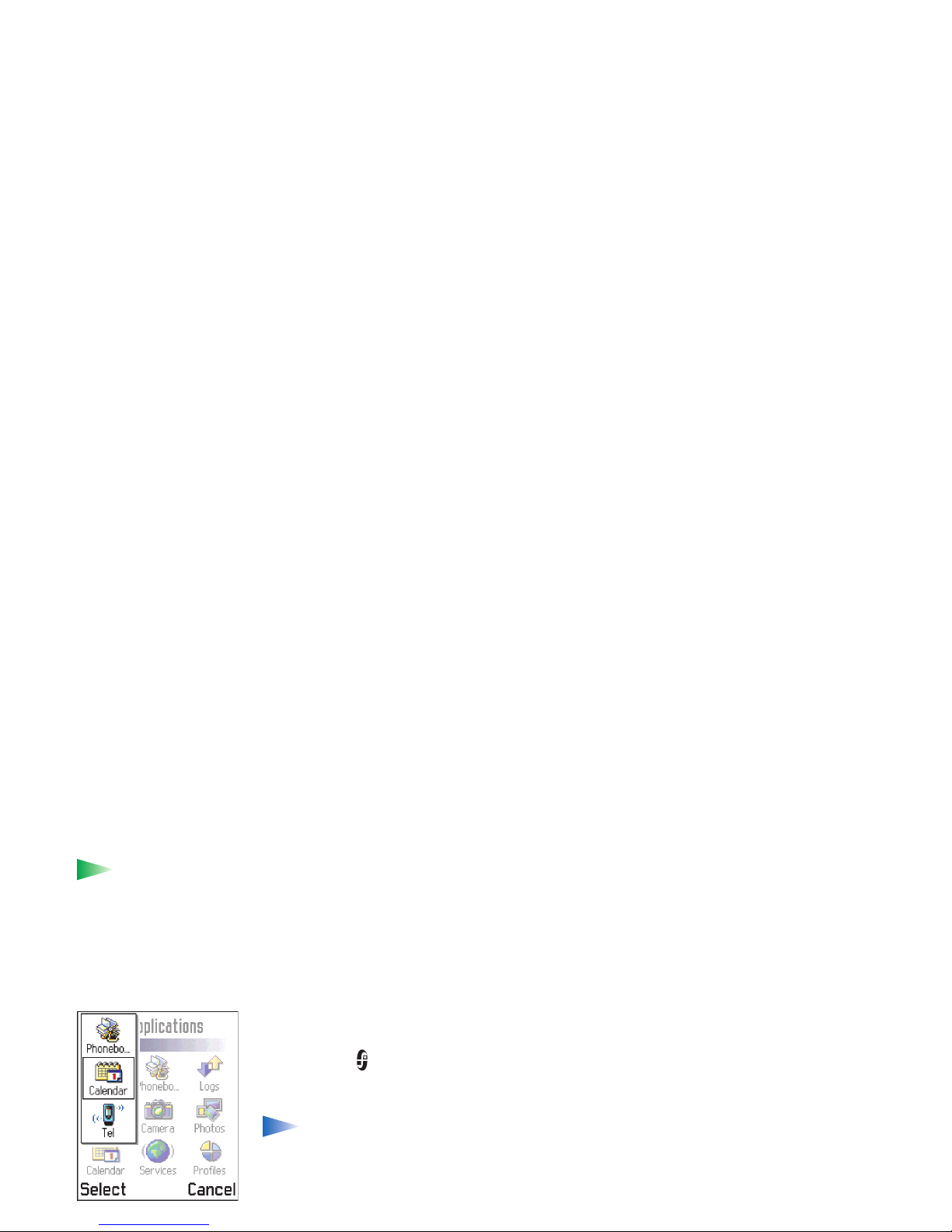Copyright © 2004 Nokia. All rights reserved.
Contents
For your safety...........................................5
General information ..................................7
Standby mode.........................................................................7
Menu .........................................................................................9
Options lists.......................................................................... 10
Navigation bar - moving horizontally .......................... 11
Common actions ................................................................. 11
Volume control.................................................................... 13
Your phone .............................................. 15
Making a call........................................................................ 15
Answering a call.................................................................. 18
Log - Call register and general log ................................ 20
SIM folder ............................................................................. 24
Settings.................................................... 25
Changing general settings ............................................... 25
Phone settings ..................................................................... 25
Call settings.......................................................................... 27
Connection settings ........................................................... 29
Date and time ...................................................................... 36
Security.................................................................................. 36
Call barring (network service) ......................................... 40
Network................................................................................. 41
Accessory settings...............................................................41
Contacts....................................................42
Creating contact cards.......................................................42
Copying contacts between the SIM card and
phone memory .....................................................................42
Editing contact cards .........................................................43
Options when viewing a contact card...........................44
Managing contact groups.................................................48
Camera and Images .................................50
Taking pictures .....................................................................50
Images - Storing pictures..................................................53
Messaging.................................................58
Messaging - General information...................................59
Writing text...........................................................................61
Creating and sending new messages.............................65
Inbox - receiving messages ..............................................71
My folders..............................................................................75
Mailbox...................................................................................76
Outbox ....................................................................................81
Viewing messages on a SIM card ...................................81
Cell broadcast (network service).....................................82
Service command editor....................................................82