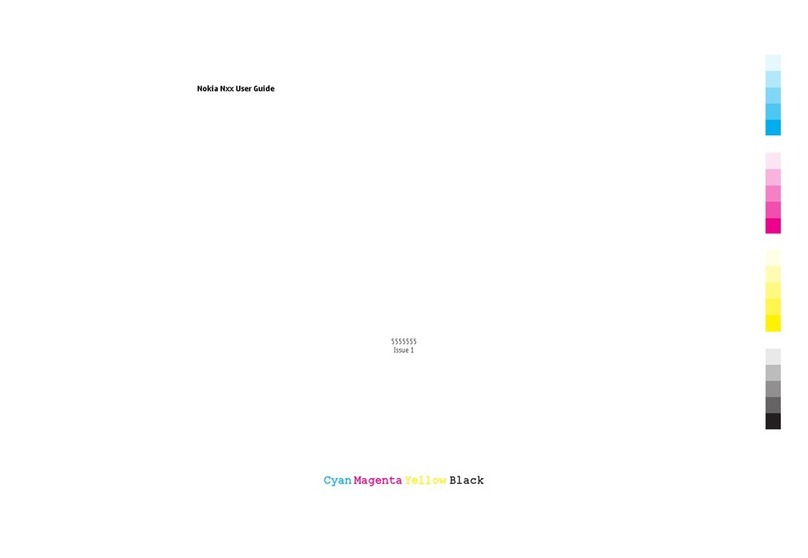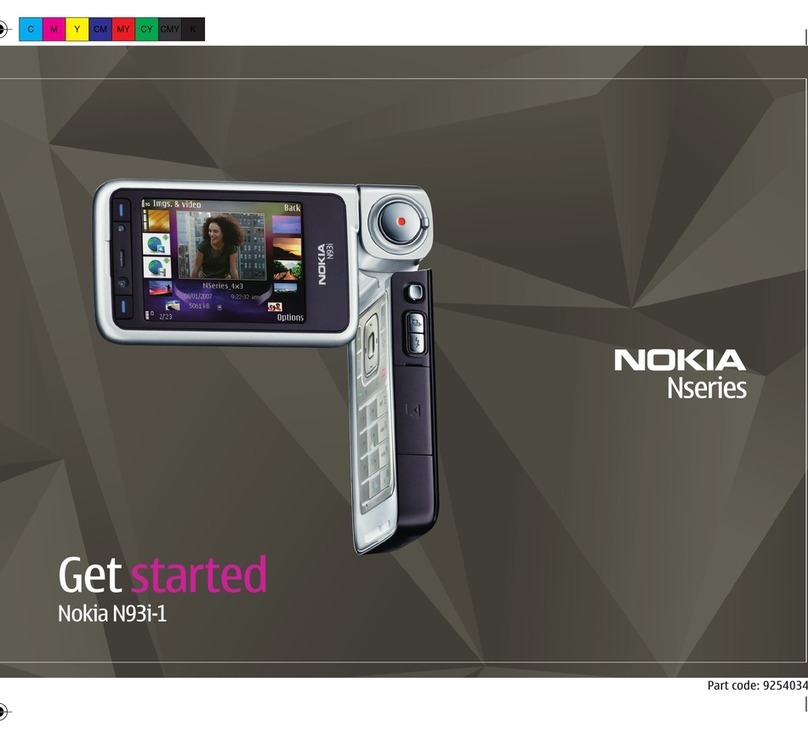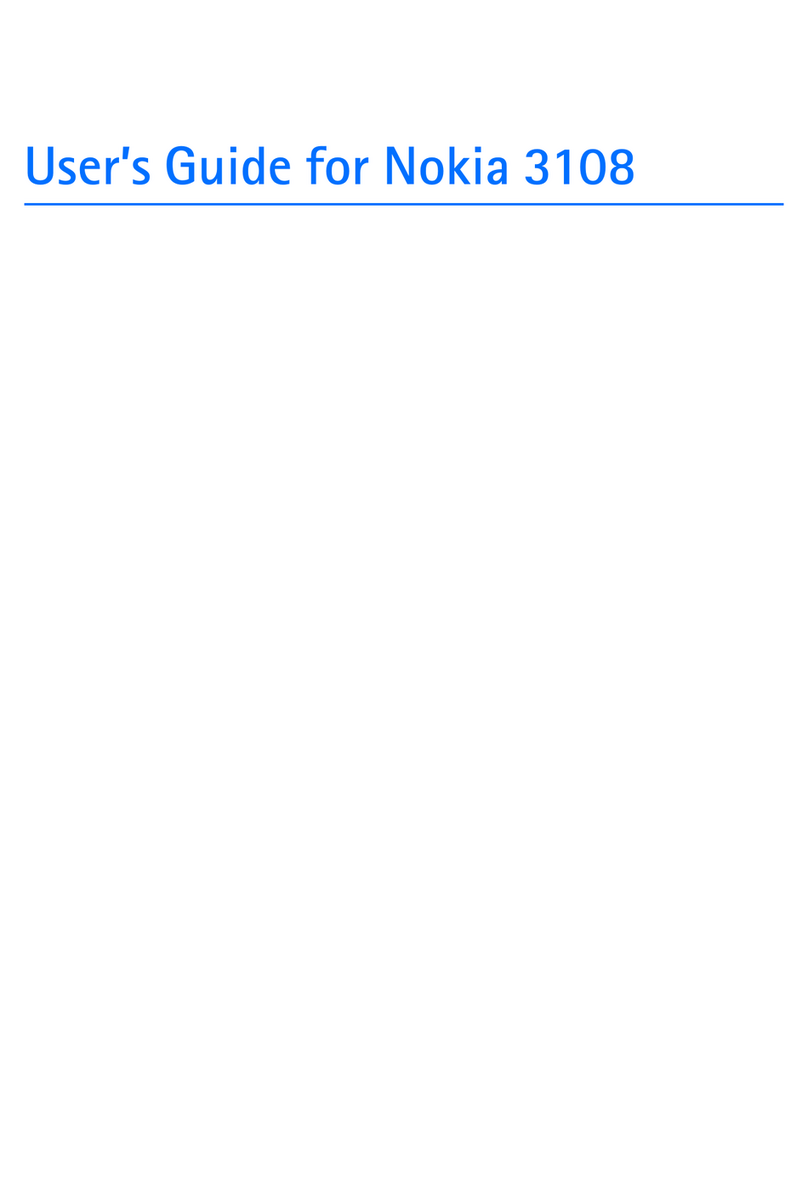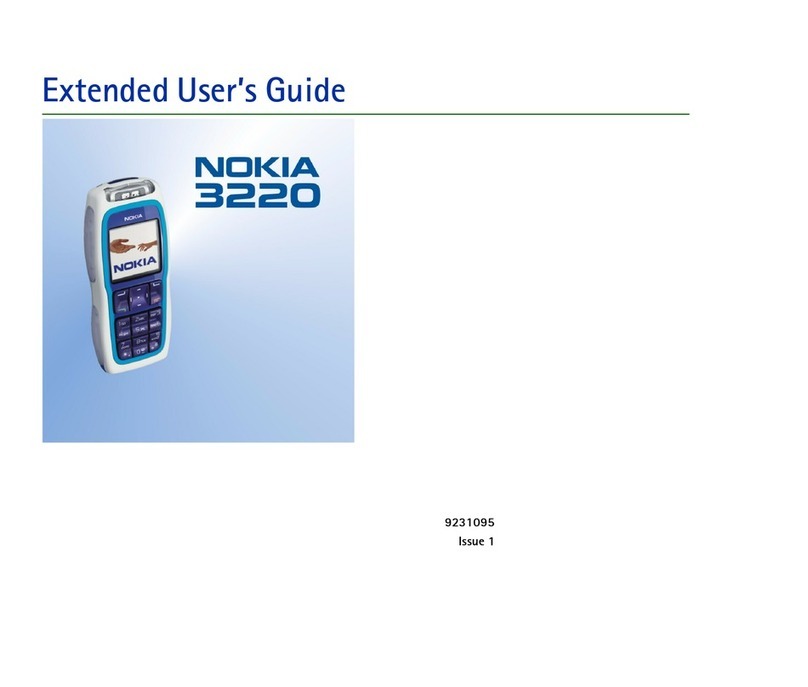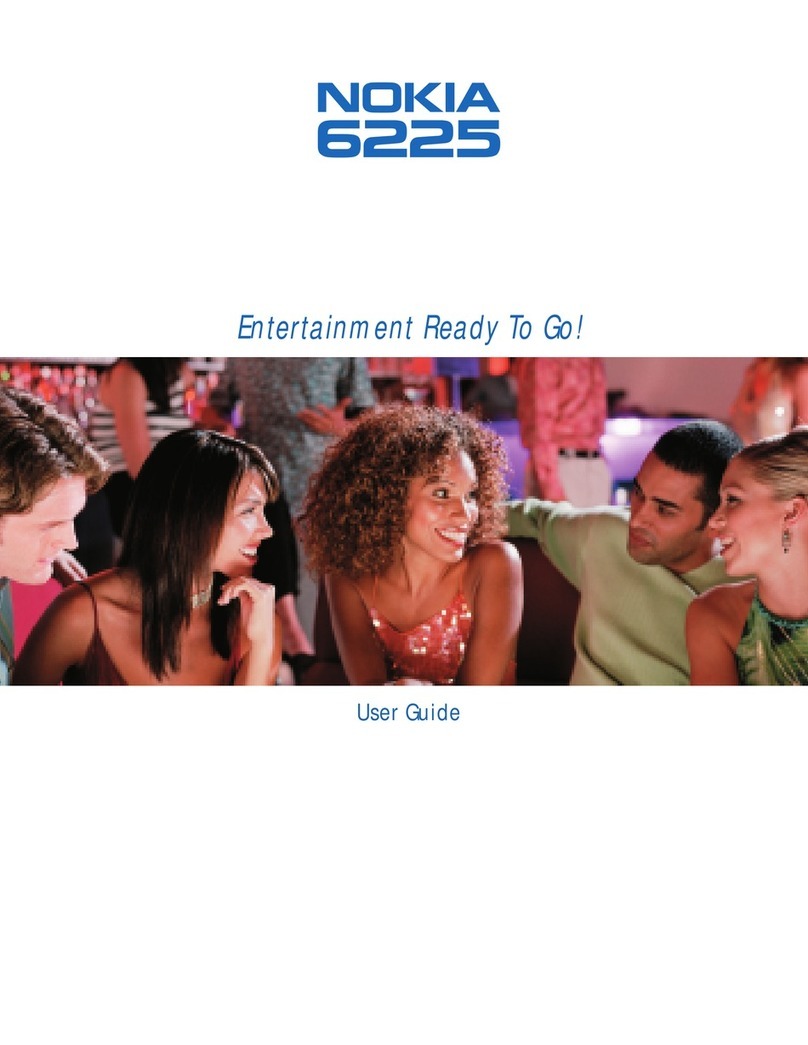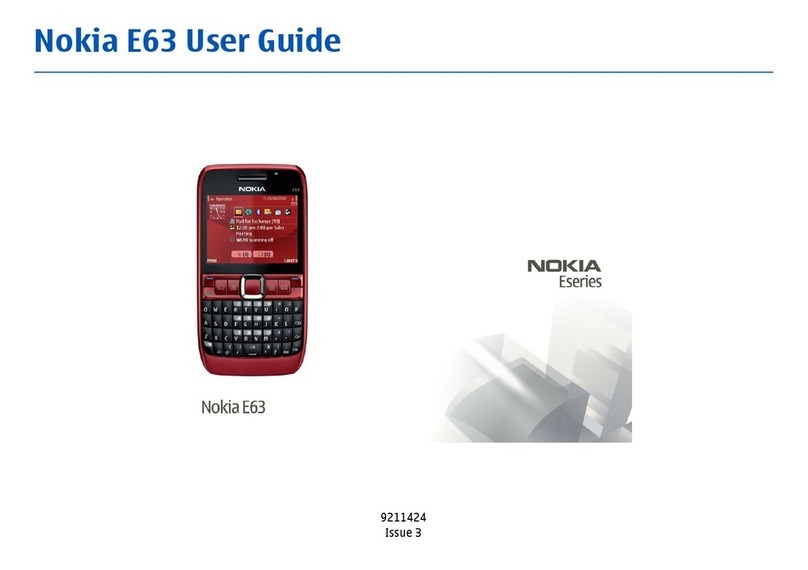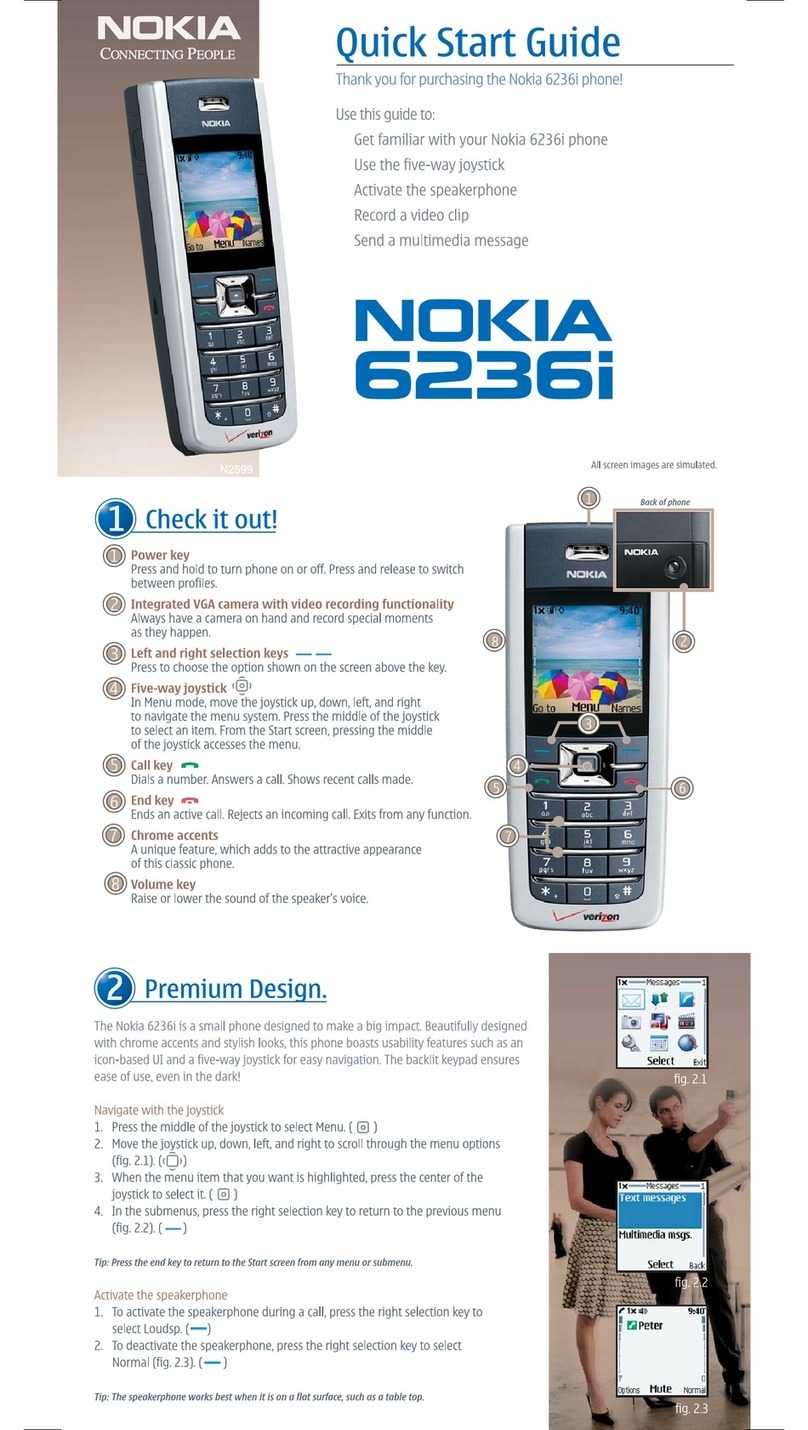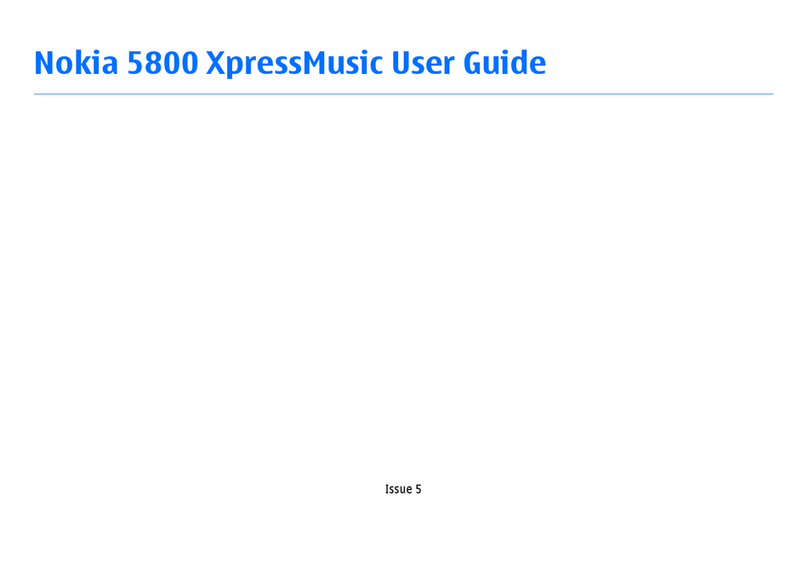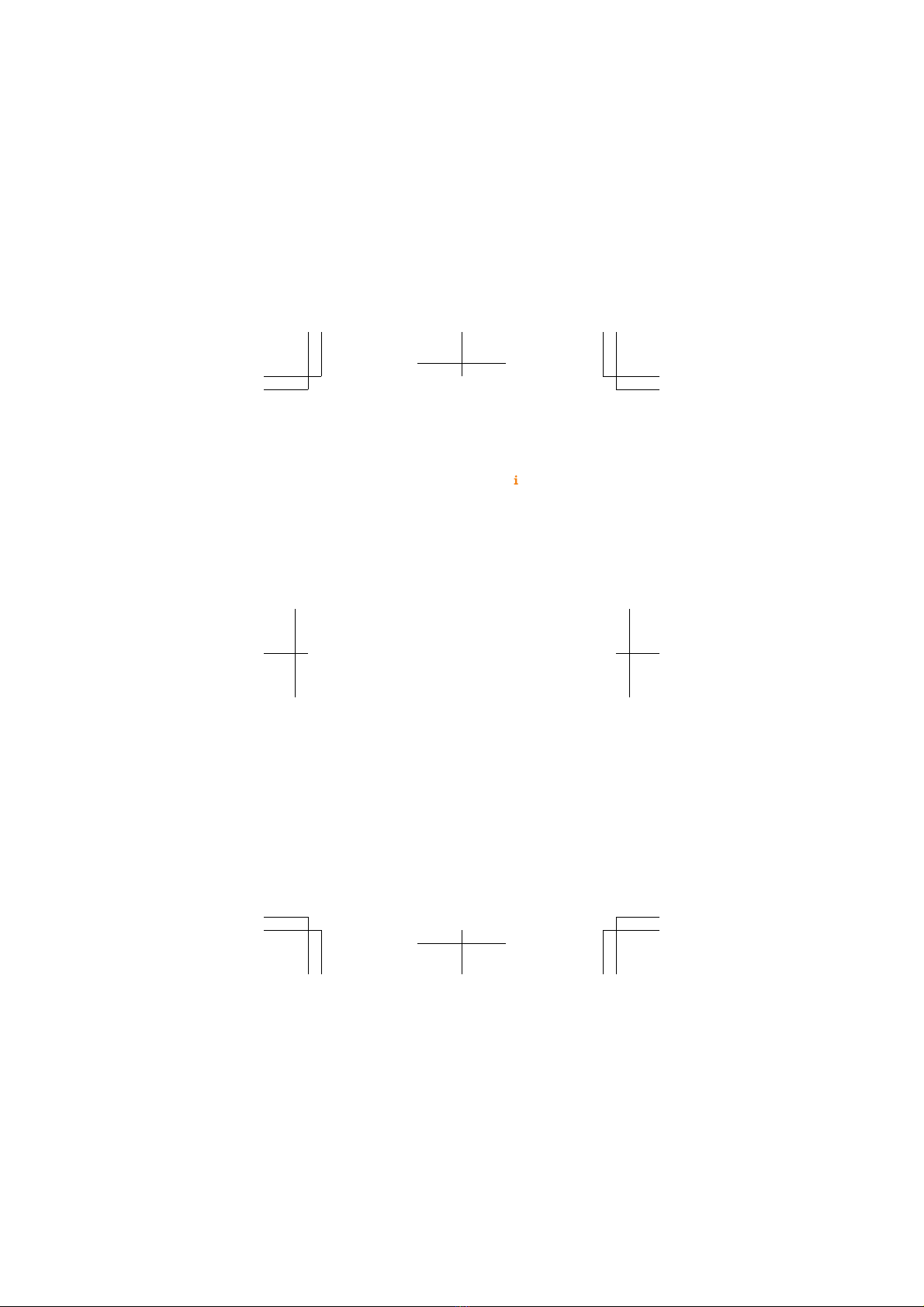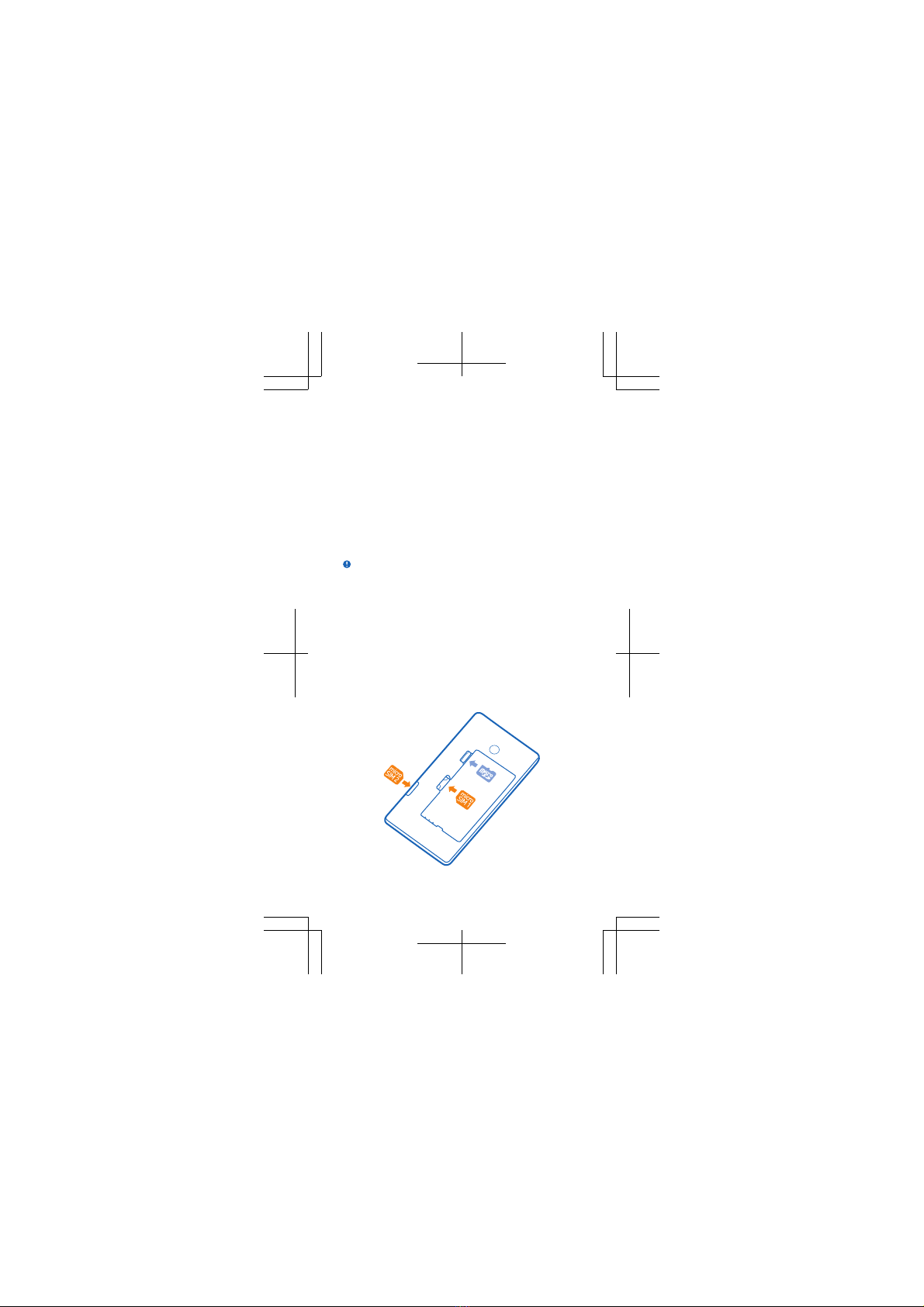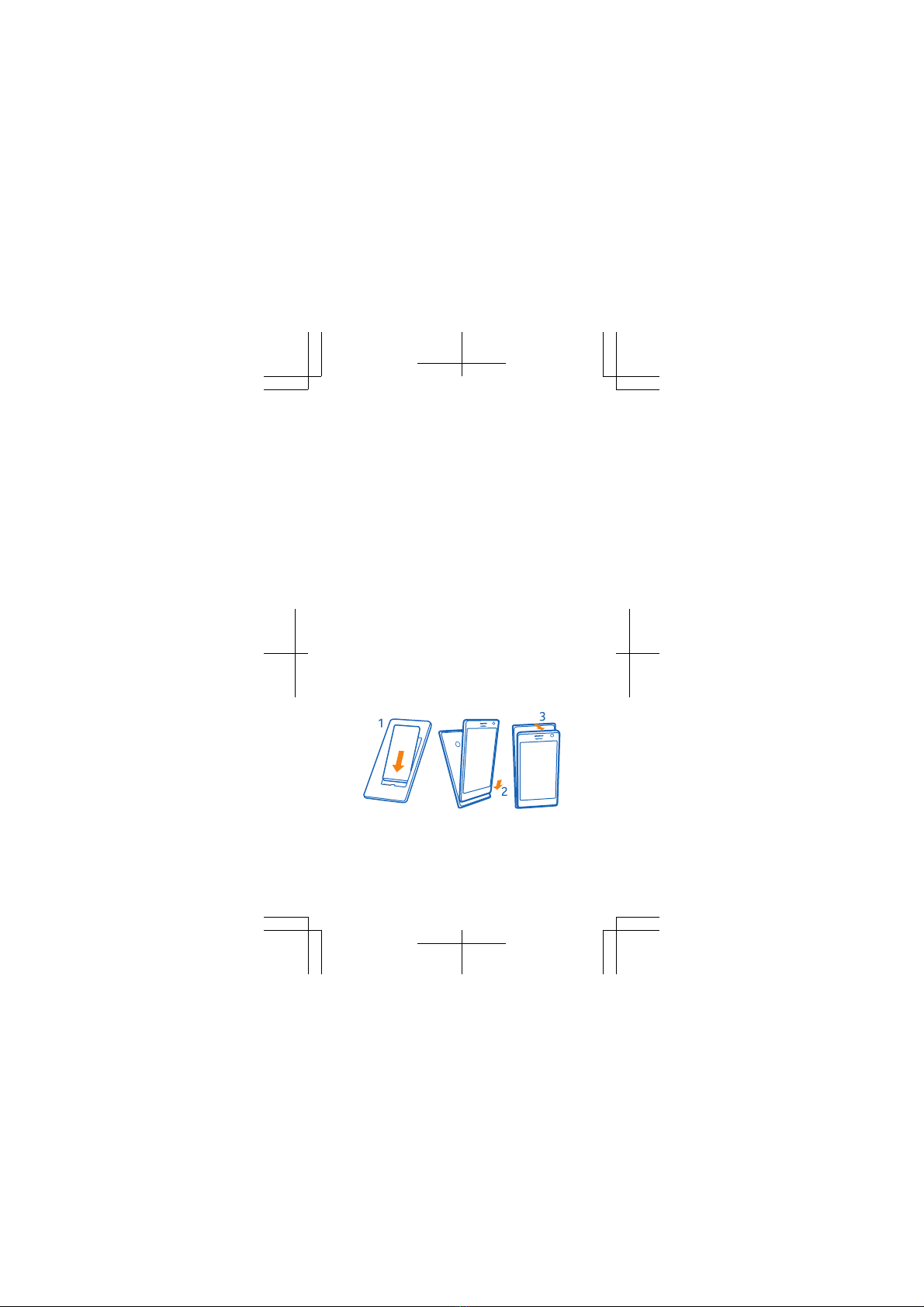For your safety
We invite you to read the instructions on this guide before
using the device.
SWITCH OFF IN RESTRICTED AREAS
Switch the device off when mobile phone use is
not allowed or when it may cause interference
or danger, for example, in aircraft, in hospitals
or near medical equipment, fuel, chemicals, or blasting
areas. Obey all instructions in restricted areas.
ROAD SAFETY COMES FIRST
Obey all local laws. Always keep your hands free
to operate the vehicle while driving. Your first
consideration while driving should be road
safety.
INTERFERENCE
All wireless devices may be susceptible to
interference, which could affect performance.
QUALIFIED SERVICE
Only qualified personnel may install or repair
this product.
BATTERIES, CHARGERS, AND OTHER
ACCESSORIES
Use only batteries, chargers, and other
accessories approved by Microsoft Mobile for
use with this device. Third-party chargers that
comply with the IEC/EN 62684 standard, and that can
connect to your device micro USB connector, may be
compatible. Do not connect incompatible products.
KEEP YOUR DEVICE DRY
Your device is not water-resistant. Keep it dry.
GLASS PARTS
The device screen is made of glass. This glass
can break if the device is dropped on a hard
surface or receives a substantial impact. If the
glass breaks, do not touch the glass parts of the device or
4