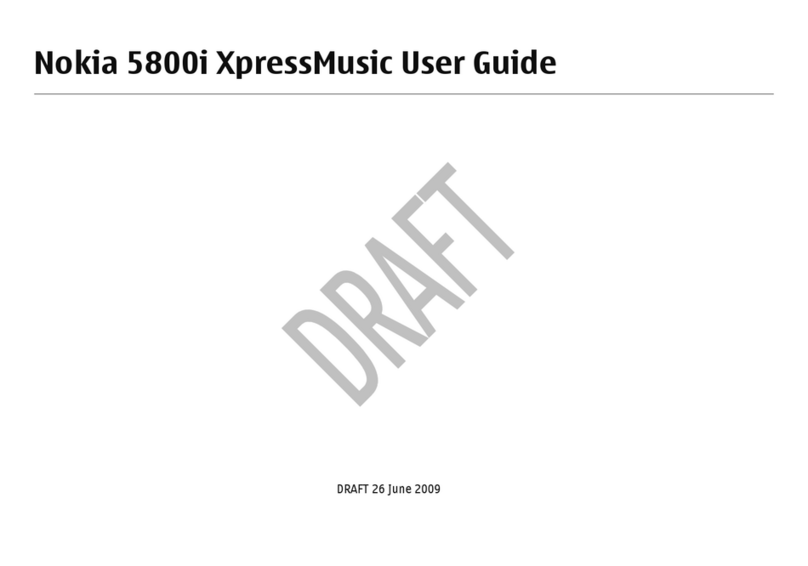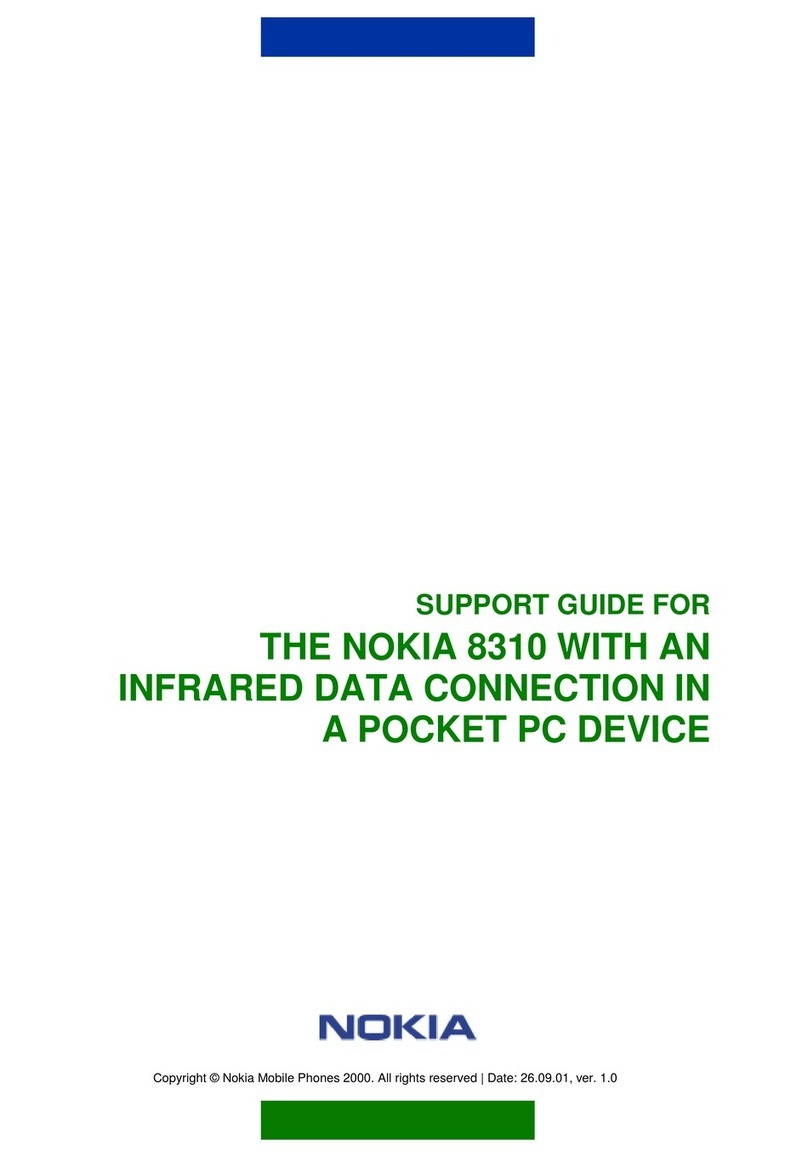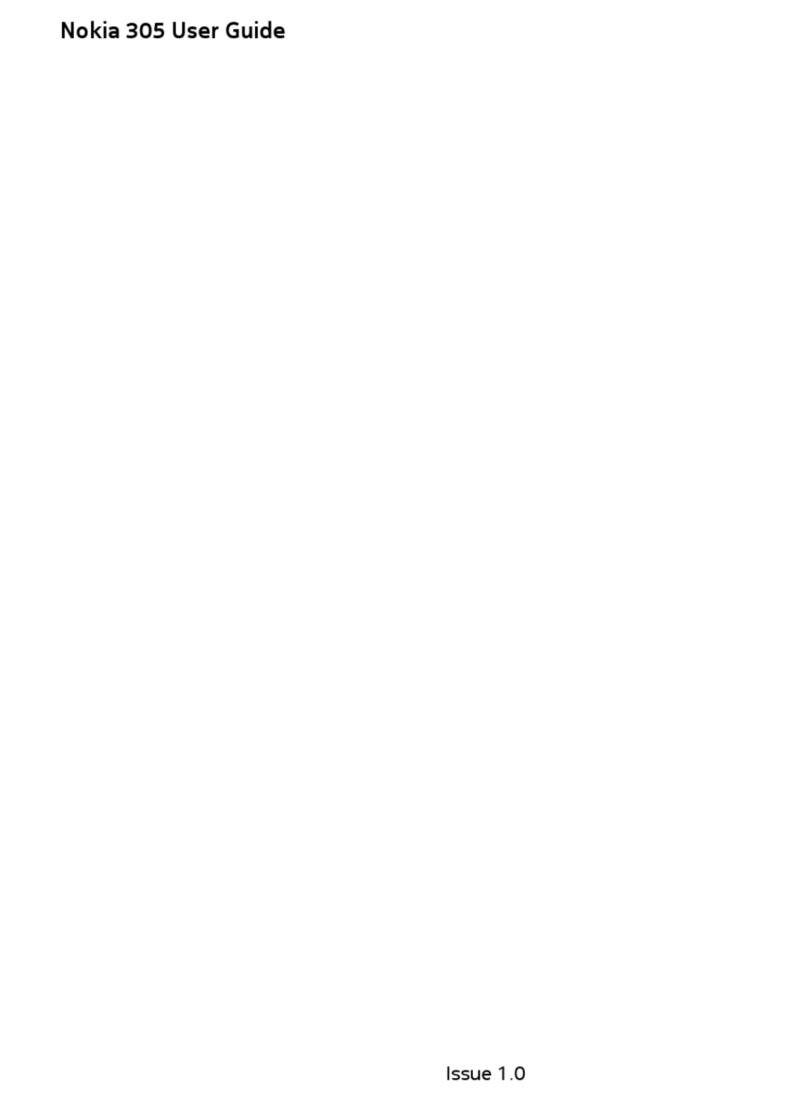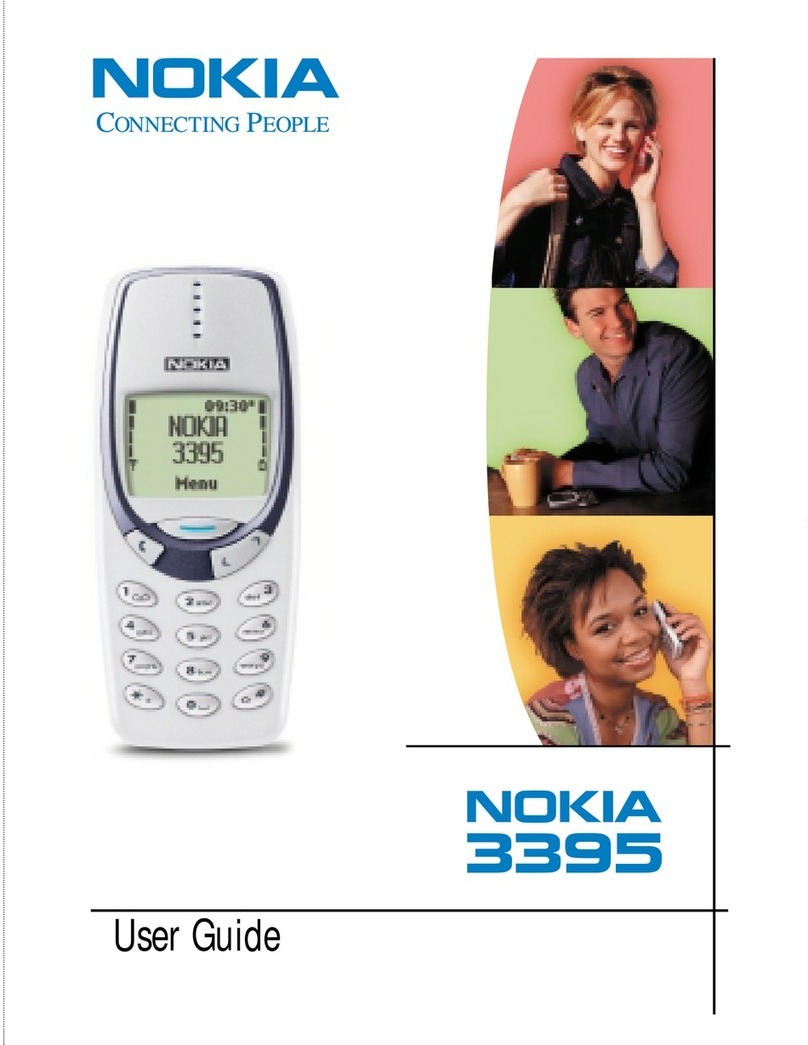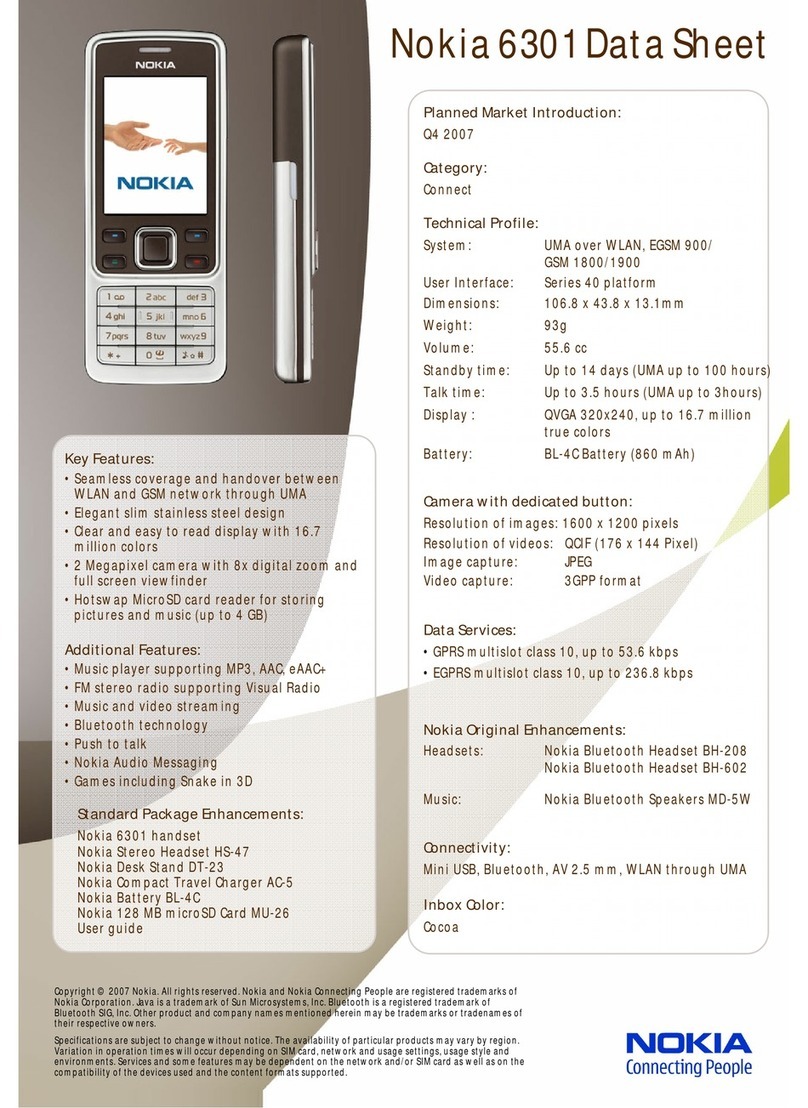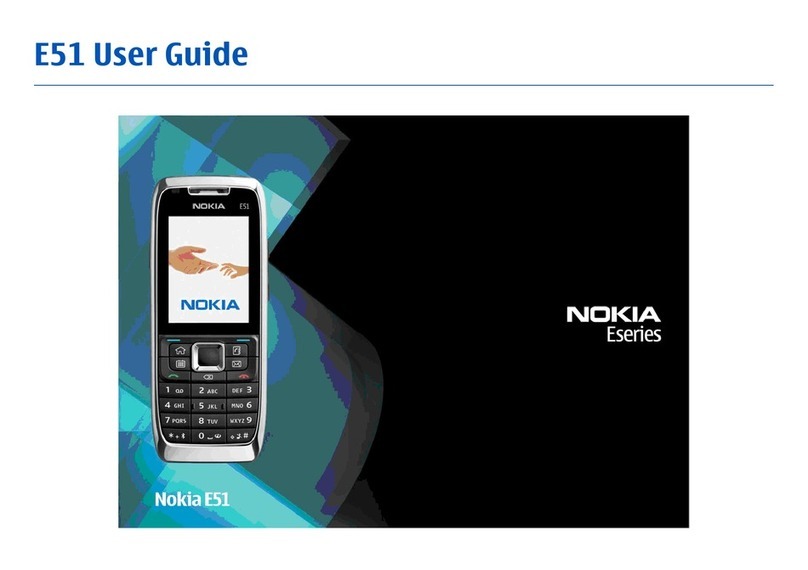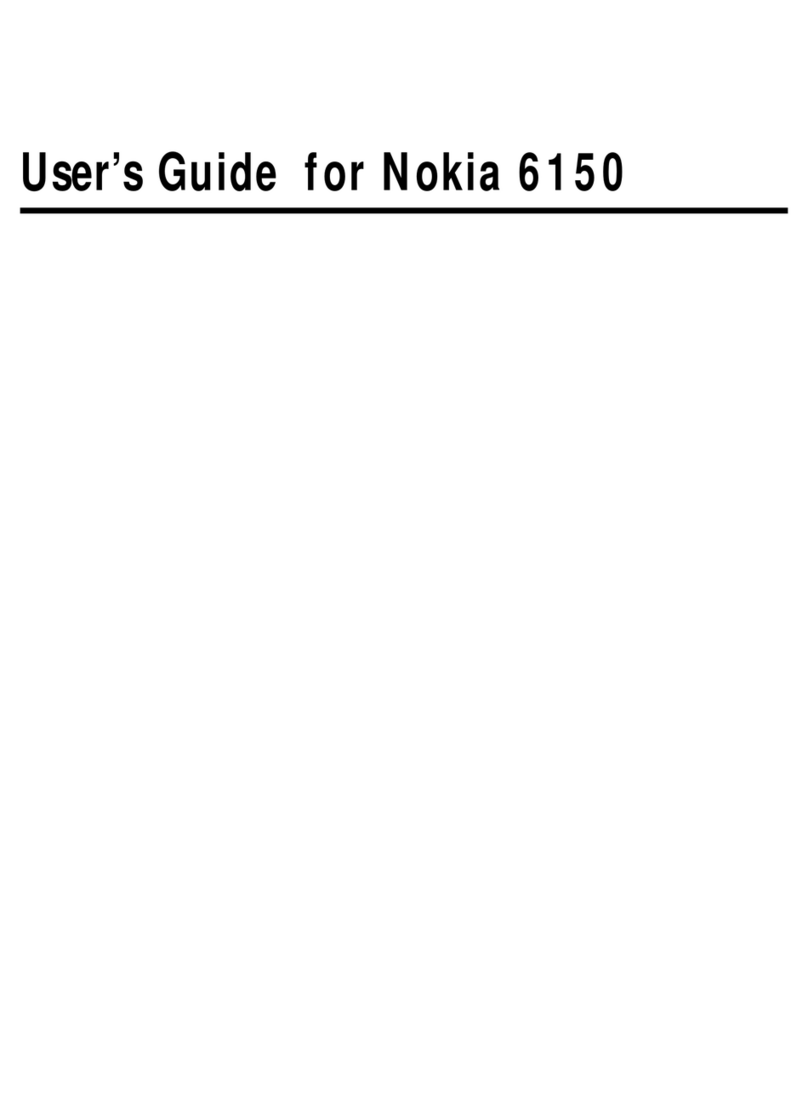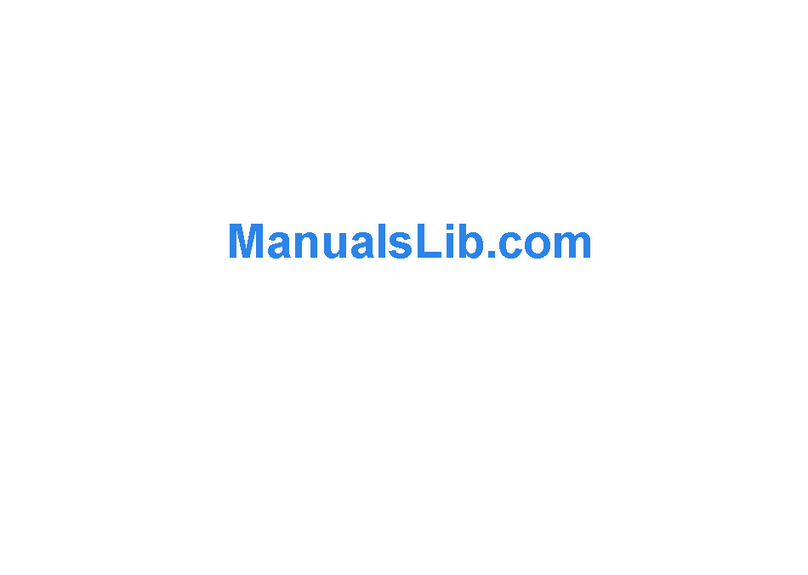4
Contents
SAFETY.............................................. 6
About your device............................ 6
Network services............................................... 7
Shared memory ................................................. 8
Access codes ...................................................... 8
Configuration settings service...................... 8
Accessories ......................................................... 9
Setting for telecoil hearing aid users.......... 9
Software updates.............................................. 9
Download content............................................ 9
Nokia support ................................................. 10
1. Get started.................................. 10
Insert SIM card and battery........................ 10
Insert a microSD card................................... 12
Charge the battery ........................................ 12
Connect a headset......................................... 13
Antenna............................................................ 13
2. Your phone ................................. 14
Keys and parts ................................................ 14
Key functions .................................................. 15
Standby mode................................................. 15
Keypad lock (keyguard)................................ 16
Offline profile.................................................. 17
Functions without a SIM card ................... 17
3. Call functions ............................. 18
Make a voice call........................................... 18
Answer or end a call ..................................... 19
Options during a voice call ......................... 19
4. Navigate the menus................... 20
5. Enter text.................................... 20
Predictive text input ..................................... 20
Traditional text input ................................... 21
6. Messaging................................... 21
Text and multimedia messages.................. 21
Text messages................................................. 21
Multimedia messages................................... 22
SIM messages ................................................. 23
Voice messages .............................................. 23
Service commands ......................................... 24
Delete messages ............................................. 24
Message settings............................................ 24
7. Contacts ..................................... 25
Find a contact ................................................. 25
Add a new contact......................................... 25
Copy contacts.................................................. 25
Edit contact details........................................ 26
Delete contacts or details............................ 26
Business cards................................................. 26
Settings ............................................................. 26
Groups ............................................................... 27
1-touch dialing list........................................ 27
8. Log .............................................. 27
9. Settings ...................................... 28
Set profiles....................................................... 28
Set theme ......................................................... 28
Tones.................................................................. 28
Lights ................................................................. 28
Hidden cover display ..................................... 29
Main display .................................................... 29
Set time and date........................................... 29
My shortcuts.................................................... 30
Sync and backup ............................................ 30
Connectivity..................................................... 30
Call settings..................................................... 32
Phone settings ................................................ 33
Accessories....................................................... 34
Configuration .................................................. 34
Security ............................................................. 35
Reset device..................................................... 35
10. Gallery...................................... 36
Format memory card..................................... 36
11. Media....................................... 36
Camera .............................................................. 36
Media player.................................................... 38
Voice recorder ................................................. 39
Equalizer ........................................................... 40