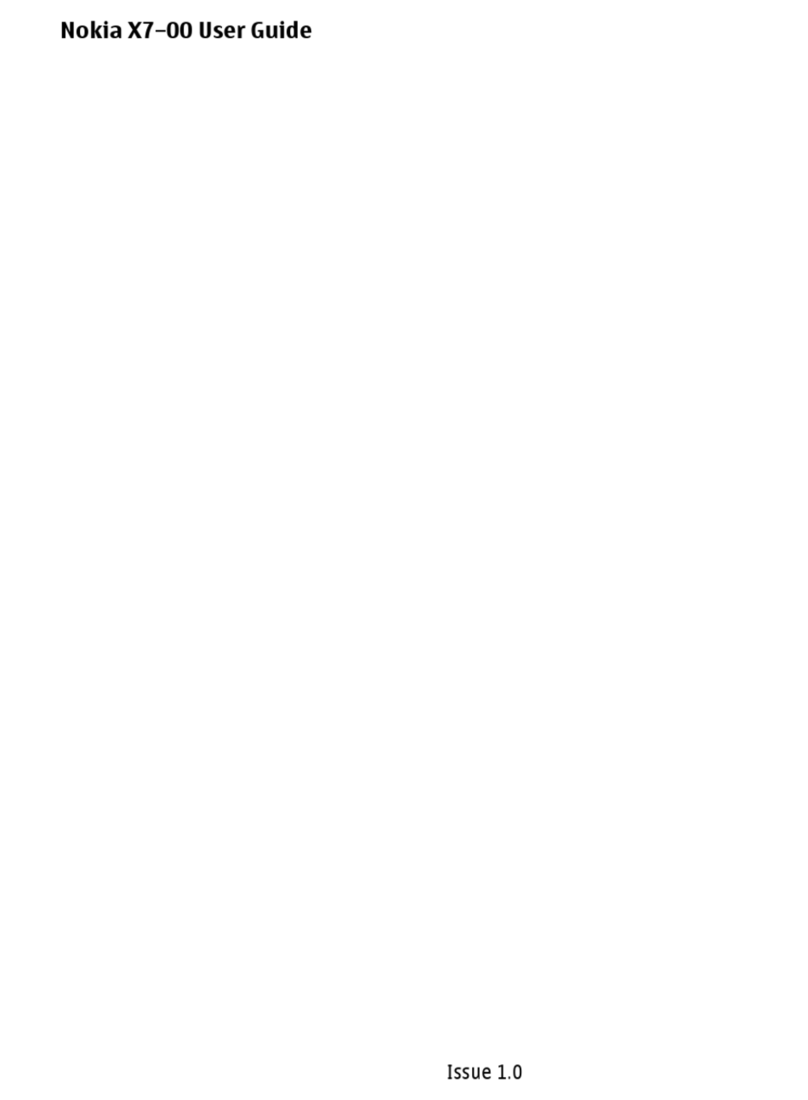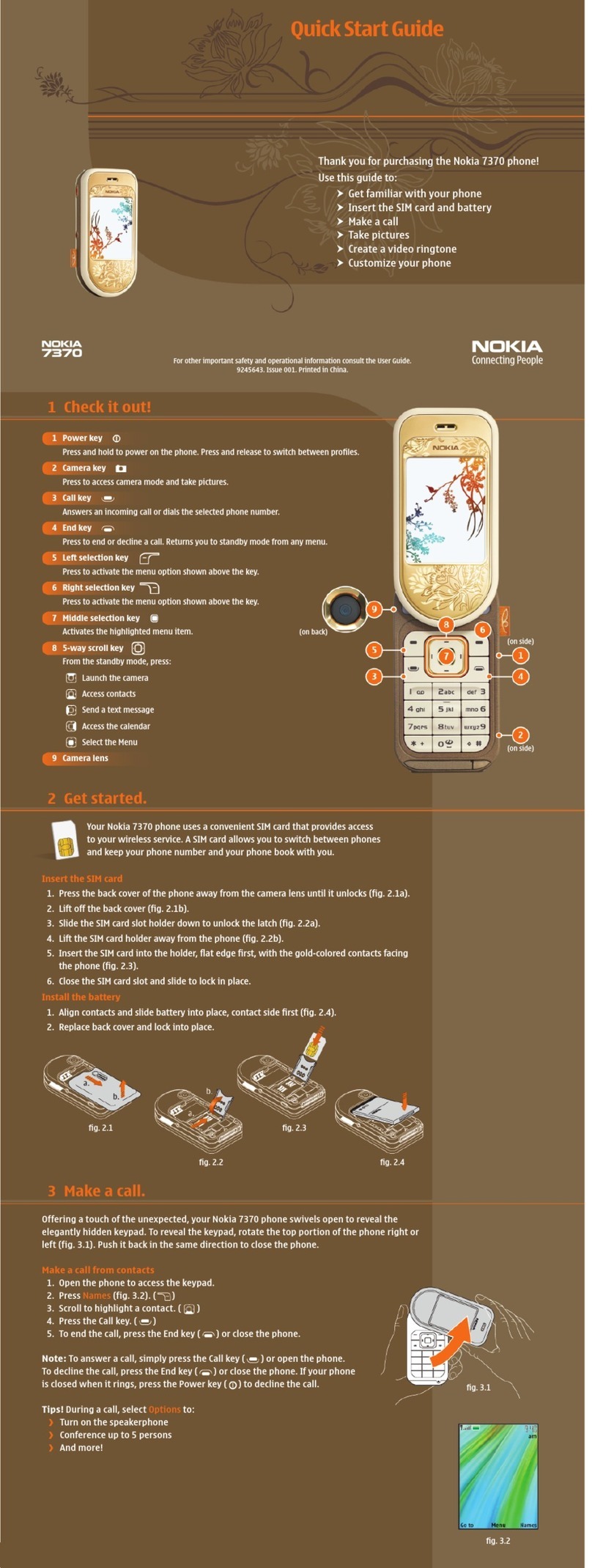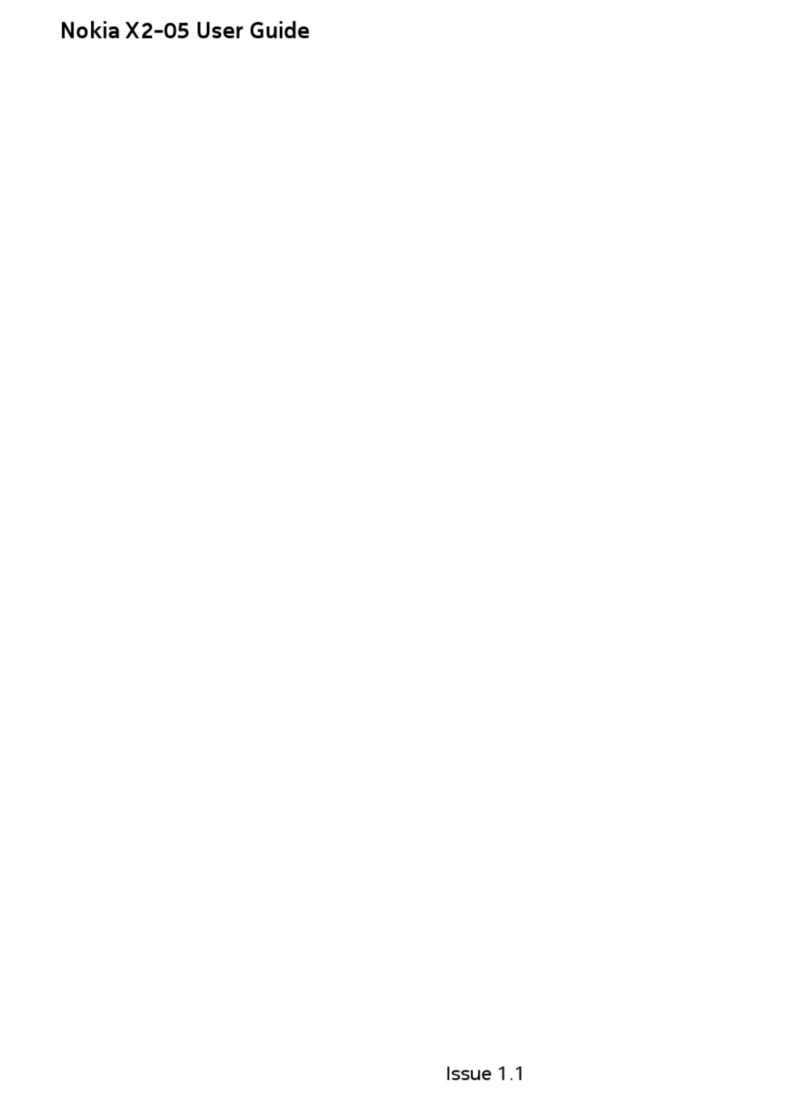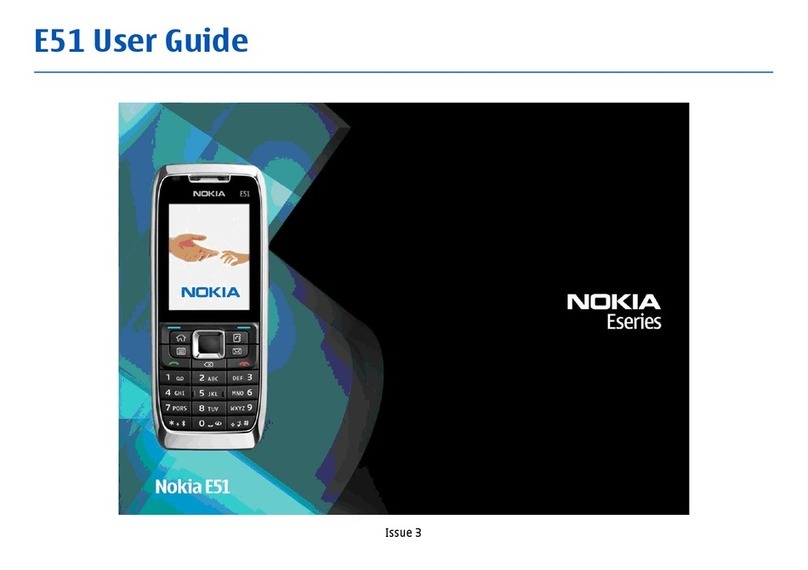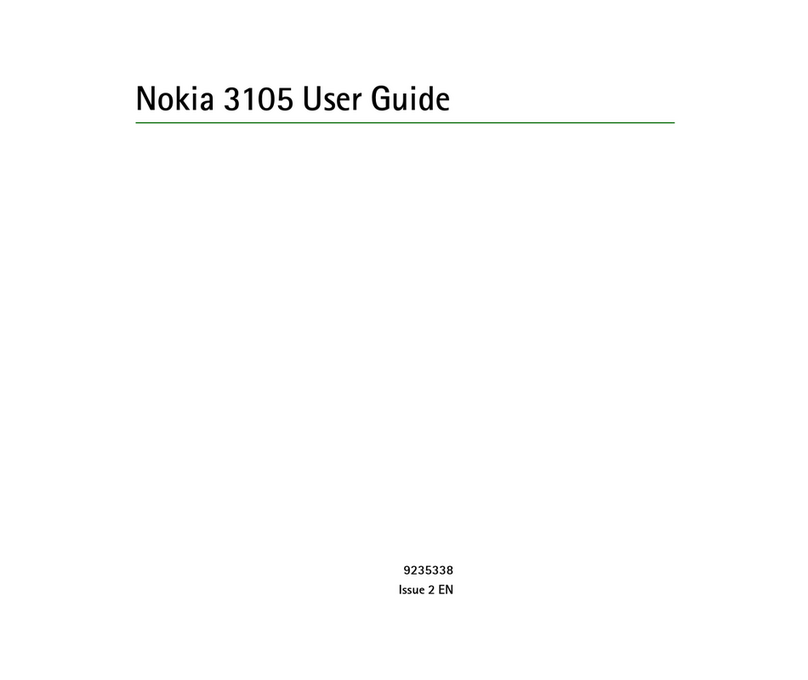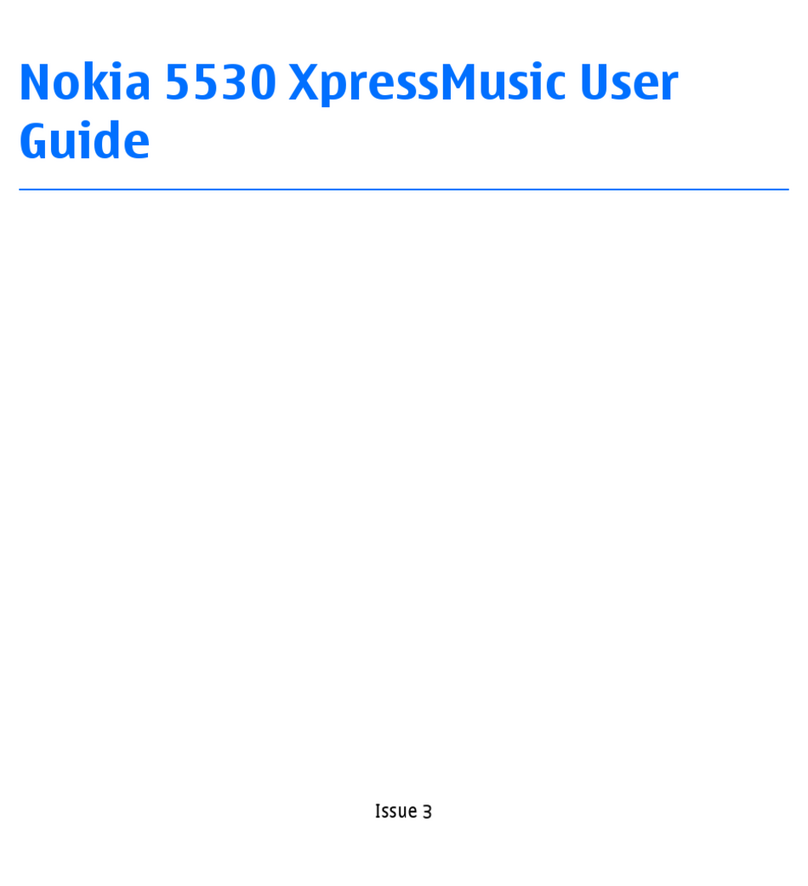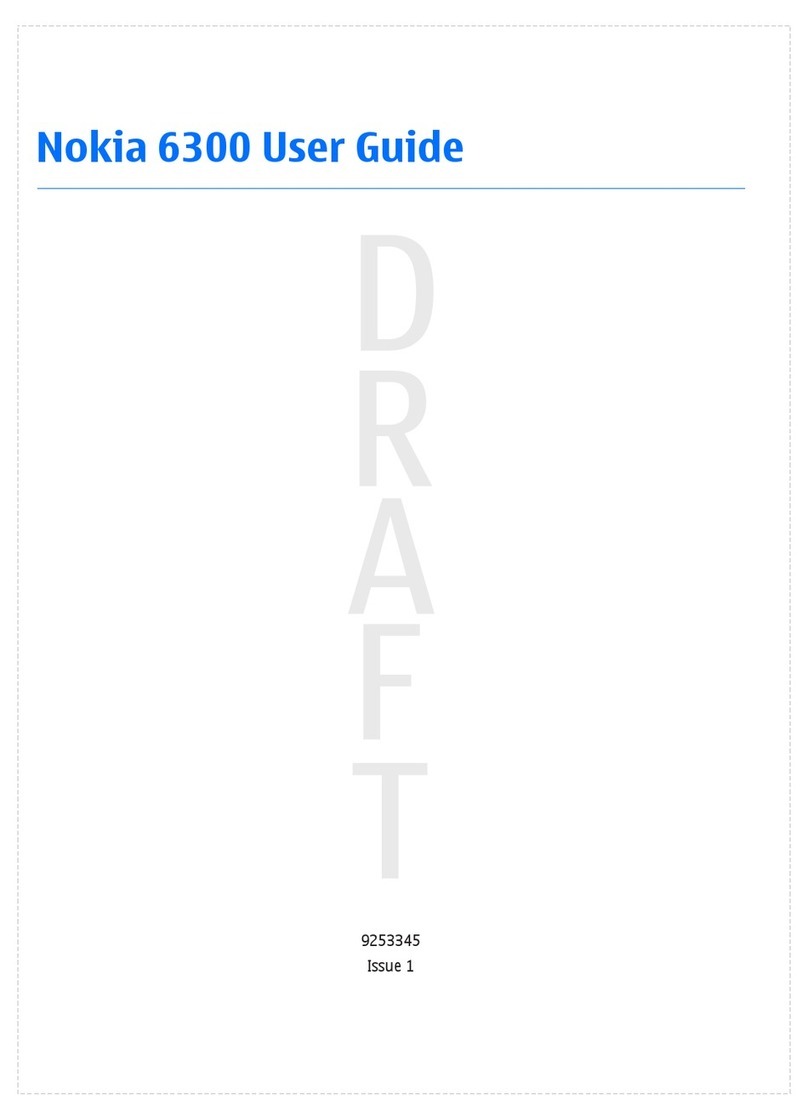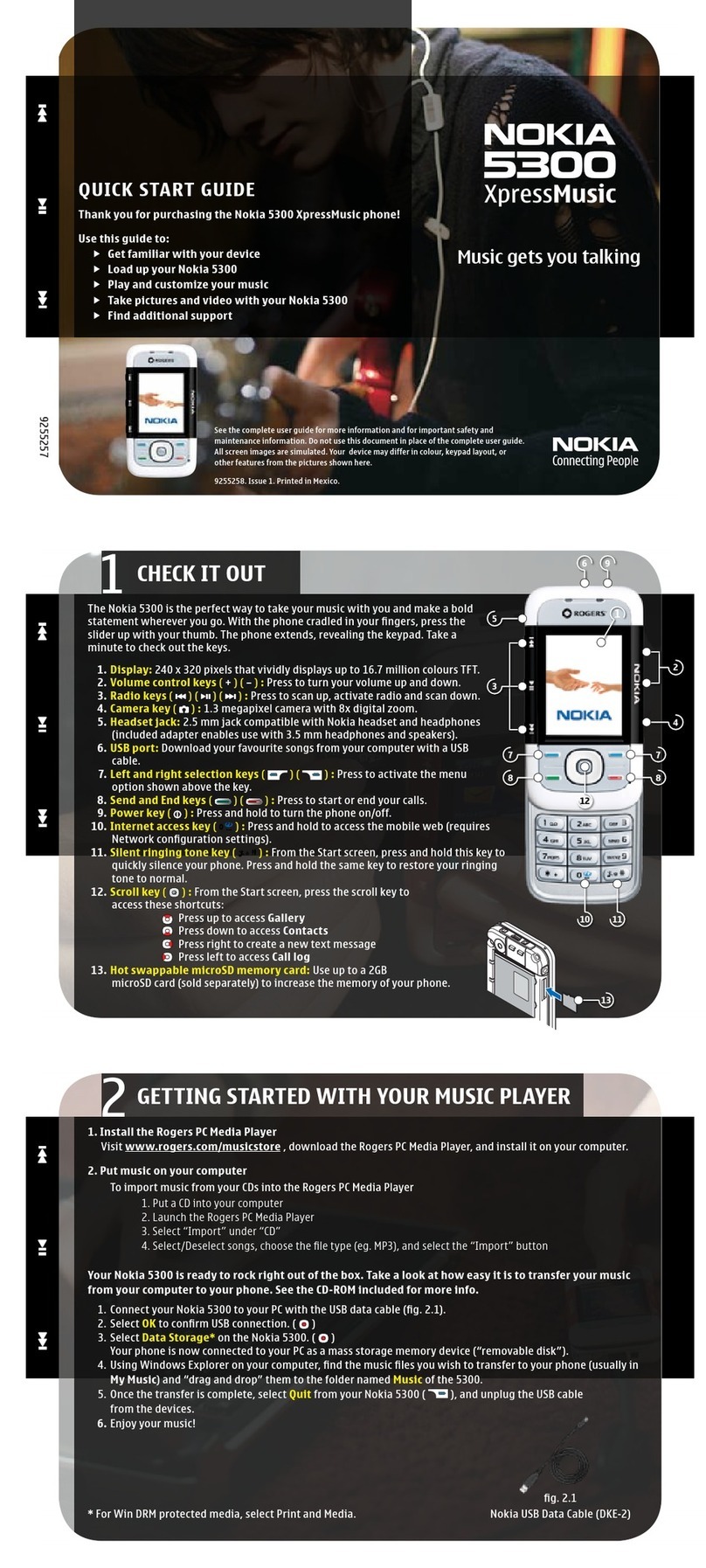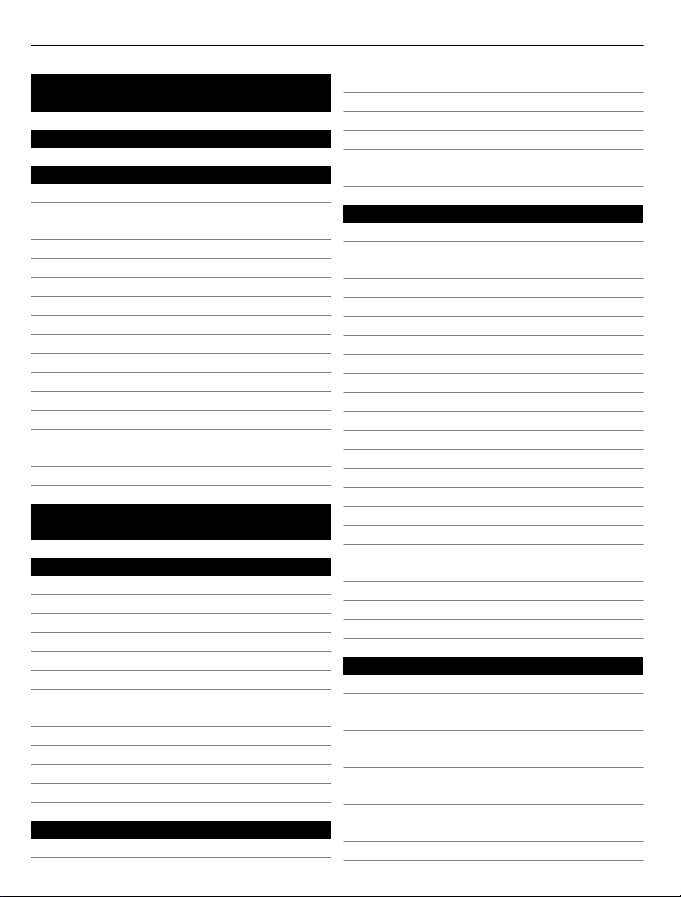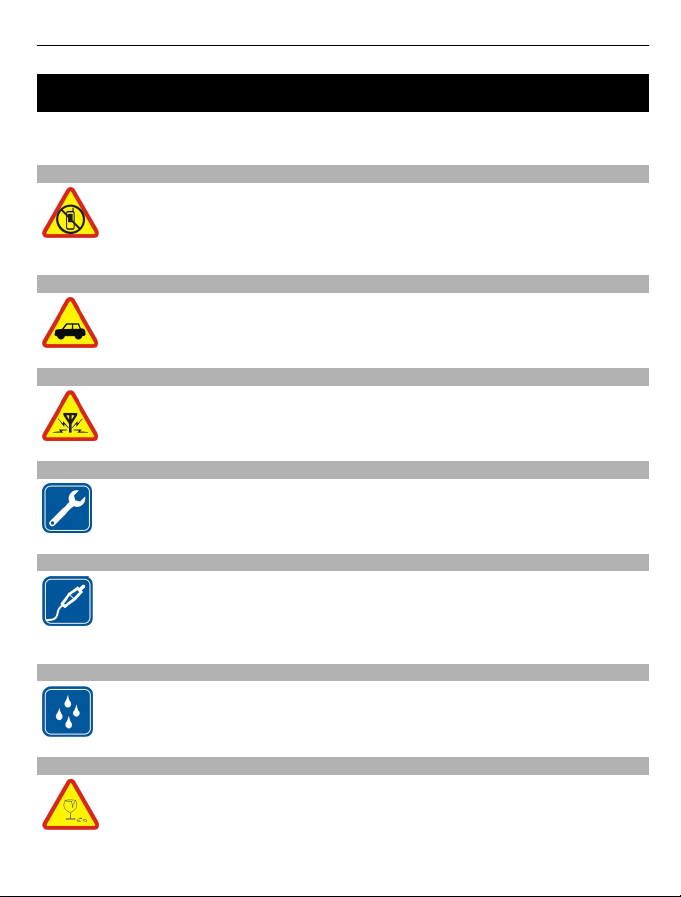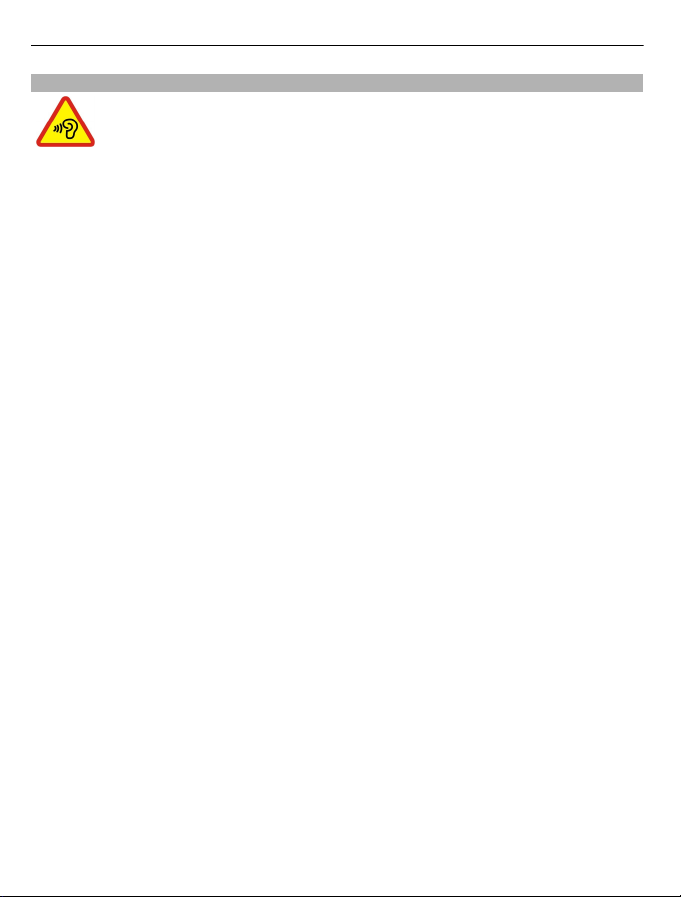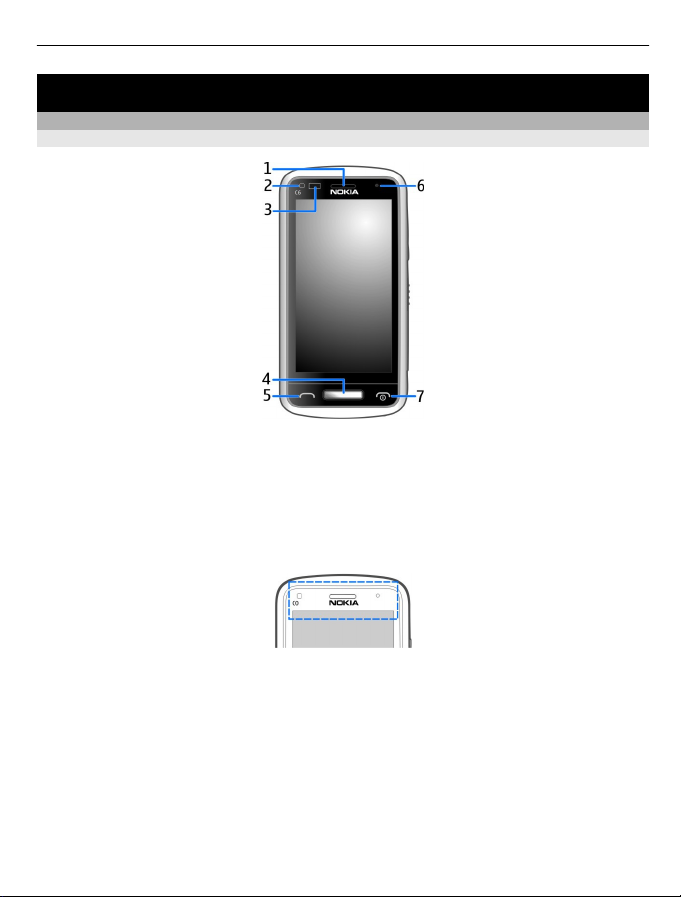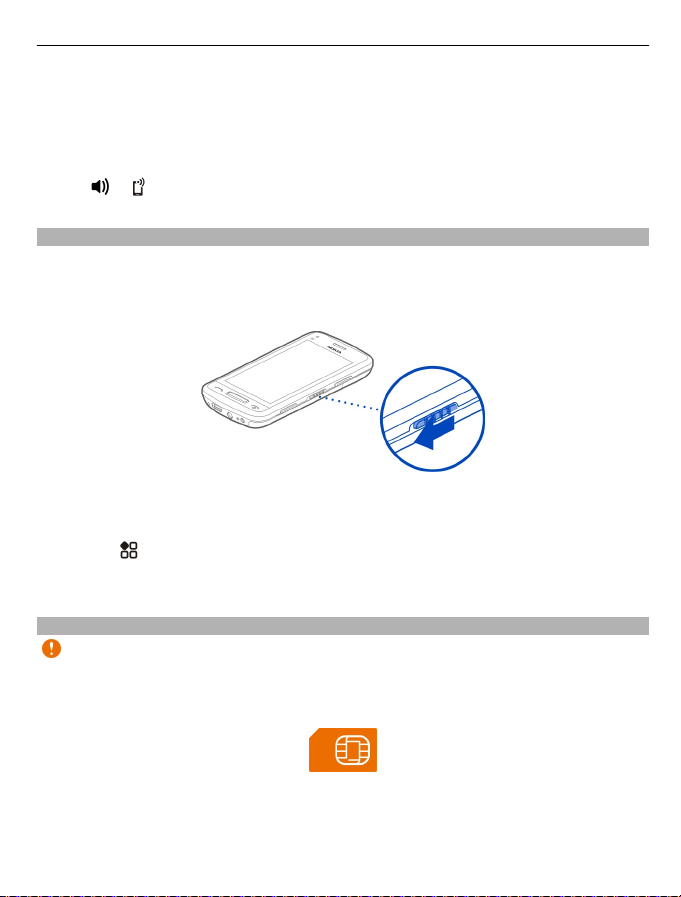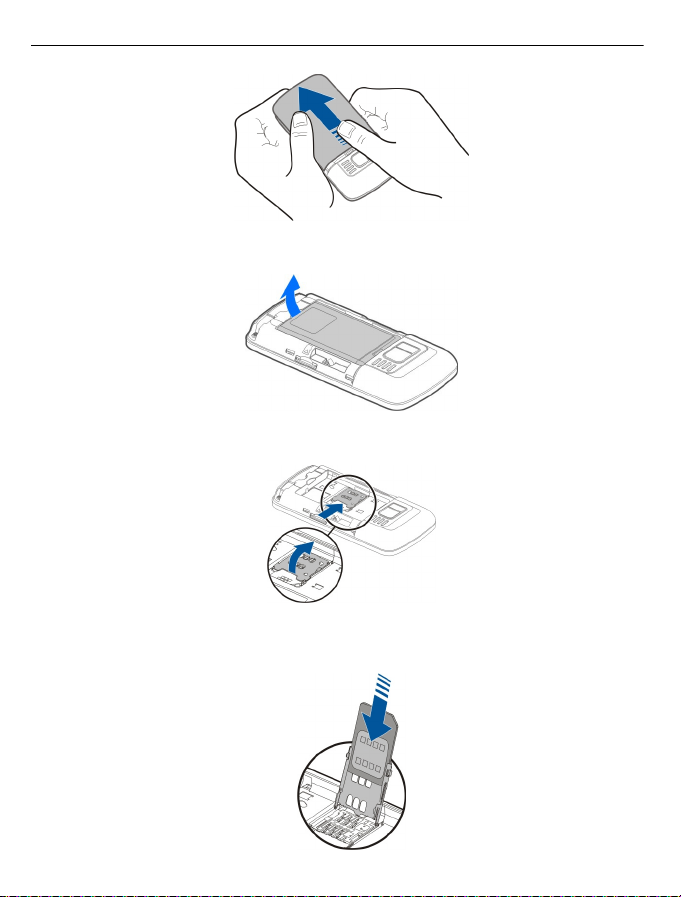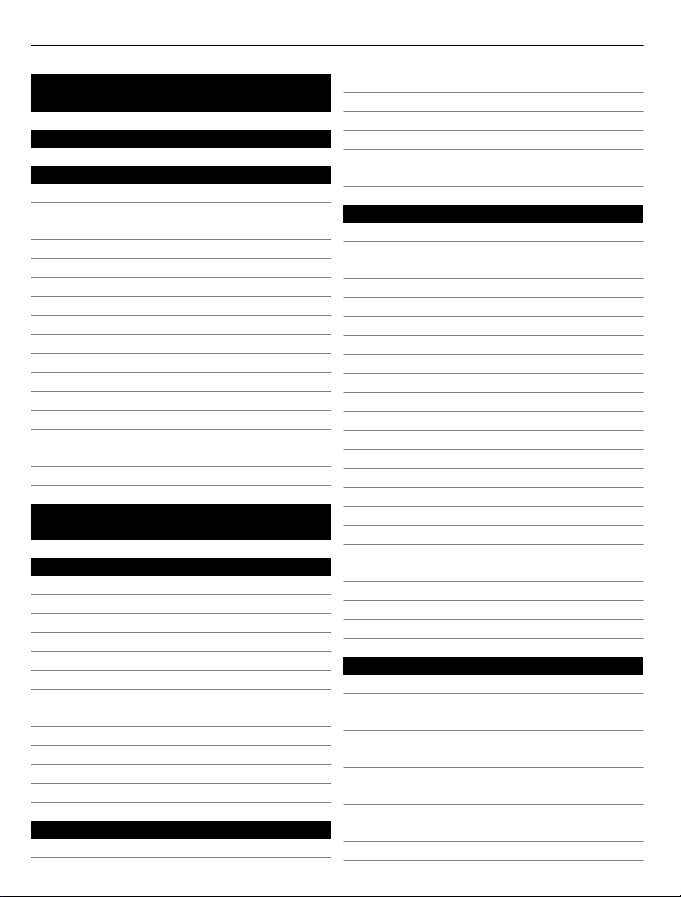
Contents
Safety 5
Get started 7
Keys and parts 7
Change the volume of a call, song, or
video 8
Lock or unlock the keys and screen 9
Insert the SIM card 9
Insert or remove the memory card 11
Charging 12
Antenna location 14
Attach the wrist strap 15
Headset 15
Switch the phone on or off 15
Use your phone for the first time 16
Nokia account 17
Copy contacts or photos from your
old phone 17
Use the user guide in your phone 18
Install Nokia Suite on your
computer 18
Basic use 19
Use the toolbar 19
Touch screen actions 19
Use shortcuts 21
Switch between open applications 22
Write text 22
Display indicators 26
Set your phone to blink for missed
calls or messages 27
Search your phone and the internet 27
Use your phone offline 28
Prolong battery life 28
Restore original settings 30
Personalisation 30
Profiles 30
Change your theme 32
Home screen 32
Organise your apps 35
About Nokia Store 35
Download a game, app, or other
item 36
Telephone 36
Call a phone number 36
Activate the loudspeaker during a
call 37
Turn to silence your phone 37
Call a contact 37
Answer a waiting call 38
Make a video call 38
Answer a video call 39
Decline a video call 39
Make a conference call 40
Call the numbers you use the most 41
Use your voice to call a contact 41
Make calls over the internet 42
Call the last dialled number 43
Record a phone conversation 43
View your missed calls 43
Call your voice mailbox 43
Forward calls to your voice mailbox or
another phone number 44
Prevent making or receiving calls 44
Allow calls only to certain numbers 45
Video sharing 45
Contacts 47
About Contacts 47
Save phone numbers and mail
addresses 47
Save a number from a received call or
message 48
Contact your most important people
quickly 48
Add your important contacts to the
home screen 49
Set a ringtone for a contact 49
2Contents