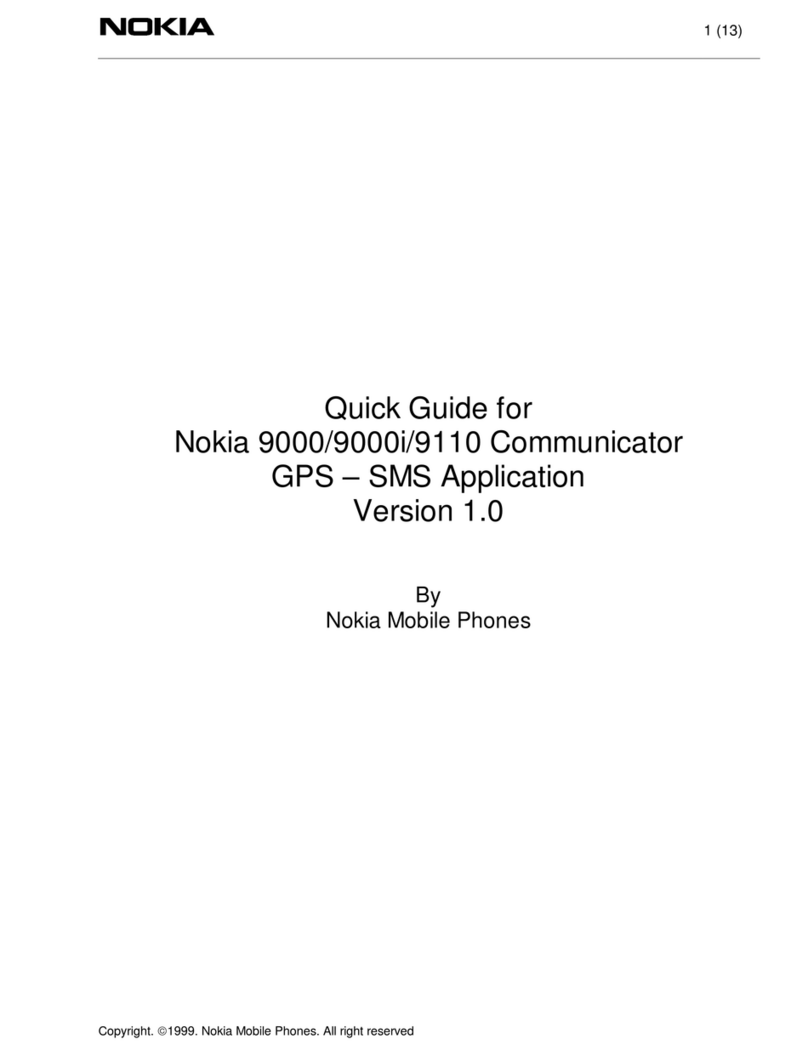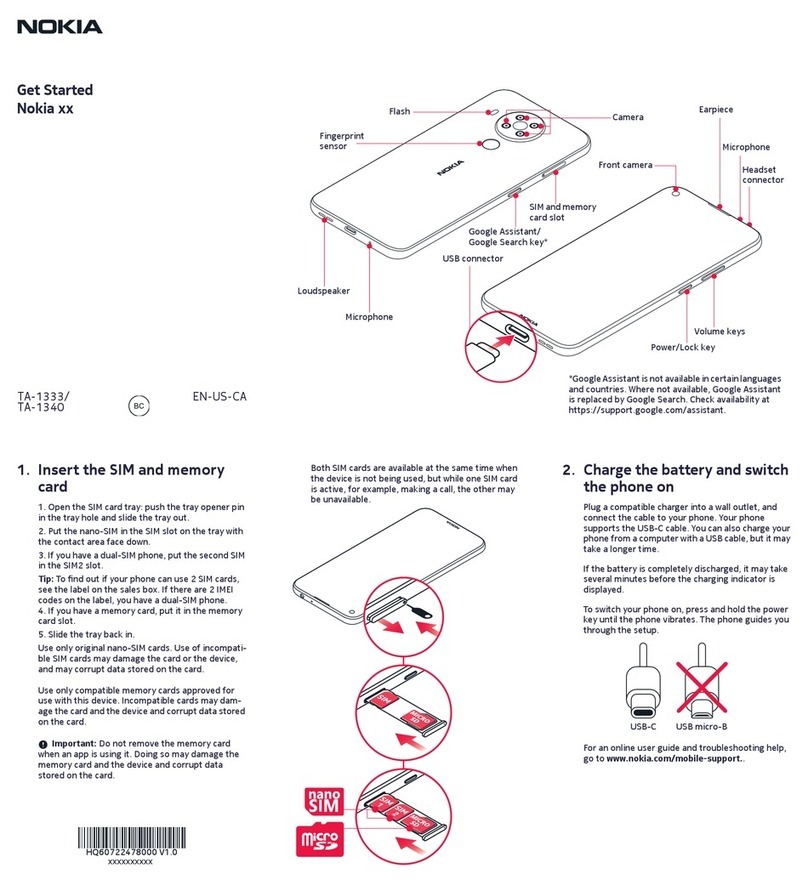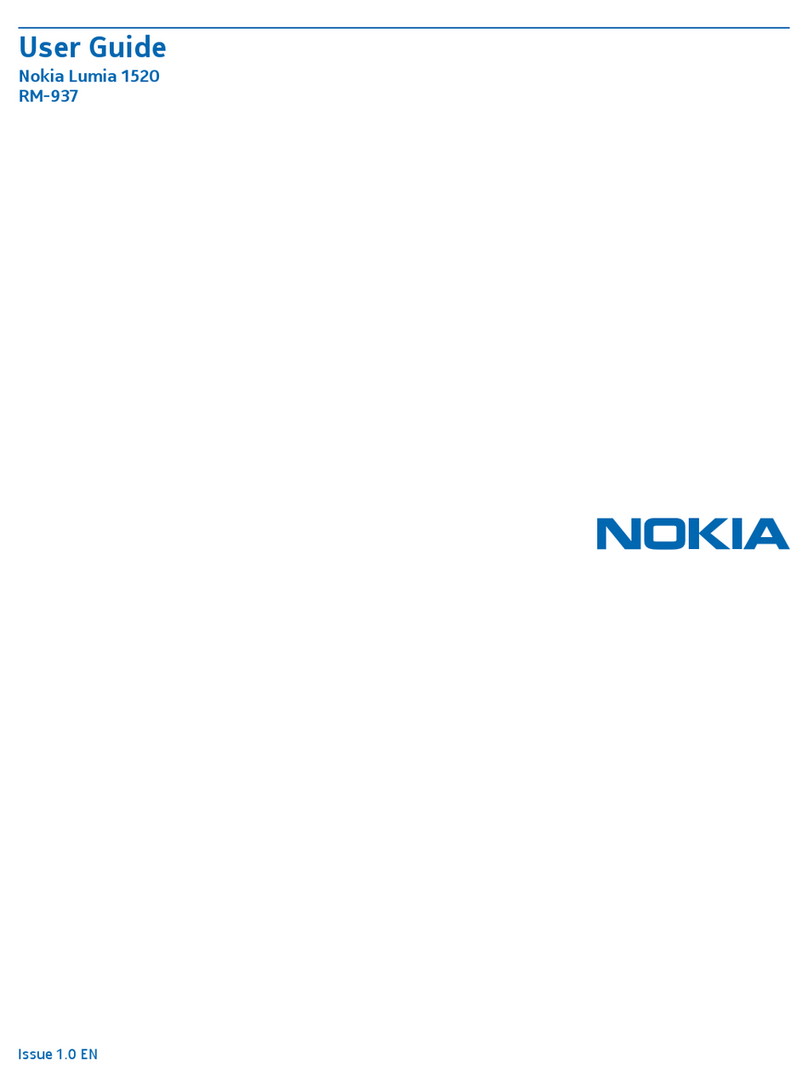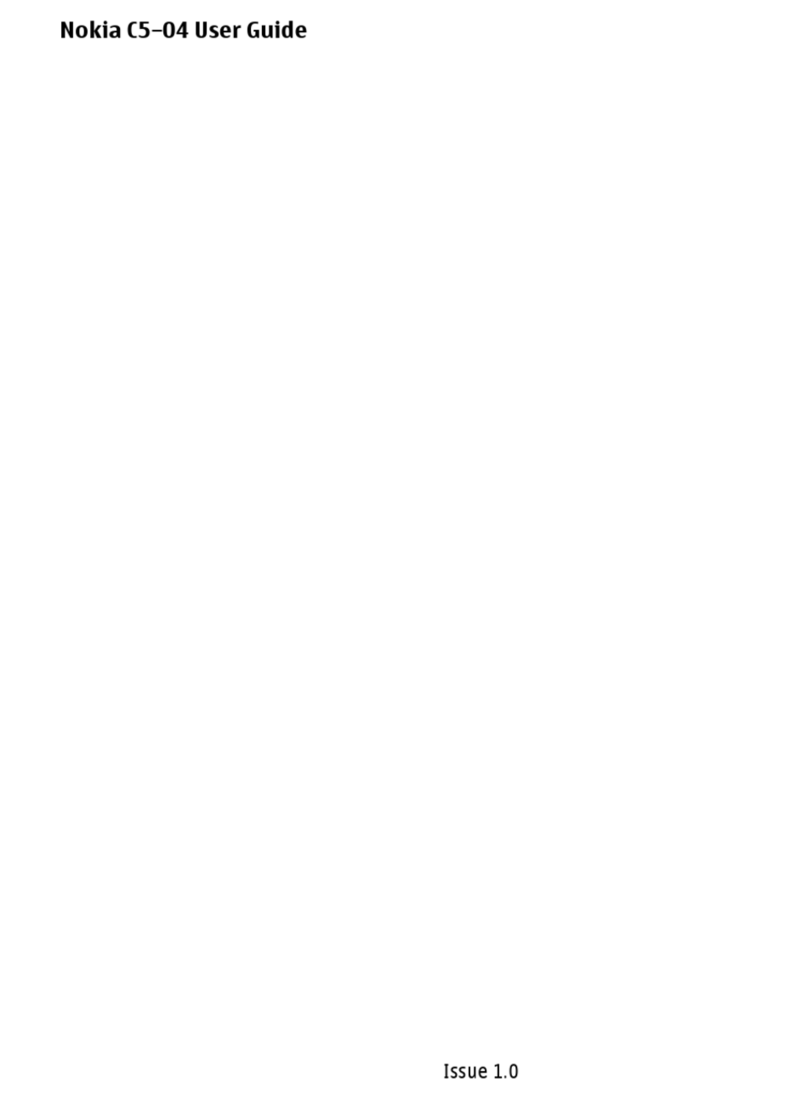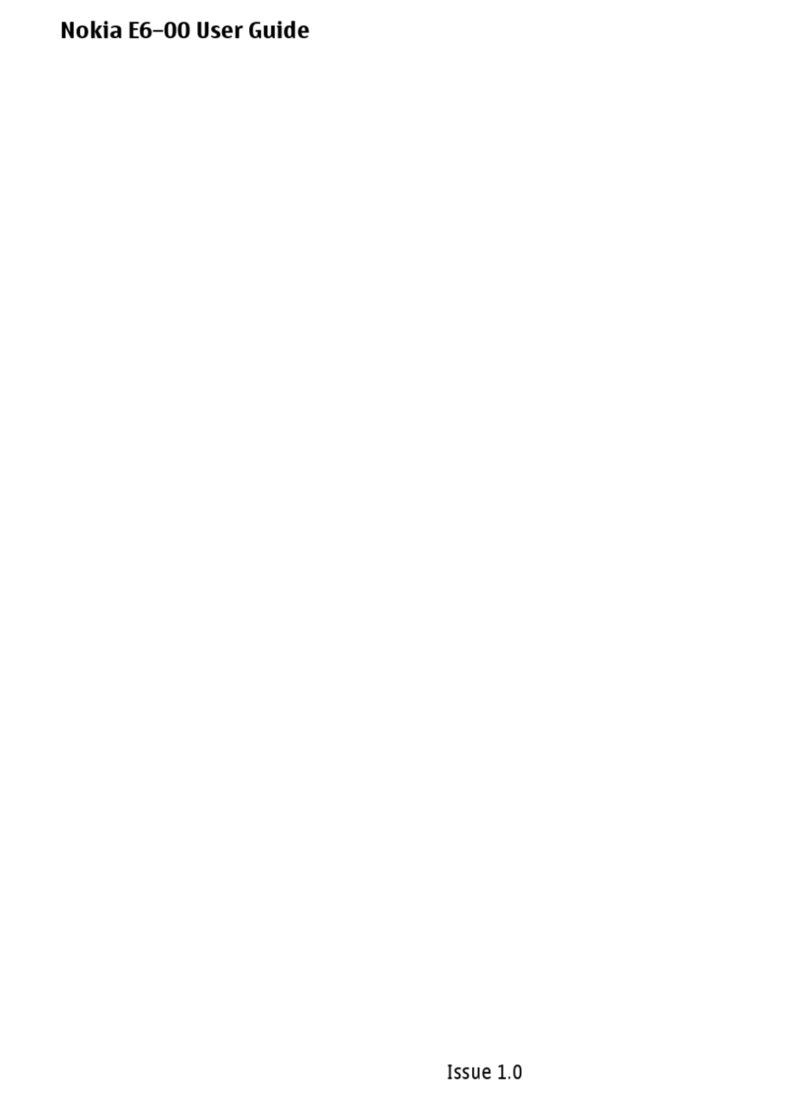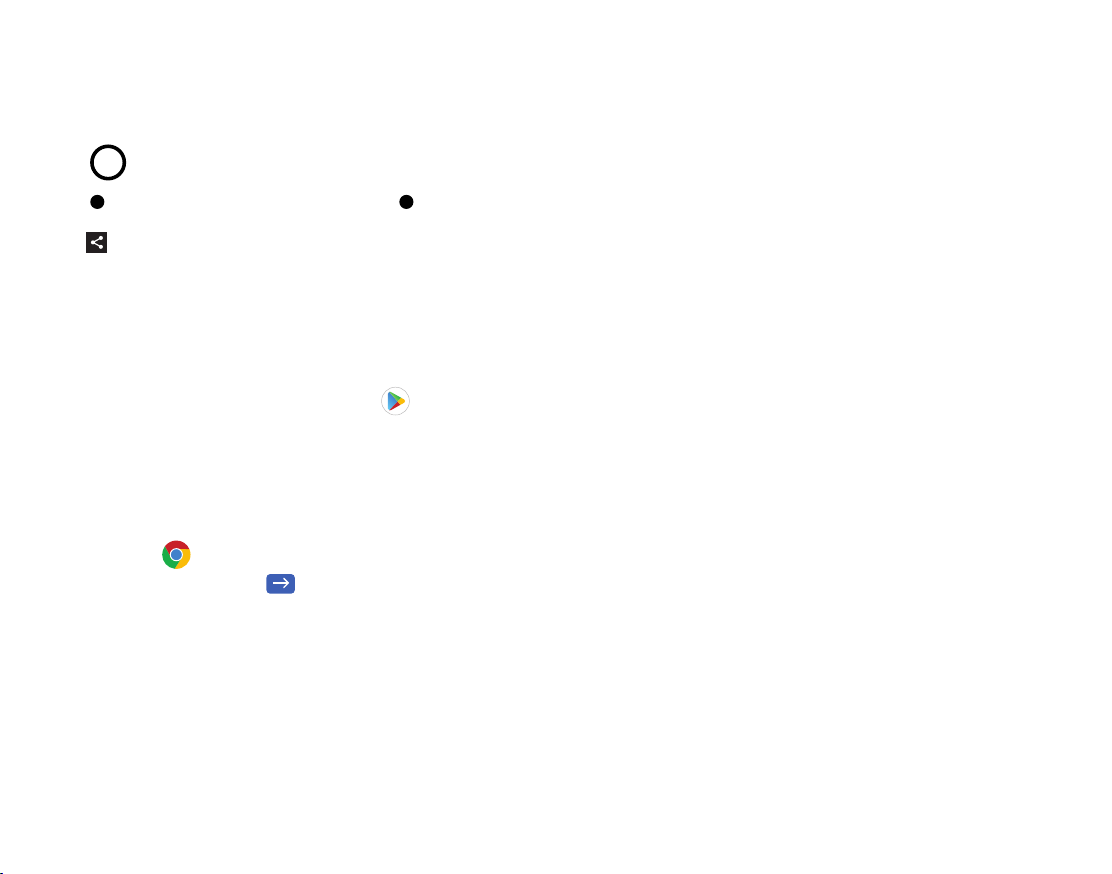Important customer information
The services described in this brochure are only for your personal use.
They are subject to the Customer Agreement, your Calling Plan, the
Verizon Wireless Privacy Principles and Internet Privacy Policy (both of
which can be viewed at verizonwireless.com and the following terms and
conditions, as applicable. You agree to comply with all applicable laws,
rules, regulations and policies when using these services. In addition to
your rights under the Customer Agreement, we may terminate or modify
all services upon notice. Verizon Wireless is not responsible for third-
party content you encounter using these services, including any possible
defamation, obscenity or profanity. Content, content pricing, service
functionality and menu order may change without notice. Unless otherwise
indicated, data sessions will terminate after 30 seconds of inactivity.
Device recycling program
For information visit verizonwireless.com/device-recycle.
Warranty replacements
If you’re having a problem with your wireless device, just contact Verizon
toll-free at 866.406.5154 from another phone.
Important customer information
Important customer information
Using TTY and TDD networks
TTY (Text Telephony) and TDD (Telecommunications Device for the Deaf)
allow individuals who are deaf, hard of hearing, or have speech or language
disabilities to communicate by telephone.
When a user types his or her conversation on a TTY keyboard, it is
transmitted as tones through the telephone. Tones are received by the
other person’s TTY, translated into text and displayed on the screen.
In order to use the TTY network, you must have a TTY-compatible phone
and be in the TTY mode to place or receive calls. Note that most digital
wireless devices are TTY-compatible.
For additional information, visit the Verizon Content Policy at
responsibility.verizon.com/contentpolicy.
Hearing aid compatibility information
This phone has been tested and rated for use with hearing aids for some
of the wireless technologies that it uses. However, there may be some
newer wireless technologies used in this phone that have not been tested
yet for use with hearing aids. It is important to try the different features of
this phone thoroughly and in different locations, using your hearing aid or
cochlear implant, to determine if you hear any interfering noise. Consult
your service provider or the manufacturer of this phone for information on
hearing aid compatibility. If you have questions about return or exchange
policies, consult your service provider or phone retailer.