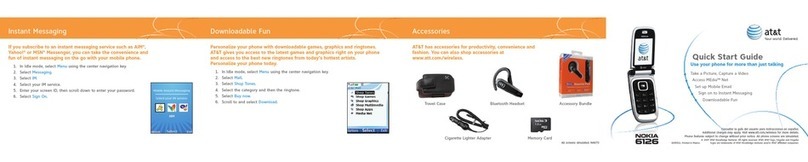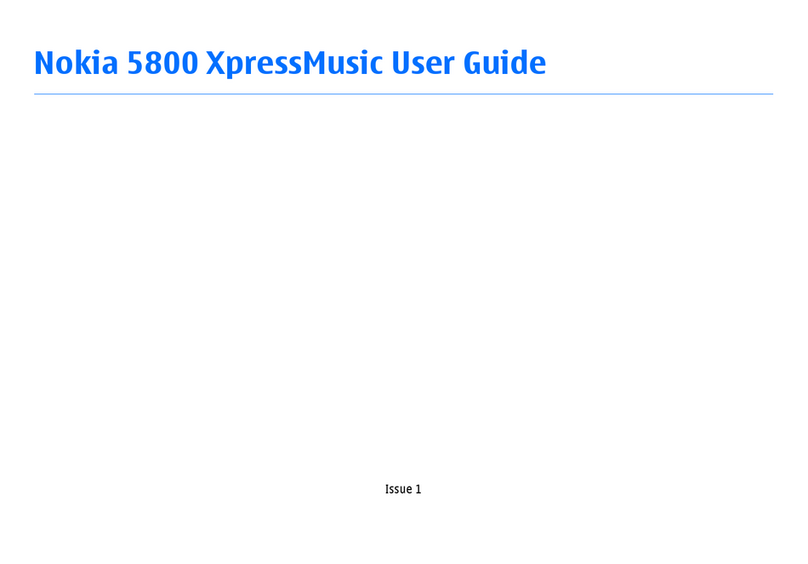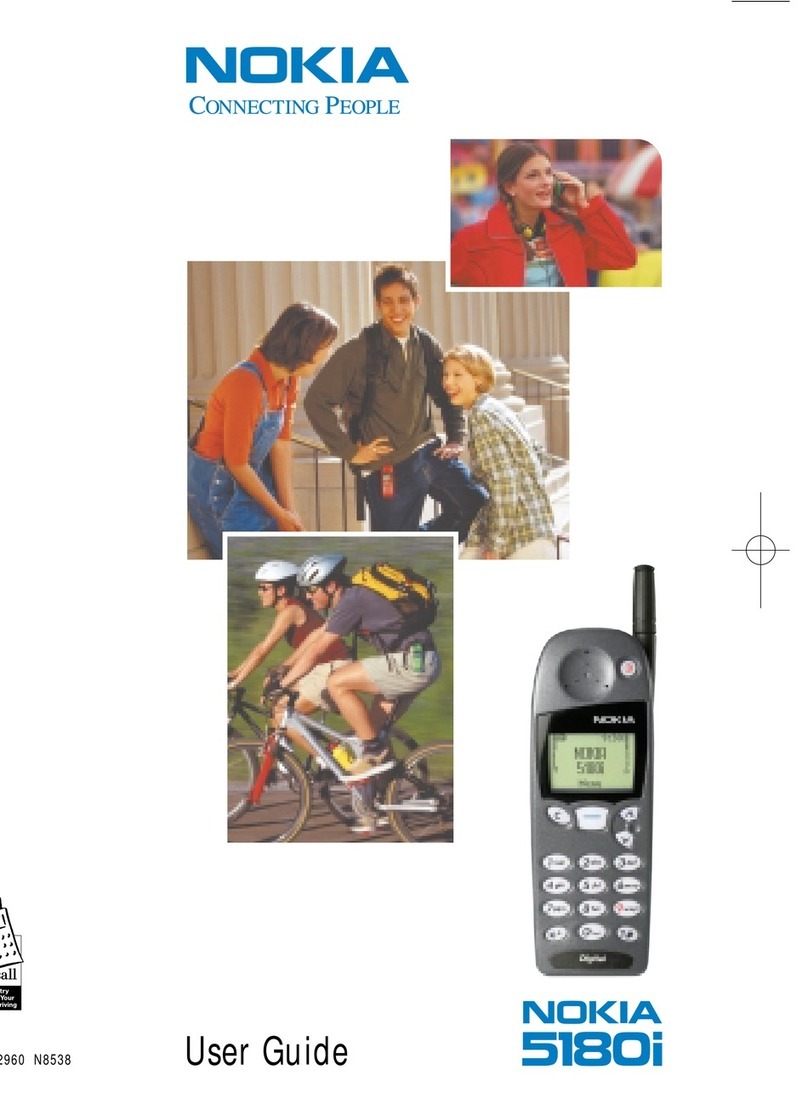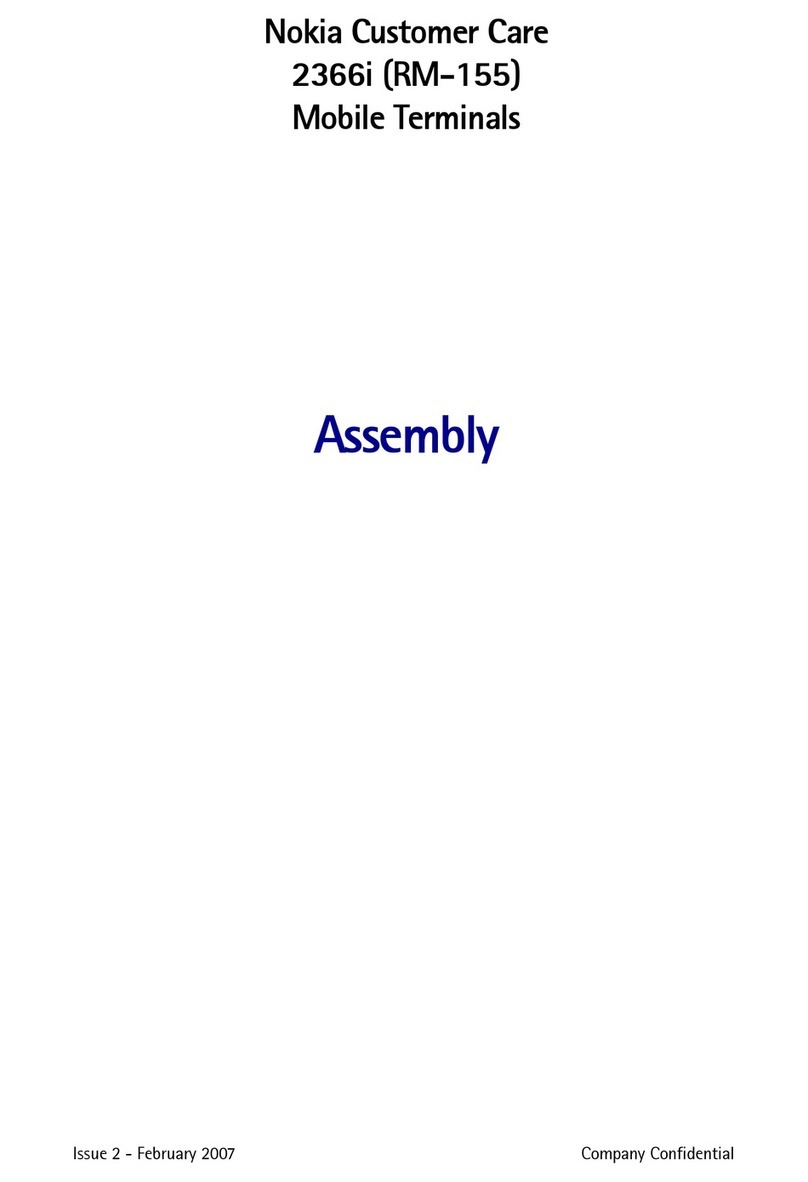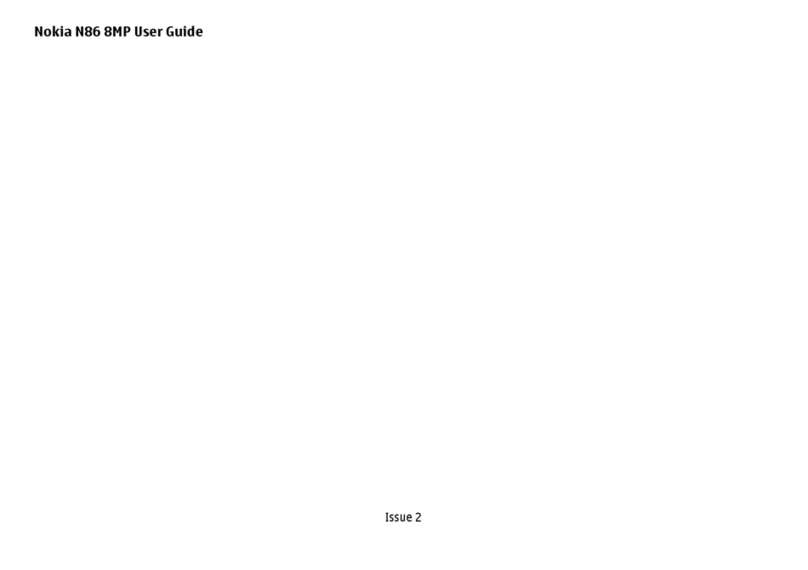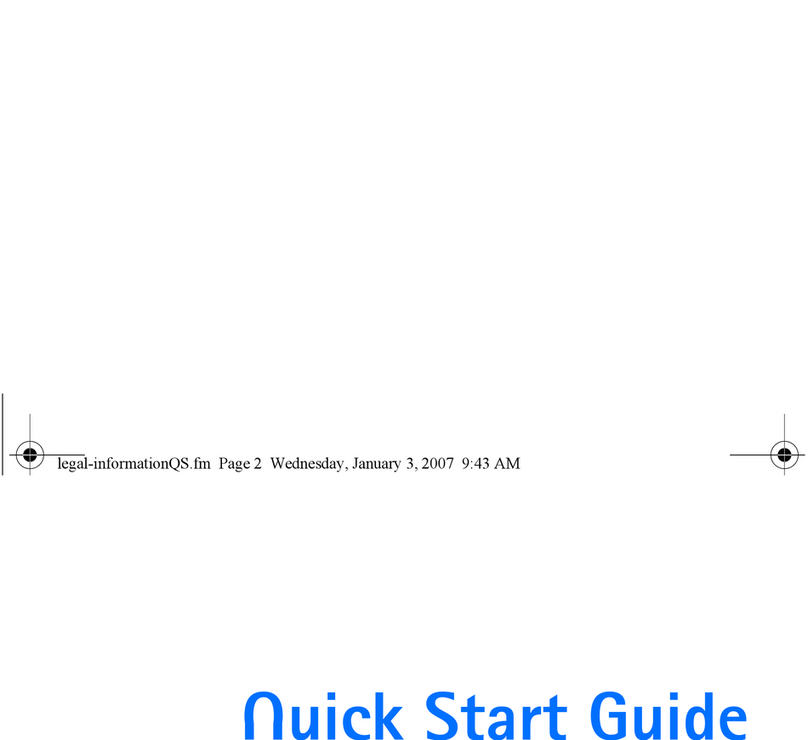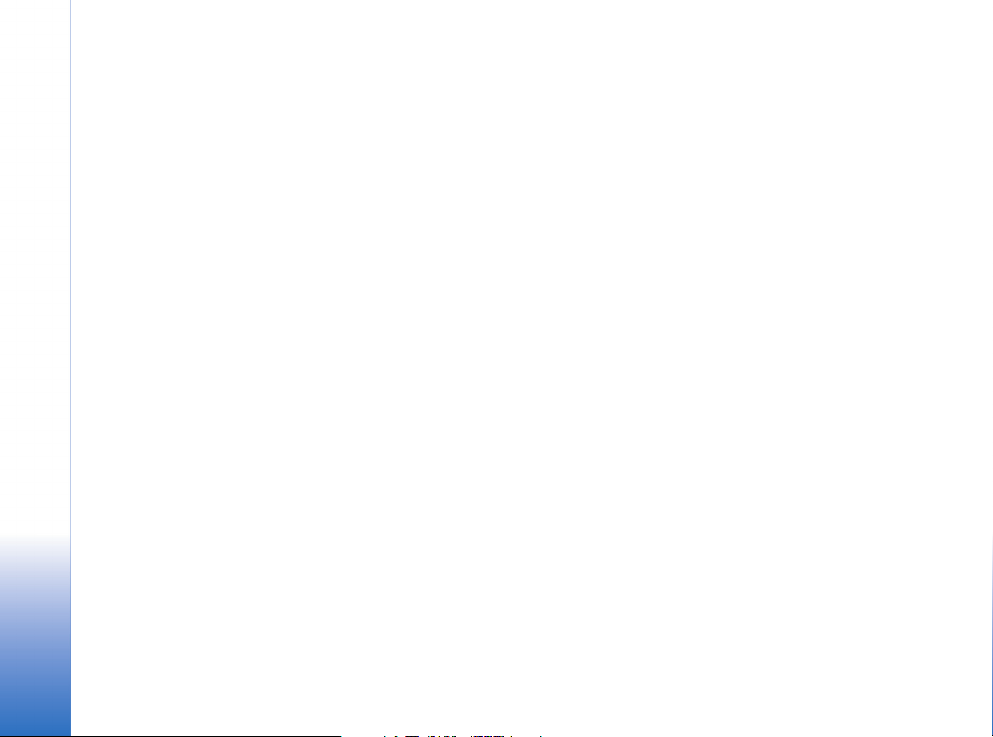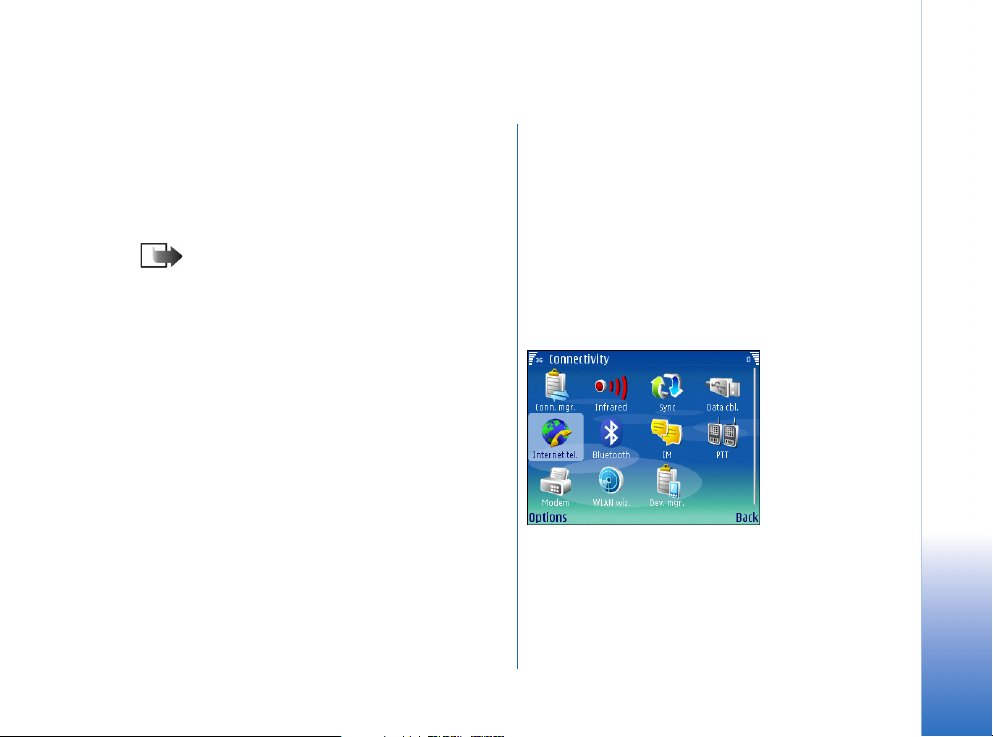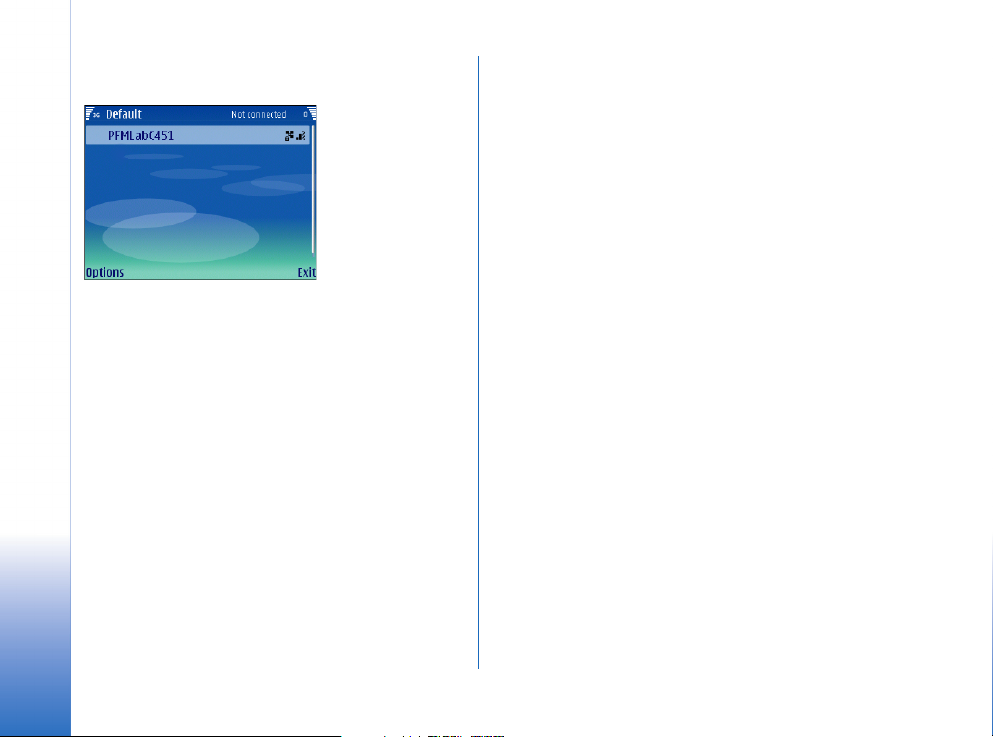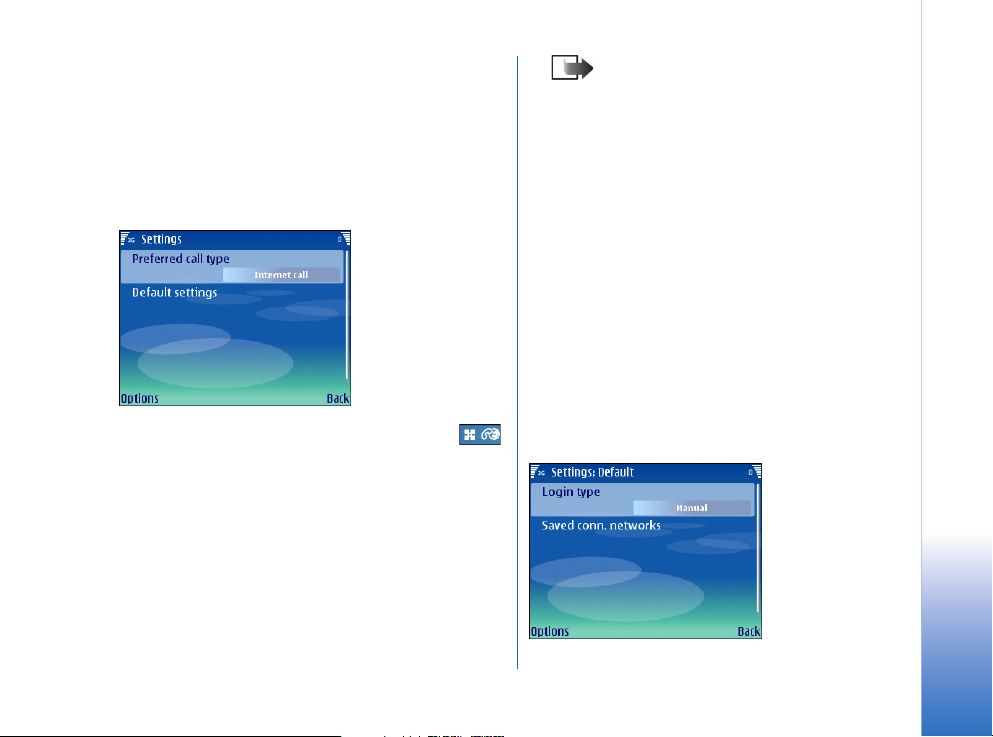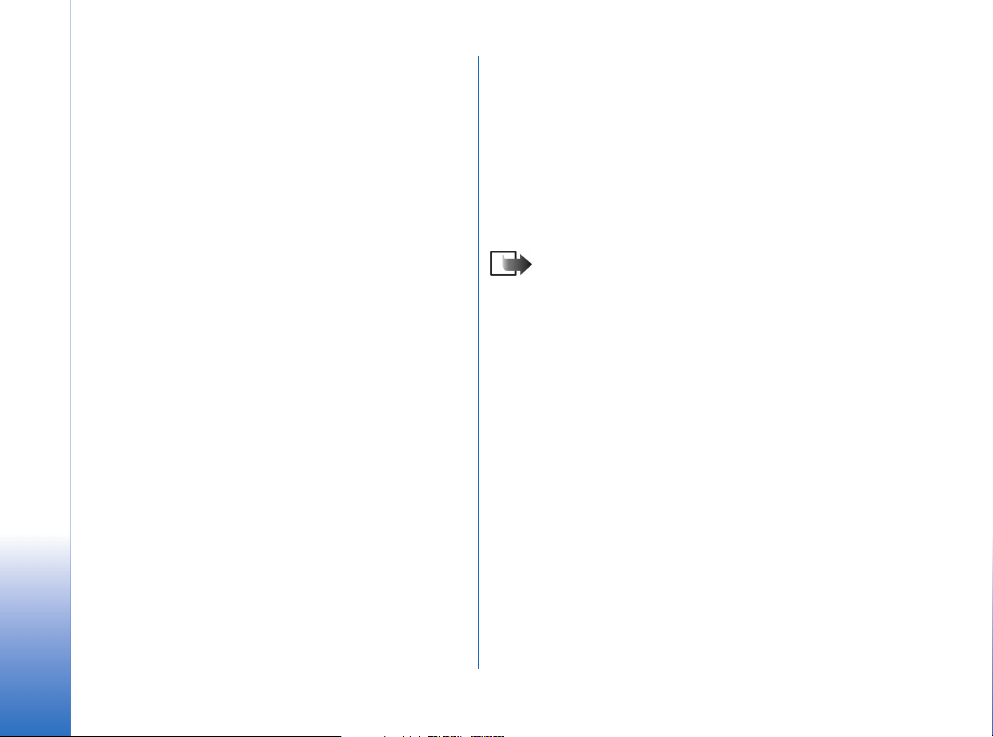Internet calls
9
Copyright © 2007 Nokia. All rights reserved.
• During an ongoing Internet call, you receive an alert of
another incoming call. To activate Internet call waiting,
select Menu > Tools > Settings > Call > Internet call
waiting. Press the scroll key to activate Internet call
waiting.
• You can restrict anonymous Internet calls by activating
Internet call barring. Select Menu > Tools > Settings >
Call barring > Internet call barring, and set Anonymous
calls to On.
• You can hide your identity from the Internet call
receivers. Select Menu > Tools > Settings > Call > Send
my net call ID, and press the scroll key to select No. To
enable the call ID to be sent, select Yes.
• You can reject incoming Internet calls automatically
and inform the caller that you cannot answer incoming
calls. Select Menu > Tools > Settings > Call > Internet
call alert. Press the scroll key to set the alert Off. To
enable Internet call alerts, select On.
• If you forward an incoming call, the caller is informed
that the call is being forwarded to another recipient.
Network Address Translation
(NAT)
Nokia E61i supports STUN (Simple Traversal of UDP
Through NATs) servers for NAT (Network Address
Translation) traversal, for networks where you do not have
a public IP address. Even with STUN servers in use it is
possible that the connection will not work, as some types
of NATs still block the traffic.
The settings for NAT traversal can only be provisioned by
the service provider, for example over the air or via
download, but cannot be edited manually by the user.
Unlike the SIP settings and Internet call settings, the NAT
settings cannot be defined manually, and it is therefore
recommended to use provisioning offered by Internet call
service provider.
NAT
There are two types of network address translation.
The type often popularly called simply NAT (also named
Network Address Port Translation or NAPT) refers to
network address translation involving the mapping of port
numbers, allowing multiple machines to share a single IP
address. The other, technically simpler form - also called
NAT or basic NAT or static NAT - involves only address
translation, not port mapping. This requires an external IP
address for each simultaneous connection. Broadband
routers often use this feature to allow a designated
computer to accept all external connections even when
the router itself uses the only available external IP
address.
STUN
STUN (Simple Traversal of User Datagram Protocol (UDP)
Through Network Address Translators (NATs)) is a network
protocol allowing a client behind a NAT (or multiple NATs)
to find out its public address, the type of NAT it is behind
and the Internet side port associated by the NAT with a