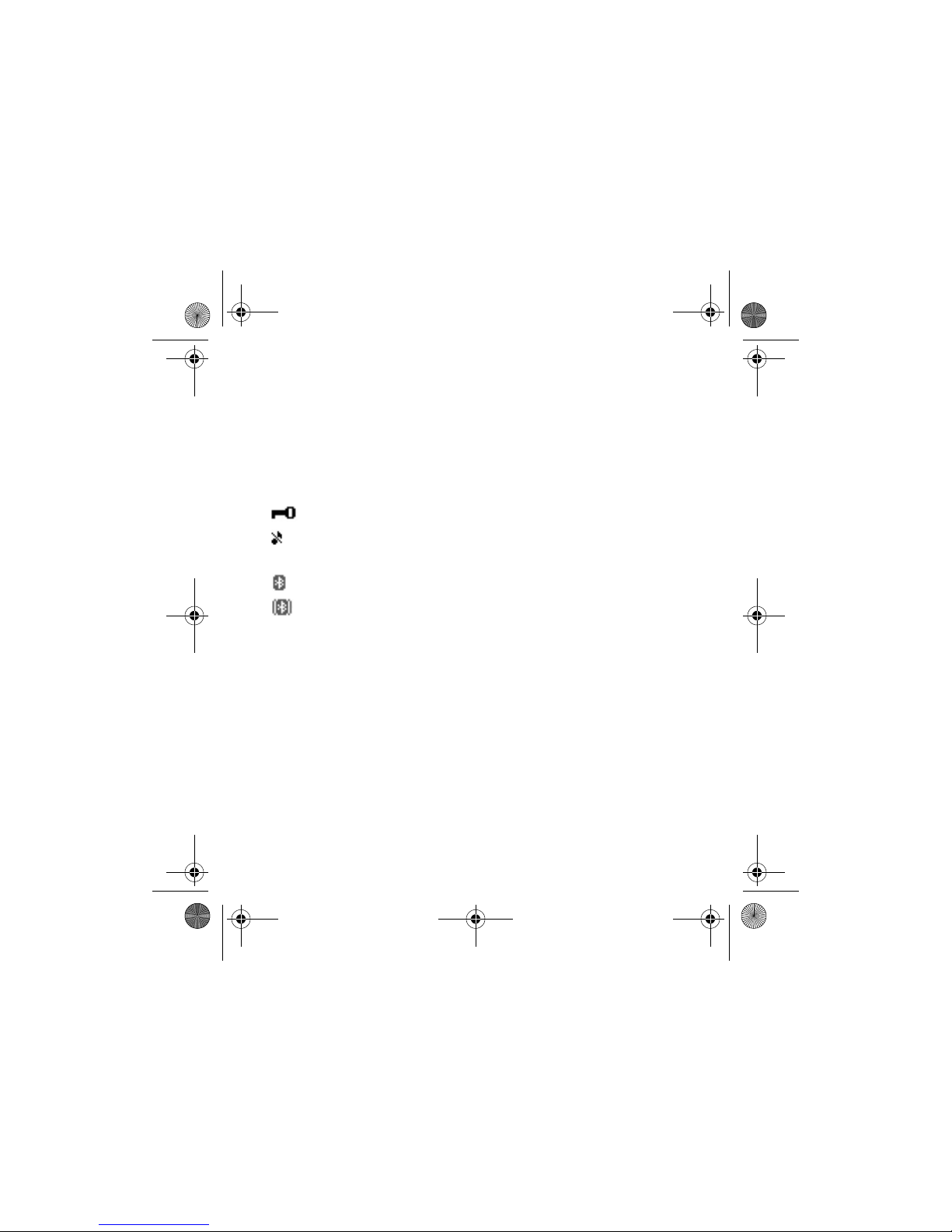Contents
3
English
Contents
Introduction ............................. 5
Bluetooth wireless technology .......... 5
Bluetooth passcode............................... 6
1. Overview............................... 7
Headset parts.......................................... 7
Standby and image modes.................. 9
Standby mode indicators ............... 10
2. Get started.......................... 11
Charge the battery .............................. 11
Switch the headset on and off ........ 12
Switch the headset on for the first
time...................................................... 12
3. Call functions..................... 14
Make a call ............................................ 14
Make a conference call .................. 16
Answer or reject an incoming call.. 16
Call waiting........................................ 17
4. Menu usage........................ 18
Move in the menu ............................... 18
Write with the text editor................. 19
List of menu functions ....................... 21
5. Menu functions.................. 23
Call register .......................................... 23
Recent calls lists.............................. 23
Call duration ..................................... 24
Phone book ........................................... 24
Select the phone book view ......... 25
Save names and phone
numbers ............................................. 25
Edit a name or a number............... 26
Delete names and numbers.......... 26
Copy from the phone book of
the mobile phone ............................ 27
Send and receive a business
card...................................................... 28
Gallery.................................................... 29
Images and text files...................... 30
Shows.................................................. 32
Receive and store new images .... 33
Settings.................................................. 34
Bluetooth connections................... 34
Time and date settings................... 36
Summary after call ......................... 37
Language............................................ 37
Automatic keyguard ....................... 37
9236324_hs-13w_1_en.fm Page 3 Thursday, October 21, 2004 4:36 PM