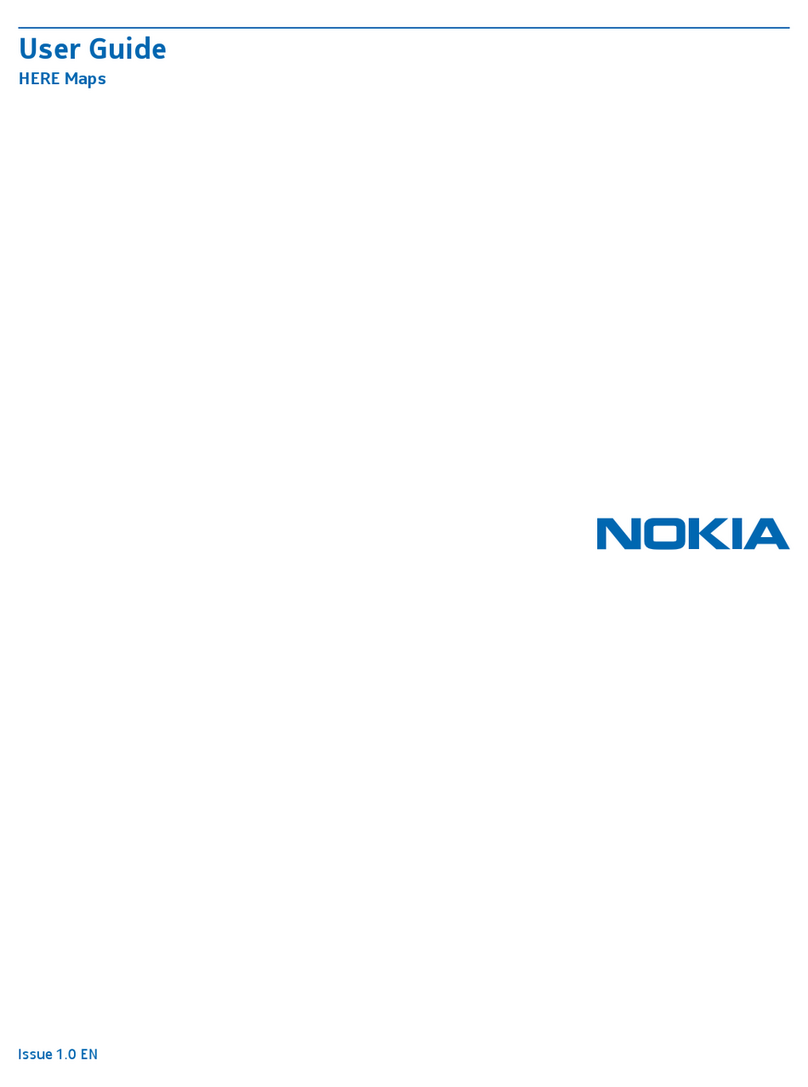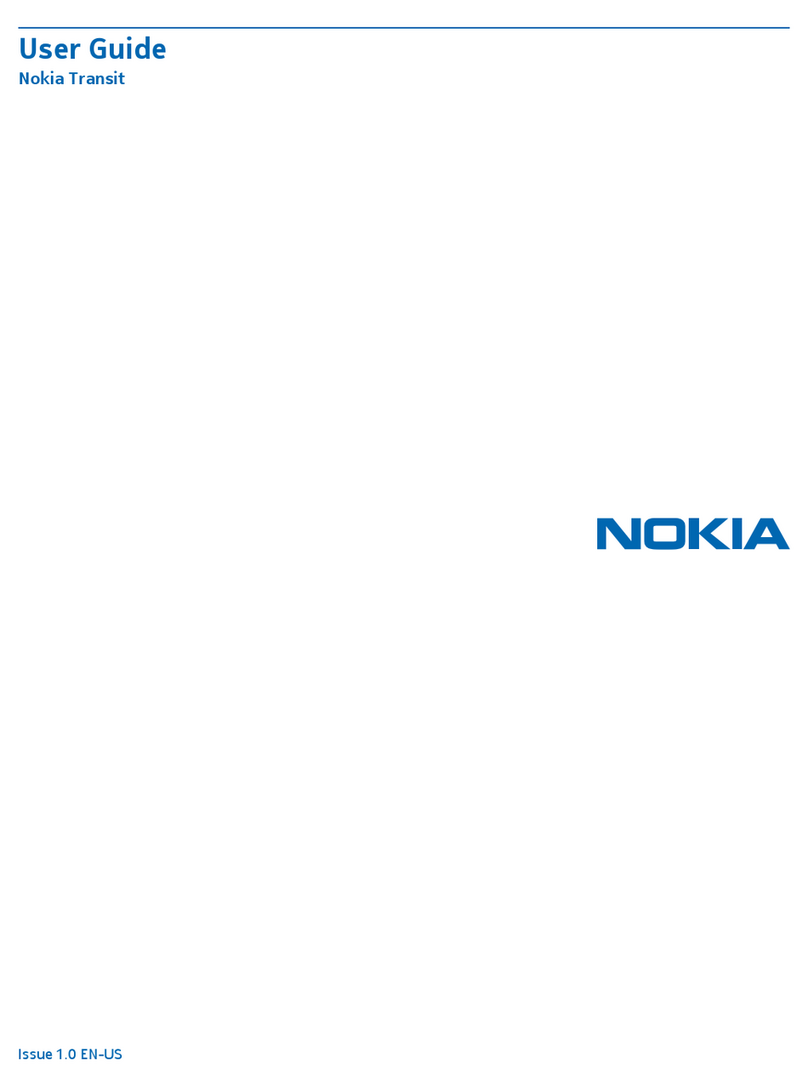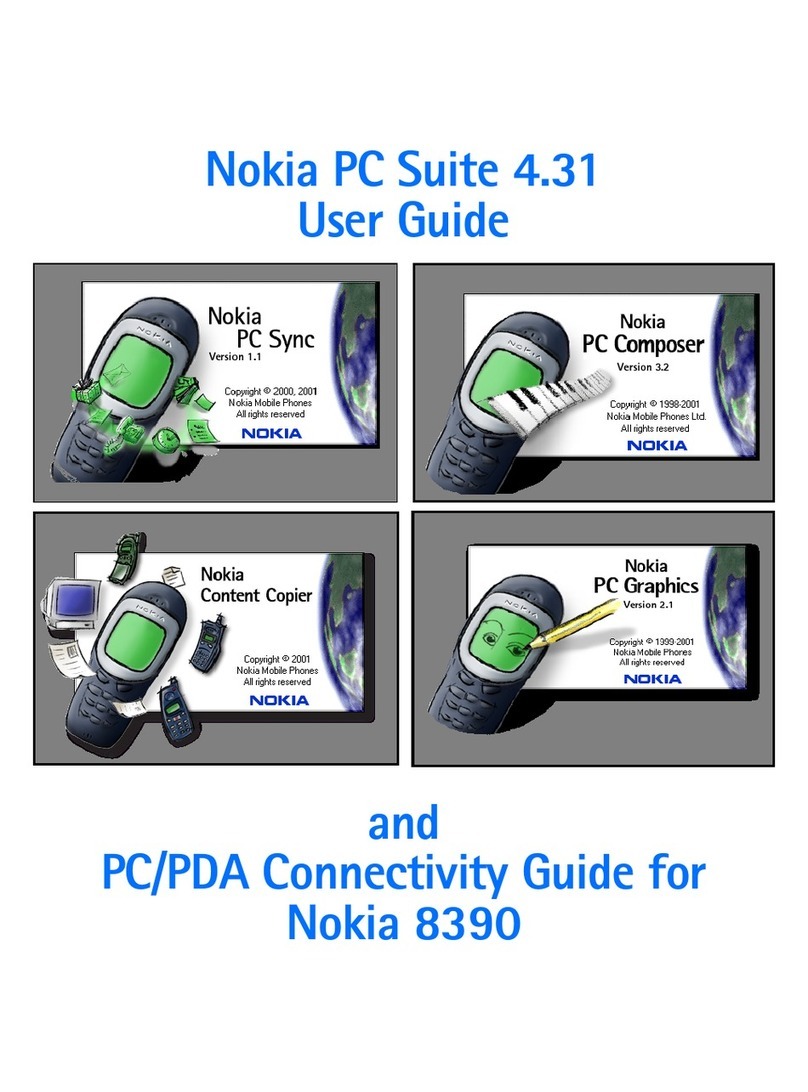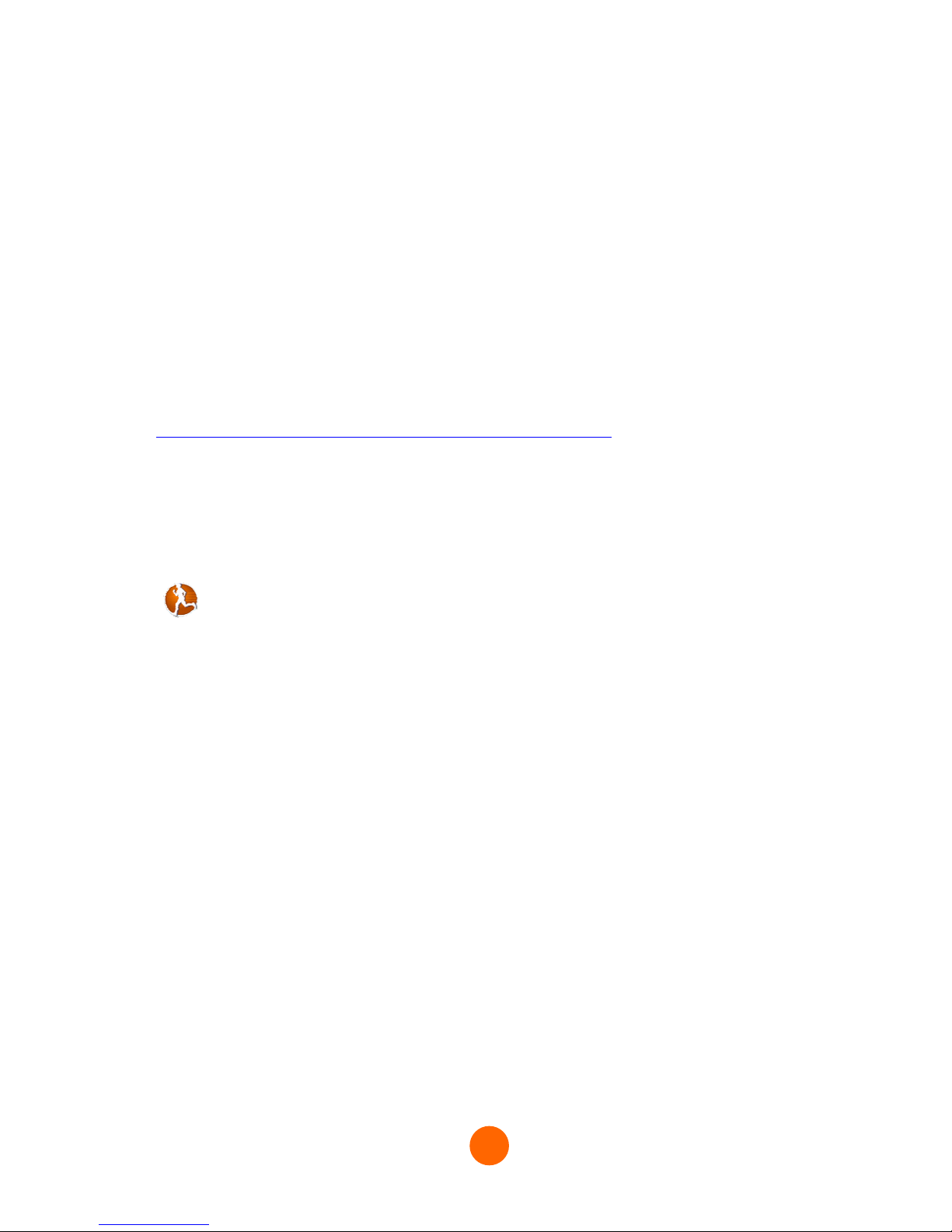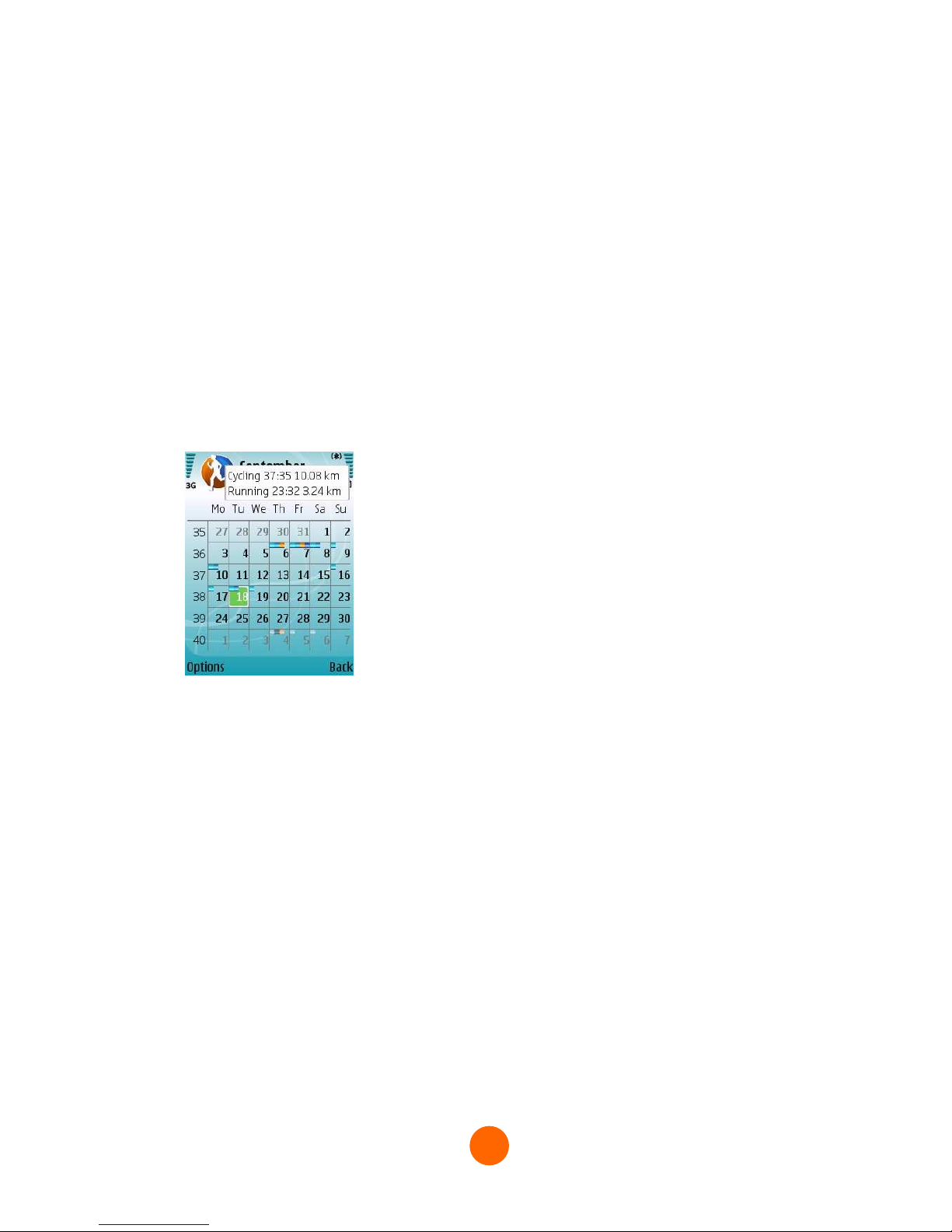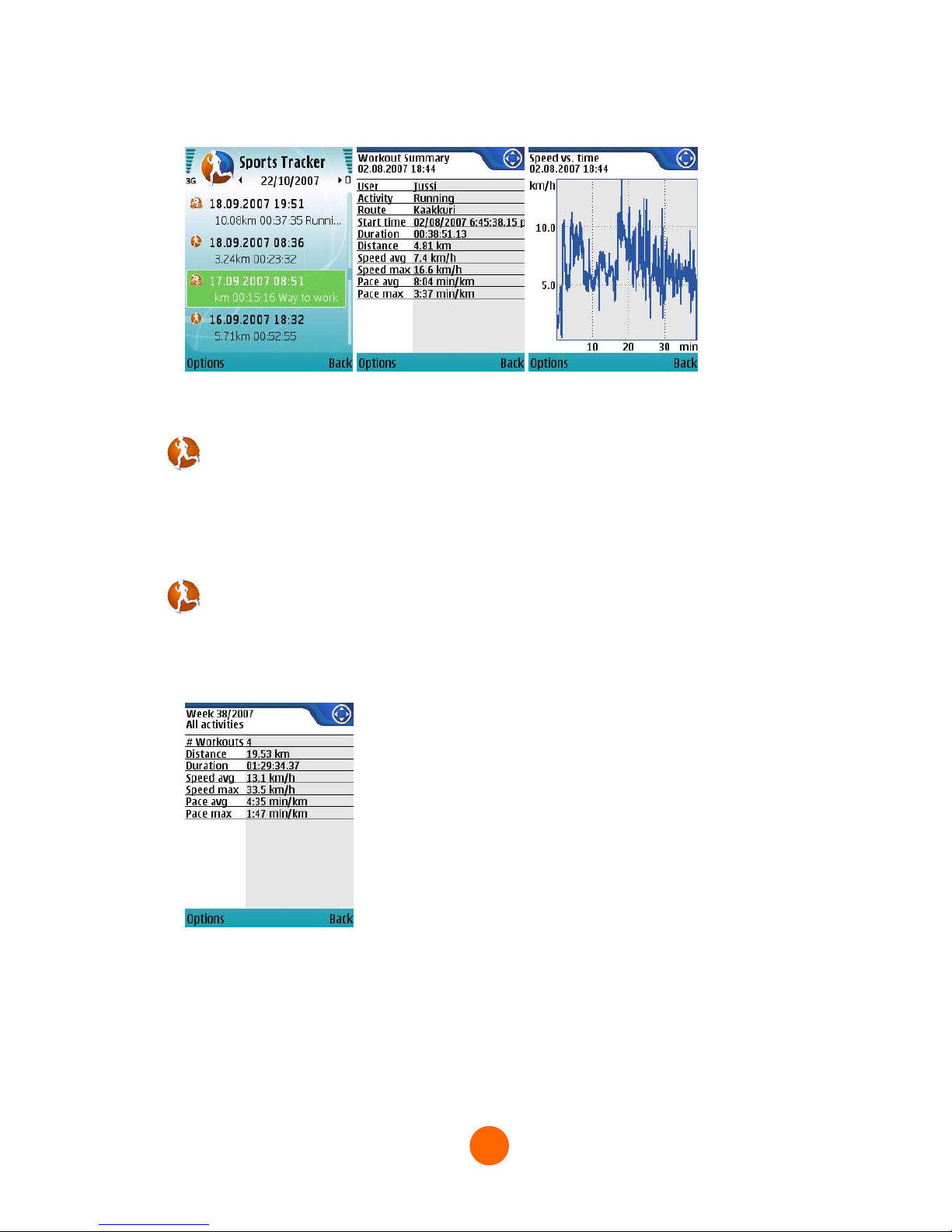Nokia Sports Tracker User manual
Other Nokia Software manuals
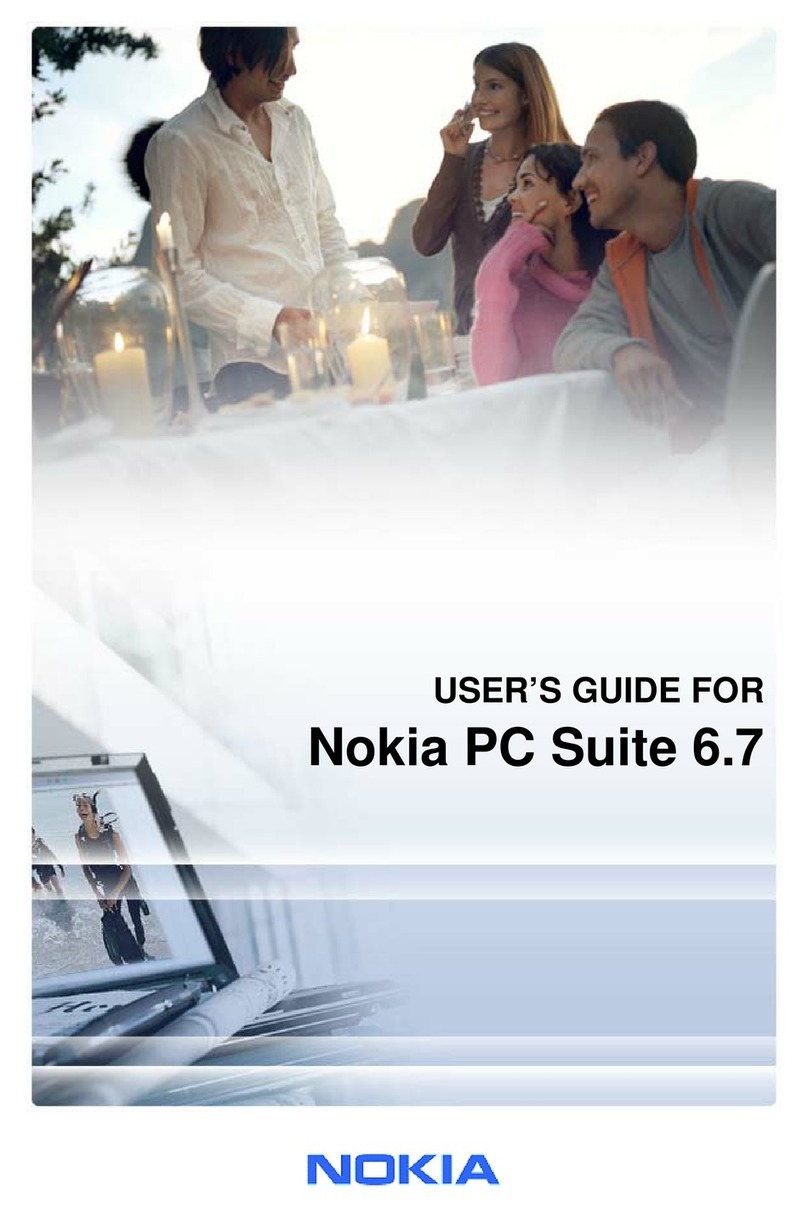
Nokia
Nokia PC Suite 6.7 User manual
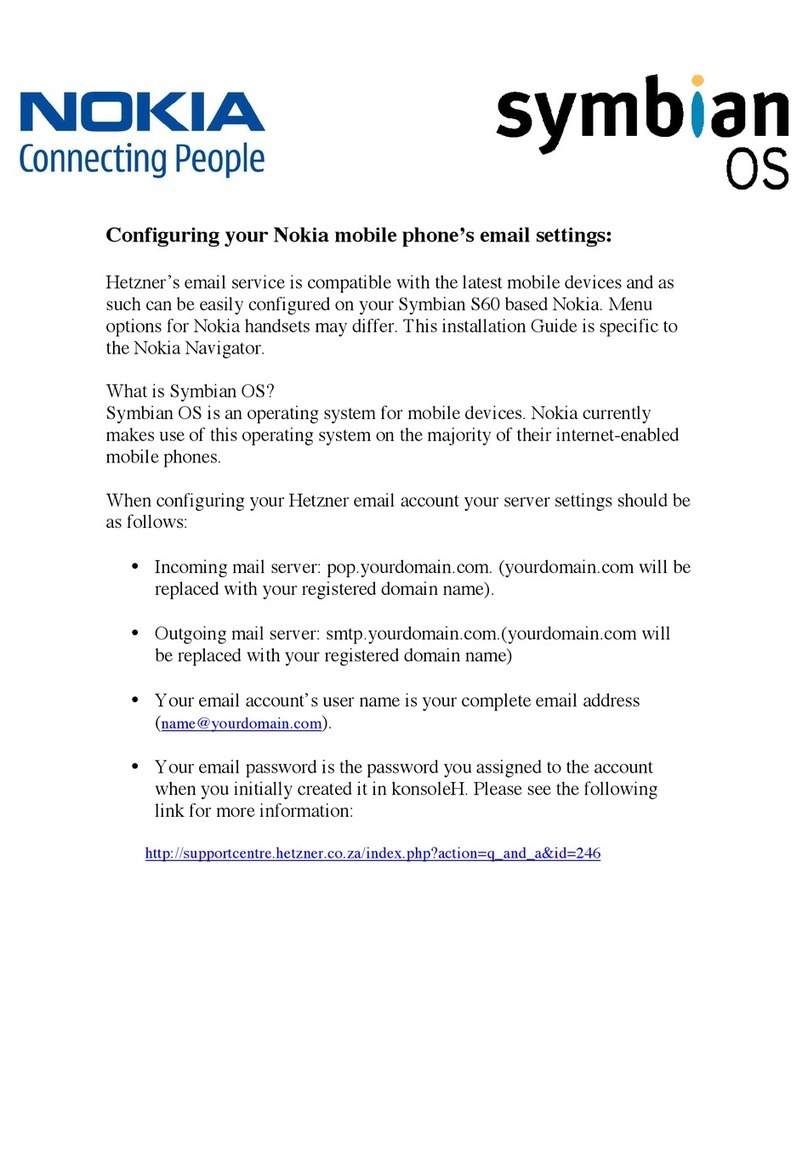
Nokia
Nokia SYMBIAN S60 User manual

Nokia
Nokia N86 8MP User manual
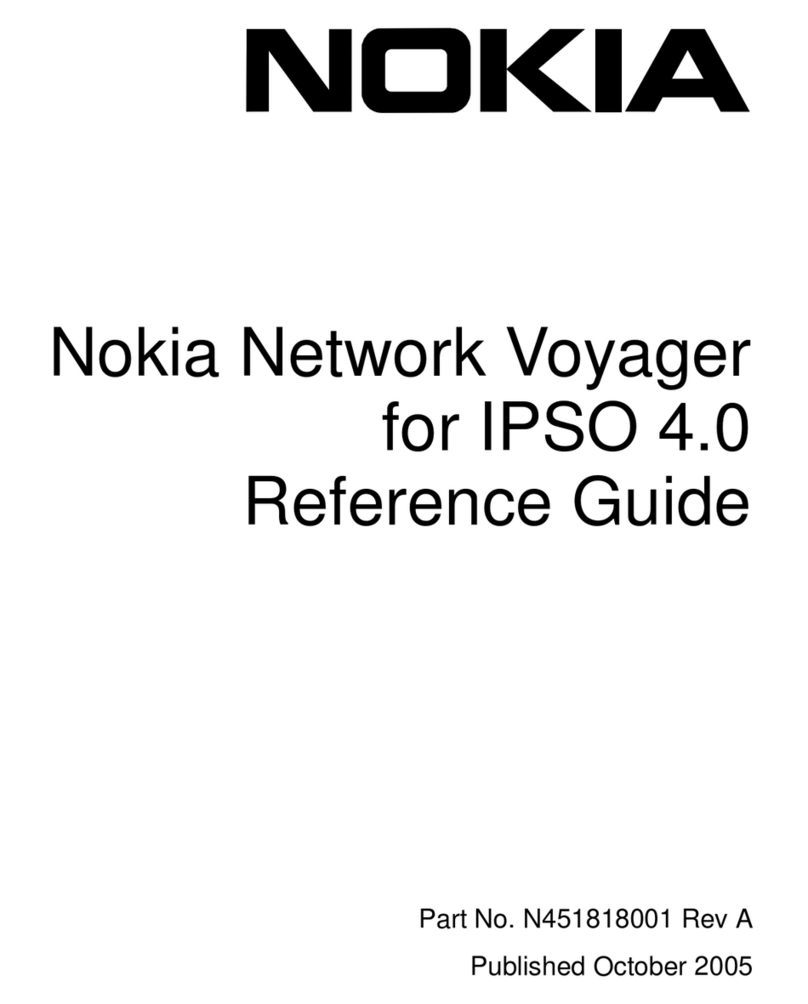
Nokia
Nokia IPSO 4.0 User manual

Nokia
Nokia City Lens User manual

Nokia
Nokia Symbian S60 v5 User manual

Nokia
Nokia 6310 Installation instructions
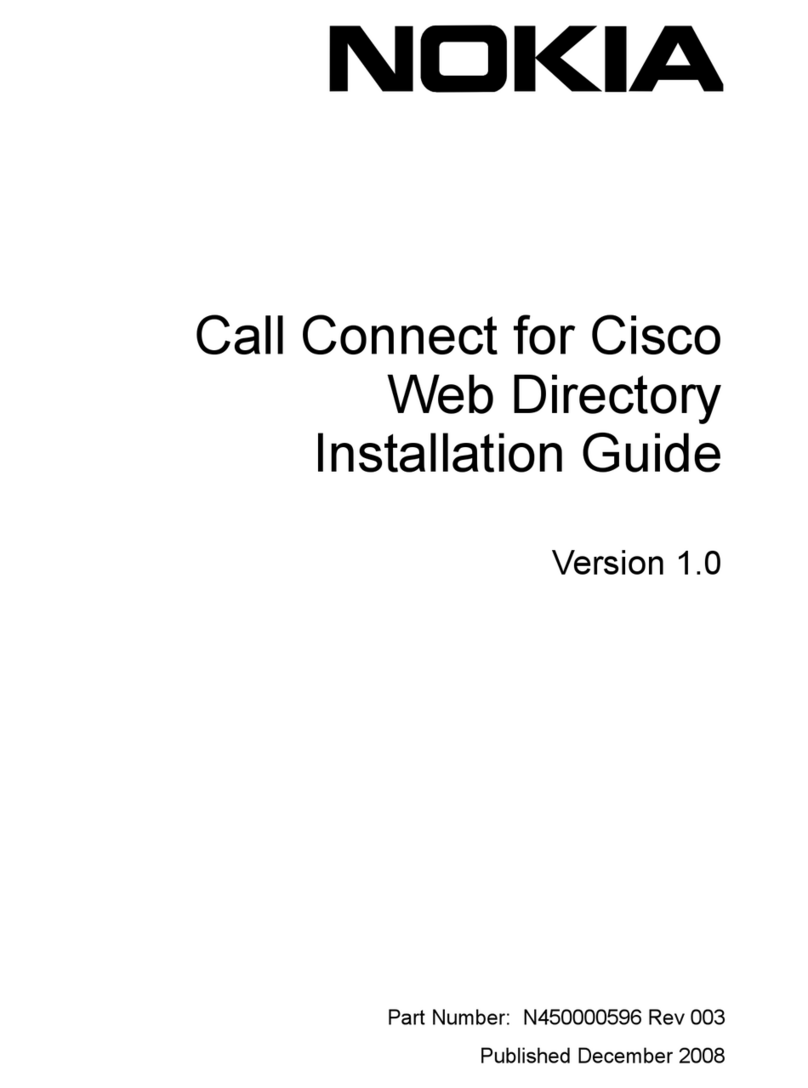
Nokia
Nokia NRB0002000 - Intellisync Call Connect User manual
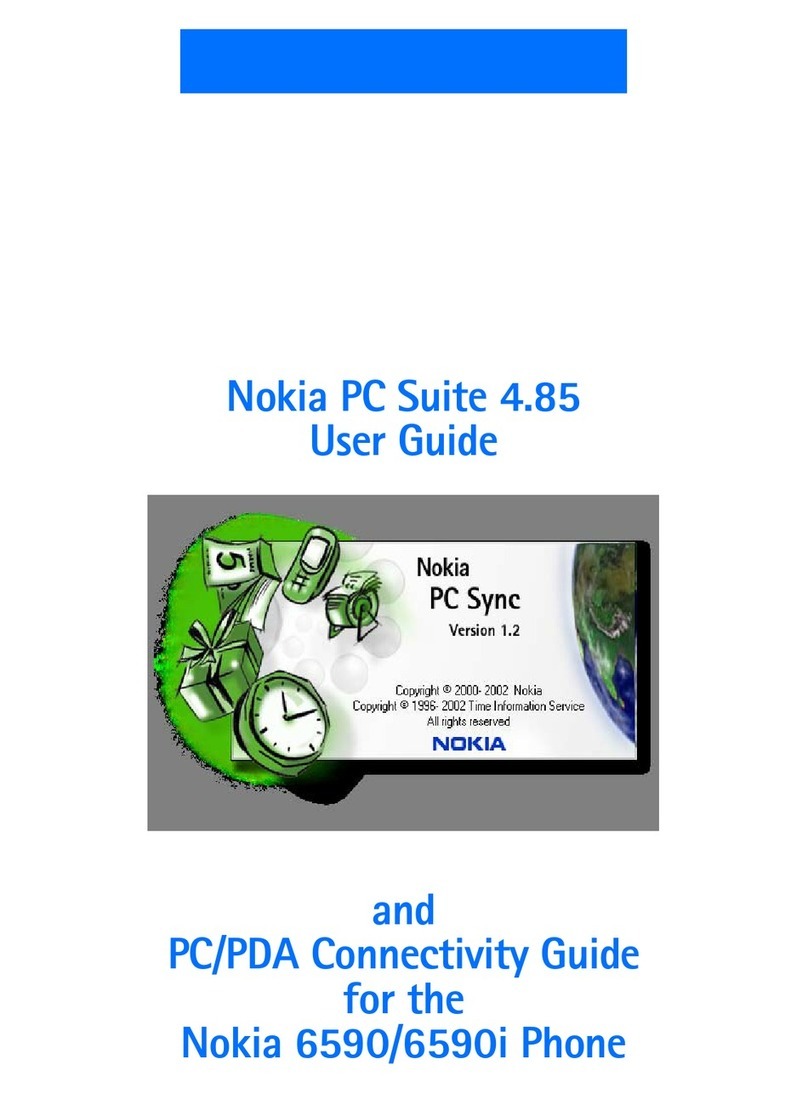
Nokia
Nokia 5190 - Cell Phone - GSM User manual
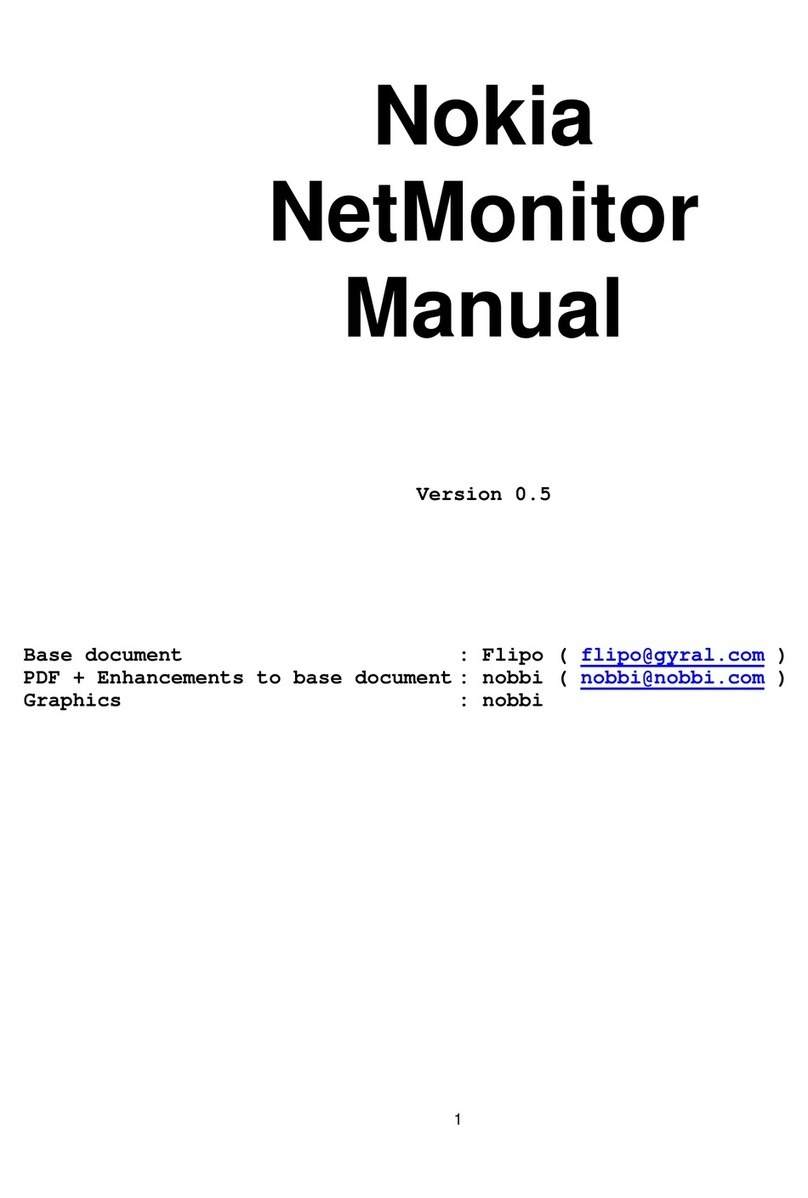
Nokia
Nokia NetMonitor User manual

Nokia
Nokia 3320, 3360 User manual

Nokia
Nokia 5120 - Cell Phone - AMPS User manual
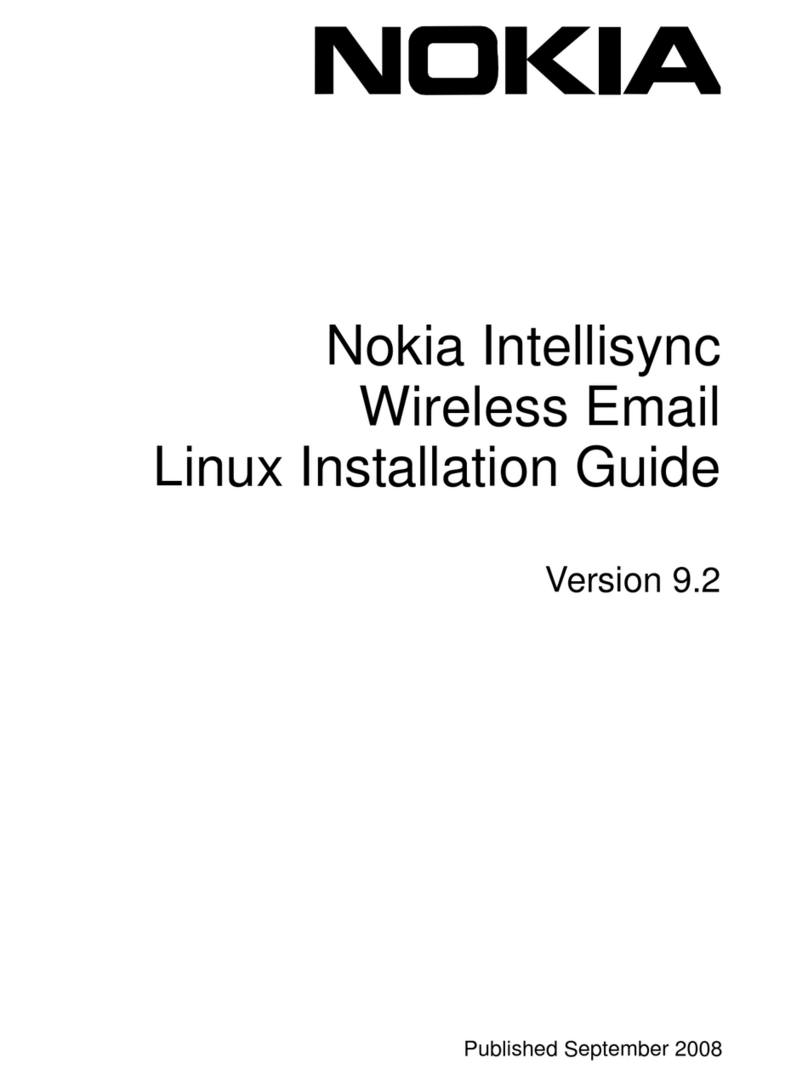
Nokia
Nokia Intellisync 9.2 User manual
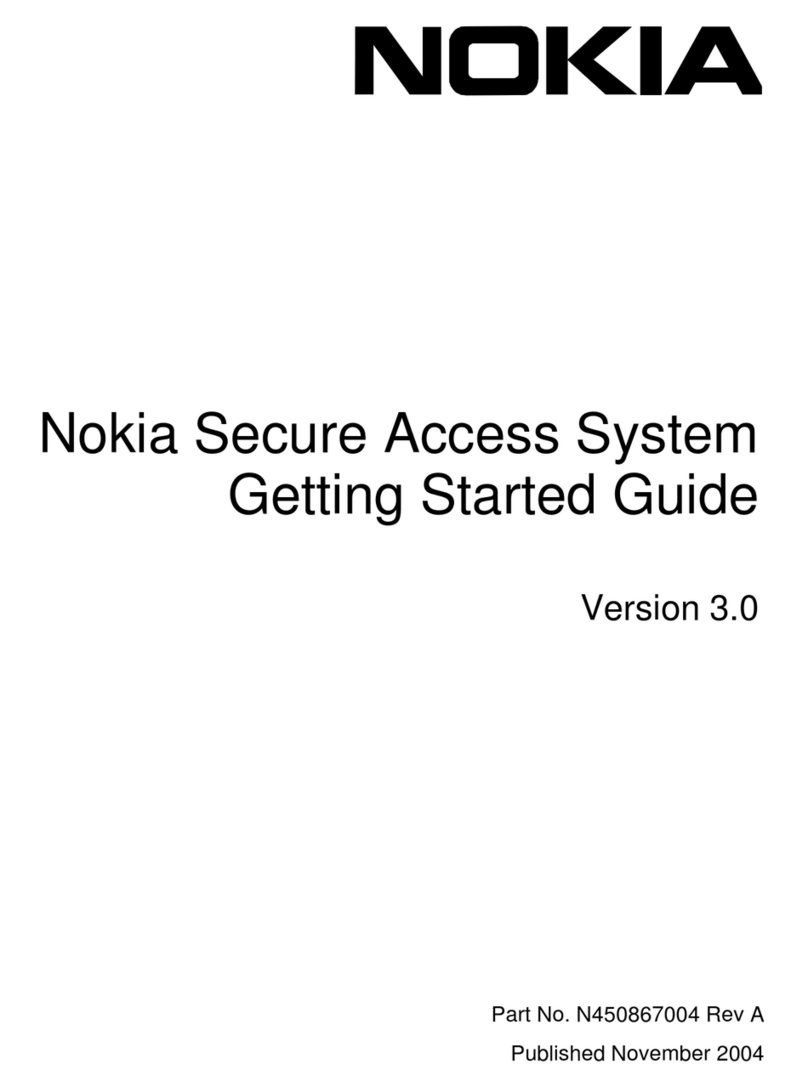
Nokia
Nokia NPS6113000 - Secure Access System User manual
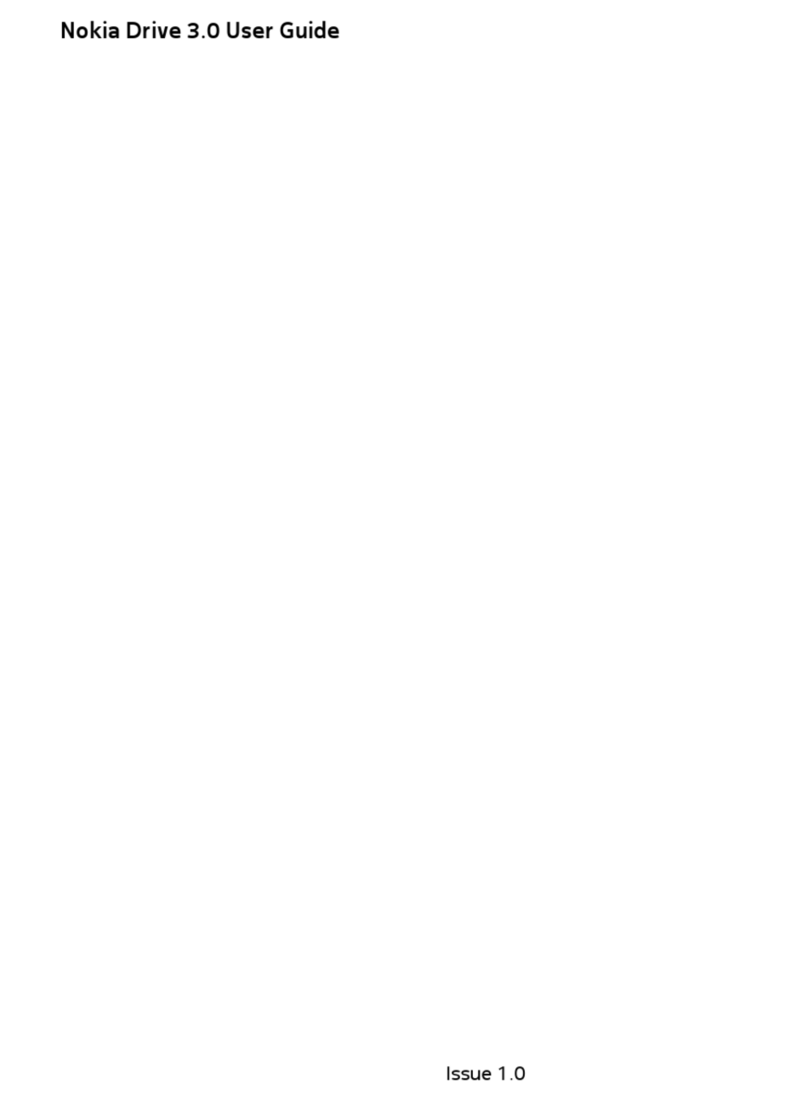
Nokia
Nokia Drive 3 User manual

Nokia
Nokia IPSO IP350 User manual

Nokia
Nokia Transit User manual

Nokia
Nokia E66 User manual
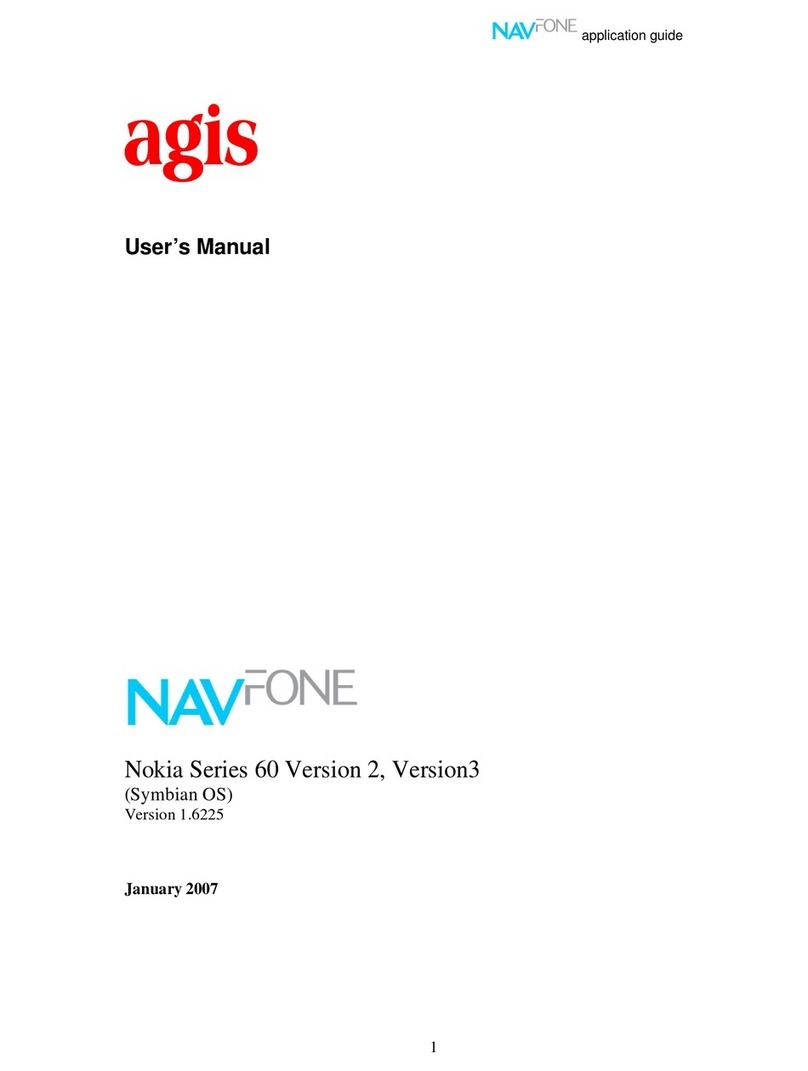
Nokia
Nokia Series 60 User manual

Nokia
Nokia 7250 Installation instructions
Popular Software manuals by other brands

Garmin
Garmin 010-10844-00 - Mobile XT - GPS Software null

COMPRO
COMPRO COMPROFM manual

Muratec
Muratec OFFICEBRIDGE ONLINE user guide

Oracle
Oracle Contact Center Anywhere 8.1 installation guide

Adobe
Adobe 65007312 - Photoshop Lightroom Programmer's guide

Avaya
Avaya NULL One-X for RIM Blackberry user guide