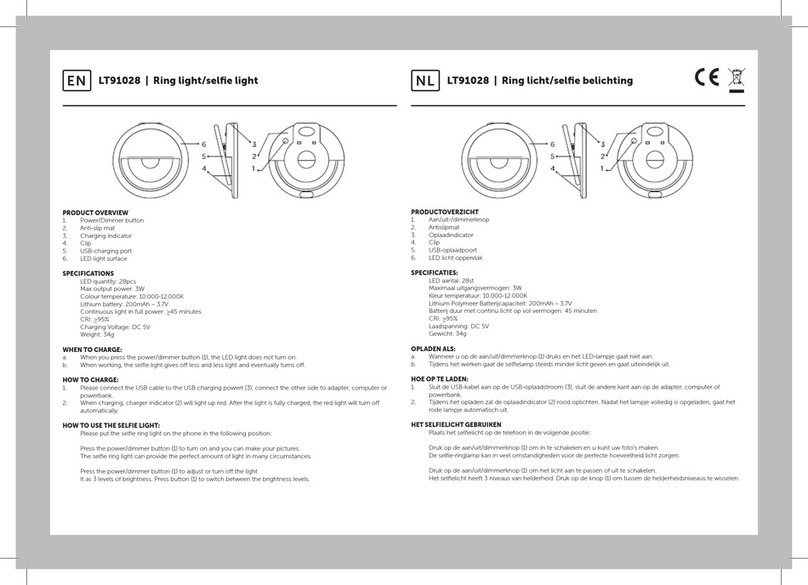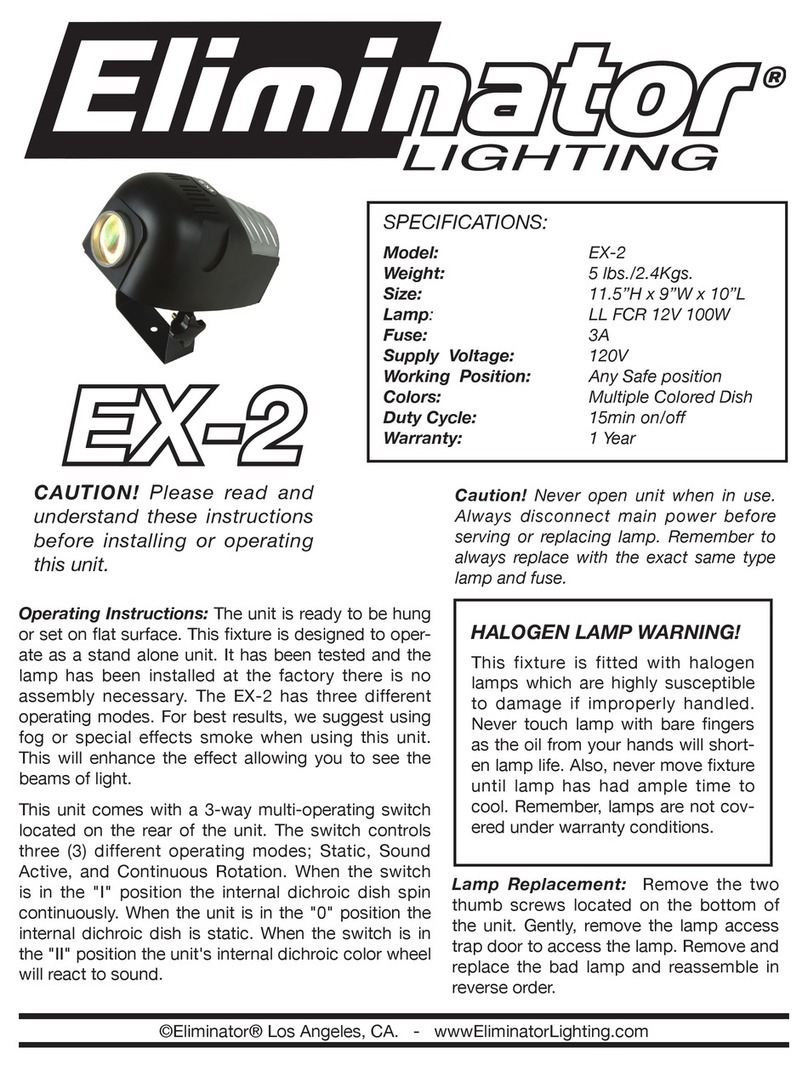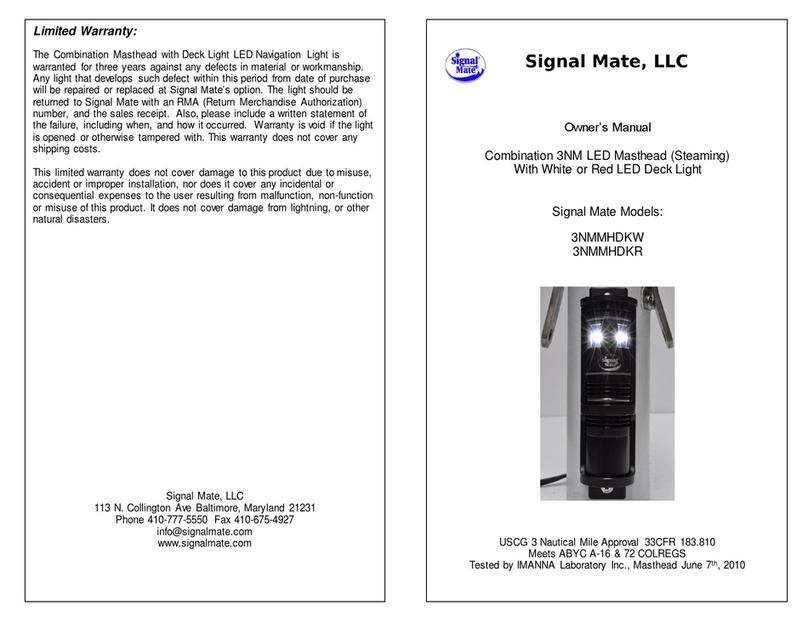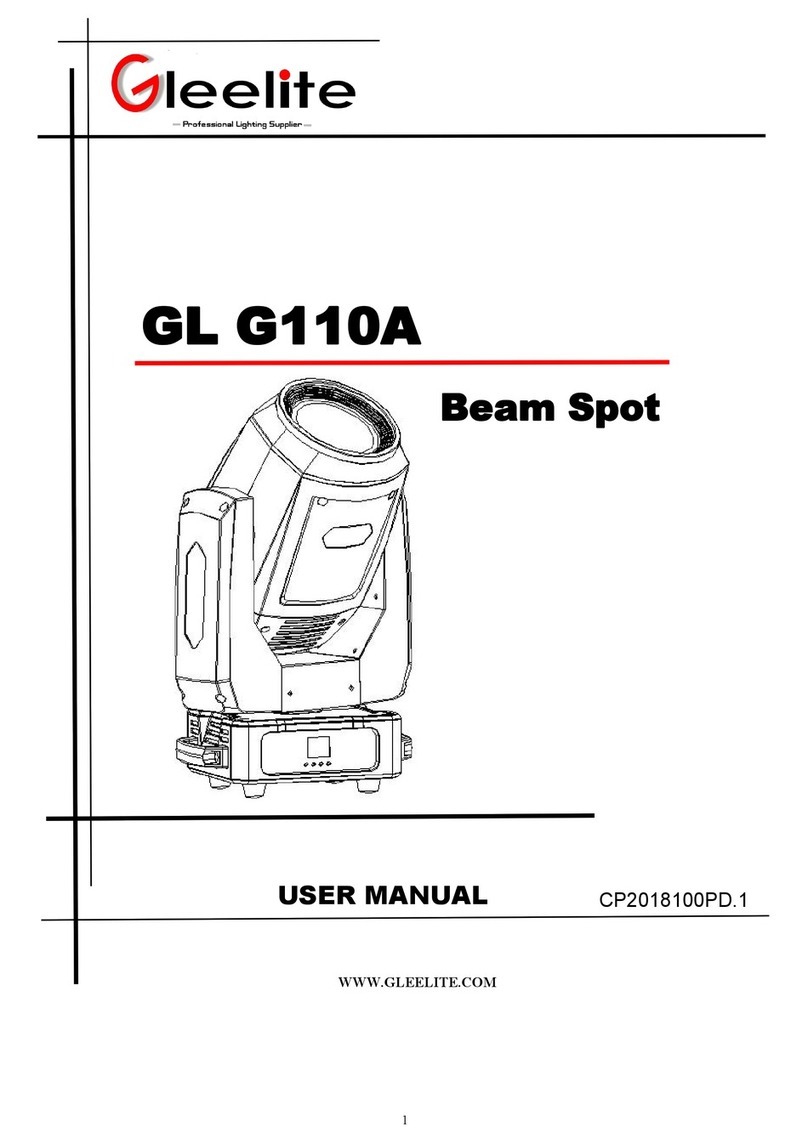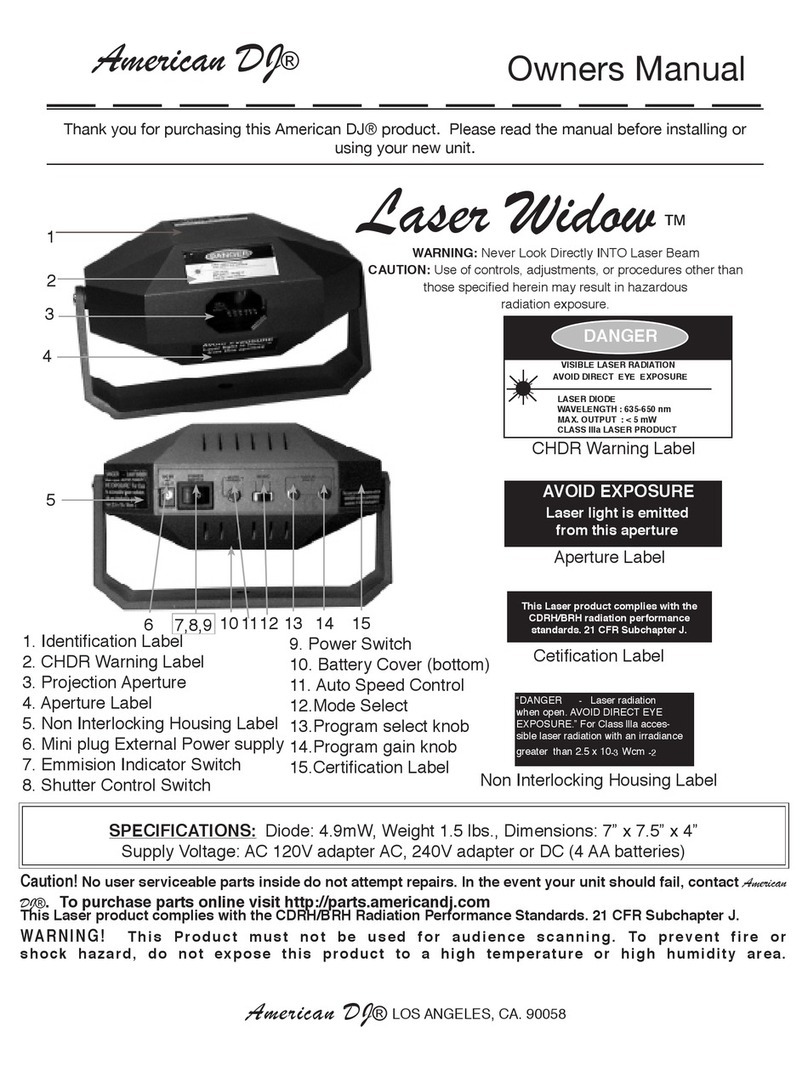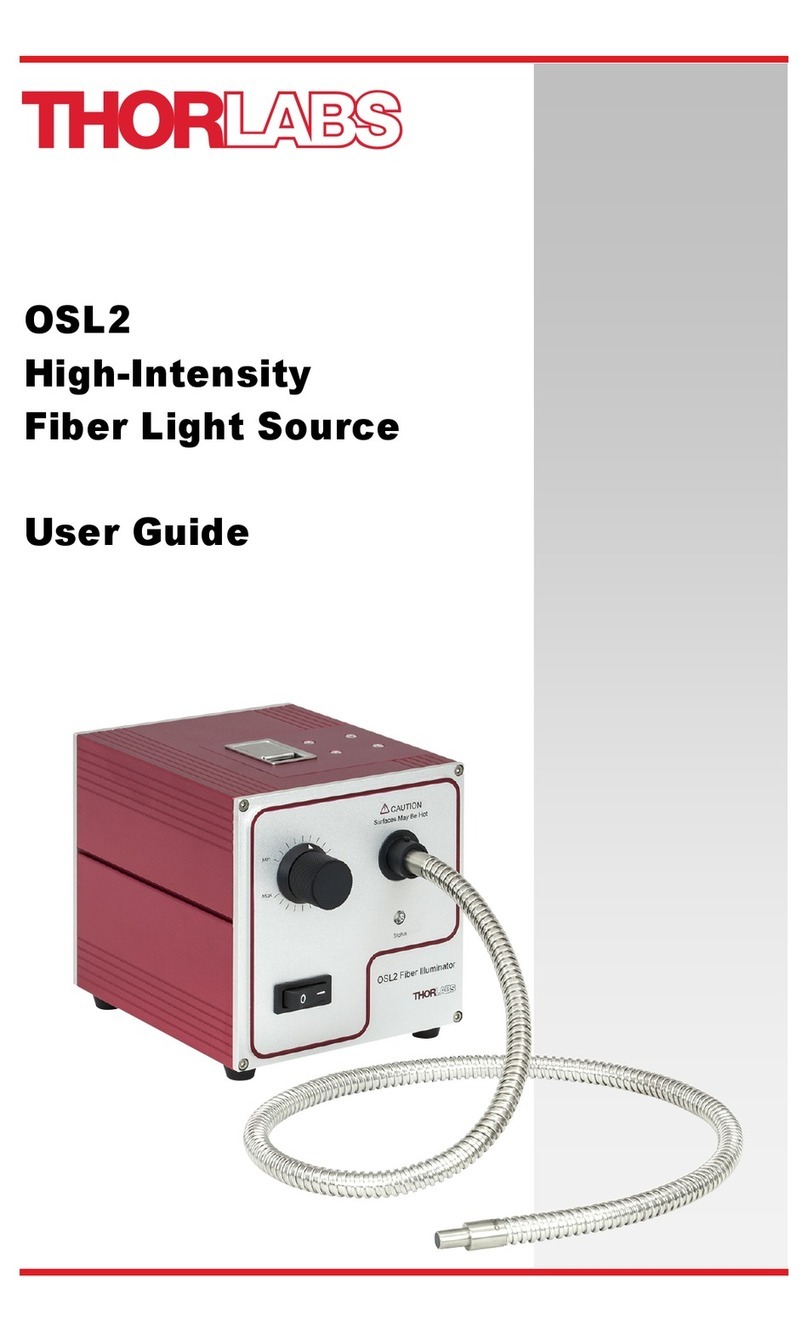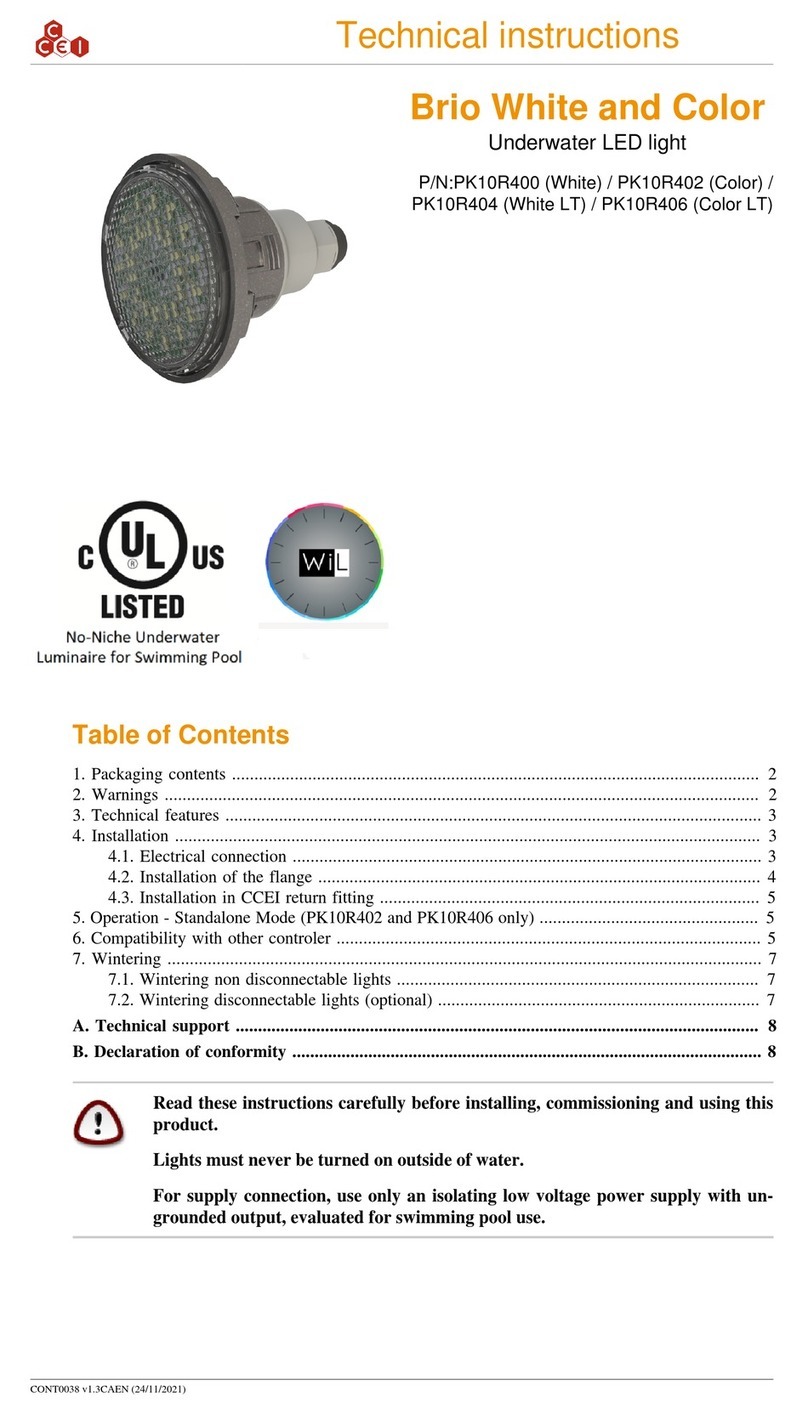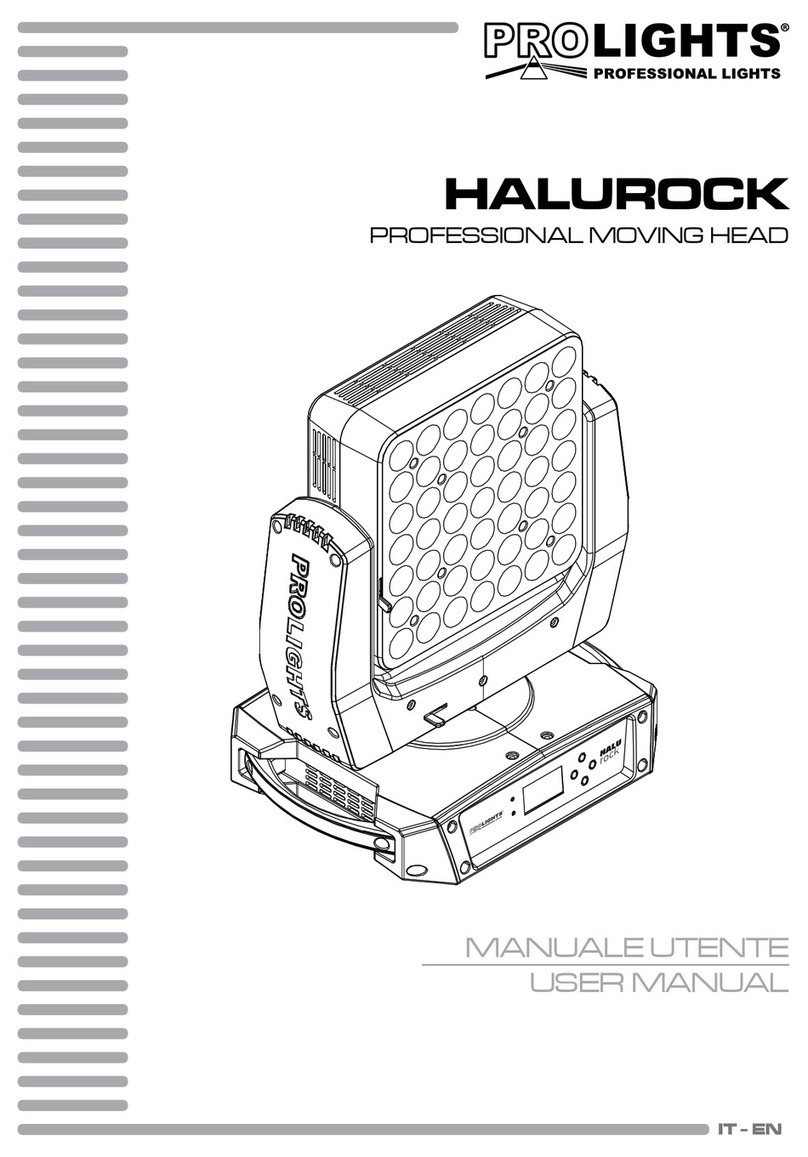Nokta AccuPOINT User manual



AccuPOINT is an electronic device manufactured with advanced technology. Do not use
your device without reading the user manual.
Do not leave the device in extremely cold or hot environments for long periods of time.
(Storage Temperature: -20°C to 50°C).
The device is designed to be waterproof to IP68 standards up to 3 meters. However, you
must pay attention to the warnings below:
1. Do not wash or immerse in water without the back cover attached to the device!
2. Make sure that the o-ring on the back cover is fully fitted and that the cover is fully
tightened before using or washing the device under water.
3. To prevent damage to the filter on the back cover, do not insert any sharp objects into
the holes for cleaning purposes, etc. Do not clean it with pressurized water or compressed
air. Cleaning it with tap water is sufficient. Be careful to prevent excessive dirt buildup
and blockage.
4. Make sure to replace the worn-out o-ring on the back cover with the spare one.
Damaged o-ring may cause the device to leak.
WARNINGS

Never use chemical cleaners during cleaning, especially after using the device in salt
water, or at any other time.
Protect the device from impacts during transportation.
AccuPOINT can only be opened and repaired by authorized service centers. Opening the
device for any reason will void the warranty.

360° Detection Tip
INTRODUCTION TO THE DEVICE
LED Flashlight
USB Type-C
Charging Port
Audio Booster Audio Output
Color LCD Screen
On/O & Settings Button
Replaceable Tip Protector Back Cover
Speaker

BATTERY & CHARGING INFORMATION
You can charge your AccuPOINT device with a USB charger that provides an output between
0.8A/5V and 3A/6.6V.
The charging time is approximately 2.5-3 hours.
In order to charge the device, you need to remove the audio booster piece after opening the back cover.
After charging is complete, do not forget to put this piece back in its place!
While AccuPOINT is charging, a lightning bolt symbol appears inside the battery icon. When charging is
complete, the battery icon displays 3 bars indicating a full charge.
When the battery is almost depleted, the device emits intermittent beep sounds as a warning. When the
battery is completely depleted, after emitting 2 beeps and a long beep it shuts down.

OPERATION OF THE DEVICE
Turning on the Device
Press and release the Power On/Off & Settings button once. After the beep sound,
AccuPOINT will be ready for use. AccuPOINT automatically resets itself when turned
on. Therefore, make sure to keep the device away from metals when turning it on.
Turning off the Device
To turn off AccuPOINT, press and hold the Power
On/Off & Settings button for approximately 2
seconds and release the button once the indicator bar at the bottom hits the red part.
AccuPOINT will shut down after 2 beeps. When the device is turned off and then back on, it will
start in the last set configuration.
Reset
If you plan to use AccuPOINT on wet beach sand or highly mineralized terrain, it is
recommended to either turn on the device with the search tip placed on the ground
you intend to use it on or reset it on the same ground. This may cause some loss of
depth but ensures stable operation of the device. You can also reset the device if it receives
erroneous signals during use. To do this, press the Power On/Off & Settings button once while
the device is on. Do not perform the reset on metal, as it may result in some loss of depth.

Metal Detection
The device provides audible and/or vibrating alerts when it detects metal. The frequency of
sound or vibrations increases as the device gets closer to the metal and decreases as it moves
away. If the target is directly under the search coil, it produces a steady sound.

SETTINGS
To access the settings, press and hold the Power On/Off & Settings button while the device is
on and wait until the indicator reaches the settings icon. Release the button when you hover
over the settings icon and hear 1 beep.
The first setting that will appear on the screen is the sensitivity. Each time you press the
button, you move to the next setting. If you want to access a setting and change its value, you
need to press and hold the button for about 2 seconds.
While in any of the settings, the device will revert back to the settings menu 2 seconds after
you adjust the setting or 5 seconds after if you didn’t adjust the setting. To return to the main
screen from the settings menu, wait for 5 seconds without pressing the button.

Sensitivity
The sensitivity level consists of nine (9) steps. The device starts at the factory default level of
seven (7). To increase sensitivity, press the Power On/Off & Settings button once. Each press will
increase the sensitivity value by one step. The sensitivity level is displayed both as a number
and a graphic.
7

Sound and Vibration
While using AccuPOINT, you can choose to enable only sound, only vibration, or both sound and
vibration simultaneously. Use the Power On/Off & Settings button to view and enable/disable
sound and vibration symbols on the LCD screen separately or together.
NOTE: When the device is in vibration mode, the option to hear the audio from the speaker in the
Bluetooth setting cannot be selected. Similarly, when both headphones and speaker sound are selected
in the Bluetooth setting, vibration feature cannot be used.

Modes and Discrimination
AccuPOINT has 3 different search modes:
1-Tone: In this mode, the device does not discriminate between metals and produces
the same sound alert for all metals.
Iron Off: Provides alerts only for non-ferrous metals and not for ferrous metals. This
mode is especially recommended for use on wet beach sand or highly mineralized
terrains.

2-Tone: In this mode, the device discriminates between iron and non-ferrous metals.
When AccuPOINT detects metal for the first time, it produces the same sound alert for
all metals regardless of whether the metal is iron or non-ferrous. As you get closer to
the metal or when the device begins to discriminate, it continues to produce the same tone if
the metal is non-ferrous. If the metal is ferrous though, it starts producing an interrupted alert.
If vibration is enabled, the vibration pattern matches the sound pattern.
You can switch between modes and control your settings from the LCD screen using the Power
On/Off & Settings button.
Bluetooth®
After turning on your Bluetooth®-enabled headphones, go to the Bluetooth®setting and
activate the wireless headphones icon with the Power On/Off & Settings button. AccuPOINT
will automatically detect and connect to your headphones. This process may take more than a
few minutes for the initial pairing!
IMPORTANT! Before pairing your Bluetooth®headphones with AccuPOINT, if there is another
device already paired with the headphones, make sure that the Bluetooth®feature of that device
and/or the device itself is turned off. Otherwise the headphones will not pair with AccuPOINT.
In the Bluetooth®setting, you can configure to hear the audio through the Bluetooth®headphones only
or both through the Bluetooth®headphones and speaker simultaneously. AccuPOINT will automatically
detect and connect to your headphones every time it is powered on.

IMPORTANT! It may take 10-15 seconds for the audio to switch from AccuPOINT to the detector
once you turn the AccuPOINT off.
Once the AccuPOINT is paired with your headphones, if you want to pair it with a different set
of headphones this process may take more than a few minutes.

Frequency Shift
This setting is used to prevent interference with other detectors operating nearby. AccuPOINT
has 3 different frequency shifts. To change the frequency value, press the Power On/Off &
Settings button sequentially.

LED Flashlight
It is the headlight used for lighting the area you are scanning while detecting at night or in
dark locations. The LED Flashlight does not work when the device is off. It is recommended
to turn it on when needed as keeping it on all the time can reduce battery life. To turn on the
LED flashlight, you can set it on the LCD screen by pressing the On/Off and Settings buttons
alternately.

Volume
AccuPOINT has two different volume levels: Low and High. You can adjust the volume level by
pressing the Power On/Off & Settings button and monitoring it on the LCD screen.

Backlight
AccuPOINT has two different backlight levels: Bright and Low. You can adjust the backlight
by pressing the Power On/Off & Settings button. AccuPOINT will automatically turn off the
backlight if the button is not pressed for 20 seconds. When the Power On/Off & Settings button
is pressed again, the backlight will be activated.
NOTE: The backlight level will remain the same during charging.

Factory Defaults
AccuPOINT saves all the changes you make in its memory. If you want to restore the device to
factory defaults, go to settings, select the ‘Factory Defaults’ icon, and press and hold the Power
On/Off & Settings button for 2 seconds (until the hourglass icon appears). It will return to the
main screen after approximately 5 seconds.

Lost Alarm
AccuPOINT has an alarm feature for loss prevention. If the device is not used and the button is
not pressed for five (5) minutes, the device will provide an audible alert and the LED Flashlight
will start flashing. The device will continue to provide the sound alert until the button is pressed
or the battery dies.
Detection Tip
AccuPOINT’s detection area extends from the tip to the hand grip and provides 360° detection.
This allows you to easily locate metals inside dug holes and quickly scan a wider area to find
your target.
Battery Indicator
You can check your device’s battery status monitoring the battery icon on the LCD screen.
Replaceable Tip Protector
AccuPOINT comes with two replaceable tip protectors.
Table of contents
Popular Lighting Equipment manuals by other brands
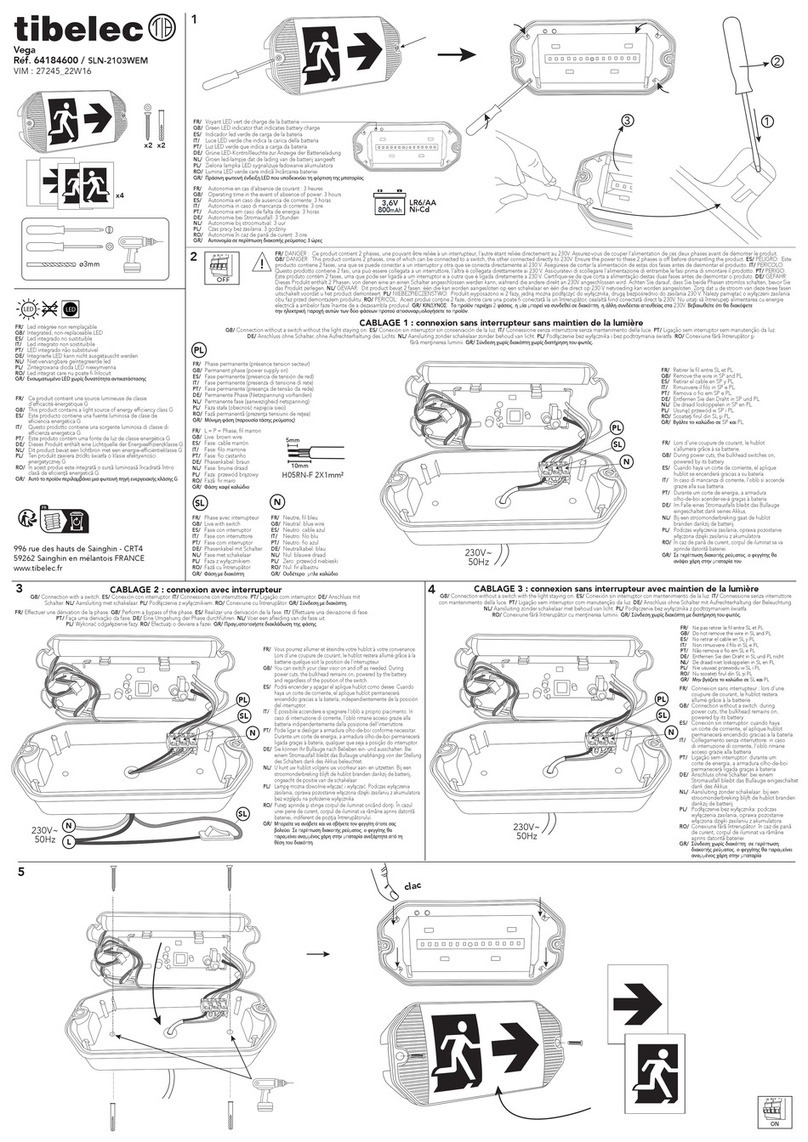
tibelec
tibelec Vega quick start guide
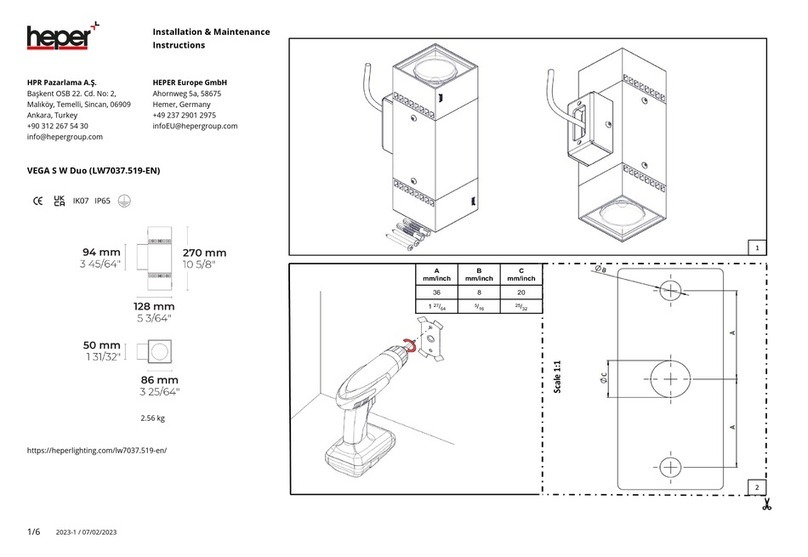
HEPER
HEPER VEGA S W Duo Installation & maintenance instructions

BOS Lighting
BOS Lighting AMADEUS H250 quick start guide
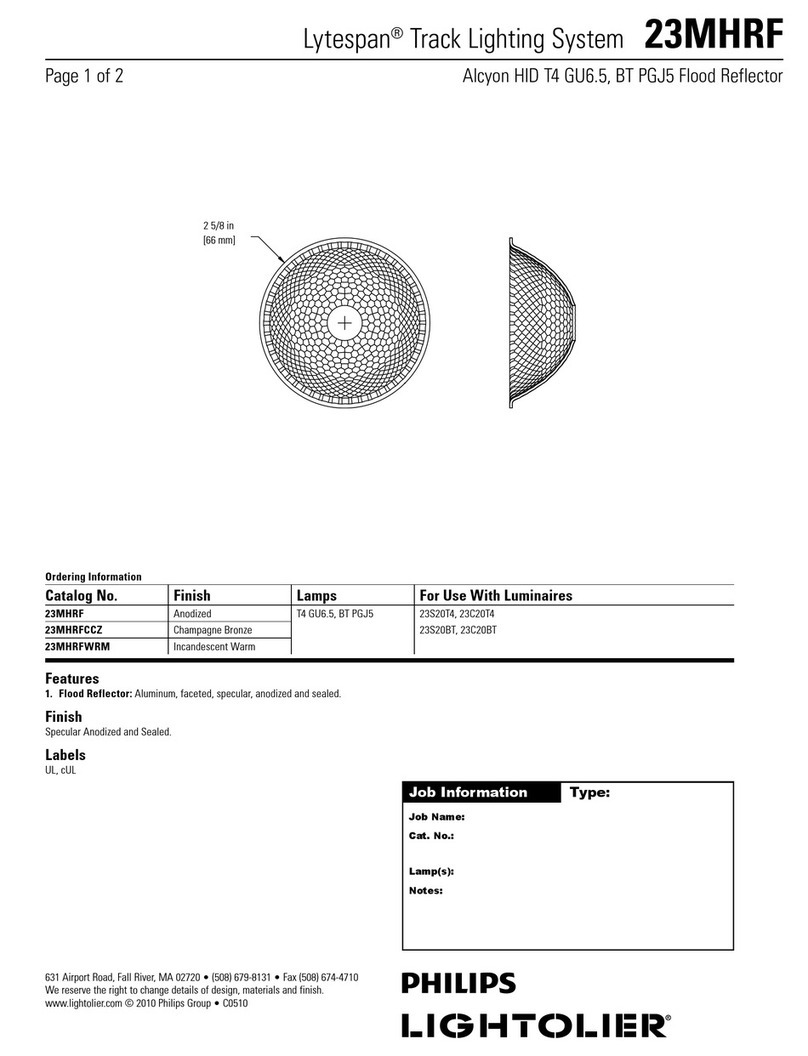
Lightolier
Lightolier Lytespan 23MHRF specification
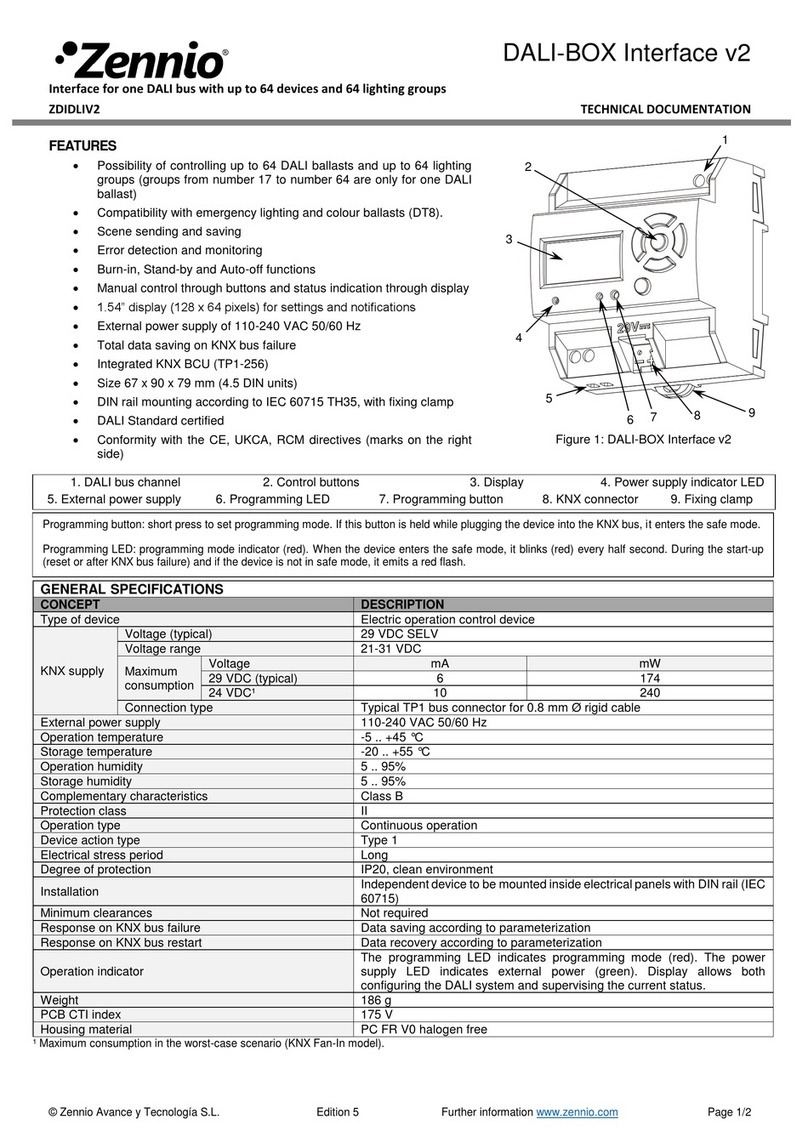
Zennio
Zennio ZDIDLIV2 Technical documentation

LUMEN CENTER ITALIA
LUMEN CENTER ITALIA VENDOME Assembly instructions