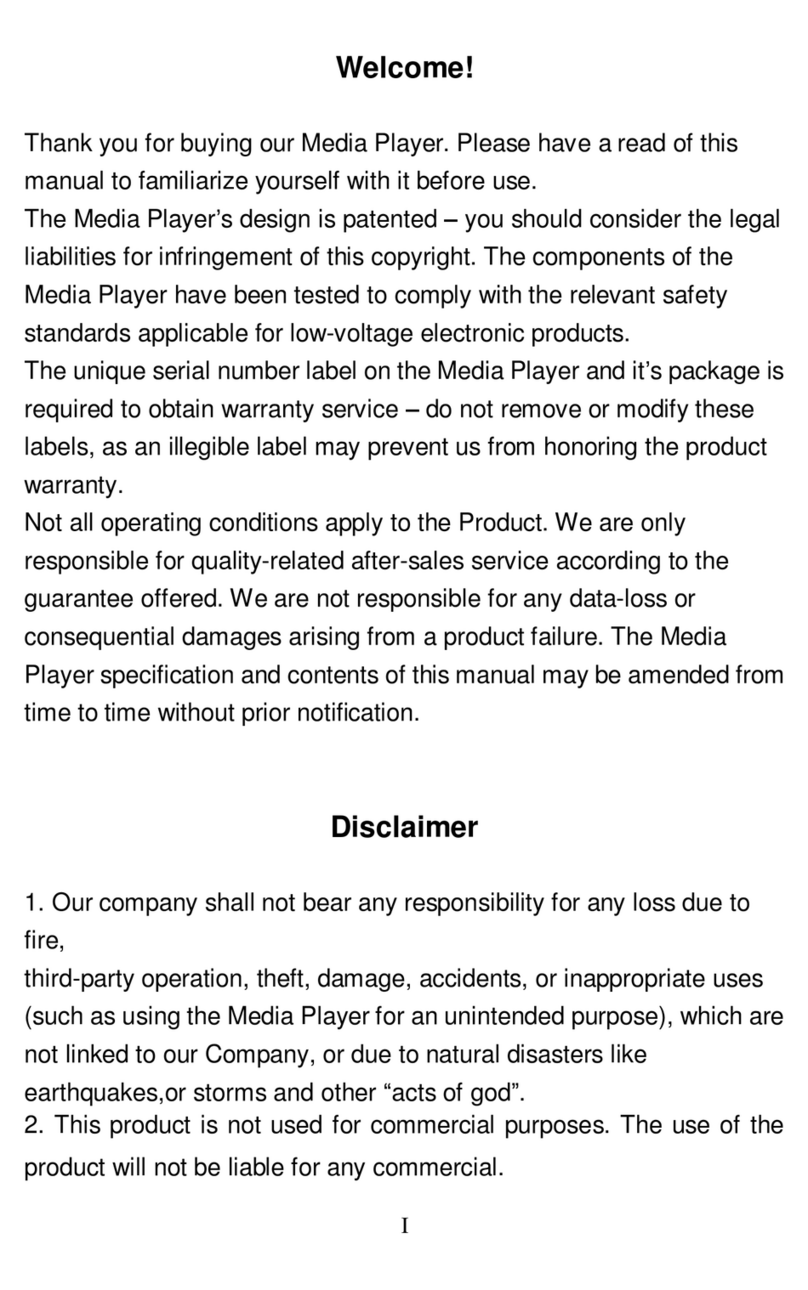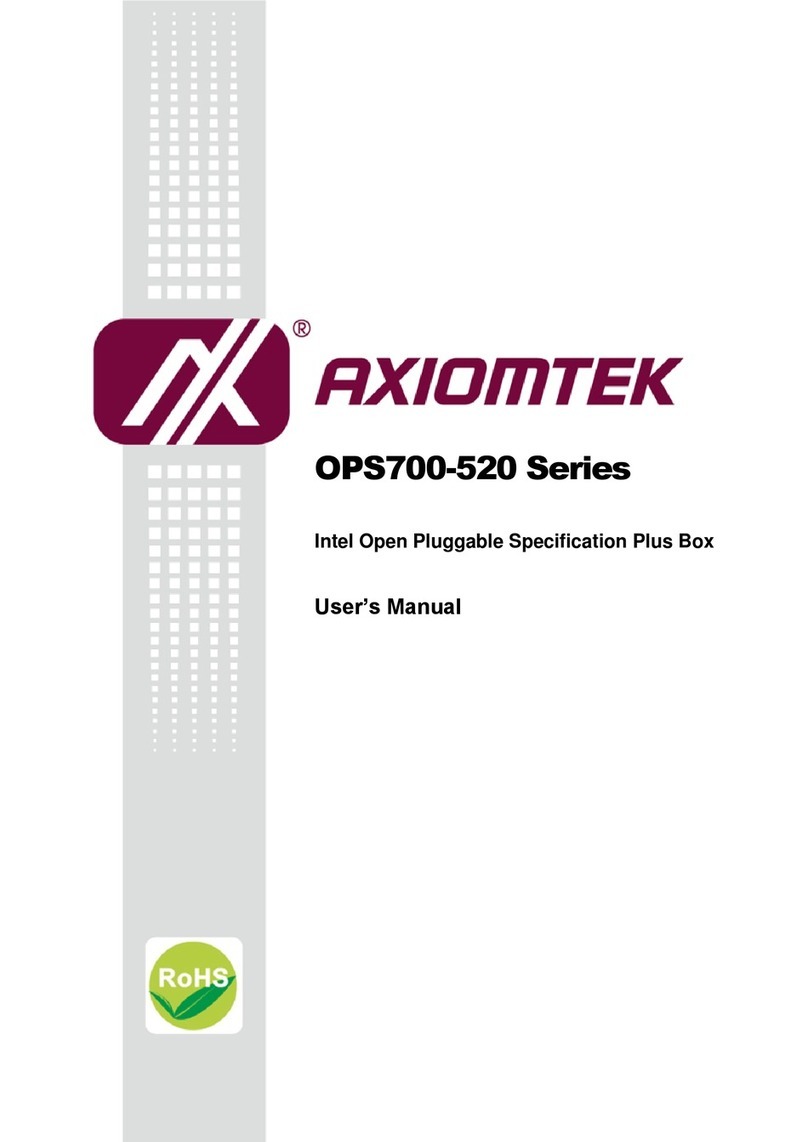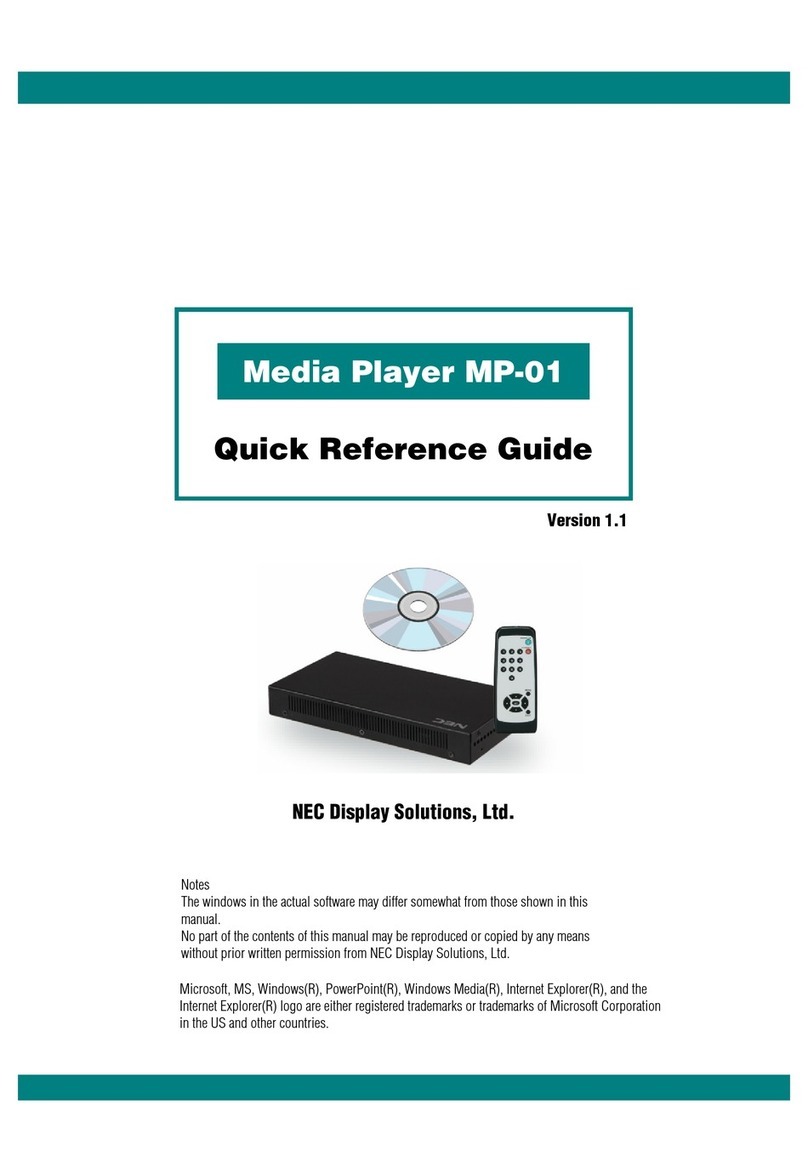Noontec MS130 User manual

MS130 USERMANUAL
CONTENTS
BRIEFINTRODUCTION....................................................................................1
FEATURE............................................................................................................1
BASICPERFORMANCE .........................................................................................1
PRODUCTDETAILS..........................................................................................2
PACKING LIST.....................................................................................................2
FRONTVIEW.......................................................................................................2
SIDE VIEW .........................................................................................................3
BACK VIEW........................................................................................................4
REMOTECONTROL..............................................................................................5
BASICOPERATION...........................................................................................6
USAGEPREPARING .............................................................................................6
OPERATION OFFILESHARING............................................................................11
OPERATIONOFPRODUCT USAGE.............................................................12
MAIN MENU.....................................................................................................12
FILE COPY MENU.............................................................................................18
SETUP MENU....................................................................................................20
WIRED LAN SETUP ...........................................................................................24
WIRELESS SETUP..............................................................................................26
SPECIFICATION...............................................................................................35
MAINTENANCENOTICE................................................................................37
FAQ....................................................................................................................37
OTHERS............................................................................................................43

1
Brief introduction
Feature
The productisanewkind ofmultimediaplayerproduct. The productcan
provide good watching.Meanwhile,itcan alsostoreand playmanykindsof
video files.Theproduct,whichisfacilitatedwithmanyports,can showyou
picturesand videoswithhigh definition.Itisreallyyourdesirable
entertainmentproduct.
Basicperformance
Video Decoding-MPEG1/2/4,Divx,Xvid, H.264,VC-1,RM/RMVB
Video Format-WMV,MKV,MOV,AVI,MPG,MP4,TS/M2TS/TP/TRP,
ISO,IFO,VOB,DAT.RM/RMVB,FLV
Audio-MP3,WMA,WAV,AAC,OGG,Dolbydigital,DTSdigital
Image-JPG/BMP/PNG/GIF
USB HOST-Connection USBmass storage device
HDMI-High Definiton MultimediaInterface
1080Poutput -FullHD 1080P(1920x1080)decoderoutput
Network -WLAN(IEEE802.11 b/g/n)(optional),RJ45 port,10/100Mbit/s
External DVD-Support USBexternalDVDdrivetoplayDVDmovies
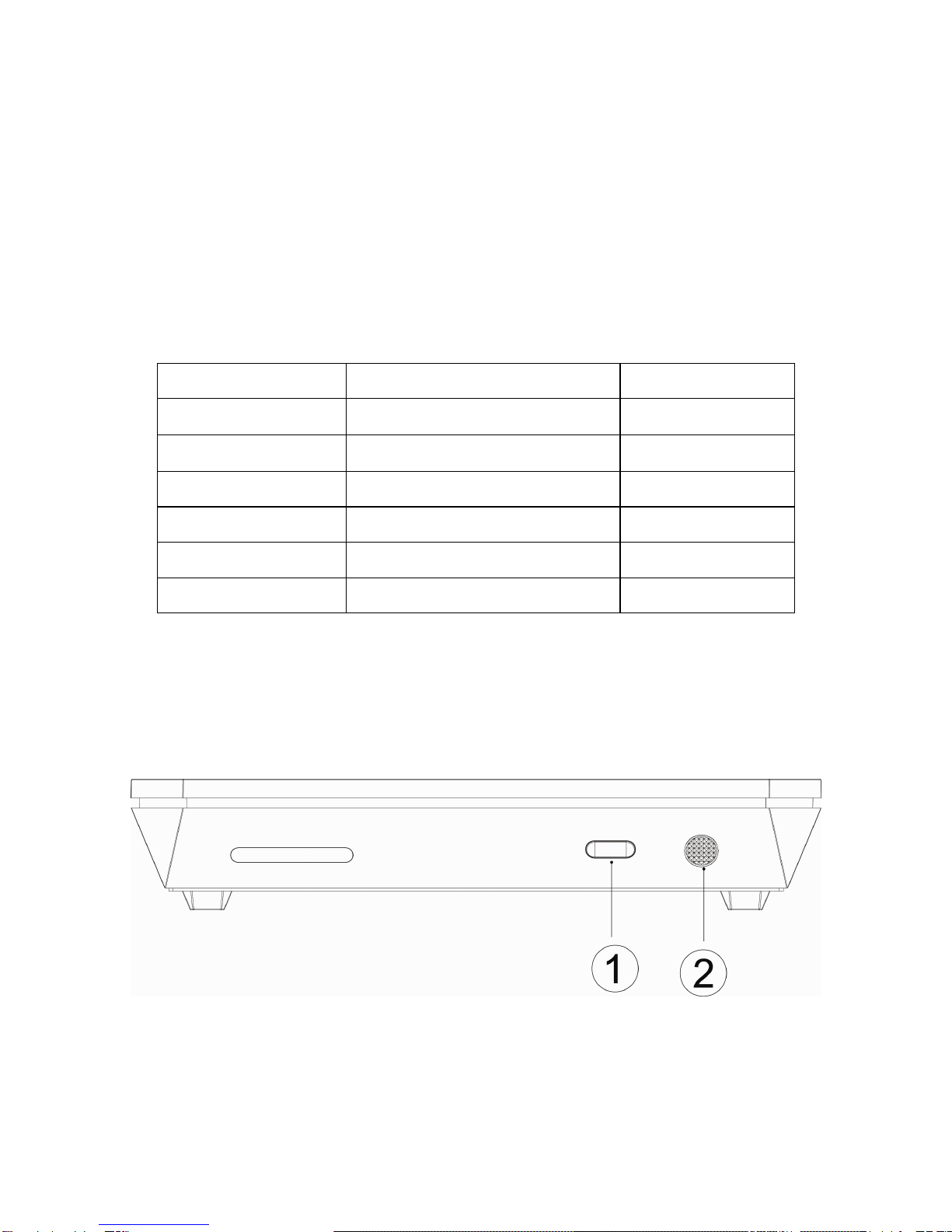
2
Productdetails
Packinglist
Check the accessoriesafterreceivethe product.Iftherearesomemissing,
pleasecontactimmediatelywithyoursuppliertoinsureyourconsumer s
right.
No. Name Quantity
1 Mediaplayer 1pcs
2 PowerAdapter 1pcs
3 RemoteController 1pcs
4 Batteries 2pcs
5 AV cable 1 pcs
6 UserManual 1pcs
Frontview
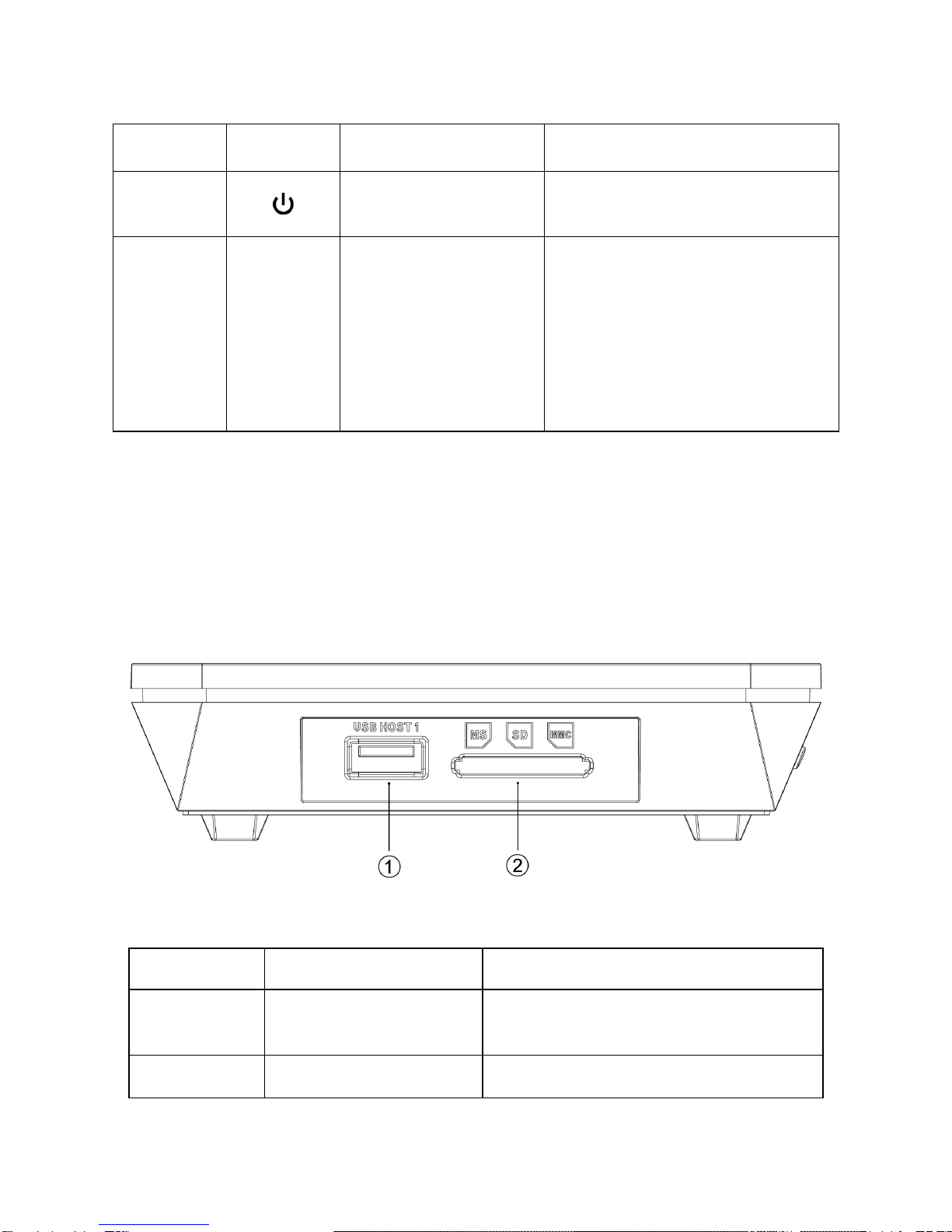
3
Buttondescription
Element Description Remark
Poweron/off Ashort pressonthe button to
turnon orturnoff power
②IR Infrared receiver
Receivessignalsfromthe
remotecontrol.Pointthe tip
ofthe remotecontroltothe
infrared receiverand ensure
thatthe pathbetween the
twoisunobstructed.
NOTE:when itisconnected topowerforthe firsttime,the productisturned
on automatically,and the LEDturnslight.
SideView
Interfacedescription
Description Remark
USB HOST Supportmultipleexternal USB
storage devices
②3-in-1cardreader Support MS,SD,MMC

4
Back View
Portdefinition
Port Port definition Instruction
DC IN Powerport Can input power
②Optical Audiooutput
port Can outputdigitalaudio
signal
③④
⑤AV Composite
video output port
Can outputcompositevideo
and audio
⑥HDMI High definition
port Can outputdigital signalvia
HDMI port
⑦LAN Network port Can connecttonetwork via
internet port
⑧USB HOST
Outside USB
port Can read and writeoutside
USB storage viaUSB port

5
Remotecontrol
BUTTON FUNCTION
POWER Turnon and off inthe stand bymode
MUTE Turnon orshut audiooutput
TVSYSTEM Press toswitchbetween NTSC
,PAL,480P,576P,
720P50HZ, 720P60HZ, 1080I50HZand 1080I60HZ,
1080P50HZ,1080P60HZ.
0-9 Press toinput digital
GOTO
Press toplaythe video atthe chapteraftersetting
schedule
GUIDE Switchestothe mainmenu.
FR
Presstofastrewind fromcurrentplayand againto
select the speed
FF Press tofastforwardfromcurrentplayandagaint
o
select the speed
RETURN Returntothepreviousmenu
SETUP Opensthe settingsmenu
Press shortlytomovecursorleft
Press shortlytomovecursorright
Press shortlytomovecursorup
Press shortlytomovecursordown
OK Press thisbutton confirmsaselection and startsthe
playback of amediafile.
PREV Press toreturntopreviousfile
NEXT Press togo tonextfile
VOL- Press todecreasethe volume
VOL+ Press toincreasethe volume
OPTION Opensthe optionsmenu inthe browsert
orenameor
deletethe file
STOP Endsthe playback of amediafile
PAUSE/STEP
Pause/ playback bystep
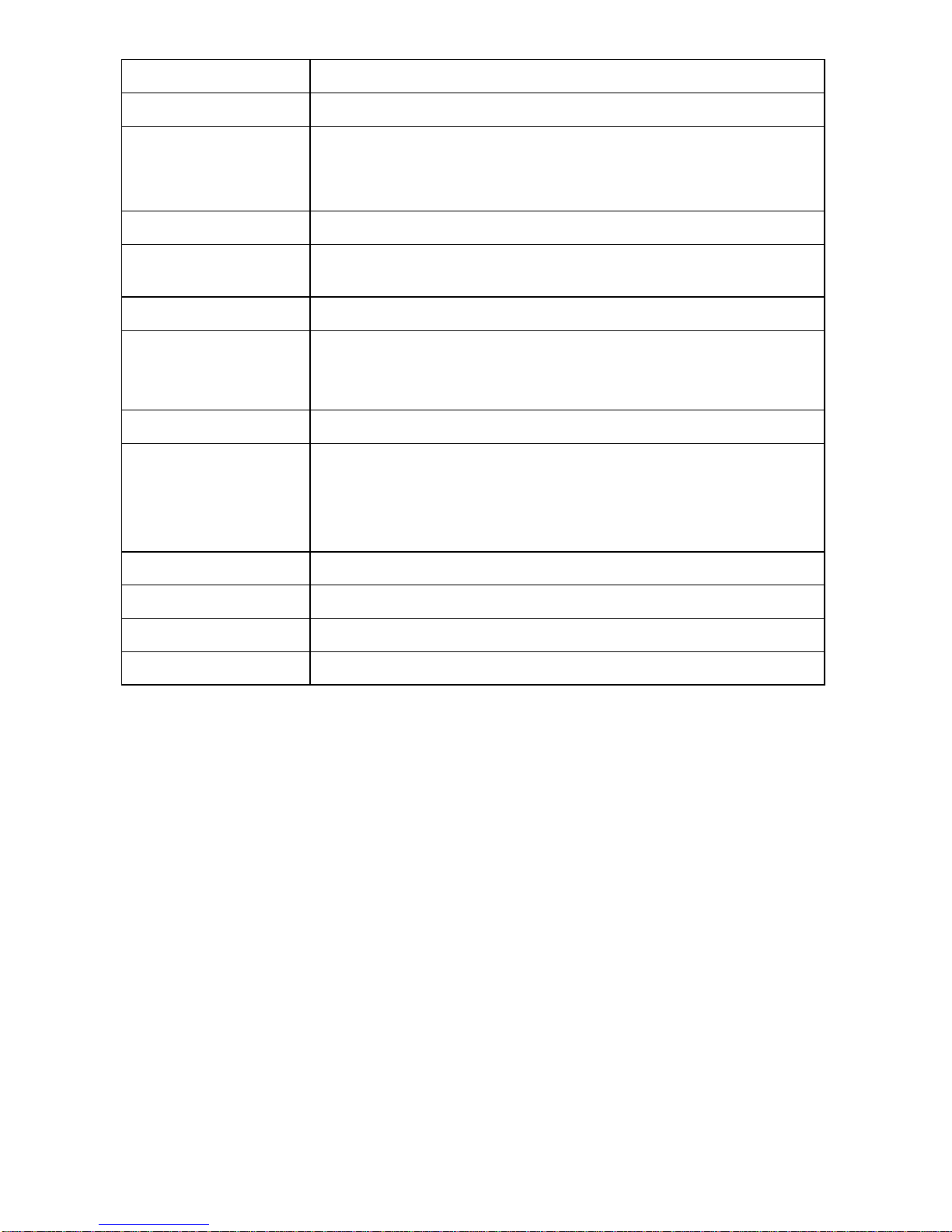
6
REPEAT Press toset repeat option: chapter,Titleoroff
COPY Enterthe copymode
SELECT Press toselect the fileand then press “confirm”toadd
ordeletefileinthe playlist;
Selectcopyfilesorfoldersinthe copymode
CONFIRM Button hasno effect
INFO
Press todisplaytime,title,information ofchapterwhen
playvideo and photo
SUBTITLE Switchthe subtitleifthe filesupported
SLOW Press tohaveslowmotion:(1X,3/4X,1/2X,1/4X,1/8X,
1/16X.PressPLAY/PAUSE and OK
toresumeregular
playmode.
AUDIO Switchthe audioformat output
ZOOM
Press tozoomwhen playing backphotosorVideo
programs
Photozoomlevels: 2X,4X,8X,16X
Video zoomlevels: 1X,2X,3X,4X,8X
ALL Showall the foldersand filesof the current directory.
MUSIC Showthe audiofilesofthe currentdirectory.
PHOTO Showthe photosofthe current directory.
MOVIES Showthe video filesof the currentdirectory.
Basicoperation
Usagepreparing
1Power connection
Takeout poweradapterfromthe package and connectit.
2ConnectionofTVaudio and video output
The productisdesigned withmulti-output,including composite(AV),
HDMI,and Optical.You can selectdifferentinterfaceaccording variousneeds.
The productcandetectvideooutputautomatically,makingtheoperation
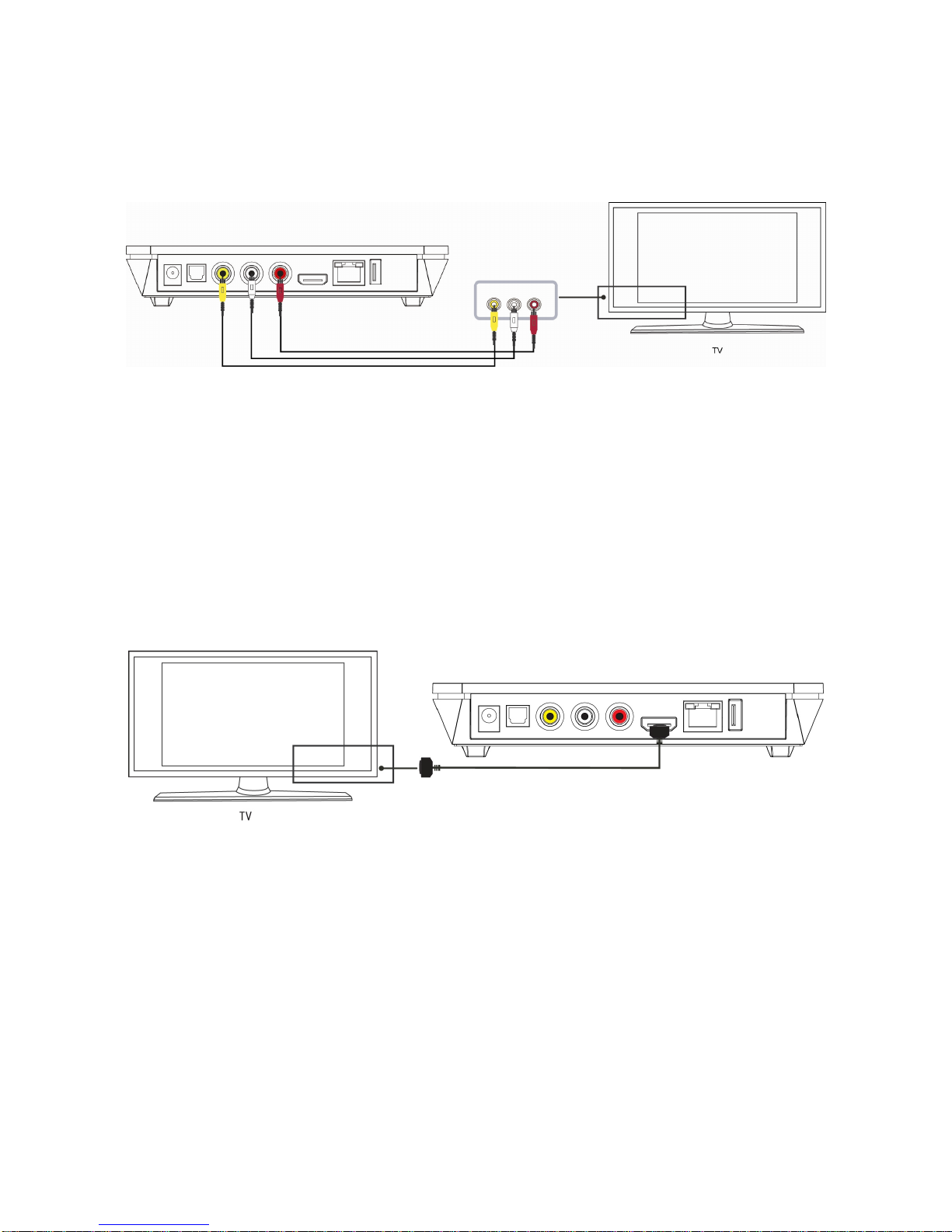
7
friendlyand convenient.Pleaserefertothe following instruction for
connection toavoidanyproblem.
Compositeoutputconnection(AV)
Plug the yellowconnectorintotheAVoutputofproductand AVinputofTV,
and plug the red and whiteconnectorintothe audioinputofTVorHIFI.Turn
on the TVandselectAV mode.Turnonthe productand TVdisplaysthe
interfaceofinitiation.
HDMIoutputmode
HDMI isaoutputwithbestaudioand video effectwhichoutputsdigitalvideo
and audiocomposited atthe sametime.ConnectHDMIcabletooutputof
productand displaydevicewithHDMI input. SelectHDMI mode inTVuntilit
displaysthe interfaceof initiation.

8
Opticaloutputmode
Optical output:Connecttheproductopticalconnectorwiththe otherone from
video oraudiodevicebyopticalcable.Thenentertheproduct'saudio
interface,selectthe DigitalOutputoption "SPDIF LPCM"or"SPDIF RAW".
It isavailabletoenjoy5.1high qualitysoundsthrough amultichannel
decoder/amplifierwithopticalinput.
3,Connectionand setupofnetwork
The productcan playthe filesstored inthe PCdirectlythrough network.
Pleaseconnectthe RJ45cableaccording tothe following illustration.The
network connectswell when the LEDofnetwork statusblinks.
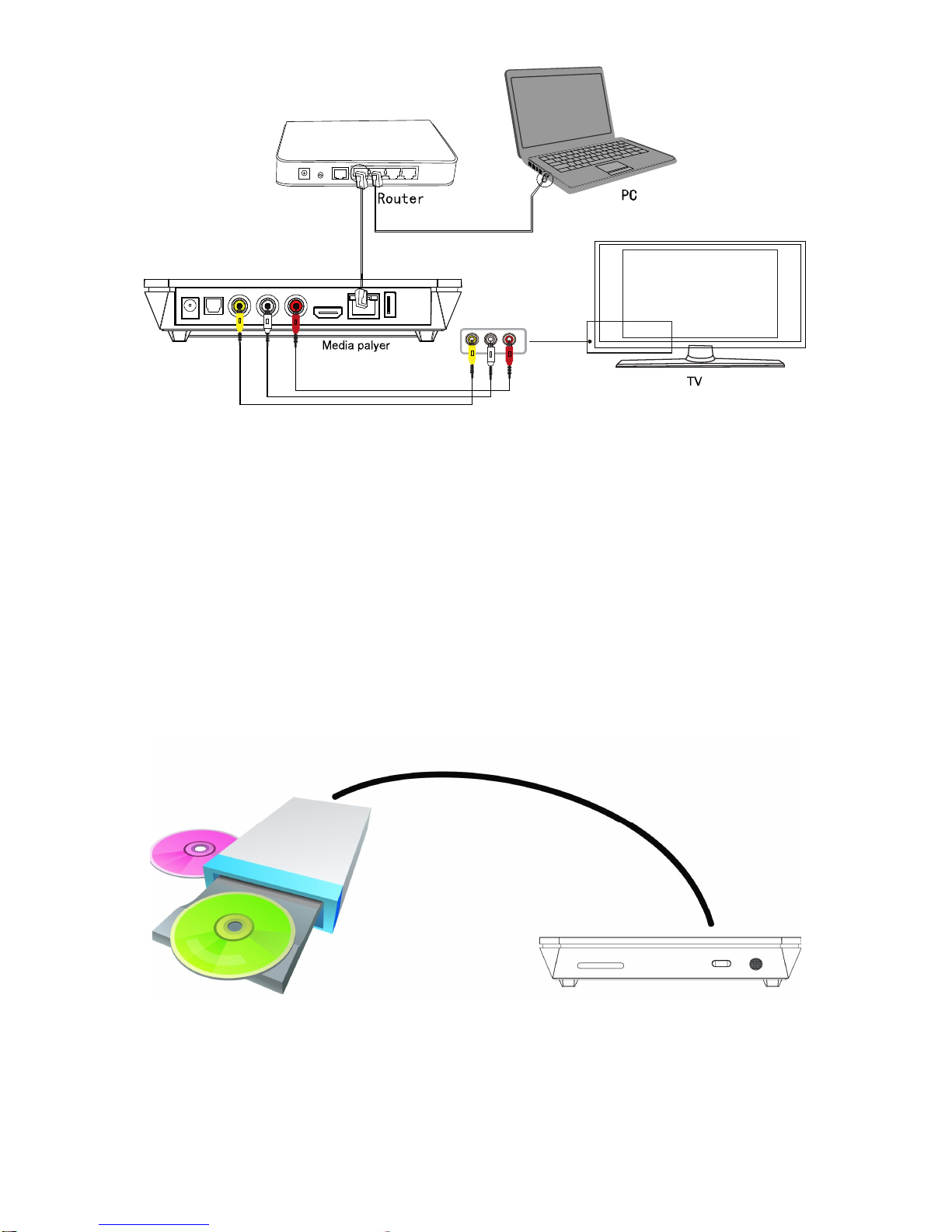
9
Connectthevideooutput.Press “setup”keyorselect “setup”menu inthe
initiation interface.Select “Network”option inthe setup windowand press
“OK”toconfirm. Itisavailableforbothautomaticand manualIPsetup. Press
“setup”keyagaintoexistaftersetup. Pleasesee " WiredLanSetup"for
moredetails.Beforeaccessing tothePCthrough network bytheproduct, the
mediafilesmust be shared inthe network.
Theuse andoperationsofUSBCDdrive
The playersupportsUSB connected externalDVDdrive.The productcan
playDVDthrough connecting toexternal drivebyUSB.Meanwhile,content in
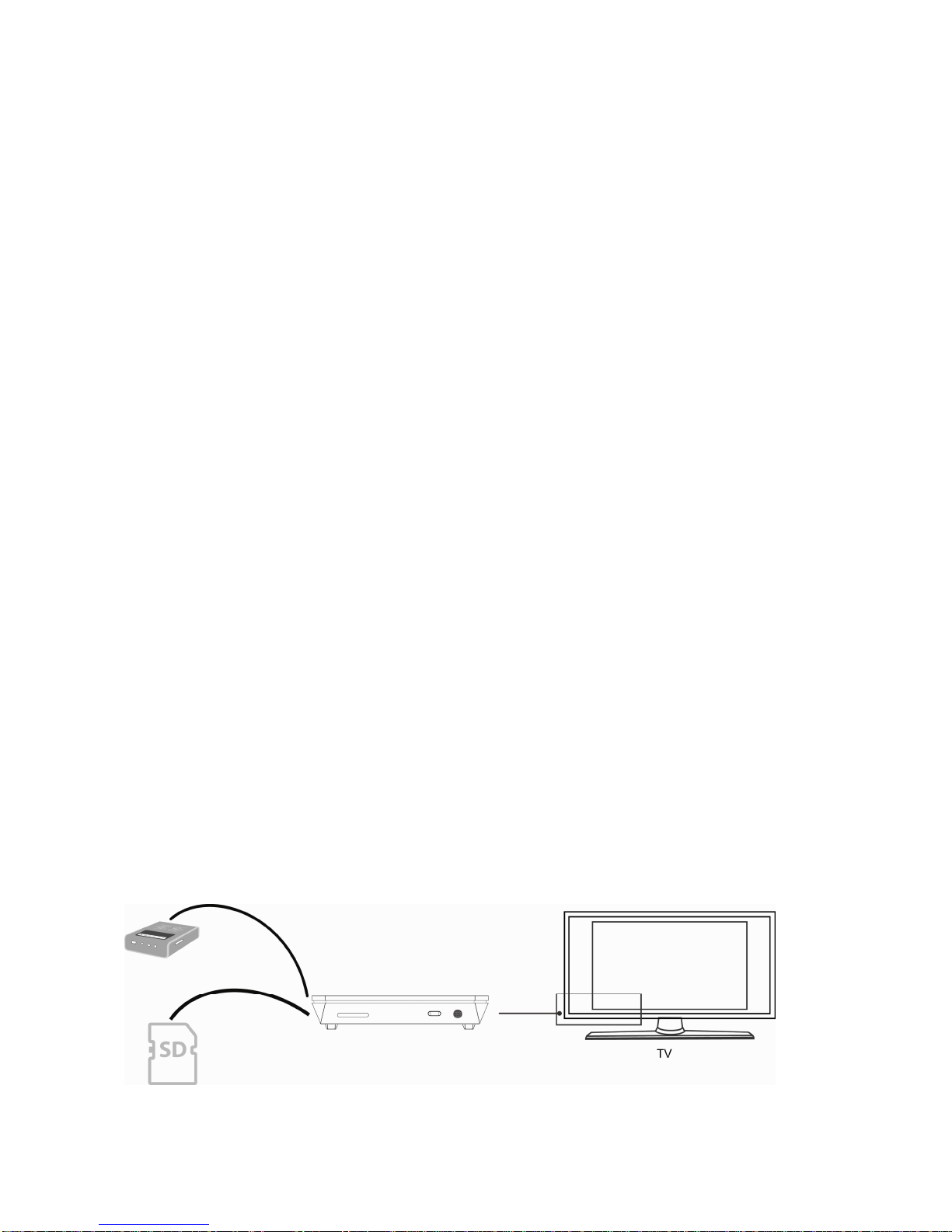
10
DVDcan alsobe copied tothe harddisk,and then operationslikebackup
information and soon can be done.
Connectthe USBCDdrivetothe peripheral portof theproduct through USB
dataline,then choose “ExternalDVD”inthe homepage ofthe productand
enter.IfthereisplayableCD inthe drive,and the “DVDautomaticplay”
option intheproduct ssystemison,the drivewill startplayingtheCD
automatically.Inthe playing process,you can press “STOP”inthe remote
control tostop playing,then press “GUIDE”toreturntotheproduct smain
interface,and then press “STOP”inthe maininterfacetocontrolthe “OPEN”
or “CLOSE”operationsinthe drive.
How touse USBHostinterface
Playerwithabilitytoexpandlarge-capacity.TheUSBHOSTportcanread
externalmobileharddrive,Ukey,digitalcameras,cardreadersand other
datastorage devices.Todirectplayavarietyofhigh-definition formats
high-fidelityaudioand video filesstored inexternal storage devices.Towatch
HD moviesand digital photosaremorepalatable,at thesametimethe output
digital audiosignalstoaudioequipmentcan feel the shock ofhigh-fidelity
soundeffects.
How touse memory cards:
The Producthasan integratedmultimediacardreadersupporting memory
cardsincluding MS,SD,and MMC.Gentlyinsertthe memorycardintothe
readerwiththe arrowside upwarduntiltheregoesa “click”sound.

11
Operationoffilesharing
Operationoffilesharingunder Windows
Twoconditionsarenecessary forasuccessfulplayof network connection.
1.Foldersharing and safetysetup
2.Set the samegatewayand subnet mark address.
Procedure offilesharingunder WindowsXP
1.Selectthe folderneed tobe shared,rightclick mouseandselectthe
option”Sharing and safety”,lift clickthe mouse.
2.Select “sharing”inthe propertyoption and select “sharethisfolderon the
network”and click “Apply”forconfirmingtoexist.
3.Open”Control panel-Managementtool-Computermanagement-Local
usersand groups”and click “Users”option.RightclickGuestand select
“Properties”.
4.Select'userscan notchange yourpassword'and'passwordnever
expires'. keep the othercheckboxesunchecked.
5.Open “Controlpanel-Network connection”,and select “Local Area
connection”and rightclicktoselect “Properties”.
6.Inthe Pop-up window, select‘Internetprotocol (TCP/IP)
7.Setup the relevantIPaddress,subnetmaskandgateway,can also
choosetoautomaticallydesign.
8.Completion ofWindowsXPnetwork sharing.
9.Finally, pleaseclosethe WindowsNetwork Connection Firewall
Operationoffilesharingunder WindowsVista
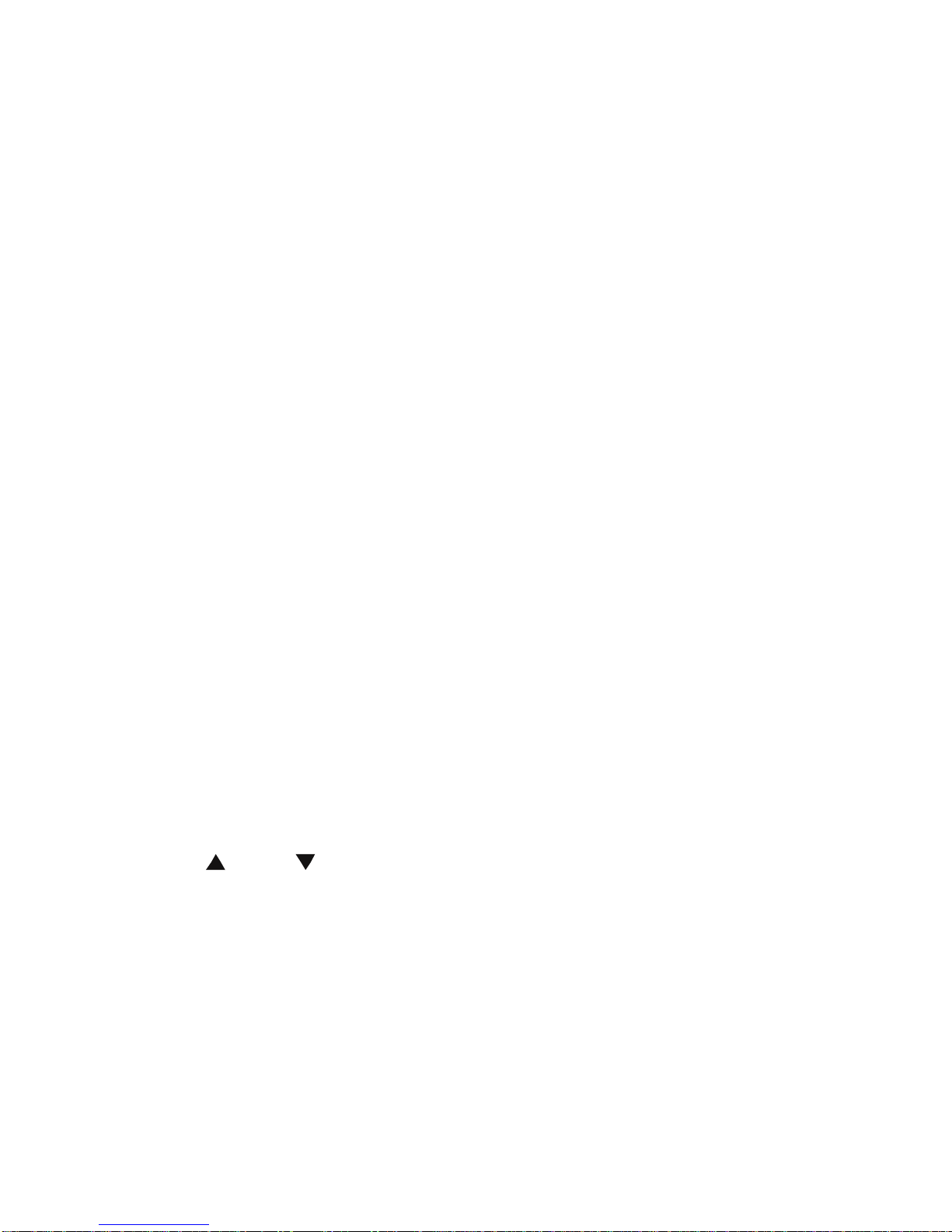
12
1.Pleasemakesurethatthe Vistaoperation systemisinstalled as
Administratorsupperuser.
2.Fromthe desktop select ”start-setup-controlpanel-select useraccount”
3.Open Useraccountand select”open anewaccount”andnameit “Guest”
4.Selectthefolderneedtoshareand rightclickthemouse,thenselectthe
“sharing”option.
5.Open the shared folderand add guest accounttothe list
6.Givethe righttoallthe usersafteraddingthe Guest intothe list.
7.Select “sharing”, and then the folderisshared.
8.Finishsharing
9. Operatethe deviceasthe sameasoperateinXPsystem
Operationofproduct usage
Note: Whileconnect the powersupplyforthe first time,the devicewillpower
on automaticallyand appearthebelowmenu:
Pleaseread the following instructionscarefullytounderstand the function of
eachoption.
MainMenu
The mainmenuallowsyou browseand playmusic,photoand moviefiles
stored on externalUSBdevices,Memory cards,Network.
Press “ ” and “ ” toselectthe deviceon whichthemediaisstored.
ChoosefromUSB (formediastored on an externalflashdisk),Memory cards
and Network orpressMOVIES,PHOTO, MUSICorALLbutton on the remote
control tobrowsermovie,photo,musicfilesstored on USB device,Memory
cardsand Network .PressOKbutton toconfirmand playthe filesinthe
selected device.
FileRangefunction

13
Tomakefilebrowsing and playingeasier, thereisafunctiontorange all files
intodifferentfoldersnamed “All”, “Music”, “Photo”and “Movie”,you can
switchtoanyfolderbypressing “All”, “Music”, “Photo”and “Movies”four
buttonson the remotecontrol.
BrowsingMusic
Press the MUSICbutton on the remotecontroltoenterthe musicplaymode.
Press “ ” and “ ”toselectthe foldercontaining youraudiofiles.A
thumbnailstripappearsatthe bottomofthe screen,along withsong
information. Press “ ”and “ ” toselect the fileyou want toplayand press
OK.Thisbrowsing musicfunctionsupportsMP3,WMA,WAV,AAC,OGG,
Dolbydigital,DTSdigital…formatPlayback.
BrowsingPhotos
Press the PHOTO buttonon the remotecontrol toenterthephotoplaymode.
Press “ ” and “ ” toselectthefoldercontaining yourphotofiles.Enterthe
folderpress “ ” and “ ” toselectthephotoyouwanttoviewand pressOK
the photoisdisplayed full screen.
Whilebrowsing aphoto,youcan press “ ” and “ ” torotateaphotoinany
angle.Beside rotatingaphoto,you can press ZOOMtozoomin/outthat
photo,fourzoomlevels(2X,4X.8X16X)areavailable.Thisbrowsing photos
functionsupportsHigh Definition Photo(JPG,BMP,PNG,GIF)Playback.
Ifthe SLIDESHOWisenabled intheSetup(“PhotoSetup”menu),then
press Setupbutton toreturntothe picturesyouwanttoplayback,the
slideshowwill start automatically.
Ifyou wanttoplayback somemusicduring the slideshow,simplymake
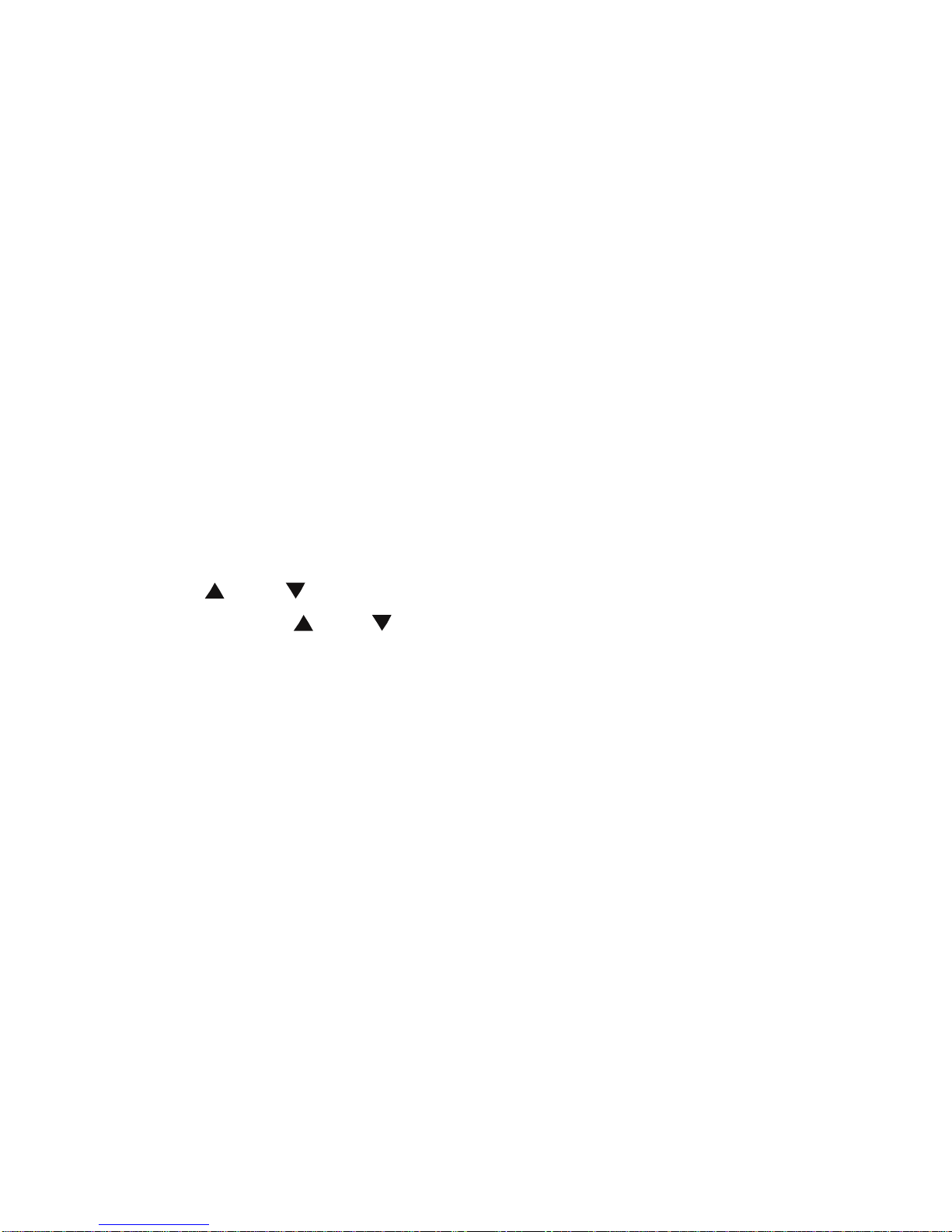
14
surethatyoucopyyourmusicfile(s)inthe samedirectoryasthepictures.
Thenchoosethe “Folder”option inBackground Music(“Photo
Setup ”menu).Press the OKbuttontoplayback yourslideshowwiththe
musicbackground.
Note:
1.Whilelistening toaudiofiles,you can browsethe photosatthe same
time.
2. Ifyou press ZOOMduringplaybackslideshow,the slideshowwill
automaticallystop.
BrowsingMovies
Pressthe MOVIES button on the remotecontroltoenterthe movie play
mode.
Press “ ”and “ ” toselectthe folder(s)containingyourmoviefiles.Enter
the folderpress “ ”and “ ” toselectthe movie you wanttoviewand press
OK.The movieisplayed fullscreen.
Thisbrowsing moviesfunction supportsHigh Definition Video
(720P,1080i,1080P) Playback.
Forexample:
1.MPEG1(DAT,MPG)
2.MPEG2(VOB, MPG,TS)
3.MPEG4(AVI,DIVX,XVID)
4.H.264(AVI,MKV,MOV,MP4)
5.RM/RMVB,ISO,FLV
Note:When playthe HD Video,you can according themovie resolution to
adjustHD Video output.See “Creating HD ResolutionofSETUPmenu”for
moredetails.
Subtitle
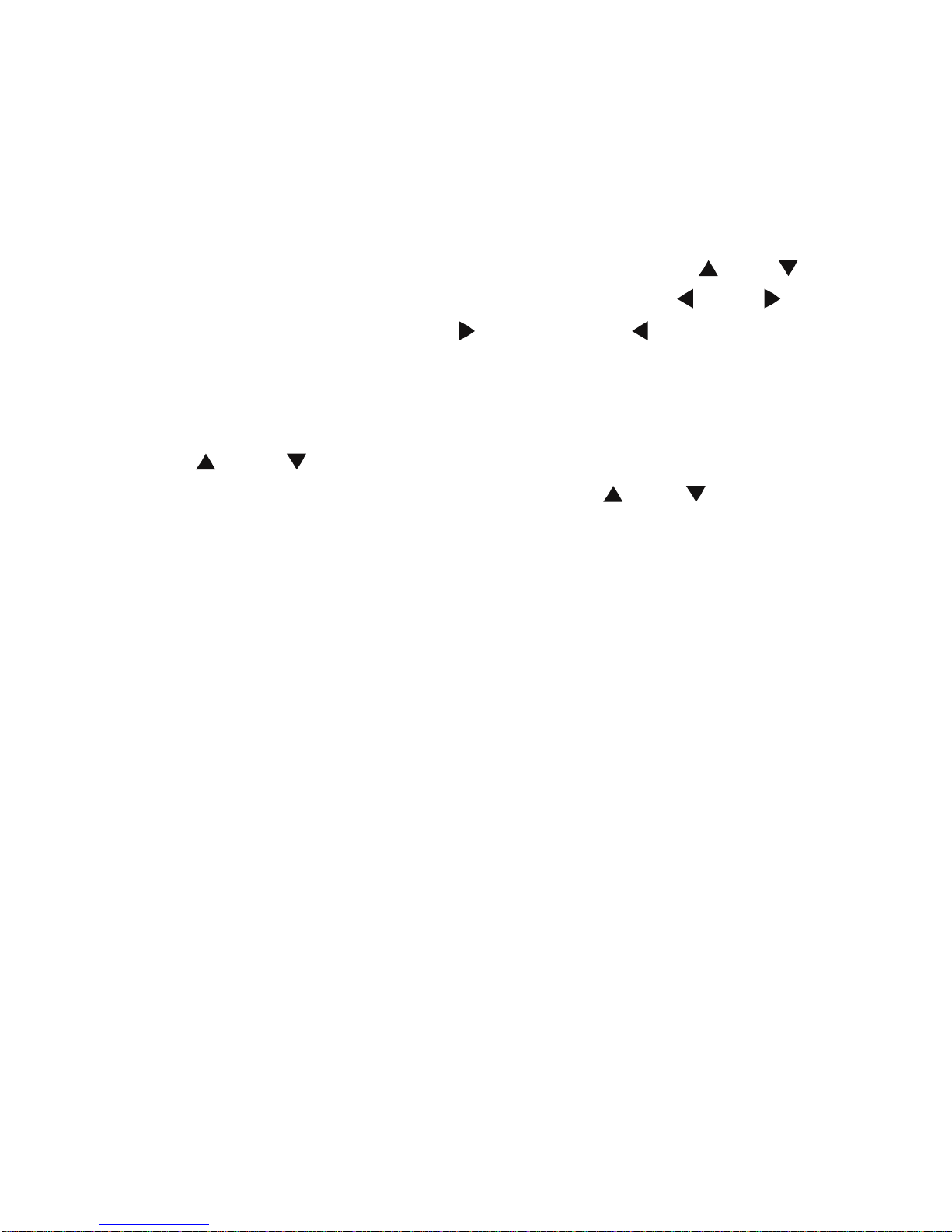
15
The productsupportssubtitledocumentsinformatsofSSA,SMI, SRT, SUB
and soon. When the video being played supportsthe corresponding subtitle
format,the subtitlecan beswitched,displayed,orhidden through pressing
the SUBTITLEcontrolling key.Meanwhile,the sizeand position ofthe
subtitlecan alsobe adjusted through direction keys.When themovieis
played withthe subtitleshowed on the screen,you can press “ ” and “ ” to
change the subtitlespositioninthe screen,andpress “ ” and “ ” to
change the sizeofthe subtitle,with “ ” toenlarge and “ ” toreduce.
Browsing All
Press ALL button on the remotecontrol toenterbrowsing allfile.
Press “ ” and “ ”toselectthefolder(s)containingyourallfiles(Beside
Music,Photoand Movie).Enterthe folderpress “ ” and “ ”toselectthe
fileyou want toviewand press OKtoplay.
NETWORK
Whenthe productisconnected toNetwork(referring tonetwork settings), you
can choosethe menu ofNETWORKtoaccess the shared files,thereisone
optionstochoose: My Shortcut
MyShortcut
Whenyou arebrowsing NET, you can choosethe PCnamefromthe menu or
you can set “SpecificFileServerIP”and access itfrom “My Shortcut”inthe
menu.And then youcan browsethe shared fileson thenetwork .
UPNP
The fullnameof UPNPisUniversal Plugand Play.
UPNPcriterion isbased on TCP/IPprotocol aswell asnewinternet protocols
aimatcommunication between facilities.Infact,UPNPismade inthe hope
that allthe facilitiesconnected tothe internet cancommunicatewithoutbeing

16
interrupted bygatewayinthe future, sothatourcommunication inthe internet
can becomemorefluently,documentstransmission can becomemore
convenientbyusing softwarethatsupportsUPNP,andinternetapplications
whichcannot be usedbeforecan be operated inthe future. Theseareall the
conveniencebroughtbyUPNP.
Thisproduct isamultimediaplayerthatsupportsUPNP.Beforeusing UPNP
function,pleasemakesurethatcomputerconnected withtheproductinLAN
hasinstalled softwarethatsupportUPNP.Ifnot, pleaseinstall amultimedia
playsoftwareorsharesoftwarethatsupportUPNPgatewayprotocol,and
then open theUPNPsharefunction inthe software, sothatthe access speed
can be quickened largely.
Forexample,connecttheplayertothe familyLAN,and thenmultimedia
documentsshared inthe MediaPlayer11 softwareinthe computerinstudy
can be accessedinthe living roomthrough UPNP.
Firstly,connectthe playertothe familyLAN.You can refertonetwork
connection instructionstoconnectthe player.
Secondly,installsoftwarethat support UPNPgatewayprotocol.
Beforeusing UPNPfunction,you need toinstallsoftwarethatsupportUPNP
gatewayprotocolinyourcomputerand then startthesharefunction.Suchas
installaMediaPlayer11 softwarethatsupportUPNPfunction (remark:
formereditionofMediaPlayer11doesn tsupportUPNPfunction)inyour
computer.
Thirdly,sharedocumentsthrough settingthe software.
Afterinstalling the software,open the software sinterface,choose “Media
Base”inthe maininterfaceofthe software,and then choose “addtothe
mediabase”inthe pull-downmenu.Afteradding somedocumentsorfolders
tothe mediabase,choose “mediashare”inthe pull-down menu.You can
alsosetthe typesand positionsforthe shared documents,suchas “music,
pictureorvideo”and soon.
Fourthly, usethe player sUPNPfunction.
Whenthesetting ofthe shared documentsisfinished,chooseUPNPoption
inthe maininterfaceofthe playertoenter, and then the playercan searchout
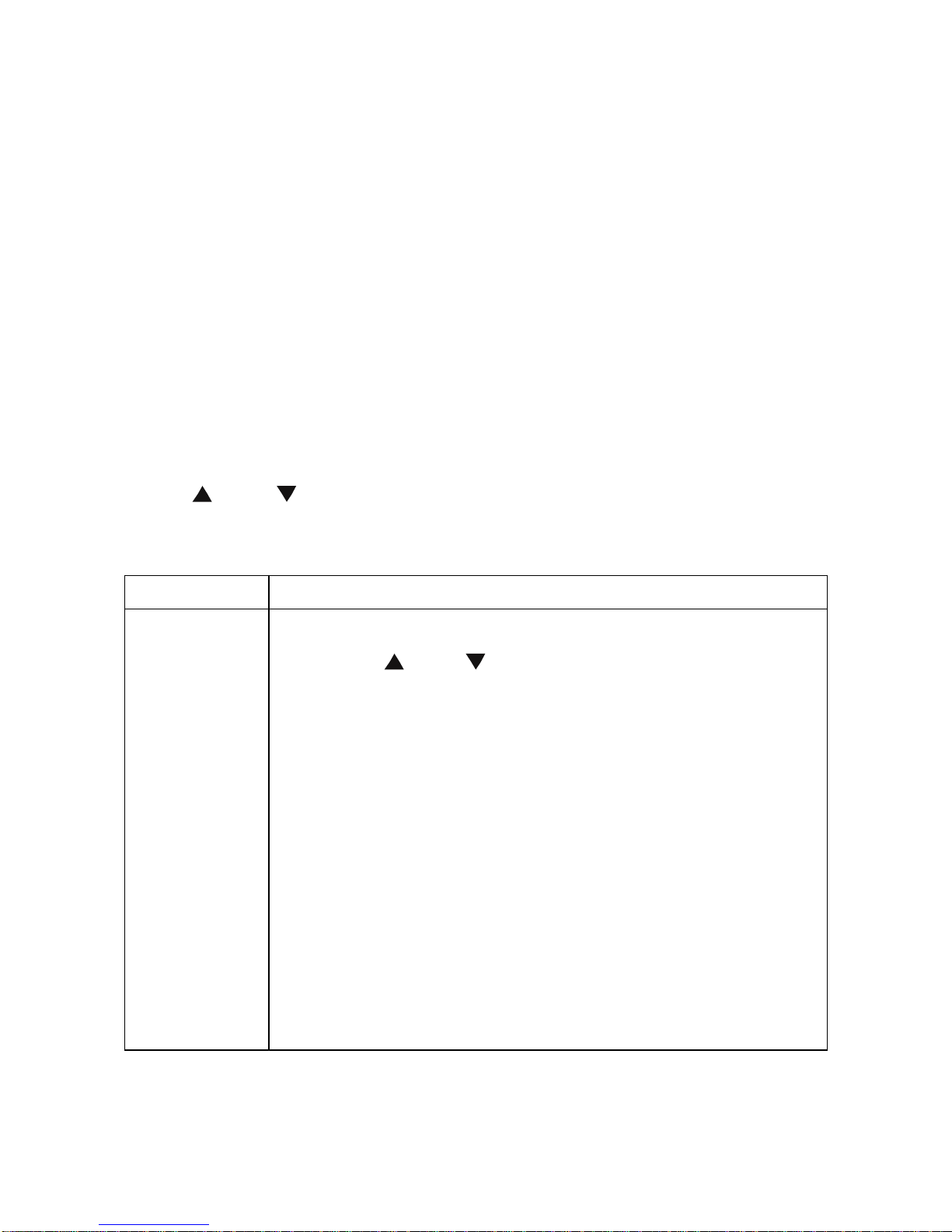
17
computersinstalled withUPNPsoftwareinLAN.Enteryourcomputer,and
you can see multimediadocumentsshared through MediaPlayer11 inyour
computer. Using UPNPismoreconvenient and fasterthan using the player s
network function.The playercan access tocomputerswithoutbeing
interrupted bygateway,avoiding fussyoperationslikeinputting username,
passwordand soon.Meanwhile,the function ofUPNPisstronger,for
example,through setting the optionsofMediaPlayer11,multimedia
documentscan be chosen and classified according todifferentways,thusthe
information can be showninamoredetailed way,helping you tofind what
you wantamong plentyofdocuments,bringingconvenience.All theabove
areadvantagesof UPNP.
FileEditMenu
Press “ ” and “ ”toselectthe fileorfolder,press OPTIONtodisplaythe
Edittab.
Return Selecttoreturntothe mainscreen.
Rename
Torenameafile,do the followings:
1.Press “ ”and “ ” on the remotecontroltoselectthe
Renametab fromthe menu bar.
2. Press OKon the remotecontrol.The nameentryscreen
appears.
3.Usethe navigation arrowstoselectlettersand numbers.
SelectCAPStotogglebetween uppercaseand lowercase
letters.Press <-todeletealetter.Press ->toinserta
space. PressOKtoinputeachletterornumber.
4.Onceyou haveentered the newname,selectOKand
pressOKtoconfirmallchanges.
Ifyou want tocancelthe naming during the process, press
Return.
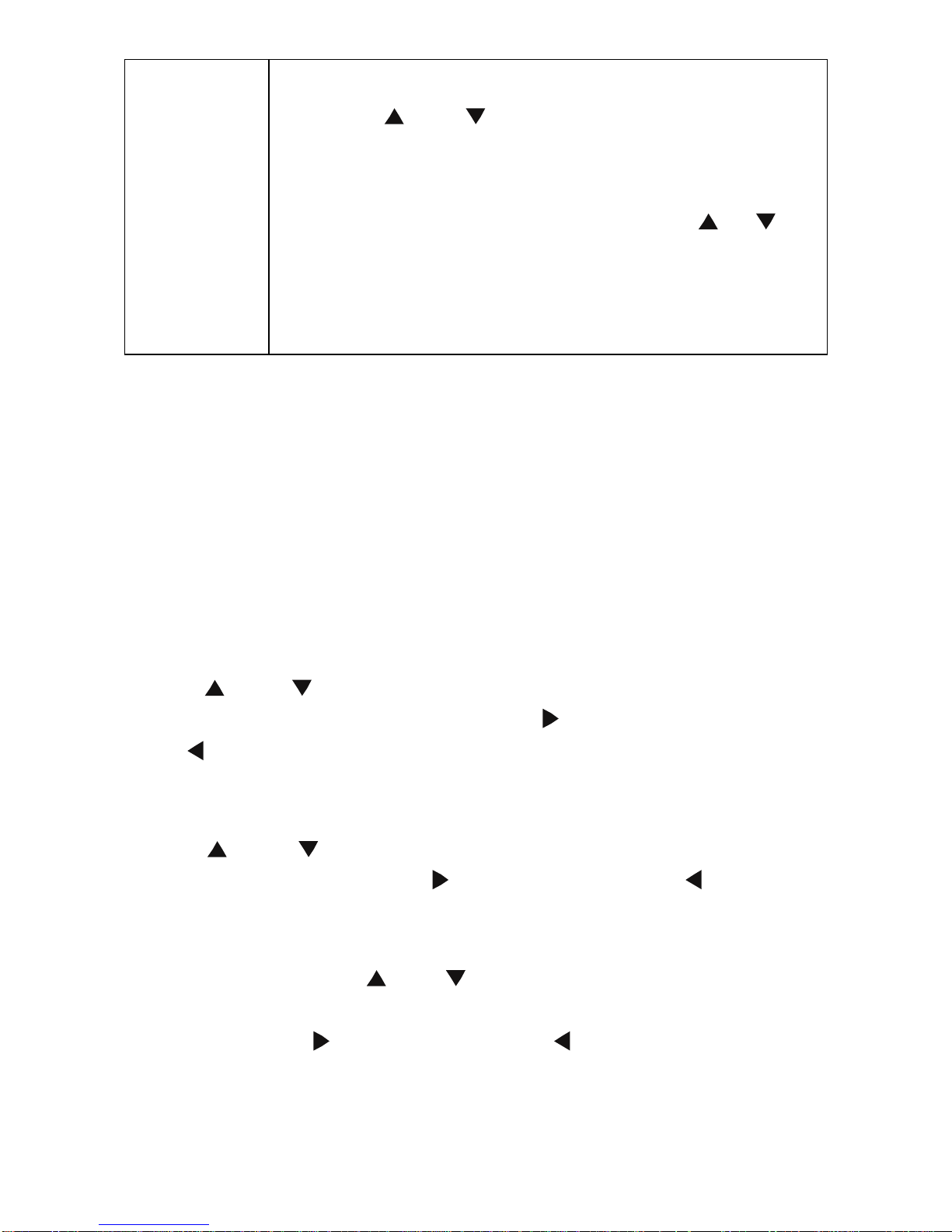
18
Delete
Todeleteatitle, do the following:
1.Press “ ”and “ ” on the remotecontroltoselectthe
Deletetabfromthe menu bar.
2. Press OKtoconfirmand deletethe file.
3.Aconfirmation message appears.Press“ ”or“ ”and
select OK.
4.Press OKtodeletethe selected file.Tocanceldelete,
select Return.
FileCopyMenu
The FileCopyallowsyou tocopyfilesbetweenUSB,Memory cards,NET.
Select “COPY”on the remotecontrol .Itisveryeasytocopyfilesbetween
variousdevices.
Copyingoperation
Step 1:Select SourceDevice
Press “ ” and “ ”toselectthe devicewhichneed tocopyatfirstafter
entering the Filecopyinterface,.Then press “ ”toselectDestination Device,
press “ ” toreturn.
Step 2:Select Destination Device
Press “ ” and “ ” toselectthe deviceofthe Destination aftergoto
Destination sector.Then press “ ”onextstep, and press “ ”toreturn.
Step 3:Select copyfilesorfolders
At Sourcesector, press “ ”and “ ”toselectand press “SELECT”toselect
fileorfolderswhichneed tocopy. “√”.appearsatrightside ofselected fileor
folder.Then press “ ”onextstep,and press “ ” toreturn. Can onlychoose
amaximumof eight fileorfolder.
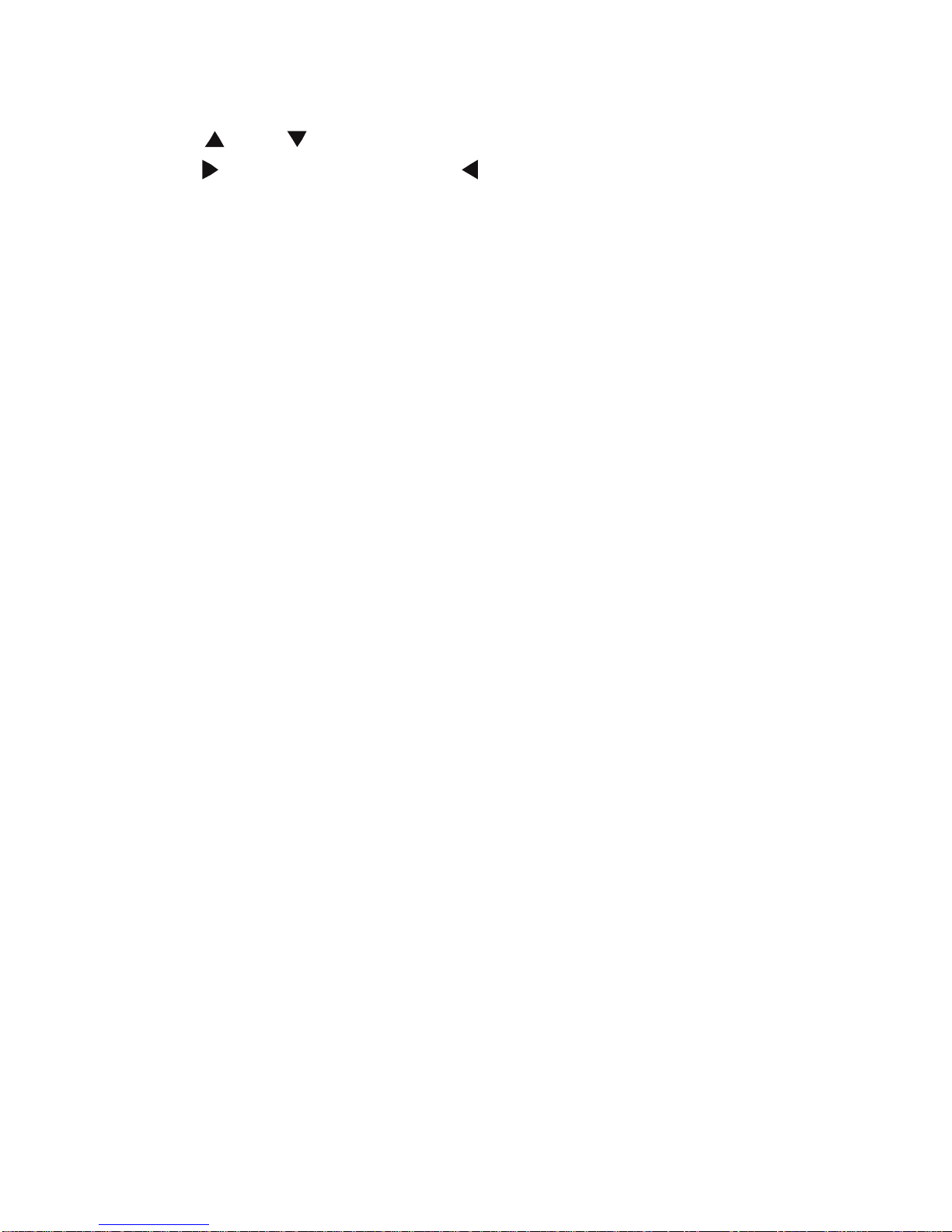
19
Step 4:Select thefoldersof Destination
Press “ ” and “ ” toselectatargetfolderatthedestination sector.Then
press“ ”tonext step, and press “ ”toreturn.
Step 5: CopyStatus
At topmenu, selectOKtocopy,select No tocancel.
Aftercopyfinishing,the systemwill display “FileCopyiscompleted!”,orwill
display “FileCopyfailed!”
Select “OK”tobrowsethe copied files, orselect “No”toreturntoVideo.
InternetServices
Ifthe productisconnected welltothe Internet(detailsreferring tothe wired
lan setup orwireless setup),you can enjoyinternetservices.Internet
Servicesincludesvariouskindsofserviceson line,whchyou can browse
mediafileson the internet without using yourPC.Selectthe Internet Services
inthe guidemenu and press OKbutton on the remotecontrol.Then you can
accesstothe interfaceofInernetmanagement,whichincludesMedia
Library,Video, News, Photosand Weather.
Video
Press the navigation button ontheremotecontroltoselectthe video and
pressOKbutton toconfirm.Then you can entervideoarrangementinterface,
whereyou can find You Tube Video Press the navigation button and select
anyone ofthe videosthat you want towatch,thusyoucan watchall kindsof
wonderfulvideo fileson line.e,gchoosing You Tube Video,you can usethe
following functions: searching videos,browsing videosand video sorts. If you
wanttobrowsevideos,the systemwilldisplayallkindsofvideos,thusyou
can chooseyourfavoritevideo toplayback.
Table of contents
Other Noontec Media Player manuals