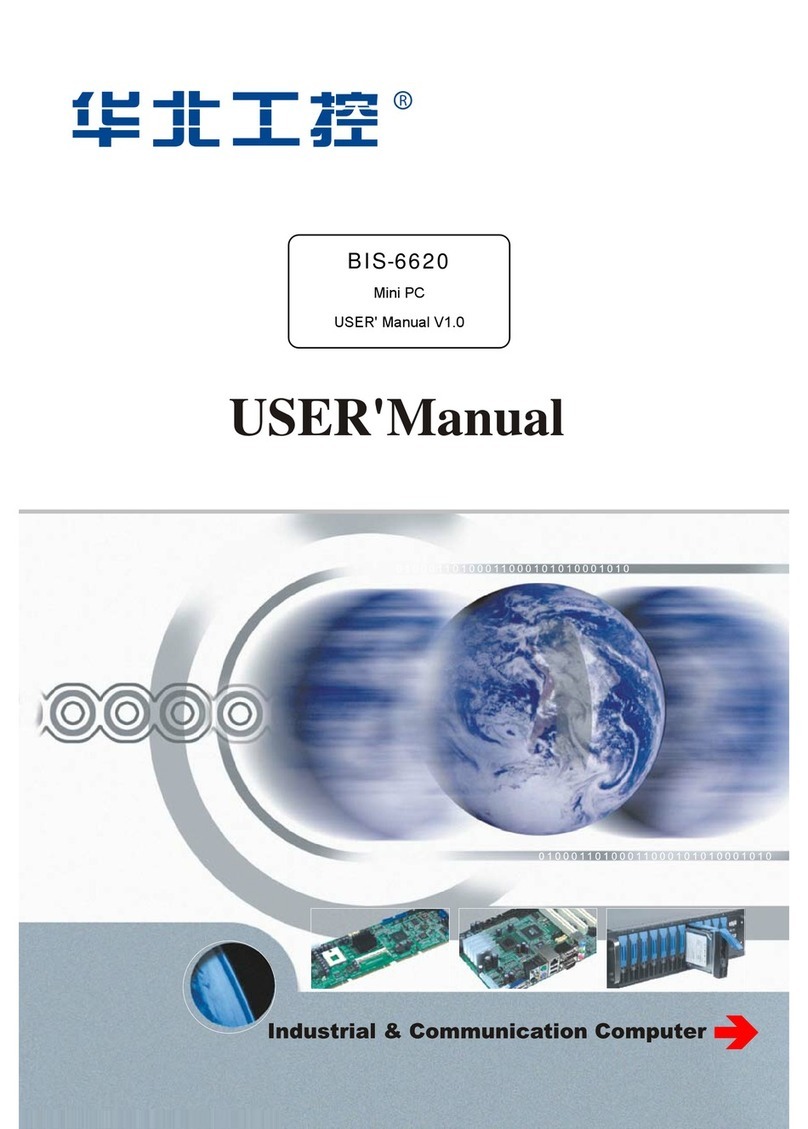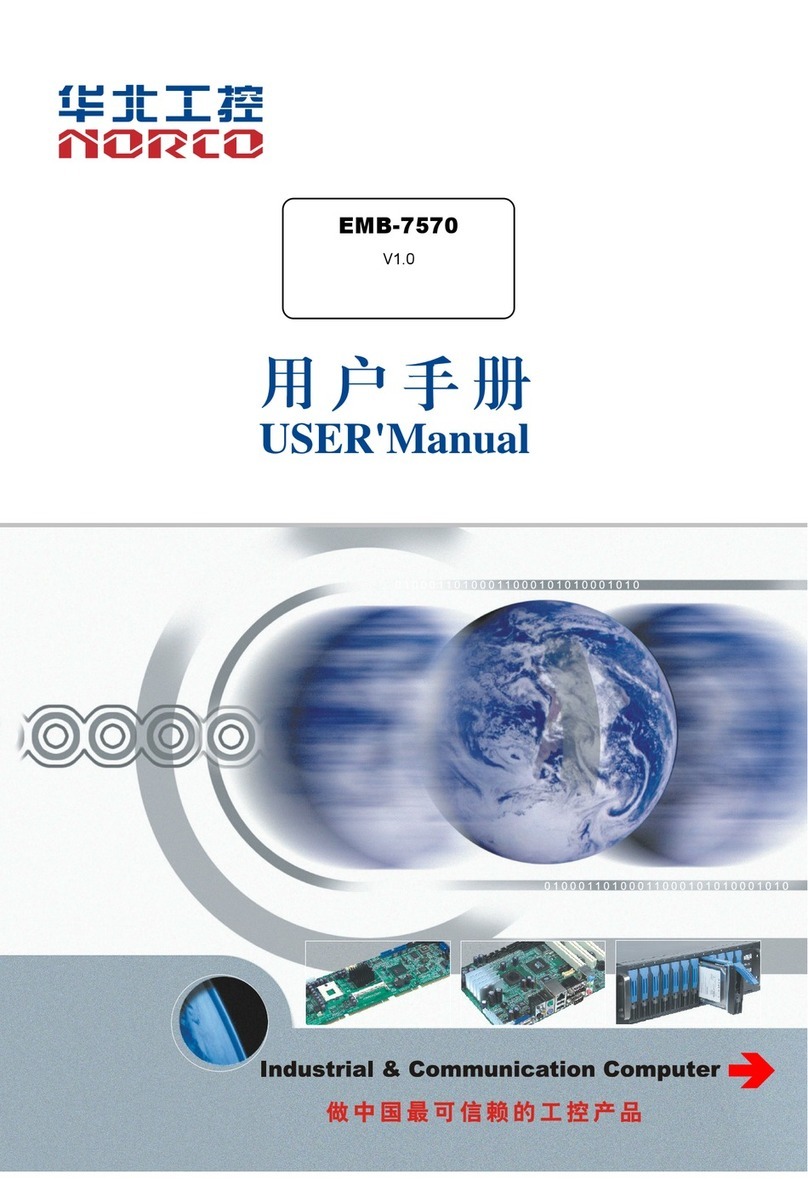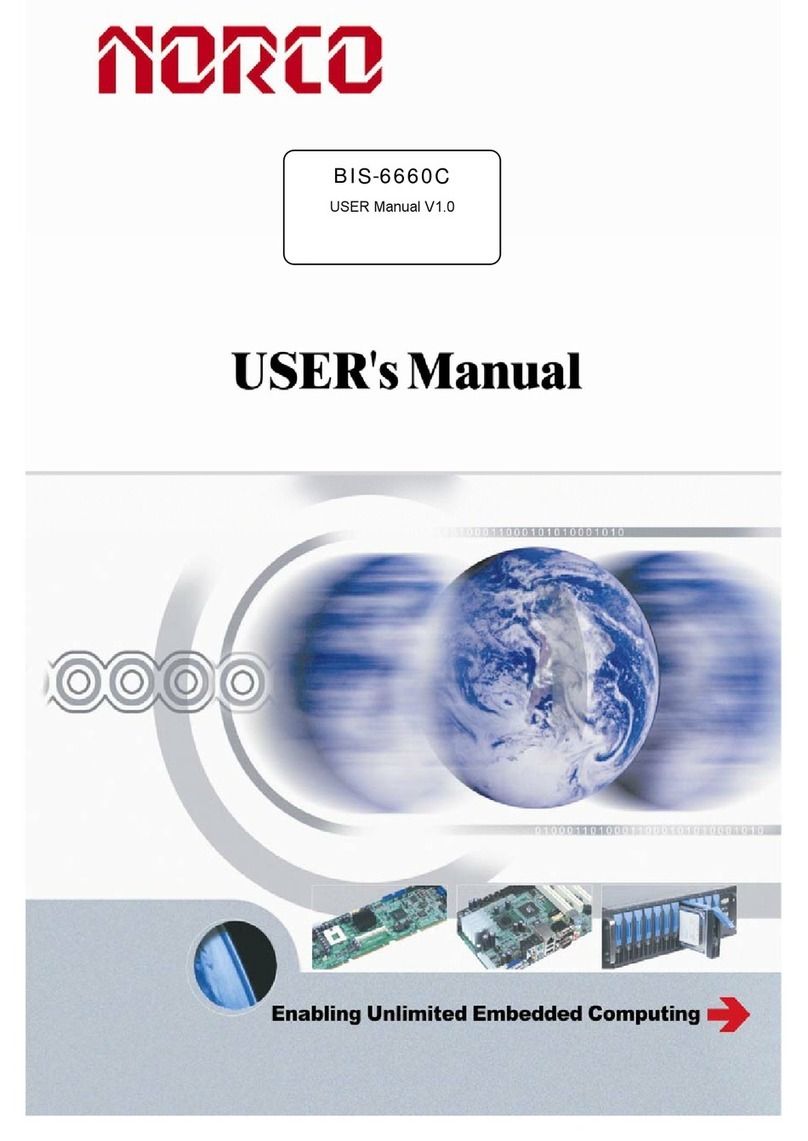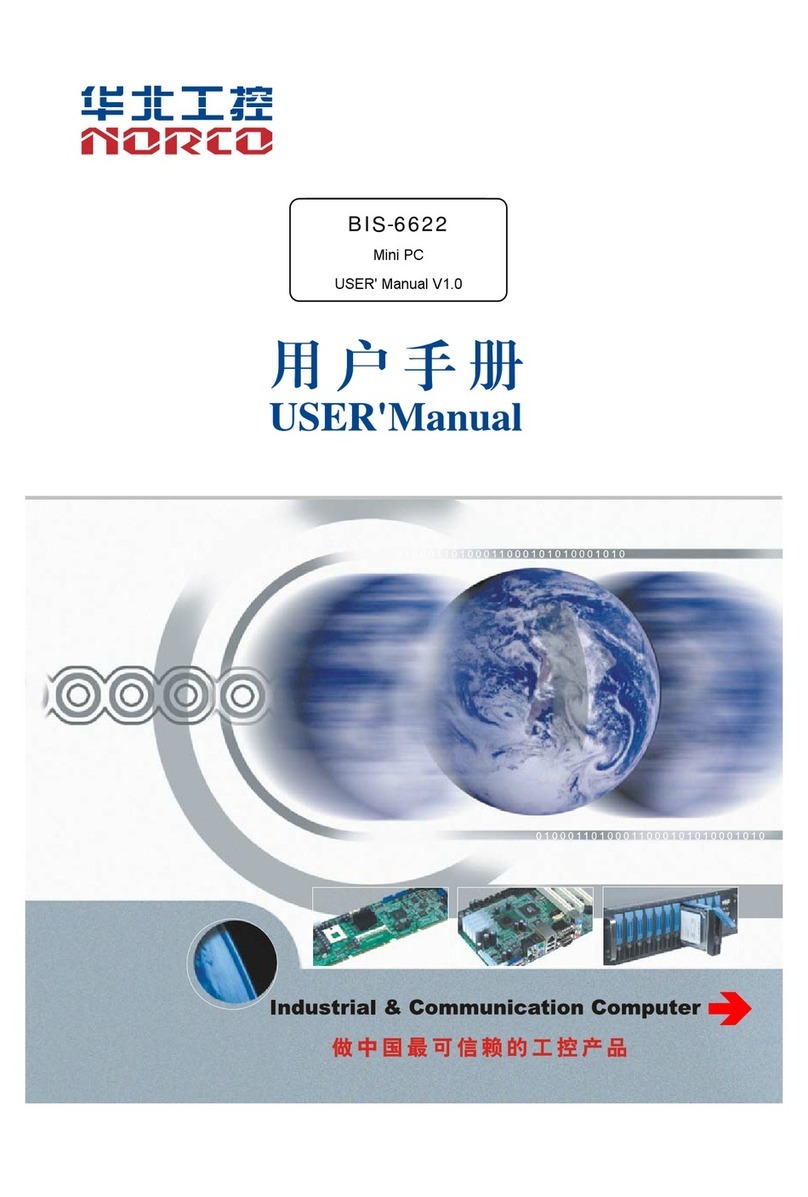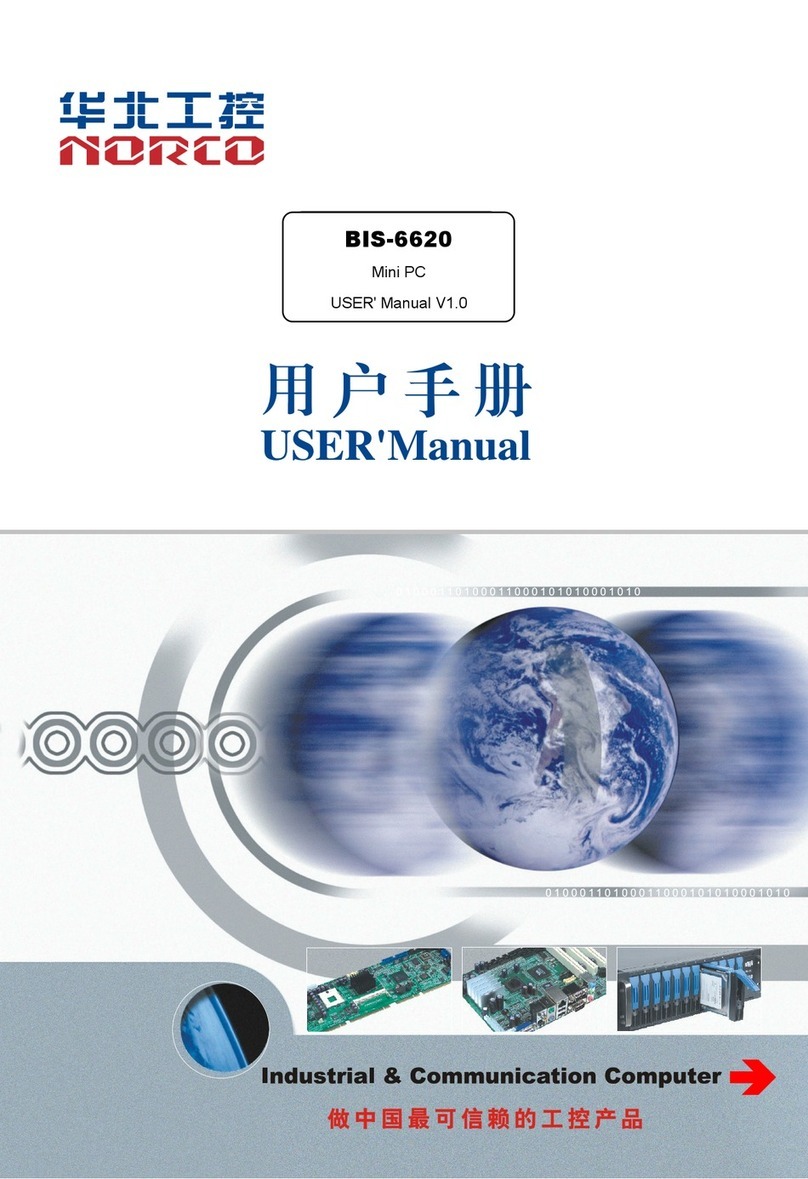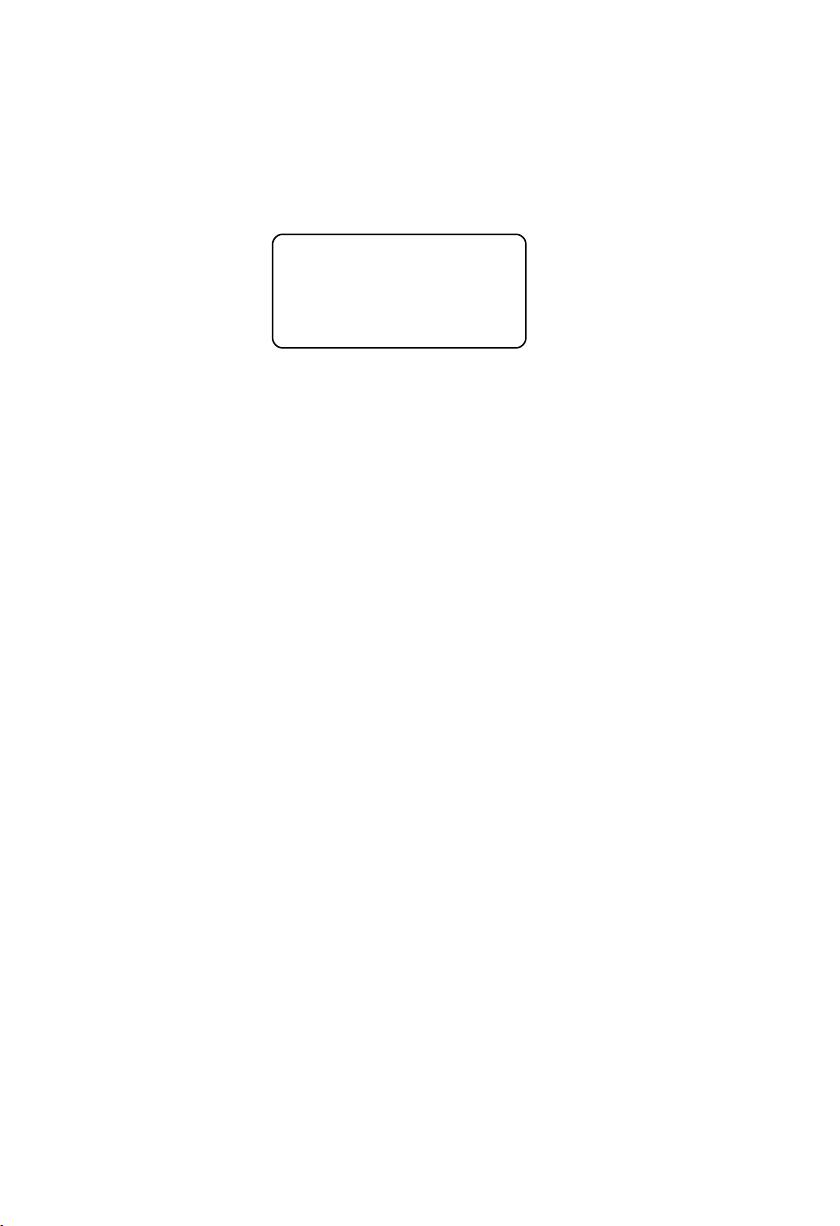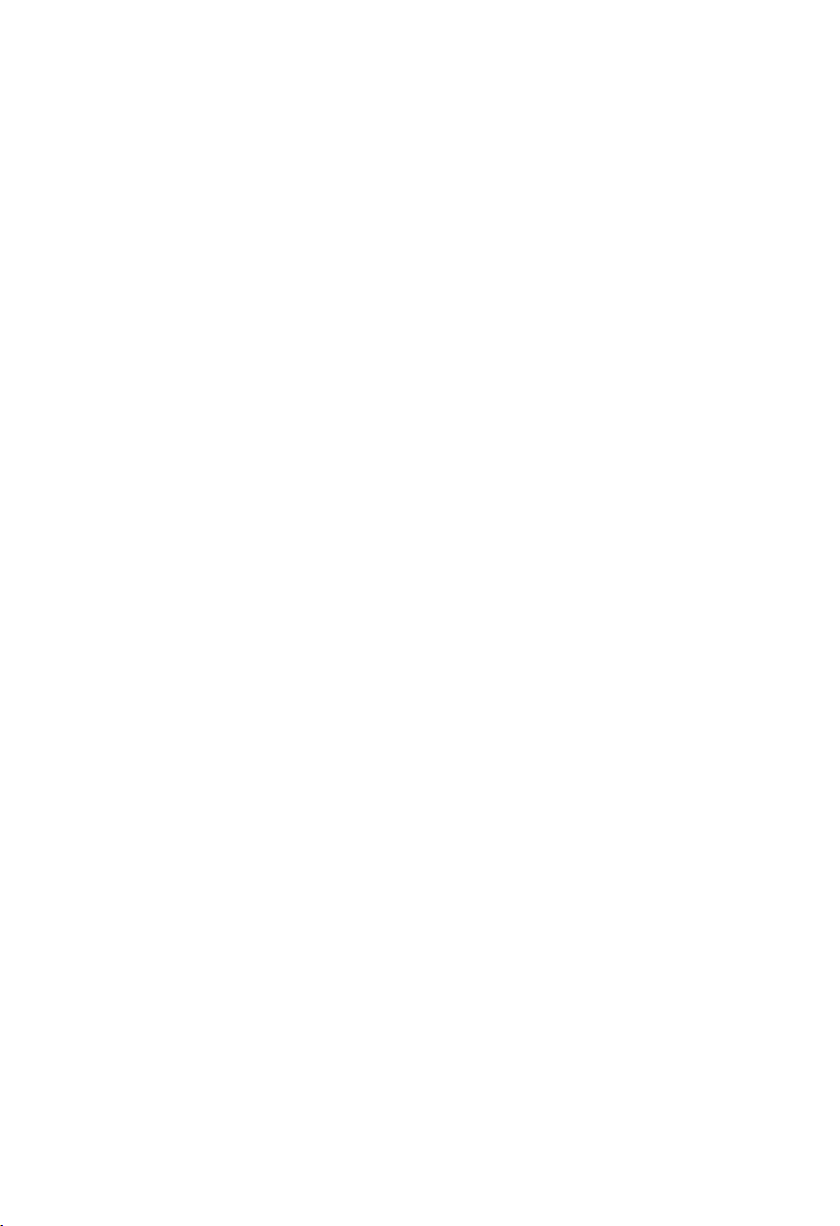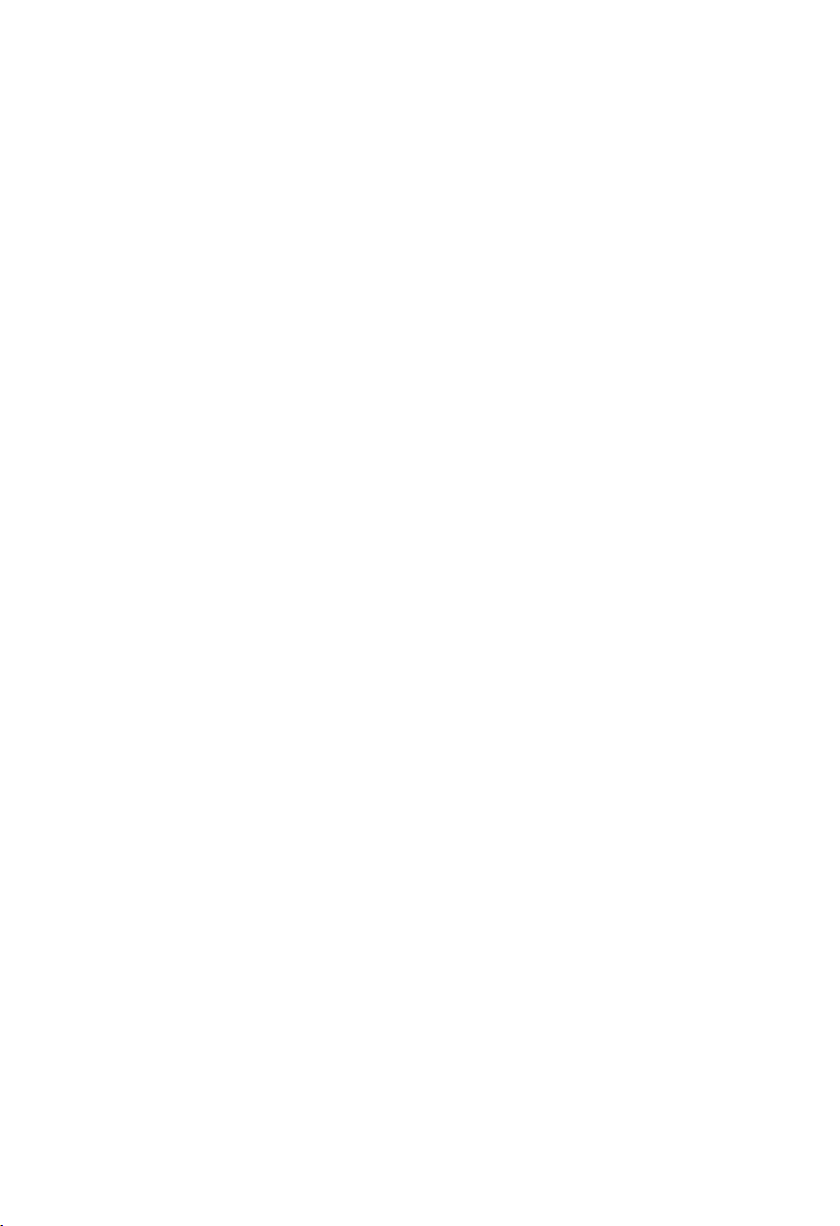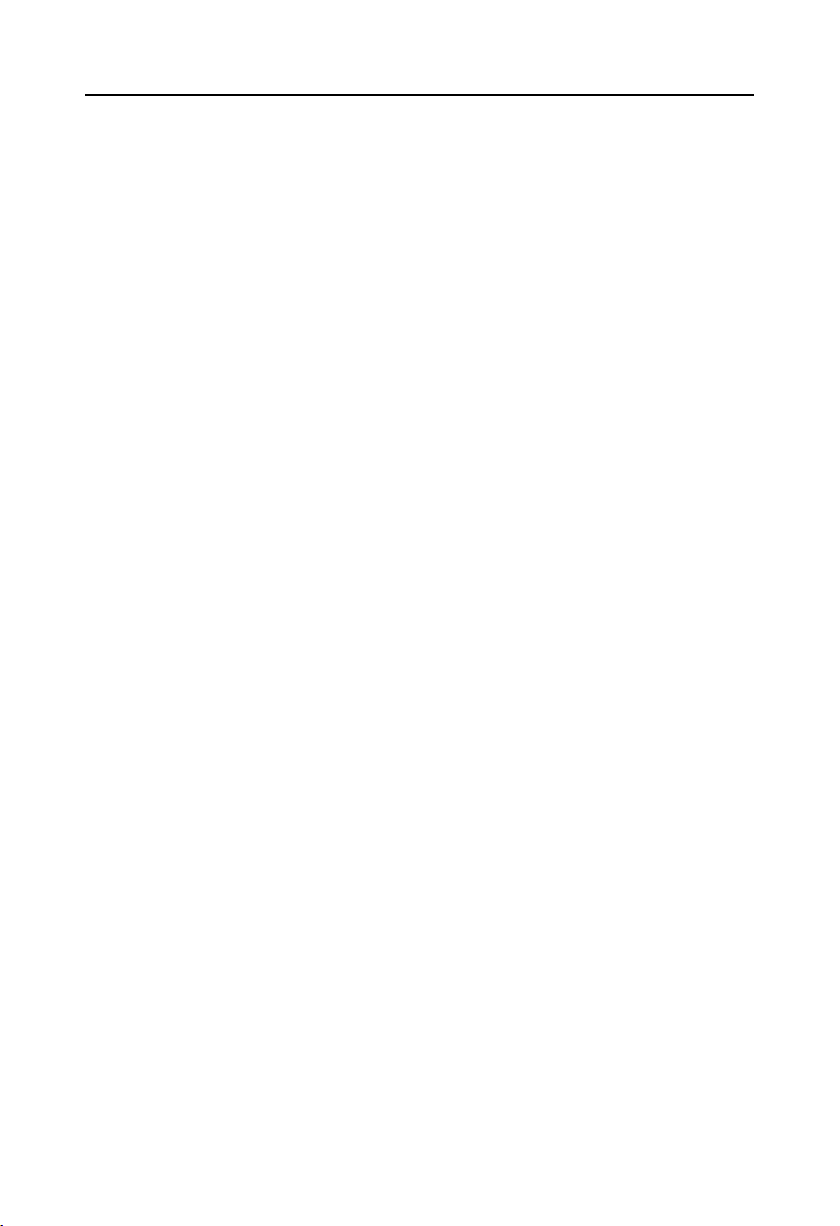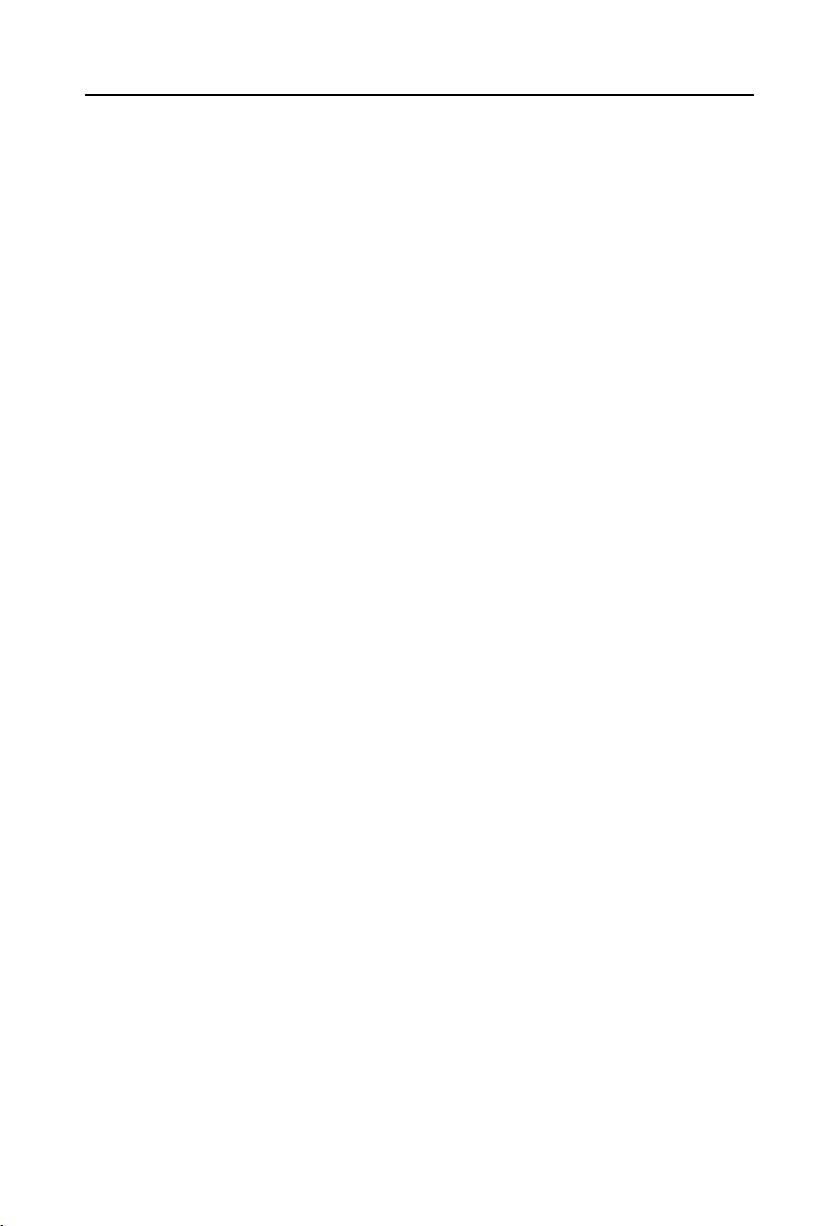Content
Chapter One Product Introduction....................................................................................................1
1.1 Hardware Specificattion........................................................................................................... 1
Chapter Two Installation Specification............................................................................................2
2.1 Right View...................................................................................................................................4
2.2 Front View...................................................................................................................................4
2.3 Rear View................................................................................................................................... 4
Chapter Three Hardware Function....................................................................................................3
3.1 External Interface Indicator Diagram.................................................................................- 0 -
3.2 SOMB-7007 V1.0................................................................................................................. - 0 -
3.3 Installation Step.................................................................................................................... - 1 -
3.4 Jumper Setting......................................................................................................................- 1 -
3.4.1 Jumper Setting(J1,J2,J3,J4,J5,J6,J7,J8,J9,J10,J11,J12)- 1
-
3.5 Interface Specification......................................................................................................... - 2 -
3.5.1 Serial Port(J17).................................................................................................... - 2 -
3.5.2 SATA Port(SATA,J27)....................................................................................... - 6 -
3.5.3 USB Port(USB12_DEBUG,OTG).................................................................. - 7 -
3.5.4 Ethernet Interface(LAN1_2)............................................................................... - 7 -
3.5.5 Display Port(HDMI)..............................................................................................- 7 -
3.5.6 Interface(J13,J26).............................................................................................- 8 -
3.5.7 Power Interface(PWRIN1,PWRIN2,PWROUT).........................................- 9 -
3.5.8 DI and DO Interface(J14,J16,J18,J9).................................................... - 10 -
3.5.9 Expansion Interface................................................................................................- 13 -
4.1 Linux System.......................................................................................................................- 14 -
4.1.1 HDMI.........................................................................................................................- 14 -
4.1.2 USB...........................................................................................................................- 14 -
4.1.3 COM..........................................................................................................................- 14 -
4.1.4 TF Card.....................................................................................................................- 14 -
4.1.7 3G/4G....................................................................................................................... - 15 -
4.1.8 Ethernet.................................................................................................................... - 15 -
4.1.9 DI............................................................................................................................... - 15 -