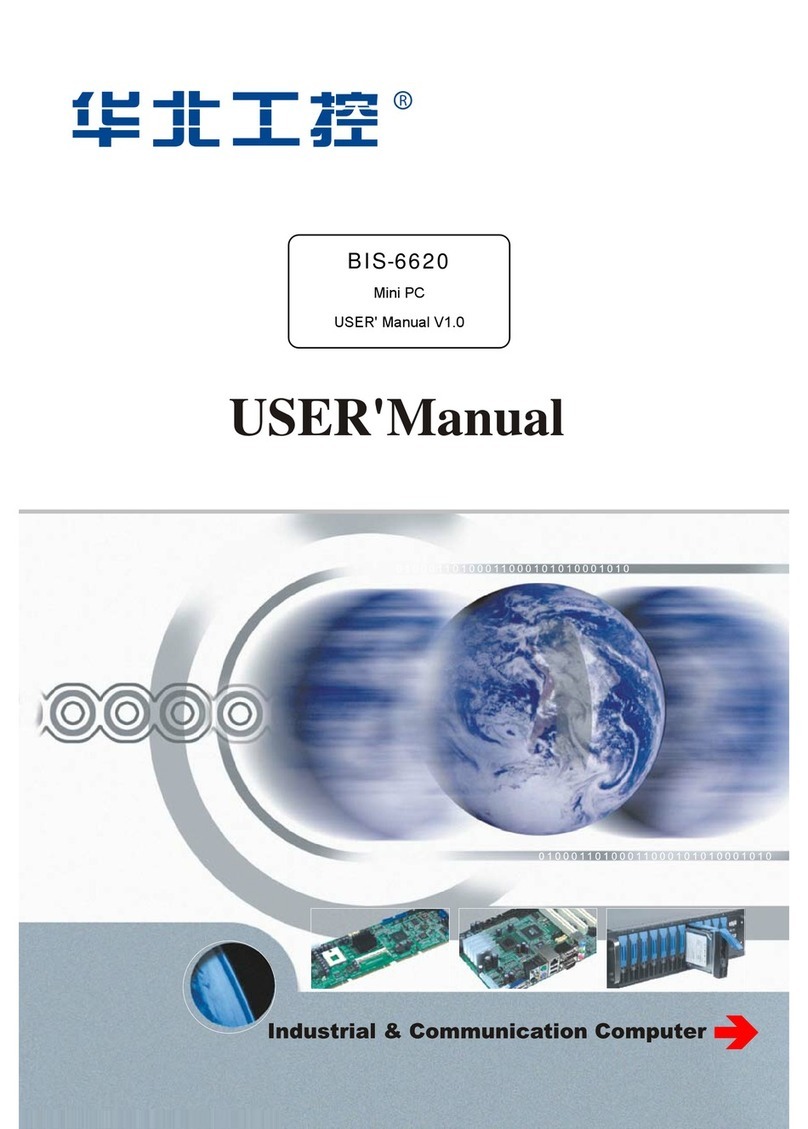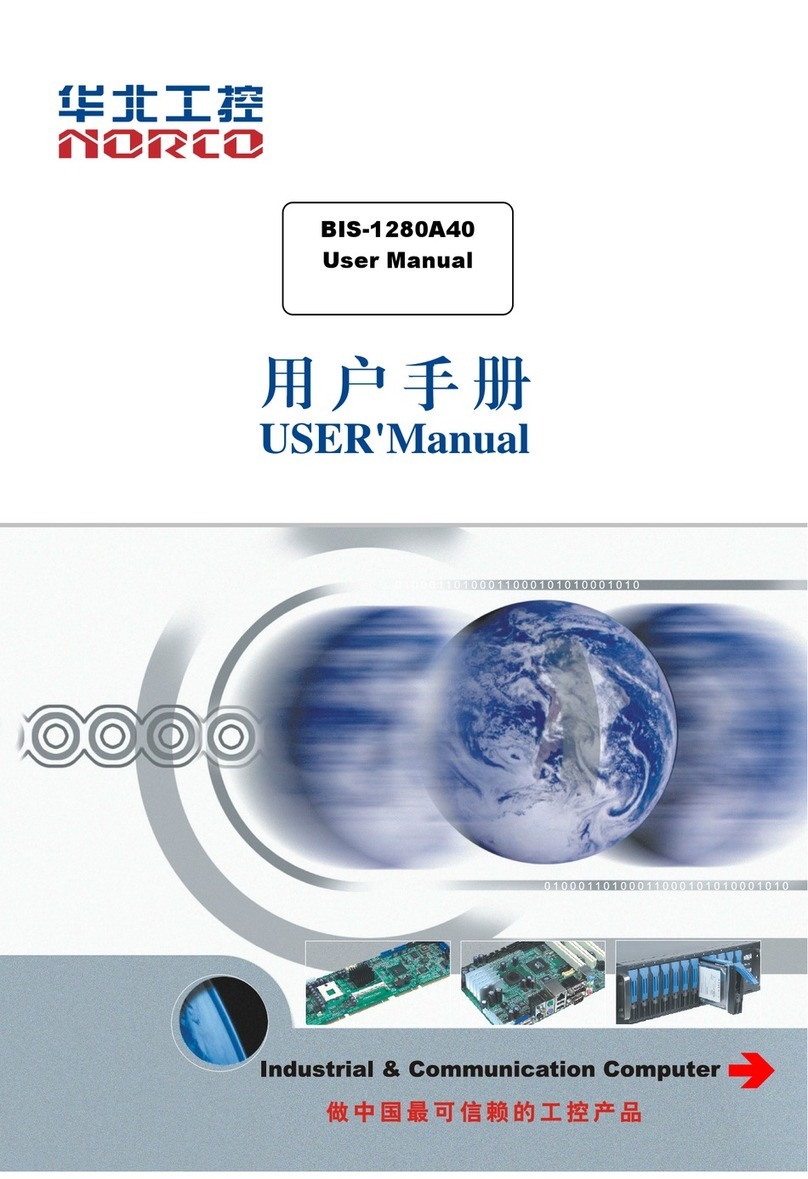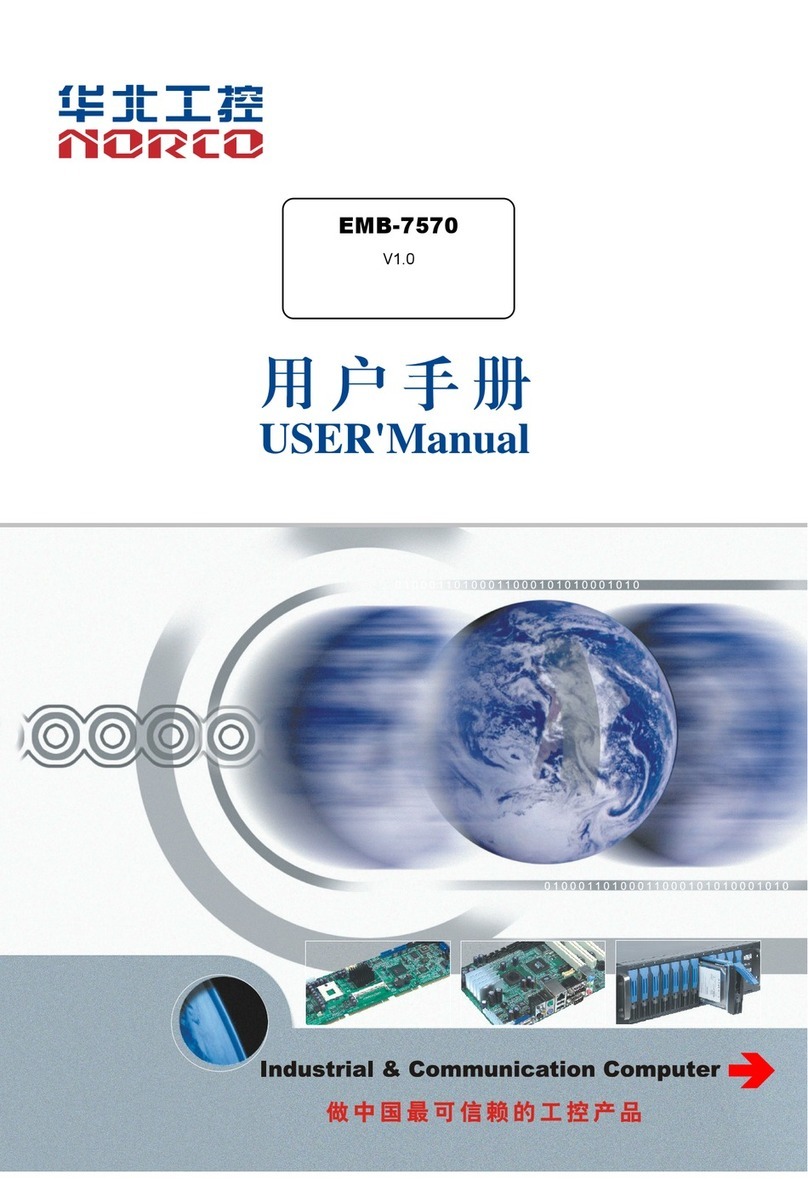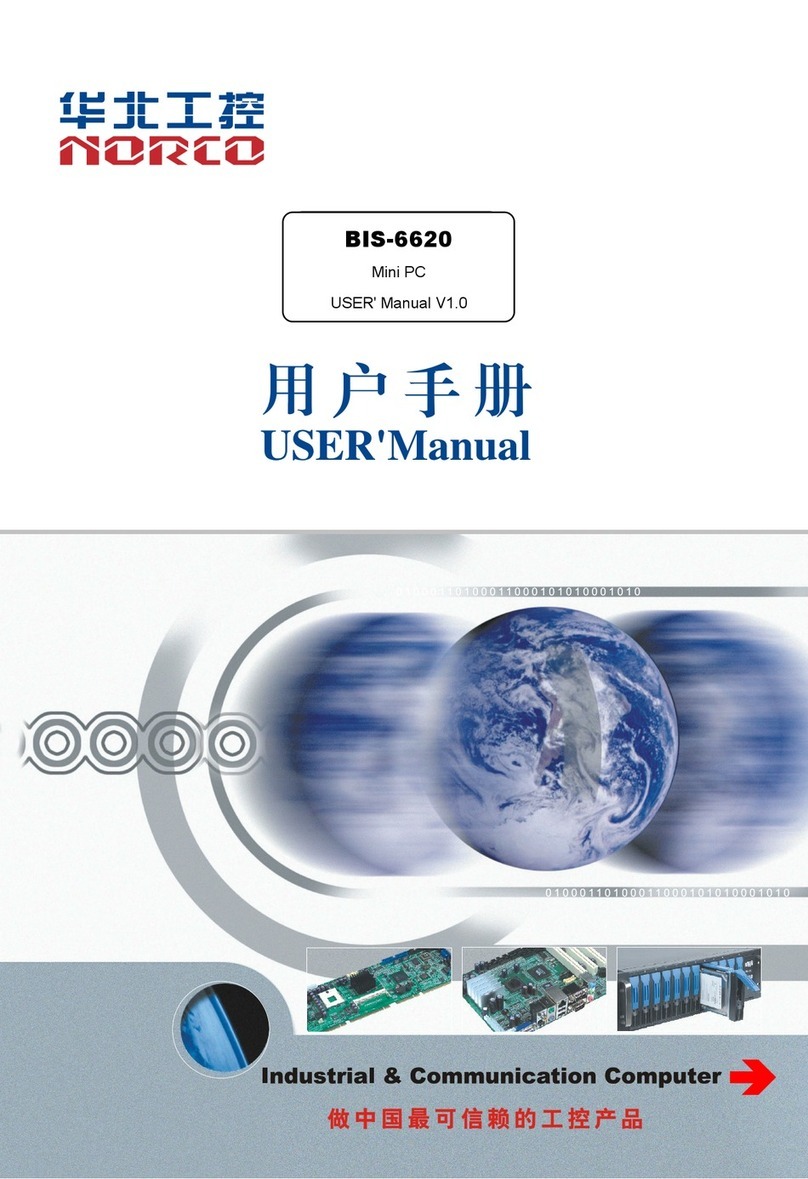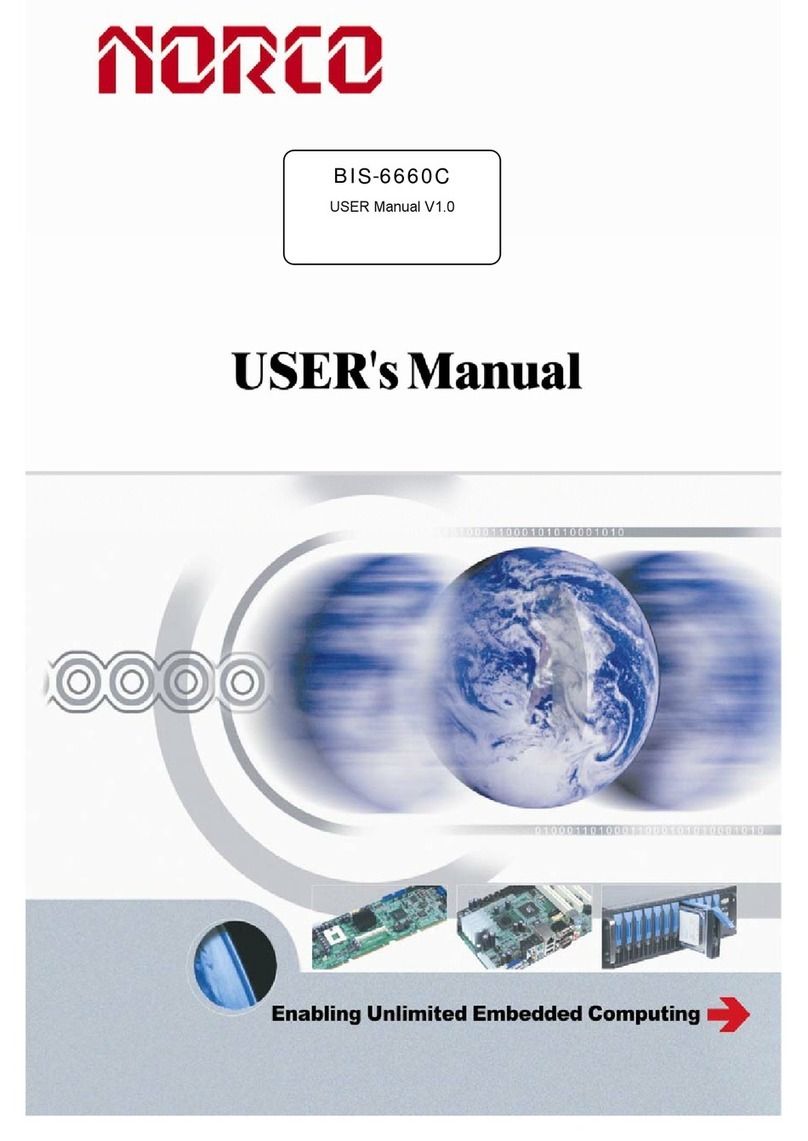Content
Chapter 1. Product Introduction ................................................................................................. 1
1.1 Overview .........................................................................................错误!未定义书签。
1.2 Features ........................................................................................................................ 1
1.3 Specification.................................................................................................................. 1
1.4 Product Dimension Diagram ......................................................................................... 3
Chapter 2. Hardware Features................................................................................................... 4
2.1 External Interface Index Map ........................................................................................ 4
2.2Jumper Setting............................................................................................................... 5
2.2.1 LVDS Voltage Jumper Setting(J2).................................................................. 5
2.3 Interface Specification................................................................................................... 5
2.3.1 USB Ports(USB1, USB2, USB3).................................................................... 5
2.3.2 Audio Interface(SPKOUT, MIC)...................................................................... 6
2.3.3 Ethernet Port(LAN)........................................................................................ 6
2.3.4 COM and CAN(COM1,J1)........................................................................... 6
2.3.5 LVDS Connector ............................................................................................... 7
2.3.6 LVDS Backlight Control(J1)............................................................................ 7
2.3.7 Expansion(MINIPCIE).................................................................................... 8
3.2.8 Power Interface(DC 12V)............................................................................... 8
2.4 BIS-6622 Expansion Board(AFC-442V,AFC-450H)Interface ................................ 8
2.4.1 SATA Interface(SATA).................................................................................... 8
2.4.2 VGA Interface(VGA)....................................................................................... 8
2.4.3 HDMI Interface(HDMI)................................................................................... 9
2.4.4 USB Interface(USB1, USB2, USB3).............................................................. 9
Chapter 3. Hardware Installation.............................................................................................. 10
3.1 Dismount Host Cover.................................................................................................. 10
3.2 HDD Replacement/Installation.................................................................................... 10
3.3 Power Connection....................................................................................................... 10
Chapter 4. BIOS Setup..............................................................................................................11
4.1 Main Menu .................................................................................................................. 12
4.2 Advanced Menu .......................................................................................................... 13