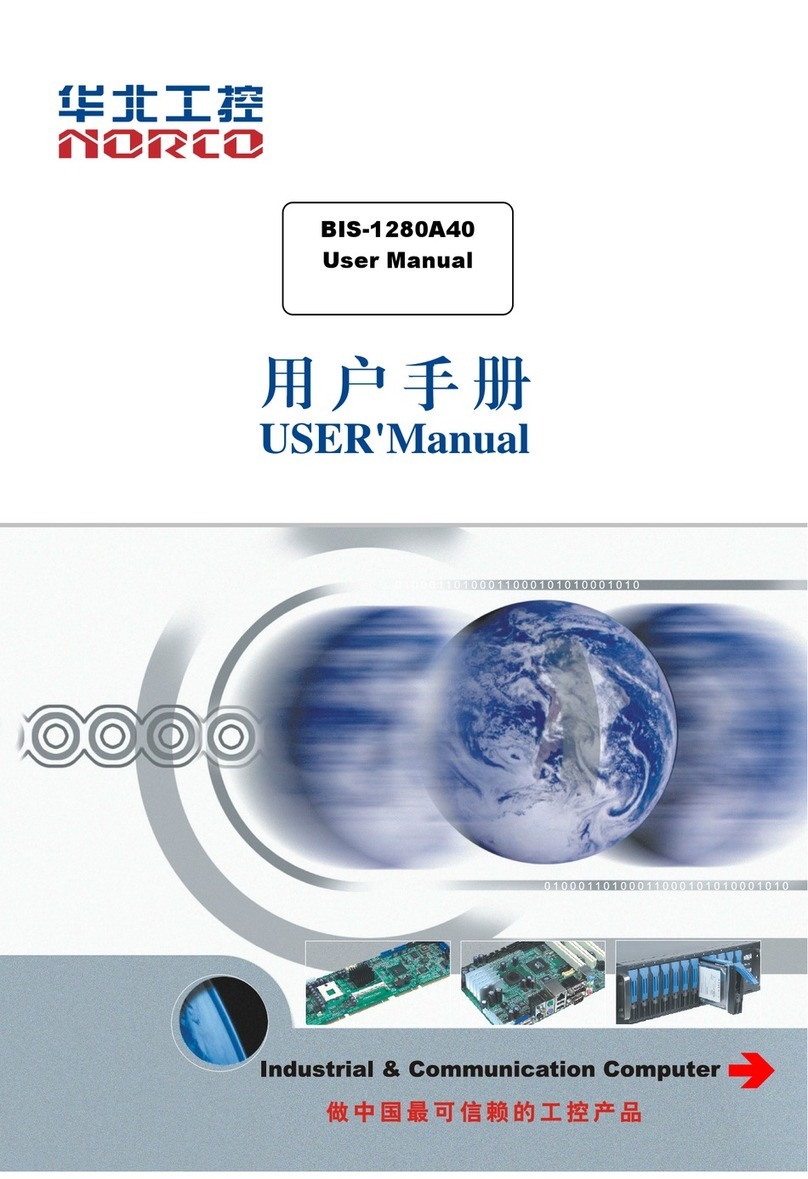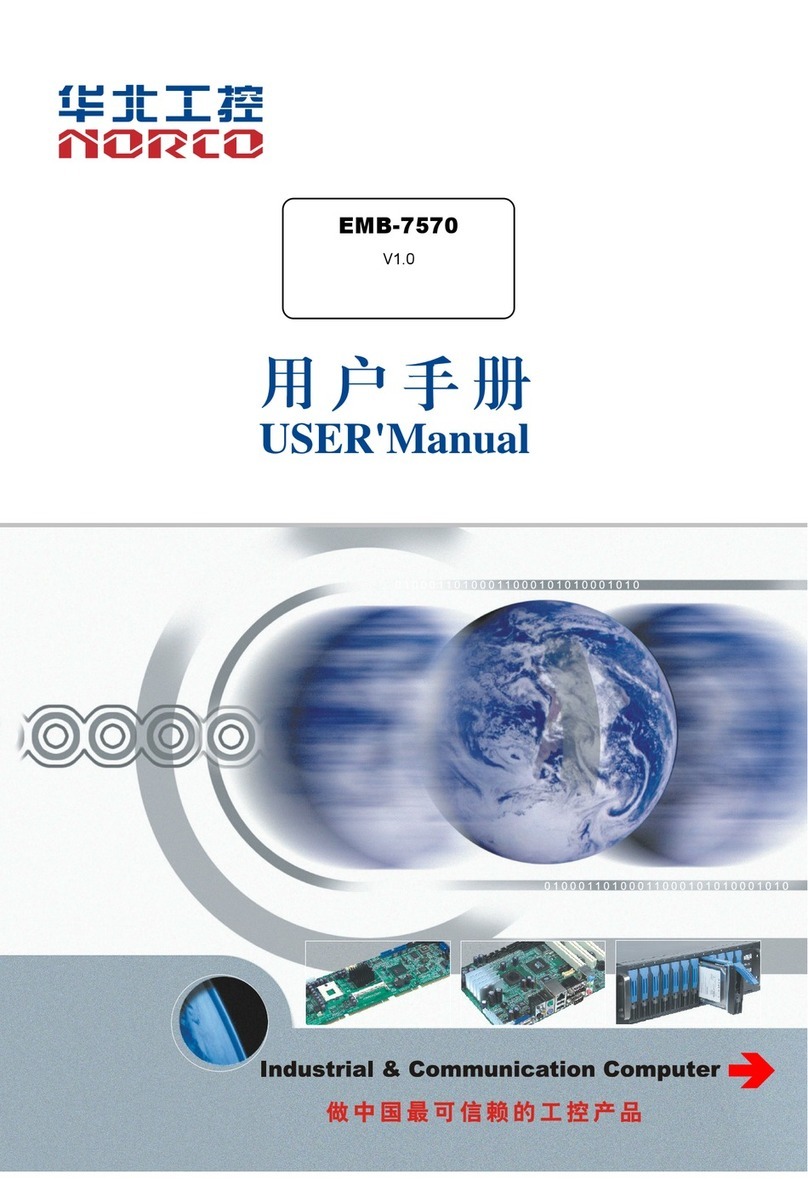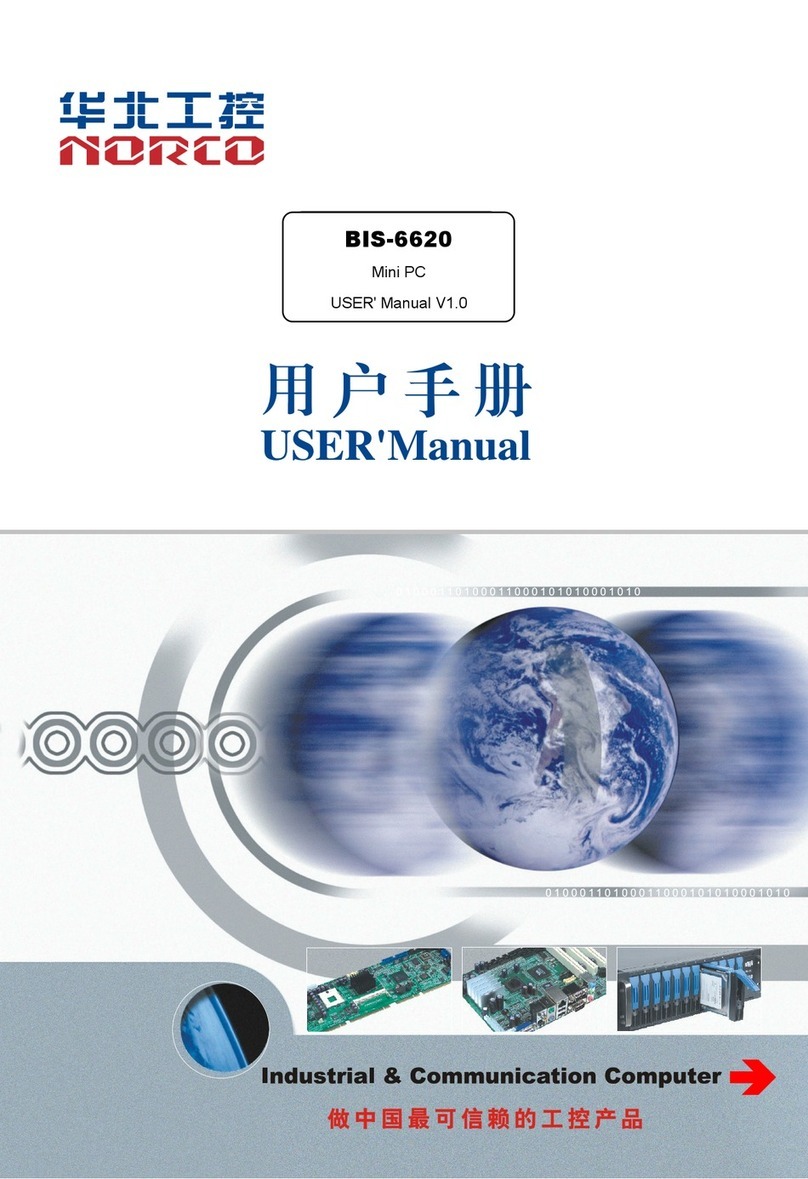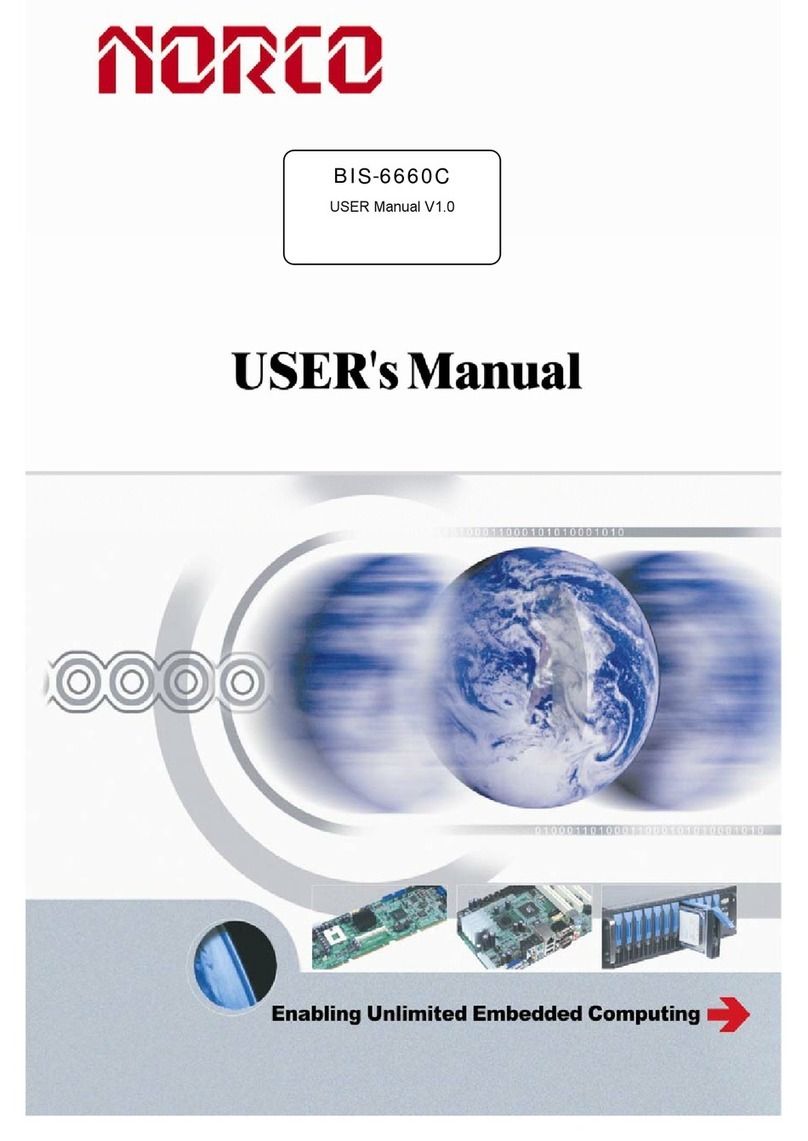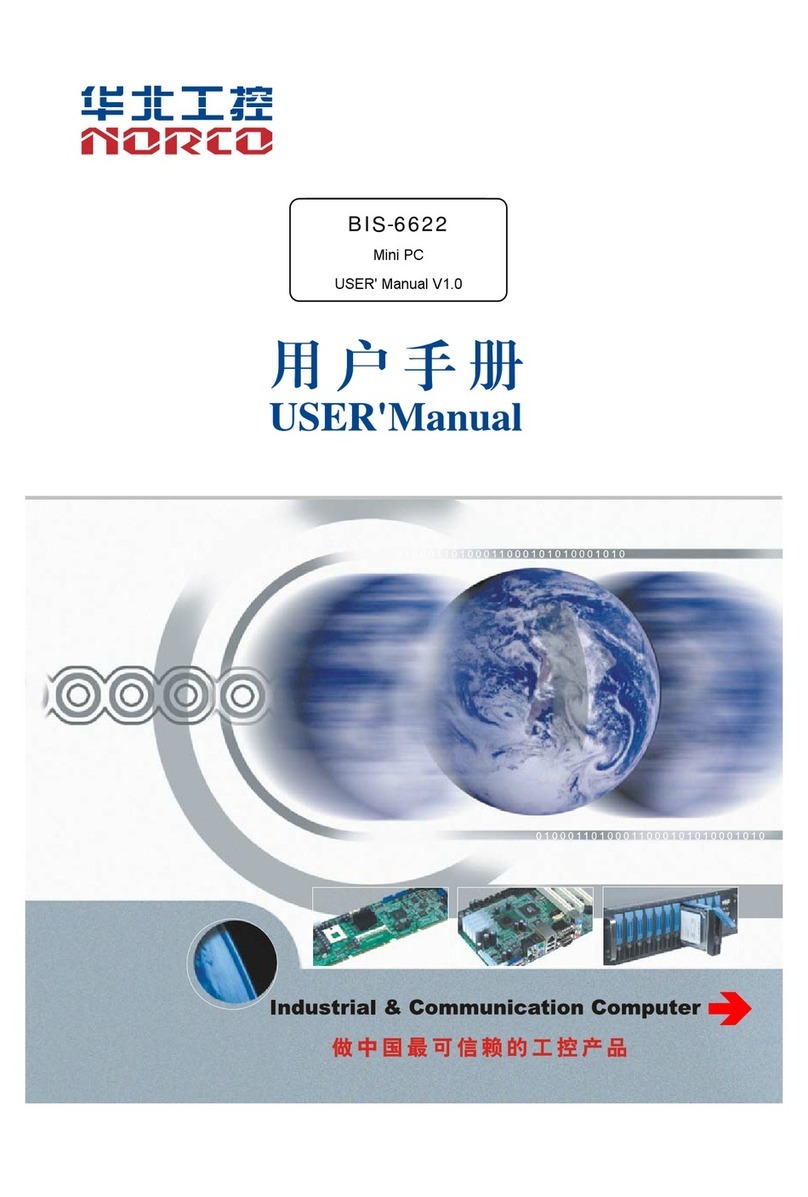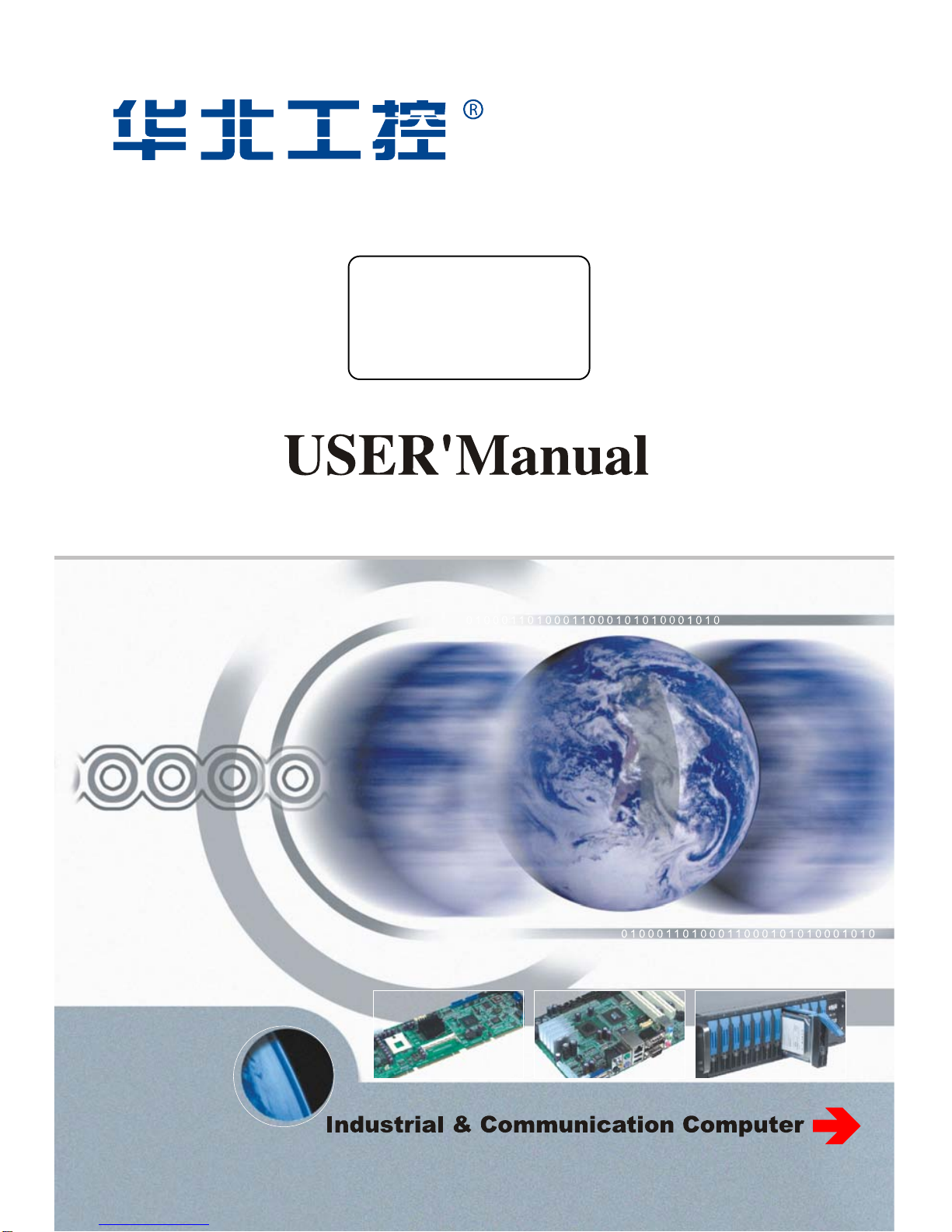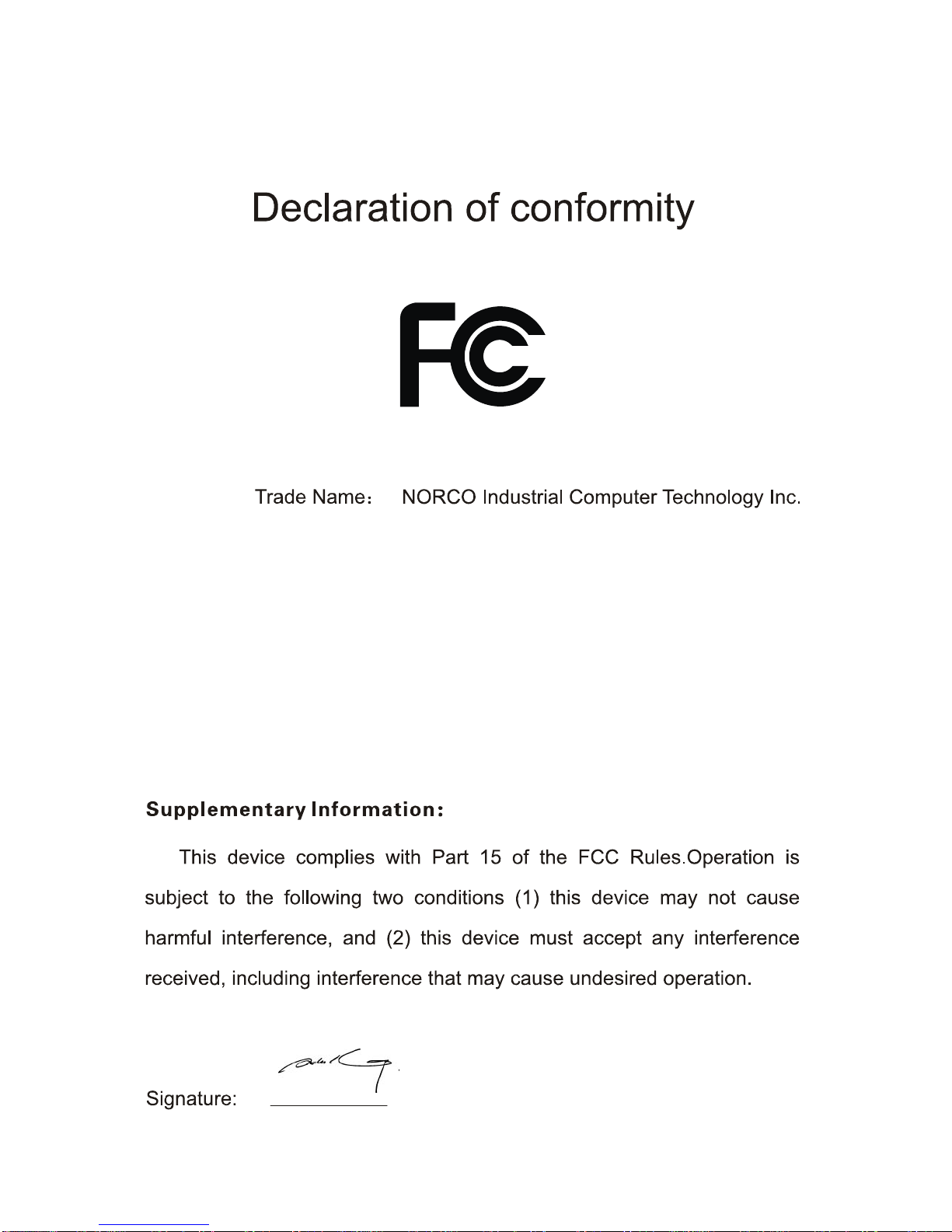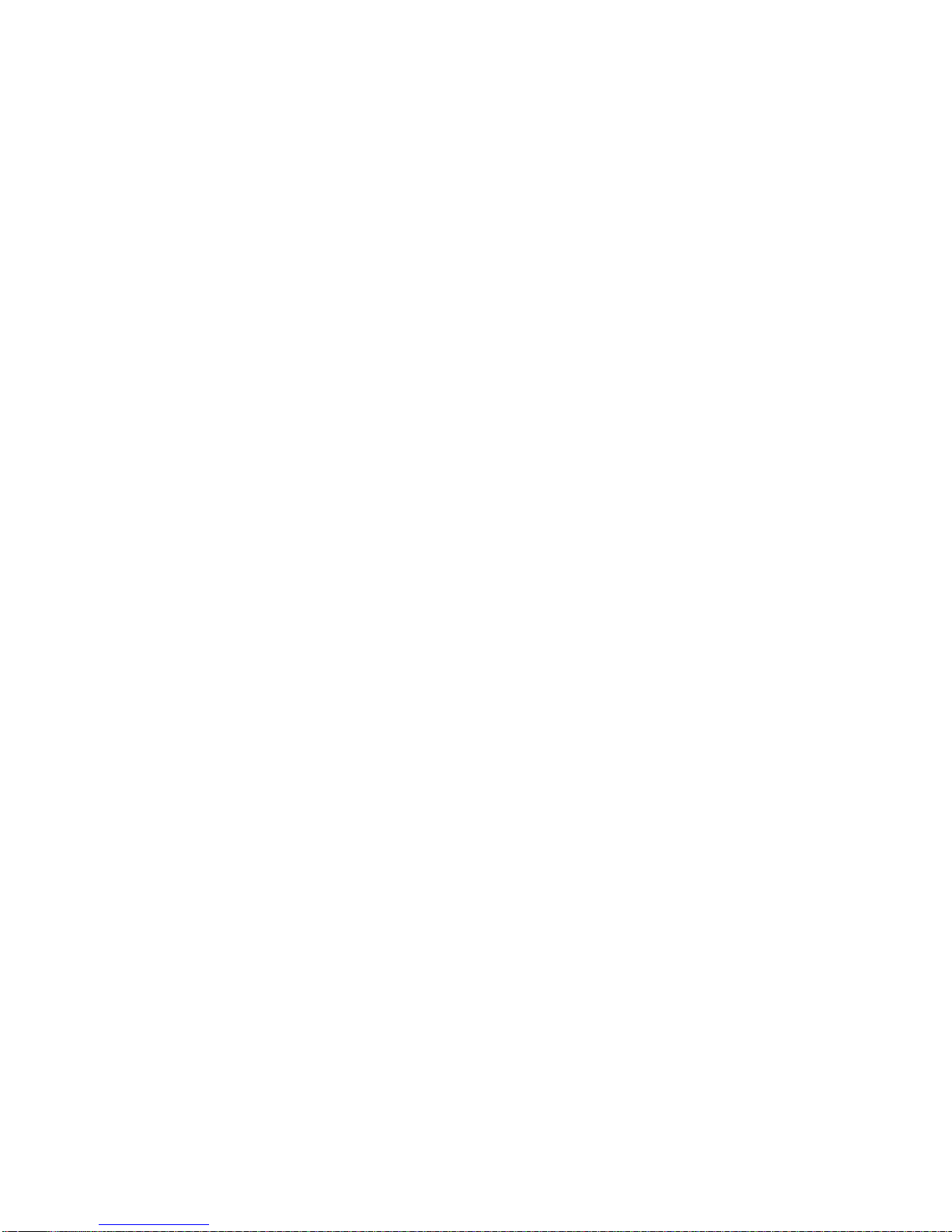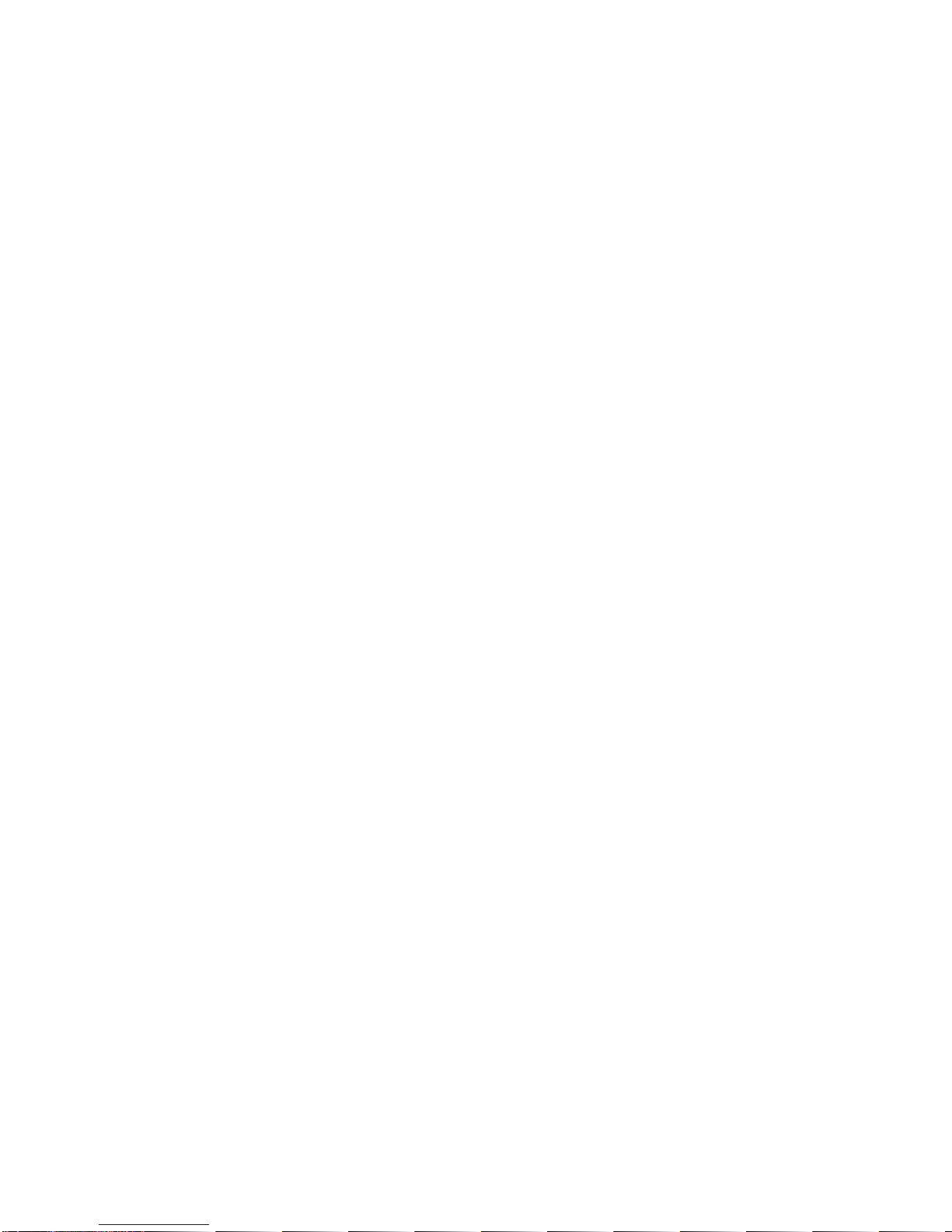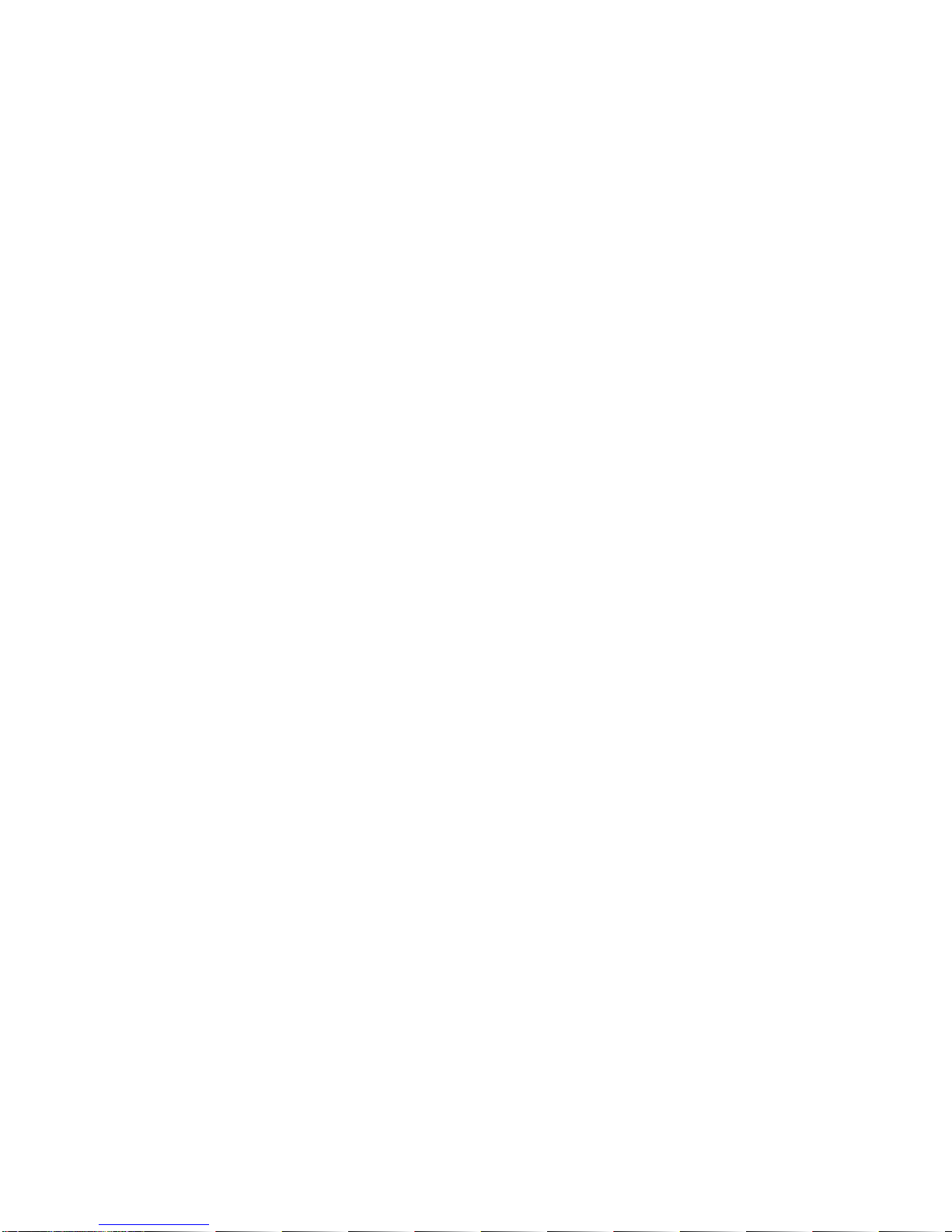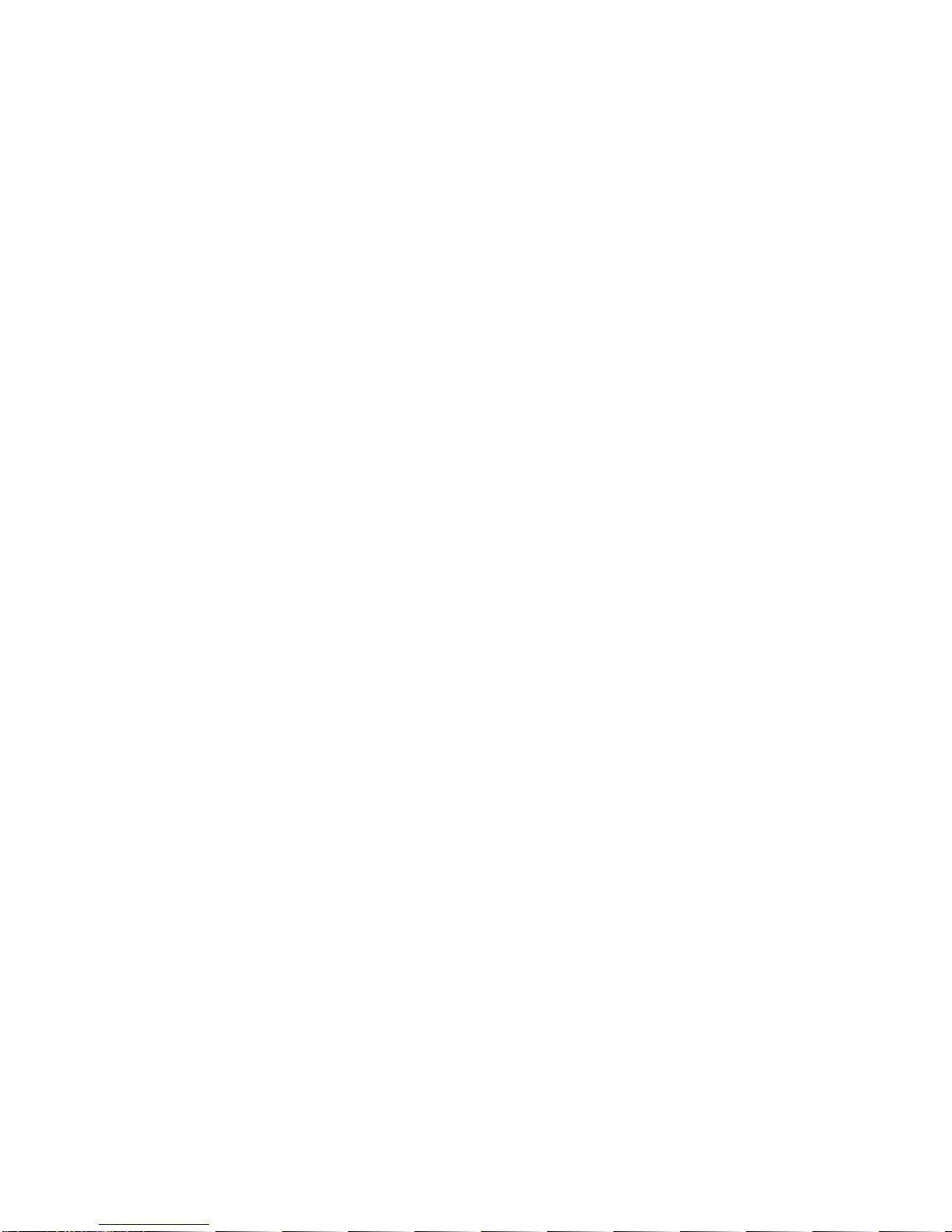Chapter 4 BIOS Setup ............................................................................................ 17
4.1 Main Menu ........................................................................................................ 18
4.2 Advanced.......................................................................................................... 19
4.2.1 CPU Configuration ......................................................................................... 20
4.2.2 IDE Configuration........................................................................................... 22
4.2.3 Hardware Health Configuration...................................................................... 23
4.2.4 ACPI Configuration ........................................................................................ 24
4.2.5 MPS Configuration......................................................................................... 27
4.2.6 PCI Express Configuration............................................................................. 28
4.2.7 Smbios Configuration..................................................................................... 29
4.2.8 USB Configuration ......................................................................................... 30
4.3 PCI PnP ............................................................................................................ 34
4.4 Boot .................................................................................................................. 36
4.5 Security............................................................................................................. 38
4.6 Chipset.............................................................................................................. 41
4.6.1 North Bridge Configuration ............................................................................ 41