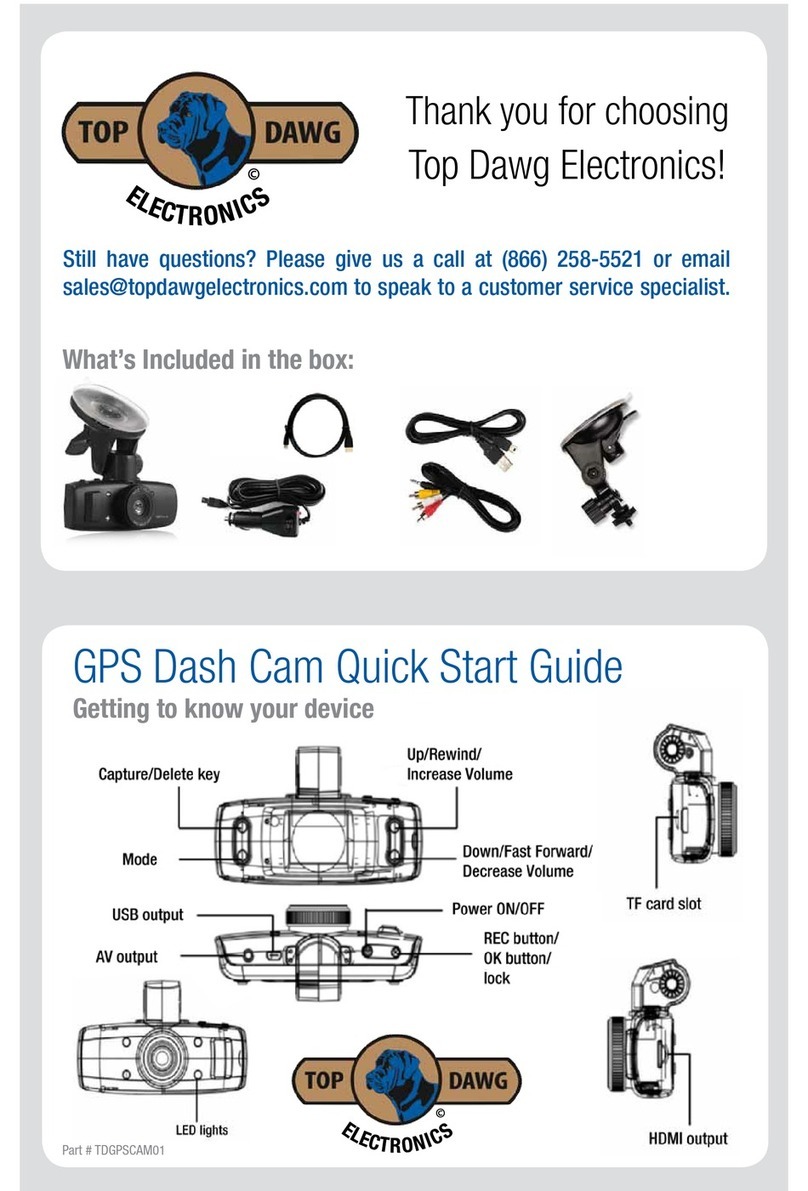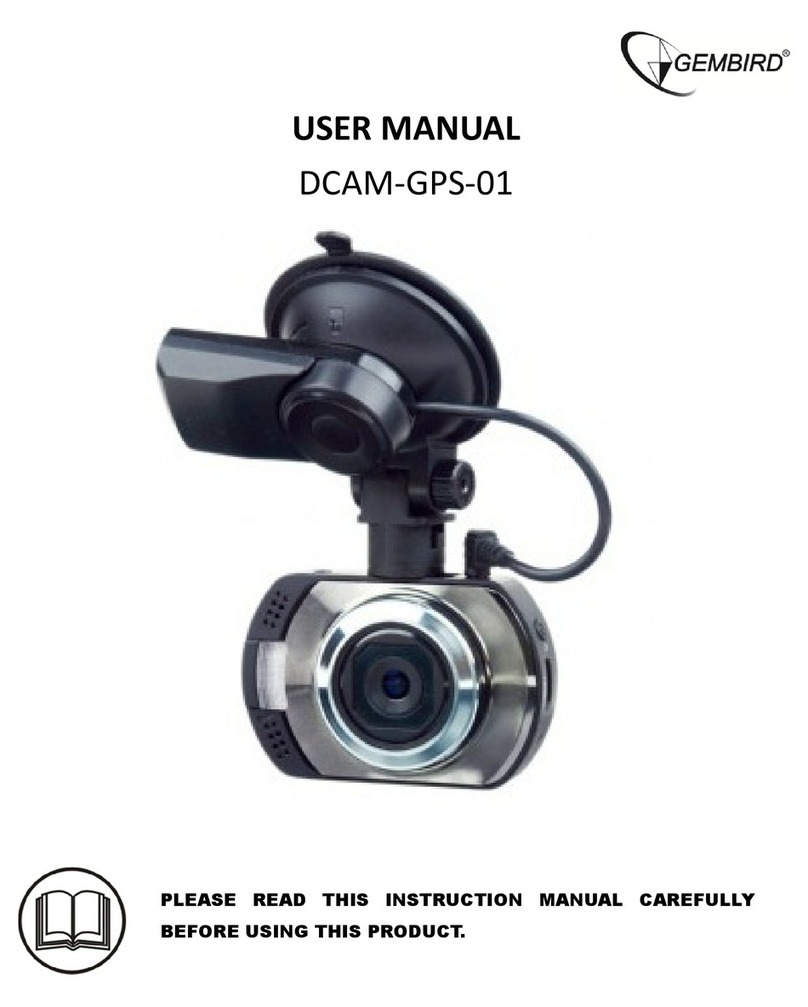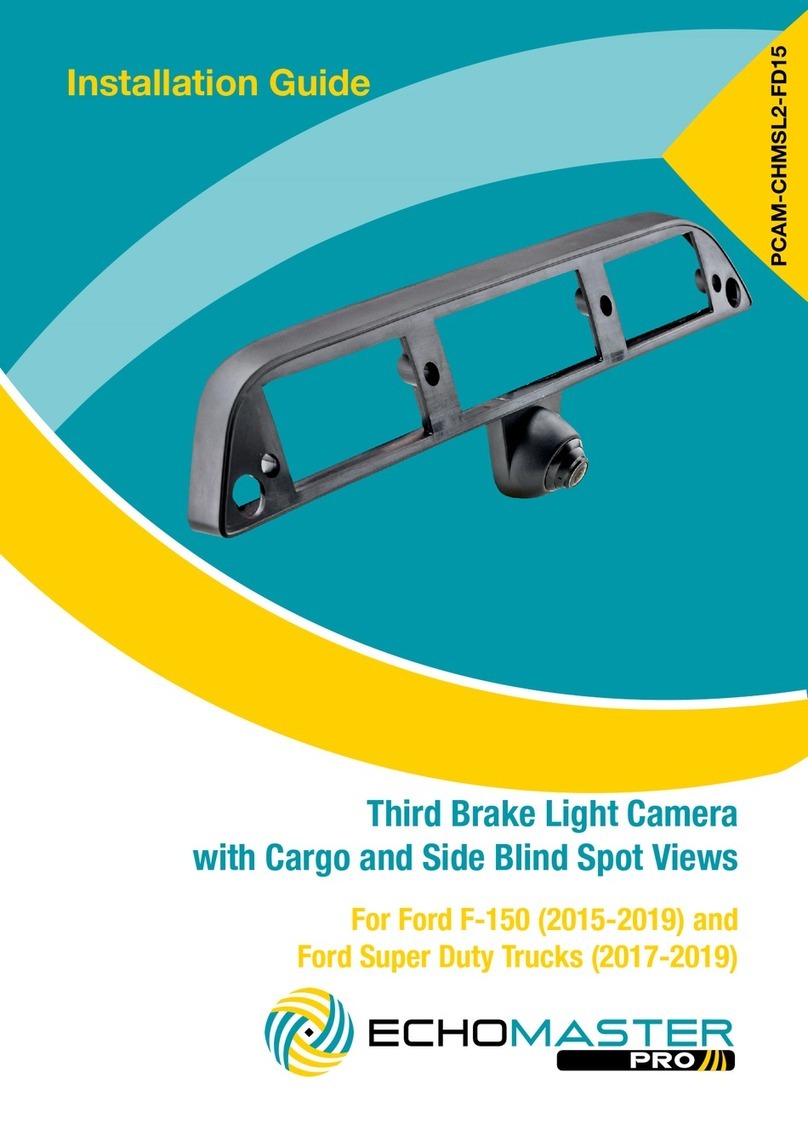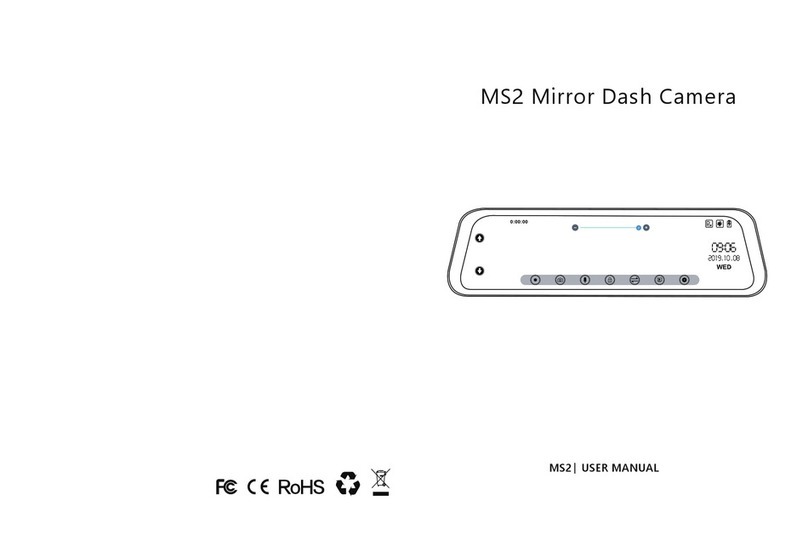RoadScan Canada DC1 Operator's manual

RoadScan Canada
DC1
User Instrucon Manuals

RSC DC1 User Manual
1. USB 2. GPS 3. Power ON/OFF 4. Lens 5. Charging Indicator
6. Recording Indicator 7. GPS Indicator 8. Reset
10. OK / Recording/ One Buon Emergency Recording 11. Back / Menu
12. Up / Playback 13. Down / Pause / Photo
Page 1

RSC DC1 User Manual
POWER
Using the aachment plate, find a suitable locaon for the camera that is free of obstrucon.
It is important to clean the windshield well in the area that the camera will be located prior to
aaching the fixed plate (See setup and installaon). A plate and a sucon cup are provided
with the camera.
The camera can be installed as a plug and play (using the 12 volt cigar lighter plug), hard wired
into the ignion of the vehicle. If camera is not plugged in camera will have power unl it’s
baery life run s out which varies in length from seconds to a minute.
Note: If the plug and play opon is chosen, the 12 volt adaptor will need to be plugged in prior
to use and unplugged when no longer in use. If used, the automac on/off funcon may not
work, always check to see if the camera is working.
***Manufactures 12 month warranty is void if damage occurs to the VEDR due to the
unit being installed incorrectly or wired improperly. It is highly recommended to always use a trained and competent
installer.
The unit will automacally power on when in use with the hard wire kit or 12 volt adaptor. The
unit will also power manually when you press the power buon. The power buon is located
on the le side of the unit when looking at the screen.
Figure 1
Once powered, the camera will chime and a “Welcome” greeng will appear. At this me the
video ‘record’ will automacally be acvated. There is a flashing red symbol that is displayed
in the top right of the camera screen along with a blue blinking on the le side of the camera
(from screen), which indicates the camera is acvely recording. To turn the video recording
off/back on, hit the OK buon located on the le side of the screen.
Page 2

RSC DC1 User Manual
Red light = The camera is plugged in to 12 volt, USB, or hard wired.
Figure 2
Blue light = video recording is in progress.
Figure 3
Green Light = GPS is acve and recording
Figure 4
Page 3

RSC DC1 User Manual
Screen Icons by number:
Figure 5
1. Red Light Flashing/me = Recording in progress
2. WIFI symbol = Indicates if WIFI is connected or not
3. Plug – Indicates that the camera is plugged-in/charging.
4. Lower right corner of screen – white wring = license plate number, speed, me and
date (this allows the user to view the video in windows media without the GPS program
and sll provide the necessary informaon).
Page 4

RSC DC1 User Manual
Figure 6
5. Emergency – Indicates when the camera is in emergency mode. When the camera is
in this mode the video will be stored in a separate folder named ‘emergency’. The data
in this folder cannot be overwrien on the camera and must be deleted manually.
6. Baery - Indicates baery life.
7. Crossed-out Speaker – Indicates that the camera is not recording audio. To turn
audio off momentarily hold the SCROLL UP buon (which is on the right side from the
screen).
Page 5

RSC DC1 User Manual
BUTTONS & MENU ACCESS
Figure 7 Figure 8
There are five essenal buons on the DC1.
1. POWER buon located on the le side of the camera
2. OK buon, top le corner from screen
3. MENU buon (below OK buon)
4. SCROLL UP buon, top right corner from the screen
5. SCROLL DOWN buon, under the Scroll Up buon
Page 6

RSC DC1 User Manual
If the camera is recording, you can press the SCROLL DOWN buon to stop recording and then
press the MENU buon to enter the menu. Also, if the camera is recording you can just press
the MENU buon and the camera will automacally stop recording and enter the menu. Press
the MENU buon again to exit the menu.
While in the menu hit the OK buon to enter any seng opon’s sub menu. Use the SCROLL
UP or SCROLL DOWN to maneuver within the sub menu selected. Once the seng has been
adjusted, press OK buon. This will change the seng and the main menu screen will come
back up. While in a sub menu, press the MENU buon to return to the main menu screen
without changing the seng. Press SCROLL UP or SCROLL DOWN to navigate to the next
sengs.
Figure 9
File Playback: entering this seng will give you opons to view and play files. There are two
folders: video and emergency. (See PlayBack mode)
●Video will have all your video files, including emergency video and photo files
●Emergency will have all emergency videos (See Record Mode / Emergency Mode)
DriverID Seng: This allows you to set your camera to a unique ID of your choosing.
Date / Time: Allows you to set the Date and Time for your camera.
Time Stamp: If on, while the camera is recording the Timestamp at the boom right of the
screen will show, otherwise if off, the Timestamp will not show.
Video Resoluon: Change the resoluon of the video recording. Opons are 2560x1080 p30,
2304x1296 p30, 1920x1080 p30 HDR, and 1280x720 p60.
Page 7

RSC DC1 User Manual
Figure 10
Photo Resoluon: Change the resoluon of photos taken in camera mode. Opons are: 13M
(4800x2700), 9M (4000x2250), and 4M (2688x1512)
Image Quality: Change the quality of the photos captured by camera. Opons are S.Fine
(Super Fine) / Fine/ Normal
EV (Exposure Value): Opons are: -2.0 EV, -1.7 EV, -1.3 EV, -1.0 EV, -0.7 EV, -0.3 EV, 0.0 EV, +0.3
EV, +0.7 EV, +1.0 EV, +1.3 EV, +1.7 EV, +2.0 EV. Aer seng the EV value in the menu, the
exposure of videos will change accordingly.
ADAS Detect: Opons: Off / On. Lane Departure Warning System (LDWS), Low light warning
system, Over fague warning systems.
LCD Seng: Used to set the screen saver me. The cameras screen display will automacally
turn off aer the set me. Press any buon to exit screen save and view the live video.
Opons are: On, Turn Off Aer 30 sec, Turn Off Aer 3 min, Off
Page 8

RSC DC1 User Manual
Figure 11
Voice Record: Opons: On / Off. If On the camera will record audio while recording video. If
off, the camera will not record audio. If the audio is manually muted or unmuted (via
momentarily holding the SCROLL UP buon), this will show in the seng.
Set Time zone: Ensure this opon is set to -7. This seng is for PST, -6 for MST and connuing
to reduce the number as you travel east across the country.
Speed Seng: Allows to change the speed measurement unit. Opons are KM/H and M/H
Speed Warning Seng: Opons are off, 80 km/h, and 120 km/h. The camera will show a
warning when it detects speed that reaches or exceeds the set opon.
Beep: Changes the volume of the beep noise the camera emits when the user presses the
camera buons. Opons are: 0 (no volume) to 5.
Page 9

RSC DC1 User Manual
Figure 12
Record Interval: Video recordings are split into segments (separate files) when the recording
interval passes the set me. Opons are: 3 and 5 minutes, this makes for easier viewing and
shorter download me.
Moon Detecon: When moon detecon is on, the camera will begin recording aer it
detects moon and will connue to record unl about 10 seconds aer moon is no longer
occurring in front of the camera or if the user manually stops the recording. Recording will
automacally resume if the camera detects moon again. Note: This will require the camera
to be hard wired to always be powered on in the car. This may cause some small drain on
the battery.
Collision Detecon: If a collision occurs, it will automacally trigger the video to be stored in
emergency file to ensure it will not be overwrien or deleted (See Record Mode / Emergency
Mode). Opons are: Off / High / Medium / Low.
Frequency: Used to select the frequency best for the power supply. If the frequency is on the
wrong seng, the camera screen will display lines and or be flickering. Opons are Auto, 60Hz
and 50Hz. It is recommended to use 60Hz.
Language: This opon allows to change the display language of the device.
Page 10

RSC DC1 User Manual
Figure 13
File Deleon: entering this seng will give you the opon to delete files. There are two
folders: video and emergency. (See File Playback and Deleon)
●Video will have all your video and photo files.
●Emergency will have all emergency video files.
Format: should there be an issue with the SD Card, use this seng to format your SD Card.
Should this seng be used. PLEASE BE AWARE THAT ALL DATA ON SD CARD WILL BE DELETED
AFTER USING THIS FEATURE
Default Seng: this is to return the camera back to factory sengs.
About: Shows the version of the device.
Page 11

RSC DC1 User Manual
RECORD MODE / EMERGENCY MODE
When the camera is powered up, it will automacally begin recording. To stop the recording
press the SCROLL DOWN buon. To start a recording push the OK buon.
If recording and camera is not in emergency mode , navigate to file playback by pressing
SCROLL UP or to the menu by pressing MENU buon and recording will stop.
Note: Every time you enter any menu or other screen and maneuver back to the main
camera view screen, the camera will automatically begin recording.
Emergency mode: While the camera is recording press the OK buon to acvate emergency
mode. Text will appear in the top le corner of the screen saying “Emergency”. Video
recordings that have had emergency mode triggered in them, will be stored in the emergency
folder in file PlayBack. These files cannot be overwrien and can only be manually deleted.
Figure 14
Emergency Mode can also be triggered by an internal accelerometer (collision detecon).
Emergency mode will last for 20 seconds aer acvated whether manually or the camera
detects a collision.
Camera Mode
The camera can be switched and used to take a photo by making sure the camera is not in
record mode and pressing the SCROLL DOWN buon. Photos can also be captured by
stopping the video on your computer and hing ‘print screen’.
Page 12

RSC DC1 User Manual
File Playback and File Deleon
File playback allows you to view all recordings the camera has captured. There are two ways to
view files.
1. Exit record mode and press the SCROLL UP buon which will navigate you to the video
folder, which has all your recordings, including photos.
2. Press the MENU buon then choose File PlayBack.
Figure 15
Once selected, two opons are presented: Video which has all recordings and Emergency
which has all recording segments that were triggered manually or as a result of exceeding the
set G-force parameters.
Figure 16
Page 13

RSC DC1 User Manual
Figure 17
To navigate through this menu, use the SCROLL UP and SCROLL DOWN buons. Press OK to
view a file. If the file you press OK buon on is a video file, the file will automacally start
playing. Press OK buon again to pause the video. While viewing a selected video or photo
you can press SCROLL UP or SCROLL DOWN to view the next file or previous file respecvely.
Press the MENU button to back out of files.
To delete a file : Go to the menu and find File Deletion and press OK buon. The following
menu will pop up with two opons: Video and Emergency. Just like File PlayBack.
Figure 18
Page 14

RSC DC1 User Manual
Choose one of the files you would like to delete from.
Figure 19
Just like File PlayBack, navigate through your file by pressing SCROLL UP and SCROLL DOWN
and press OK to select the file you would like to delete. When you press the OK buon, the
menu screen below will appear.
Figure 20
Delete One will delete the file you selected. Delete All will delete ALL OF YOUR FILES IN THE
SELECTED FOLDER. NOTE: If you delete all files from video folder you will not delete
emergency files
Press the MENU buon to back out of this screen.
Page 15

RSC DC1 User Manual
Opening Files On the Computer
1. Plug the camera into the computer via the USB cable
2. A red light should be lit on the camera
3. The camera screen should turn blue and have the words ‘usb connecng…’ displayed
4. The computer should then recognize the camera as a ‘D’, ‘E’, ‘F’, or ‘G’ drive
5. Locate the drive on your computer
6. Once opened there should be 3 files present: EVENT, HDPlayer, and NORMAL
Figure 21
Note: if the camera does not connect the first time, unplug and re-plug it into the computer.
Page 16

RSC DC1 User Manual
Select NORMAL to view all of your camera’s recorded files
Figure 22
Figure 23
Page 17

RSC DC1 User Manual
To View Event Video:
Open the Event folder. The videos located in this folder are the ones captured when the camera
exceeded the G-Force parameters set. These videos can only be deleted on the computer. Select the
video to view it, open with windows media player.
GPS
To download the GPS viewer, go to hp://roadscancanada.ca and locate the soware DataKam and
download this program. Assistance may be required from your IT department to download the data
due to your company’s internet sengs.
Play Stop Refresh the playlist
Delete file from the playlist Copy file to certain locaon
Add file to the playlist Stop video playback
Delete file completely
Figure 24
A GPS data screen will open. The data displayed will be; video, GPS, files in the boom right corner
(displays if GPS is on or off via satellite icon), compass bearing, speed and G-Force data in the boom
le corner.
GPS will show the beginning and the end of the route taken during that recording. There will be a
green arrow depicng the vehicles exact locaon that the video was recorded and a red line showing
the route taken.
Files below the GPS will show file name, the length of me of the video, the date and me taken, a
satellite icon if satellite obtained, how long the trip was, average speed obtained, size of the file and
resoluon taken. The larger the file the longer it will take to download.
The video can be sped up to 64x or slowed down to ¼ along with a zoom feature for the video.
Page 18

RSC DC1 User Manual
To Delete Files :
To delete files, go back to the folder of “D”, ‘E’, ‘F’, or ‘G’ drive and highlight and delete the
selected files by pressing delete (like any thumb drive). Ensure all files to be kept are saved in
another locaon on your computer prior to deleng files.
A secondary way to delete files can be done on the HD PLAYER. Select the file to be deleted
and hit the red X buon.
To save files, highlight, copy, paste, and store in a new folder (In this order).
REMEMBER TO EJECT THE CAMERA PROPERLY FROM YOUR COMPUTER OR IT MAY CORRUPT
THE CAMERA OR DATA ON FILE.
Parts
Figure 25
1) Aachment Bracket Plate
2) Sucon cup (Oponal) Recommended to use the aachment plate as it tends to hold
the camera more efficiently
3) 12 volt car charger adaptor
4) Hard wire kit
5) USB cord
6) DC1 Camera.
Page 19
Table of contents
Other RoadScan Canada Dashcam manuals

RoadScan Canada
RoadScan Canada DH22 Operator's manual
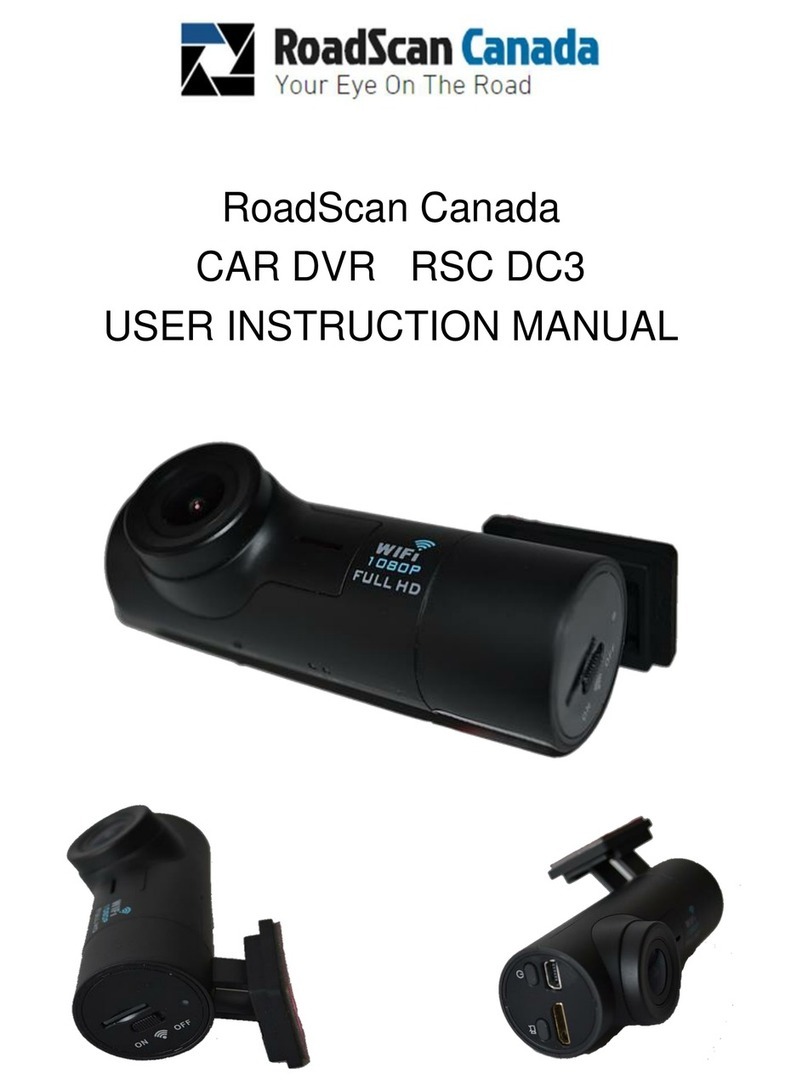
RoadScan Canada
RoadScan Canada DC3 Operator's manual
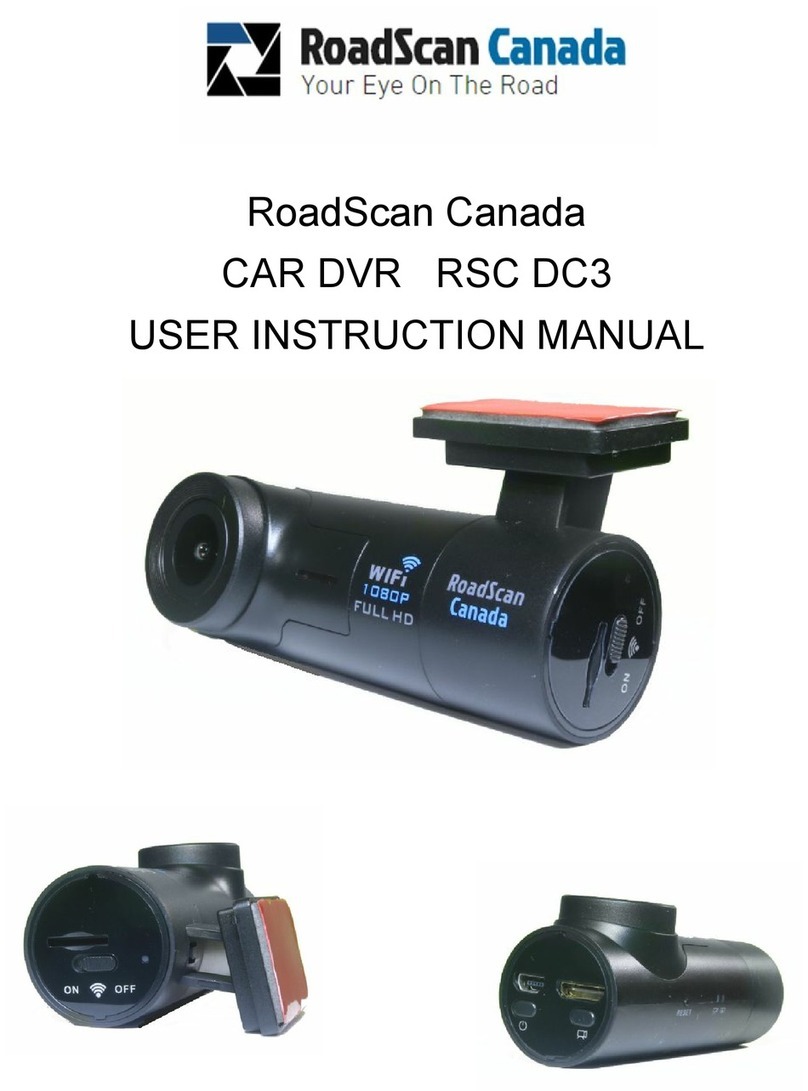
RoadScan Canada
RoadScan Canada DC3 Operator's manual

RoadScan Canada
RoadScan Canada PBC1 Operator's manual

RoadScan Canada
RoadScan Canada RSC DC3 Operator's manual

RoadScan Canada
RoadScan Canada PBC10 Operator's manual

RoadScan Canada
RoadScan Canada PBC1 Operator's manual

RoadScan Canada
RoadScan Canada RS2000 Operator's manual