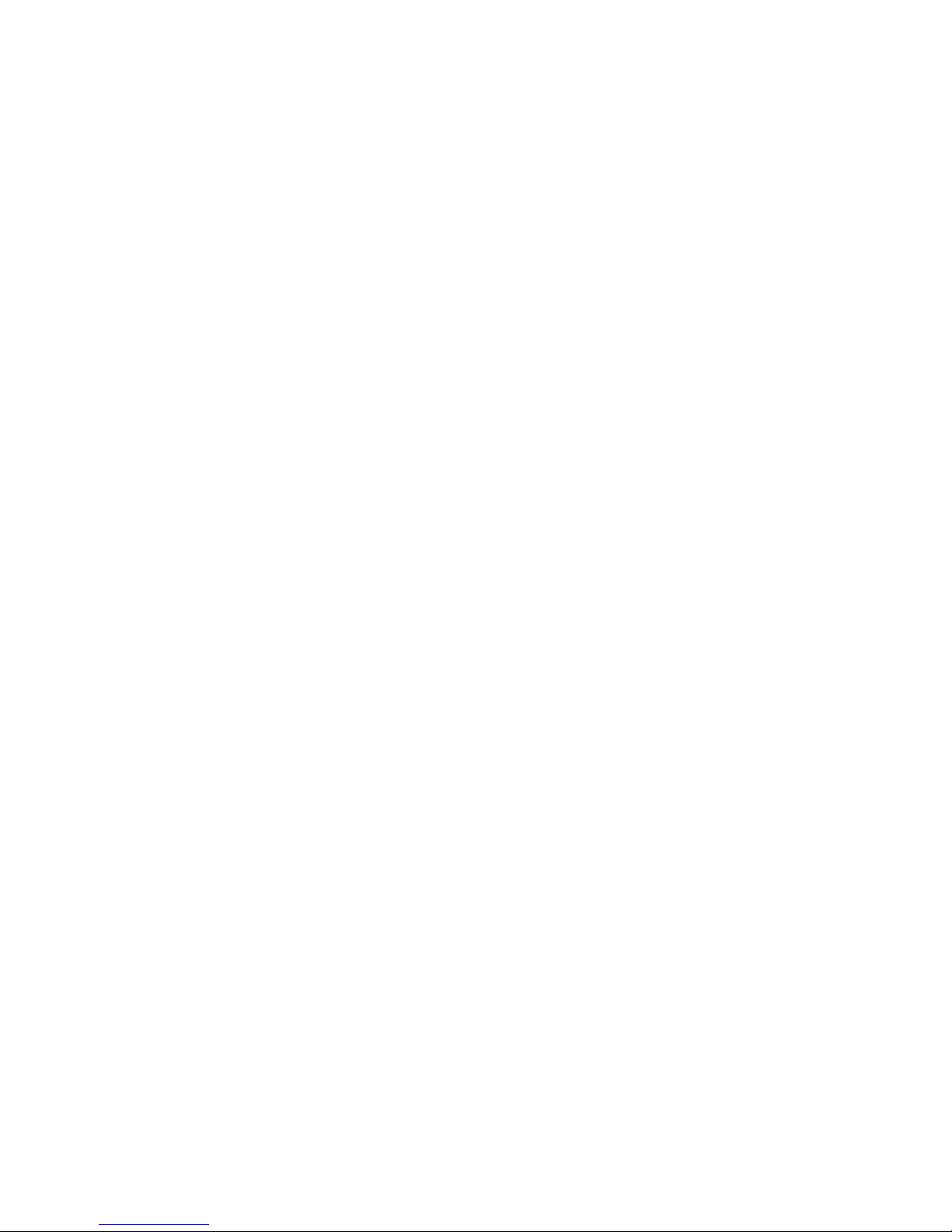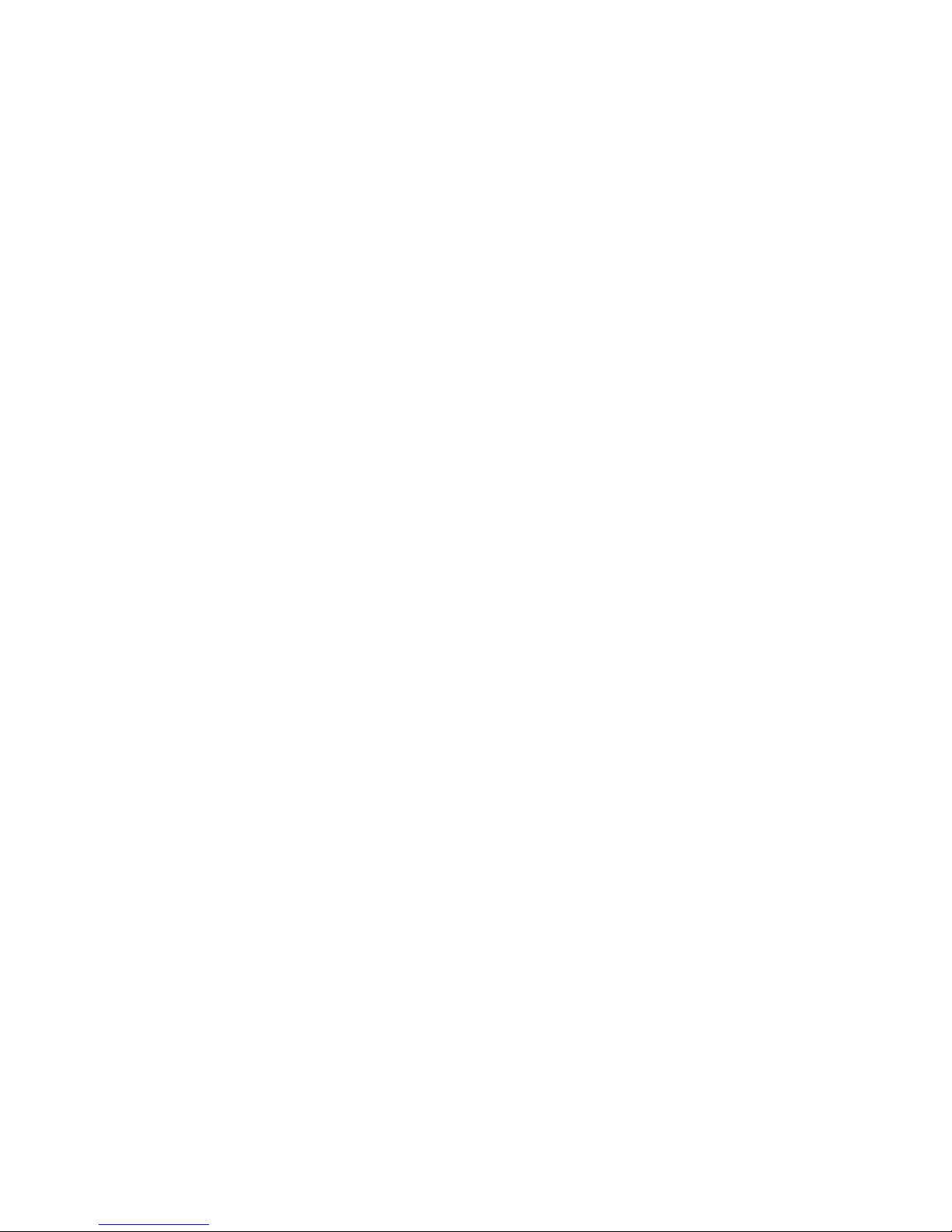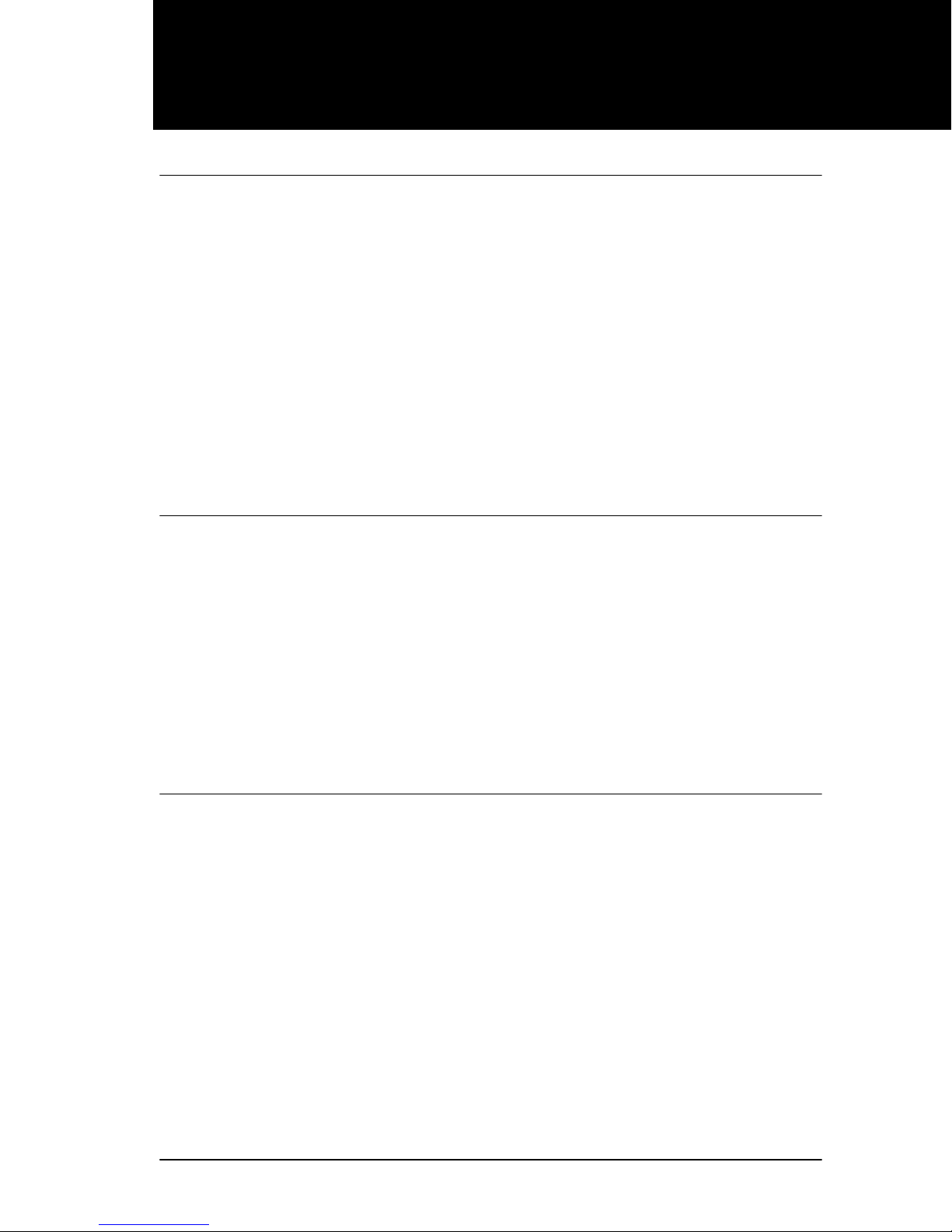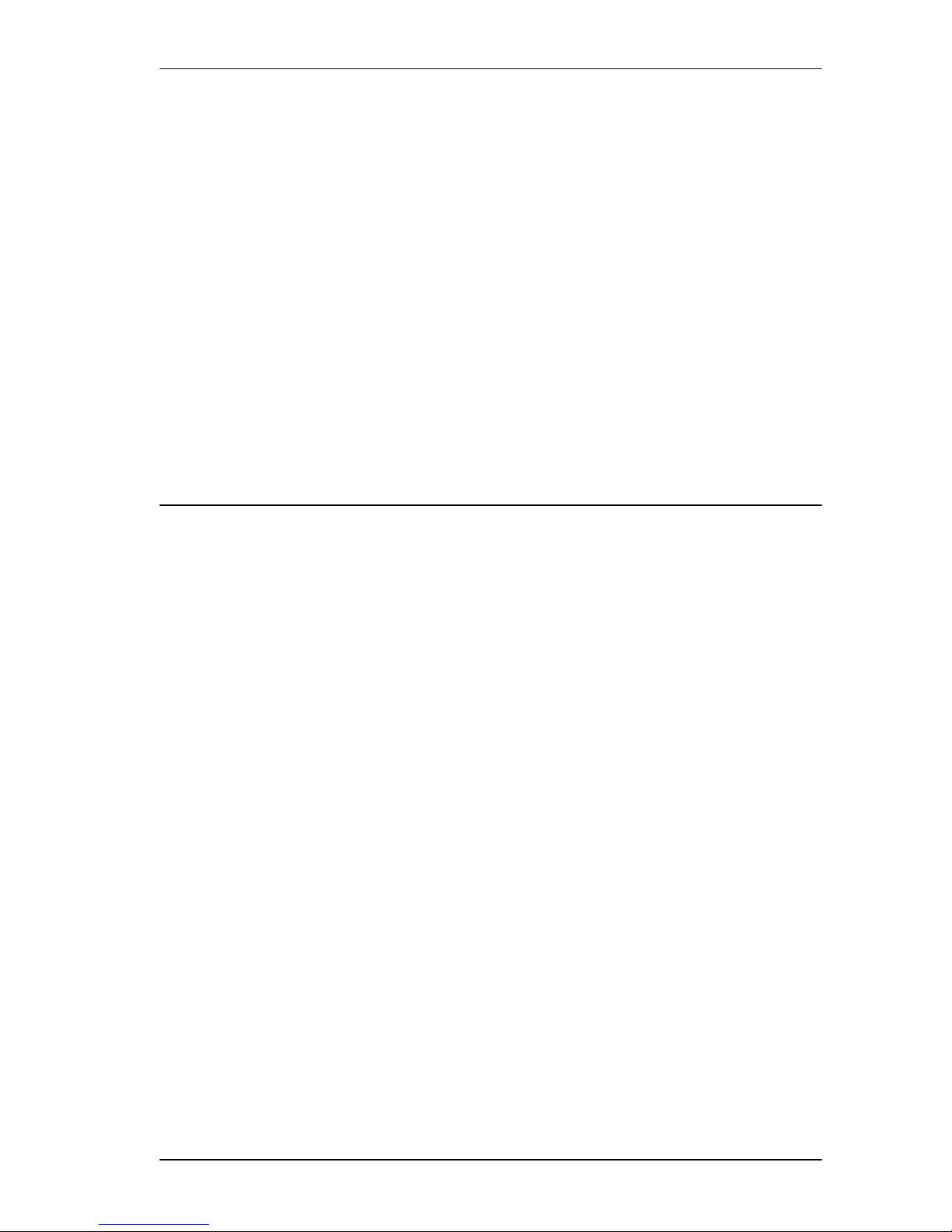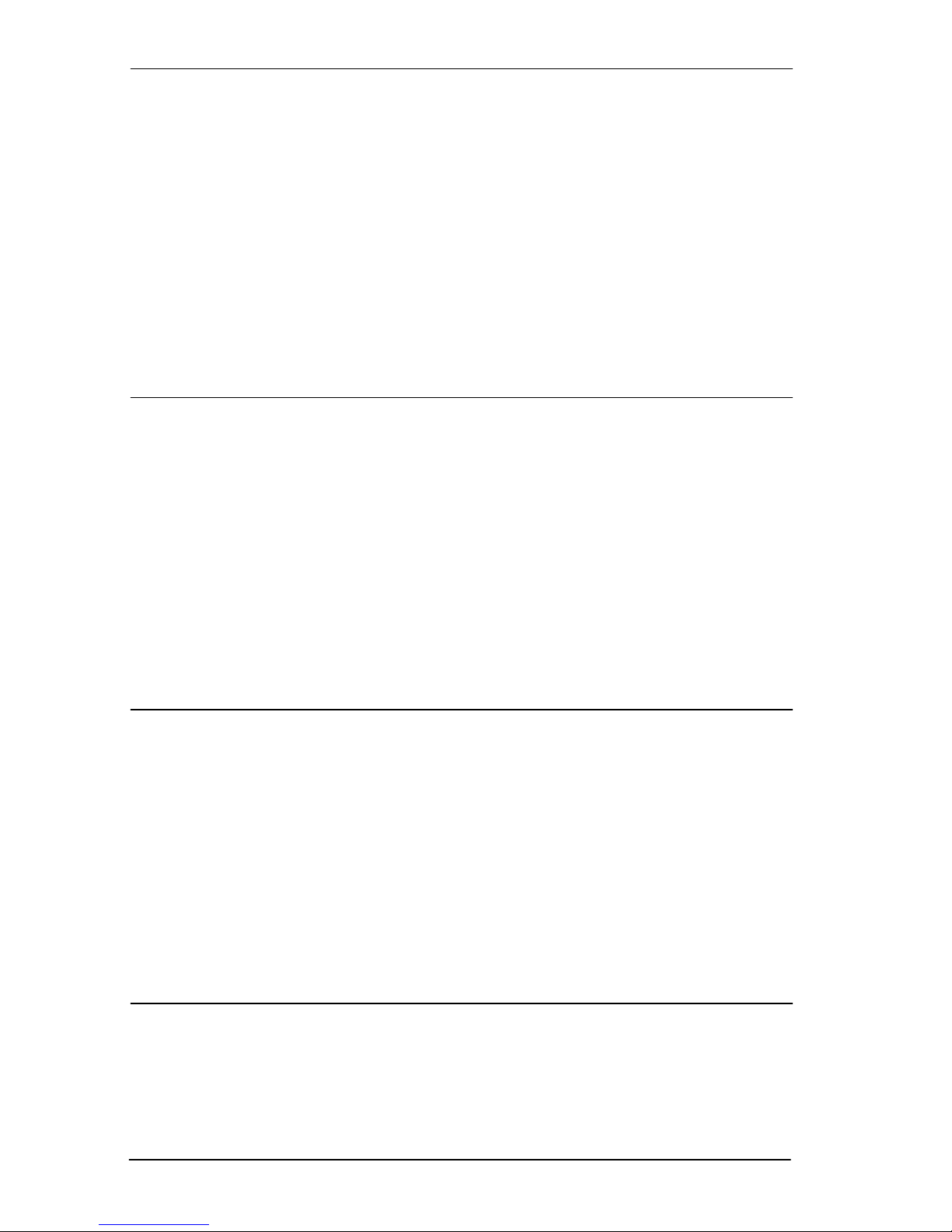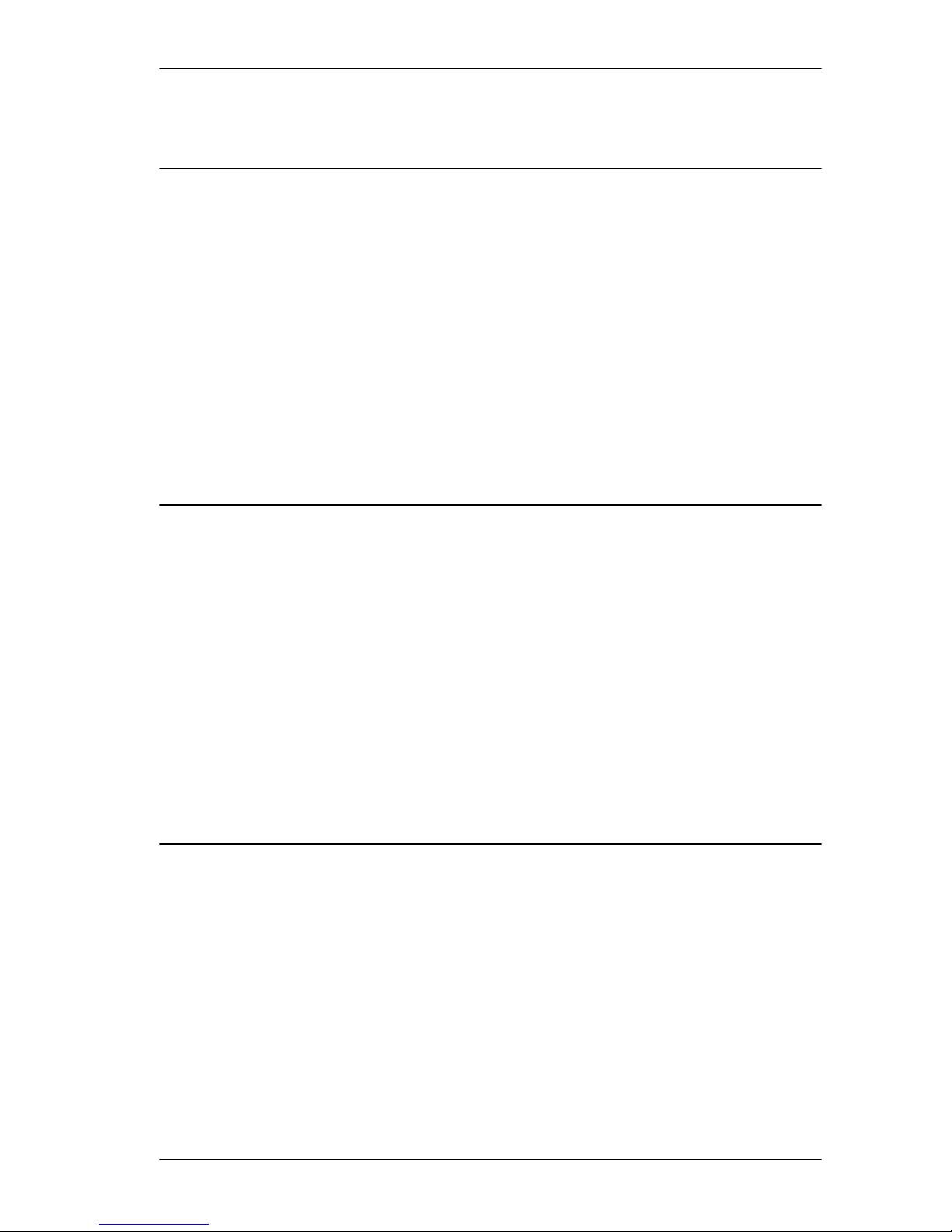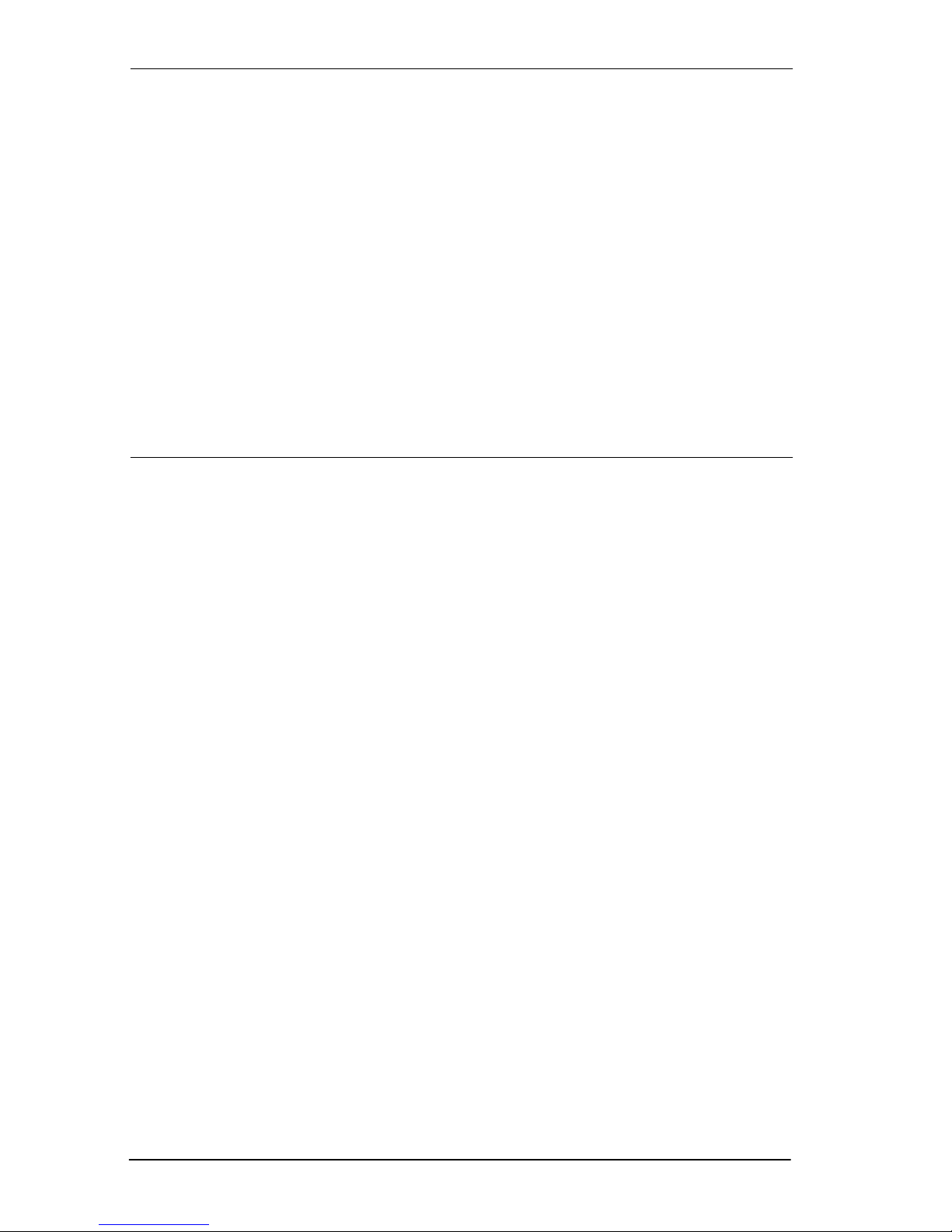iv / Table of Contents
Compact ICS 6.0 System Coordinator Guide P0992670 03
Release button 45
Hearing aid compatibility 46
Viewing information about a call on the display 46
Using Call Information for a particular call 46
Displaying Call Information before or after answering 47
Displaying Call Information for a call on hold 47
Making Call Display information appear automatically at a
telephone 48
Changing what information is shown first about a call 48
Picking up a call ringing at another telephone 49
Answering any ringing telephone using Directed Pickup 49
Answering any ringing telephone using Group Pickup 49
Changing a pickup group for a set 50
Trunk Answer 51
Answer buttons 52
Creating a Conference Call 53
Disconnecting one party 53
Independently holding two calls 54
Putting a conference on hold 54
Splitting a conference 54
Removing yourself from a conference 55
Listening to a call as a group 56
Canceling Group Listening 56
Using Handsfree/Mute 56
Answering calls without lifting the handset 56
Making calls without lifting the handset 57
Muting Handsfree 57
Changing a regular call to handsfree 57
Changing a handsfree to a regular call 57
Using Handsfree 58
Changing Handsfree for a telephone 59
Changing Handsfree Answerback for a telephone 60
Turning Privacy on or off for a call 60
Creating a conference by releasing privacy 61
Making a call private 61
Checking call length using Call Duration Timer 61
Disconnecting by accident 62
Making calls 63
Choosing a line using a line button 65