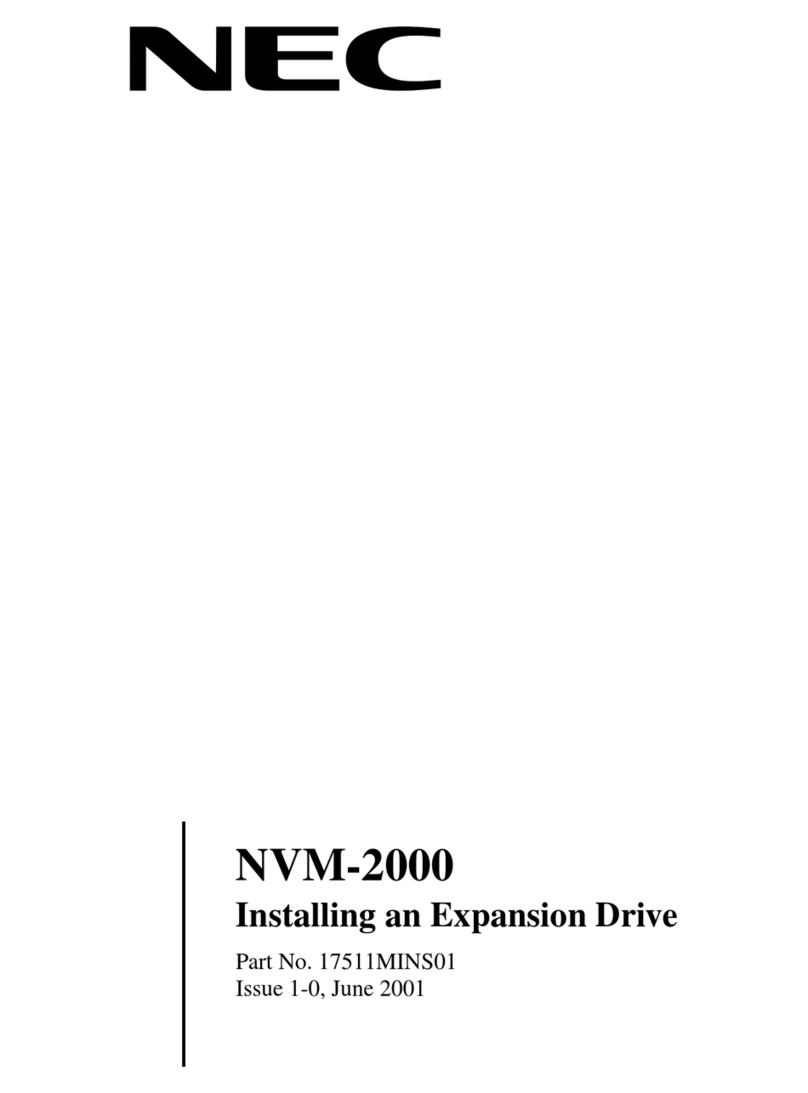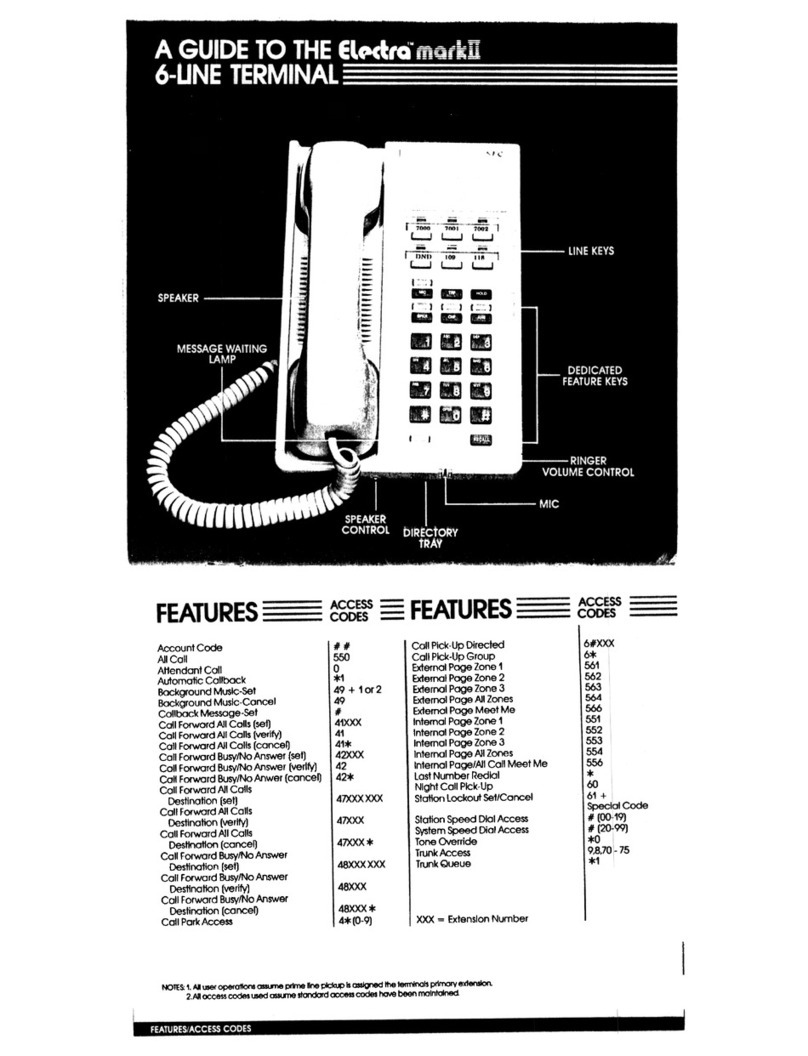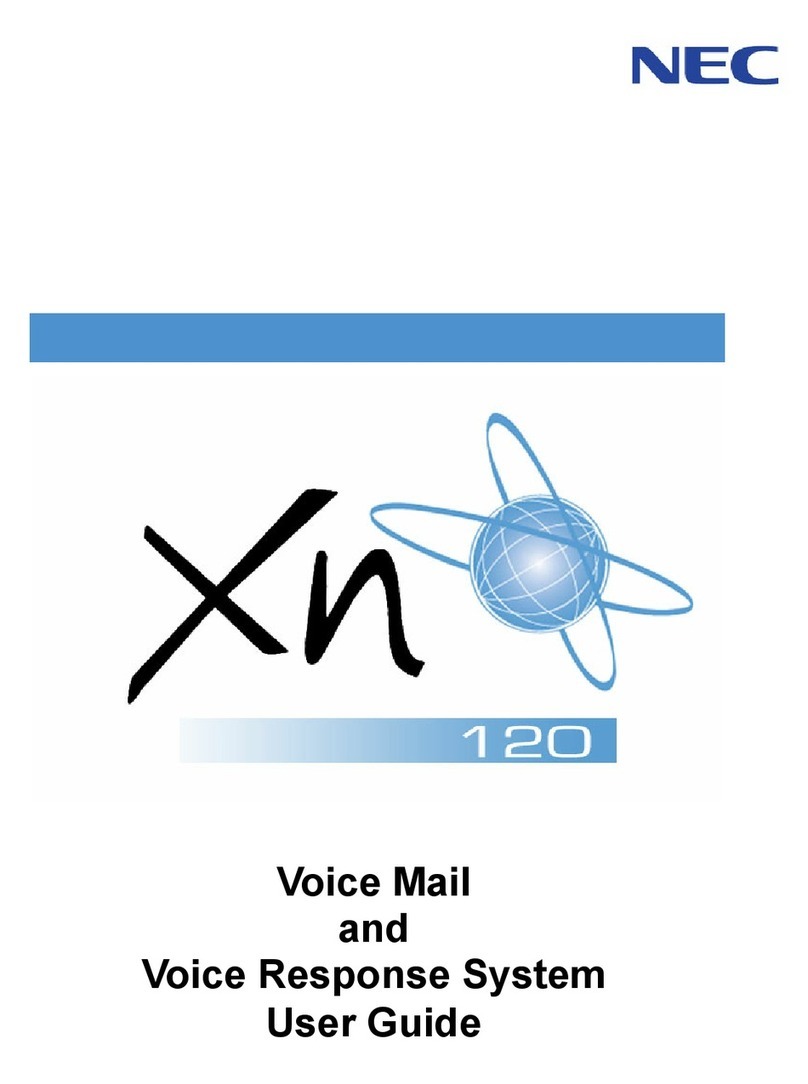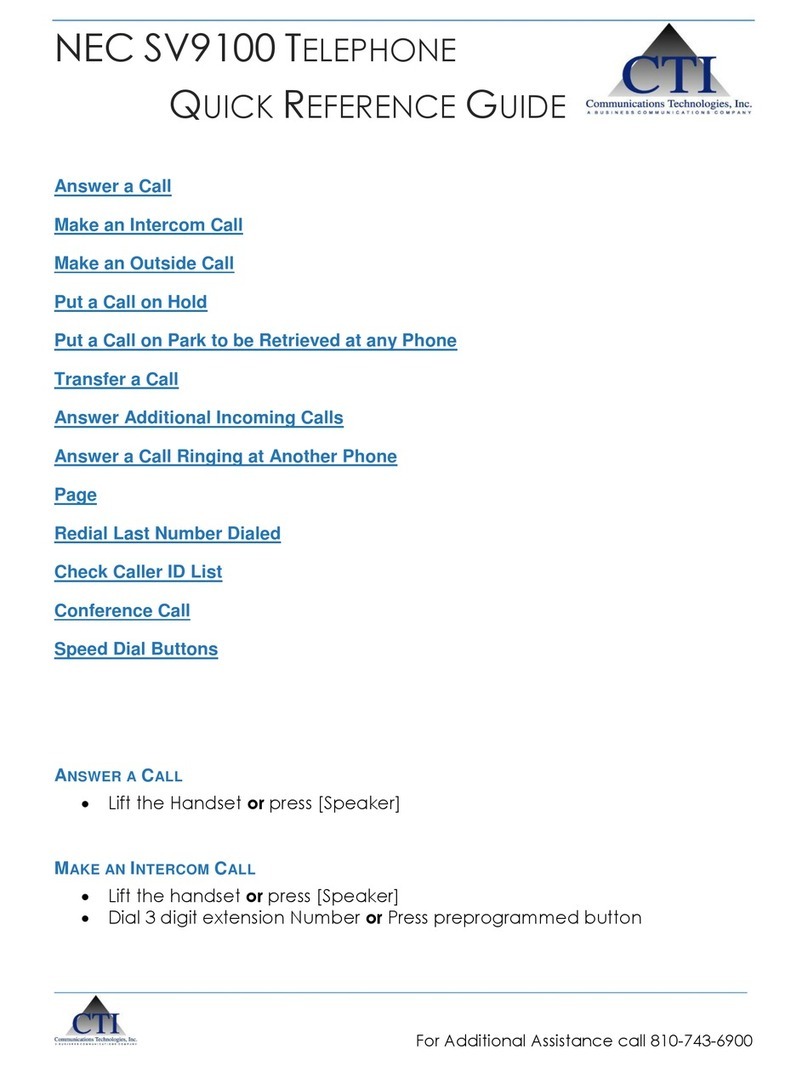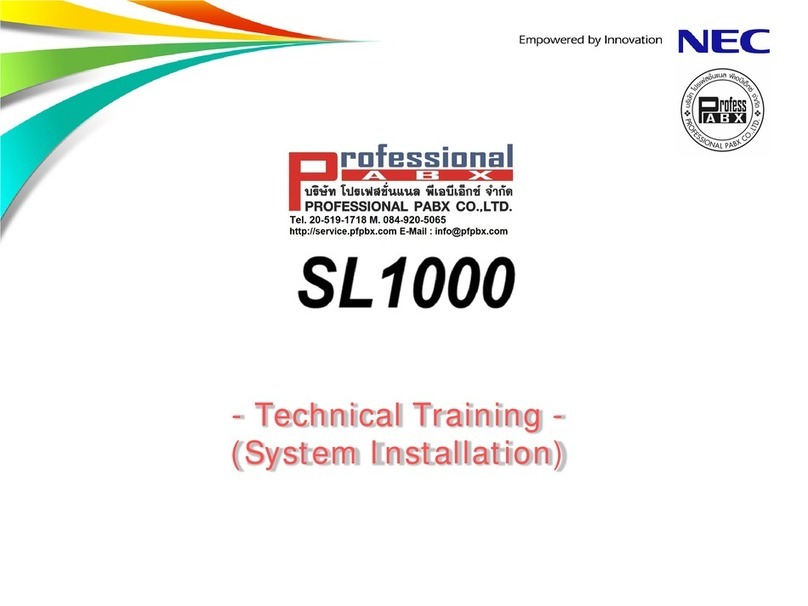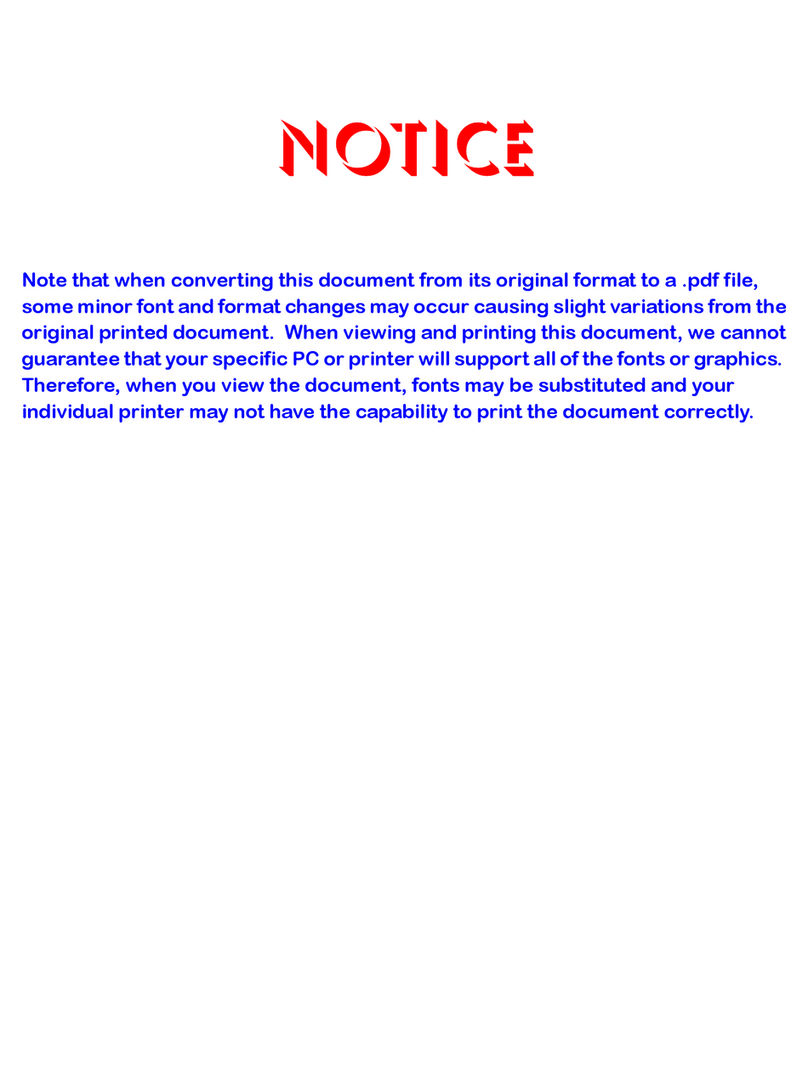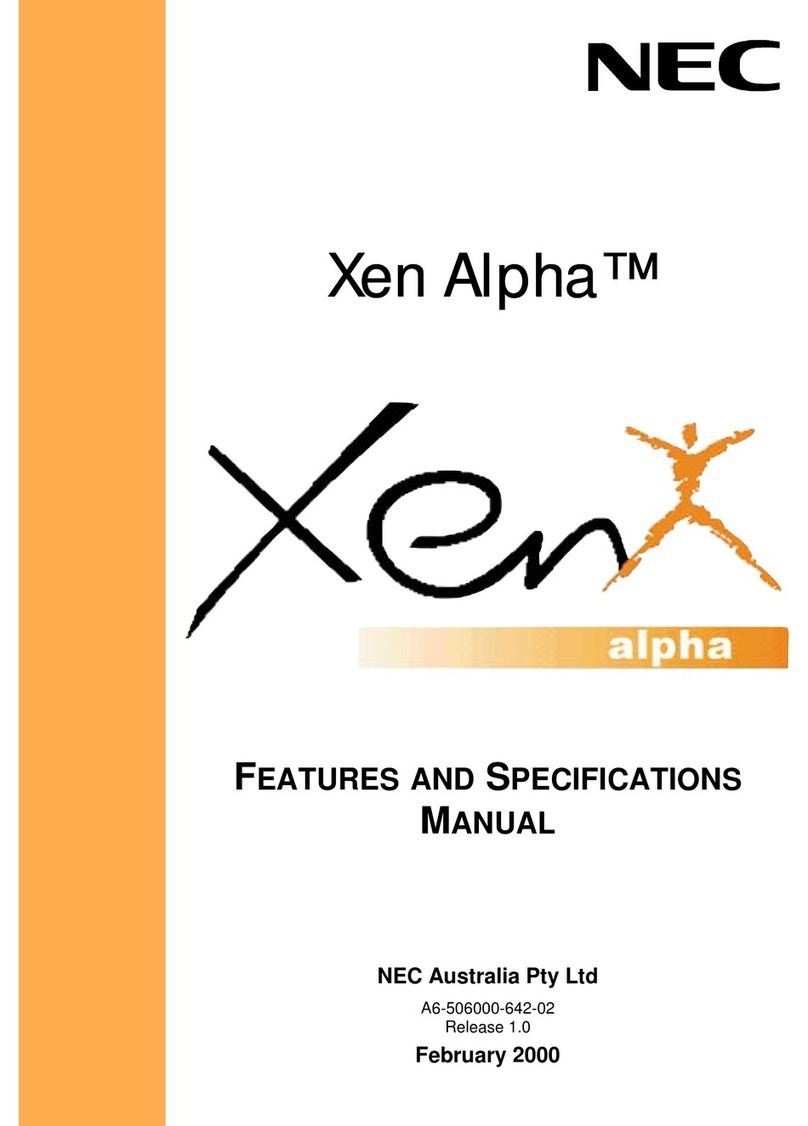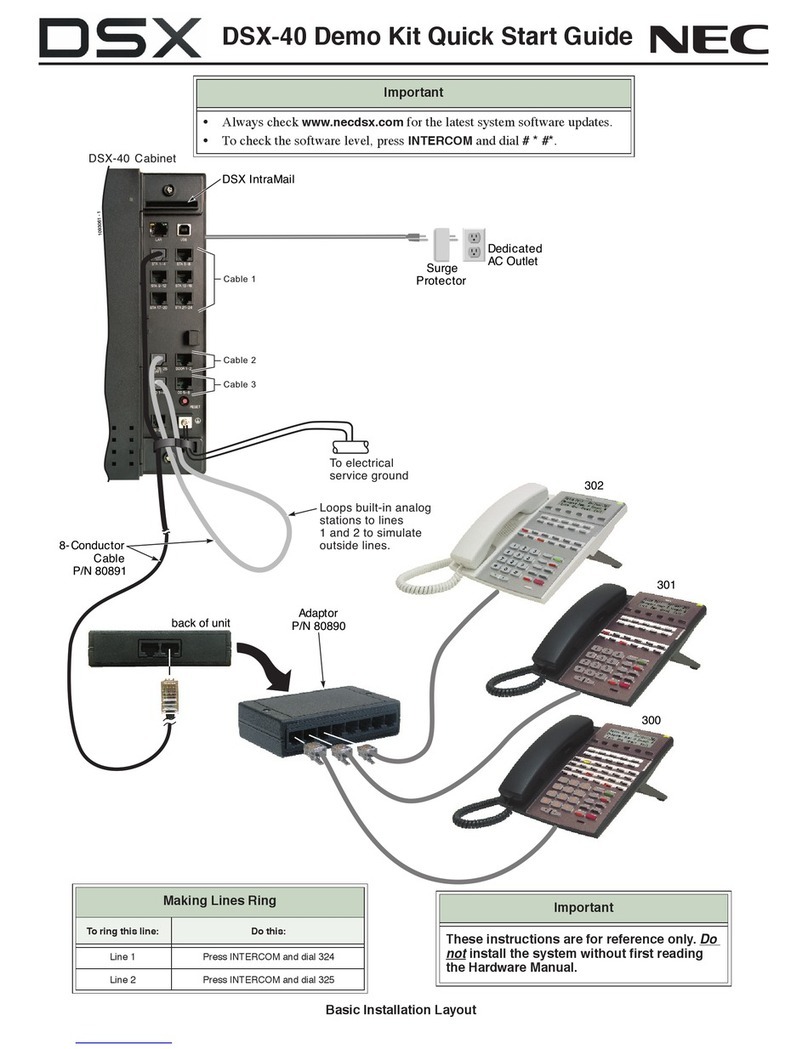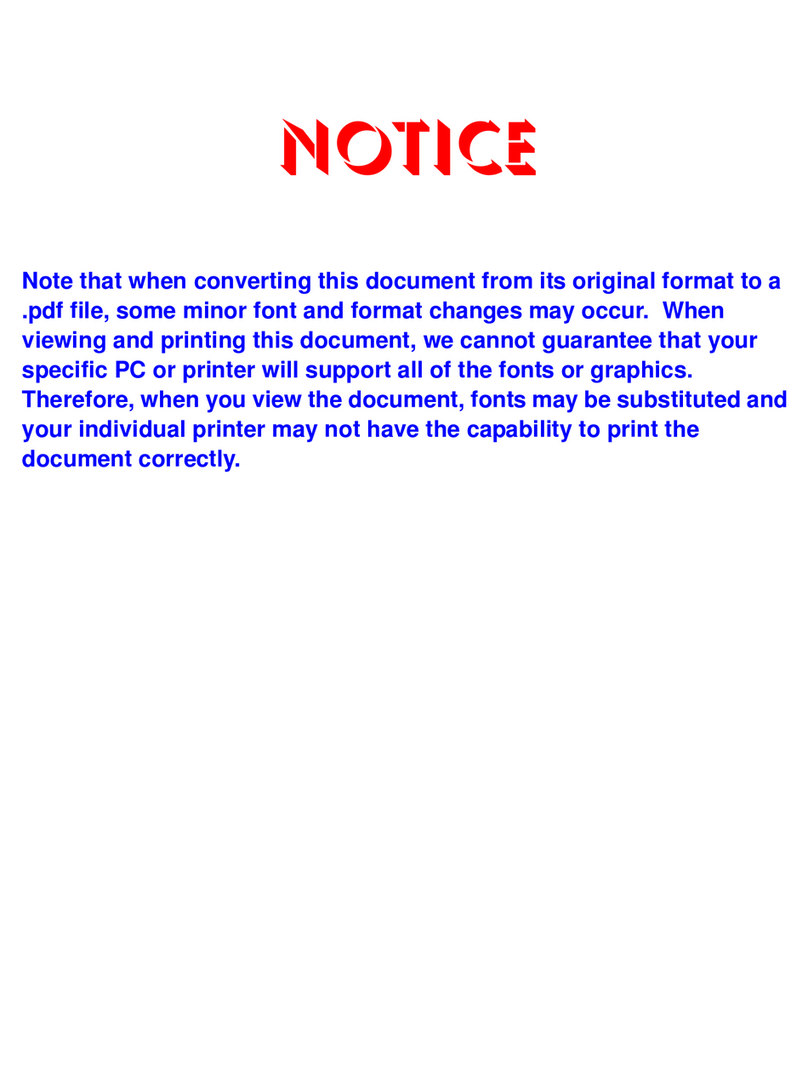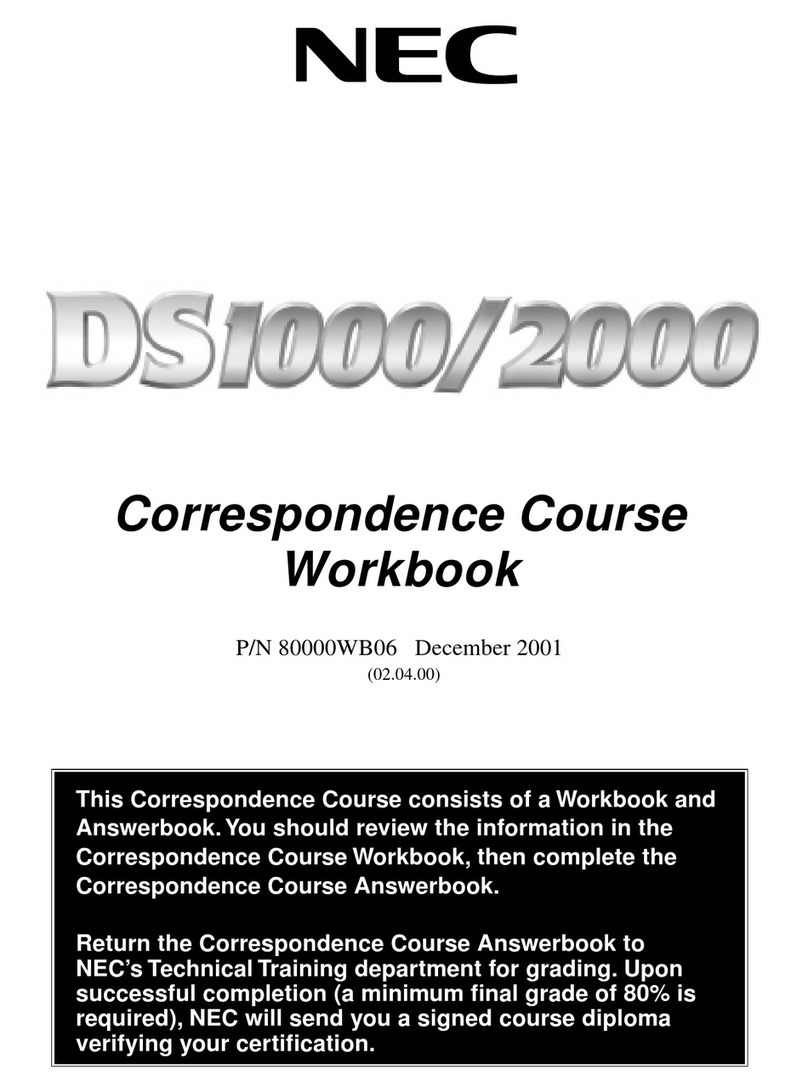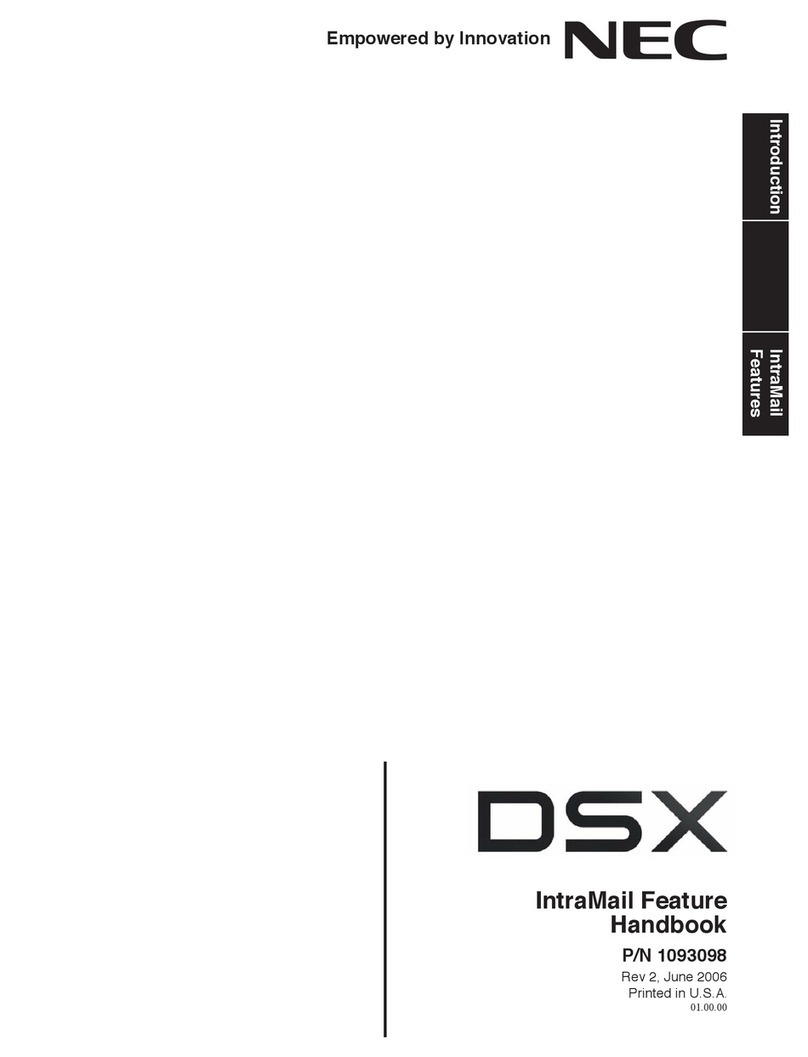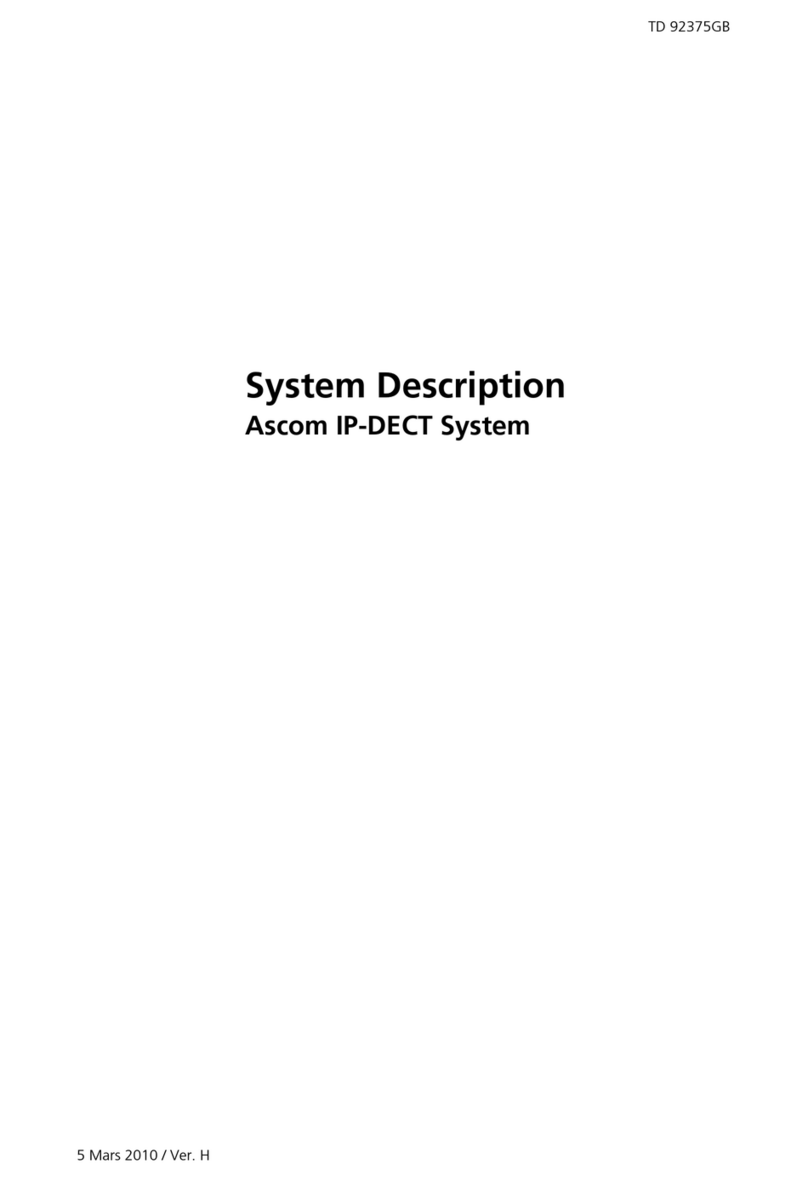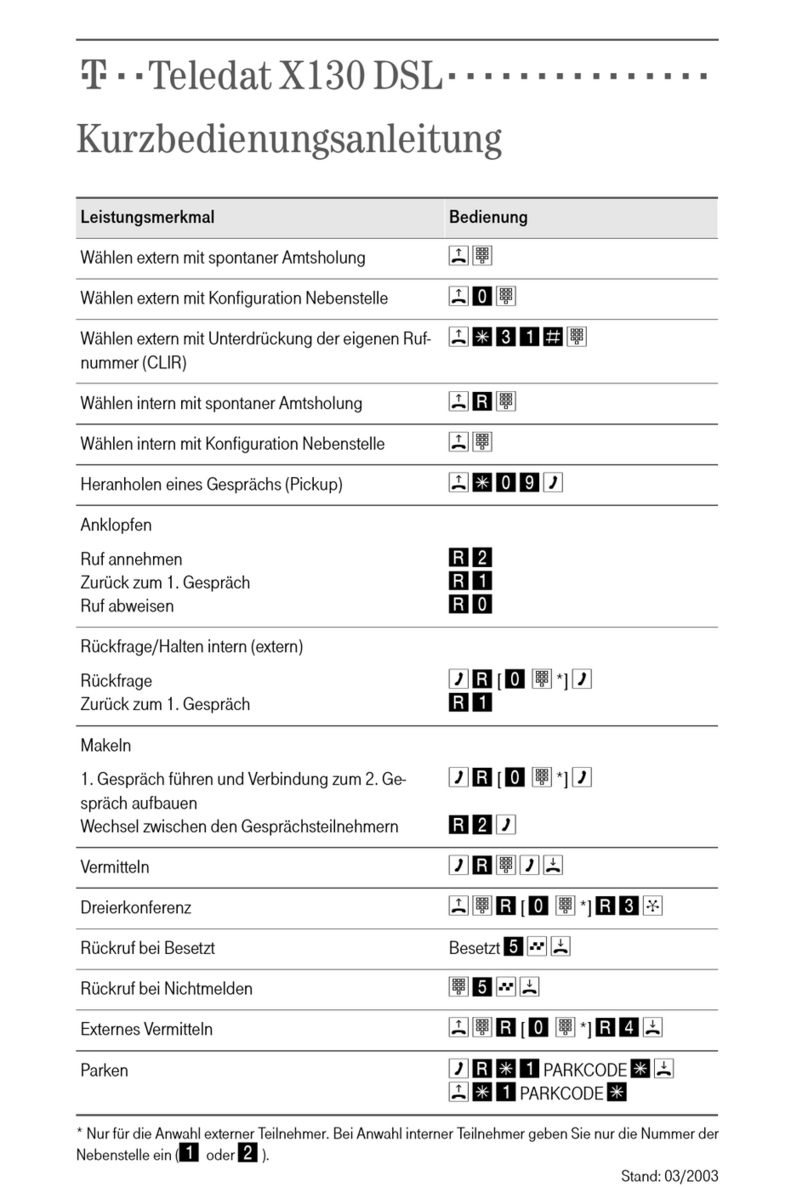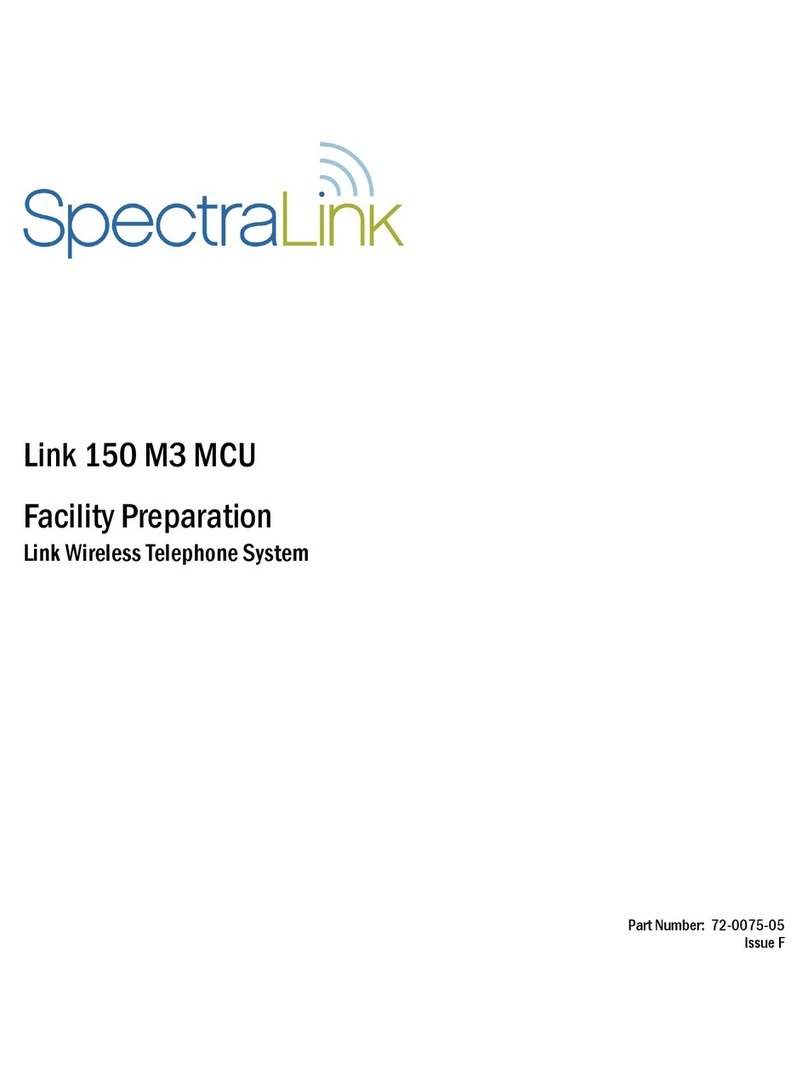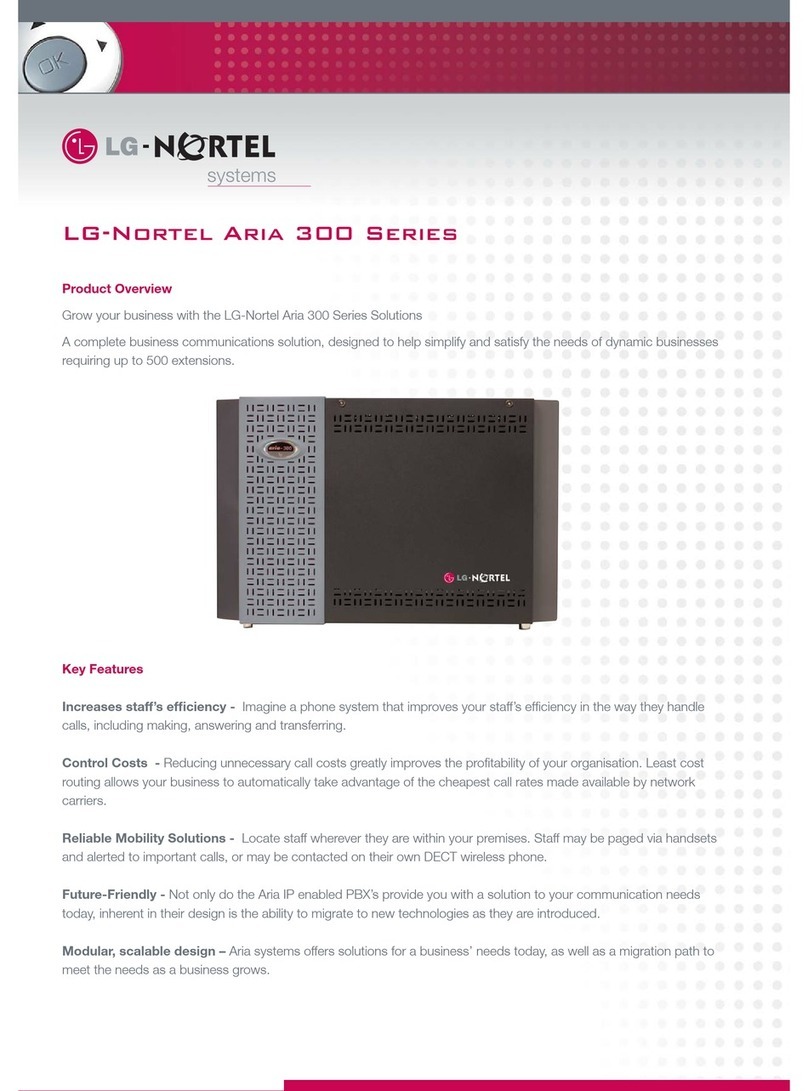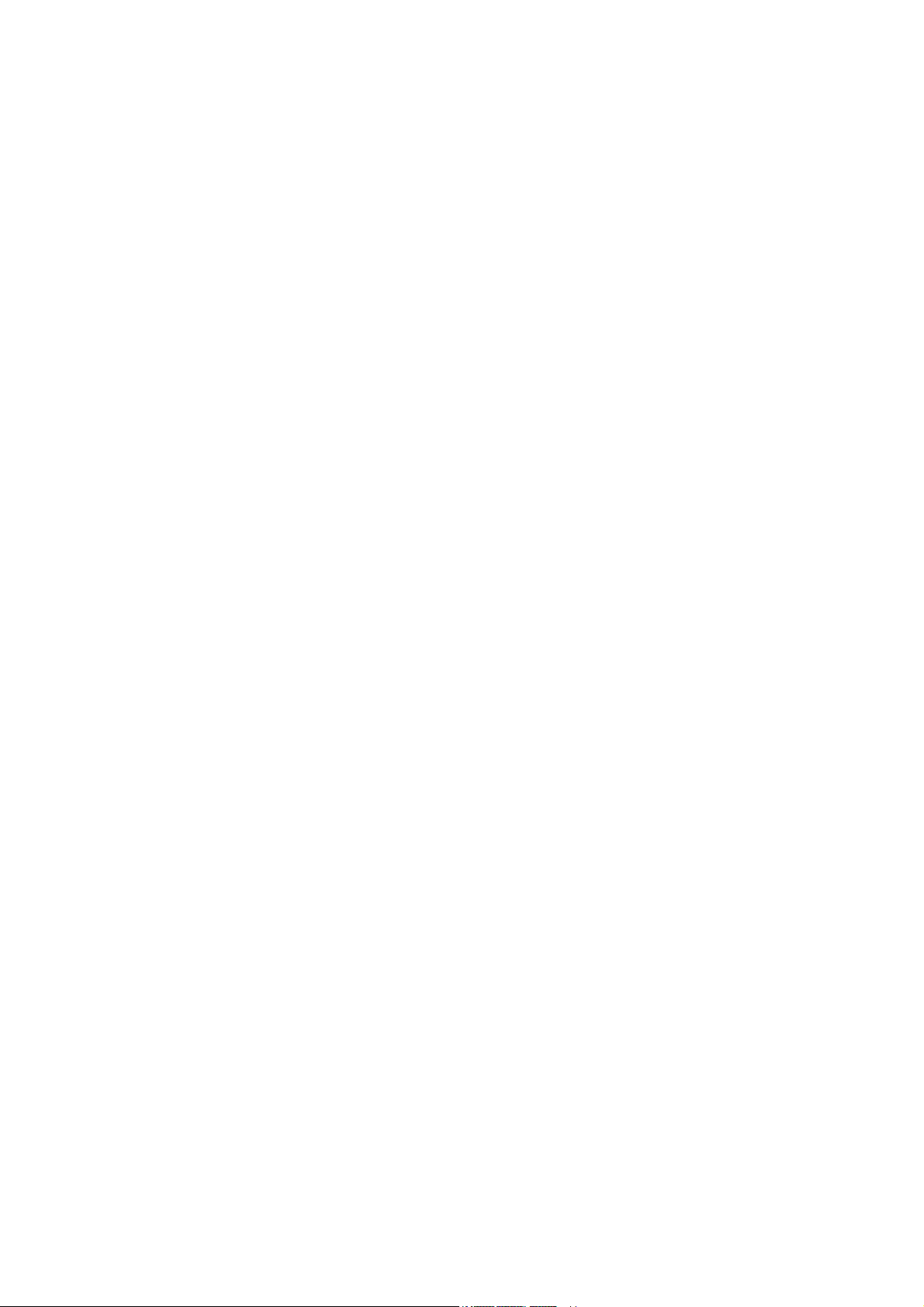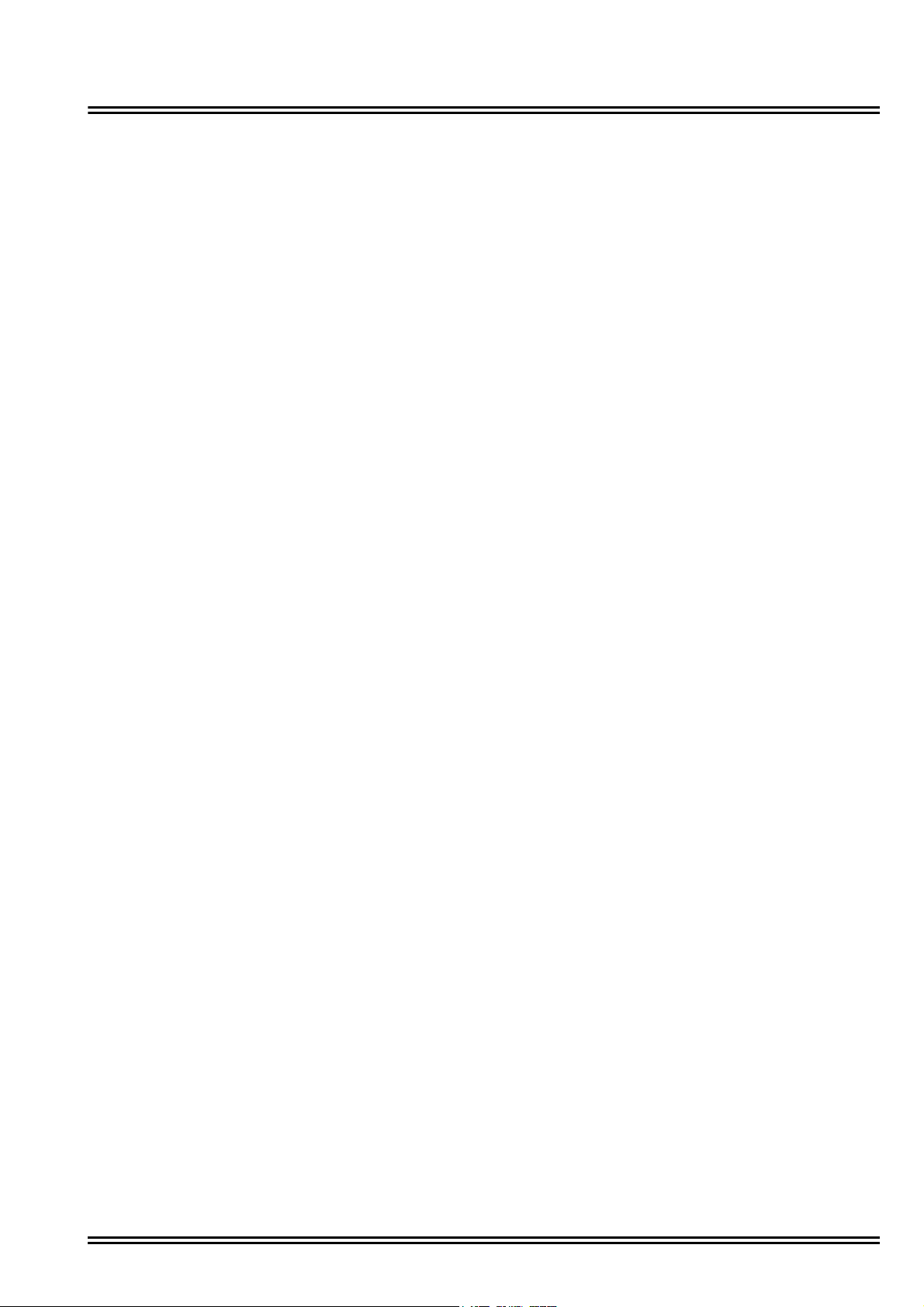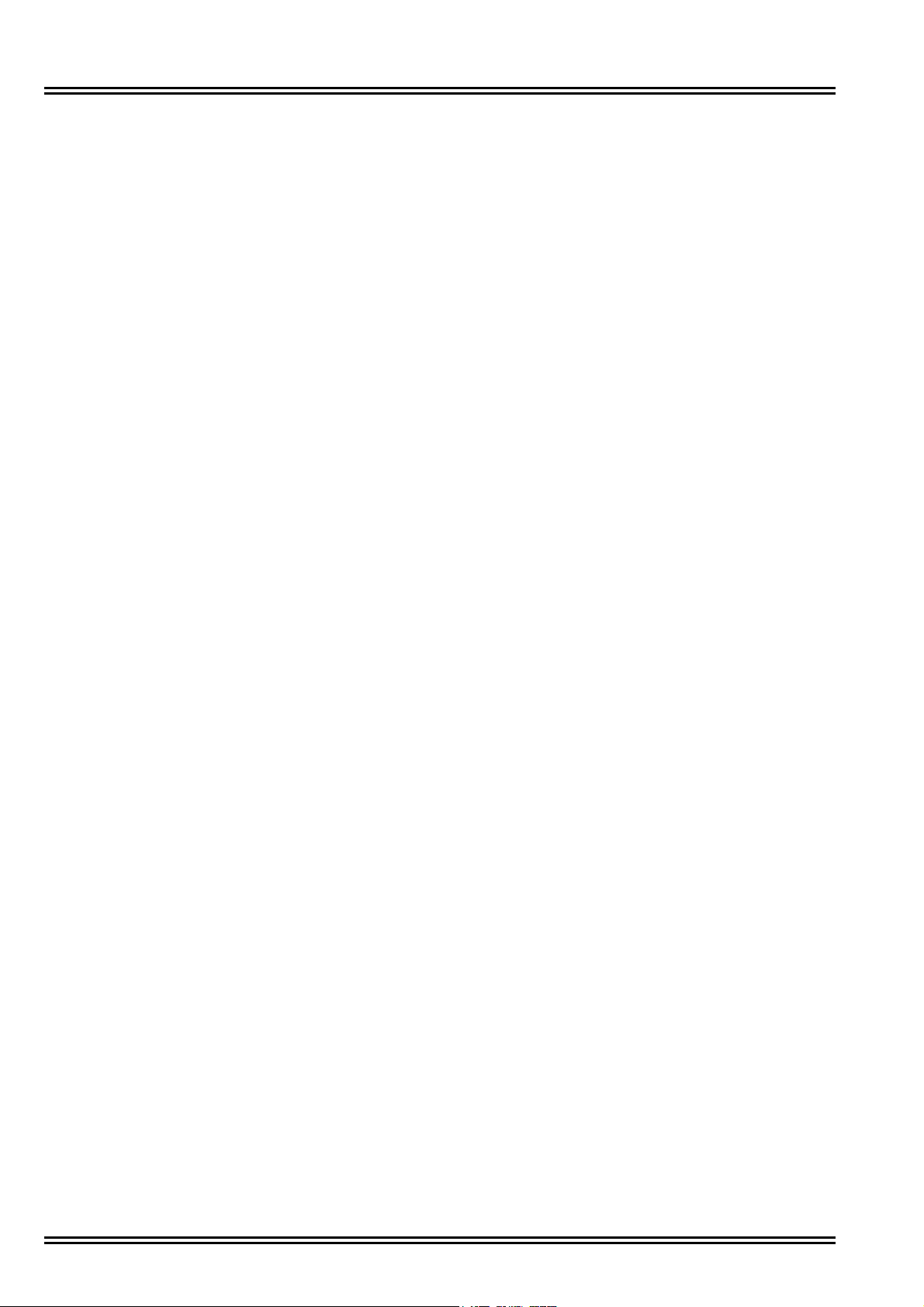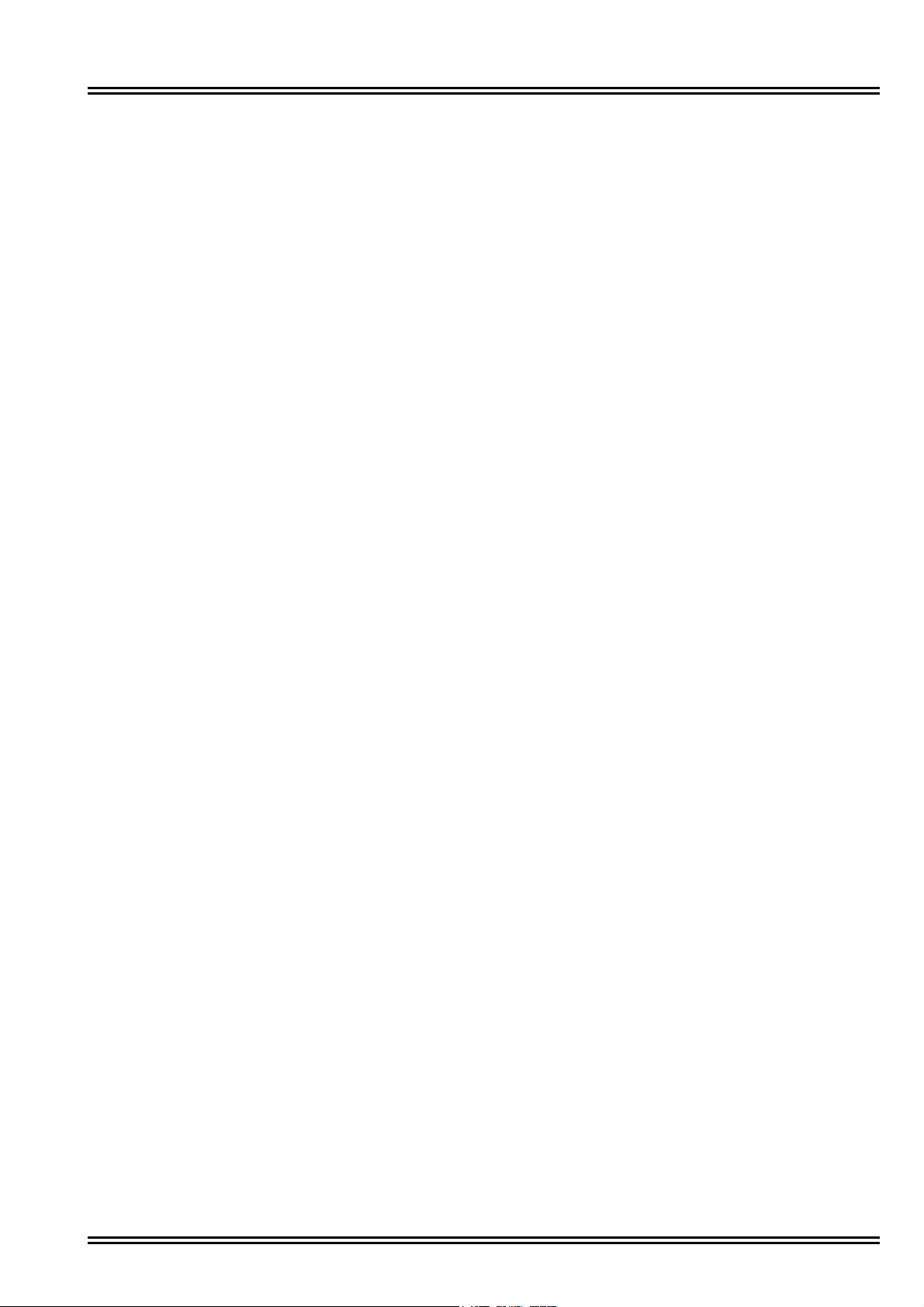Issue No. 1.0 UM8000
vi Table of Contents
Chapter 11 Remote Maintenance
Section 1 Overview .................................................................................................... 11-1
Section 2 Setting Up Dial-up Maintenance ................................................................ 11-1
2.1 Setting Up the Remote Computer Dial-up Networking ................... 11-2
Section 3 Using a Remote Computer ........................................................................ 11-2
3.1 Configuring TCP/IP ........................................................................ 11-2
3.1.1 Configuring TCP/IP for the Remote Computer ................. 11-2
3.2 Using Dial-up Connection .............................................................. 11-3
3.2.1 Using WinSCP and Dial-up to Connect Remotely ........... 11-3
3.2.2 Transferring Files to the Remote Computer ..................... 11-4
3.2.3 Transferring Files from the Remote Computer ................. 11-4
3.3 Logging On and Logging Off Using PuTTY .................................... 11-4
3.3.1 Logging On Using PuTTY ................................................ 11-4
3.3.2 Changing the Admin Password ........................................ 11-5
3.3.3 Logging Off ....................................................................... 11-5
Section 4 Single Point of Entry .................................................................................. 11-6
4.1 Using WebPro ................................................................................ 11-6
4.2 PCPro ........................................................................................... 11-10
Chapter 12 Backing up and Restoring UM8000
Section 1 Backing Up the Voice Messaging Data ..................................................... 12-1
Section 2 Backing Up and Restoring UM8000 Mail Database .................................. 12-1
2.1 Backing Up the UM8000 ................................................................ 12-1
2.1.1 Performing a Manual Backup ........................................... 12-1
2.1.2 Enabling Daily Backup ..................................................... 12-2
2.1.3 Downloading a Backup Stored on the Voice Mail Drive ... 12-3
2.2 Restoring a Database Back Up to the UM8000 ............................. 12-3
2.2.1 Uploading a Stored Backup to the Voice Mail Drive ........ 12-3
2.2.2 Restoring a Previous Backup ........................................... 12-3
2.2.3 Deleting a Stored Database Backup ................................ 12-4
2.2.4 Viewing Notes for a Stored Database Backup ................. 12-4