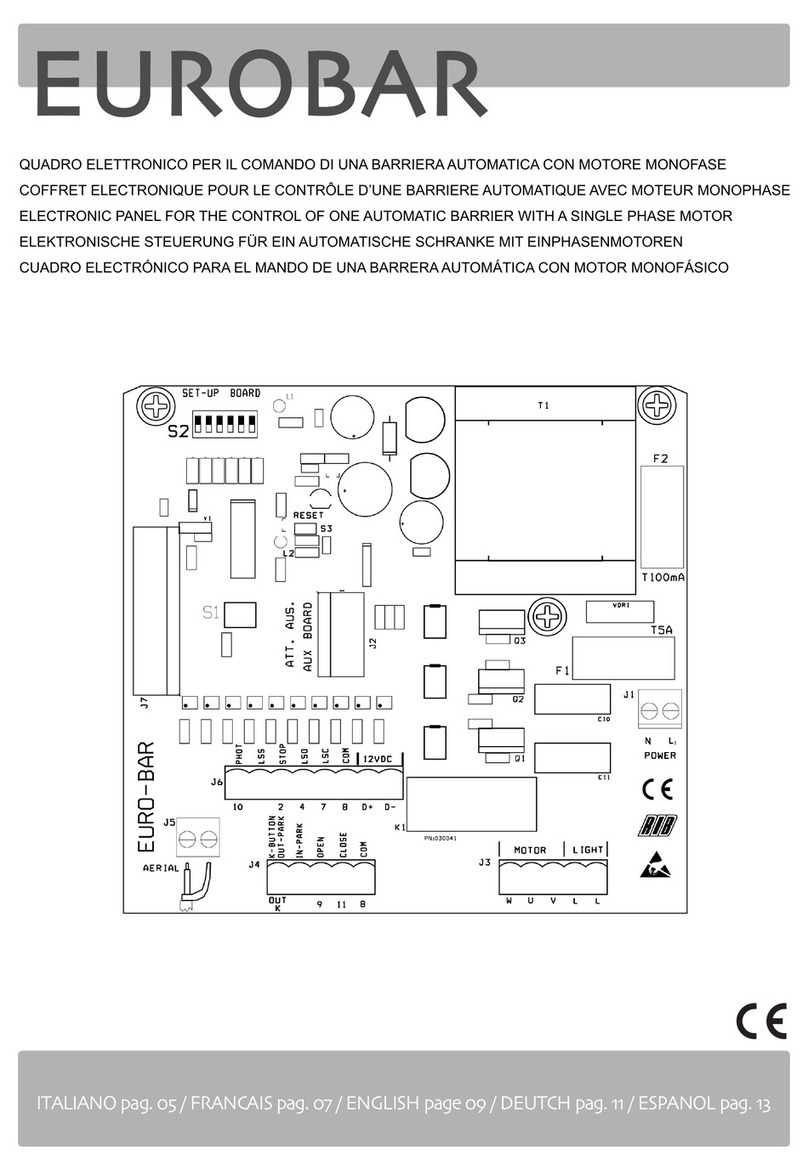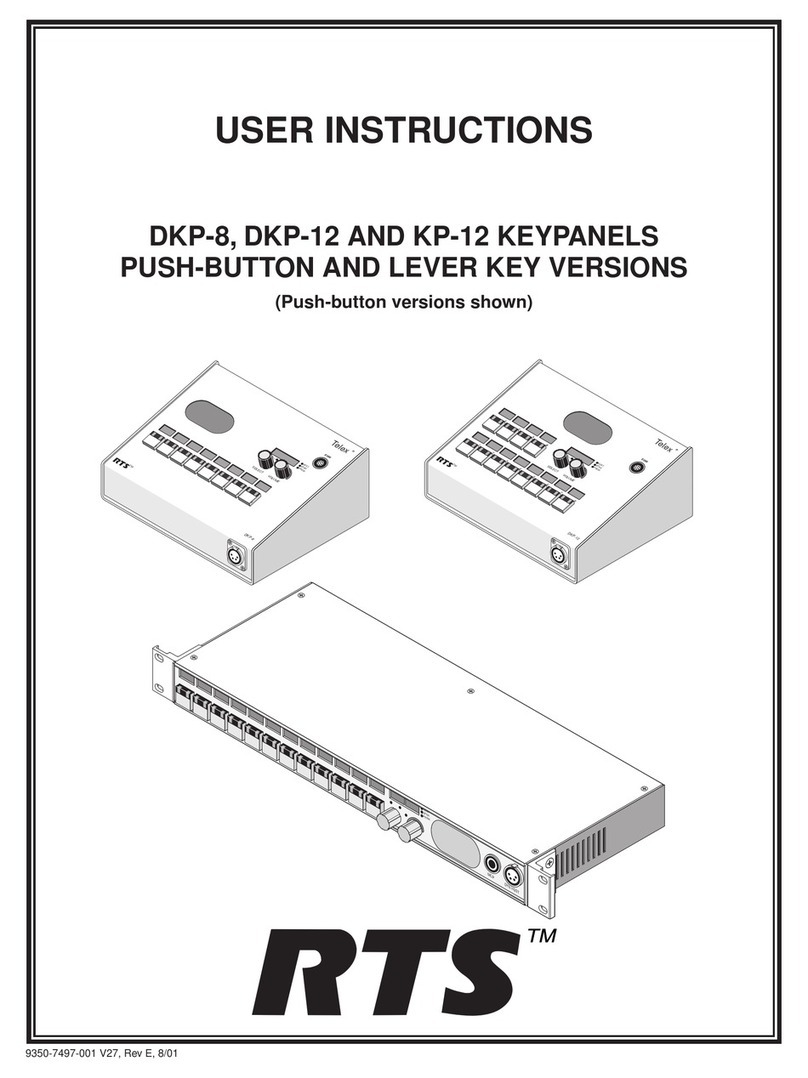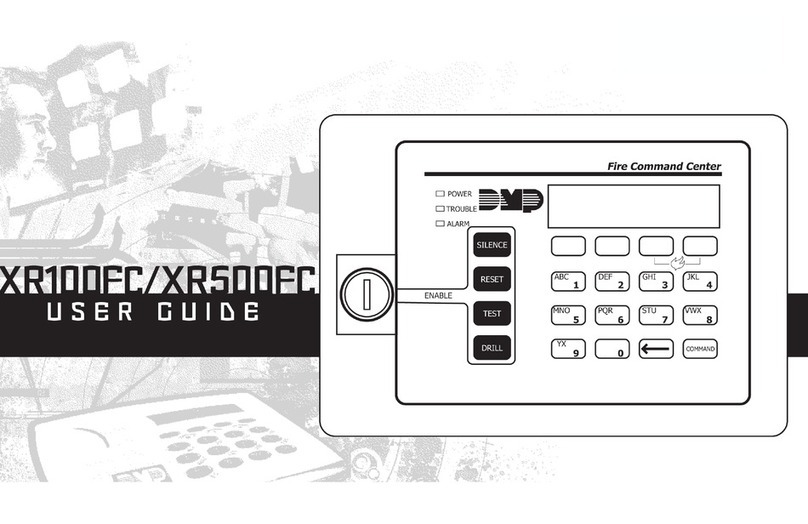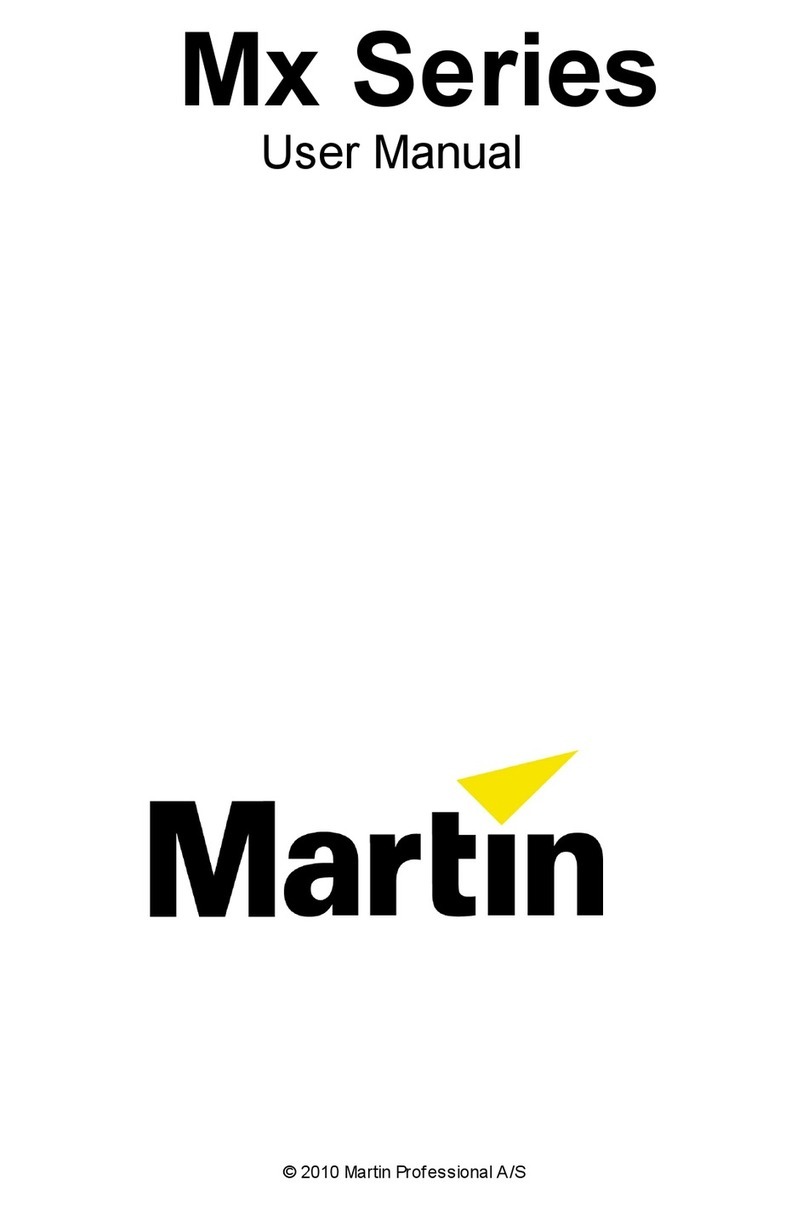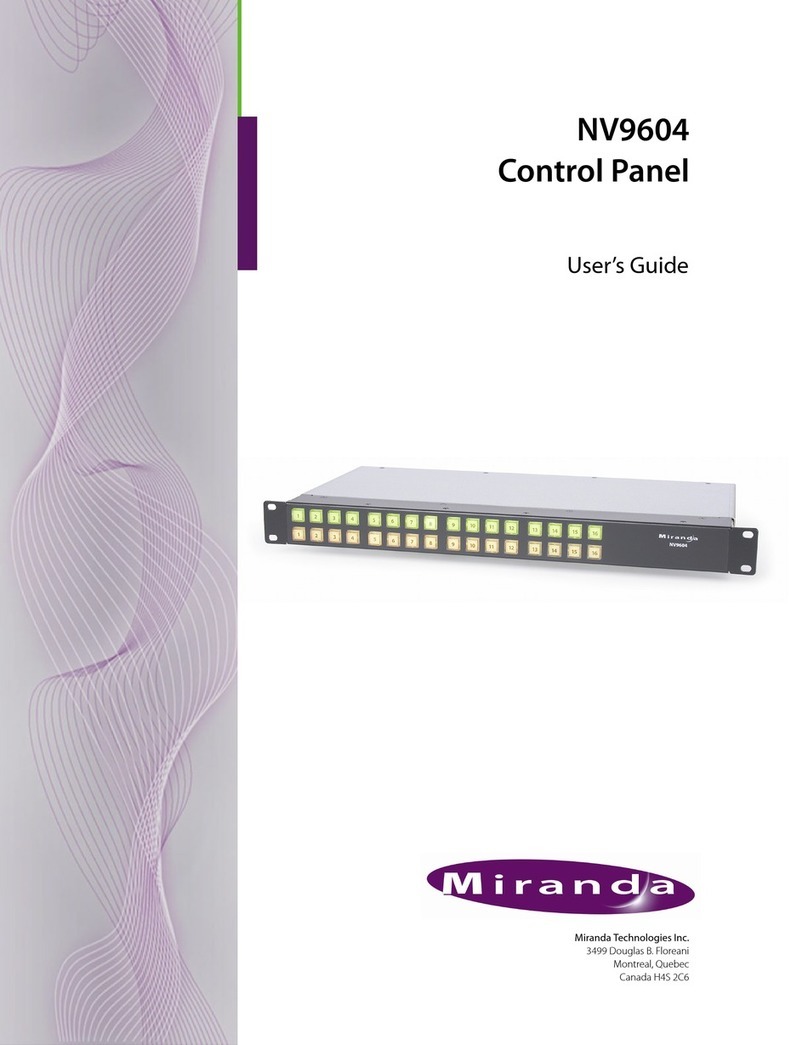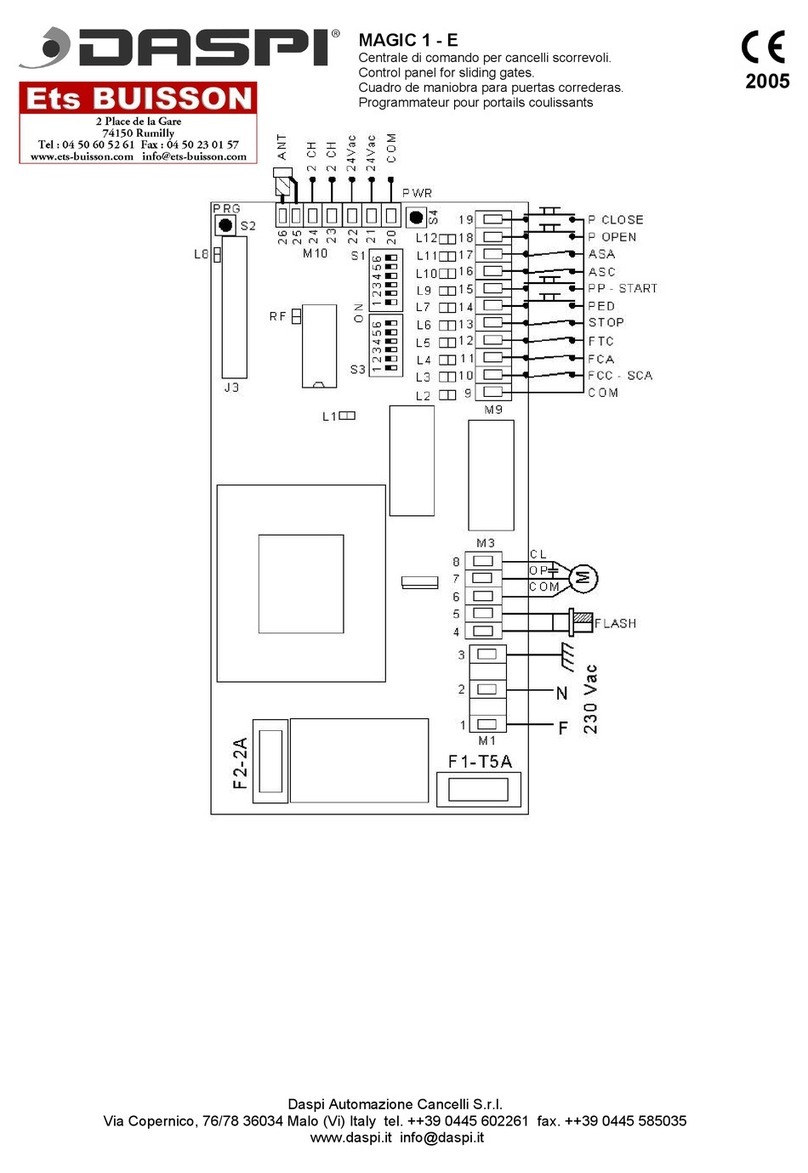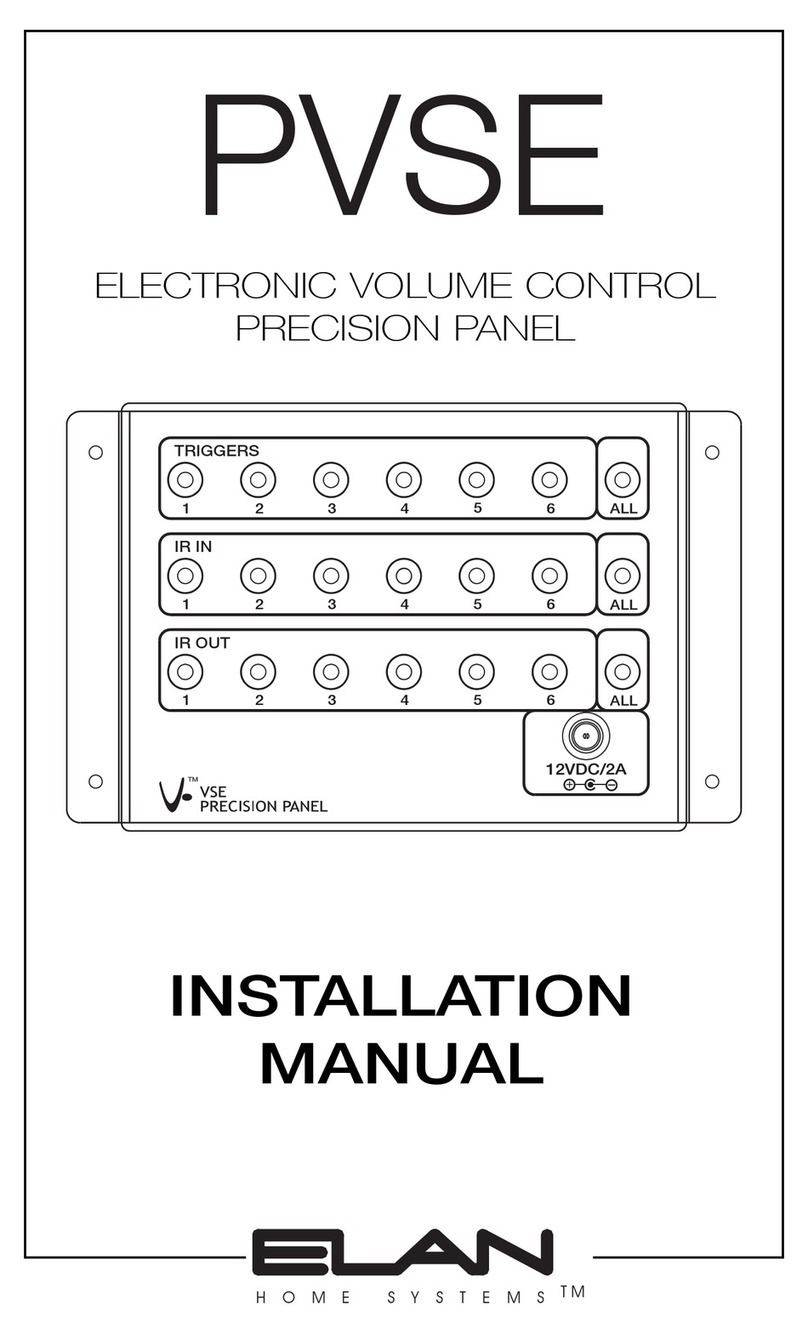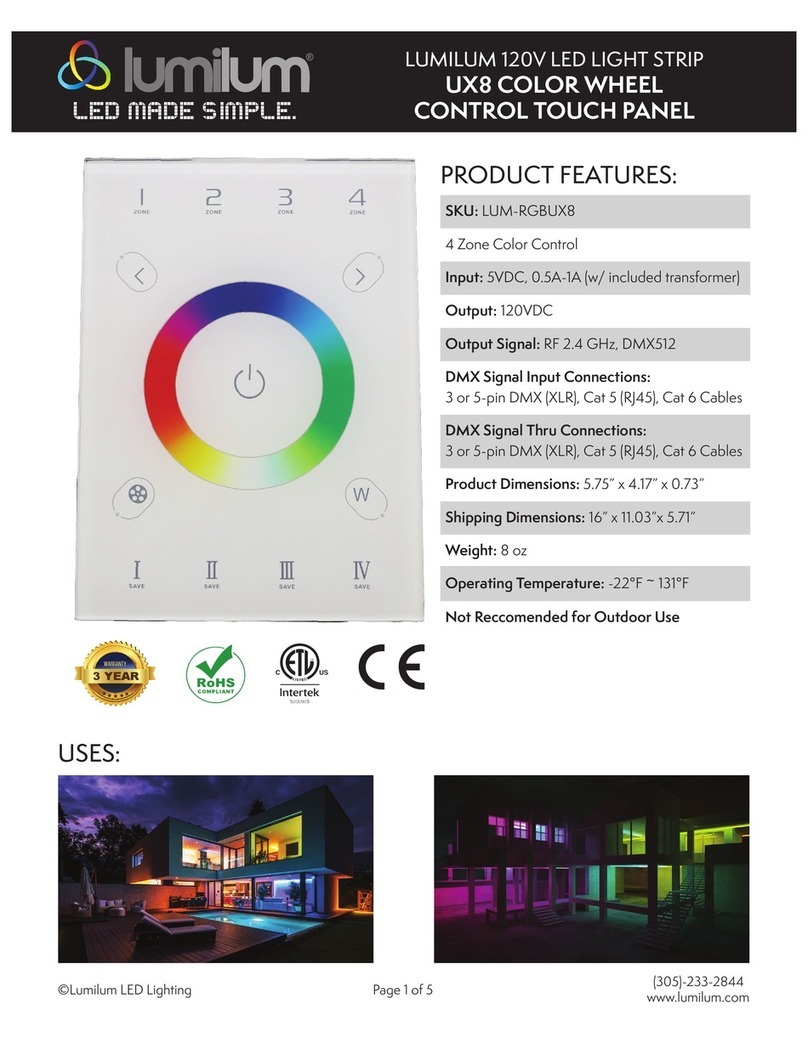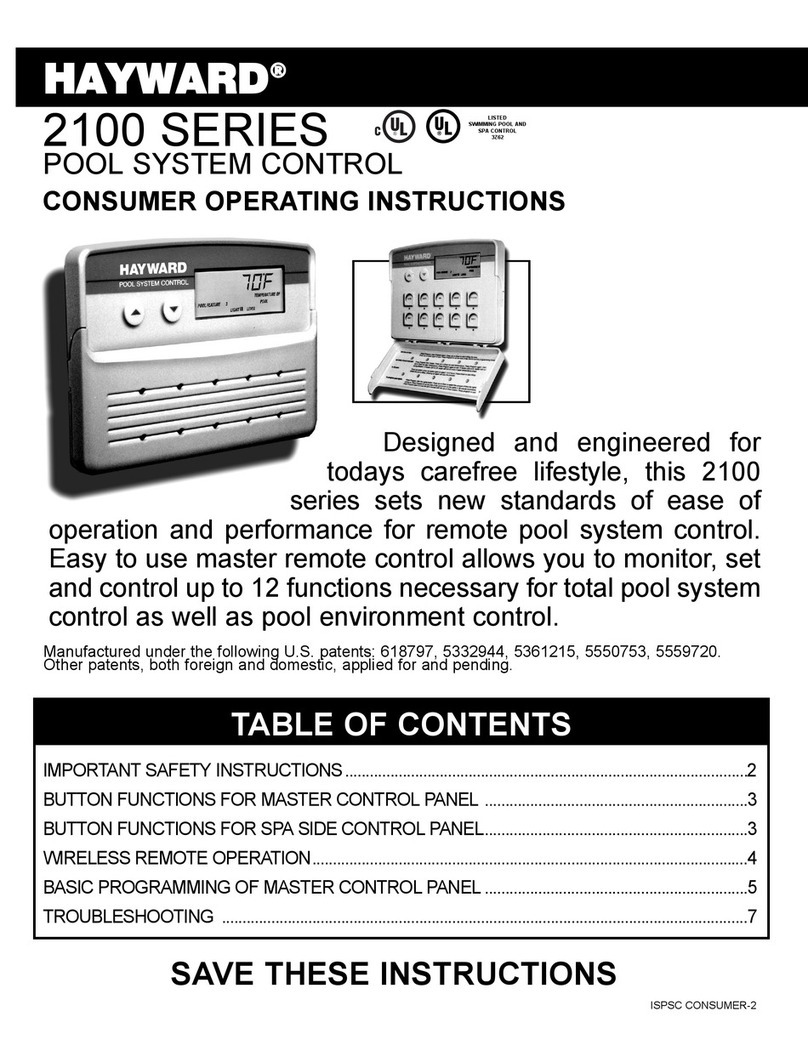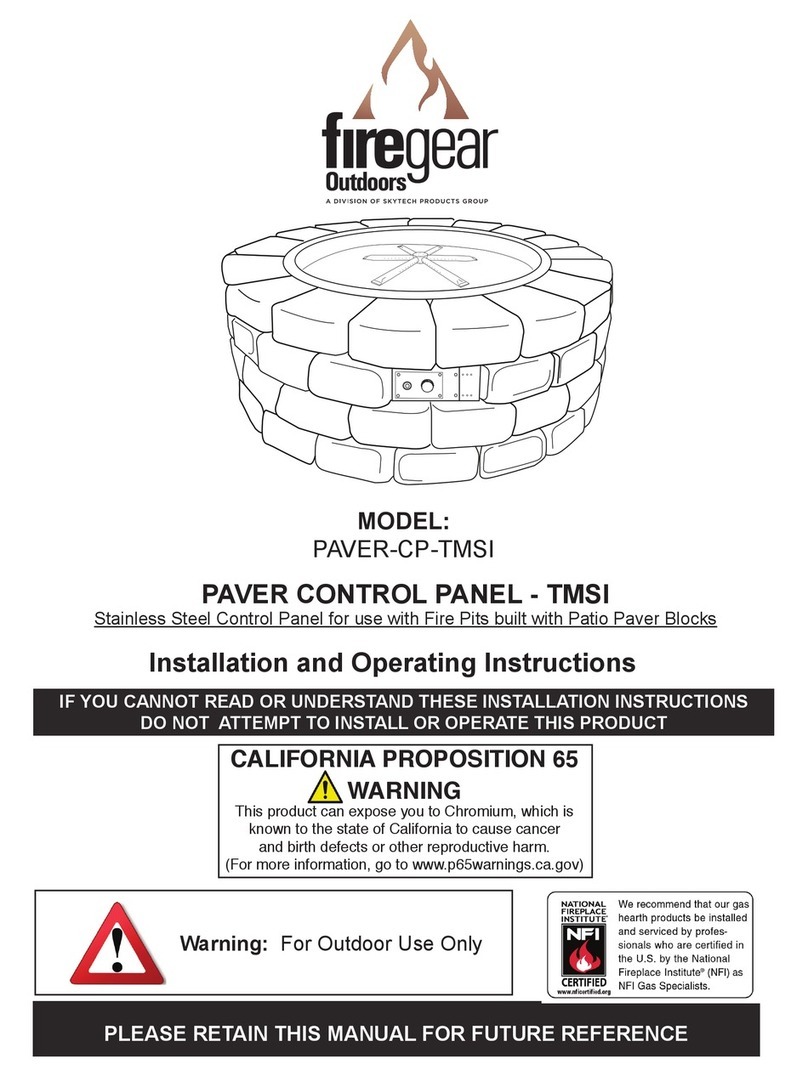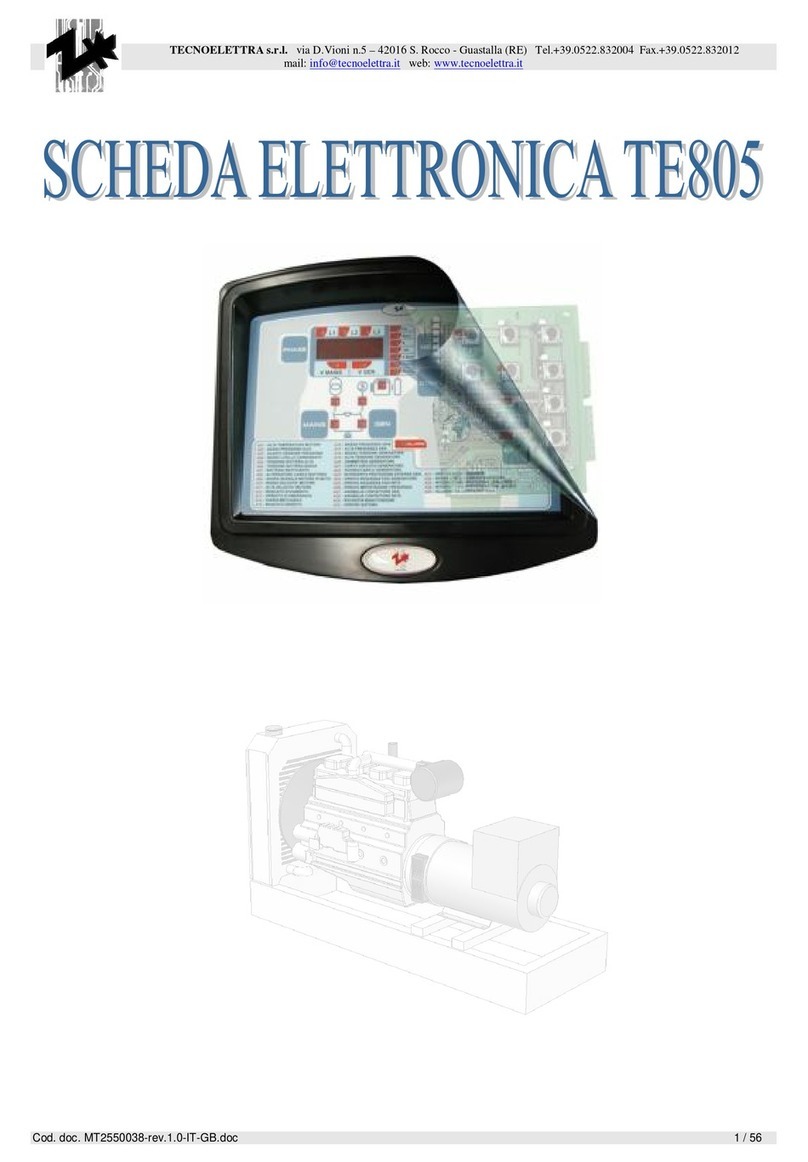Garmin GPSMAP 8X10 User manual

Owners
manual
VOLVO PENTA GLASS COCKPIT

© 2019 Garmin Ltd. or its subsidiaries
All rights reserved. Under the copyright laws, this manual may not be copied, in whole or in part, without the written consent of Garmin. Garmin reserves the right to change or improve its products
and to make changes in the content of this manual without obligation to notify any person or organization of such changes or improvements. Go to www.garmin.com for current updates and
supplemental information concerning the use of this product.
Garmin®, the Garmin logo, ActiveCaptain®, ANT®, BlueChart®, Fusion®, GPSMAP®, inReach®, Ultrascroll®, and VIRB® are trademarks of Garmin Ltd. or its subsidiaries, registered in the USA and
other countries. ActiveCaptain®, Apollo™, Connect IQ™, ECHOMAP™, Fantom™, Fusion-Link™, Fusion PartyBus™, Garmin ClearVü™, Garmin Connect™, Garmin Express™, Garmin Nautix™, Garmin
Navionics Vision+™, Garmin Quickdraw™, GC™, GCV™, GMM™, GMR™, GRID™, GXM™, LiveScope™, MotionScope™, OneChart™, OneHelm™, Panoptix™, Reactor™, Shadow Drive™, SmartMode™,
and SteadyCast™ are trademarks of Garmin Ltd. or its subsidiaries. These trademarks may not be used without the express permission of Garmin.
Volvo Penta® is a registered trademark of Volvo Trademark Holding AB.
Apple® and Mac® are trademarks of Apple Inc., registered in the U.S. and other countries. Android™ is a trademark of Google™ Inc. The BLUETOOTH® word mark and logos are owned by the
Bluetooth SIG, Inc. and any use of such marks by Garmin is under license. Blu-Ray™ is a registered trademark of the Blu-ray Disc Association. Chromecast™ is a registered trademark of Google
Inc. CZone™ is a trademark of Power Products, LLC. Color Thermal Vision™ is a trademark of FLIR Systems, Inc. FLIR® and MSX® are registered trademarks of FLIR Systems, Inc. HDMI® is a
registered trademark of HDMI Licensing, LLC. microSD® and the microSD logo are trademarks of SD-3C, LLC. SD® and the SDHC logo are trademarks of SD-3C, LLC. SiriusXM® and all related
marks and logos are trademarks of Sirius XM Radio Inc. All rights reserved. Wi‑Fi® is a registered mark of Wi-Fi Alliance Corporation. Windows® is a registered trademark of Microsoft Corporation
in the United States and other countries. All other trademarks and copyrights are the property of their respective owners.

Table of Contents
Introduction...........................................1
Device Overview........................................ 1
Status Icons............................................ 1
Using the Touchscreen........................... 1
On-Screen Buttons................................. 1
Locking and Unlocking the
Touchscreen........................................... 2
Tips and Shortcuts..................................... 2
Protective Cover......................................... 2
Accessing Owner's Manuals on the
Chartplotter.................................................2
Downloading the Manuals from the
Web............................................................ 2
Garmin Support Center.............................. 2
Memory Cards............................................ 2
Inserting Memory Cards
(8x10/8x12/8x16).................................... 3
Inserting a Memory Card
(8x17/8x22/8x24/87xx)........................... 3
Acquiring GPS Satellite Signals................. 3
Selecting the GPS Source...................... 3
Customizing the Chartplotter.............. 3
Home Screen............................................. 3
Pinning a Feature Button........................ 4
Rearranging the Home Screen............... 4
Menu Bar.................................................... 4
Hiding and Showing the Menu Bar......... 5
Setting the Vessel Type............................. 5
Adjusting the Backlight............................... 5
Adjusting the Color Mode........................... 5
Customizing Pages.................................... 5
Customizing the Startup Screen............. 5
Creating a New Combination Page........ 5
Adding a SmartMode Layout.................. 6
Customizing the Layout of a SmartMode
or Combination Page.............................. 6
Deleting a Combination Page................. 6
Customizing the Data Overlays.............. 6
Linking a Layout to the Control and
Joystick Buttons...................................... 7
Resetting the Station Layouts................. 7
Presets....................................................... 7
Saving a New Preset.............................. 7
Managing Presets................................... 7
Controlling the Chartplotter................ 7
Voice Control.............................................. 7
Enabling Voice Control........................... 8
Supported Headsets............................... 8
Pairing a Wireless Headset with a Garmin
Chartplotter............................................. 8
Using a Wireless Headset with a Garmin
Chartplotter............................................. 8
Chartplotter Voice Commands................8
GRID Remote Control................................ 9
Pairing the GRID Device with the
Chartplotter from the Chartplotter........... 9
Pairing the GRID Device with the
Chartplotter from the GRID Device......... 9
Rotating the GRID Remote Input
Device..................................................... 9
ActiveCaptain App................................9
ActiveCaptain Roles................................... 9
Getting Started with the ActiveCaptain
App........................................................... 10
Enabling Smart Notifications.................... 10
Receiving Notifications......................... 10
Managing Notifications......................... 10
Making Notifications Private................. 11
Updating Software with the ActiveCaptain
App........................................................... 11
Updating Charts with ActiveCaptain......... 11
Chart Subscriptions.................................. 11
Purchasing a Chart Subscription with
ActiveCaptain........................................12
Activating the Chart Subscription
Card...................................................... 12
Downloading Updated Charts............... 12
Renewing Your Subscription................ 12
Communication with Wireless
Devices................................................ 12
Wi‑Fi Network........................................... 12
Setting Up the Wi‑Fi Network............... 12
Connecting a Wireless Device to the
Chartplotter........................................... 12
Changing the Wireless Channel........... 13
Changing the Wi‑Fi Host.......................13
Wireless Remote Control......................... 13
Pairing the Wireless Remote Control With
the Chartplotter..................................... 13
Turning On and Off the Remote
Backlight............................................... 13
Disconnecting the Remote Control from
All Chartplotters.................................... 13
Table of Contents i

Wireless Wind Sensor.............................. 13
Connecting a Wireless Sensor to the
Chartplotter........................................... 13
Adjusting the Wind Sensor
Orientation............................................ 13
Viewing Boat Data on a Garmin Watch.... 13
Viewing Boat Data on a Garmin Nautix™
Device...................................................... 14
Charts and 3D Chart Views................14
Navigation Chart and Fishing Chart......... 14
Chart Symbols...................................... 14
Zooming In and Out Using the
Touchscreen......................................... 15
Measuring a Distance on the Chart...... 15
Creating a Waypoint on the Chart........ 15
Viewing Location and Object Information
on a Chart............................................. 15
Viewing Details about Navaids............. 15
Navigating to a Point on the Chart........ 15
Premium Charts....................................... 15
Fish Eye 3D Chart View........................16
Viewing Tide Station Information.......... 16
Showing Satellite Imagery on the
Navigation Chart................................... 17
Viewing Aerial Photos of Landmarks.... 17
Automatic Identification System............... 17
AIS Targeting Symbols......................... 17
Heading and Projected Course of
Activated AIS Targets........................... 18
Activating a Target for an AIS Vessel... 18
Setting the Safe-Zone Collision Alarm.. 18
Viewing a List of AIS and MARPA
Threats..................................................19
AIS Aids to Navigation.......................... 19
AIS Distress Signals............................. 19
Turning Off AIS Reception.................... 20
Chart Menu...............................................20
Chart Layers......................................... 20
Chart Settings....................................... 22
Fish Eye 3D Settings............................ 22
Supported Maps....................................... 22
Garmin Quickdraw Contours
Mapping............................................... 22
Mapping a Body of Water Using the Garmin
Quickdraw Contours Feature................... 23
Adding a Label to a Garmin Quickdraw
Contours Map........................................... 23
Garmin Quickdraw Community................ 23
Connecting to the Garmin Quickdraw
Community with ActiveCaptain............. 23
Connecting to the Garmin Quickdraw
Community with Garmin Connect......... 24
Garmin Quickdraw Contours Settings...... 24
Navigation with a Chartplotter.......... 25
Basic Navigation Questions..................... 25
Route Color Coding.................................. 25
Destinations..............................................26
Searching for a Destination by Name... 26
Selecting a Destination Using the
Navigation Chart................................... 26
Searching for a Marine Services
Destination............................................ 26
Searching for a Volvo Penta Dealer..... 26
Setting and Following a Direct Course
Using Go To..........................................26
Stopping Navigation..............................26
Waypoints.................................................26
Marking Your Present Location as a
Waypoint............................................... 26
Creating a Waypoint at a Different
Location................................................ 27
Marking a Man Overboard (MOB)
Location................................................ 27
Projecting a Waypoint........................... 27
Viewing a List of all Waypoints............. 27
Editing a Saved Waypoint.....................27
Moving a Saved Waypoint.................... 27
Browsing for and Navigating to a Saved
Waypoint............................................... 27
Deleting a Waypoint or an MOB........... 28
Deleting All Waypoints.......................... 28
Routes...................................................... 28
Creating and Navigating a Route From
Your Present Location.......................... 28
Creating and Saving a Route................28
Viewing a List of Routes and Auto
Guidance Paths.................................... 28
Editing a Saved Route.......................... 28
Finding and Navigating a Saved
Route.................................................... 28
Browsing for and Navigating Parallel to a
Saved Route......................................... 29
Initiating a Search Pattern.................... 29
Deleting a Saved Route........................ 29
Deleting All Saved Routes.................... 29
Auto Guidance..........................................29
ii Table of Contents

Setting and Following an Auto Guidance
Path...................................................... 29
Creating and Saving an Auto Guidance
Path...................................................... 29
Adjusting a Saved Auto Guidance
Path...................................................... 30
Canceling an Auto Guidance Calculation
in Progress............................................30
Setting a Timed Arrival......................... 30
Auto Guidance Path Configurations..... 30
Tracks.......................................................31
Showing Tracks.................................... 31
Setting the Color of the Active Track.... 31
Saving the Active Track........................ 31
Viewing a List of Saved Tracks.............31
Editing a Saved Track...........................31
Saving a Track as a Route................... 31
Browsing for and Navigating a Recorded
Track..................................................... 31
Deleting a Saved Track........................ 31
Deleting All Saved Tracks.....................31
Retracing the Active Track....................32
Clearing the Active Track......................32
Managing the Track Log Memory During
Recording............................................. 32
Configuring the Recording Interval of the
Track Log.............................................. 32
Boundaries............................................... 32
Creating a Boundary............................. 32
Converting a Route to a Boundary....... 32
Converting a Track to a Boundary........ 32
Editing a Boundary............................... 32
Linking a Boundary to a SmartMode
Layout................................................... 32
Setting a Boundary Alarm..................... 32
Disabling all Boundary Alarms.............. 33
Deleting a Boundary............................. 33
Deleting All Saved Waypoints, Tracks,
Routes, and Boundaries........................... 33
Sailing Features.................................. 33
Setting the Vessel Type for Sailing
Features................................................... 33
Sail Racing............................................... 33
Starting Line Guidance......................... 33
Starting the Race Timer........................ 33
Stopping the Race Timer...................... 33
Setting the Distance between the Bow
and the GPS Antenna........................... 33
Laylines Settings...................................... 34
Polar Tables............................................. 34
Importing a Polar Table Manually......... 34
Showing Polar Data in Data Fields....... 34
Setting the Keel Offset............................. 35
Heading Line and Angle Markers............. 35
Setting the Heading Line and Angle
Markers................................................. 35
Water Sport Controls......................... 35
Creating a Water Sports User Preset....... 36
Renaming a User Preset Button........... 36
Setting the Boat RPM or Speed............... 36
Setting the Speed Source..................... 36
Adjusting the Trim Tabs........................... 36
Adjusting the Power Trim......................... 36
Adjusting the Ballast Tank Levels............ 36
Ballast Tank Tips.................................. 36
Adjusting Ballast Tank Drain and Fill
Times.................................................... 36
Turning on the Trim Assist Feature.......... 36
Adjusting the Boat Load........................... 36
Sonar Fishfinder................................. 36
Stopping the Transmission of Sonar
Signals......................................................37
Traditional Sonar View............................. 37
Split-Frequency Sonar View................. 37
Split-Zoom Sonar View......................... 37
Garmin ClearVü Sonar View.................... 37
Garmin SideVü Sonar View......................37
SideVü Scanning Technology...............38
Measuring Distance on the Sonar
Screen.................................................. 38
Panoptix Sonar Views.............................. 38
LiveVü Down Sonar View..................... 38
LiveVü Forward Sonar View................. 38
RealVü 3D Forward Sonar View........... 39
RealVü 3D Down Sonar View............... 39
RealVü 3D Historical Sonar View......... 39
FrontVü Sonar View..............................39
LiveScope Sonar View............................. 40
Perspective View...................................... 40
Selecting the Transducer Type................ 40
Selecting a Sonar Source.........................40
Renaming a Sonar Source................... 40
Creating a Waypoint on the Sonar
Screen...................................................... 40
Pausing the Sonar Display....................... 41
Viewing Sonar History.............................. 41
Sonar Sharing.......................................... 41
Table of Contents iii

Zooming in a Panoptix LiveVü or LiveScope
Sonar View............................................... 41
Adjusting the Level of Detail..................... 41
Adjusting the Color Intensity.....................41
Sonar Setup............................................. 42
Setting the Zoom Level on the Sonar
Screen.................................................. 42
Setting the Scroll Speed....................... 42
Adjusting the Range............................. 43
Sonar Noise Rejection Settings............ 43
Sonar Appearance Settings.................. 43
Sonar Alarms........................................ 44
Advanced Sonar Settings..................... 44
Transducer Installation Settings........... 44
Sonar Frequencies............................... 45
Turning On the A-Scope....................... 45
Panoptix Sonar Setup.............................. 46
Adjusting the RealVü Viewing Angle and
Zoom Level........................................... 46
Adjusting the RealVü Sweep Speed..... 46
LiveVü Forward and FrontVü Sonar
Settings................................................. 46
RealVü Appearance Settings................47
Panoptix Transducer Installation
Settings................................................. 47
LiveScope and Perspective Sonar
Settings.................................................... 48
LiveScope and Perspective Sonar
Setup.................................................... 48
LiveScope and Perspective Appearance
Settings................................................. 49
LiveScope and Perspective Layout
Settings................................................. 49
LiveScope and Perspective Transducer
Installation Settings...............................49
Radar................................................... 49
Radar Interpretation................................. 50
Radar Overlay.......................................50
Radar Overlay and Chart Data
Alignment.............................................. 50
Transmitting Radar Signals...................... 50
Stopping the Transmission of Radar
Signals.................................................. 50
Setting Up the Timed Transmit Mode... 50
Enabling and Adjusting a Radar No
Transmit Zone.......................................50
Adjusting the Radar Range...................... 51
Tips for Selecting a Radar Range.........51
MotionScope™ Doppler
Radar Technology.................................... 51
Enabling a Guard Zone............................ 51
Defining a Circular Guard Zone............ 51
Defining a Partial Guard Zone.............. 51
MARPA.....................................................51
MARPA Targeting Symbols.................. 52
Acquiring MARPA Targets
Automatically........................................ 52
Removing MARPA Targets
Automatically........................................ 52
Assigning a MARPA Tag to an Object.. 52
Removing a MARPA Tag from a Targeted
Object................................................... 52
Viewing Information about a MARPA-
tagged Object....................................... 52
Viewing a List of AIS and MARPA
Threats..................................................52
Showing AIS Vessels on the Radar
Screen.................................................. 52
VRM and EBL....................................... 52
Echo Trails............................................... 53
Turning on Echo Trails..........................53
Adjusting the Length of the Echo
Trails..................................................... 53
Clearing the Echo Trails....................... 53
Radar Settings..........................................53
Radar Gain........................................... 53
Radar Filter Settings............................. 54
Radar Options Menu.............................54
Radar Setup Menu................................55
Radar Appearance Settings..................55
Radar Installation Settings.................... 55
Radar My Vessel Layer Settings.......... 55
Selecting a Different Radar Source.......... 55
Autopilot.............................................. 56
Autopilot Configuration............................. 56
Selecting the Preferred Heading
Source.................................................. 56
Selecting the DPS Antenna as the
Preferred Autopilot Heading Source..... 56
Opening the Autopilot Screen.................. 56
Autopilot Screen....................................... 56
Adjusting the Step Steering
Increment.............................................. 56
Setting the Power Saver....................... 56
Enabling Shadow Drive........................ 57
Autopilot Overlay Bar............................... 57
Engaging the Autopilot............................. 57
iv Table of Contents

Adjusting the Heading with the Helm.... 57
Adjusting the Heading with the
Chartplotter in Step Steering Mode...... 57
Steering Patterns......................................57
Following the U-Turn Pattern................ 57
Setting Up and Following the Circles
Pattern.................................................. 57
Setting Up and Following the Zigzag
Pattern.................................................. 57
Following the Williamson Turn
Pattern.................................................. 57
Following an Orbit Pattern.................... 58
Setting Up and Following the Cloverleaf
Pattern.................................................. 58
Setting Up and Following a Search
Pattern.................................................. 58
Cancelling a Steering Pattern............... 58
Adjusting the Autopilot Response............ 58
Enabling the Autopilot Controls on a Garmin
Watch....................................................... 58
Customizing the Autopilot Button
Actions.................................................. 58
Controlling the Autopilot with a GRID 20
Remote Control........................................ 58
Reactor™ Autopilot Remote Control........ 58
Pairing a Reactor Autopilot Remote
Control With a Chartplotter................... 59
Changing the Functions of the Reactor
Autopilot Remote Control Action Keys..59
Updating the Reactor Autopilot Remote
Control Software................................... 59
Force® Trolling Motor Control.......... 59
Connecting to a Trolling Motor................. 59
Adding the Trolling Motor Controls to
Screens.................................................... 60
Trolling Motor Control Bar.....................60
Trolling Motor Settings............................. 60
Assigning a Shortcut to the Trolling Motor
Remote Control Shortcut Keys............. 60
Calibrating the Trolling Motor
Compass...............................................61
Setting the Bow Offset.......................... 61
Digital Selective Calling..................... 61
Networked Chartplotter and VHF Radio
Functionality............................................. 61
Turning On DSC....................................... 61
DSC List................................................... 61
Viewing the DSC List............................ 61
Adding a DSC Contact..........................61
Incoming Distress Calls............................ 61
Navigating to a Vessel in Distress........ 61
Man-Overboard Distress Calls Initiated
from a VHF Radio................................. 62
Man-Overboard and SOS Distress Calls
Initiated from the Chartplotter............... 62
Position Tracking...................................... 62
Viewing a Position Report.....................62
Navigating to a Tracked Vessel............ 62
Creating a Waypoint at the Position of a
Tracked Vessel..................................... 62
Editing Information in a Position
Report................................................... 62
Deleting a Position-Report Call.............62
Viewing Vessel Trails on the Chart....... 62
Individual Routine Calls............................ 62
Selecting a DSC Channel..................... 62
Making an Individual Routine Call........ 62
Making an Individual Routine Call to an
AIS Target.............................................63
Gauges and Graphs........................... 63
Viewing the Gauges................................. 63
Engine Alert Icons.................................63
Changing the Data Shown in a
Gauge................................................... 63
Customizing the Gauges...................... 63
Customizing Engine Gauge and Fuel
Gauge Limits.........................................63
Configuring the Tank Level Sensors.....63
Setting the Fuel Alarm.............................. 64
Setting the Exhaust Aftertreatment System
(EATS) Mode............................................64
Adding Exhaust Aftertreatment System
(EATS) Data to a Gauge Page............. 64
Viewing Graphs........................................ 64
Setting the Graph Range and Time
Scales................................................... 64
Adjusting the Active Trim..........................64
Adjusting the Active Trim Sensitivity..... 64
Vessel Information............................. 65
Maintenance Assistant............................. 65
Oil Level Information................................ 65
Driveline Information................................ 65
EVC Network Information......................... 65
Easy Connect Information........................ 65
inReach® Messages........................... 65
Table of Contents v

Connecting an inReach Device to the
Chartplotter...............................................65
Receiving inReach Messages.................. 65
Sending an inReach Preset Message...... 65
Replying to an inReach Message.............65
Digital Switching.................................66
Adding and Editing a Digital Switching
Page......................................................... 66
Garmin Boat Switch™.............................. 66
Configuring the Garmin Boat Switch
Device................................................... 66
Using the Bilge Pump Switches............ 67
Using Dimmable Lights......................... 67
Controlling Third-Party Equipment
Installed on Your Boat....................... 67
Dometic® Optimus® Features................. 67
Activating the Optimus Overlay Bar...... 67
Optimus Overlay Bar Overview............ 67
Optimus Overlay Symbols.................... 67
Optimus Limp Home Mode................... 67
Tide, Current, and Celestial
Information.......................................... 68
Tide Station Information........................... 68
Current Station Information...................... 68
Celestial Information.................................68
Viewing Tide Station, Current Station, or
Celestial Information for a Different
Date.......................................................... 68
Viewing Information for a Different Tide or
Current Station......................................... 68
Viewing Almanac Information from the
Navigation Chart.......................................68
Alert Manager......................................68
Viewing Messages................................... 68
Sorting and Filtering Messages................ 68
Saving Messages to a Memory Card....... 69
Clearing All of the Messages....................69
Media Player........................................69
Opening the Media Player........................ 69
Media Player Icons............................... 69
Selecting the Media Device and Source.. 69
Playing Music........................................... 69
Browsing for Music............................... 69
Setting a Song to Repeat......................69
Setting All Songs to Repeat.................. 69
Setting Songs to Shuffle....................... 69
Joining the Fusion PartyBus™
Network.................................................69
Adjusting the Volume............................... 70
Muting the Media Volume..................... 70
Enabling and Disabling Zones.............. 70
VHF Radio................................................ 70
Scanning VHF Channels...................... 70
Adjusting the VHF Squelch................... 70
Radio........................................................ 70
Setting the Tuner Region...................... 70
Changing the Radio Station.................. 70
Changing the Tuning Mode.................. 70
Presets..................................................70
DAB Playback.......................................... 70
Setting the DAB Tuner Region............. 70
Scanning for DAB Stations................... 71
Changing DAB Stations........................ 71
DAB Presets......................................... 71
SiriusXM Satellite Radio........................... 71
Locating a SiriusXM Radio ID............... 71
Activating a SiriusXM Subscription....... 71
Customizing the Channel Guide........... 71
Saving a SiriusXM Channel to the
Presets List........................................... 71
Parental Controls.................................. 72
Setting the Device Name..........................72
Updating the Media Player Software........ 72
Audio Return Channel.............................. 72
SiriusXM Weather............................... 72
SiriusXM Equipment and Subscription
Requirements........................................... 72
Weather Data Broadcasts........................ 73
Weather Warnings and Weather
Bulletins.................................................... 73
Viewing Precipitation Information............. 73
Storm Cell and Lightning Information... 73
Hurricane Information........................... 73
Forecast Information................................ 73
Viewing a Marine Forecast or an Offshore
Forecast................................................ 73
Viewing Forecast Information for Another
Time Period.......................................... 73
Weather Fronts and Pressure
Centers................................................. 73
City Forecasts....................................... 74
Viewing Fish Mapping Data......................74
Viewing Sea Conditions........................... 74
vi Table of Contents

Surface Winds...................................... 74
Wave Height, Wave Period, and Wave
Direction................................................74
Viewing Forecast Sea Conditions
Information for Another Time Period.....74
Viewing Sea Temperature Information..... 75
Surface Pressure and Water
Temperature Data.................................75
Changing the Sea Surface Temperature
Color Range..........................................75
Visibility Information................................. 75
Viewing Forecast Visibility Information for
Another Time Period............................. 75
Viewing Buoy Reports.............................. 75
Viewing Local Weather Information near
a Buoy...................................................75
Weather Overlay...................................... 75
Viewing Weather Subscription
Information............................................... 75
Viewing Video..................................... 75
Selecting a Video Source......................... 76
Alternating Among Multiple Video
Sources.................................................76
Networked Video Devices........................ 76
Using Video Presets on Networked Video
Cameras............................................... 76
Camera Settings................................... 76
Video Settings.......................................76
Associating the Camera to a Video
Source.................................................. 77
Video Camera Movement Control........ 77
Configuring the Video Appearance.......... 77
Garmin VIRB® Action Cameras............... 77
Connecting a VIRB 360 Action
Camera................................................. 77
Connecting a VIRB Action Camera...... 78
Controlling the VIRB Action Camera with
the Chartplotter..................................... 78
Adding the VIRB Action Camera Controls
to Other Screens...................................79
HDMI Video Considerations..................... 79
Controlling HDMI Audio............................ 79
Pairing the GC™ 100 Camera with a
Garmin Chartplotter.................................. 80
Surround View Camera System........ 80
Changing a Camera................................. 80
Viewing a Camera Feed Full Screen........80
Changing the Surround View Camera
Layout.......................................................80
Showing and Hiding the Visual Bumper... 81
Adjusting the Visual Bumper.................81
Showing the Distance Marker.................. 81
Renaming a Camera................................ 81
Device Configuration......................... 81
System Settings....................................... 81
Sounds and Display Settings................ 81
GPS Settings........................................ 81
Station Settings.....................................82
Viewing System Software Information.. 82
Viewing E-label Regulatory and
Compliance Information........................ 82
Preferences Settings................................ 82
Units Settings........................................82
Navigation Settings............................... 82
Communications Settings.........................83
NMEA 2000 Settings............................ 83
Marine Network.....................................84
EVC Network........................................ 84
Setting Alarms.......................................... 84
Navigation Alarms.................................84
System Alarms......................................84
Sonar Alarms........................................ 84
Setting Weather Alarms........................ 84
Setting the Fuel Alarm.......................... 85
My Vessel Settings................................... 85
Setting the Keel Offset.......................... 85
Setting the Water Temperature Offset.. 86
Setting the Exhaust Aftertreatment
System (EATS) Mode........................... 86
Calibrating a Water-Speed Device....... 86
Adding a Key........................................ 86
Setting the Speed Factor...................... 86
Fuel Tank Settings................................ 87
Seven Marine Engine Installation
Settings................................................. 87
Other Vessels Settings............................. 87
Settings that are Synced on the Garmin
Marine Network........................................ 87
Restoring the Original Chartplotter Factory
Settings.................................................... 88
Sharing and Managing User Data..... 88
Selecting a File Type for Third-Party
Waypoints and Routes............................. 88
Copying User Data from a Memory
Card..........................................................88
Table of Contents vii

Copying User Data to a Memory Card..... 88
Updating Built-In Maps with a Memory Card
and Garmin Express.................................89
Backing Up Data to a Computer...............89
Restoring Backup Data to a Chartplotter..89
Saving System Information to a Memory
Card..........................................................89
Appendix............................................. 89
ActiveCaptain and Garmin Express......... 89
Garmin Express App................................ 90
Installing the Garmin Express App on a
Computer.............................................. 90
Registering Your Device Using the
Garmin Express App.............................90
Updating Your Charts Using the Garmin
Express App......................................... 90
Software Updates................................. 91
Touchscreen Controls for a Connected
Computer (MFD models).......................... 91
Controlling a Computer with the
Chartplotter........................................... 92
Cleaning the Screen................................. 92
Viewing Images on a Memory card.......... 92
Screenshots............................................. 92
Capturing Screenshots......................... 92
Copying Screenshots to a Computer.... 92
Troubleshooting........................................92
My device will not acquire GPS
signals...................................................92
My device will not turn on or keeps
turning off.............................................. 93
My device is not creating waypoints in the
correct location..................................... 93
Contacting Volvo Penta Support.............. 93
Specifications........................................... 93
GLASS COCKPIT 8x10
Specifications........................................93
GLASS COCKPIT 8x12
Specifications........................................94
GLASS COCKPIT 8x16
Specifications........................................94
GLASS COCKPIT 8x17
Specifications........................................95
GLASS COCKPIT 8x22
Specifications........................................95
GLASS COCKPIT 8x24
Specifications........................................96
NMEA 2000 PGN Information...............96
NMEA 0183 Information....................... 97
Engine Information Transmitted over the
NMEA 2000 Bridge............................... 98
viii Table of Contents

Introduction
WARNING
See the Important Safety and Product Information guide in
the product box for product warnings and other important
information.
All route and navigation lines displayed on the chartplotter
are only intended to provide general route guidance
or to identify proper channels, and are not intended
to be precisely followed. Always defer to the navaids
and conditions on the water when navigating to avoid
groundings or hazards that could result in vessel damage,
personal injury, or death.
NOTE: Not all features are available on all models.
After more than 100 years in the maritime industry, the
name Volvo Penta® has come to symbolize reliability,
technical innovation, first-class performance, and long life.
We believe that these qualities correspond well to the
demands and expectations you have of your Volvo Penta
product.
The Volvo Penta Glass Cockpit, designed in a
collaboration between Volvo Penta and Garmin®, has
a new user interface that includes instrumentation for
navigation and communications equipment. The monitors
are fully integrated with Volvo Penta drive systems and
other instruments.
In order for you to enjoy everything you would expect from
the product, we ask that you read through the instruction
manual carefully and take note of our advice on boat
operations and maintenance before you make your first
trip. Pay attention to the safety instructions in the manual.
We would also like to welcome you to our world-wide
network of distributors and repair shops, which can help
you with technical advice, service, and spare parts.
The Volvo Penta website at support.garmin.com presents
up-to-date information about your product. The support
pages will provide answers to frequently asked support
questions, and you can download software and chart
updates. There is also contact information to Volvo Penta
support should you have any questions.
You can locate your nearest Volvo Penta dealer through
the integrated dealer locator in the Glass Cockpit or by
visiting our website at www.volvopenta.com.
Welcome aboard!
Device Overview
Power key
Automatic backlight sensor
Status Icons
Station active
Autopilot engaged
Autopilot disengaging
Autopilot Shadow Drive™ sensor
Autopilot Shadow Drive sensor enabled
Using the Touchscreen
• Tap the screen to select an item.
• Drag or swipe your finger across the screen to pan or
scroll.
• Pinch two fingers together to zoom out.
• Spread two fingers apart to zoom in.
On-Screen Buttons
These on-screen buttons may be displayed on some
screens and functions. Some buttons are accessible only
in a combination page or SmartMode™ layout or when
accessories, such as a radar, are connected.
Button Function
Clears the on-screen icons and re-centers the
screen on the boat
Opens a full-screen view of the item
Creates a new waypoint
Creates a route, with turns, to the destination
Adds a turn to the route at the selected location
Removes the last added turn from the route
Creates a direct route, without turns, to the
destination
Creates an Auto Guidance route to the destina-
tion
Begins navigation
Ends navigation
Introduction 1

Button Function
Stops and starts radar transmission
Opens the radar gain adjustment menu
Opens the radar sea clutter adjustment menu
Opens the radar rain clutter adjustment menu
Turns on and off the radar echo trails
Acquires a radar target and begins tracking it
Shows and sets the VRM/EBL line
Opens the menu for the page or function
Opens the Weather menu for the page or
function
Opens the Radar menu for the page or function
Opens the Presets menu for the page or
function
Locking and Unlocking the Touchscreen
You can lock the touchscreen to prevent inadvertent
screen touches.
1Select > Lock Touchscreen to lock the screen.
2Select to unlock the screen.
Tips and Shortcuts
• Press to turn on the chartplotter.
• From any screen, press repeatedly to scroll through
the brightness levels, if available. This can be helpful
when the brightness is so low you cannot see the
screen.
• Select from any screen to open to the home screen.
• Select Options to open additional settings about that
screen.
• Select Toolbars to quickly add an overlay to the
current page.
• Select to close the menu when finished.
• Press to open additional options, such as adjusting
the backlight.
• Press , and select Power > Turn Off System, or
hold until the Turn Off System bar fills to turn off the
chartplotter, when available.
• Press , and select Power > Sleep Station to set the
chartplotter to standby mode, when available.
To exit standby mode, select .
• Depending on the features of your chartplotter, not all
feature buttons are visible are on the home screen.
Swipe right or left to view the additional feature buttons.
• On some menu buttons, select the button to enable
the option.
A green light on an option indicates the option is
enabled .
• When available, select to open the menu.
Protective Cover
NOTICE
Before moving the vessel, remove the sun cover. Leaving
the sun cover in place while the boat is moving could
result in the sun cover becoming detached and possibly
becoming lost or falling into the water.
Some protective covers contain magnets. Under certain
circumstances, magnets may cause damage to some
electronic devices, including hard drives in laptop
computers. Use caution when the sun cover is near
electronic devices.
The protective cover protects the screen when the device
is not in use.
To remove the cover, hold the edge, and pull forward.
Accessing Owner's Manuals on the
Chartplotter
1Select Info > Owner's Manual.
2Select a manual.
TIP: You can access supplemental Volvo Penta
manuals here.
3Select Open.
Downloading the Manuals from the Web
You can get the latest owner's manual and translations
of manuals from the Volvo Penta website. The owner's
manual includes instructions for using device features and
accessing regulatory information.
1Go to garmin.com/manuals/VolvoGlassCockpit8600.
2Download the manual.
Garmin Support Center
Go to support.garmin.com for help and information, such
as product manuals, frequently asked questions, videos,
software updates, and customer support.
Memory Cards
You can use optional memory cards with the chartplotter.
Map cards allow you to view high-resolution satellite
imagery and aerial reference photos of ports, harbors,
marinas, and other points of interest. You can use blank
2 Introduction

memory cards to record Garmin Quickdraw™ Contours
mapping, record sonar (with a compatible transducer),
transfer data such as waypoints and routes to another
compatible chartplotter or a computer, and use the
ActiveCaptain® app.
This device supports up to a 32 GB memory card,
formatted to FAT32 with speed class 4 or higher. Use
of an 8 GB or larger memory card with speed class 10
is recommended. An 8 GB memory card is included with
8x10/8x12/8x16 models.
Model Memory Card Location Memory Card Type
8x10 Back of the device microSD®
8x12 Back of the device microSD
8x16 Back of the device microSD
8x17 External card reader SD®
8x22 External card reader SD
8x24 External card reader SD
87xx External card reader SD
Inserting Memory Cards (8x10/8x12/8x16)
This device supports up to a 32 GB microSD memory
card, formatted to FAT32 with speed class 4 or higher.
Use of an 8 GB or larger memory card with speed class
10 is recommended. An 8 GB memory card is included
with 8x10/8x12/8x16 models.
1Open the weather cap on the back of the
chartplotter.
2Insert the memory card .
3Press the card in until it clicks.
4Press the weather cap firmly shut to prevent corrosion.
Inserting a Memory Card (8x17/8x22/8x24/87xx)
NOTE: The memory card reader is not included with the
chartplotter. It is sold as a separate accessory. You must
connect a memory card reader or a chartplotter model
with a built-in memory card slot to the Garmin Marine
Network.
This device supports up to a 32 GB SD memory card,
formatted to FAT32 with speed class 4 or higher. Use of
an 8 GB or larger memory card with speed class 10 is
recommended. An 8 GB memory card is included with
8x10/8x12/8x16 models.
1Open the door on the memory card reader.
2Insert the memory card with the label facing away
from the door.
3Press the card in until it clicks.
4Close the card reader door.
Acquiring GPS Satellite Signals
The device may need a clear view of the sky to acquire
satellite signals. The time and date are set automatically
based on the GPS position.
1Turn on the device.
2Wait while the device locates satellites.
It may take 30 to 60 seconds to acquire satellite
signals.
To view the GPS satellite signal strength, select Options
> Settings > System > GPS.
If the device loses satellite signals, a flashing question
mark appears over on the chart.
For more information about GPS, go to garmin.com
/aboutGPS. For help acquiring satellite signals, see My
device will not acquire GPS signals, page 92.
Selecting the GPS Source
You can select your preferred source for GPS data, if you
have more than one GPS source.
1Select Options > Settings > System > GPS >
Source.
2Select the source for GPS data.
Customizing the Chartplotter
Home Screen
The home screen is an overlay that provides access to
all of the features in the chartplotter. The features are
dependent on the accessories you have connected to
the chartplotter. You may not have all of the options and
features discussed in this manual.
When viewing any screen, you can return to the home
screen by selecting .
Customizing the Chartplotter 3

Options button, which allows you to rearrange the
category and add features to the Pinned category.
Also provides access to Settings system settings.
Features buttons
Present time, present depth, or autopilot control
button
Category tabs
Closes the home screen and returns to the previ-
ously open page
The categories tabs provide quick access to the main
features of your chartplotter. For example, the Sonar
tab displays the views and screens related to the sonar
feature. You can save items you commonly access to the
Pinned category.
TIP: To view the available categories tabs, you may need
to click and drag a tab to scroll left or right.
The SmartMode items are geared toward an activity, such
as cruising or docking. When a SmartMode button is
selected from the home screen, each display in the station
can show unique information. For example, when Cruising
is selected from the home screen, one display can show
the navigation chart and another display can show the
radar screen.
When multiple displays are installed on the Garmin Marine
Network, you can group them together into a station. A
station enables the displays to work together, instead
of as several separate displays. You can customize the
layout of the screens on each display, making each
screen different on each display. When you change the
layout of a screen in one display, the changes appear on
only that display. When you change the name and symbol
of the layout, those changes appear on all displays in the
station, to maintain a consistent appearance.
Pinning a Feature Button
You can add features, such as a chart, combo screen, or
gauge to the Pinned category.
NOTE: If your chartplotter has been customized by
the boat manufacturer, the Pinned category contains
customized items for your boat. You cannot edit the
Pinned category.
1Select a category, such as Charts.
2Hold a feature button, such as Nav. Chart.
The feature is added to the Pinned category.
From the home screen. you can scroll through the pinned
features by pressing the arrows on the menu bar.
To remove a feature you have added to the Pinned
category, open the Pinned category, press and hold the
feature to remove.
Rearranging the Home Screen
You can rearrange the items in the categories in the home
screen.
1Open the category to customize, such as Charts.
2Select Options > Rearrange.
3Select the item to move.
4Select the new location.
Menu Bar
The menu bar along the bottom of the screen provides
access to many functions of the chartplotter, the options
menu, and the home screen.
Engages and disengages the autopilot
Creates a waypoint at your location
Opens the Information menu
Opens the My Vessel menu, which shows active
functions and Volvo Penta specific information
and settings
Opens the home screen
TIP: Use the arrows to scroll through the Pinned
features.
Opens the Alert Manager, which shows the Volvo
Penta alerts, vessel alerts, and navigation alerts
TIP: The icon changes color to indicate severity.
Creates an SOS
Allows you to add an overlay to the current page
Opens the options menu
4 Customizing the Chartplotter

Hiding and Showing the Menu Bar
You can hide the menu bar automatically to make more
screen space available.
1Select Options > Settings > Preferences > Menu Bar
Display > Auto.
After a short period of time on a main page, such as a
chart, the menu bar collapses down.
2Swipe the screen from the bottom up to show the
menu bar again.
Setting the Vessel Type
You can select your boat type to configure the chartplotter
settings and to use features customized for your boat
type.
1Select Options > Settings > My Vessel > Vessel
Type.
2Select an option.
Adjusting the Backlight
1Select Options > Settings > System > Sounds and
Display > Backlight.
2Adjust the backlight.
TIP: From any screen, press repeatedly to scroll
through the brightness levels. This can be helpful when
the brightness is so low you cannot see the screen.
Adjusting the Color Mode
1Select Options > Settings > System > Sounds and
Display > Color Mode.
TIP: Select > Color Mode from any screen to
access the color settings.
2Select an option.
Customizing Pages
Customizing the Startup Screen
You can personalize the image that is displayed when the
chartplotter is turning on. For the best fit, the image should
be 50 MB or less and conform to the recommended
dimensions (Recommended Startup Image Dimensions,
page 5).
1Insert a memory card that contains the image you want
to use.
2Select Options > Settings > System > Sounds and
Display > Startup Image > Select Image.
3Select the memory card slot.
4Select the image.
5Select Set as Startup Image.
The new image is shown when turning on the chartplotter.
Recommended Startup Image Dimensions
For the best fit for the startup images, use an image that
has the following dimensions, in pixels.
Display resolution Image width Image height
WVGA 680 200
WSVGA 880 270
WXGA 1080 350
HD 1240 450
WUXGA 1700 650
Creating a New Combination Page
You can create a custom combination page to suit your
needs.
1Select Combo > Options > Add Combo.
2Select a window.
3Select a function for the window.
4Repeat these steps for each window of the page.
5Select Resize Layout and use the arrows to resize the
windows.
6Hold a window to rearrange it.
7Hold a data field to select new data.
8Select Layout, and select a layout.
9Select Name, enter a name for the page, and select
Done.
10 Select Overlays, and select which data to show.
11 Select Done when you have finished customizing the
page.
Customizing the Chartplotter 5

Adding a SmartMode Layout
You can add SmartMode layouts to suit your needs. Each
customization made to one SmartMode layout in a station
appears on all displays in the station.
1Select SmartMode™ > Options > Add Layout.
2Select an option:
• To change the name, select Name & Symbol >
Name, enter a new name, and select Done.
• To change the SmartMode symbol, select Name &
Symbol > Symbol, and select a new symbol.
• To change the number of functions shown and the
layout of the screen, select Layout, and select an
option.
• To change the function of a portion of the screen,
select the window to change, and select a function
from the list on the right.
• To change how the screens are split, drag the
arrows to a new location.
• To change the data shown on the page and
additional data bars, select Overlays, and select an
option.
• To assign a preset to a portion of the SmartMode
screen, select Presets > Include, and select a
preset from the list on the right.
Customizing the Layout of a SmartMode or
Combination Page
You can customize the layout and data shown in the
combination pages and SmartMode layouts. When you
change the layout of a page in a display you are
interacting with, the change appears only on that display,
except for the SmartMode name and symbol. When you
change the SmartMode name or symbol for the layout, the
new name or symbol appears on all displays in the station.
1Open a page to customize.
2Select Options.
3Select Edit Layout or Edit Combo.
4Select an option:
• To change the name, select Name or Name &
Symbol > Name, enter a new name, and select
Done.
• To change the SmartMode symbol, select Name &
Symbol > Symbol, and select a new symbol.
• To change the number of functions shown and the
layout of the screen, select Layout, and select an
option.
• To change the function of a portion of the screen,
select the window to change, and select a function
from the list on the right.
• To change how the screens are split, drag the
arrows to a new location.
• To change the data shown on the page and
additional data bars, select Overlays, and select an
option.
TIP: While viewing a screen with data overlay, hold
an overlay box to quickly change the data in it.
• To assign a preset to a portion of the SmartMode
screen, select Presets > Include, and select a
preset from the list on the right.
Deleting a Combination Page
1Select Combo > Options > Delete Combo.
2Select a combination.
Customizing the Data Overlays
You can customize the data in the data overlays shown on
a screen.
6 Customizing the Chartplotter

1Select an option based on the type of screen you are
viewing:
• From a full screen view, select Options > Edit
Overlays.
• From a combination screen, select Options > Edit
Combo > Overlays.
• From a SmartMode screen, select Options > Edit
Layout > Overlays.
TIP: To quickly change the data shown in an overlay
box, hold the overlay box.
2Select an item to customize the data and data bar:
• To show the data overlays, select Data, select the
location, and select Back.
• To change the data shown in an overlay box, select
the overlay box, select the new data to show, and
select Back.
• To customize the information shown when
navigating, select Navigation, and select an option.
• To turn on other data bars, select Top Bar or
Bottom Bar, and select the necessary options.
3Select Done.
Linking a Layout to the Control and Joystick Buttons
You can link layouts to buttons on the control and joystick
buttons. When you press an assigned button, the linked
layout opens on the station screens.
1From the Home screen, select Options > Link Layout.
2Select an item or button name.
3Select Select Layout.
4Select a layout to link to the item or button.
5If necessary, repeat steps 2–4 for the remaining
buttons.
When you press the assigned button on the control or
joystick, the assigned layout opens on the station screens.
Resetting the Station Layouts
You can restore the layouts in this station to the factory
default settings.
Select Options > Settings > System > Station
Information > Reset Layouts.
Presets
A preset is a collection of settings that optimize the screen
or view. You can use particular presets to optimize groups
of settings for your activity. For example, some settings
might be optimal for when you are fishing, and others
might be optimal for when you are cruising. Presets are
available on some screens, such as charts, sonar views,
and radar views.
To select a preset for a compatible screen, select Options
> , and select the preset.
When you are using a preset and you make changes
to the settings or view, you can save the changes to
the preset or create a new preset based on the new
customizations.
Saving a New Preset
After you have customized the settings and view of a
screen, you can save the customization as a new preset.
1From a compatible screen, change the settings and
view.
2Select Options > > Save > New.
3Enter a name, and select Done.
4Select an item, and select Include to include or
exclude the item from the preset.
Managing Presets
You can customize the pre-loaded presets and edit
presets you created.
1From a compatible screen, select Options > >
Manage.
2Select a preset.
3Select an option:
• To rename the preset, select Rename, enter a
name, and select Done.
• To edit the preset, select Edit, and update the
preset.
• To delete the preset, select Delete.
• To reset all presets to factory settings, select Reset
All.
Controlling the Chartplotter
You can control the chartplotter using the touchscreen,
using GRID™ remote controls, and using a Garmin voice
control device.
Voice Control
After installing the Garmin Voice Control USB module
(010-13194-00), you can use your voice to control the
chartplotter using a compatible headset.
Controlling the Chartplotter 7

Enabling Voice Control
Before you can enable voice control on your device,
you must install a Garmin Voice Control USB module
(010-13194-00).
1From the home screen, select Options > Settings >
System > Sounds and Display > Voice Control.
2Select Voice Control > Voice Language.
3Select the voice control language.
NOTE: The voice control language can be different
than the text language.
Supported Headsets
The Voice Control USB module supports headsets and
speakers with the following specifications:
• Bluetooth® hands-free profile version 1.6 or higher
• mSBC audio codec (16 kHZ)
NOTE: Headset manufacturers often list these as "HD
Voice" or "Wideband Speech" headsets.
A list of supported headsets is available at support.garmin
.com/marine.
Pairing a Wireless Headset with a Garmin Chartplotter
1On the chartplotter, select Options > Settings >
Communications > Wireless Devices > Headsets.
2Select Search for Devices.
3Enable pairing mode on your headset according to the
manufacturer's instructions.
The name of your headset appears on the chartplotter
after it is detected.
4Select the name of your headset.
5Select Connect.
NOTE: Only one headset can be paired at a time.
Your headset appears on the chartplotter as Paired
and Connected.
Using a Wireless Headset with a Garmin Chartplotter
Before using a wireless headset for voice control, make
sure the volume on your headset is sufficient to hear voice
responses.
1Say OK Garmin.
2Say a command (Chartplotter Voice Commands,
page 8).
The chartplotter completes the action or provides a
voice response.
Chartplotter Voice Commands
The voice command system is designed to detect natural
speech. This is a list of commonly used voice commands,
but the device does not require these exact phrases (other
than OK Garmin). You can try saying variations of these
commands in a way that is natural to you. An expanded
list of voice commands is available at garmin.com/support
/marine_voice_commands.
Voice Command Function
OK Garmin Prepares chartplotter for voice
commands
Show Navigation Chart Opens the navigation chart
screen
Show Fishing Chart Opens the fishing chart screen
Show Radar Opens the radar screen
Show Sonar Opens the sonar screen
What's the Depth Replies with depth at current
location
What's the Fuel Level Replies with current fuel level
What's the Engine
Temperature
Replies with current engine
temperature
What's the System Unit
Voltage
Replies with current system unit
voltage
What's the Distance to
the Next Waypoint
Replies with distance to next set
waypoint
Tell me the Tide Info Replies with current tide infor-
mation
Show Media Player Opens the media player
Play Music Plays the currently selected
media
Pause Music Pauses the currently selected
media
Resume Resumes the currently selected
media
Previous Track Returns to the previous track
Next Track Skips to the next track
Mute Mutes media
Unmute Unmutes media
Lower Volume Lowers media volume
Raise Volume Raises media volume
Show Traditional
Sonar
Opens the traditional sonar
screen
Show Clear View Opens the Garmin ClearVü™
sonar screen
Show Side View Opens the Garmin SideVü™
sonar screen
Show Live Scope Opens the LiveScope™ screen
Lock Screen Locks the chartplotter
8 Controlling the Chartplotter

Voice Command Function
Unlock Screen Unlocks the chartplotter
Home Screen Opens the home screen
Automatic Brightness Enables automatic display
brightness adjustment
Raise Brightness Raises display brightness
Lower Brightness Lowers display brightness
Sleep Display Puts display to sleep
Wake Display Wakes display
Beeper Off Disables chartplotter beeper
Beeper On Enables chartplotter beeper
Screenshot Captures a screenshot
GRID Remote Control
Pairing the GRID Device with the Chartplotter from the
Chartplotter
NOTE: These steps are applicable to both the GRID
device and the GRID 20 device.
Before you can pair the GRID 20 device with the
chartplotter to make the data connection, you must supply
power using batteries, the included power cable, or a
NMEA 2000® network connection.
Before you can pair the GRID device with the chartplotter,
you must connect it to the Garmin Marine Network.
1Select Options > Settings > System > Station
Information > GRID™ Pairing > Add.
2Select an action:
• On the GRID remote input device, press SELECT.
• On the GRID 20 remote input device, press and
until the remote control beeps three times.
Pairing the GRID Device with the Chartplotter from the
GRID Device
NOTE: This is not applicable to the GRID 20 device.
1On the GRID remote input device, press + and HOME
at the same time.
A selection page opens on all of the chartplotters on
the Garmin Marine Network.
2Rotate the wheel on the GRID remote input device to
highlight Select on the chartplotter you want to control
with the GRID remote input device.
3Press SELECT.
Rotating the GRID Remote Input Device
For certain installation situations, you can rotate the
orientation of the GRID device.
NOTE: This is not applicable to the GRID 20 device.
1Select Options > Settings > Communications >
Marine Network.
2Select the GRID device.
ActiveCaptain App
WARNING
This feature allows users to submit information.
Garmin makes no representations about the accuracy,
completeness, or timeliness of information submitted by
users. Any use or reliance on the information submitted by
users is at your own risk.
The ActiveCaptain app provides a connection to your
GLASS COCKPIT device, charts, maps, and the
community for a connected boating experience.
On your mobile device with the ActiveCaptain app, you
can download, purchase, and update maps and charts.
You can use the app to easily and quickly transfer user
data, such as waypoints and routes, connect to the
Garmin Quickdraw Contours Community, update device
software, and plan your trip. You can also control the
GLASS COCKPIT device from the app using the Garmin
Helm™ feature.
You can connect to the ActiveCaptain community for up-
to-date feedback on marinas and other points of interest.
The app can push smart notifications, such as calls and
texts, to your chartplotter display when paired.
NOTE: When the chartplotter is connected to a compatible
Volvo Penta engine that supports the water sports feature,
you cannot control the chartplotter with the ActiveCaptain
app on a mobile device.
ActiveCaptain Roles
Your level of interaction with the GLASS COCKPIT device
using the ActiveCaptain app depends on your role.
Feature Owner Guest
Register device, built-in maps, and
supplemental map cards to account Yes No
Update software Yes Yes
Automatically transfer Garmin
Quickdraw contours you have down-
loaded or created
Yes No
Push smart notifications Yes Yes
Automatically transfer user data, such as
waypoints and routes Yes No
Begin navigating to a specific waypoint
or navigating a specific route, and send
that waypoint or route to the GLASS
COCKPIT device
Yes Yes
ActiveCaptain App 9

Getting Started with the ActiveCaptain App
You can connect a mobile device to the GLASS COCKPIT
device using the ActiveCaptain app. The app provides
a quick and easy way for you to interact with your
GLASS COCKPIT device and complete such tasks as
sharing data, registering, updating the device software,
and receiving mobile device notifications.
1From the GLASS COCKPIT device, select Vessel >
ActiveCaptain.
2From the ActiveCaptain page, select Wi-Fi Network >
Wi-Fi > On.
3Enter a name and password for this network.
4Insert a memory card in the GLASS COCKPIT device's
card slot (Memory Cards, page 2).
5Select Set ActiveCaptain Card.
NOTICE
You might be prompted to format the memory card.
Formatting the card deletes all information saved on
the card. This includes any saved user data, such as
waypoints. Formatting the card is recommended, but
not required. Before formatting the card, you should
save the data from the memory card onto the device
internal memory (Copying User Data from a Memory
Card, page 88). After formatting the card for the
ActiveCaptain app, you can transfer the user data back
to the card (Copying User Data to a Memory Card,
page 88).
Be sure the card is inserted each time you want to use
the ActiveCaptain feature.
6From the application store on your mobile device,
install and open the ActiveCaptain app.
7Bring the mobile device within 32 m (105 ft.) of the
GLASS COCKPIT device.
8From your mobile device settings, open the Wi‑Fi®
connections page and connect to the Garmin device,
using the name and password you entered in the
Garmin device.
Enabling Smart Notifications
WARNING
Do not read or reply to notifications while operating the
vessel. Failure to pay attention to the conditions on the
water can result in vessel damage, personal injury, or
death.
Before your GLASS COCKPIT device can receive
notifications, you must connect it to your mobile device
and to the ActiveCaptain app.
1From the GLASS COCKPIT device, select
ActiveCaptain > Smart Notifications > Enable
Notifications.
2Turn on Bluetooth technology in the mobile device
settings.
3Bring the devices within 10 m (33 ft.) of each other.
4From the ActiveCaptain app on the mobile device,
select Smart Notifications > Pair with Chartplotter.
5Follow the on-screen instructions to pair the app to the
GLASS COCKPIT device.
6When prompted, enter the key on your mobile device.
7If necessary, adjust which notifications you receive in
your mobile device settings.
Receiving Notifications
WARNING
Do not read or reply to notifications while operating the
vessel. Failure to pay attention to the conditions on the
water can result in vessel damage, personal injury, or
death.
Before your GLASS COCKPIT device can receive
notifications, you must connect it to your mobile device
and enable the Smart Notifications feature (Enabling
Smart Notifications, page 10).
When the Smart Notifications feature is enabled and your
mobile device receives a notification, a pop-up notification
appears on the GLASS COCKPIT screen briefly.
NOTE: The available actions depend on the type of
notification and your phone operating system.
• To answer a phone call on your phone, select Answer.
TIP: Have your phone nearby. The phone call
is answered on your mobile phone, not on the
chartplotter.
• To not answer the phone call, select Decline.
• To review the full message, select Review.
• To dismiss the pop-up notification, select OK or wait for
the notification to close automatically.
• To remove the notification from the chartplotter and
your mobile device, select Clear.
Managing Notifications
WARNING
Do not read or reply to notifications while operating the
vessel. Failure to pay attention to the conditions on the
water can result in vessel damage, personal injury, or
death.
Before you can manage the notifications, you must
enable the Smart Notifications feature (Enabling Smart
Notifications, page 10).
When the Smart Notifications feature is enabled and
your mobile device receives a notification, a pop-up
notification appears on the GLASS COCKPIT screen
10 ActiveCaptain App
Other manuals for GPSMAP 8X10
2
This manual suits for next models
5
Table of contents
Other Garmin Control Panel manuals