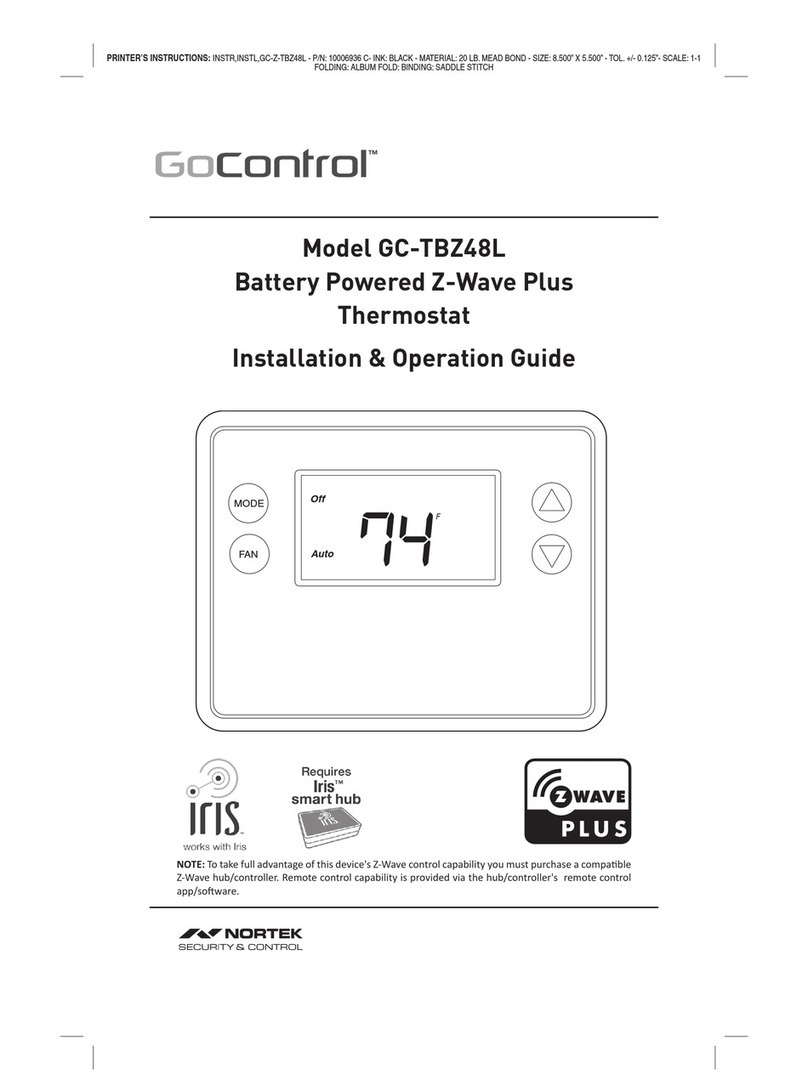Copyright ©2020 Nortek Security & Control 1
2GIG-STZ-1
BATTERY POWERED THERMOSTAT
INSTALLATION INSTRUCTIONS
The 2GIG-STZ-1 Thermostat is a programmable, Z-Wave communicang thermostat. It can
be powered using 24VAC (if both “R”&”C”wires are available at the thermostat) or using
four (4) AA baeries. Using Z-Wave technology, you have the ability to use most compable
Z-Wave hubs/controllers to operate the thermostat, congure programming sengs as well
as displaying current condions in the home or oce.
Figure 1. Z-Wave Thermostat Front View
BATTERIES (4) PHILLIPS SCREWS (2)ANCHORS (2)
2GIG-STZ-1 THERMOSTAT
Fan On
41%
Heat
67 F
SET 70
Table of Contents
Typical Wiring for Standard Gas/Electric HVAC System....................................2
Typical Wiring for Heat Pump HVAC System ............................................3
Thermostat Power .................................................................4
The C Wire ....................................................................................4
24VAC Power .................................................................................4
Baery Power .................................................................................4
Z-Wave Operaon when Baery-Powered ..........................................................4
Remove Exisng Thermostat.........................................................5
Wiring Colors .................................................................................5
Install the Back Panel...............................................................6
Standard HVAC System Connecons. . . . . . . . . . . . . . . . . . . . . . . . . . . . . . . . . . . . . . . . . . . . . . . . . . . 7
Single and Dual Transformer Systems (Split Systems) .................................................7
Single Transformer System ..................................................................7
Dual Transformer Systems ...................................................................8
Heat Pump HVAC System Connecons ................................................9
Mount the Thermostat ............................................................10
Baery Installaon ...............................................................10
Thermostat Setup Menus ..........................................................11
Preset HVAC System sengs ....................................................................11
Wait Mode ..................................................................................11
Minimum Run Time (MRT) .....................................................................11
Frost Protecon ..............................................................................11
Entering Menu Mode .........................................................................12
Menu Mode Navigaon ....................................................................12
Setup Menu .................................................................................13
System Menu ................................................................................13
HUMI ......................................................................................13
Z-WAVE .....................................................................................13
CLOCK ......................................................................................13
INFO .......................................................................................13
Z-Wave Setup ................................................................................14
Removing from a Z-Wave Network ...............................................................15
SmartStart ...................................................................................15
Clock Menu ..................................................................................16
Seng the Clock ..............................................................................16
INFO Menu ..................................................................................16
Factory Reset ................................................................................16
Advanced System Sengs Menu ................................................................17
Thermostat Operaon .............................................................19
Main Thermostat Screen .......................................................................19
Backlight and Buon Operaon .................................................................19
Display ......................................................................................19
Staging Indicators .............................................................................19
Seng the System Mode .......................................................................20
System Modes ...........................................................................20
Special Heat Pump Mode: Emergency Heat ....................................................20
Seng the Heang or Cooling Temperature Setpoint. . . . . . . . . . . . . . . . . . . . . . . . . . . . . . . . . . . . . . . . . . . . . . . .21
Automac Setpoint Push ...................................................................21
Frost Protecon ..........................................................................21
Seng the Fan Mode ..........................................................................22
Fan Modes ..............................................................................22
User Customizaon ...........................................................................23
User preference sengs. ...................................................................23
Error Display .................................................................................24
AC and Baery Both Applied ................................................................24
Specicaons ....................................................................25
Z-Wave Informaon ...............................................................26
Advanced Z-Wave® Information .....................................................26
Support for Associaon Groups .................................................................26
Low Voltage Alarm ............................................................................26
Z-Wave Indicator. . . . . . . . . . . . . . . . . . . . . . . . . . . . . . . . . . . . . . . . . . . . . . . . . . . . . . . . . . . . . . . . . . . . . . . . . . . . . .26
Basic CC and Thermostat Mode CC ...............................................................26
Energy Saving Mode ..............................................................26
Scheduling ......................................................................26
Supported Command Classes and Security ............................................27
Regulatory Informaon ............................................................28
Industry Canada Noces ...........................................................28
Limited Warranty .................................................................29
What is Covered? .............................................................................29
How do I Obtain Warranty Service? ..............................................................29
Limitaons ..................................................................................29
Features Include
• Heang and cooling setup display opons
• System mode (OFF, Heat, Cool, Auto,
E-Heat)
• Fan mode control and display (Auto, ON)
• Changeover type for Heat Pump (HP)
systems
• On-screen setup of HVAC type, Fan type
• External humidier / dehumidier support
• Fahrenheit/Celsius mode and sensor
calibraon
Compatible with 24 VAC gas, oil, or electric
heating and air conditioning systems; or gas
millivolt heating systems
DO NOT USE ON 120VAC SYSTEMS!
Standard Systems
• 1 Stage Heang and Cooling
• 2 Stage Heang and Cooling
Heat Pump Systems
• 1 Stage Heang and Cooling
• 2 Stage Heang and Cooling
• 2nd or 3rd Stage Aux Heang (Electric Heat
Strips
Box Contents
• 1─Z-Wave Plus Thermostat
• 2─Plasc Wall Anchors
• 4─AA Baeries
Installation Outline
• Step 1 Remove Exisng Thermostat
• Step 2 Install 2GIG-STZ-1 Thermostat
• Step 3 Setup Thermostat to match the
HVAC System
• Step 4 Install into Z-Wave Network