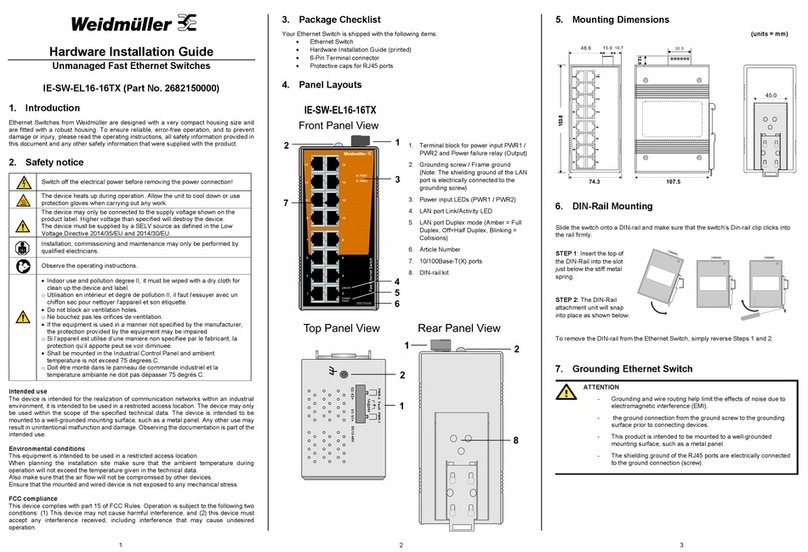4 5 6 V1.2 / 2021-07-06
Note about behavior of failure relay (triggerable by power failure or port link down):
Relay contact is closed if the device is powered-off.
Relay contact is open if the device is powered-on and no alarm conditions exist (neither
Power Failure Alarms nor Port Link Loss Alarms are activated (Web menu Warnings
Fault Relay Alarm).
Relay contact closes if any of an activated alarm condition happens.
9. Communication Connections
Switch IE-SW-AL18M-16TX-2GC is equipped with following communication interfaces:
16 x 10/100Base-T(X) ports
2 x Ethernet-Combo-Ports, that can be used either as 10/100/1000BASE-T(X) ports
or alternatively as 100/1000BASE-X ports with respective SFP Transceivers
Please only use cables suitable for the respective type of communication and ensure that
signals are protected from possible interference.
9.1 10/100BASE-T(X) RJ45 Ports
The 10/100BaseT(X) ports located on Ethernet Switch’s front panel are used to connect to
Ethernet-enabled devices. Below we show pinouts for both MDI (NIC-type) ports and MDI-X
(HUB/Switch-type) ports. Auto MDI-X ensures that both wiring-schemes are supported
(Automatic crossover function).
10/100BASE-T(X) RJ45 Pinouts
9.2 Combo-Ports
The switch is equipped with combo ports that can be used either as 10/100/1000BASE-T(X)
ports with RJ45 connector or with optional SFP transceivers (mini GBIC) for 100/1000BASE-X
(e.g. for connections with fiber optic technology over long distances). For correct function,
please note that only one function of a combo port may be used and connected at a time. The
RJ45 port can only be used if no SFP module is plugged in.
9.2.1 1000BASE-T Ethernet Port Connection
1000BASE-T data is transmitted on differential TRD+/- signal pairs over copper wires.
9.2.2 100/1000BASE-X SFP fiber optic port
The 100/1000BaseSFP type slots require either a 100BaseSFP or a 1000BaseSFP fiber
transceiver (mini-GBIC) to work properly. Please only use SFP modules and cables that are
compatible with each other to establish an optical connection.
LC-Port Pinouts: LC-Port to LC-Port Cable Wiring:
For a LC-Port with separate Transmit and Receive Port please remember to connect the Tx
(transmit) port of Device-1 to the Rx (receive) port of Device-2, and the Rx (receive) port of Device-
1 to the Tx (transmit) port of Device-2.
9.3 RS232 Console Port
The RS232 Interface with RJ45 connector can be used to access the switch console for
configuration.
Pinouts Serial
Console Port:
10. User Management
10.1 Device Access (Login to Web Interface)
The Web interface of the Switch can be accessed via following factory default settings:
IP address / Netmask: 192.168.1.110 / 255.255.255.0
User name: admin
Password: Detmold
Connect the PC to any Ethernet port of the managed Switch and set the PC’s IP
address to a free one of range 192.168.1.0 / 255.255.255.0
Start a web browser and enter the IP address of the connected Switch into the
browser’s address line (http://192.168.1.110). After the appearance of prompt (login)
enter the login credentials. After confirmation of your input with "OK" the home page of
the switch will be displayed.
Note: For more detailed information about configuration and use of the device features
please read the downloadable manual from Weidmüller’s website (Product catalogue
Automation & Software Industrial Ethernet Advanced Line managed Switches
Select Product Click and expand section „Downloads“ Download needed software
or documentation).
10.2 Reset Button
Press reset button for 2 to 3 seconds to reboot the switch (Warm Start).
Press reset button for >= 5 seconds to reset the switch to factory default settings.
11. LED Indicators
The front panel of the Ethernet Switch contains several LED indicators. The function of
each LED is described in the table below.
Power is being supplied to power input PWR1.
Power is being supplied to power input PWR2.
R-MSTR
Green On Is Ring Master of an enabled O-Ring.
Ring Green
Ring structure is broken (No redundancy)
FAULT Amber On Fault Relay indication for Power failure and
LNK/ACT
(Ports 1 -16) Green
Full / Half
Duplex
(Ports 1 – 16)
Amber
Port is set to Full Duplex Mode.
Port is set to Half Duplex Mode.
Packet collisions detected.
LNK/ACT
RJ45 Combo
Green
OFF Port’s link is inactive.
10/100/1000M
RJ45 Combo
Amber
Off Port speed is 10 or 1000 Mbps
LNK/ACT
100/1000Base
-X Combo
Green
On Port’s fiber link is active.
Off Port’s fiber link is inactive.
12. Specifications
Ethernet Standards
IEEE 802.3 for 10BASE-T
IEEE 802.3u for 100BASE-TX and 100BASE-FX
IEEE 802.3ab for 1000BASE-T
IEEE 802.3z for 1000BASE-X
IEEE 802.3x for flow control
IEEE 802.3ad for port trunk with LACP
IEEE 802.1D for STP (Spanning Tree protocol)
IEEE 802.1w for RSTP (Rapid Spanning Tree protocol)
IEEE 802.1s for MSTP (Multiple Spanning Tree Protocol)
IEEE 802.1p for Class of Service
IEEE 802.1Q for VLAN Tagging
IEEE 802.1X for Authentication
LLDP (Link Layer Discovery Protocol)
RJ45 Ports 16x 10/100BASE-T(X) auto negotiation speed, F/H duplex
x 10/100/1000BaseT(X) or 100/1000BaseSFP
RS232 Interface with RJ45 connector for Console access
LED Indicators
PWR1, PWR2 (Power), Fault (Relay), Ring Master, Ring
Status, Port Link/Activity/Speed, Port Full/Half Duplex
Input Current 1.2 A @ 12 V DC
0.6 A @ 24 V DC
Connection One removable 6-pin terminal block, Wiring cable 12-
Ambient Relative Humidity
EMC
EN 55032, EN 55024, FCC Part 15 Subpart B Class A,
IEC 61000-4-2 ESD: Contact: 4 kV; Air: 8 kV,
IEC 61000-4-3 RS: 80 MHz to 1 Ghz: 3 V/m,
IEC 61000-4-4 EFT: Power: 0.5 kV; Signal: 0.5 kV,
IEC 61000-4-5 Surge: Power: 0.5 kV; Signal: 1 kV,
Contact Information
Weidmüller Interface GmbH & Co. KG
Klingenbergstraße 26, 32758 Detmold / Germany
Phone +49 (0) 5231 14-0, Fax +49 (0) 5231 14-292083
E-Mail weidmueller@weidmueller.com, Internet www.weidmueller.com