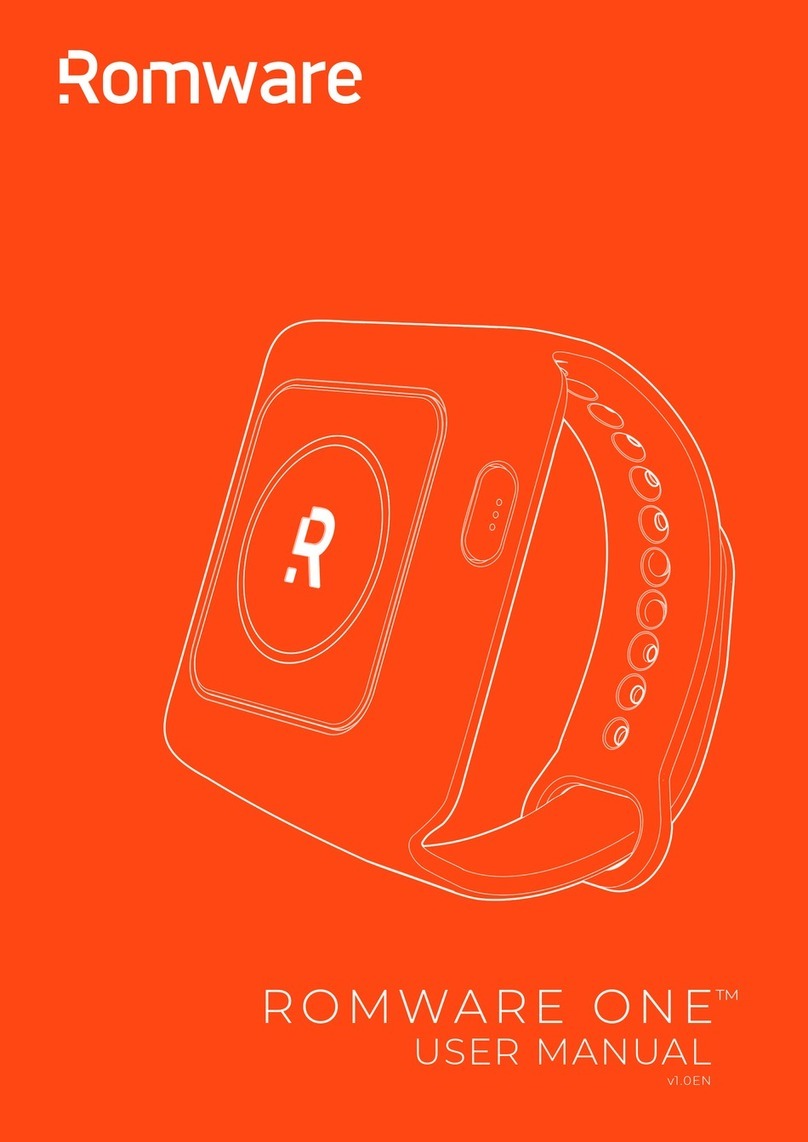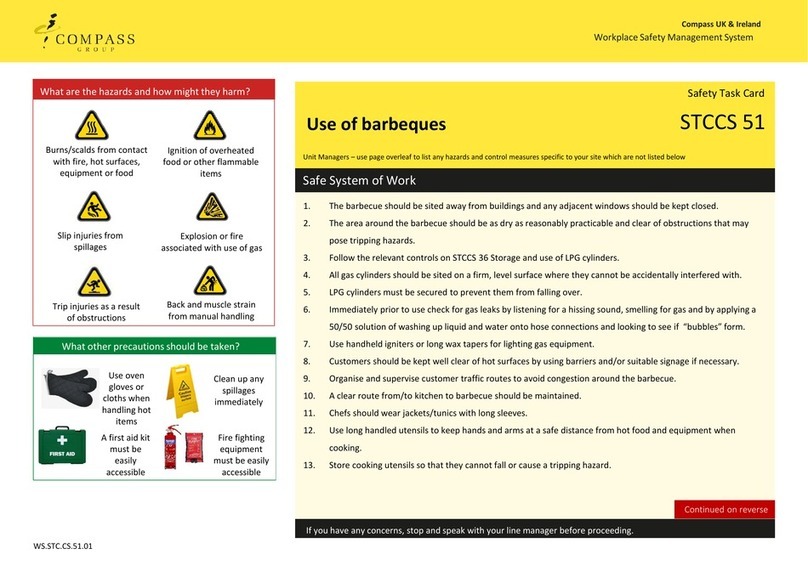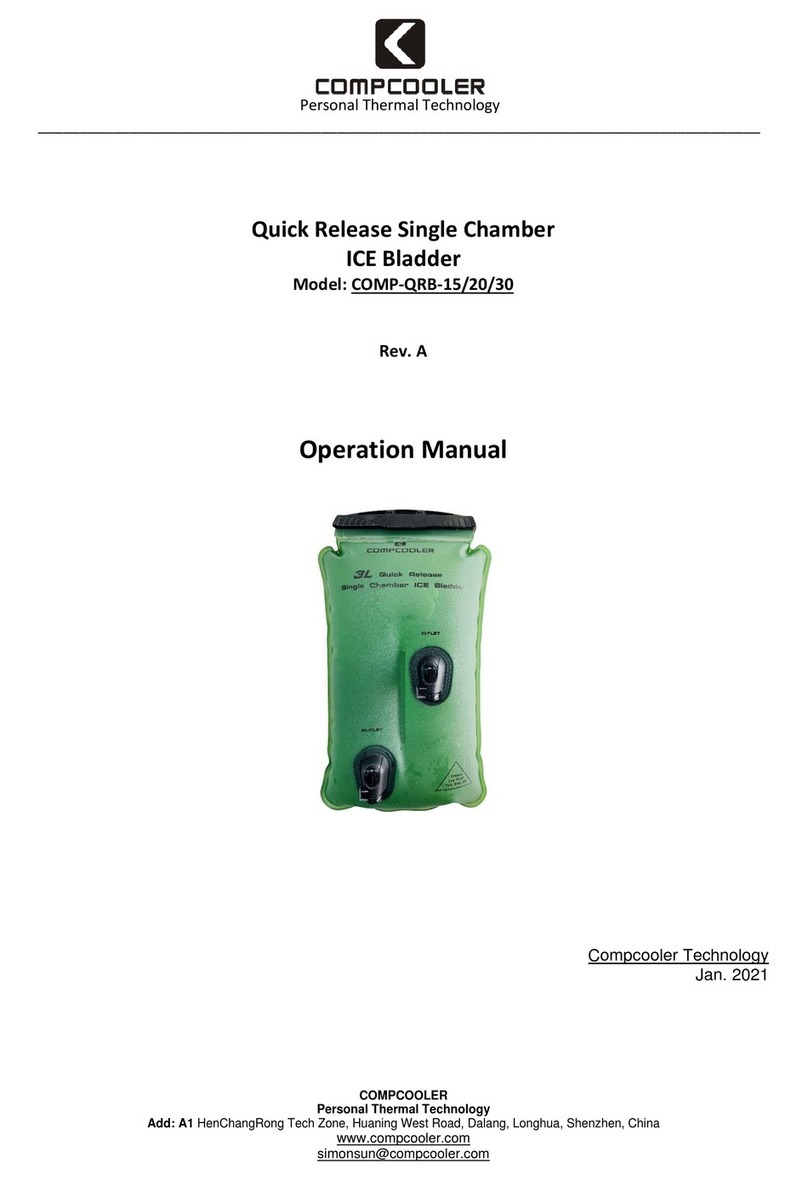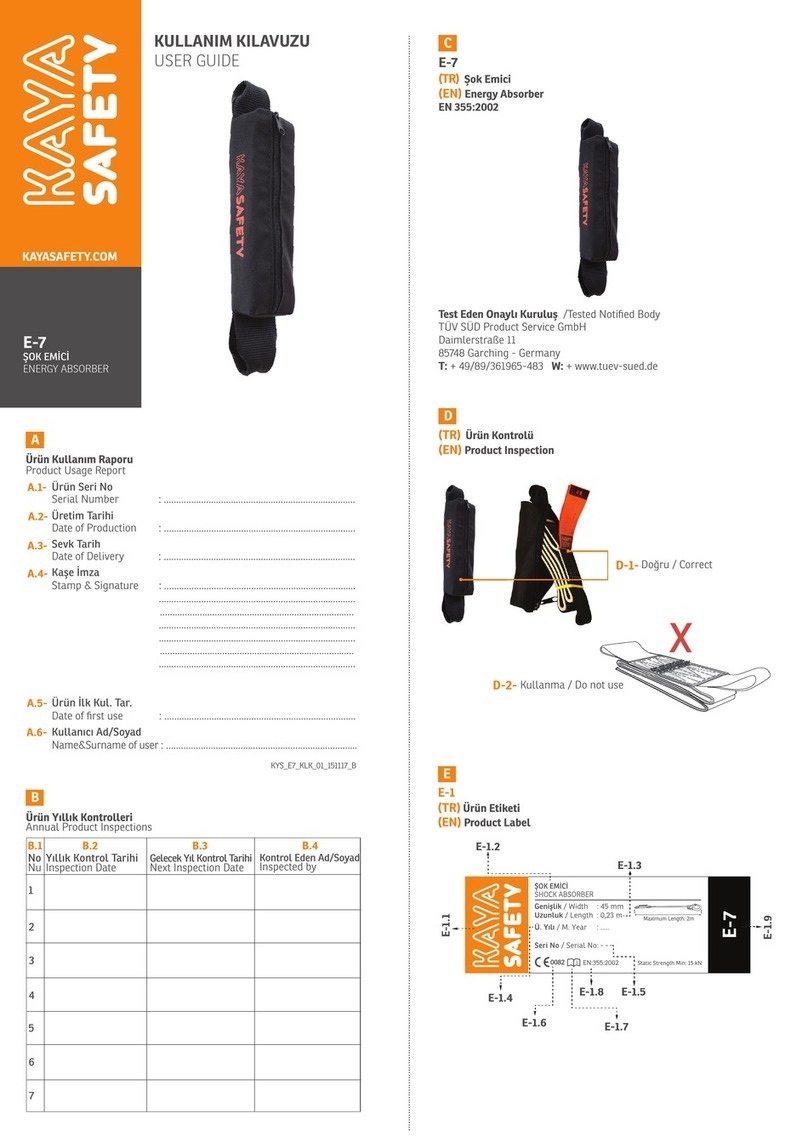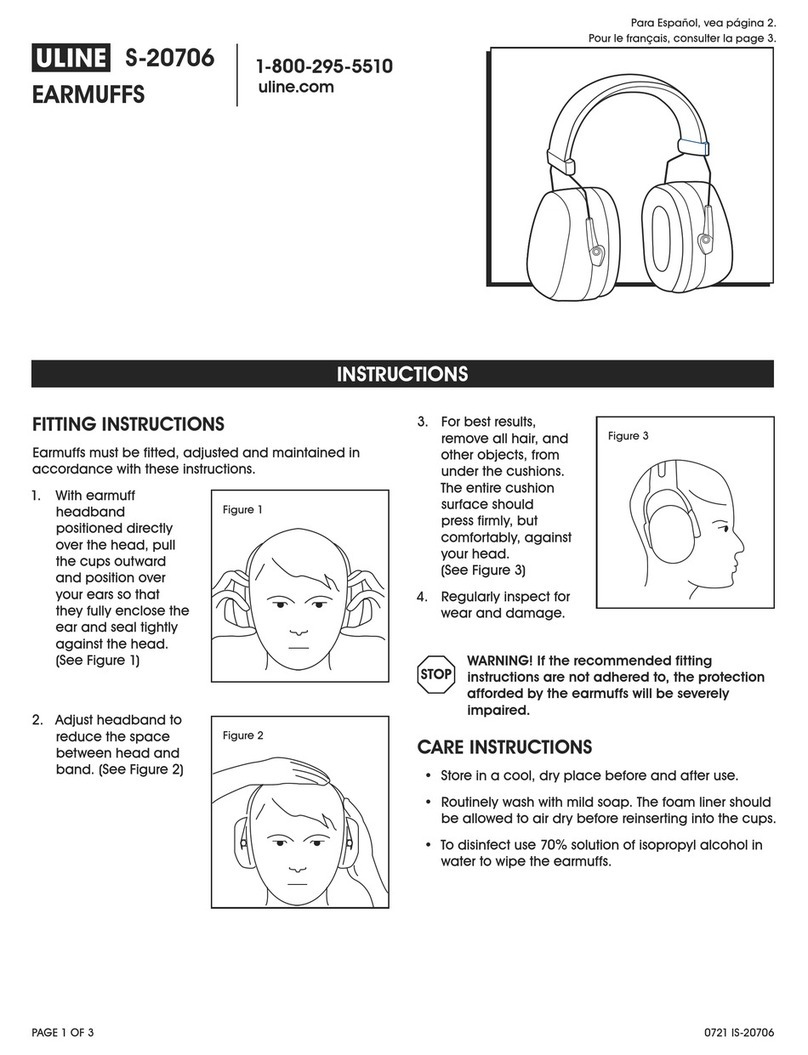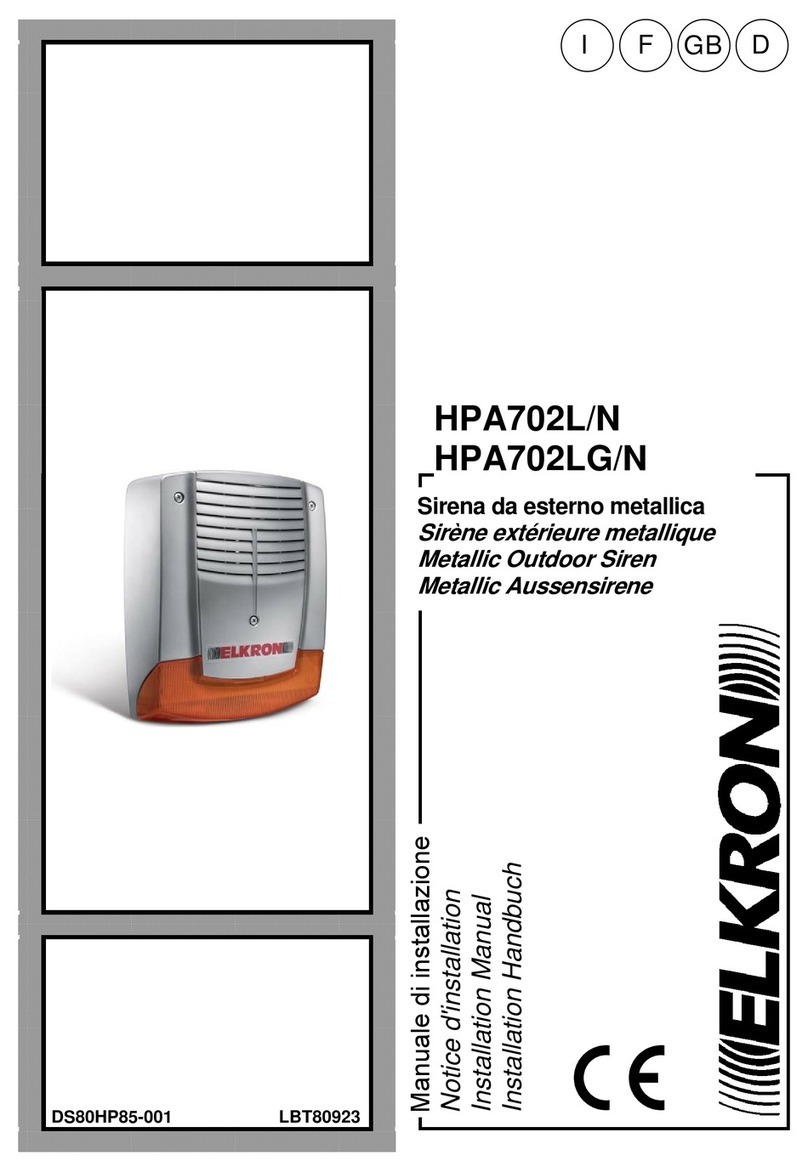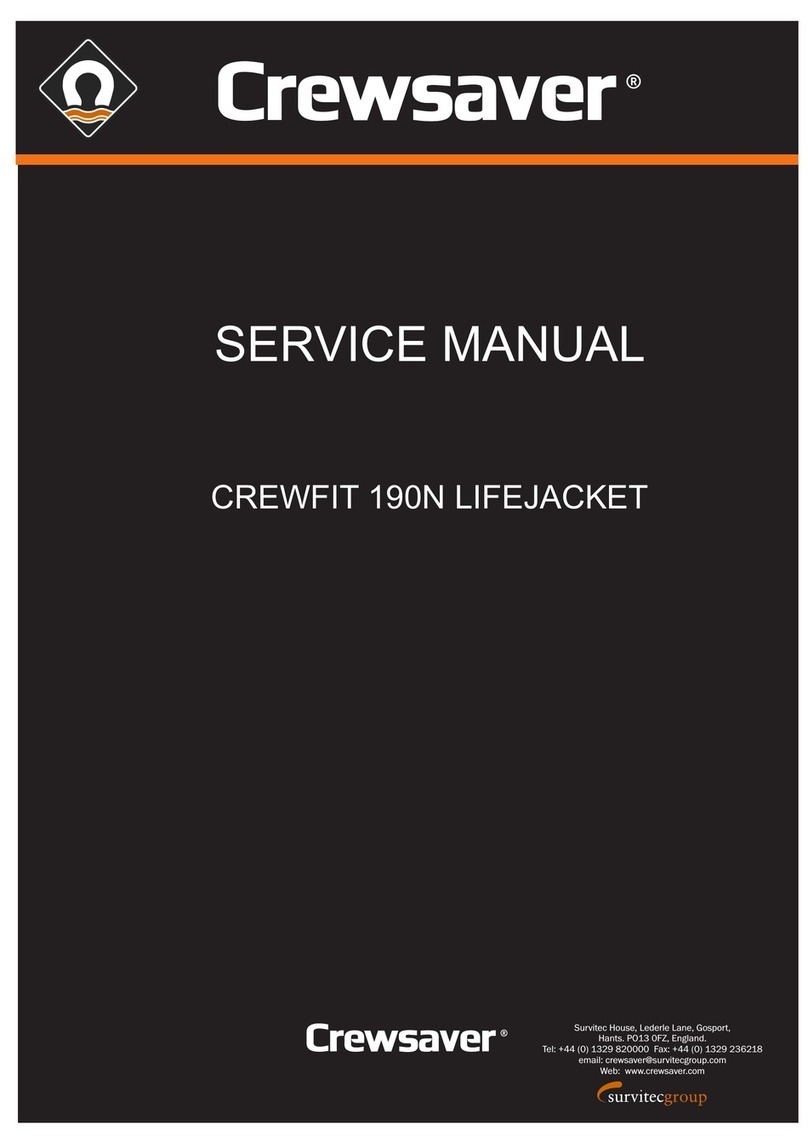North America Traffic PTL 2.4LD User manual

REV 24 06.01.17 CAN
PTL 2.4LD
PORTABLE LANE CONTROL SIGNAL - USER FIELD GUIDE
9001:2015

REV 24 06.01.17 CAN
(i) Introducon
(Program Version 1-9, 1-10, 2-10)
The User Field Guide (UFG) is a quick reference for standard operaons. It describes the basics for setup
and safe operaon of one or two units. This user field guide is your friend for whenever you have a prob-
lem, this guide will help you with simple, easy to follow, step by step instrucons
The PTL 2.4 LD (Light Duty) model is a Portable Lane Control Signal (PLCS - dual head) that is designed for
quick set up on a daily basis and eliminates the need for using Traffic Control Persons (TCPs) in a staon-
ary flagging operaon (i.e. Short Duraon work).
Important Facts:
It is recommended that the units’ baeries are charged for 24-48 consecuve hours (over a weekend)
aer operang for 50-60 hours (or one work week). The built-in baery charger has an external plug,
located outside of the controller cabinet, which can be plugged into a 110 VAC power supply.
The PTL 2.4LD has the radio capabilies of communicang up to a 1.6 kms (1 mile) with a clear line of
sight.
The operaon of a PLCS shall be in strict conformance with the Manual of Uniform Traffic Control Devices
(MUTCD) and/or the local road authority.
The person(s) responsible for seng up and programming PLCS shall be trained in accordance with this
User Field Guide.
North America Traffic Inc.
7 Petersburg Circle, Port Colborne, Ontario Canada L3K 5V5
www.NorthAmericaTraffic.com
Toll free 1-877-352-4626
Technical Support 905-835-0800
Copyright © 2015 by North America Traffic Inc. All rights reserved, including the right to reproduce this guide or porons there-
of in any form whatsoever. Informaon contained in this guide is considered “confidenal” and is not available to the general
public. It is a condion of the sale or rental of any portable traffic control device that this informaon remains “confidenal” at
all mes.

REV 24 06.01.17 CAN
(ii) Table of Contents
(i) Introducon
(ii) Table of Contents
1. Glossary of Terms Used in this Guide
2. Gen 1 Controller
2.1 Controller Label
2.2 Controller Buon Definions
3. Towing, Physical Setup and Takedown
3.1 Towing Safety
3.2 Posioning, Leveling and Securing the Trailer
3.3 Raising the Main Light Post and Extending the Horizontal Mast Arm
3.4 Retracng the Horizontal Mast Arm and Lowering the Main Light Post
4. Controller Operang Instrucons
4.1 Pressing START (to start automac cycle me control)
4.2 Changing the DISTANCE to change RED and GREEN Cycle Times
4.3 Changing GREEN Times on the fly
4.4 Changing CLEAR/RED Times on the Fly (same me in both direcons)
4.5 Changing CLEAR/RED Times on the Fly (different for each direcon)
4.6 All Stop (manual over-ride on the controller)
4.7 All Stop (manual over-ride with the hand held remote control)
4.8 Controller Operang Modes
4.9 Changing the Controller Operang Mode Number
4.10 Changing the Comm Link Address Number (Controller)
5. Quick Setup Instrucons for Typical Jobsite Applicaons
5.1 Two Units – Operang in Automac Cycle Time Control
5.2 Two Units – Operated Manually by Hand Held Remote Control
5.3 Single Unit – Operated Manually by Hand Held Remote Control
6. Hand Held Radio Remote Control
6.1 Hand Held Radio Remote Control Push Buons Funcons
6.2 Hand Held Radio Remote Control Baery
6.3 Hand Held Radio Remote Control Low Baery Indicator
6.4 Changing the Comm Link Address Number
7. Maintenance
7.1 Solar Panel
7.2 Baery Maintenance
7.3 Charging the Unit’s Bank of Baeries
7.4 Baery Hazards
7.5 Safety Precauons when working with baeries
7.6 Manual Lowering of the Main Light Post and Horizontal Mast Arm

REV 24 06.01.17 CAN
1. Glossary of Terms Used in this Guide
Controller Operang Modes – There are two commonly used operang modes for each controller;
Mode 1: Master Unit 1A – Phase 1A
Mode 2: Secondary Unit 1B – Phase 1B
Master Unit 1A – When two or more units are operang on one job, one unit must be set up to operate
in Mode 1 - Master Unit 1A. All informaon entered into the controller such as Distances, Red, Green and
Amber mes must be entered at the Master Unit 1A. See “Mode 1” displayed ont he LCD screen.
Secondary Unit 1B – When two or more units are operang on one job, one unit must be set up to oper-
ate in Mode 2 - Secondary Unit 1B. The Secondary Unit 1B changes the Green, Amber and Red lights to
the appropriate color from instrucons received from the Master Unit 1A. All Secondary units should be
turned “ON” prior to the Master Unit 1A. See “Mode 2” displayed on the LCD screen.
Hand Held Radio Remote Control (HHR) - Is a wireless radio remote control that allows for manual over-
ride of signal operaon. Can be used when the units are operated Manually or during Automac Cycle
Time Control.
Comm Link Address - Is a unique Communicaon Link Address Number that is assigned to a Hand Held
Radio Remote and/or to a Controller(s). It is used to prevent radio interference from other units operang
within the communicaon range, typically 2 kms (1.24 miles) or less
Horizontal Mast Arm – Is the square aluminum arm that posions the traffic signal housing 5.2m (17)
above the roadway, and 2.7m (9) out horzontally from the nearest fender.
Main Light Post – Is the round, vercal aluminum post that holds the horizontal mast arm and the
secondary signal housing at 2.7m (9) feet above the shoulder of the road.
Housings High-Low - Is when one traffic signal housing is posioned 5.2m (17) above the roadway, the
other traffic signal housing is 2.7m (9) above the shoulder of the road.
Phase - Is an independent traffic movement with Green, Amber and Red Clear mes assigned to it.
Cycle Time - Is the cycle me (in seconds) when adding up the GREEN, AMBER and RED mes displayed
at Master Unit 1A plus the Secondary Unit 1B. It is the total me it takes for vehicles to travel through the
work-zone in both direcons.
Automac Cycle Time Control – when both the Master Unit 1A and Secondary Unit 1B are controlling
traffic flow in both direcons automacally, based on the cycle mes inpued in the ming secon. (Two-
way traffic flow through a single lane).
Manual Operaon - Manual operaon of signal ming by Hand Held Radio Remote.

REV 24 06.01.17 CAN
ALL
STOP
Gen 1 - Portable Traffic Signal Controller
SEC
+
-
MENU
START
ENTER
AMBER
TIME
(SEC)
PH 2/3
RED
(SEC)
PH 2/3
GREEN
(SEC)
DISTANCE PH1
RED
(SEC)
PH1
GREEN
(SEC)
TIME
CONTROL
FULL
SENSOR
BACK
LIGHT
DISABLE
FLASH
RED
POWER
ON
CHARGE
OPTION
ALERT
IN QUEUE
RECEIVE
TRANSMIT
STATUS
RED
AMBER
GREEN
LIGHTS
MASTER SEC
MASTER
(VOLTS)
SECONDARY
(VOLTS)
12.4
12.5
MODE
1310
10 15
15
---
2. Gen 1 Contoller
2.1 Controller Label
2.2 Controller Buon Definions
MENU
The MENU Buon is used to cycle through all the MENU sengs. The MENU buon is enabled for five
seconds aer turning the power “ON”; aer which it is automacally disabled. In order to access this
buon aer the inial 5 seconds, the power must be turned offusing the external power switch, then
turned back “ON”.
ENTER
The ENTER Buon is used to lock into memory any changes to the MENU sengs.
DISTANCE
If a number is displayed it will represent the Distance in Meters/Feet used to select a pre-programmed
cycle me. If “---” is displayed then distance is not applicable for this operaon.
PH 1 RED – (PHASE 1 RED TIMES displayed in seconds)
This is the me the MASTER PHASE 1A unit will display a minimum red indicaon for vehicles to clear the
work-zone.
PH 1 GREEN – (PHASE 1 GREEN TIMES displayed in seconds)
This is the me the MASTER PHASE 1A unit will display a green indicaon.

REV 24 06.01.17 CAN
PH 2/3 RED – (PHASE 2 and 3 RED TIMES displayed in seconds)
This is the me the SECONDARY PHASE 1B unit will display a minimum red indicaon for vehicles to clear
the work-zone (when operang in a ‘ONE WAY AT A TIME’ layout – for detailed informaon pertaining to
layouts and corresponding phases, refer to the manual).
PH 2/3 GREEN – (PHASE 2 and 3 GREEN TIMES displayed in seconds)
This is the me the SECONDARY PHASE 1B unit will display a green indicaon (when operang in a ‘ONE
WAY AT A TIME’ layout – for detailed informaon pertaining to layouts and corresponding phases, refer to
the manual).
AMBER TIME (displayed in seconds)
This is the me that both the MASTER PHASE 1A and SECONDARY PHASE 1B units will display an amber
indicaon.
START
Pressing the START buon iniates the programming.
ALL STOP
Pressing this buon on the MASTER PHASE 1A controller will cause all units in use to go into Solid Red or
an ‘All Stop’ mode. This buon is only enabled on the MASTER PHASE 1A controller.
FLASH RED
Pressing this buon on the Master PHASE 1A controller will cause all units in operaon to go into a
‘Flash Red’ mode. This buon is only enabled on the MASTER PHASE 1A controller.
TIME CONTROL
When the corresponding LED indicator light is on, all units will automacally cycle through the green,
amber and red ming as entered by the user.
FULL SENSOR
When the corresponding LED indicator light is on, all units are operated by traffic sensors.
BACK LIGHT DISABLE
Indicates whether the LED lights at the back of the upper traffic light funconing on or off:
- Unlit: back light is enabled or ‘ON’
- Lit: back light is disabled or ‘OFF’
“MASTER” VOLTS and “SECONDARY” VOLTS
A baery voltage reading at both the MASTER and SECONDARY is taken every few seconds and is dis-
played on the LCD screen of both units. A false reading will show when the sun is on the solar panels, the
best me to read an accurate voltage is early in the morning before sunrise.
+ / - Buons
These two buons are used to scroll through MENU sengs or used to increase or decrease ming
selecons (i.e. Red, Amber, Green mes and DISTANCE).

REV 24 06.01.17 CAN
3. Towing, Physical Setup and Takedown
3.1 Towing Safety
Always make sure the main light post is in the down posion. Never tow units with the main light post
raised.
1. Hook unit(s) to truck using the 2” ball hitch, lithe tongue slightly to ensure coupler is secure to
the ball hitch, ensure coer pin in ball hitch is inserted
2. Ensure that the safety chains are crossed under the tongue and latched securely to the truck
3. Plug in trailer lights and check to ensure that all lights are working
4. Ensure that the controller cabinet door is securely closed and locked
5. Ensure that the baery box lid is securely closed and locked
6. Ensure that all swivel jacks are fully retracted and locked into the horizontal posion
7. Ensure that all outriggers are fully retracted and securely locked into posion
8. Drive the vehicle, with the unit(s) connected, forward about 3 m (10)
9. Turn on 4-way hazard flashers
10. Now conduct a final “walk around inspecon” and visually inspect the following;
A) Check that the ball hitch is locked down and safety chains are latched securely and not
dragging on the ground
B) Check all trailer lights are working
C) Check anything sing on the trailer is removed (i.e. coffee cups, radio remote
control, miscellaneous tools, etc.)
D) Check that wheel lugs are ght
E) Check res for air pressure, and give them a kick with your foot
11. Again, check controller cabinet door
12. Again, check baery box lid
13. Again, ensure swivel jacks are fully retracted and locked into the horizontal posion
14. Again, ensure that outriggers are retracted and securely locked into posion
Never tow units with the swivel jacks or outriggers down
Failure to do so WILL result in an accident causing injury or death
3.2 Posioning, Leveling and Securing the Trailer
1. Move the PTL 2.4LD unit into posion. Proper posioning of the unit(s) will be as described by the
local road authority.
2. Level and stabilize the unit with the three, one located on the tongue and two located on the rear
bumper of the unit.
3. Now deploy the outriggers to establish the wind rang.

REV 24 06.01.17 CAN
3.3 Raising the Main Light Post and Extending the Horizontal Mast Arm
ALWAYS check for overhead power lines or ulity lines in the immediate area to avoid contact with the
main light post or horizontal mast arm. Move the unit to another locaon if necessary;
ALWAYS raise the light post FIRST, before extending the horizontal mast arm out. Failure to do so may
result in the traffic light coming in contact with vehicles driving through the work-zone which could
cause an accident.
Trailer MUST be leveled and secured prior to raising the Main Light Post.
Use Traffic Control Persons to control traffic flow when extending the horizontal mast arm;
NOTE:
There are no lock pins to release before raising the main light post or for extending the horizontal mast
arm. They automacally lock into place with the internal resistance of the electric actuator motor.
Steps to raise the main light post (ensure the following steps are completed in order)
1. Ensure the locking bracket (that locks the main light post in the vercal posion) is in the open
posion.
2. Using the toggle switches, located inside the cabinet, raise the main light post.
When the main light post reaches the vercal posion the actuator will automacally stop.
Release the toggle switch.
3. Close the locking bracket and lock the main light post into place with a lock.
4. Extend the horizontal mast arm out, using the toggle switch located inside the cabinet.
The actuator will automacally stop when fully extended. Release the toggle switch.
3.4 Retracng the Horizontal Mast Arm and Lowering the Main Light Post
Press ALL STOP on the Master Unit 1A to set both units to a solid RED state to stop traffic in both direc-
ons;
Use Traffic Control Persons to control traffic flow when retracng the horizontal mast arm;
ALWAYS retract the horizontal mast arm first, before lowering the main light post. Ensure the horizontal
mast arm doesn’t come into contact with vehicles passing by. Stop vehicles if necessary.

REV 24 06.01.17 CAN
Steps to Retracng Horizontal Mast Arm and Lowering the Main Light Post
1. Set Master Unit 1A to solid RED mode (pressing the ALL STOP buon) which will cause the
Secondary Unit 1B to be solid RED also, or turn the units off.
2. Unlock the locking bracket (that locks the main light post in the vercal posion).
3. Use the toggle switch, located inside the cabinet to retract the horizontal mast arm.
When the horizontal mast arm comes in contact with the holding bracket, the actuator will
automacally stop, then release the toggle switch.
4. Use the toggle switch, located inside the cabinet, to lower the main light post.
When the main light post reaches the down posion and comes in contact with the holding
bracket, the actuator will automacally stop, then release the toggle switch.
5. Raise the four outriggers and two rear swivel screw jacks (leave the tongue front mount jack down
unl connected to the towing vehicle) to get ready for towing.
6. Once connected to the towing vehicle, raise the front mount jack on the tongue of the unit.
7. See towing instrucons (Secon 3.1)
NOTE: See Secon 7.6 for instrucon on manual lowering of the main light post and horizotnal mast arm.

REV 24 06.01.17 CAN
4. Controller Operang Instrucons
(Alternang traffic through a single lane)
It is important to measure the distance from the vehicle “stop” locaon at the Master Unit 1A to the
vehicle “stop” locaon at the Secondary Unit 1B - every me you set up the units. This will assist when
using the DISTANCE seng to calculate the cycle mes.
4.1 To start Automac Cycle Time Control
1. Turn “ON” the Secondary Unit 1B, then turn the power “ON” to the Master Unit 1A. Check the
message on the LCD screen of the “Master Unit 1A”. The message should read “Check Values, Then
Press Start” (message cycles every 5 seconds).
2. Check the “Distance” on the LCD screen, change if necessary. (see secon 4.2).
3. Press START (green buon) on the “Master Unit 1A” controller and the message reads “Operang
Fine”.
The units are now operang in Automac Cycle Time Control.
4.2 Changing the Distance to change RED and GREEN Cycle Times
NOTE:
Changing the “Distance” or any changes can only be done on the “Master Unit 1A”. It will automacally
change the GREEN and RED cycle mes for both units to the values stored in the Master Unit 1A controller
memory.
1. Press the “DISTANCE” buon (located on the front of the controller of the Master Unit 1A).
2. Press the + or - buon to increase or decrease the distance.
3. Once the new distance is displayed on the screen release the + or - buon. The new GREEN and
RED cycle mes will automacally take effect on the next cycle.
4. Monitor traffic flow to ensure that there is a sufficient “CLEAR/RED” me for vehicles to clear
work-zone prior to the next GREEN phase.
4.3 Changing GREEN Times on the fly
NOTE:
Changes can only be made on the Master Unit 1A controller.
1. Press the desired GREEN me buon above (Master Unit 1A) or below (Secondary 1B) on the LCD
screen.
2. Then press and hold the + buon to increase the GREEN me for selected unit (- to decrease).
3. When you are have reached the desired GREEN me, release the buon. The new GREEN me will
automacally take effect on the next cycle.

REV 24 06.01.17 CAN
4.4 Changing CLEAR/RED Times on the Fly (same me in both direcons)
Note:
Using only the buons on the Master Unit 1A controller;
The best way to change the all CLEAR/RED me is to use the DISTANCE buon. Increasing the distance will
increase the all CLEAR/RED me. Decreasing the distance will decrease the all CLEAR/RED me. The new
distance will automacally change the all CLEAR/RED me for both direcons of traffic.
See instrucons on Changing the Distance to change Red and Green Cycle Times (Secon 4.2)
Changing the distance will also alter your GREEN mes to the default distance seng. Adjust if
necessary.
4.5 Changing CLEAR/RED Times on the Fly (different for each direcon)
NOTE:
Different “CLEAR/RED” mes are typically used when the work zone has a steep hill. Trucks going up the
hill in one direcon will take longer to clear the zone than trucks going down the hill in the other direcon;
Using only the buons on the Master Unit 1A controller;
The buon above the LCD screen (PH 1 RED) will change the RED me for cars approaching from the
Master Unit 1A.
The buons below the LCD screen (PH 2/3 RED) will change the RED mes for cars approaching from the
Secondary Unit 1B.
Press the desired buon, then press the + or - buon. The new value will take effect on the next cycle.
You must set the CLEAR/RED TIMES manually for both the Master Unit 1A and Secondary Unit 1B.
4.6 All Stop (manual over-ride on the controller)
1. On the Master Unit 1A controller, press the “ALL STOP” buon located at the upper right hand
corner of the controller.
2. Pressing this buon will set both Master Unit 1A and Secondary Unit 1B units to solid RED.
3. Pressing the “START” buon will resume back to Automac Cycle Time Control.
4.7 All Stop (manual over-ride with the hand held remote control)
1. Press and hold the RED buon for 3 seconds on the HHR.
2. The red LED indicator light on the HHR will turn “ON” to verify an “ALL STOP” command was
received by the Master Unit 1A.
3. Pressing the GREEN buon on the HHR will resume Automac Cycle Time Control at Master Unit
1A.
4. Pressing the BLACK buon on the HHR will resume Automac Cycle Time Control at Secondary
Unit 1B.

REV 24 06.01.17 CAN
4.8 Controller Operang Modes
There are 6 possible Controller Operang Modes;
1. Mode 1: Master Unit 1A - No maer if you are using one unit or up to six units on one job site
communicang with each other, you must always have one of the units operang in Master Unit
1A mode. Mode 1 is displayed on the leside of the LCD screen.
2. Mode 2: Secondary Unit 1B - This mode is always used for the second unit on a job site. Mode 2 is
displayed on the leside of the LCD screen.
NOTE:
Master Unit 1A, Secondary Unit 1B and HHR must be on the same “comm” link
The following Controller Operang Modes are used when you have more than two units on one job site.
For example, if you have a cross road in the middle of a job site, use Phase 2A and 2B for the addional
units and locate them across from each other. Use Phase 3A and 3B for the next pair of units and locate
them across from each other. For more detailed informaon regarding modes of operaon, refer to the
manual.
3. Mode 3: Secondary Unit 2A
4. Mode 4: Secondary Unit 2B
5. Mode 5: Secondary Unit 3A
6. Mode 6: Secondary Unit 3B
4.9 Changing the Controller Operang Mode Number
To change Controller Operang Mode number, use the buons located on the front of the controller.
1. Turn power switch ON and then press the “MENU” buon within 5 seconds
2. Press the +/- buon repeatedly to scroll through the six possible controller operang modes
3. Once the desired controller operang mode is displayed on the LCD screen, press the “ENTER”
buon to iniate this operang mode.
4. Follow the instrucons on the LCD screen. Then Press START
NOTE:
Whenever changing a Controller Operang Mode, it is good pracce to review all of the values for each
Menu Seng to ensure correct informaon is programmed.
Repeat steps 1 through 4 to change the Controller Operang Mode, if necessary, for the other unit(s).
4.10 Changing the Comm Link Address Number (Controller)
NOTE:
Comm Link 10 is used for hardwire applicaons
Refer to Secon 5.1 under Menu Sengs

REV 24 06.01.17 CAN
5 Quick Setup Instrucons for Typical Jobsite Applicaons
5.1 Two Units - Operang in Automac Cycle Time Control
(Two-way traffic through a single lane)
One unit must be set to Master Unit 1A and the other is set to Secondary Unit 1B. Secondary Unit 1B
should turned be “ON” first. Edit the menu sengs below to select the following values; starng with the
Secondary Unit 1B.
NOTE:
To enter the edit screen press the “MENU” buon within 5 seconds of turning power “ON”;
To change a menu seng on the controller, press the +/- buon, then aer the desired value is displayed
press the “MENU” Buon to scroll to the next menu opon.
Once all the desired values are selected, press the “ENTER” buon to lock in the new values. Then press
the “START” buon.
Secondary Unit 1B Value Menu Sengs
Mode: 2 Secondary Phase 1 B
Unit: See Opons Comm Link Address. Opons are 0-10 (10 is hardwire comm)
Default Mode: 0 0=Flashing Red, 1=Solid Red
Time: 1 Minimum RED me. Opons 1 to 10 (factory default 1 sec)
Time: 7 Minimum GREEN me. Opons 7 to 25 (factory default 7 sec)
Master Unit 1A Value Menu Sengs
Mode: 1 Master Phase 1 A
Unit: See Opons Comm Link Address. Options are 0-10 (10 is hardwire comm)
Default Mode: 0 0=Flashing Red, 1=Solid Red
Time: 1 Minimum RED me. Opons 1 to 10 (factory default 1 sec)
Time: 7 Minimum GREEN me. Opons 7 to 25 (factory default 7 sec)
Distance in: 0 0=Feet, 1=Metres
Control Lights: 1 AUTOMATICALLY
Phase 1 traffic: 0 ONE WAY AT A TIME
Phase 2 Setup: 0 DISABLED
Rest In: 2 TIMED CONTROL
*NOTE:
Above menu sengs are recommended for a quick set up, user can also program units as required by
engineer.

REV 24 06.01.17 CAN
5.2 Two Units - Operated Manually by Hand Held Radio Remote Control
(Two-way traffic through a single lane)
One unit must be set to Master Unit 1A and the other set to Secondary Unit 1B. Edit the menu sengs on
the controller below to select the following values; starng with the Secondary Unit 1B
NOTE:
To enter the edit screen press the “MENU” buon within 5 seconds of turning power “ON”;
To change a menu seng on the controller, press the +/- buon, then aer the desired value is displayed
press the “MENU” Buon to scroll to the next menu opon.
Once all the desired values are selected, press the “ENTER” buon to lock in the new values. Then press
the “START” buon.
Secondary Unit 1B Value Menu Sengs
Mode: 2 Secondary Phase 1 B
Unit: See Opons Comm Link Address. Opons are 0 to 9
Default Mode: 0 0=Flashing Red, 1=Solid Red
Time: 1 Minimum RED me. Opons 1 to 10 (factory default 1 sec)
Time: 7 Minimum GREEN me. Opons 7 to 25 (factory default 7 sec)
Master Unit 1A Value Menu Sengs
Mode: 1 Master Phase 1 A
Unit: See Opons Comm Link Address. Opons are 0 to 9
Default Mode: 0 0=Flashing Red, 1=Solid Red
Time: 1 Minimum RED me. Opons 1 to 10 (factory default 1 sec)
Time: 7 Minimum GREEN me. Opons 7 to 25 (factory default 7 sec)
Distance in: 0 0=Feet, 1=Metres
Control Lights: 0 MANUALLY
Phase 1 traffic: 0 ONE WAY AT A TIME
*NOTE:
Above menu sengs are recommended for a quick set up, user can also program units as required by
engineer.

REV 24 06.01.17 CAN
5.3 Single Unit - Operated Manually by Hand Held Radio Remote Control
The unit must be set to Master Unit 1A. Edit the menu sengs below to select to the following values
NOTE:
To enter the edit screen press the “MENU” buon within 5 seconds of turning power “ON”;
To change a menu seng on the controller, press the +/- buon, then aer the desired value is displayed
press the “MENU” Buon to scroll to the next menu opon.
Once all the desired values are selected, press the “ENTER” buon to lock in the new values. Then press
the “START” buon.
Master Unit 1A Value Menu Sengs
Mode: 1 Master Phase 1 A
Unit: See Opons Comm Link Address. Opons are 0 to 9
Default Mode: 0 Flashing Red, 1=Solid Red
Time: 1 Minimum RED me. Opons 1 to 10 (factory default 1 sec)
Time: 7 Minimum GREEN me. Opons 7 to 25 (factory default 7 sec)
Distance in: 0 Feet, (1=Metres)
Control Lights: 0 MANUALLY
Phase 1 traffic: 2 SINGLE MACHINE
*NOTE:
Above menu sengs are recommended for a quick set up, user can also program units as required by
engineer.

REV 24 06.01.17 CAN
6. Hand Held Radio Remote Control
1. HHR does not have an on/offswitch
2. Pressing and holding any buon will turn the HHR ON automacally
3. HHR will automacally turn OFF aer releasing a buon
NOTE:
The radio frequency range is 910 MHz - 917 MHz (spread spectrum, frequency hopping). There is no FCC
license required and the radio complies with all FCC regulaons. The transmier is an accepted FCC-type
and does not exceed 1 waoutput per FCC part 90.17. The radio complies with all specific limitaons
noted in FCC Part 90.17. FCC Commission 1-888-225-5322.
6.1 Hand Held Radio Remote Control Push Buon Funcons
There are three buons located on the top of the HHR - a RED, GREEN and a BLACK.
• Pressing the RED buon iniates an ALL STOP command. Both Master 1A and Secondary 1B units will
turn to RED
• Pressing the GREEN buon in Manual Mode resumes traffic flow, aer an ALL STOP condion, at the
Master Unit 1A. In Automac Mode pressing the Green buon will acvate the next Green Phase in
sequence.
• Pressing the BLACK buon in Manual Mode resumes traffic flow, aer an ALL STOP condion, at the
Secondary Unit 1B. The BLACK buon will not funcon in single unit operaon
You must press and hold the buon for a minimum of 3 seconds unl the red LED turns “ON”.
The red LED indicaon light near the buons on the HHR will light up confirming a valid command has
been received by the Master Unit 1A.
NOTE:
An “ALL STOP” command (RED buon) must be iniated before the GREEN or BLACK buons will take
effect. For safety purposes, the “CLEAR/RED” me must expire before the controller will accept a GREEN
or BLACK buon command. The red LED indicaon light will only light up aer the “CLEAR/RED” me has
expired.
Keep remote control in the nylon case at all mes to protect the unit.
Keep remote control dry at all mes to prevent water damage.
6.2 Hand Held Radio Remote Control Baery
The HHR is powered by four AA baeries which will last up to several months, depending on usage.
Always keep a spare set in the HHR side pocket.
6.3 Hand Held Radio Remote Control Low Baery Indicator
A chirping sound indicates the baeries are low/dead when one of the buons are pressed. Replace the
baeries when this occurs.

REV 24 06.01.17 CAN
6.4 Changing the Comm Link Address Number
NOTE:
The HHR, Master Unit 1A and Secondary Unit 1B must all be on the same comm link adress number. A
communicaon error will result on the LCD screen if not on the same comm link address.
You will hear a “chirp” sound coming from the controller to verify when radio number has synced with the
HHR.
Always be aware of other crews operang North America Traffic signal trailers within 1.6 km (1 mile) of
your work-zone;
Ensure that comm links address number are set to different numbers between work-zones to eliminate
radio interference;
Failure to do so may result in a machine fault such as “conflicng lamps”. The machines will stop their
cycle ming and change to the default mode.
NOTE:
The Portable Traffic Lights must be turned “ON” and set to the same comm link prior to changing the
comm link on the HHR.
Use the Dip Switch ON/OFF posions to change the comm link address number.
The Dip Switches are located inside the radio remote baery compartment, behind the baeries.
1. Remove back cover plate and four AA baeries, hold HHR upside down.
2. Aer changing the frequency on the radio HHR, replace the four AA baeries and replace cover
plate.
3. Press and hold the RED buon down for five seconds to reconfigure the radio. Two short chirp
sounds will indicate when configuraon is complete.
NOTE: (Example of Comm Link 2 above)
REV 1 HHR (REV # LOCATED ON HHR DECAL)
COMM LINK 0-9 AVAILABLE ON PTL2.4LD GEN 1 MODEL
OFF
ON
+
+
4321
ONC&K TDA04
6 B
1
SW1
0OFF OFF OFF OFF
1ON OFF OFF OFF
2OFF ON OFF OFF
3ON ON OFF OFF
4OFF OFF ON OFF
5ON OFF ON OFF
6OFF ON ON OFF
7ON ON ON OFF
8OFF OFF OFF ON
9ON OFF OFF ON
COMM
LINK
1234

REV 24 06.01.17 CAN
7. Maintenance
7.1 Solar Panel
NOTE:
The solar panels do NOT provide sufficient charge to the baeries to allow for indefinite runmes.
Clean the panel’s surface whenever it gets dirty to maximize solar charging.
7.2 Baery Maintenance
For weekly baery maintenance instrucons see decal on controller cabinet door.
7.3 Charging the Unit’s Bank of Baeries
It is recommended that the baeries in each machine are charged EVERY weekend (aer 50-60 hours of
operaon). Charge for a minimum of 24-48 consecuve hours.
To charge the baeries, connect the on-board charger to a 110 VAC power source, using the power cord
protruding from the boom of the control cabinet.
Be sure that water levels in all cells in each baery are above the cell plates to maintain proper acid levels.
7.4 Baery Hazards
Gas Explosion or Fire
Baeries release an explosive hydrogen gas while being charged. Keep cigarees, sparks, flames and any
other ignion sources away at all mes.
Acid Burns
Baery acid can cause burns if it comes in contact with exposed skin and can cause blindness when it
comes in contact with eyes. Always use eye protecon, a face guard, and rubber gloves when working
around baeries.
Electrical Burns
An electrical short between the posive and negave terminals of the baery can cause severe burns and
death, even though the voltage is low.

REV 24 06.01.17 CAN
7.5 Safety Precauons when working with baeries
Always use eye protecon, a face guard, and rubber gloves when working around baeries
Have an eye wash kit available at all mes
Always have water and baking soda available to wash offand neutralize acid if it comes into direct
contact with skin
Avoid ingeson and inhalaon of baery acid
If any form of direct contact with baery acid occurs, seek medical aid immediately
7.6 Manual Lowering of the Main Light Post and Horizontal Mast Arm
The main light post and horizontal mast arm will need to be manually lowered in the event of:
• Dead baeries
• Actuator failure (inoperable)
Use traffic control persons to control traffic flow when lowering the main light post and retracng the
horizontal mast arm.
Tools Required: 3/16” Allen wrench, 1/4” drive ratchet with an extension or, to save me, a drill with at
least an 8” extension.
Remove silver access cap on the actuator motor housing using a 3/16” Allen wrench. Using the 1/4” drive
extension at least 8” in length, lower the main light post unl it reaches the holding bracket (to prevent
stripping, use the drill set to “screw” mode or the highest clutch seng). If required, repeat the process
for the horizontal mast arm.
Table of contents
Other North America Traffic Safety Equipment manuals
Popular Safety Equipment manuals by other brands

ABS Safety
ABS Safety ABS-Lock FALZ IV-RB quick start guide

SafeWaze
SafeWaze LATITUDE PRO ARC FLASH SRL-P instruction manual

Mittelmann
Mittelmann LiftEvac Instructions for Use/Test Book
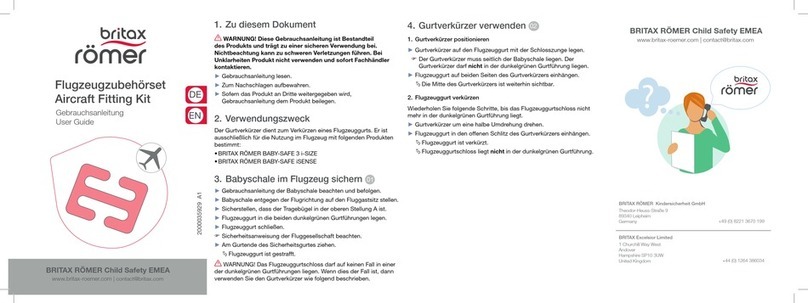
BRITAX RÖMER
BRITAX RÖMER BABY-SAFE 3 i-SIZE user guide

bolle SAFETY
bolle SAFETY SKATE quick start guide
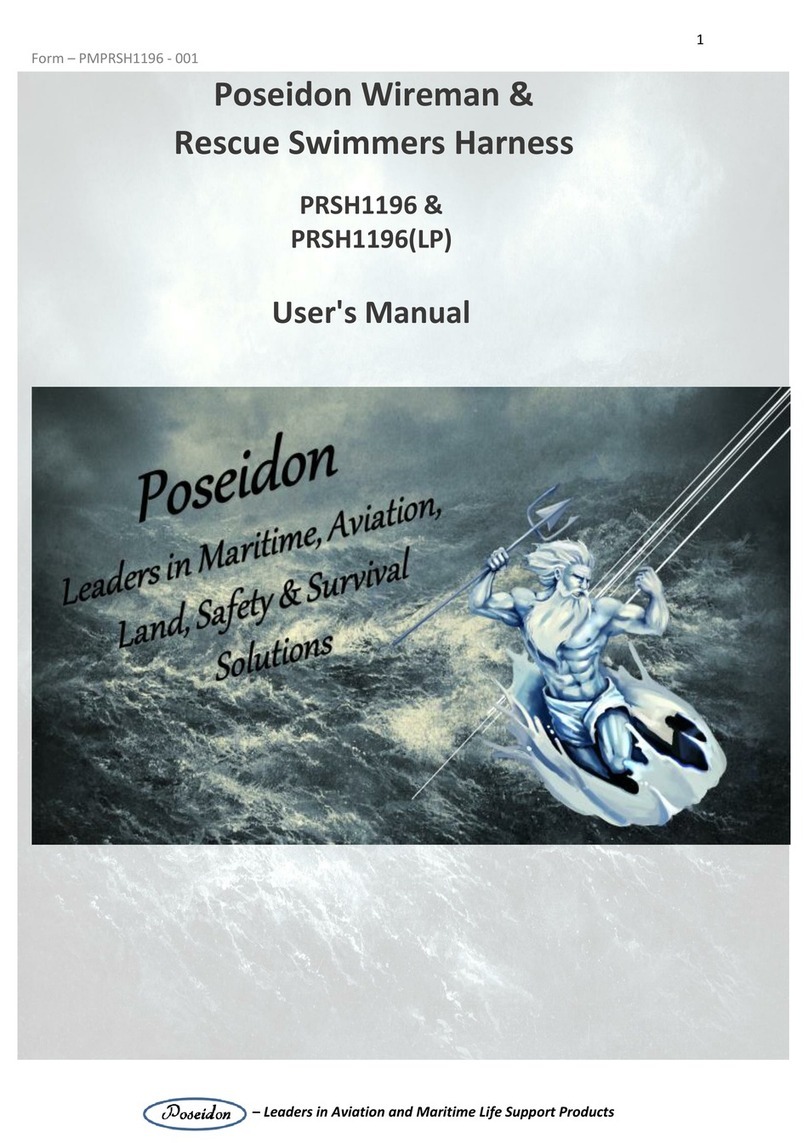
POSEIDON
POSEIDON PRSH1196 user manual