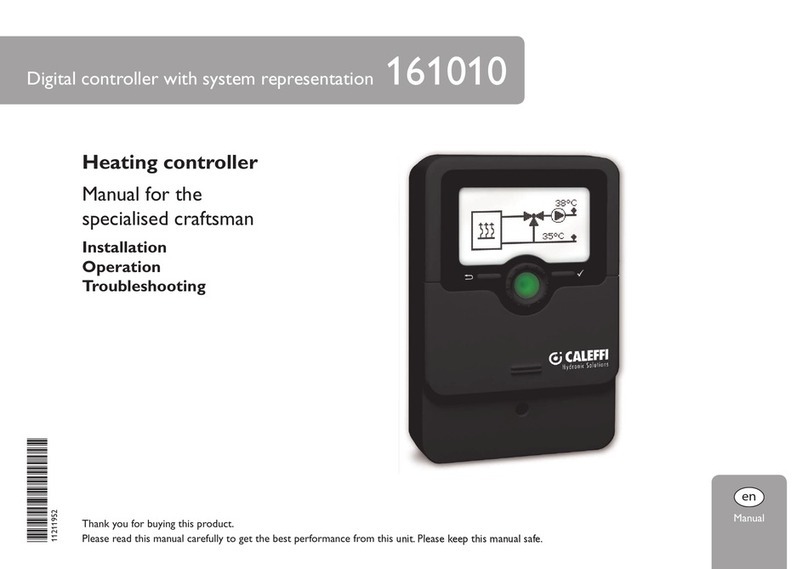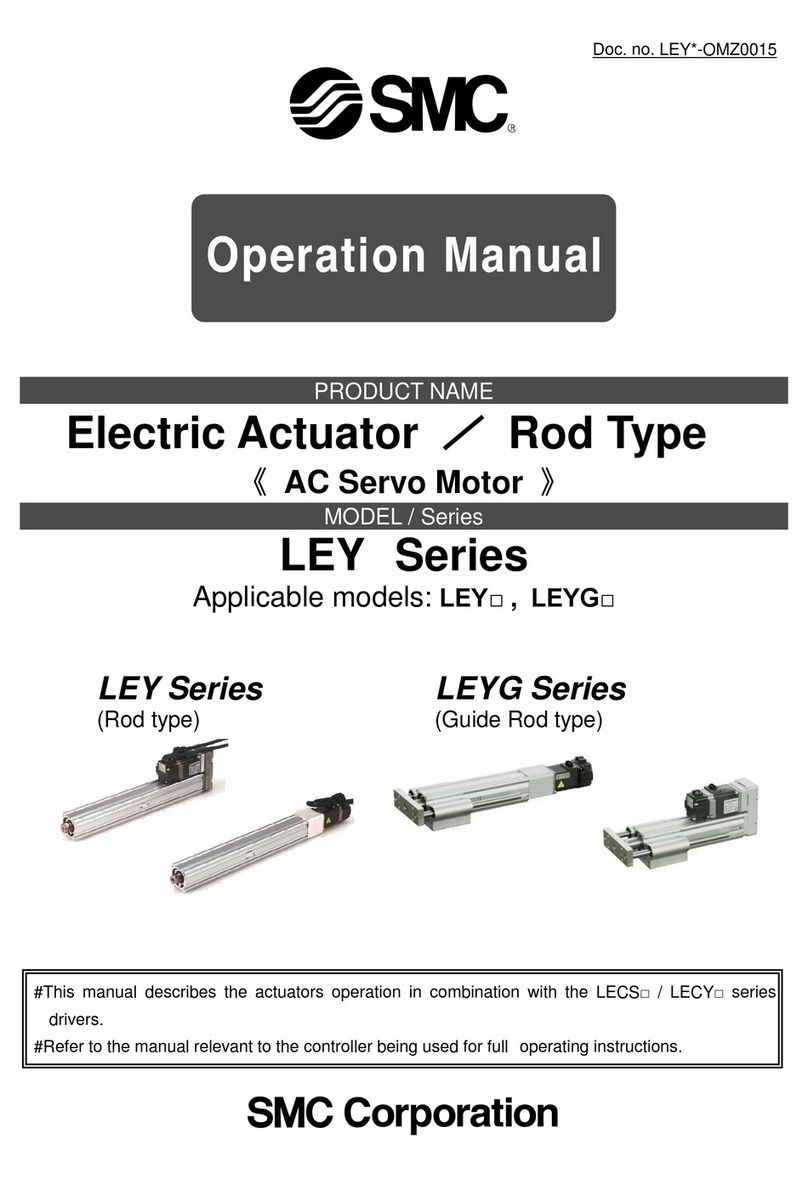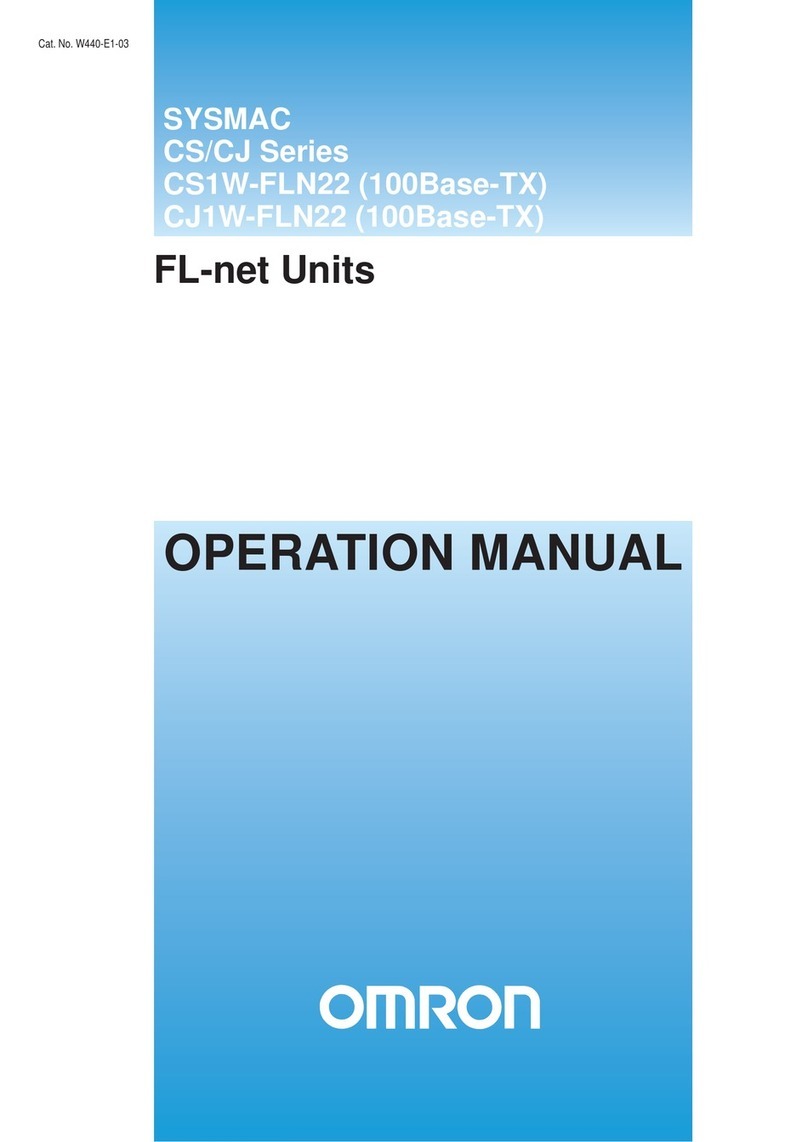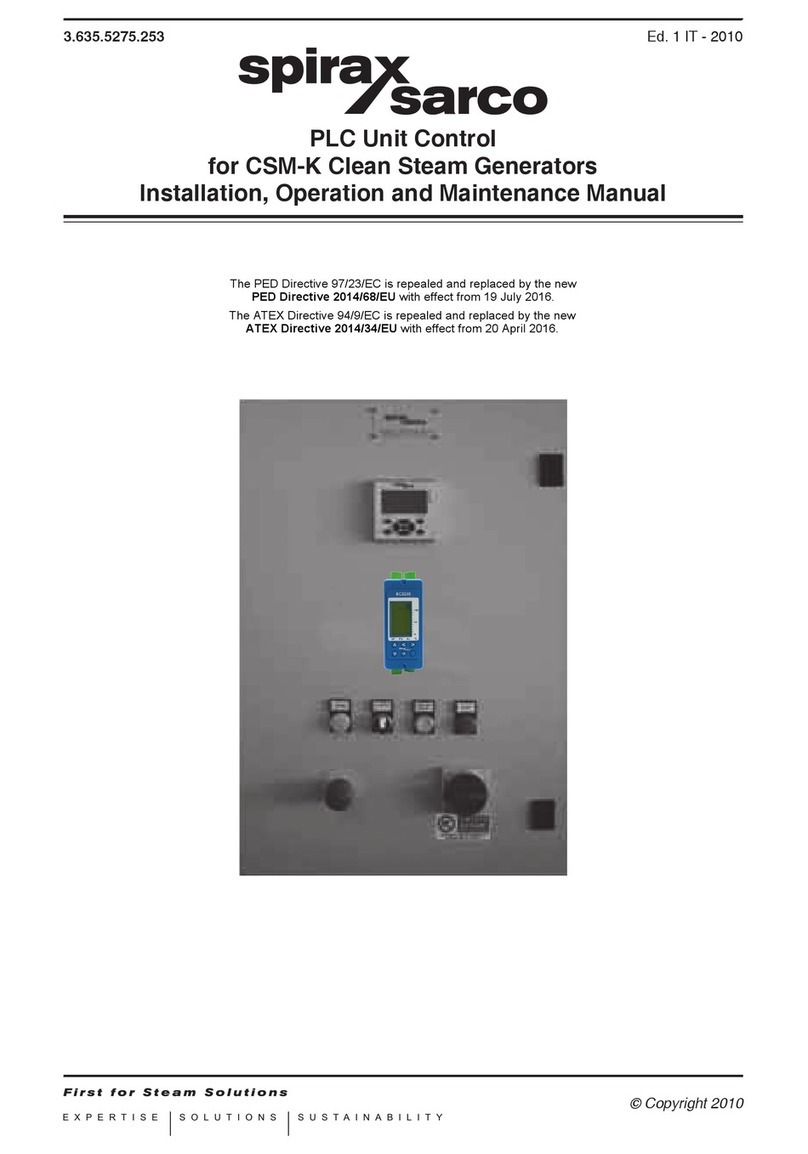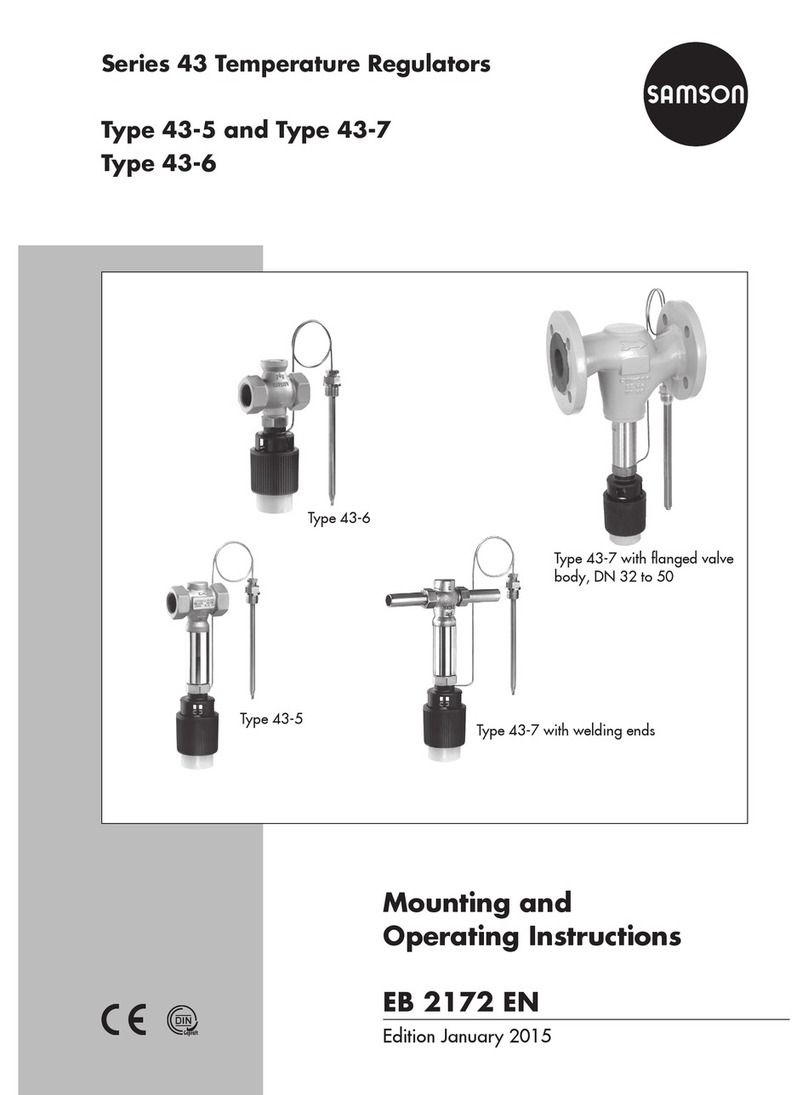Northern PTZKBD3 User manual

Model: PTZKBD3
3-Axis Speed Dome
Controller Operation Manual
Version: 1.1
Please read this operation manual carefully before using this device.
3625 Cincinnati Avenue, Rocklin CA 95765 888-874-3336 www.northernvideo.com

1
INDEX
█
██
█
Summary ----------------------------------------------------------------------------------------2
Introduction of the Keyboard Panel
-------------------------------------------------------2
Sketch of the Front Panel and Description of Buttons
-------------------------------------2
█
██
█
Rear Panel --------------------------------------------------------------------------------------4
█
██
█
Setting of the Keyboard ----------------------------------------------------------------------4
█
██
█
Operation of the Keyboard ------------------------------------------------------------------6
█
██
█
Installation and Connection ----------------------------------------------------------------10
█
██
█
Technical Specifications ---------------------------------------------------------------------12
█
██
█
Points for Attention ---------------------------------------------------------------------------12
█
██
█
Packing List ------------------------------------------------------------------------------------12

2
█
██
█
Summary
◆
The keyboard controller is used for terminal receivers such as speed dome cameras.
It can be used for operating and setting up the speed dome camera. The controller can also be used to control
the terminal receiver to for controlling pan/tilt, lens and etc.
◆
Uses the EIA/RS-485 electrical interface between the keyboard and the receiver.
◆
One keyboard can control as much as 32 speed dome and decoders.
◆
The maximum communication distance between the keyboard and the receiver is up to 1.2 km.
Introduction of the keyboard Panel
Sketch of the Front Panel and Description of Buttons (Figure 1)
Figure 1
1. CALL: To call the preset position.
2. PRESET: To set the preset position.
3. SHOT: To call cruising track.
4. F1: Auxiliary control buttons.
5. F2: Auxiliary control buttons.
6. F3: Switching control between intelligent speed dome and multiplexer.
7. WIDE: Use to achieve a wide angle view.

3
8. TELE: Use to achieve a telescopic view.
9. FAR: To manually focus far.
10. NEAR: To manually focus near.
11. CAM/ID: Selects the address of the Speed Dome.
12. AUTO: To control auto-hori ontal rotation for pan/tilt.
13. OPEN: To open iris.
14. CLOSE: To close iris.
15. ON: Switch on the function setting.
16. OFF: Switch off the function setting.
17. FUNC: Set special function of the system together with other buttons.
18. PIP up arrow): Show picture of the camera in PIP mode (Picture-in-Picture).
19. FULL SCREEN: Show picture of the camera in full screen.
20. 3×3 left arrow): Show picture of the camera in 9-frame.
21. 2×2 down arrow): Show picture of the camera in 4-frame.
22. 4×4 right arrow): Show picture of the camera in 16-frame.
23. CLEAR: To clear inputted data.
24. 0-9: Number key.
25. Enter: To confirm selection.
26. Joystick: Control the up, down, left and right speed motion of the speed dome.
27. Power LED
28. LCD

4
█
██
█
Rear Panel (Figure 2)
Figure 2
1.
Power Switch: ON/OFF.
2.
Power input connector: input DC12V power.
3.
Communication connector RS485.
4.
Communication connector RJ45.
5.
Communication connector for DVR.
6. Mode
: Used to set the protocol in use and the baud rate of communications.
7.
Communication connector RS232.
█
██
█
Setting of the Keyboard
The protocol in use and the baud rate of communication of the keyboard are set by the MODE in
Figure 2. DIP1-DIP3 are used to select type of the communication protocol and the baud rate ,
shown as following table
◆
Some of the ID-Code of the protocols are set as follows:

5
◆
Switching control between speed dome and multiplexer: The controller can be operated in two
modes: Speed Dome and Multiplexer. When power supply is on it is operated on the default
mode, namely, the Speed Dome. Press
[F3]
to make switch between two modes. When it is under
the mode of the Multiplexer, you can control it via “Address Box”. At this time, the LCD will
display “Mulx Addr:001”. The RS-485 output of the keyboard cannot be used to control the
multiplexer. When operation, please pay attention to the information on the LCD.
Termination Resistor Setting
◆
The RS485 standard requires a daisy-chain connection between the equipment. There
must be termination resistor with 120 ohms impedance at both ends of the connection
(refer to the following FIGURE):
◆
Setting termination resistor by the DIP5 of the MODE
as follows:

6
█
██
█
Operation of the Keyboard
1. Select Address of the Speed Dome Camera
:
[CAM]+[N]+[Enter]
Display: Current Cam ID: 001
Description
:
N –– No. of camera from 0 to 255
Function: Select the address of the camera to be controlled. When the value N is in conformity with the
address of the Speed Dome Camera, it will be under control.
2. Set the Preset Position
:
[PRESET]+[N]+[ Enter]
Display: Preset No: 001
Description: N –– No. of preset position from 1 to 128.
Function: Store current position and refer to it as No. N position.
3. Call the Preset Position
:
[CALL]+[N]+[ Enter]
Display: Call Number: 001
Description: N –– No. of preset position from 1 to 128.
Function: Transfer the camera to the position of No. N preset position.
4. Cancel the Preset Position:[PRESET]+[N]+[OFF]
Display: Preset No: 001
Description: N –– No. of preset position from 1 to 128.
Function: Delete the No. N preset position stored.
5. Set the Cruise Track: (COP-2, PELCO-D, PELCO-P Available)
◆
Enter the Status of Track Setting
:
[SHOT]+[N]+ [ON] (N
:
No. of track from 1 to 6).
Display: Track = 01 Sum = 06
Description: Track No.1 is currently setting, in which there are 6 preset points.
◆
Edit Track: Press [TELE] to edit down page and press [WIDE] to edit up page. Each track involves 16 preset
points and the running speed and the dwelling time of each preset position.
Display: No: 01 Point: 001
→
Description: The 1st preset position in the track is 001.
Display: No: 01 Speed: 001
→
Description: The speed of the 1st preset point in the track is the 1st class.
Display: No: 01 Time: 004
→
Description
:
The dwelling time of the 1st preset point in the track is 4
Seconds
◆
Speed Range: 1 to 8 from the fastest to the lowest. Any speed outside the range will be referred as the 1st
class; the range of the dwelling time is: 1 to 255.
◆
When the No. N preset point is set as No. 0, then all preset points before the No. N preset point in the track

7
will be valid however all numbers of preset points afterward and their speed and dwelling time shall be set as
0 automatically.
◆
After tracks are edited, press OFF to store and exit while push the joystick to exit without storage.
6. Run Cruise Track: [SHOT]+[N]+ [Enter]
Display: Input Tour No: 01
Description: N –– No. of the track from 1 to 6.
Function: Tour the No. N track and stop tour by pushing the joystick.
7. Stop Cruise Track: [SHOT]+[N]+ [OFF]
Display: Input Tour No: 01
Description: N –– No. of the track from 1 to 6.
Function: Stop the No. N track or stop tour by pushing the joystick.
8. Cancel Cruise Track: [SHOT]+[N]+ [OFF] (Pressing [OFF] down until “ Clear Tour OK ”appears)
Display: Input Tour No: 01
Description: N –– No. of the track from 1 to 6.
Function: Delete the No. N track
9. Auto Pan ON (Operation of COP-2 Protocol): [AUTO]+[P1]+[ON]+[P2]+[OFF]
Display: Input 1st No: 001
Description: P1–––– the starting scan No. of preset point from 1 to 128, which should be set already.
Display: Input 2nd No: 002
Description: P2–––– the ending scan No. of preset point from 1 to 128, which should be set already.
If P1 = P2 or P1 and P2 are coincided, the speed dome will make scan in range of 360°.
Note:
(1) For PELCO-D and PELCO-P Protocols the way of operation is as follows:
◆
Set the Starting Scan Position: Transfer the speed dome to the starting scan position, operation
[AUTO]+[ON]
◆
Set the Ending Scan Position: Transfer the speed dome to the ending scan position, operation
[AUTO]+[OFF]
◆
Run Auto Pan
:
[AUTO]+[ENTER]
(2) Auto Pan operation takes the following parameters. You must set these parameters before using a
Auto Pan command to begin the scan operation. You can use the scan Stop command or PT scan stop
command to stop the scan. Setting scan condition:
◆
Auto Pan Position (First specify position, second specify position)
◆
Auto Pan Speed and Direction
10. Stop Auto Pan: [AUTO]+[OFF] (only for
COP-2
protocol)or push the joystick to stop scan.
11. Control the Zoom of the Camera: [WIDE]/[TELE]
12. Control the Focus of the Camera: [FAR]/[NEAR]
13. Control the Iris of the Camera: [OPEN]/[CLOSE]

8
14. Control the Vibration Correction of the Camera: [ON]/[OFF]
15. Auxiliary Control of the Camera: By combination of [F1] and [ON], [OFF] buttons, you can set some data of the
camera, and functions are listed as follows
:
16. Use the Joystick to control the speed dome camera:
You can use the speed joystick to control the Pan/Tilt direction and speed of the speed dome randomly. The speed
of pan/tilt is decided by the angle of the joystick you operated (Figure 3).
Change the tilting angle of the joystick you can adjust the speed evenly and the camera can be focused automatically
in the course of scan to keep images being distinct.
17.
Control the
NEON Video Multiplexer, as follows:
◆
Enter the Multiplexer OSD menu Press “[FUNC]+ ” enter the password [N]+[ENTER]+[N]+[ENTER]+
…
……
…
F
i
g
u
r
e
3
U
P
D
O
W
N
R
I
G
H
T
L
E
F
T
F
A
S
T
S
L
O
W
L
E
F
T
R
I
G
H
T
U
P
D
O
W
N

9
Note: system initial password is 1111.
Operation: 1+[ENTER]+1+[ENTER]+1+[ENTER]+1+[ENTER]
◆
Menu control
Press to select the menu you want,
Press F2, to enter the sub menu,
Press CAM/ID, to return the last menu
Press ON or OF , to adjust the parameters.
◆
16-frame pictures
(1) Press “ ”, Show picture of the camera in 16-frame on the monitor.
(2) Press “FUNC+ ”, Show picture of the camera in 13-frame on the monitor,and large one picture on the
center of the monitor.
◆
9-frame pictures
(1) Press “ ”, c
(2) Press “FUNC+ ”, Show picture of the camera in 8-frame on the monitor,and large one picture on the
center of the monitor.
(3) Press “ ”, to display the picture manually.
◆
4-frame pictures
(1) press “ ”, Show picture of the camera in 4-frame on the monitor.
(2) press “ ”, to display the picture manually.
(3) press “ ”, and then press “F2” to display the picture automatically.
,
if you press “F2” again,It will stop
the display the picture automatically.
◆
PIP
(1) press “ ”, Show picture of the camera on the monitor.
(2) press “ ”, and then press “F2” to display the picture automatically on the small picture display, and press
“F2”, exit the function.
◆
1-frame picture
Press “ ”, Show picture of the camera in one-frame on the monitor.
◆
SWAP pictures order
Press “[FUNC] + ” to enter the SWAP function
,
press the and to select the picture you want, and
that picture will display red on the monitor, you can press “N+ENTER” to change the picture, Press
“[FUNC] + ” again to exit the SWAP function.
18. In case error operation occurs, normal display will be recovered after “Error Operation” appears for 1 second.

10
█
██
█
Installation and Connection:
Attention: Please read the operation manual of the keyboard and the speed dome carefully before connecting wires.
Any incorrect connections can cause permanent damage to the device. When connecting wires, first switch off the
power supply of all devices. The communication wires between devices should be shielded twisted cable. When
installing cables they should be far away from high voltage lines or other possible interference circuits as can as
possible.
1. The marking of wires of the transfer box (Figure 4)
2. Connections of the keyboard controller controlling multiple speed dome cameras (Figure 5)
3. Connections between the keyboard and the speed dome camera (Figure 6)
4. Connection Drawing between the keyboard and the multiplexer via the address box (Figure 7)
5.
System Connection Drawing between the keyboard and the dome camera and the multiplexer (Figure 8)
RED
BLACK
GREEN
YELLOW
RED£ºRS485+
BLACK£ºRS485-
GREEN£ºGND
YELLOW£ºRS232 OUT
Figure 4
(Figure

11

12
█
██
█
Technical Specifications:
◆
Communication between Speed Dome Camera and Controller: Port to multi-port and half duplex function.
◆
Communication connector: RS-485.
◆
Baud Rate of Communication: Four baud rates i.e. 2400bps, 4800bps and 9600bps.
◆
Distance of Communication: 1200m in maximum
◆
Power Supply: DC12V/1A; Over voltage 14.5V
±
0.5V.
◆
Size: 330
×
190
×
43
(
mm
)
◆
Weight: 1.62 Kg
◆
Number of controlled speed dome cameras: Up to 32.
█
██
█
Points for Attention:
◆
Please read the operation manual of the keyboard carefully before using it.
◆
The keyboard takes DC12V power supply. Please confirm the voltage and polarity before connecting power.
◆
Do not place the keyboard in the rain or on any wet surface to avoid short circuit or electrical shock.
◆
Do not open the Speed Dome controller case, there are no user serviceable parts inside.
◆
The keyboard has integrated multiple protocols, make sure the keyboard and speed domes protocols and baud
rates match or the controller will not work properly When switching on power supply, take notice of the selected
protocol and the baud rate on the first screen. Keyboards default Protocol setting is: Pelco D, Baud rate is 2400.
█
██
█
Packing List
◆
Keyboard 1
◆
Power Adapter 1
Table of contents
Other Northern Controllers manuals
Popular Controllers manuals by other brands

DROPSA
DROPSA ADVANCED LUBRICATION CONTROLLER INSTRUCTION AND PRODUCT DATA SHEET
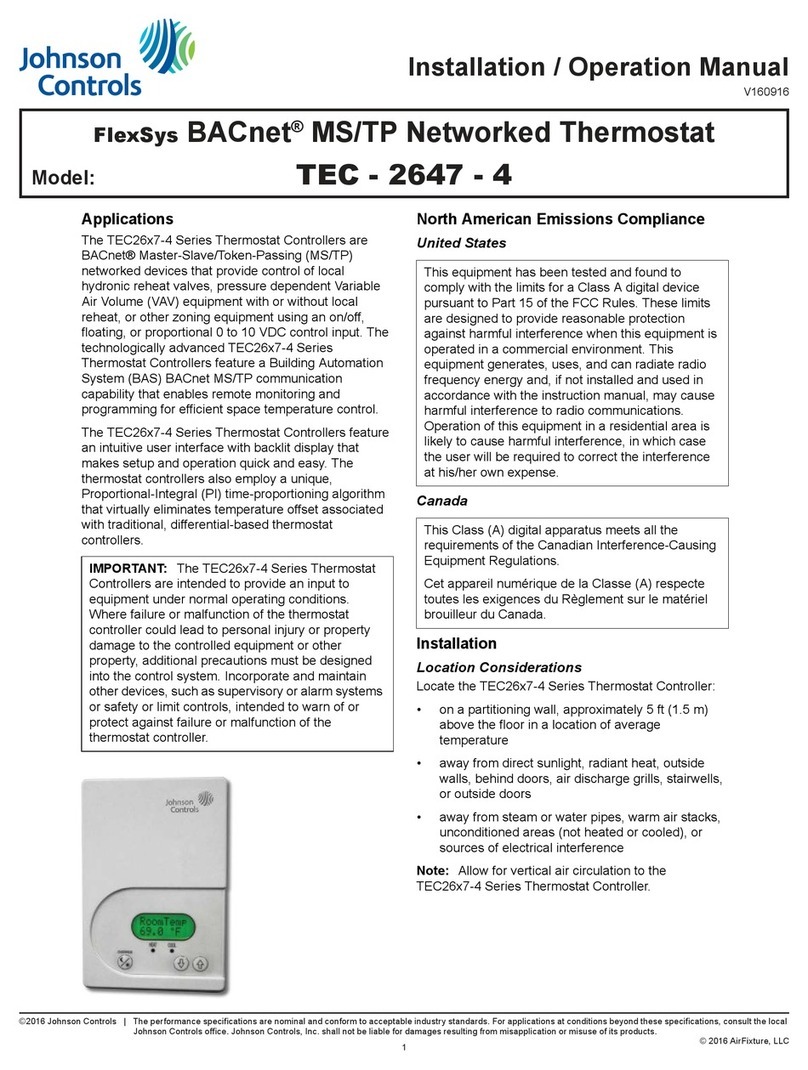
Johnson Controls
Johnson Controls TEC-2647-4 Installation & operation manual

Huawei
Huawei APAA00001 user manual

Siemens
Siemens AEROGYR RWI65.02 manual
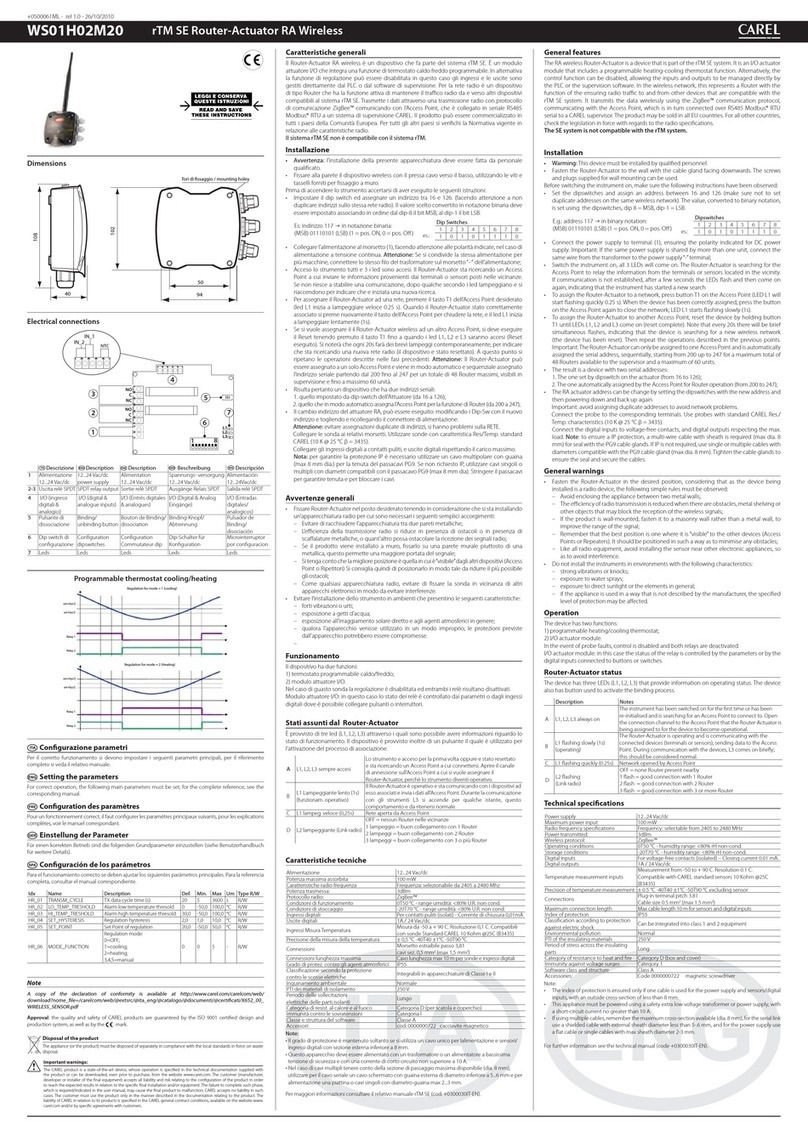
Carel
Carel WS01H02M20 quick start guide

Conotec
Conotec FOX-2001D operating manual